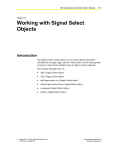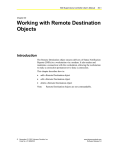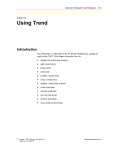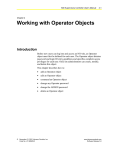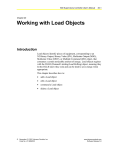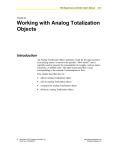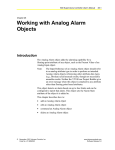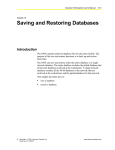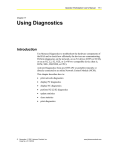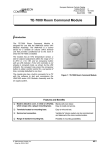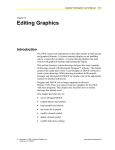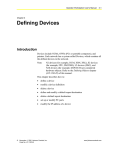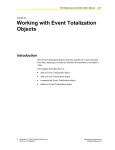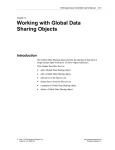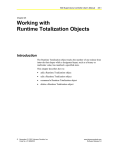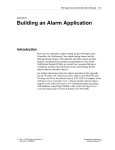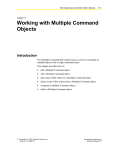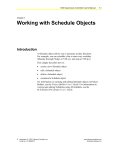Download N30 Supervisory Controller User`s Manual: Chapter 11: Working
Transcript
N30 Supervisory Controller User’s Manual 11-1 Chapter 11 Working with Printer Objects Introduction The Printer object allows printed alarms, summaries, and reports from within the N30 system to be generated. A Printer object needs to be added for each piece of printer hardware that exists on the system. Each N30 allows for a maximum of two printers to be attached to it. IMPORTANT: Do not do a serial download of an N30 from Project Builder through a port for which a direct connect printer is defined. Doing so can cause communications to stop working, causing download errors. For example, if you are downloading a database with a direct connect Printer object assigned to Port 1 of the N30, you should establish your communications with the N30 on either Port 2 or Port 3 to avoid communications errors. This chapter describes how to: • add a Printer object • edit a Printer object • command a Printer object • delete a Printer object © November 01, 2001 Johnson Controls, Inc. Code No. LIT-6892110 www.johnsoncontrols.com Software Release 5.0 11-2 N30 Supervisory Controller User’s Manual Key Concepts Printer Object The Printer object provides hard copy output of the alarms, summaries, and other reports generated by objects, features, and the system. The Printer object is responsible for the buffering of output to the printer device. Printers are either connected directly or connected through dial-up access via modems. The Printer object provides the interface to manipulate the printer device and performs the following: • Prints alarm messages from the Message Router object. • Prints trend log data, summaries, and utility profile reports. The Printer object’s attributes allow a user to configure a variety of filters that establish the type of messages, or Status Notification Reports (SNR), which the Printer object receives. For more information about determining filter configurations, refer to Appendix B: Building a Message Router Application (LIT-6892320) in this document. Attributes The values of an object’s attributes determine how the object operates. The Printer object attributes described below are listed in the order that they appear on the screen. Entry requirements for these attributes are in Table 11-2. For additional information about the Printer object and its attributes, refer to the Object Dictionary. Object Name Identifies the object on the user interface. Description Provides optional information to further describe the object. Object Type Indicates the kind of object, such as Schedule, N2 Analog Input, or Analog Alarm. Object Category Determines the general classification of an object to help define user access capability and message routing. N30 Supervisory Controller User’s Manual 11-3 Port Number Specifies which serial port the printer is connected to. Active Filter Selects the type of filtering in effect for this printer destination. The filter types are as follows: • Pass None - When selected this destination receives no alarm messages. • Pass All - When selected this destination receives all alarm messages. • Filter A - This destination receives alarm messages based on settings of Filter A. • Filter B - This destination receives alarm messages based on settings of Filter B. • Filter A and B - This destination receives alarm messages based on settings of Filter A and B. Priority Filter A Defines which priorities this destination receives when Filter A is in effect. A value of True for a particular selection means messages of that defined priority reach this destination. Choices from highest to lowest priority are Critical, Serious, Important, Status. Category Filter A Defines which categories of messages the destination receives when Filter A is in effect. This filter has no effect for alarm messages without a defined category. A value of True for a particular selection means messages of that defined category reach this destination. Msg Type Filter A Defines which types of messages the destination receives when Filter A is in effect. A value of True for a particular selection means messages of that defined type reach this destination. Choices from highest to lowest priority are System Alert, Operator Transaction, Alarm. Priority Filter B Defines which priorities the destination receives when Filter B is in effect. A value of True for a particular selection means that messages of that defined priority reach this destination. Choices from highest to lowest priority are Critical, Serious, Important, Status. 11-4 N30 Supervisory Controller User’s Manual Category Filter B Defines which categories of messages the destination receives when Filter B is in effect. This filter has no effect for alarm messages without a defined category. A value of True for a particular selection means that messages of that defined category reach this destination. Msg Type Filter B Defines which types of messages the destination receives when Filter A is in effect. A value of True for a particular selection means messages of that defined type reach this destination. Choices from highest to lowest priority are System Alert, Operator Transaction, Alarm. Alt SNR Destination Indicates the alternate destination to receive this printer’s output if this printer is unavailable. Page Size Indicates the number of lines per page. SNR Delimiter Identifies if printed alarm messages and other data should be separated by a dashed line. Interleave Specifies whether to mix alarm messages in other types of reports. If this attribute is True, alarm messages will be held or buffered until the end of the currently printing page. At this point, all of the buffered alarm messages will be printed. When the alarm messages are done printing, the remaining report pages are printed. If False, the complete report will be printed before alarm messages are printed. Max SNR Queue Specifies the maximum number of alarm messages that can be buffered for this printer. If the queue is full, alarm messages sent to this printer to be printed may be lost. XOFF Delay Time Defines the amount of time that passes before filtering XON/XOFF signal changes. Once the Serial Datalink object receives the XOFF signal, the Printer object waits the specified amount of time before changing the Error State attribute to OUT OF PAPER. N30 Supervisory Controller User’s Manual 11-5 Use Dial Indicates remote connect printer or the direct connected printer. If this attribute is set to True, the object is set for the remote connect printer. If this attribute is set to False, the object is set for the direct connect printer and the Phone Number can’t be changed from None. Phone Number Indicates the dial out phone number to printer device if a modem is connected to the port. If a printer device is connected to the port directly, this attribute should be blank. Modem Config Object Lists the name of the object that holds the modem initialization strings and other dialout-related data. SNR Dial Out Level Indicates the percentage of the queue that needs to be full before dial out occurs. Retry Interval Indicates the interval in which the Printer object retries sending the Dial command periodically, if dial out fails. This attribute has no effect if the object is designated for the direct connect printer. Hang Up Wait Time Specifies how many times the Printer object resends the Dial command. If the dial up connection is unsuccessful, the Printer object sends the Dial command again in the time defined as the Retry Interval. This attribute has no effect if the object is designated for the direct connect printer. Process Identifier Used to identify the Printer object as a destination for SNRs. This identifier must be unique for each device. If it is not specified, the next available identifier is automatically used. 11-6 N30 Supervisory Controller User’s Manual Procedure Overview Table 11-1: Working with Printer Objects To Do This Follow These Steps: Add a Printer Object Browse to and highlight the Operator Devices container. Press the F3 (Add) key. Highlight Printer and press Enter. Fill in the fields using Table 11-2. Press the F3 (Save) key. Check the User Assistance area of the screen to verify if the save was successful or if there were errors. Press any key to continue. Press the F4 (Cancel) key to return to the container hierarchy. Edit a Printer Object Browse to and highlight a Printer object. Press Enter to open the object. Press the F3 (Edit) key. Edit the fields according to Table 11-2. Press the F3 (Save) key. Check the User Assistance area of the screen to verify if the save was successful or if there were errors. Press any key to continue. Press the F4 (Cancel) key to return to the container hierarchy. Command a Printer Object Browse to and highlight a Printer object. Press the F2 (Command) key. Use the Spacebar and the Backspace key to cycle through the list until the desired command appears. Press Enter. Delete a Printer Object Browse to and highlight a Printer object. Press Enter to open the object. Press the Delete key. Press the Tab key to confirm the deletion. N30 Supervisory Controller User’s Manual 11-7 Detailed Procedures Adding a Printer Object To add a Printer object: 1. Browse to and highlight the Operator Devices container. 2. Press the F3 (Add) key. The Add Object list appears. 3. Highlight Printer and press Enter. The first of two Printer object attribute screens appears (Figure 11-1). Note: Use the [ and ] keys to page to other screens. Figure 11-1: Printer Object Attribute Screen (1 of 2) 11-8 N30 Supervisory Controller User’s Manual Figure 11-2: Printer Object Attribute Screen (2 of 2) 4. Fill in the fields using Table 11-2. Table 11-2: Attribute Entry Requirements Screen Area Attribute Required Default Options/Range Object Object Name No Blank Maximum 32 characters Invalid characters: @ . ? * $ # : ’ [ ] If not completed, the system assigns a name. Description No Blank Maximum 40 characters Object Type Yes Printer The default is preset and cannot be changed. Object Category Yes HVAC Use the Spacebar and Backspace key to view and select options: HVAC, Fire, Security, Services, Administrative. Port Setup Port Number Yes Port 2 Use the Spacebar and Backspace key to view and select options: Port 0, Port 1, Port 2, Port 3. Port 2 and Port 3 are the only valid options. Setup Active Filter Yes Pass All Use the Spacebar and Backspace key to view and select options: Pass None, Pass All, Filter A, Filter B, Filter A and B. Priority Filter A Yes [4] Items Use the Spacebar and Backspace key to view and select True or False for the following values: Critical, Serious, Important, Status. Category Filter A Yes [5] Items Use the Spacebar and Backspace key to view and select True or False for the following values: HVAC, Fire, Security, Services, Administrative. Msg Type Filter A Yes [3] Items Use the Spacebar and Backspace key to view and select True or False for the following values: System Alert, Operator Transaction, Alarm. Continued on next page . . . N30 Supervisory Controller User’s Manual 11-9 Screen Area (Cont.) Attribute Required Default Options/Range Setup (Cont.) Priority Filter B Yes [4] Items Use the Spacebar and Backspace key to view and select True or False for the following values: Critical, Serious, Important, Status. Category Filter B Yes [5] Items Use the Spacebar and Backspace key to view and select True or False for the following values: HVAC, Fire, Security, Services, Administrative. Msg Type Filter B Yes [3] Items Use the Spacebar and Backspace key to view and select True or False for the following values: System Alert, Operator Transaction, Alarm. Alt SNR Destination No Blank Enter the exact name of the Printer or VT100 object to act as an alternate destination for messages should this printer be inoperable. Page Size No Blank 3-255 (Blank = printed lines not counted) SNR Delimiter Yes False Use the Spacebar and Backspace key to view and select options: True, False. Interleave Yes False Use the Spacebar and Backspace key to view and select options: True, False. Max SNR Queue Yes 25 3-100 Xoff Delay Time Yes 20 0-65535 seconds Process Identifier No Use Dial Yes False Use the Spacebar and Backspace key to view and select options: True, False. Phone Number No Blank Blank = printer connected directly Modem Config Object No Blank Enter the exact name of the Modem Configuration object containing the required dial-out information. SNR Dial Out Level Yes 80 % 35-100 percent Retry Interval Yes 180 60-600 seconds Retries Yes 3 0-10 Hang Up Wait Time Yes 1 0-65535 seconds Dial Setup 3-15 5. Press the F3 (Save) key. 6. Check the User Assistance area of the screen to verify if the save was successful or if there were errors. If errors were detected, correct them and resave the entries. Once the save is successful, continue with Step 7. 7. Press any key to continue. 8. Press the F4 (Cancel) key to return to the container hierarchy. 11-10 N30 Supervisory Controller User’s Manual Editing a Printer Object To edit a Printer object: 1. Browse to and highlight a Printer object. 2. Press Enter to open the object. 3. Press the F3 (Edit) key. The Printer object attribute screen appears (Figure 11-1 and Figure 11-2). 4. Edit the fields according to Table 11-2. 5. Press the F3 (Save) key. 6. Check the User Assistance area of the screen to verify if the save was successful or if there were errors. If errors were detected, correct them and resave the entries. Once the save is successful, continue with Step 7. 7. Press any key to continue. 8. Press the F4 (Cancel) key to return to the container hierarchy. Commanding a Printer Object To command a Printer object: 1. Browse to and highlight a Printer object. 2. Press the F2 (Command) key. The Command field appears. 3. Use the Spacebar and the Backspace key to cycle through the list until the desired command appears. The Printer object supports the commands listed in Table 11-3. For more information about supported commands, refer to the Object Dictionary. Table 11-3: Supported Commands Command Description Form Feed Form feeds the paper. Queue Clear Clears the queue entries. Cancel Print Stops printing Trend Log, Summary, or Utility Profile data in progress. Dial Forces a dial out when the Error State is Dial Out Failed. 4. Press Enter. N30 Supervisory Controller User’s Manual 11-11 Deleting a Printer Object To delete a Printer object: 1. Browse to and highlight a Printer object. 2. Press Enter to open the object. 3. Press the Delete key. 4. Press the Tab key to confirm the deletion.