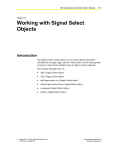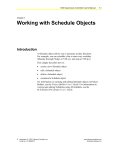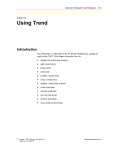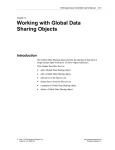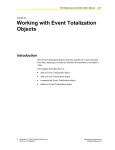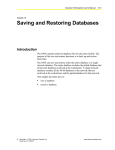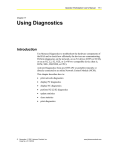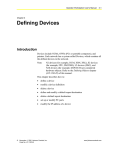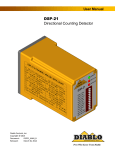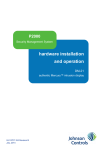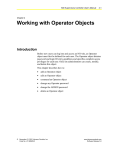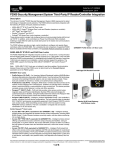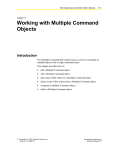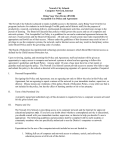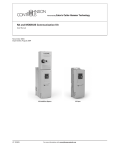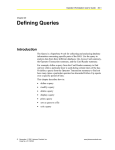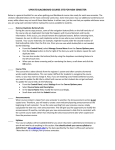Download N30 Supervisory Controller User`s Manual: Chapter 8: Working with
Transcript
N30 Supervisory Controller User’s Manual 8-1 Chapter 8 Working with Calendar Objects Introduction Calendar objects allow a user to accommodate for a special day or days, such as a holiday, in which the building controls should run in a different way than usual. For instance, users can configure a Calendar object for days when there is a change in the number of people or in the amount of activity in the building. This chapter describes how to: • add a Calendar object • edit a Calendar object • add Date List entries to a Calendar object • delete Date List entries from a Calendar object • command a Calendar object • delete a Calendar object For information on creating and editing Calendar objects in Project Builder, see the Project Builder User’s Guide. For information on viewing and editing Calendars using M-Calendar, see the M-Schedule/M-Calendar User’s Guide. © November 01, 2001 Johnson Controls, Inc. Code No. LIT-6892080 www.johnsoncontrols.com Software Release 5.0 8-2 N30 Supervisory Controller User’s Manual Key Concepts Calendar Object The Calendar object maintains a list of dates designated as exceptions to the normal schedule. A Schedule object working from a chosen Calendar reads the Present Value of the Calendar object to determine if the current day is within the Date List of the Calendar. Single or multiple Schedule objects can work from the same Calendar object, allowing a user to reference a defined Calendar object, such as a holiday calendar, from any Schedule object. When a new day is added to the Calendar object, all the schedules working from the Calendar object are updated at the same time. Attributes The values of an object’s attributes determine how the object operates. The Calendar object attributes described below are listed in the order that they appear on the screen. For additional information about the Calendar object and its attributes, refer to Object Dictionary. Object Name Identifies the object on the user interface. Description Provides optional information to further describe the object. Object Type Indicates the kind of object, such as Schedule, N2 Analog Input, or Calendar. Object Category Determines the general classification of an object to help define user access capability and message routing. Enabled Indicates if the object is active and executing an operational condition. N30 Supervisory Controller User’s Manual 8-3 Date List List dates defined as entries to the Calendar object. Each entry may either be an individual date, range of dates, or month/week-of-month/day-of-week specification. If the current date matches any calendar entry, the Present Value is set to True. Also, individual fields of an entry can be left unspecified, thus acting as a wildcard if necessary. Each date contains four fields: Day of Month, Month, Year, and Day of Week. These fields appear in the following format: <Day of Month> <Month> <Year> <Day of Week> The values of the Day of Month and Day of Week fields cannot contradict each other or the date is not valid. For example, a date of 10 Apr 1999 Tuesday does not schedule because April 10, 1999 is not a Tuesday. Also, the values of a date range (start date, end date) must be in chronological order or the date range is not valid. For example, a date range with a start date of 30 Aug 1999 Monday and an end date of 30 Jun 1999 Wednesday is not valid because August 30, 1999 comes after June 30, 1999. Wildcard Date Fields Any unspecified date field is considered to be a wildcard date field. Single Date For a single date, a wildcard opens a particular field to the full range of possible values for that field. Table 8-1 describes the meaning of a wildcard in each of the four date fields. Table 8-1: Wildcard Date Field Meanings Wildcard Field Meaning Day of Month Every day of the month, unless a particular day of the week is specified by the Day of Week field Month Every month Year Every year Day of Week Every day of the week, unless a particular day of the month is specified by the Day of Month field Table 8-2 shows some sample wildcard dates and their meanings. 8-4 N30 Supervisory Controller User’s Manual Table 8-2: Sample Wildcard Dates Wildcard Date Meaning 01 * * Any day of week The first day of every month, every year 12 Apr * Any day of week April 12 of every year * Apr 1999 Any day of week Every day in April 1999 * * * Any day of week Every day * * * Monday Every Monday * * 1999 Monday Every Monday in 1999 * Apr 1999 Monday Every Monday in April of 1999 12 Apr 1999 Any day of week Only on Monday, April 12, 1999 (same meaning as 4/12/99Mon) * Indicates a blank field. Date Range If the same field is a wildcard in both the start date and end date, the range from start to end is infinite, except as limited by the other date fields. The Day of Week field is only considered when it is specified for both the start date and the end date. Table 8-3 shows sample wildcard date ranges and meanings. Table 8-3: Sample Wildcard Date Ranges Start Date End Date Meaning * * * Wednesday * * * Friday Every Wednesday, Thursday, and Friday of every month, every year * * 1999 Wednesday * * 1999 Friday Every Wednesday, Thursday, and Friday of every month in 1999 * Jun 1999 Wednesday * Aug 1999 Friday Every Wednesday, Thursday, and Friday in June, July, and August in 1999 * Jun 1999 Any day of week * Aug 1999 Any day of week Every day in June, July, and August in 1999 30 Aug 1999 Any day of week * * * Any day of week Every day after August 30, 1999 10 * * Any day of week 12 * * Any day of week The tenth, eleventh, and twelfth days of every month, every year 04 Jul * Monday 04 Jul * Friday Every July 4 that is a Monday, Tuesday, Wednesday, Thursday, or Friday, every year * Indicates a blank field. N30 Supervisory Controller User’s Manual 8-5 Week and Day The Week and Day selection identifies a month, a week of the month, and a day of the week. The week of the month can be chosen as Any (every) week of month, Days 1-7, Days 8-14, Days 15-21, Days 22-28, Days 29-31, and the Last seven days. Table 8-4 shows some sample wildcard week and day exceptions. Table 8-4: Sample Wildcard Week and Days Wildcard Date Month Week of Month Meaning Day of Week Any Any week of month Any day of week Every day of the year Any Days 1-7 Monday Monday of the first week of every month Jan Any week of month Tuesday Every Tuesday in January Feb Days 8-14 Any day of week Every day of the week in the second week of February Any Any week of month Wednesday Wednesday of every week of every month Mar Any week of month Any day of week Every day of every week in March Any Days 14-21 Any day of week Every day of the third week of every month Apr Days 22-28 Thursday Thursday in the fourth week of April Any Days 29-31 Any day of week Last three days of every month with 31 days Jun Last seven days Saturday Saturday in the last seven days of June 8-6 N30 Supervisory Controller User’s Manual Procedure Overview Table 8-5: Working with Calendar Objects To Do This Follow These Steps: Add a Calendar Object Browse to and highlight the Schedule container. Press the F3 (Add) key. Highlight Calendar and press Enter. Fill in the fields using Table 8-6. Move the cursor to Date List. Press Enter. Press the F3 (Add Item) key. Use the Spacebar and Backspace key to view and select options and set date parameters. Press the F3 (Add Item) key to add a blank entry. Press the F4 (Back) key to return to the attribute screen. Press the F3 (Save) key. Check the User Assistance area of the screen to verify if the save was successful or if there were errors. Press any key to continue. Press the F4 (Cancel) key to return to the container hierarchy. Edit a Calendar Object Browse to and highlight a Calendar object. Press Enter to open the object. Press the F3 (Edit) key. Edit the fields using Table 8-6. Press the F3 (Save) key. Check the User Assistance area of the screen to verify if the save was successful or if there were errors. Press any key to continue. Press the F4 (Cancel) key to return to the container hierarchy. Add Date List Entries to a Calendar Object Browse to and highlight a Calendar object. Press Enter to open the object. Press the F3 (Edit) key. Move the cursor to Date List. Press Enter. Press the F3 (Add Item) key to add a blank entry. Use the Spacebar and Backspace key to view and select options and set date parameters. Press the F4 (Back) key to return to the attribute screen. Press the F3 (Save) key. Check the User Assistance area of the screen to verify if the save was successful or if there were errors. Press any key to continue. Press the F4 (Cancel) key to return to the container hierarchy. Delete Date List Entries from a Calendar Object Browse to and highlight a Calendar object. Press Enter to open the object. Press the F3 (Edit) key. Move the cursor to Date List. Press Enter. Highlight the calendar entry to be deleted. Press the F2 (Del Item) key. Press the F4 (Back) key to return to the attribute screen. Press the F3 (Save) key. Check the User Assistance area of the screen to verify if the save was successful or if there were errors. Press any key to continue. Press the F4 (Cancel) key to return to the container hierarchy. Command a Calendar Object Browse to and highlight a Calendar object. Press the F2 (Command) key. Use the Spacebar and Backspace key to cycle through the list until the desired command appears. Press Enter. Delete a Calendar Object Browse to and highlight a Calendar object. Press Enter to open the object. Press the Delete key. Press the Tab key to confirm the deletion. N30 Supervisory Controller User’s Manual 8-7 Detailed Procedures Adding a Calendar Object To add a Calendar object: 1. Browse to and highlight the Schedule container. 2. Press the F3 (Add) key. The Add Object list appears. 3. Highlight Calendar and press Enter. The Calendar object attribute screen appears (Figure 8-1). Figure 8-1: Calendar Object Attribute Screen 4. Fill in the fields using Table 8-6. 8-8 N30 Supervisory Controller User’s Manual Table 8-6: Attribute Entry Requirements Screen Area Attribute Required Default Options/ Range Object Object Name No Blank Maximum 32 characters Invalid characters: @ . ? * $ # : ’ [ ] If not completed, the system assigns a name. Engineering Values Description No Blank Maximum 40 characters Object Type Yes Calendar The default is preset and cannot be changed. Object Category Yes HVAC Use the Spacebar and Backspace key to view and select options: HVAC, Fire, Security, Services, Administrative Enabled Yes True Use the Spacebar and Backspace key to view and select options: True, False. Date List Yes [0] Items Use the Spacebar and Backspace key to view and select options: Single Date, Date Range, Week and Day. Refer to Table 8-1, Table 8-2, Table 8-3, and Table 8-4. 5. Move the cursor to Date List. 6. Press Enter. 7. Press the F3 (Add Item) key. The Calendar object Date List appears (Figure 8-2). Figure 8-2: Calendar Object Date List N30 Supervisory Controller User’s Manual 8-9 8. Use the Spacebar and Backspace key to view and select options and set date parameters. Refer to Table 8-1, Table 8-2, Table 8-3, and Table 8-4. 9. Press the F3 (Add Item) key to add a blank entry. 10. Repeat Steps 8 and 9 until all Date List entries have been added. 11. Press the F4 (Back) key to return to the attribute screen. 12. Press the F3 (Save) key. 13. Check the User Assistance area of the screen to verify if the save was successful or if there were errors. If errors were detected, correct them and resave the entries. Once the save is successful, continue with Step 14. 14. Press any key to continue. 15. Press the F4 (Cancel) key to return to the container hierarchy. Editing a Calendar Object To edit a Calendar object: Note: To delete or add Date List entries, refer to the appropriate sections of this chapter. 1. Browse to and highlight a Calendar object. 2. Press Enter to open the object. 3. Press the F3 (Edit) key. The Calendar object attribute screen appears (Figure 8-1). 4. Edit the fields using Table 8-6. 5. Press the F3 (Save) key. 6. Check the User Assistance area of the screen to verify if the save was successful or if there were errors. If errors were detected, correct them and resave the entries. Once the save is successful, continue with Step 7. 7. Press any key to continue. 8. Press the F4 (Cancel) key to return to the container hierarchy. Adding Date List Entries to a Calendar Object To add Date List entries to a Calendar object: 1. Browse to and highlight a Calendar object. 2. Press Enter to open the object. 3. Press the F3 (Edit) key. The Calendar object attribute screen appears (Figure 8-1). 8-10 N30 Supervisory Controller User’s Manual 4. Move the cursor to Date List. 5. Press Enter. The Calendar object Date List appears (Figure 8-2). 6. Press the F3 (Add Item) key to add a blank entry. 7. Use the Spacebar and Backspace key to view and select options and set date parameters. Refer to Table 8-1, Table 8-2, Table 8-3, and Table 8-4. 8. Repeat Steps 6 and 7 for each entry to be added. 9. Press the F4 (Back) key to return to the attribute screen. 10. Press the F3 (Save) key. 11. Check the User Assistance area of the screen to verify if the save was successful or if there were errors. If errors were detected, correct them and resave the entries. Once the save is successful, continue with Step 12. 12. Press any key to continue. 13. Press the F4 (Cancel) key to return to the container hierarchy. Deleting Date List Entries from a Calendar Object To delete Date List entries from a Calendar object: 1. Browse to and highlight a Calendar object. 2. Press Enter to open the object. 3. Press the F3 (Edit) key. The Calendar object attribute screen appears (Figure 8-1). 4. Move the cursor to Date List. 5. Press Enter. The Calendar object Date List appears (Figure 8-2). 6. Highlight the calendar entry to be deleted. 7. Press the F2 (Del Item) key. 8. Repeat Steps 6 and 7 for each entry to be removed from the list. 9. Press the F4 (Back) key to return to the attribute screen. 10. Press the F3 (Save) key. 11. Check the User Assistance area of the screen to verify if the save was successful or if there were errors. If errors were detected, correct them and resave the entries. Once the save is successful, continue with Step 12. 12. Press any key to continue. 13. Press the F4 (Cancel) key to return to the container hierarchy. N30 Supervisory Controller User’s Manual 8-11 Commanding a Calendar Object To command a Calendar object: 1. Browse to and highlight the Calendar object. 2. Press the F2 (Command) key. The Command field appears. 3. Use the Spacebar and Backspace key to cycle through the list until the desired command appears. The Calendar object supports the commands described in Table 8-7. Table 8-7: Supported Commands Command Description Enable Compares the current day with the entries within the calendar and reevaluates the Present Value based on the results. Disable Forces the Present Value of the object to the False state. 4. Press Enter. Deleting a Calendar Object To delete a Calendar object: 1. Browse to and highlight a Calendar object. 2. Press Enter to open the object. 3. Press the Delete key. 4. Press the Tab key to confirm the deletion.