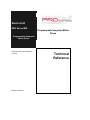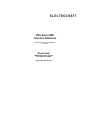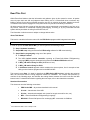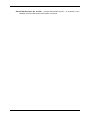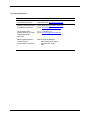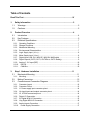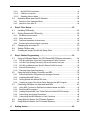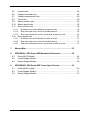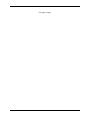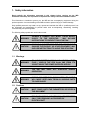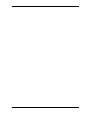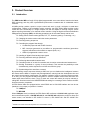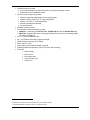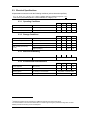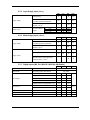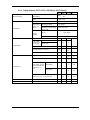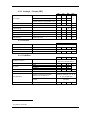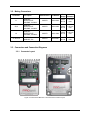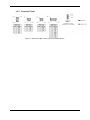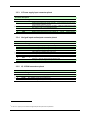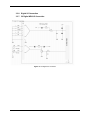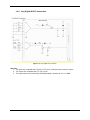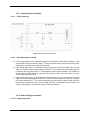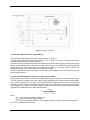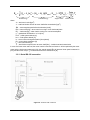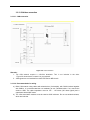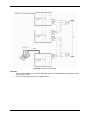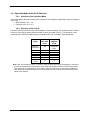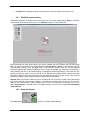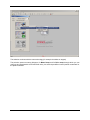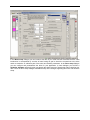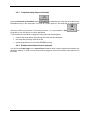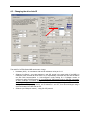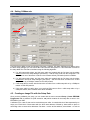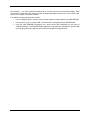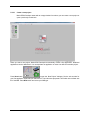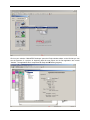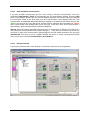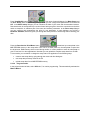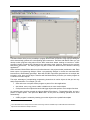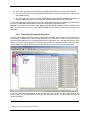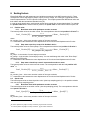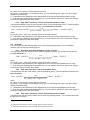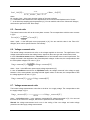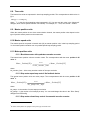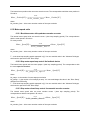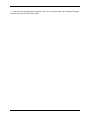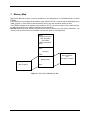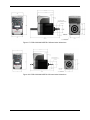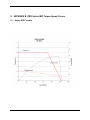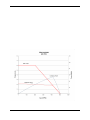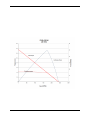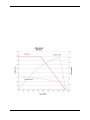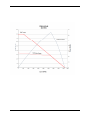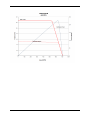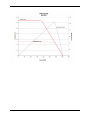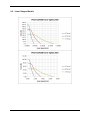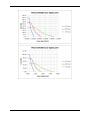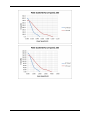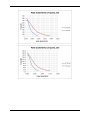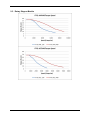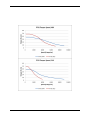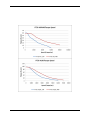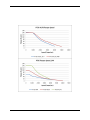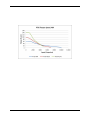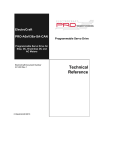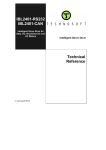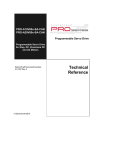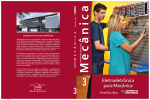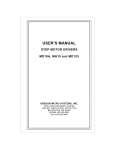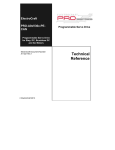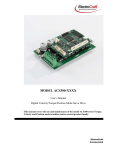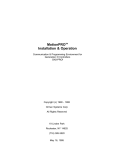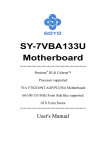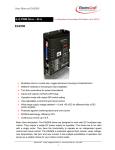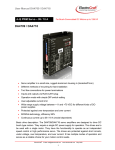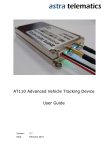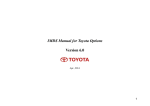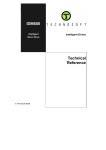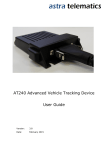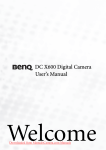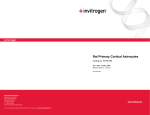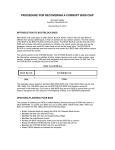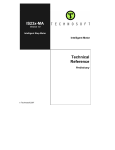Download PDF (Drive User Manual)
Transcript
ElectroCraft PRO Series IMD Programmable Integrated Motor Drives Programmable Integrated Motor-Drives ElectroCraft Document Number A11268 ElectroCraft 2014 Technical Reference ELECTROCRAFT PRO Series IMD Technical Reference ElectroCraft Document Number A11268 ElectroCraft 4480 Varsity Drive, Suite G Ann Arbor, MI 48108 www.electrocraft.com Read This First While ElectroCraft believes that the information and guidance given in this manual is correct, all parties must rely upon their own skill and judgment when making use of it. ElectroCraft does not assume any liability to anyone for any loss or damage caused by any error or omission in the work, whether such error or omission is the result of negligence or any other cause. Any and all such liability is disclaimed. All rights reserved. No part or parts of this document may be reproduced or transmitted in any form or by any means, electrical or mechanical including photocopying, recording or by any information-retrieval system without permission in writing from ElectroCraft, Inc. The information in this document is subject to change without notice. About This Manual This book is a technical reference manual for the PRO Series programmable integrated motor-drive. PRO Series IMD In order to operate the PRO Series IMD, you need to perform the following 3 steps: Step 1 Hardware installation Step 2 IMD setup using the ElectroCraft PROconfig software for IMD commissioning Step 3 Motion programming using one of the options: A CANopen master 1 The IMD’s built-in motion controller executing an ElectroCraft Motion PROgramming Language (MPL) program developed using ElectroCraft MotionPRO Suite software A MPL_LIB motion library for PCs (Windows or Linux) A MPL_LIB motion library for PLCs A distributed control approach which combines the above options, like for example a host calling motion functions programmed on the IMDs in MPL This manual covers Step 1 in detail. It describes the PRO Series IMD hardware including the technical data, the connectors and the wiring diagrams needed for installation. The manual also presents an overview of the following steps, and includes the scaling factors between the real SI units and the IMD internal units. For detailed information regarding the next steps, refer to the related documentation. Notational Conventions This document uses the following conventions: 1 PRO Series IMD – all products described in this manual IU units – Internal units of the IMD SI units – International standard units (meter for length, seconds for time, etc.) MPL – ElectroCraft Motion PROgramming Language MPLCAN – ElectroCraft protocol for exchanging MPL commands via CAN-bus when PRO Series IMD is set in CANopen mode ElectroCraft 2014 IV PRO Series IMD Technical Reference Related Documentation Help Screens within the PROconfig software – describes how to use PROconfig to quickly setup any ElectroCraft PRO Series IMD for your application using only 2 dialogue boxes. The output of PROconfig is a set of setup data that can be downloaded into the IMD EEPROM or saved on a PC file. At power-on, the IMD is initialized with the setup data read from its EEPROM. With PROconfig it is also possible to retrieve the complete setup information from an IMD previously programmed. PROconfig is part of the ElectroCraft Motion PRO Suite. Motion PRO Suite is available as part of a PRO Series IMD Evaluation Kit. Please contact ElectroCraft or your local ElectroCraft sales representative for more information on obtaining MotionPRO Suite or an evaluation kit. PRO Series CANOpen Programming Manual (Document No. A11226) – explains how to program the PRO Series family of programmable IMDs using CANopen protocol and describes the associated object dictionary for CiA 301 v.4.2 application layer and communication profile, CiA WD 305 v.2.2.13 layer settings services and protocols and CiA DSP 402 v3.0 device profile for drives and motion control now included in IEC 61800-7-1 Annex A, IEC 61800-7-201 and IEC 61800-7-301 standards Motion Programming using ElectroCraft MotionPRO Suite (Document No. A11229) – describes how to use the MotionPRO Suite to create motion programs using the ElectroCraft Motion PROgramming Language (MPL). The MotionPRO Suite platform includes PROconfig for the drive/motor setup, and a Motion Wizard for the motion programming. The Motion Wizard provides a simple, graphical way of creating motion programs and automatically generates all the MPL instructions. With MotionPRO Suite you can fully benefit from a key advantage of ElectroCraft IMDs – their capability to execute complex moves without requiring an external motion controller, thanks to their built-in motion controller. Motion PRO Suite is available as part of a PRO Series IMD Evaluation Kit. Please contact ElectroCraft or your local ElectroCraft sales representative for more information on obtaining MotionPRO Suite or an evaluation kit. MPL_LIB v2.0 (Document No. A11230) – explains how to program in C, C++,C#, Visual Basic or Delphi Pascal a motion application for the ElectroCraft programmable IMDs using ElectroCraft Document Number A11230 motion control library for PCs. The MPL_LIB includes ready-to-run examples that can be executed on Windows or Linux (x86 and x64). PRO Series and MPL_LIB_LabVIEW Compatibility (Document No. A11231) – explains how to program in LabVIEW a motion application for the ElectroCraft programmable IMDs using MPL_LIB_Labview v2.0 motion control library for PCs. The MPL_LIB_LabVIEW includes over 40 ready-to-run examples. PRO Series and PLC Siemens Series S7-300 or S7-400 (Document No. A11232 ) – explains how to program in a PLC Siemens series S7-300 or S7-400 a motion application for the ElectroCraft programmable IMDs using MPL_LIB_S7 motion control library. The MPL_LIB_S7 library is IEC61131-3 compatible. PRO Series and PLC Omron Series MPL_LIB_CJ1 (Document No. A11233) – explains how to program in a PLC Omron series CJ1 a motion application for the ElectroCraft programmable IMDs using MPL_LIB_CJ1 motion control library for PLCs. The MPL_LIB_CJ1 library is IEC61131-3 compatible. MPL_LIB_X20 (Document No. A11234) – explains how to program in a PLC B&R series X20 a motion application for the ElectroCraft programmable IMDs using MPL_LIB_X20 motion control library for PLCs. The MPL_LIB_X20 library is IEC61131-3 compatible. ElectroCraft 2014 V PRO Series IMD Technical Reference ElectroCAN (Document No. A11235) – presents ElectroCAN protocol – an extension of the CANopen communication profile used for MPL commands ElectroCraft 2014 VI PRO Series IMD Technical Reference If you Need Assistance … If you want to … Contact ElectroCraft at … Visit ElectroCraft online World Wide Web: www.electrocraft.com Receive general information or assistance (see Note) World Wide Web: www.electrocraft.com Email: [email protected] Ask questions about product operation or report suspected problems (see Note) Tel : +1 734.662-7771 Email: [email protected] Make suggestions about, or report errors in documentation (see Note) Mail: ElectroCraft Michigan 4480 Varsity Drive, Suite G Ann Arbor, MI 48108 USA ElectroCraft 2014 VII PRO Series IMD Technical Reference Table of Contents Read This First .................................................................................................. IV 1. Safety information ...................................................................................... 2 1.1. 1.2. 2. Warnings .......................................................................................................... 2 Cautions ........................................................................................................... 2 Product Overview ....................................................................................... 4 2.1. 2.2. 2.3. Introduction ...................................................................................................... 4 Key Features .................................................................................................... 5 Electrical Specifications.................................................................................... 7 2.3.1. 2.3.2. 2.3.3. 2.3.4. 2.3.5. 2.3.6. 2.3.7. 2.3.8. 2.3.9. 2.3.10. 2.3.11. 3. Operating Conditions .............................................................................................. 7 Storage Conditions ................................................................................................. 7 Mechanical Mounting .............................................................................................. 7 Environmental Characteristics ................................................................................ 7 Logic Supply Input (+VLOG) ...................................................................................... 8 Motor Supply Input (+VMOT) ..................................................................................... 8 Digital Inputs (IN0, IN1, IN2/LSP, IN3/LSN, IN4/Enable) ........................................ 8 Digital Outputs (OUT0, OUT1, OUT2/Error, OUT3/ Ready) .................................... 9 Analog 0…5V Input (REF) .....................................................................................10 RS-232 ...............................................................................................................10 CAN-Bus ............................................................................................................10 Step 1. Hardware Installation .................................................................. 11 3.1. Mechanical Mounting ..................................................................................... 11 3.1.1. 3.2. 3.3. Mounting ................................................................................................................11 Mating Connectors ......................................................................................... 12 Connectors and Connection Diagrams .......................................................... 12 3.3.1. 3.3.2. 3.3.3. 3.3.4. 3.3.5. 3.3.6. 3.3.7. 3.3.8. 3.3.9. 3.3.10. Connector Layout ..................................................................................................12 Connector Pinout ...................................................................................................13 J1 Power supply input connector pinout.................................................................14 J4 signal inputs and outputs connector pinout .......................................................14 J5, J6 CAN connectors pinout ...............................................................................14 Digital I/O Connection ............................................................................................15 5V Digital NPN I/O Connection ..............................................................................15 Vlog Digital NPN I/O Connection ...........................................................................16 Analog Inputs Connection ......................................................................................17 Power Supply Connection ..................................................................................17 ElectroCraft 2014 VIII PRO Series IMD Technical Reference 3.3.11. 3.3.12. 3.3.13. 3.4. 3.4.1. 3.4.2. 4. 4.2.1. 4.2.2. 4.2.3. 4.2.4. 4.3. 4.4. 4.5. Selection of the Operation Mode ...........................................................................24 Selection of the Axis ID ..........................................................................................24 Installing PROconfig ....................................................................................... 25 Getting Started with PROconfig ..................................................................... 25 Establish communication .......................................................................................26 Setup drive/motor ..................................................................................................26 Download setup data to drive/motor ......................................................................29 Evaluate drive/motor behavior (optional) ................................................................29 Changing the drive Axis ID ............................................................................. 30 Setting CANbus rate....................................................................................... 32 Creating an Image File with the Setup Data ................................................... 32 Step 3. Motion Programming .................................................................. 34 5.1. 5.1.1. 5.1.2. 5.1.3. 5.1.4. 5.1.5. 5.2. 5.2.1. 5.2.2. 5.2.3. 5.2.4. 5.3. 5.3.1. 5.3.2. 5.3.3. 5.3.4. 5.3.5. 5.4. 5.5. 6. Operation Mode and Axis ID Selection .......................................................... 24 Step 2. Drive Setup................................................................................... 25 4.1. 4.2. 5. Serial RS-232 connection ...................................................................................19 CAN-bus connection ...........................................................................................21 Disabling Autorun Mode .....................................................................................23 Using a CANopen Master (for PRO Series IMD CANopen execution) ........... 34 CiA-301 Application Layer and Communication Profile Overview ..........................34 CiA-305 Layer Setting Services (LSS) and Protocols Overview .............................35 CiA-402 and Manufacturer Specific Device Profile Overview .................................35 ElectroCAN Extension ...........................................................................................35 Checking Setup Data Consistency.........................................................................35 Using the built-in Motion Controller and MPL ................................................. 35 ElectroCraft Motion PROgramming Language Overview .......................................35 Installing MotionPRO Suite ....................................................................................36 Getting Started with MotionPRO Suite ...................................................................36 Creating an Image File with the Setup Data and the MPL Program .......................43 Combining CANopen /or other host with MPL ................................................ 43 Using MPL Functions to Split Motion between Master and IMDs ...........................43 Executing MPL programs.......................................................................................43 Loading Automatically Cam Tables Defined in MotionPRO Developer ..................43 Customizing the Homing Procedures .....................................................................44 Customizing the IMD Reaction to Fault Conditions ................................................45 Using Motion Libraries for PC-based Systems ............................................... 45 Using Motion Libraries for PLC-based Systems ............................................. 45 Scaling factors ......................................................................................... 46 ElectroCraft 2014 IX PRO Series IMD Technical Reference 6.5. 6.6. 6.7. 6.8. 6.9. 6.10. 6.11. Current units ................................................................................................... 49 Voltage command units .................................................................................. 49 Voltage measurement units............................................................................ 49 Time units ....................................................................................................... 50 Master position units ...................................................................................... 50 Master speed units ......................................................................................... 50 Motor position units ........................................................................................ 50 6.11.1. 6.11.2. 6.11.3. 6.12. Brushless motor with quadrature encoder on motor ...........................................50 Step motor open-loop control. No feedback device ............................................50 Step motor closed-loop control. Incremental encoder on motor ..........................50 Motor speed units ........................................................................................... 51 6.12.1. 6.12.2. 6.12.3. Brushless motor with quadrature encoder on motor ...........................................51 Step motor open-loop control. No feedback device ............................................51 Step motor closed-loop control. Incremental encoder on motor ..........................51 7. Memory Map ............................................................................................. 53 8. APPENDIX A: PRO Series IMD Mechanical Dimensions ....................... 54 8.1. 8.2. 8.3. 9. Rotary BLDC Models ...................................................................................... 54 Linear Stepper Models ................................................................................... 56 Rotary Stepper Models................................................................................... 58 APPENDIX B: PRO Series IMD Torque-Speed Curves .......................... 63 9.1. 9.2. 9.3. Rotary BLDC models...................................................................................... 63 Linear Stepper Models ................................................................................... 71 Rotary Stepper Models ................................................................................... 75 ElectroCraft 2014 X PRO Series IMD Technical Reference This page is empty. ElectroCraft 2014 XI PRO Series IMD Technical Reference 1. Safety information Read carefully the information presented in this chapter before carrying out the IMD installation and setup! It is imperative to implement the safety instructions listed hereunder. This information is intended to protect you, the IMD and the accompanying equipment during the product operation. Incorrect handling of the IMD can lead to personal injury or material damage. Only qualified personnel may install, set up, operate and maintain the IMD. A “qualified person” has the knowledge and authorization to perform tasks such as transporting, assembling, installing, commissioning and operating IMDs. The following safety symbols are used in this manual: WARNING! SIGNALS A DANGER THAT MIGHT CAUSE BODILY INJURY TO THE OPERATOR. MAY INCLUDE INSTRUCTIONS TO PREVENT THIS SITUATION CAUTION! SIGNALS A DANGER FOR THE IMD, WHICH MIGHT DAMAGE THE PRODUCT OR OTHER EQUIPMENT. MAY INCLUDE INSTRUCTIONS TO AVOID THIS SITUATION 1.1. Warnings WARNING! TO AVOID ELECTRIC ARCING AND HAZARDS, NEVER PLUG / UNPLUG THE PRO Series IMD FROM IT’S SOCKET WHILE THE POWER SUPPLIES ARE ON ! WARNING! THE IMD MAY OPERATION. WARNING! DURING IMD OPERATION, THE CONTROLLED MOTOR WILL MOVE. KEEP AWAY FROM ALL MOVING PARTS TO AVOID INJURY HAVE HOT SURFACES DURING 1.2. Cautions CAUTION! THE POWER SUPPLIES CONNECTED TO THE IMD MUST COMPLY WITH THE PARAMETERS SPECIFIED IN THIS DOCUMENT CAUTION! TROUBLESHOOTING AND SERVICING ARE PERMITTED ONLY FOR PERSONNEL AUTHORISED BY ELECTROCRAFT ElectroCraft 2014 2 PRO Series IMD Technical Reference ElectroCraft 2014 3 PRO Series IMD Technical Reference 2. Product Overview 2.1. Introduction The PRO Series IMD is a family of fully digital programmable servo motor-drives, based on the latest DSP technology and they offer unprecedented performance combined with an embedded motion controller. All IMDs perform position, speed or torque control and work in single, multi-axis or stand-alone configurations. Thanks to the embedded motion controller, the PRO Series IMDs combine motion control and PLC functionality in a single compact unit and are capable to execute complex moves without requiring intervention of an external motion controller. Using the high-level ElectroCraft Motion PROgramming Language (MPL) the following operations can be executed directly at drive level: 1 1 Setting various motion modes (profiles, PVT, PT, electronic gearing or camming , etc.) Changing the motion modes and/or the motion parameters Executing homing sequences Controlling the program flow through: Conditional jumps and calls of MPL functions MPL interrupts generated on pre-defined or programmable conditions (protections triggered, transitions on limit switch or capture inputs, etc.) Waits for programmed events to occur Handling of digital I/O and analog input signals Executing arithmetic and logic operations Performing data transfers between axes Controlling motion of an axis from another axis via motion commands sent between axes Sending commands to a group of axes (multicast). This includes the possibility to start simultaneously motion sequences on all the axes from the group Synchronizing all the axes from a network By implementing motion sequences directly at IMD level you can distribute the intelligence between the master and the IMDs in complex multi-axis applications, reducing both the development time and the overall communication requirements. For example, instead of trying to command each movement of an axis, you can program the IMDs using MPL to execute complex motion tasks and inform the master when these tasks are done. Thus, for each axis control the master job may be reduced to: calling MPL functions stored in the IMD EEPROM and waiting for a message, which confirms the MPL functions execution completion. All PRO Series IMDs are equipped with a serial RS232 and a CAN 2.0B interface and can be set (hardware, via a jumper) to operate in 2 modes: CANopen MPLCAN When CANopen mode is selected, the PRO Series IMD conforms to CiA 301 v4.2 application layer and communication profile, CiA WD 305 v2.2.13 and CiA DSP 402 v3.0 device profile for drives and motion control, now included in IEC 61800-7-1 Annex A, IEC 61800-7-201 and IEC 61800-7-301 1 Available if the master axis sends its position via a communication channel ElectroCraft 2014 4 PRO Series IMD Technical Reference standards. In this mode, the PRO Series IMD may be controlled via a CANopen master. Additionally, PRO Series IMD offers a CANopen master the option to call motion sequences, written in MPL and stored in the IMD EEPROM, using manufacturer specific objects (see for details par. 5.3). When MPL CAN mode is selected, the PRO Series IMD behaves as standard ElectroCraft programmable drive and conforms to ElectroCraft protocol for exchanging MPL commands via CANbus. When the MPLCAN protocol is used, it is not mandatory to have a master. Any PRO Series IMD can be set to operate standalone, and may play the role of a master to coordinate both network communication/synchronization and the motion application via MPL commands sent directly to the other IMDs. When higher level coordination is needed, apart from a CANopen master, the PRO Series IMD IMDs can also be controlled via a PC or a PLC using one of the MPL_LIB motion libraries. For PRO Series IMD commissioning PROconfig or MotionPRO Developer PC applications may be used. PROconfig is a subset of MotionPRO Suite that includes only the drive setup part. The output of PROconfig is a set of setup data that can be downloaded into the IMD EEPROM or saved on a PC file. At power-on, the IMD is initialized with the setup data read from its EEPROM. With PROconfig it is also possible to retrieve the complete setup information from an IMD previously programmed. PROconfig shall be used for IMD setup in all cases where the motion commands are sent exclusively from a master. Hence neither the PRO Series IMD MPL programming capability nor the IMD camming mode are used. MotionPRO Suite platform includes PROconfig for the IMD setup, and a Motion Editor for the motion programming. The Motion Editor provides a simple way of creating motion programs and automatically generates all the MPL instructions. With MotionPRO Suite you can fully benefit from a key advantage of ElectroCraft IMDs – their capability to execute complex moves without requiring an external motion controller, thanks to their built-in motion controllers. MotionPRO Developer, shall be used to program motion sequences in MPL. This is the PRO Series IMD typical operation mode when MPLCAN protocol is selected. MotionPRO Developer shall also be used with CANopen protocol, if the user wants to call MPL functions stored in the IMD EEPROM or to use the camming mode. With camming mode, MotionPRO Developer offers the possibility to quickly download and test a cam profile and also to create a .sw file (see par. 5.2.4) with the cam data. The .sw file can be afterwards stored in a master and downloaded to the IMD, wherever needed. 2.2. Key Features Fully integrated digital servo motor-drive suitable for the control of brushless and step motors Very compact design Sinusoidal (FOC) or trapezoidal (Hall-based) control of brushless motors Open or closed-loop control of 2 phase steppers Various modes of operation, including: torque, speed or position control; position or speed profiles, external analog reference or sent via a communication bus ElectroCraft Motion PROgramming Language (MPL) instruction set for the definition and execution of motion sequences Standalone operation with stored motion sequences Communication: RS-232 serial up to 115kbits/s CAN-Bus up to 1Mbit/s Digital and analog I/Os: 5 digital inputs: 9-36 V, programmable polarity: sourcing/NPN: Enable, 2 Limit switches and 2 general-purpose 2 digital outputs: 9-36 V, 0.5 A, sinking/NPN open-collector 1 analog input: 12 bit, 0-5V: Reference, Feedback or general purpose ElectroCraft 2014 5 PRO Series IMD Technical Reference Feedback devices provided: Incremental quadrature encoder with BLDC and closed loop stepper models Digital Hall sensors with BLDC models Various motion programming modes: Position profiles with trapezoidal or S-curve speed shape rd Position, Velocity, Time (PVT) 3 order interpolation st Position, Time (PT) 1 order interpolation 1 Electronic gearing and camming 35 Homing modes 2 hardware axis ID selection Two operation modes selectable by jumper: CANopen – conforming with CiA 301 v4.2, CiA WD 305 v2.2.13 and CiA DSP 402 v3.0 MPLCAN – programmable drive conforming with ElectroCraft protocol for exchanging MPL commands via CAN-bus 2.5K 16 internal SRAM memory 2 4K 16 E ROM to store MPL programs and data PWM switching frequency up to 100kHz Motor supply: 11-48V Logic supply: 9-36V.Separate supply is optional Operating ambient temperature: 0-40C (over 40C with de-rating) Protection: Under-voltage Over-current Over-temperature Communication error Control error 1 2 Available if the master axis sends its position via a communication channel 6 hardware addresses in CANopen mode or 7 in MPLCAN mode ElectroCraft 2014 6 PRO Series IMD Technical Reference 2.3. Electrical Specifications All parameters measured under the following conditions (unless otherwise specified): Tamb = 0…40C, VLOG = 24 VDC; VMOT = 48VDC; Supplies start-up / shutdown sequence: -anyLoad current (sinusoidal amplitude / continuous BLDC, DC, stepper) = 8A 2.3.1. Operating Conditions Min. Ambient temperature1 Ambient humidity Non-condensing Altitude Altitude (referenced to sea level) Typ. Max. Units 0 +40 ºC 0 90 %Rh -500 3 Km 2.3.2. Storage Conditions Min. Ambient temperature Ambient humidity -40 Max. Units +85 ºC 0 100 %Rh 0.65 1.07 atm Not powered; applies to any accessible part 0.5 kV Original packaging 15 kV Non-condensing Ambient Pressure ESD capability (Human body model) Typ. 2.3.3. Mechanical Mounting natural convection2, closed box Airflow 2.3.4. Environmental Characteristics Min. Power dissipation Idle (no load) Efficiency Cleaning agents Dry cleaning is recommended Protection degree According to IEC60529, UL508 Typ. Max. Units 2.8 W 98 % Only Water- or Alcohol- based IP20 - 1 Operating temperature can be extended up to +65ºC with reduced current and power ratings. It is recommended to mount the PRO Series IMD on a metallic support using the provided mounting holes, for better reliability and reduced de-rating due to heat dissipation 2 ElectroCraft 2014 7 PRO Series IMD Technical Reference 2.3.5. Logic Supply Input (+VLOG) Min. Nominal values Supply voltage Absolute maximum values, drive operating but outside guaranteed parameters Absolute maximum values, surge (duration 10ms) Supply current † No Load on Digital Outputs Typ. Max. Units 9 36 VDC 6.5 39 VDC 0 +45 V 190 145 100 70 320 220 150 125 mA Typ. Max. Units +VLOG = 9V +VLOG = 12V +VLOG = 24V +VLOG = 40V 2.3.6. Motor Supply Input (+VMOT) Min. Supply voltage Nominal values 11 50 VDC Absolute maximum values, drive operating but outside guaranteed parameters 9 52 VDC -1 TBD V 1 5 mA ±8 +20 A 26 A Absolute maximum values, surge (duration 10ms) † Idle Operating -20 Supply current Absolute maximum value, short-circuit condition (duration 10ms) † 2.3.7. Digital Inputs (IN0, IN1, IN2/LSP, IN3/LSN, IN4/Enable) Min. Typ. Mode compliance Default state Logic HIGH Logic “LOW” 0 1.6 24 39 1.8 Floating voltage (not connected) 3.1 Absolute maximum, continuous Absolute maximum, surge (duration 1S) † +39 -20 +40 Logic “HIGH” Input frequency 0 Minimum pulse width ESD protection ElectroCraft 2014 Human body model 8 V -10 Logic “LOW”; Pulled to GND Input current Units NPN Input floating (wiring disconnected) Logic “HIGH” Input voltage Max. 0 0 2.9 3.4 150 mA KHz 3.3 µS ±5 KV PRO Series IMD Technical Reference 2.3.8. Digital Outputs (OUT0, OUT1, OUT2/Error, OUT3/ Ready) Mode compliance Min. Typ. Max. Units TTL / CMOS / Open-collector / NPN 24V Ready, Error Same as above + LVTTL (3.3V) All outputs (OUT0, OUT1, OUT2/Error, OUT3/Ready) Ready, Error Same as above + LVTTL (3.3V) Not supplied (+VLOG floating or to GND) Immediately OUT0, OUT1, OUT5 Logic “HIGH” Default state Normal operation High-Z (floating) Immediately OUT0, OUT1, OUT5 Logic “HIGH” after power-up OUT2/Error, OUT3/ Ready Logic “LOW” OUT0, OUT1, OUT2/Error, OUT5 Immediately OUT0, OUT1, OUT5 Logic “HIGH” after power-up OUT2/Error, OUT3/ Ready Logic “LOW” Logic “HIGH” Logic “LOW” OUT3/Ready Logic “LOW”; output current = 0.5A Logic “HIGH”; output current = 0, no load Output voltage 2.9 3 3.3 4 4.5 5 OUT2/Error, OUT3/ Ready OUT0, OUT1 V Logic “HIGH”, external load to +VLOG VLOG Absolute maximum, continuous Absolute maximum, surge (duration 1S) † -0.5 VLOG + 0.5 -1 VLOG + 1 Logic “LOW”, sink current, continuous Logic “LOW”, sink current, pulse ≤ 5 sec. Output current Logic “HIGH”, source current; external load to GND; VOUT >= 2.0V OUT2/Error, OUT3/ Ready OUT0, OUT1 Logic “HIGH”, leakage current; external load to +VLOG; VOUT = VLOG max = 40V Minimum pulse width ESD protection ElectroCraft 2014 Human body model 9 0.1 0.5 A 1 A 2 mA 4 mA 0.2 mA 150 µS ±5 KV PRO Series IMD Technical Reference 2.3.9. Analog 0…5V Input (REF) Min. Operational range Input voltage Absolute maximum values, continuous Absolute maximum, surge (duration 1S) Input impedance Typ. Max. 0 4.95 -12 +18 † Units V ±36 To GND Resolution 30 KΩ 12 bits Integral linearity ±2 bits Offset error ±2 ±10 bits Gain error ±1% ±3% % FS1 1 KHz Bandwidth (-3dB) Depending on software settings 0 ESD protection Human body model ±5 KV 2.3.10. RS-232 Min. Standards compliance Typ. Max. Units TIA/EIA-232-C Bit rate Depending on software settings Short-circuit protection 232TX short to GND ESD protection Human body model 9600 115200 Baud Guaranteed ±2 KV 2.3.11. CAN-Bus Min. Bus length Depending on software settings 1Mbps 500Kbps ≤ 250Kbps 125 Number of CAN nodes/drives Termination resistor Between CAN-Hi, CAN-Lo Hardware: external resistor between AXISID (P2-2) and GND (P2-7) Node addressing 1 Units 1000 25 100 250 125 Kbps m - none on-board 4, 8, 12, 13, 14, 15 & LSS nonconfigured (CANopen); 4, 8, 12, 13, 14, 15 & 255 (TMLCAN) 1 ÷ 127 (CANopen); 1- 255 (TMLCAN) Software ESD protection Max. ISO11898, CiA 301v4.2, CiA WD 305 v2.2.13, CiA DSP402v3.0 Standards compliance Bit rate Typ. Human body model ±15 KV “FS” stands for “Full Scale” ElectroCraft 2014 10 PRO Series IMD Technical Reference 3. Step 1. Hardware Installation 3.1. Mechanical Mounting The PRO Series IMD is intended to be mounted vertically or horizontally on a metallic support using the provided mounting holes and the recommended mating connectors, as specified in Appendix A. Fixing the PRO Series IMD onto a support using the provided mounting holes is strongly recommended to avoid vibration and shock problems. 3.1.1. Mounting Fixing the PRO Series IMD onto a support using the provided mounting holes is strongly recommended to avoid vibration and shock problems. Figure 3.1 Recommended spacing for mounted PRO Series IMD The PRO Series IMD drive(s) can be cooled by natural convection. The support can be mounted horizontally or vertically. In both cases, the air temperature must not exceed the limits indicated in section 2.3.4. ElectroCraft 2014 11 PRO Series IMD Technical Reference 3.2. Mating Connectors Connector Description Manufacturer Part Number Wire Gauge Insulation Diameter J1 MICROFIT RECEPTACLE HOUSING, 2x3 WAY MOLEX 43025-0600 AWG 20..24 1.85 mm max. J5,J6 MICROFIT RECEPTACLE HOUSING, 2x2 WAY MOLEX 43025-0400 AWG 20..24 1.85 mm max. J4 MICROFIT RECEPTACLE HOUSING, 2x5 WAY MOLEX 43025-1000 AWG 20..24 1.85 mm max. CRIMP PIN, MICROFIT, 5A MOLEX 43030-0007 AWG 20..24 1.85 mm max. J1,J4,J5,J6 3.3. Connectors and Connection Diagrams 3.3.1. Connector Layout Figure 3.2: PRO Series IMD size 17 and size 23/24 connector layout. ElectroCraft 2014 12 PRO Series IMD Technical Reference 3.3.2. Connector Pinout Figure 3.3: PRO Series IMD connector pinouts and LED indicators. ElectroCraft 2014 13 PRO Series IMD Technical Reference 3.3.3. J1 Power supply input connector pinout J1 Connector description Pin Name Type Description 1 232RX I 2 +VLOG I RS-232 Data Reception Positive terminal of the logic supply: 9 to 36VDC / If not connected, the logic supply is automatically routed from J1 pin 21 Positive terminal of the motor supply: 9 to 36VDC . Feeds the positive terminal of the logic supply if J4 pin 7 not connected separately RS-232 Data Transmission Negative return (ground) of the power supplies +VMOT and +VLOG and RS-232 pins Negative return (ground) of the power supplies +VMOT and +VLOG and RS-232 pins 3 +VMOT I 4 5 6 232TX GND GND O - 3.3.4. J4 signal inputs and outputs connector pinout J4 Connector description Pin Name Type 1 2 3 4 5 6 7 GPO5 AXISID GPO0 GPI0 LSN ENABLE GND O I O I I I - 8 REF I 9 10 GPI1 LSP I I Description 5-36V 0.5A, general-purpose digital NPN output Connect resistor between AXISID and GND to set axis ID in hardware 5-36V 0.5A, general-purpose digital NPN output 5-36V general-purpose digital PNP input 5-36V digital input. Negative limit switch input 5-36V digital input. Drive enable input Return ground for I/O pins Analog input, 12-bit, 0-5V. Used to read an analog position, speed or torque reference, or used as general purpose analogue input 5-36V general-purpose digital PNP input 5-36V digital PNP input. Positive limit switch input 3.3.5. J5, J6 CAN connectors pinout J5, J6 Connector description 1 Pin Name Type 1 2 3 4 +VLOG GND Can-Hi Can-Lo O I/O I/O Description Positive terminal of the logic supply: 9 to 36VDC Return ground for CAN-Bus CAN-Bus positive line (dominant high) CAN-Bus negative line (dominant low) In case +VLOG (J4 pin7) is not connected, the digital outputs and inputs will not be operational. ElectroCraft 2014 14 PRO Series IMD Technical Reference 3.3.6. Digital I/O Connection 3.3.7. 5V Digital NPN I/O Connection Figure 3.2. 5V Digital I/O connection ElectroCraft 2014 15 PRO Series IMD Technical Reference 3.3.8. Vlog Digital NPN I/O Connection Figure 3.9. +Vlog Digital I/O connection Remarks: 1. The inputs are compatible with TTL(5V), LVTTL(3.3V), CMOS and open collector outputs 2. The outputs are compatible with TTL (5V) inputs 3. The output loads can be individually and independently connected to +5V or to GND. ElectroCraft 2014 16 PRO Series IMD Technical Reference 3.3.9. Analog Inputs Connection 3.3.9.1 0-5V Input Range Figure 3.10. Analog inputs connection 3.3.9.2 Recommendation for wiring st a) If the analog signal source is single-ended, use a 2-wire twisted shielded cable as follows: 1 wire nd connects the live signal to the drive input; 2 wire connects the source ground to the drive ground; shield will be connected to the drive ground terminal. b) If the analog signal source is differential and the signal source ground is isolated from the drive st GND, use a 2-wire twisted shielded cable as follows: 1 wire connects the source plus (positive, nd in-phase) to the drive analog input; 2 wire connects the source minus (negative, out-of-phase) to the drive ground (GND). Shield is connected only at the drive side, to the drive GND, and is left unconnected at the source side. c) If the analog signal source is differential and the signal source ground is common with the drive st GND, use a 2-wire shielded cable as follows: 1 wire connects the source plus (positive, in-phase) nd to the drive analog input; 2 wire connects the source ground to the drive ground (GND); shield is connected only at the drive side, to the drive GND, and is left unconnected at the source side. The source minus (negative, out-of-phase) output remains unconnected. 3.3.10. Power Supply Connection 3.3.10.1 Supply Connection ElectroCraft 2014 17 PRO Series IMD Technical Reference Figure 3.3. Supply connection 3.3.10.2 Recommendations for Supply Wiring The PRO Series IMD always requires two supply voltages: Vlog and Vmot. The logic power supply can be connected to either J1 pin 2, J5 pin 1 or J6 pin 1. All three input pins are connected together inside the PRO Series IMD. Use short, thick wires between the PRO Series IMD and the motor power supply. Connect power supply wires to all the indicated pins. If the wires are longer than 2 meters, use twisted wires for the supply and ground return. For wires longer than 20 meters, add a capacitor of at least 4,700μF (rated at an appropriate voltage) right on the terminals of the PRO Series IMD. It is recommended to connect the negative motor supply return (GND) to the Earth protection near the power supply terminals. 3.3.10.3 Recommendations to limit over-voltage during braking During abrupt motion brakes or reversals the regenerative energy is injected into the motor power supply. This may cause an increase of the motor supply voltage (depending on the power supply characteristics). If the voltage bypasses 54V, the drive over-voltage protection is triggered and the drive power stage is disabled. In order to avoid this situation a capacitor big enough to absorb the overall energy flowing back to the supply may be added. The capacitor must be rated to a voltage equal or bigger than the maximum expected over-voltage and can be sized with the formula: C 2 EM 2 U U NOM 2 MAX where: UMAX = 54V is the over-voltage protection limit UNOM is the nominal motor supply voltage EM = the overall energy flowing back to the supply in Joules. In case of a rotary motor and load, EM can be computed with the formula: ElectroCraft 2014 18 PRO Series IMD Technical Reference EM t 1 (JM JL ) M2 (mM mL )g(hinitial - hfinal ) 3IM2 RPht d d M TF 2 2 Kinetic energy where: Potential energy Copper losses Friction losses 2 JM – total rotor inertia [kgm ] 2 JL – total load inertia as seen at motor shaft after transmission [kgm ] M – motor angular speed before deceleration [rad/s] mM – motor mass [kg] – when motor is moving in a non-horizontal plane mL – load mass [kg] – when load is moving in a non-horizontal plane 2 g – gravitational acceleration i.e. 9.8 [m/s ] hinitial – initial system altitude [m] hfinal – final system altitude [m] IM – motor current during deceleration [ARMS/phase] RPh – motor phase resistance [] td – time to decelerate [s] TF – total friction torque as seen at motor shaft [Nm] – includes load and transmission In case of a linear motor and load, the motor inertia JM and the load inertia JL will be replaced by the motor mass and the load mass measured in [kg], the angular speed M will become linear speed measured in [m/s] and the friction torque TF will become friction force measured in [N]. 3.3.11. Serial RS-232 connection Figure 3.4. Serial RS-232 connection ElectroCraft 2014 19 PRO Series IMD Technical Reference 3.3.11.1 Recommendation for wiring a) If you build the serial cable, you can use a 3-wire shielded cable with shield connected to BOTH ends. Do not use the shield as GND. The ground wire (pin 5 or 6 of J1) must be included inside the shield, like the 232Rx and 232Tx signals b) Always power-off all the PRO Series IMD supplies before inserting/removing the RS-232 serial connector c) Do not rely on an earthed PC to provide the PRO Series IMD GND connection! The drive must be earthed through a separate circuit. Most communication problems are caused by the lack of such connection ElectroCraft 2014 20 PRO Series IMD Technical Reference 3.3.12. CAN-bus connection 3.3.12.1 CAN connection Figure 3.5. CAN connection Remarks: 1. The CAN network requires a 120-Ohm terminator. This is not included in the drive. Figure 3.6 shows how to connect it on your network. 2. CAN signals are not insulated from other PRO Series IMD circuits. 3.3.12.2 Recommendation for wiring a) Build CAN network using cables with twisted wires (2 wires/pair), with CAN-Hi twisted together with CAN-Lo. It is recommended but not mandatory to use a shielded cable. If so, connect the shield to GND. The cable impedance must be 105 ... 135 ohms (120 ohms typical) and a capacitance below 30pF/meter. b) The 120 termination resistors must be rated at 0.2W minimum. Do not use winded resistors, which are inductive. ElectroCraft 2014 21 PRO Series IMD Technical Reference Figure 3.6. Multiple-Axis CAN network Remarks: 1. The axis IDs in Figure 3.6, are valid for MPLCAN mode. For CANopen mode, the highest axis ID a drive can have is 127. 2. Lmax is the bus length defined in paragraph 2.3.11. ElectroCraft 2014 22 PRO Series IMD Technical Reference 3.3.13. Disabling Autorun Mode When a PRO Series IMD is set in MPLCAN operation mode, by default after power-on it enters automatically in Autorun mode. In this mode, if the drive has in its local EEPROM a valid MPL application (motion program), this is automatically executed as soon as the motor supply VMOT is turned on. To disable Autorun mode write value 0x0001 in first EEPROM location at address 0x4000 in software, this will invalidate the MPL program. On next power on, in absence of a valid MPL application, the drive enters the non-Autorun/slave mode. ElectroCraft 2014 23 PRO Series IMD Technical Reference 3.4. Operation Mode and Axis ID Selection 3.4.1. Selection of the Operation Mode On the PRO Series IMD, the selection of the operation mode CANopen or MPLCAN is done by setting the JU1 jumper: MPLCAN mode, JU1 = 1-2 CANopen mode, JU1 = 2-3 3.4.2. Selection of the Axis ID The axis ID can be selected by using either hardware or software settings. The hardware Axis ID selection is done by connecting a resistor between AXISID (J4 pin 2) and GND (J4 pin 7). The resistance is then measured by the PRO Series IMD at power-on and the axis ID set according to the following table: Resistance (Ohm) Open (no connection) 294K 232K 88.7K 48.7K 34K 0 (short circuit) AxisID in MPLCAN mode 4 8 12 13 14 AxisID in CANopen mode LSS nonconfigured state 4 8 12 13 14 15 15 255 Note: LSS “non-configured” state, is a state in which the drive does not have assigned an active Axis ID while connected to the CAN network. In this mode the axis ID for RS232 communication is 255. The axis ID can be configured via a LSS master using CiA-305 protocol, which can set and save a new unique value. While the drive has a non-configured axis ID, it cannot communicate with other drives in the network. ElectroCraft 2014 24 PRO Series IMD Technical Reference 4. Step 2. Drive Setup 4.1. Installing PROconfig PROconfig is a PC software platform for the setup of the ElectroCraft drives. PROconfig is part of the ElectroCraft Motion PRO Suite is available as part of a PRO Series Drive Evaluation Kit. PROconfig comes with an Update via Internet tool through which you can check if your software version is up-todate, and when necessary download and install the latest updates. PROconfig can be installed independently or together with the MotionPRO Suite platform for motion programming using MPL. You will need MotionPRO Suite only if you plan to use the advanced features presented in Section 5.3. On request, PROconfig can be provided on a CD too. In this case, after installation, use the update via internet tool to check for the latest updates. Once you have started the installation package, follow its indications. 4.2. Getting Started with PROconfig Using PROconfig you can quickly setup a drive for your application. The drive can be connected with your PC in one of the following ways: 1. Via an RS232 link, directly connected to the PC, or via an USB to RS232 adapter or using ElectroCraft Ethernet to RS232 adapter, function of your PC communication interfaces; 2. Via a CAN-bus link, directly connected to the PC through a PC-CAN interface, or using ElectroCraft Ethernet to CAN adapter 3. Via another drive from the same CAN-bus network, which is connected to the PC via one of the above options from point 1. The output of PROconfig is a set of setup data, which can be downloaded into the drive EEPROM or saved on your PC for later use. PROconfig includes a set of evaluation tools like the Data Logger, the Control Panel and the Command Interpreter which help you to quickly measure, check and analyze your drive commissioning. PROconfig works with setup data. A setup contains all the information needed to configure and parameterize a ElectroCraft drive. This information is preserved in the drive EEPROM in the setup table. The setup table is copied at power-on into the RAM memory of the drive and is used during runtime. With PROconfig it is also possible to retrieve the complete setup information from a drive previously programmed. Note that with PROconfig you do only your drive/motor commissioning. For motion programming you have the following options: Use a CANopen master to control the PRO Series IMD as a standard CANopen drive Use MotionPRO Developer to create and download a MPL program into the drive/motor memory Use one of the MPL_LIB motion libraries to control the drives/motors from your host/master. If your host is a PC, MPL_LIB offers a collection of high level motion functions which can be called from applications written in C/C++, Visual Basic, Delphi Pascal or LabVIEW. If your host is a PLC, MPL_LIB offers a collection of function blocks for motion programming, which are IEC61131-3 compatible and can be integrated in your PLC program. Implement on your master the MPL commands you need to send to the drives/motors using one of the supported communication channels. The implementation must be done according with ElectroCraft communication protocols. ElectroCraft 2014 25 PRO Series IMD Technical Reference Combine MPL programming at drive level with one of the other options (see Section 5.3) 4.2.1. Establish communication PROconfig starts with an empty window from where you can create a New setup, Open a previously created setup which was saved on your PC, or Upload the setup from the drive/motor. Before selecting one of the above options, you need to establish the communication with the PRO Series IMD you want to commission. Use menu command Communication | Setup to check/change your PC communication settings. Press the Help button of the dialogue opened. Here you can find detailed information about how to setup your IMD and connect. Power on the IMD, then close the Communication | Setup dialogue with OK. If the communication is established, PROconfig displays in the status bar (the bottom line) the text “Online” plus the axis ID of your IMD and its firmware version. Otherwise the text displayed is “Offline” and a communication error message tells you the error type. In this case, return to the Communication | Setup dialogue, press the Help button to troubleshoot. Remark: When first started, PROconfig tries to communicate via RS-232 and COM1 with an IMD having axis ID=255 (default communication settings). If the IMD has a different axis ID and you don’t know it, select in the Communication | Setup dialogue and set “Axis ID of drive/motor connected to PC” to the option Autodetected. If this IMD is part of a CANbus network, use the menu command Communication | Scan Network. 4.2.2. Setup drive/motor Press New button ElectroCraft 2014 and select your PRO Series IMD type. 26 PRO Series IMD Technical Reference The selection continues with the motor technology (for example: brushless or stepper) The selection opens two setup dialogues: for Motor Setup and for Drive setup through which you can configure and parameterize an ElectroCraft drive, plus several predefined control panels customized for the product selected. ElectroCraft 2014 27 PRO Series IMD Technical Reference In the Motor setup dialogue you can introduce the data of your motor and the associated sensors. Data introduction is accompanied by a series of tests having as goal to check the connections to the drive and/or to determine or validate a part of the motor and sensors parameters. In the Drive setup dialogue you can configure and parameterize the drive for your application. In each dialogue you will find a Guideline Assistant, which will guide you through the whole process of introducing and/or checking your data. Close the Drive setup dialogue with OK to keep all the changes regarding the motor and the drive setup. ElectroCraft 2014 28 PRO Series IMD Technical Reference 4.2.3. Download setup data to drive/motor Press the Download to Drive/Motor button to download your setup data in the drive/motor EEPROM memory in the setup table. From now on, at each power-on, the setup data is copied into the drive/motor RAM memory which is used during runtime. It is also possible to Save setup data on your PC and use it in other applications. the To summarize, you can define or change the setup data in the following ways: create a new setup data by going through the motor and drive dialogues use setup data previously saved in the PC upload setup data from a drive/motor EEPROM memory 4.2.4. Evaluate drive/motor behavior (optional) You can use the Data Logger or the Control Panel evaluation tools to quickly measure and analyze your application behavior. In case of errors like protections triggered, use the Drive Status control panel to find the cause. ElectroCraft 2014 29 PRO Series IMD Technical Reference 4.3. Changing the drive Axis ID The axis ID of a PRO Series IMD can be set in 3 ways: Hardware (H/W) – in accordance with axis ID resistance value par. 3.4.2. Software (via Setup) – any value between 1 and 255, stored in the setup table. If the IMD is in CANopen mode, a Node ID value above 127 is automatically converted into 255 and the IMD is set with CAN communication in “non-configured” mode waiting for a CANopen master to configure it using CiA-305 protocol. A “non-configured” IMD answers only to CiA-305 commands. All other CANopen commands are ignored and transmission of all other CANopen messages (including boot-up) is disabled. In absence of a CANopen master, you can get an IMD out of “nonconfigured” mode, by setting another axis ID between 1 and 127, from above dialogue using a serial link between the IMD and the PC. Software (via CANopen master) – using CiA-305 protocol ElectroCraft 2014 30 PRO Series IMD Technical Reference The axis ID is initialized at power on, using the following algorithm: a) If a valid setup table exists, and this setup table was created with the Axis ID Selection checkbox checked in the Drive Setup dialogue (see above) – with the value read from the setup table. This value can be an axis number 1 to 255 or can indicate that axis ID will be set according with the AxisID hex switch. If the drive is set in CANopen mode and the Axis ID is over 127 it is converted into 255 and the drive enters in CAN communication “LSS non-configured” mode. b) If a valid the setup table exists, and this was created with the Axis ID Selection checkbox unchecked in the Drive Setup dialogue (see above) – with the last value set either from a valid setup table or by a CANopen master via CiA-305 protocol. This value can be an axis number 1 to 255 for MPLCAN, 1 to 127 for CANopen, or can indicate that axis ID will be set in accordance with the axis ID resistor value connected between AXISID (J4 pin 2) and GND (J4 pin 7). c) If the setup table is invalid, with the last value set either from a valid setup table or by a CANopen master via CiA-305 protocol. This value can be an axis number 1 to 255 for MPLCAN, 1 to 127 for CANopen, or can indicate that axis ID will be set in accordance with the axis ID resistor value connected between AXISID (J4 pin 2) and GND (J4 pin 7). d) If the setup table is invalid, there is no previous axis ID set from a valid setup table or by a CANopen master, the axis ID will be set in accordance with the axis ID resistor value connected between AXISID (J4 pin 2) and GND (J4 pin 7). Remark: If you don’t know the axis ID set in an IMD, you can find it in the following way: a) Connect the IMD via a serial RS232 link to a PC where PROconfig or MotionPRO Developer are installed. b) With the IMD powered, open PROconfig or MotionPRO Developer and check the status bar. If communication with the IMD is established, the status bar displays Online in green and nearby the IMD’s axis ID. If the status bar displays Offline in red, execute menu command “Communication|Setup…” and in the dialogue opened select at “Channel Type” RS232 and at “axis ID of IMD/motor connected to PC” the option Autodetected. After closing the dialogue with OK, communication with the IMD must be established and the status bar must display the IMD’s axis ID. c) If the access to the IMD with the unknown Axis ID is difficult, but this IMD is connected via CANbus with other ElectroCraft IMDs having an easier access, connect your PC serially to one of the other IMDs. Use PROconfig or MotionPRO Developer menu command Communication | Scan Network to find the axis IDs of all the ElectroCraft IMDs present in the network. ElectroCraft 2014 31 PRO Series IMD Technical Reference 4.4. Setting CANbus rate The PRO Series IMDs accept the following CAN rates: 125Kbps, 250 Kbps, 500kbps and 1Mbps. Using the Drive Setup dialogue you can choose the initial CAN rate after power on. This information is stored in the setup table The CAN rate is initialized using the following algorithm: a) If a valid setup table exists, and this setup table was created with the Set baud rate checkbox checked in the Drive Setup dialogue (see above) – with the value read from the setup table. This value can be one of the above 4 values or the firmware default (F/W default) which is 500kbs. b) If a valid setup table exists, and this setup table was created with the Set baud rate checkbox unchecked in the Drive Setup dialogue (see above) – with the last value set either from a valid setup table or by a CANopen master via CiA-305 protocol c) If the setup table is invalid, with the last value set either from a valid setup table or by a CANopen master via CiA-305 protocol. d) If the setup table is invalid, there is no previous CAN rate set from a valid setup table or by a CANopen master, with f/w default value which is 500kbs. 4.5. Creating an Image File with the Setup Data Once you have validated your setup, you can create with the menu command Setup | Create EEPROM Programmer File a software file (with extension .sw) which contains all the setup data to write in the EEPROM of your IMD. A software file is a text file that can be read with any text editor. It contains blocks of data separated by an empty row. Each block of data starts with the block start address, followed by data values to place in ascending order at consecutive addresses: first data – to write at start address, second data – to write at ElectroCraft 2014 32 PRO Series IMD Technical Reference start address + 1, etc. All the data are hexadecimal 16- bit values (maximum 4 hexadecimal digits). Each row contains a single data value. When less than 4 hexadecimal digits are shown, the value must be right justified. For example 92 represent 0x0092. The .sw file can be programmed into an IMD: from a CANopen master, using the communication objects for writing data into the IMD EEPROM. from a host PC or PLC, using the MPL_LIB functions for writing data into the IMD EEPROM. using the PRO EEPROM Programmer tool, which comes with PROconfig but may also be installed separately. The PRO EEPROM Programmer was specifically designed for repetitive fast and easy programming of .sw files into the ElectroCraft IMDs during production. ElectroCraft 2014 33 PRO Series IMD Technical Reference 5. Step 3. Motion Programming 5.1. Using a CANopen Master (for PRO Series IMD CANopen execution) The PRO Series IMD conforms to CiA 301 v.4.2 application layer and communication profile, CiA WD 305 v.2.2.13 layer settings services and protocols and CiA DSP 402 v3.0 device profile for drives and motion control the now included in IEC 61800-7-1 Annex A, IEC 61800-7-201 and IEC 61800-7-301 standards. For details see ElectroCraft PRO Series CANopen Programming Manual (ElectroCraft Document Number A11226) . 5.1.1. CiA-301 Application Layer and Communication Profile Overview The PRO Series IMD accepts the following basic services and types of communication objects of the CANopen communication profile CiA301 v4.2: Service Data Object (SDO) Service Data Objects (SDOs) are used by CANopen master to access any object from the drive’s Object Dictionary. Both expedited and segmented SDO transfers are supported. SDO transfers are confirmed services. The SDOs are typically used for drive configuration after power-on, for PDOs mapping and for infrequent low priority communication between the CANopen master and the drives. Process Data Object (PDO) Process Data Objects (PDO) are used for high priority, real-time data transfers between CANopen master and the drives. The PDOs are unconfirmed services which are performed with no protocol overhead. Transmit PDOs are used to send data from the drive, and receive PDOs are used to receive on to the drive. The PRO Series IMD accepts 4 transmit PDOs and 4 receive PDOs. The contents of the PDOs can be set according with the application needs using the dynamic PDO-mapping. This operation can be done during the drive configuration phase using SDOs. Synchronization Object (SYNC) The SYNC message provides the basic network clock, as the SYNC producer broadcasts the synchronization object periodically. The service is unconfirmed. The PRO Series IMD supports both SYNC consumer and producer. Time Stamp Object (TIME) The Time Stamp Object is supported by the PRO Series IMD device. Emergency Object (EMCY) Emergency objects are triggered by the occurrence of a drive internal error situation. An emergency object is transmitted only once per ‘error event’. As long as no new errors occur, the drive will not transmit further emergency objects. Network Management Objects (NMT) The Network Management is node oriented and follows a master-slave structure. NMT objects are used for executing NMT services. Through NMT services the drive can be initialized, started, monitored, reset or stopped. The PRO Series IMD is a NMT slave in a CANopen network. Module Control Services – through these unconfirmed services, the NMT master controls the state of the drive. The following services are implemented: Start Remote Node, Stop Remote Node, Enter Pre-Operational, Reset Node, Reset Communication Error Control Services – through these services the NMT master detects failures in a CANbased network. Both error control services defined by DS301 v4.02 are supported by the PRO Series IMD: Node Guarding (including Life Guarding) and Heartbeat Bootup Service - through this service, the drive indicates that it has been properly initialized and is ready to receive commands from a master ElectroCraft 2014 34 PRO Series IMD Technical Reference 5.1.2. CiA-305 Layer Setting Services (LSS) and Protocols Overview When used in a CANopen network, the PRO Series IMD accept node-ID and CAN bus bit timing settings according with CiA 305 protocol. This allows a CANopen master supporting CiA WD 305 to configure each PRO Series IMD from the network with the desired node-ID and CAN bus bit timing. CiA-305 protocol allows connecting non-configured drives to a CANopen network and performing the drives configuration on-the-fly via the CANopen master. 5.1.3. CiA-402 and Manufacturer Specific Device Profile Overview The PRO Series IMDsupports the following CiA 402 modes of operation: Profile position and velocity modes Homing mode Interpolated position mode Additional to these modes, there are also several manufacturer specific modes defined: External reference modes (position, speed or torque) Electronic gearing and camming position mode 5.1.4. ElectroCAN Extension In order to take full advantage of the powerful ElectroCraft Motion PROgramming Language (MPL) built into the PRO Series IMD, ElectroCraft has developed an extension to CANopen, called ElectroCAN through which MPL commands can be exchanged with the drives. Thanks to ElectroCAN you can inspect or reprogram any of the ElectroCraft drives from a CANopen network using PROconfig or MotionPRO Developer and an RS-232 link between your PC and any of the drives. ElectroCAN uses only identifiers outside of the range used by the default by the CANopen predefined connection set (as defined by CiA 301). Thus, ElectroCAN protocol and CANopen protocol can co-exist and communicate simultaneously on the same physical CAN bus, without disturbing each other. 5.1.5. Checking Setup Data Consistency During the configuration phase, a CANopen master can quickly verify using the checksum objects and a reference .sw file (see 4.5 and 5.2.4 for details) whether the non-volatile EEPROM memory of an PRO Series IMD contains the right information. If the checksum reported by the drive doesn’t match with that computed from the .sw file, the CANopen master can download the entire .sw file into the IMD EEPROM using the communication objects for writing data into the IMD EEPROM. 5.2. Using the built-in Motion Controller and MPL One of the key advantages of the ElectroCraft IMDs is their capability to execute complex motions without requiring an external motion controller. This is possible because ElectroCraft IMDs offer in a single compact package both a state of art digital drive and a powerful motion controller. 5.2.1. ElectroCraft Motion PROgramming Language Overview Programming motion directly on a ElectroCraft IMD requires creating and downloading a MPL (ElectroCraft Motion PROgramming Language) program into the IMD memory. The MPL allows you to: 1 1 Set various motion modes (profiles, PVT, PT, electronic gearing or camming , etc.) Change the motion modes and/or the motion parameters Optional for PRO-A04V36x CANopen execution ElectroCraft 2014 35 PRO Series IMD Technical Reference 1 Execute homing sequences Control the program flow through: Conditional jumps and calls of MPL functions MPL interrupts generated on pre-defined or programmable conditions (protections triggered, transitions on limit switch or capture inputs, etc.) Waits for programmed events to occur Handle digital I/O and analog input signals Execute arithmetic and logic operations Perform data transfers between axes Control motion of an axis from another one via motion commands sent between axes Send commands to a group of axes (multicast). This includes the possibility to start simultaneously motion sequences on all the axes from the group Synchronize all the axes from a network In order to program a motion using MPL you need MotionPRO Suite software platform. 5.2.2. Installing MotionPRO Suite MotionPRO Suite is an integrated development environment for the setup and motion programming of ElectroCraft programmable IMDs. It comes with an Update via Internet tool through which you can check if your software version is up-to-date, and when necessary download and install the latest updates. MotionPRO Suite, including the fully functional version of PROconfig, is part of a PRO Series IMD Evaluation Kit. Please contact ElectroCraft or your local ElectroCraft sales representative for more information on obtaining MotionPRO Suite or an evaluation kit. MotionPRO Suite is delivered on a CD. Once you have started the installation package, follow its indications. After installation, use the update via internet tool to check for the latest updates. Alternately, you can first install the demo version and then purchase a license. 5.2.3. Getting Started with MotionPRO Suite Using MotionPRO Suite you can quickly do the setup and the motion programming of an ElectroCraft IMD according with your application needs. The drive can be connected with your PC in one of the following ways: 1. Via an RS232 link, directly connected to the PC, or via an USB to RS232 adapter or using ElectroCraft Ethernet to RS232 adapter, function of your PC communication interfaces; 2. Via a CAN-bus link, directly connected to the PC through a PC-CAN interface, or using ElectroCraft Ethernet to CAN adapter 3. Via another drive from the same CAN-bus network, which is connected to the PC via one of the above options from point 1. The output of the MotionPRO Suite is a set of setup data and a motion program, which can be downloaded to the IMD EEPROM or saved on your PC for later use. MotionPRO Suite includes a set of evaluation tools like the Data Logger, the Control Panel and the Command Interpreter which help you to quickly develop, test, measure and analyze your motion application. 1 The customization of the homing routines is available only for PRO-A04V36x CAN execution ElectroCraft 2014 36 PRO Series IMD Technical Reference MotionPRO Suite works with projects. A project contains one or several Applications. Each application describes a motion system for one axis. It has 2 components: the Setup data and the Motion program and an associated axis number: an integer value between 1 and 255. An application may be used either to describe: 1. One axis in a multiple-axis system 2. An alternate configuration (set of parameters) for the same axis. In the first case, each application has a different axis number corresponding to the axis ID of the IMD from the network. All data exchanges are done with the IMD having the same address as the selected application. In the second case, all the applications have the same axis number. The setup component contains all the information needed to configure and parameterize an ElectroCraft IMD. This information is preserved in the drive/motor EEPROM in the setup table. The setup table is copied at power-on into the RAM memory of the drive/motor and is used during runtime. The motion component contains the motion sequences to do. These are described via a MPL (ElectroCraft Motion PROgramming Language) program, which is executed by the IMDs built-in motion controller. ElectroCraft 2014 37 PRO Series IMD Technical Reference 5.2.3.1 Create a new project MotionPRO Developer starts with an empty window from where you can create a new project or open a previously created one. When you start a new project, MotionPRO Developer automatically creates a first application. Additional applications can be added later. You can duplicate an application or insert one defined in another project. Press New button to open the “New Project” dialogue. Set the axis number for your first application equal with your IMD axis ID. The initial value proposed is 255 which is the default axis ID of the IMD. Press New button and select your IMD type. ElectroCraft 2014 38 PRO Series IMD Technical Reference Click on your selection. MotionPRO Developer opens the Project window where on the left side you can see the structure of a project. At beginning both the new project and its first application are named “Untitled”. The application has 2 components: S Setup and M Motion (program). ElectroCraft 2014 39 PRO Series IMD Technical Reference 5.2.3.2 Step 2 Establish communication If you have an IMD connected with your PC, now it’s time to check the communication. Use menu command Communication | Setup to check/change your PC communication settings. Press the Help button of the dialogue opened. Here you can find detailed information about how to setup your IMD and the connections. Power on the drive, then close the Communication | Setup dialogue with OK. If the communication is established, MotionPRO Developer displays in the status bar (the bottom line) the text “Online” plus the axis ID of your IMD and its firmware version. Otherwise the text displayed is “Offline” and a communication error message tells you the error type. In this case, return to the Communication | Setup dialogue, press the Help button and check troubleshoots. Remark: When first started, MotionPRO Developer tries to communicate via RS-232 and COM1 with a drive having axis ID=255 (default communication settings). ). If the drive has a different axis ID and you don’t know it, select in the Communication | Setup dialogue at “Axis ID of IMD connected to PC” the option Autodetected. If this drive is part of a CANbus network and the PC is serially connected with another drive, use the menu command Communication | Scan Network 5.2.3.3 Setup drive/motor In the project window left side, select “S Setup”, to access the setup data for your application. ElectroCraft 2014 40 PRO Series IMD Technical Reference Press View/Modify button . This opens 2 setup dialogues: for Motor Setup and for Drive Setup (same as PROconfig) through which you can configure and parameterize a ElectroCraft IMD. In the Motor setup dialogue you can introduce the data of your motor and the associated sensors. Data introduction is accompanied by a series of tests having as goal to check the connections to the drive and/or to determine or validate a part of the motor and sensors parameters. In the Drive setup dialogue you can configure and parameterize the drive for your application. In each dialogue you will find a Guideline Assistant, which will guide you through the whole process of introducing and/or checking your data. Press the Download to Drive/Motor button to download your setup data in the IMD EEPROM memory in the setup table. From now on, at each power-on, the setup data is copied into the drive/motor RAM memory which is used during runtime. It is also possible to save the setup data on your PC and use it in other applications. Note that you can upload the complete setup data from an IMD. To summarize, you can define or change the setup data of an application in the following ways: create a new setup data by going through the motor and drive dialogues use setup data previously saved in the PC upload setup data from a IMD EEPROM memory 5.2.3.4 Program motion In the project window left side, select “M Motion”, for motion programming. This automatically activates the Motion Wizard. ElectroCraft 2014 41 PRO Series IMD Technical Reference The Motion Editor offers you the possibility to program all the motion sequences using high level dialogues which automatically generate the corresponding MPL instructions. Therefore with Motion Editor you can develop motion programs using almost all the MPL instructions without needing to learn them. A MPL program includes a main section, followed by the subroutines used: functions, interrupt service routines 1 and homing procedures . The MPL program may also include cam tables used for electronic camming 2 applications . When activated, Motion Editor adds a set of toolbar buttons in the project window just below the title. Each button opens a programming dialogue. When a programming dialogue is closed, the associated MPL instructions are automatically generated. Note that, the MPL instructions generated are not a simple text included in a file, but a motion object. Therefore with the Motion Editor you define your motion program as a collection of motion objects. The major advantage of encapsulating programming instructions in motion objects is that you can very easily manipulate them. For example, you can: Save and reuse a complete motion program or parts of it in other applications Add, delete, move, copy, insert, enable or disable one or more motion objects Group several motion objects and work with bigger objects that perform more complex functions As a starting point, push for example the leftmost Motion Editor button – Trapezoidal profiles, and set a position or speed profile. Then press the Run button. At this point the following operations are done automatically: 1 2 A MPL program is created by inserting your motion objects into a predefined template The customization of the interrupt service routines and homing routines is available only for PRO-A04V36x CAN execution Optional for PRO-A04V36x CANopen execution ElectroCraft 2014 42 PRO Series IMD Technical Reference The MPL program is compiled and downloaded to the IMD The MPL program execution is started For learning how to send MPL commands from your host/master, using one of the communication channels and protocols supported by the drives use menu command Application | Binary Code Viewer… Using this tool, you can get the exact contents of the messages to send and of those expected to be received as answers. 5.2.3.5 Evaluate motion application performances MotionPRO Suite includes a set of evaluation tools like the Data Logger, the Control Panel and the Command Interpreter which help you to quickly measure and analyze your motion application. 5.2.4. Creating an Image File with the Setup Data and the MPL Program Once you have validated your application, you can create with the menu command Application | Create PRO EEPROM Programmer File a software file (with extension .sw) which contains all the data to write in the EEPROM of your drive. This includes both the setup data and the motion program. For details regarding the .sw file format and how it can be programmed into a drive, see paragraph 4.5 5.3. Combining CANopen /or other host with MPL Due to its embedded motion controller, an PRO Series IMDoffers many programming solutions that may simplify a lot the task of a CANopen master. This paragraph overviews a set of advanced programming features which arise when combining MPL programming at drive level with CANopen master control. A detailed description of these advanced programming features is included in the CANopen Programming (Document No. A11226) manual. All features presented below require usage of MotionPRO Suite as MPL programming tool Remark: If you don’t use the advanced features presented below you don’t need MotionPRO Suite. In this case the PRO Series IMD is treated like a standard CANopen IMD, whose setup is done using PROconfig. 5.3.1. Using MPL Functions to Split Motion between Master and IMDs With ElectroCraft programmable IMDs you can really distribute the intelligence between a CANopen master and the IMDs in complex multi-axis applications. Instead of trying to command each step of an axis movement, you can program the IMDs using MPL to execute complex tasks and inform the master when these are done. Thus for each axis, the master task may be reduced at: calling MPL functions (with possibility to abort their execution) stored in the IMDs EEPROM and waiting for a message, which confirms the finalization of the MPL functions execution. 5.3.2. Executing MPL programs The distributed control concept can go one step further. You may prepare and download into an IMD a 1 complete MPL program including functions, homing procedures , etc. The MPL program execution can be started by simply writing a value in a dedicated object, 5.3.3. Loading Automatically Cam Tables Defined in MotionPRO Developer 1 The PRO Series IMD offers others motion modes like : electronic gearing, electronic camming, external modes with analog or digital reference etc. When electronic camming is used, the cam tables can be loaded in the following ways: 1 The customization of the interrupt service routines and homing routines is available only for PRO-A0xV36 CAN executions ElectroCraft 2014 43 PRO Series IMD Technical Reference a) The master downloads the cam points into the IMD active RAM memory after each power on; b) The cam points are stored in the IMD EEPROM and the master commands their copy into the active RAM memory c) The cam points are stored in the IMD EEPROM and during the IMD initialization (transition to Ready to Switch ON status) are automatically copied from EEPROM to the active RAM For the last 2 options the cam table(s) are defined in MotionPRO Suite and are included in the information stored in the EEPROM together with the setup data and the MPL programs/functions. Remark: The cam tables are included in the .sw file generated with MotionPRO Developer. Therefore, the IMDs can check the cam presence in the IMD EEPROM using the same procedure as for testing of the setup data. 5.3.4. Customizing the Homing Procedures The PRO Series IMD supports all homing modes defined in CiA402 device profile, plus 4 custom based on hard stop. If needed, any of these homing modes can be customized. In order to do this you need to select the Homing Modes from your MotionPRO Developer application and in the right side to set as “User defined” one of the Homing procedures. Following this operation the selected procedure will occur under Homing Modes in a subtree, with the name HomeX where X is the number of the selected homing. If you click on the HomeX procedure, on the right side you’ll see the MPL function implementing it. The homing routine can be customized according to your application needs. It’s calling name and method remain unchanged. 1 Optional for the PRO-A0xV36x CANopen execution ElectroCraft 2014 44 PRO Series IMD Technical Reference 5.3.5. Customizing the IMD Reaction to Fault Conditions Similarly to the homing modes, the default service routines for the MPL interrupts can be customized according to your application needs. However, as most of these routines handle the drive reaction to fault conditions, it is mandatory to keep the existent functionality while adding your application needs, in order to preserve the correct protection level of the drive. The procedure for modifying the MPL interrupts is similar with that for the homing modes. 5.4. Using Motion Libraries for PC-based Systems A MPL Library for PC is a collection of high-level functions allowing you to control from a PC a network of ElectroCraft programmable IMDs. It is an ideal tool for quick implementation on PCs of motion control applications with ElectroCraft products. With the MPL Motion Library functions you can: communicate with a IMD via any of its supported channels (RS-232, CAN-bus, etc.), send motion commands, get automatically or on request information about IMD status, check and modify its setup parameters, read inputs and set outputs, etc. The MPL Motion Library can work under a Windows or Linux operating system. Implemented as a .dll/.so, it can be included in an application developed in C/C++/C#, Visual Basic, Delphi Pascal or Labview. Using a MPL Motion Library for PC, you can focus on the main aspects of your application, while the motion programming part can be reduced to calling the appropriate functions and getting the confirmation when the task was done. All ElectroCraft's MPL Motion Libraries for PCs are provided with PROconfig. 5.5. Using Motion Libraries for PLC-based Systems A MPL Motion Library for PLC is a collection of high-level functions and function blocks allowing you to control from a PLC the ElectroCraft programmable IMDs. The motion control function blocks are developed in accordance with the PLC IEC61131-3 standard and represent an ideal tool for quick implementation on PLCs of motion control applications with ElectroCraft products. With the MPL Motion Library functions you can: communicate with a IMD via any of its supported channels, send motion commands, get automatically or on request information about IMD status, check and modify its setup parameters, read inputs and set outputs, etc. Depending on the PLC type, the communication is done either directly with the CPU unit, or via a CANbus or RS-232 communication module. Using a MPL Motion Library for PLC, you can focus on the main aspects of your PLC application, while the motion programming part can be reduced to calling the appropriate functions and monitoring the confirmations that the task was done. All these blocks have been designed using the guidelines described in the PLC standards, so they can be used on any development platform that is IEC 61136 compliant. All ElectroCraft's MPL Motion Libraries for PLC are provided with PROconfig. ElectroCraft 2014 45 PRO Series IMD Technical Reference 6. Scaling factors ElectroCraft IMDs work with parameters and variables represented in the IMD internal units (IU). These correspond to various signal types: position, speed, current, voltage, etc. Each type of signal has its own internal representation in IU and a specific scaling factor. This chapter presents the IMD internal units and their relation with the international standard units (SI). In order to easily identify them, each internal unit has been named after its associated signal. For example the position units are the internal units for position, the speed units are the internal units for speed, etc. 6.1. Position units 6.1.1. Brushless motor with quadrature encoder on motor 1 The internal position units are encoder counts. The correspondence with the load position in SI units is: Load _ Position [ SI ] 2 Motor _ Position [ IU ] 4 No _ encoder _ lines Tr where: No_encoder_lines – is the rotary encoder number of lines per revolution Tr – transmission ratio between the motor displacement in SI units and load displacement in SI units 6.1.2. Step motor open-loop control. No feedback device The internal position units are motor µsteps. The correspondence with the load position in SI units is: Load _ Position [ SI ] 2 Motor _ Position [ IU ] No _ steps No _ steps Tr where: No_steps – is the number of motor steps per revolution No_µsteps – is the number of microsteps per step. You can read/change this value in the “Drive Setup” dialogue from PROconfig. Tr – transmission ratio between the motor displacement in SI units and load displacement in SI units 6.1.3. Step motor closed-loop control. Incremental encoder on motor The internal position units are motor encoder counts. The correspondence with the load position in SI 2 units is: Load _ Position [ SI ] 2 Motor _ Position [ IU ] 4 No _ encoder _ lines Tr where: No_encoder_lines – is the motor encoder number of lines per revolution Tr – transmission ratio between the motor displacement in SI units and load displacement in SI units 6.2. Speed units The internal speed units are internal position units / (slow loop sampling period) i.e. the position variation over one slow loop sampling period 6.2.1. Brushless motor with quadrature encoder on motor The internal speed units are encoder counts / (slow loop sampling period). The correspondence with the load speed in SI units is: Load _ Speed [ SI ] 2 Motor _ Speed [ IU ] 4 No _ encoder _ lines Tr T where: No_encoder_lines – is the rotary encoder number of lines per revolution 1 2 SI units for position are: [rad] for a rotary movement, [m] for a linear movement SI units for position are [rad] for a rotary movement , [m] for a linear movement ElectroCraft 2014 46 PRO Series IMD Technical Reference Tr – transmission ratio between the motor displacement in SI units and load displacement in SI units T – is the slow loop sampling period expressed in [s]. You can read this value in the “Advanced” dialogue, which can be opened from the “Drive Setup” 6.2.2. Step motor open-loop control. No feedback device The internal speed units are motor µsteps / (slow loop sampling period). The correspondence with the load speed in SI units is: Load _ Speed [ SI ] 2 Motor _ Speed [ IU ] No _ steps No _ steps Tr T where: No_steps – is the number of motor steps per revolution No_µsteps – is the number of microsteps per step. You can read/change this value in the “Drive Setup” dialogue from PROconfig. Tr – transmission ratio between the motor displacement in SI units and load displacement in SI units T – is the slow loop sampling period expressed in [s]. You can read this value in the “Advanced” dialogue, which can be opened from the “Drive Setup” 6.2.3. Step motor closed-loop control. Incremental encoder on motor The internal speed units are motor encoder counts / (slow loop sampling period). The correspondence 1 with the load speed in SI units is: Load _ Speed [ SI ] 2 Motor _ Speed [ IU ] 4 No _ encoder _ lines Tr T where: No_encoder_lines – is the motor encoder number of lines per revolution Tr – transmission ratio between the motor displacement in SI units and load displacement in SI units T – is the slow loop sampling period expressed in [s]. You can read this value in the “Advanced” dialogue, which can be opened from the “Drive Setup”. 6.3. Acceleration units 2 The internal acceleration units are internal position units / (slow loop sampling period) i.e. the speed variation over one slow loop sampling period. 6.3.1. Brushless motor with quadrature encoder on motor 2 The internal acceleration units are encoder counts / (slow loop sampling period) . The correspondence with the load acceleration in SI units is Load _ Accelerati on[ SI ] 2 Motor _ Accelerati on[ IU ] 4 No _ encoder _ lines Tr T 2 where: No_encoder_lines – is the rotary encoder number of lines per revolution Tr – transmission ratio between the motor displacement in SI units and load displacement in SI units T – is the slow loop sampling period expressed in [s]. You can read this value in the “Advanced” dialogue, which can be opened from the “Drive Setup” 6.3.2. Step motor open-loop control. No feedback device 2 The internal acceleration units are motor µsteps / (slow loop sampling period) . The correspondence with the load acceleration in SI units is: Load _ Accelerati on[ SI ] 2 Motor _ Accelerati on[ IU ] No _ steps No _ steps Tr T 2 where: 1 SI units for speed are [rad/s] for a rotary movement , [m/s] for a linear movement ElectroCraft 2014 47 PRO Series IMD Technical Reference No_steps – is the number of motor steps per revolution No_µsteps – is the number of microsteps per step. You can read/change this value in the “Drive Setup” dialogue from PROconfig. Tr – transmission ratio between the motor displacement in SI units and load displacement in SI units T – is the slow loop sampling period expressed in [s]. You can read this value in the “Advanced” dialogue, which can be opened from the “Drive Setup” 6.3.3. Step motor closed-loop control. Incremental encoder on motor 2 The internal acceleration units are motor encoder counts / (slow loop sampling period) . The transmission is rotary-to-rotary. The correspondence with the load acceleration in SI units is: Load _ Accelerati on[ SI ] 2 Motor _ Accelerati on[ IU ] 4 No _ encoder _ lines Tr T 2 where: No_encoder_lines – is the motor encoder number of lines per revolution Tr – transmission ratio between the motor displacement in SI units and load displacement in SI units T – is the slow loop sampling period expressed in [s]. You can read this value in the “Advanced” dialogue, which can be opened from the “Drive Setup” 6.4. Jerk units 3 The internal jerk units are internal position units / (slow loop sampling period) i.e. the acceleration variation over one slow loop sampling period. 6.4.1. Brushless motor with quadrature encoder on motor 3 The internal jerk units are encoder counts / (slow loop sampling period) . The correspondence with the 1 load jerk in SI units is: Load _ Jerk[ SI ] 2 Motor _ Jerk[ IU ] 4 No _ encoder _ lines Tr T 3 where: No_encoder_lines – is the rotary encoder number of lines per revolution Tr – transmission ratio between the motor displacement in SI units and load displacement in SI units T – is the slow loop sampling period expressed in [s]. You can read this value in the “Advanced” dialogue, which can be opened from the “Drive Setup” 6.4.2. Step motor open-loop control. No feedback device 3 The internal jerk units are motor µsteps / (slow loop sampling period) . The correspondence with the load 2 jerk in SI units is: Load _ Jerk[ SI ] 2 Motor _ Jerk[ IU ] No _ steps No _ steps Tr T 3 where: No_steps – is the number of motor steps per revolution No_µsteps – is the number of microsteps per step. You can read/change this value in the “Drive Setup” dialogue from PROconfig. Tr – transmission ratio between the motor displacement in SI units and load displacement in SI units T – is the slow loop sampling period expressed in [s]. You can read this value in the “Advanced” dialogue, which can be opened from the “Drive Setup” 6.4.3. Step motor closed-loop control. Incremental encoder on motor 3 The internal jerk units are motor encoder counts / (slow loop sampling period) . The correspondence with the load jerk in SI units is: 1 2 SI units for jerk are [rad/s3] for a rotary movement, [m/s3] for a linear movement SI units for jerk are [rad/s3] for a rotary movement, [m/s3] for a linear movement ElectroCraft 2014 48 PRO Series IMD Technical Reference Load _ Jerk[ SI ] 2 Motor _ Jerk[ IU ] 4 No _ encoder _ lines Tr T 3 where: No_encoder_lines – is the motor encoder number of lines per revolution Tr – transmission ratio between the motor displacement in SI units and load displacement in SI units T – is the slow loop sampling period expressed in [s]. You can read this value in the “Advanced” dialogue, which can be opened from the “Drive Setup”. 6.5. Current units The internal current units refer to the motor phase currents. The correspondence with the motor currents in [A] is: Current[ A] 2 Ipeak Current[ IU ] 65520 where Ipeak – is the IMD peak current expressed in [A]. You can read this value in the “Drive Info” dialogue, which can be opened from the “Drive Setup”. 6.6. Voltage command units The internal voltage command units refer to the voltages applied on the motor. The significance of the voltage commands as well as the scaling factors, depend on the motor type and control method used. In case of brushless motors driven in sinusoidal mode, a field oriented vector control is performed. The voltage command is the amplitude of the sinusoidal phase voltages. In this case, the correspondence with the motor phase voltages in SI units i.e. [V] is: Voltage command[V ] 1.1 Vmot Voltage command[ IU ] 65534 where Vmot – is the IMD motor power supply voltage expressed in [V]. In case of brushless motors driven in trapezoidal mode, the voltage command is the voltage to apply between 2 of the motor phases, according with Hall signals values. In this case, the correspondence with the voltage applied in SI units i.e. [V] is: Voltage command[V ] Vdc Voltage command[ IU ] 32767 6.7. Voltage measurement units The internal voltage measurement units refer to the drive VMOT supply voltage. The correspondence with the supply voltage in [V] is: Voltage _ measured[V ] VdcMaxMeas urable Voltage _ measured[ IU ] 65520 where VdcMaxMeasurable – is the maximum measurable DC voltage expressed in [V]. You can read this value in the “Drive Info” dialogue, which can be opened from the “Drive Setup”. Remark: the voltage measurement units occur in the scaling of the over voltage and under voltage protections and the supply voltage measurement ElectroCraft 2014 49 PRO Series IMD Technical Reference 6.8. Time units The internal time units are expressed in slow loop sampling periods. The correspondence with the time in [s] is: Time[s] T Time[ IU ] where T – is the slow loop sampling period expressed in [s]. You can read this value in the “Advanced” dialogue, which can be opened from the “Drive Setup”. For example, if T = 1ms, one second = 1000 IU. 6.9. Master position units When the master position is sent via a communication channel, the master position units depend on the type of position sensor present on the master axis. 6.10. Master speed units The master speed is computed in internal units (IU) as master position units / slow loop sampling period i.e. the master position variation over one position/speed loop sampling period. 6.11. Motor position units 6.11.1. Brushless motor with quadrature encoder on motor The internal motor position units are encoder counts. The correspondence with the motor position in SI 1 units is: Motor _ Position [ SI ] 2 Motor _ Position [ IU ] 4 No _ encoder _ lines where: No_encoder_lines – is the rotary encoder number of lines per revolution 6.11.2. Step motor open-loop control. No feedback device The internal motor position units are motor µsteps. The correspondence with the motor position in SI 1 units is: Motor _ Position [ SI ] 2 Motor _ Position [ IU ] No _ steps No _ steps where: No_steps – is the number of motor steps per revolution No_µsteps – is the number of microsteps per step. You can read/change this value in the “Drive Setup” dialogue from PROconfig. 6.11.3. Step motor closed-loop control. Incremental encoder on motor 1 SI units for motor position are: [rad] for a rotary motor, [m] for a linear motor ElectroCraft 2014 50 PRO Series IMD Technical Reference The internal motor position units are motor encoder counts. The correspondence with the motor position in SI units is: Motor _ Position [ SI ] 2 Motor _ Position [ IU ] 4 No _ encoder _ lines where: No_encoder_lines – is the motor encoder number of lines per revolution 6.12. Motor speed units 6.12.1. Brushless motor with quadrature encoder on motor The internal motor speed units are encoder counts / (slow loop sampling period). The correspondence with the motor speed in SI units is: For rotary motors: Motor _ Speed [ SI ] 2 Motor _ Speed [ IU ] 4 No _ encoder _ lines T where: No_encoder_lines – is the rotary encoder number of lines per revolution T – is the slow loop sampling period expressed in [s]. You can read this value in the “Advanced” dialogue, which can be opened from the “Drive Setup” 6.12.2. Step motor open-loop control. No feedback device The internal motor speed units are motor µsteps / (slow loop sampling period). The correspondence with the motor speed in SI units is: Motor _ Speed [ SI ] 2 Motor _ Speed [ IU ] No _ steps No _ steps T where: No_steps – is the number of motor steps per revolution No_µsteps – is the number of microsteps per step. You can read/change this value in the “Drive Setup” dialogue from PROconfig. T – is the slow loop sampling period expressed in [s]. You can read this value in the “Advanced” dialogue, which can be opened from the “Drive Setup” 6.12.3. Step motor closed-loop control. Incremental encoder on motor The internal motor speed units are motor encoder counts / (slow loop sampling period). The correspondence with the load speed in SI units is: Motor _ Speed [ SI ] 2 Motor _ Speed [ IU ] 4 No _ encoder _ lines T where: No_encoder_lines – is the motor encoder number of lines per revolution ElectroCraft 2014 51 PRO Series IMD Technical Reference T – is the slow loop sampling period expressed in [s]. You can read this value in the “Advanced” dialogue, which can be opened from the “Drive Setup”. ElectroCraft 2014 52 PRO Series IMD Technical Reference 7. Memory Map PRO Series IMD has 2 types of memory available for user applications: 1K16 SRAM and 4K16 serial 2 E ROM. The SRAM memory is mapped in the address range: 9000h to 9FFFh. It can be used to download and run a MPL program, to save real-time data acquisitions and to keep the cam tables during run-time. 2 The E ROM is mapped in the address range: 4000h to 4FFFh. It is used to keep in a non-volatile memory the MPL programs, the cam tables and the drive setup information. Remark: MotionPRO Suite handles automatically the memory allocation for each motion application. The memory map can be accessed and modified from the main folder of each application 4000h 2 E ROM memory for: MPL programs Cam tables Setup information 4FFFh 5000h Reserved 8FFFh Data acquisitions and cam tables at runtime 9580h SRAM memory MPL Programs 9FCFh Figure 7.1. PRO Series IMD Memory Map ElectroCraft 2014 53 PRO Series IMD Technical Reference 8. APPENDIX A: PRO Series IMD Mechanical Dimensions 8.1. Rotary BLDC Models Figure 8.1: PR42-A16V48A mechanical dimensions. Figure 8.2: PR42-A32V48A mechanical dimensions. ElectroCraft 2014 54 PRO Series IMD Technical Reference Figure 8.3: PR60-A25V48A mechanical dimensions. Figure 8.4: PR60-A52V48A mechanical dimensions. ElectroCraft 2014 55 PRO Series IMD Technical Reference 8.2. Linear Stepper Models Figure 8.5: PS42-A44V48A-0AB4-D-CAN mechanical dimensions. Figure 8.6: PS42-A44V48A-0AB4-X-CAN mechanical dimensions. ElectroCraft 2014 56 PRO Series IMD Technical Reference Figure 8.7: PS56-A106V48A-0SB7-D-CAN mechanical dimensions. Figure 8.8: PS56-A106V48A-0SB7-X-CAN mechanical dimensions. ElectroCraft 2014 57 PRO Series IMD Technical Reference 8.3. Rotary Stepper Models Figure 8.9: PT42-A44V48A-0-D-CAN mechanical dimensions. Figure 8.10: PT42-A44V48A-0-X-CAN mechanical dimensions. ElectroCraft 2014 58 PRO Series IMD Technical Reference Figure 8.11: PT42-A55V48A-0-D-CAN mechanical dimensions. Figure 8.12: PT42-A55V48A-0-X-CAN mechanical dimensions. ElectroCraft 2014 59 PRO Series IMD Technical Reference Figure 8.13: PT56-A64V48A-0-D-CAN mechanical dimensions. Figure 8.14: PT56-A64V48A-0-X-CAN mechanical dimensions. ElectroCraft 2014 60 PRO Series IMD Technical Reference Figure 8.15: PT56-A106V48A-0-D-CAN mechanical dimensions. Figure 8.16: PT56-A106V48A-0-X-CAN mechanical dimensions. ElectroCraft 2014 61 PRO Series IMD Technical Reference Figure 8.17: PT56-A170V48A-0-D-CAN mechanical dimensions. Figure 8.18: PT56-A170V48A-0-X-CAN mechanical dimensions. ElectroCraft 2014 62 PRO Series IMD Technical Reference 9. APPENDIX B: PRO Series IMD Torque-Speed Curves 9.1. Rotary BLDC models ElectroCraft 2014 63 PRO Series IMD Technical Reference ElectroCraft 2014 64 PRO Series IMD Technical Reference ElectroCraft 2014 65 PRO Series IMD Technical Reference ElectroCraft 2014 66 PRO Series IMD Technical Reference ElectroCraft 2014 67 PRO Series IMD Technical Reference ElectroCraft 2014 68 PRO Series IMD Technical Reference ElectroCraft 2014 69 PRO Series IMD Technical Reference ElectroCraft 2014 70 PRO Series IMD Technical Reference 9.2. Linear Stepper Models ElectroCraft 2014 71 PRO Series IMD Technical Reference ElectroCraft 2014 72 PRO Series IMD Technical Reference ElectroCraft 2014 73 PRO Series IMD Technical Reference ElectroCraft 2014 74 PRO Series IMD Technical Reference 9.3. Rotary Stepper Models ElectroCraft 2014 75 PRO Series IMD Technical Reference ElectroCraft 2014 76 PRO Series IMD Technical Reference ElectroCraft 2014 77 PRO Series IMD Technical Reference ElectroCraft 2014 78 PRO Series IMD Technical Reference ElectroCraft 2014 79 PRO Series IMD Technical Reference This page is empty ElectroCraft 2014 80 PRO Series IMD Technical Reference ElectroCraft 2014 72 PRO Series IMD Technical Reference