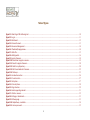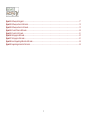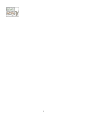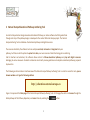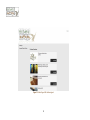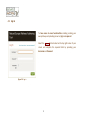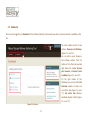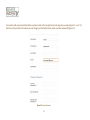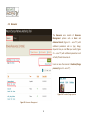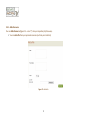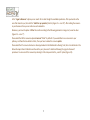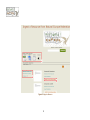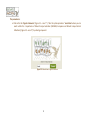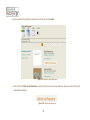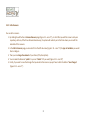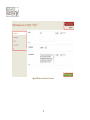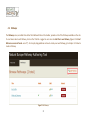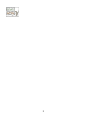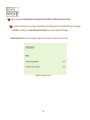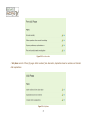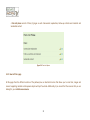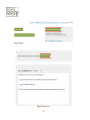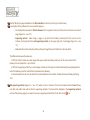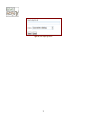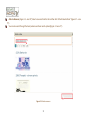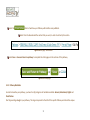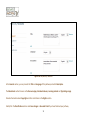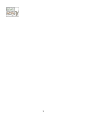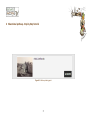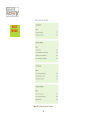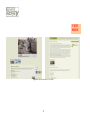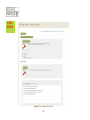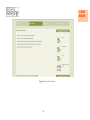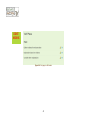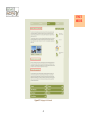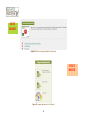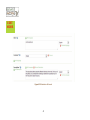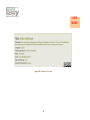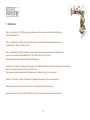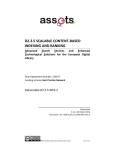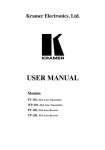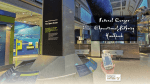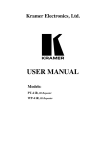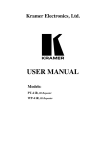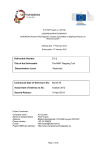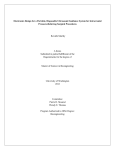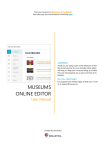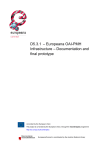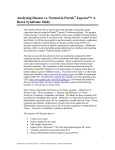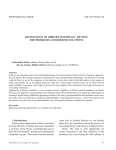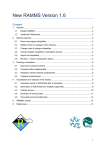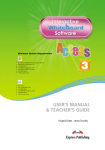Download POLITICS Project - Educational Content
Transcript
Natural History & Environmental Cultural Heritage in European Digital Libraries for Education Natural Europe Pathway Authoring Tool Manual Project co-funded by the European Commission within the ICT Policy Support Programme 2 Table of contents TABLE OF CONTENTS ...................................................................................................................................................................................................... 3 TABLE OF FIGURES .......................................................................................................................................................................................................... 4 1 INTRODUCTION ..................................................................................................................................................................................................... 7 2 NATURAL EUROPE EDUCATIONAL PATHWAY AUTHORING TOOL .......................................................................................................................... 9 2.1 SIGN IN........................................................................................................................................................................................................................ 11 2.2 DASHBOARD ................................................................................................................................................................................................................. 12 2.3 RESOURCES .................................................................................................................................................................................................................. 14 2.3.1 Add a Resource ............................................................................................................................................................................................... 15 2.3.2 Edit a Resource................................................................................................................................................................................................ 21 2.4 PATHWAYS................................................................................................................................................................................................................... 23 3 DESIGN YOUR EDUCATIONAL PATHWAY ............................................................................................................................................................. 25 3.1 HOW TO CREATE A PATHWAY .......................................................................................................................................................................................... 25 3.1.1 Pathway Sections ............................................................................................................................................................................................ 25 3.1.2 How to fill in a page ........................................................................................................................................................................................ 28 3.1.3 Pathway Metadata ......................................................................................................................................................................................... 33 3.1.4 Licensing your Pathway .................................................................................................................................................................................. 35 4 EDUCATIONAL PATHWAY - STEP BY STEP TUTORIAL ............................................................................................................................................ 37 5 REFERENCES ........................................................................................................................................................................................................ 47 3 Table of figures Figure 2.1: Main Page of NE Authoring tool ...............................................................................................................................................................10 Figure 2.2: Log in .........................................................................................................................................................................................................11 Figure 2.3: Dashboard.................................................................................................................................................................................................12 Figure 2.4: Personal Account ......................................................................................................................................................................................13 Figure 2.5: Resources Management ...........................................................................................................................................................................14 Figure 2.6: Thumbnail/image preview........................................................................................................................................................................14 Figure 2.7: Add a file ...................................................................................................................................................................................................15 Figure 2.8: Add hyperlink ............................................................................................................................................................................................16 Figure 2.9: Ingest a Resource ......................................................................................................................................................................................18 Figure 2.10: Search box to ingest a resource .............................................................................................................................................................19 Figure 2.11: Results to ingest a Resource ...................................................................................................................................................................20 Figure 2.12: Add it to my Repository ..........................................................................................................................................................................20 Figure 2.13: Edit the metadata of a Resource ............................................................................................................................................................22 Figure 2.14: Pathways .................................................................................................................................................................................................23 Figure 3.1: Introduction section .................................................................................................................................................................................26 Figure 3.2: Pre-visit section ........................................................................................................................................................................................27 Figure 3.3: Visit phase .................................................................................................................................................................................................27 Figure 3.4: Post-visit phase .........................................................................................................................................................................................28 Figure 3.5: Page structure...........................................................................................................................................................................................29 Figure 3.6: Select supporting material........................................................................................................................................................................31 Figure 3.7: Attach a resource......................................................................................................................................................................................32 Figure 3.8: Edit page - Breadcrumb ............................................................................................................................................................................33 Figure 3.9: Pathway page ...........................................................................................................................................................................................33 Figure 3.10: Add pathway - metadata ........................................................................................................................................................................34 Figure 3.11: License your work ...................................................................................................................................................................................35 4 Figure 4.1: Pathway starting point .............................................................................................................................................................................37 Figure 4.2: Pathway sections in Edit mode .................................................................................................................................................................38 Figure 4.3: Pathway sections in Visit mode ................................................................................................................................................................39 Figure 4.4: Pre-visit Phase in Edit mode .....................................................................................................................................................................40 Figure 4.5: Pre-visit in Visit mode ...............................................................................................................................................................................41 Figure 4.6: Visit pages in Edit mode............................................................................................................................................................................42 Figure 4.7: Visit pages in Visit mode ...........................................................................................................................................................................43 Figure 4.8: Insert Supporting Material in Edit mode ..................................................................................................................................................44 Figure 4.9: Supporting materials in Visit mode ..........................................................................................................................................................44 5 6 1 Introduction ‘Place museum visitors in the centre of an exhibition that is both physical & virtual using technology, services and learning content to provide personalized, appealing educational experiences; changing the way museum education is perceived and conducted, worldwide.’ Natural Europe project vision Bringing the museum to your classroom... Educational activities outside the classroom have a great potential of engaging students in practical activities that allow experimentation and help consolidating the theoretical background presented in the classroom. When these activities take place in settings such as museums, places of discovery and wonder, learners can build their knowledge while playing and exchanging social and scientific information. In order to make the most of it, a museum visit (either physical or virtual) needs to be carefully planned and prepared by the teacher or the museum educator. To support teachers in their effort, we came up with the Natural Europe Educational Pathway, a framework that integrates the pedagogical requirements of a learning activity taking place outside the classroom. Although typically the pathway revolves around a visit to the museum, the learning experience needs to be embedded in a context that allows the preparation of the learner before the visit and exploits through follow-up up activities the visit’s learning outcomes. To address these requirements, the Natural Europe Educational Pathway consisting of three (3) main phases: the Pre-Visit phase, the Visit 7 phase and the Post-Visit phase. Each of the three phases includes one or more Teaching steps guiding the implementation of the teaching activities (i.e. Question Eliciting Activities, Active Investigation, Creation, Discussion and Reflection). The aim of this Manual is to introduce the Natural Europe Pathway Authoring Tool and guide teachers and museum educators through the design of such online Educational Pathways by providing a step by step design tutorial. The Natural Europe Authoring Tool is a database of educational pathways, where educators can create their own pathway and share them with the community, while making use of a large collection digital resources from Natural History Museums and collections such as Europeana1, a European-wide cultural heritage digital library. Learners can use the Tool to follow educational pathways and play with digital resources. For more information on the concept of Educational Pathway and the learning theories behind it, the Natural Europe Educational Pathway Handbook complementing this Manual is available online at http://wiki.agroknow.gr/agroknow/index.php/Resources. The Handbook also discusses the potential of museums to foster learning and guides teachers and educators through the design of learning activities that allow them to make the leap between classroom and museum. The present document was created in the context of the Natural Europe2 project (NE), a European funded project which aims to: a) facilitate the search and retrieval of digital library objects related to Natural History, Environmental Education, and Biological Sciences; b) provide educators with the necessary software tools to design innovative online pathways using digital collections of Natural History Museums; c) encourage visitors to follow educational pathways and exploit high quality digital content available in Natural History Museums. 1 2 http://www.europeana.eu/portal/ http://www.natural-europe.eu/ 8 2 Natural Europe Educational Pathway Authoring Tool In order to help educators design innovative Educational Pathways, an online software tool that guides them through each step of the pathway design is developed in the context of Natural Europe project. The Natural Europe Authoring Tool is a database of educational pathways and digital resources. The resources hosted by the software tool can easily be searched, retrieved and integrated into your pathway, but there is also the option to upload and store your own resources. More than being just an authoring tool for teachers and educators, the software allows visitors to follow educational pathways and play with digital resources belonging to various museums. Students and learners can directly receive guidelines and complete educational pathways prepared by educators. The following section includes a brief overview of the Natural Europe Pathway Authoring Tool. In order to access the tool, open a browser window and type the following address: http://education.natural-europe.eu Figure 2.1 represents the Main page of the Natural Europe Pathway Authoring Tool. On this page the visitor can browse through the listed pathways of the Pathway Repository and access them by selecting the 9 button. Figure 2.1: Main Page of NE Authoring tool 10 2.1 Sign in To have access to more functionalities including creating your own pathway and uploading resources, Sign in is required. Select the button located on the top right corner of your screen and complete the required fields by providing your Username and Password. Figure 2.2: Log in 11 2.2 Dashboard Once you have logged in, the Dashboard of the Pathway Authoring Tool provides you with an overview of what is available on the site. The main toolbar consists of two sections: Resources and Pathways (Figure 2.3 – area “a”). You can either access Resources and Pathway sections from the toolbar or from the links provided right below the toolbar: Browse your resources, or Browse/ Create a pathway (Figure 2.3 – area “b”). On the right column of the Dashboard you can check the Site Overview (number of items and users of the site) (Figure 2.3 – area “c”), Get online help (Manual, Handbook, Quality Criteria) (Figure 2.3 – area “d”) Figure 2.3: Dashboard 12 If you want to edit your personal information you have to click on the top right corner (near log-out) your name (Figure 2.3 – area “e”) and then system provides a form where you can change your information (name, email, username, password) (Figure 2.4). Figure 2.4: Personal Account 13 2.3 Resources The Resources area consists of Resources Management options such as Basic and Advanced Search (Figure 2.5 - area “b”) with additional parameters such as Type, Range, Keyword. Also you can filter you results (Figure 2.5 – area “d”) with additional parameters such as Public/Private Resources etc. Users can view the resource’s thumbnail/image preview (Figure 2.5 – area “a”) Figure 2.6: Thumbnail/image preview Figure 2.5: Resources Management 14 2.3.1 Add a Resource You can Add a Resource (Figure 2.5 – area “c”) into your repository by three ways. 1. You can add a file from your personal resources (ex. from your local disc) Figure 2.7: Add a file 15 2. Add a hyperlink: you can enter a URL that links to another website/source Figure 2.8: Add hyperlink 3. Ingest a resource by searching within 3 repositories (Figure 2.9 – area “a”): a. ARIADNE (http://www.ariadne-eu.org/), b. Europeana c. Natural Europe Cultural Collections 16 In the "Ingest a Resource” option you can search for an item though the available repositories. After you decide on the ones that interests you, then click the "Add it to my repository" button (Figure 2.5 – area “b”). After adding the resource in your Resources then you can add some extra metadata. Moreover, you have the option to filter the results according to the following parameters: image, text, sound or video (Figure 2.5 – area “c”) Please mind that all the resources uploaded are not "Public" by default. If you would like to use a resource in your pathway, and therefore be visible to others, then you have to make this resource public. Please mind that if a resource has been is already uploaded on the Multimedia Authoring Tool, then it can be found in the Natural Europe Cultural Collections and be add to your „Resources” collection following the „Ingest a Resource” procedure. You can search the resource by entering its title or keywords in the „search” option (Figure 2.9). 17 Figure 2.9: Ingest a Resource 18 The procedure is: a. Click on the tab “Ingest a Resource” (Figure 2.5 – area “c”). Then the system provides a “search box” where you can search within the 3 repositories of Natural Europe Federation (ARIADNE, Europeana and Natural Europe Cultural Collections) (Figure 2.9 – area “a”) by entering a keyword. Figure 2.10: Search box to ingest a resource 19 b. System searches through the 3 repositories and then returns the results Figure 2.11: Results to ingest a Resource c. Click on the tab “Add it to my Repository” in order to insert an item into your collection, where you can enrich it with educational metadata. Figure 2.12: Add it to my Repository 20 2.3.2 Edit a Resource You can edit a resource 1. By clicking the edit button on Browse Resource page (Figure 2.5 – area “a”), or short after you add the resource into your repository, with any of the three aforementioned ways, the system will redirect you to the form where you can edit the metadata of the resource. 2. In the Edit a Resource page you can select from the left sub-menu (Figure 2.13 – area “a”) the type of metadata you would like to configure 3. Then you can change the element of your choice (Title, Description) 4. You can make the Resource “public” or you can “Delete” it if you want (Figure 2.13 – area “b”) 5. Finally, if you want to save the changes that you made to the resource you just have to click the button “Save Changes” (Figure 2.13 – area “c”) 21 Figure 2.13: Edit the metadata of a Resource 22 2.4 Pathways The Pathways area, accessible from either the Dashboard links or the toolbar, provides a list of the Pathways available on the site. To read more about each Pathway, click on the Title link. Logged in users can also Add their own Pathway (Figure 2.14 Error! Reference source not found.- area “a”). For step by step guidelines on how to create your own Pathway, go to chapter 3.11 How to create a Pathway. Figure 2.14: Pathways 23 24 3 Design your Educational Pathway Before starting to develop your own Educational Pathway using the Natural Europe Authoring Tool (http://education.natural-europe.eu) it is important to remember that an Educational Pathway consists of text, images and a number of educational resources. Moreover a Pathway is structured in several sections guiding you through the visit and teaching phases. The Authoring Tool gives you the opportunity to create your Pathway online and to upload your own resources, but also to use the ones available on the site. Resources can include images, videos, links, documents and presentations. Therefore, before starting the creation of your Pathway, you might want to make sure that all the images and resources you plan to include in your Pathway are uploaded and available on the tool. This chapter will focus on how to Create a pathway. 3.1 How to create a Pathway In order to create a Pathway on the Natural Europe Authoring Tool, follow the steps listed below: Sign in at http://education.natural-europe.eu for more info check section 2.1 Sing In Go to the Pathways tab and click on Add Pathway button (Figure 2.14–area “a”) alternatively select Create a pathway from the Dashboard (Figure 2.3–area “b”); 3.1.1 Pathway Sections 25 Complete one by one the Pathway Sections: Introduction, Pre-visit Phase, Visit Phase and Post-visit Phase Each section consists of one or more pages corresponding to the teaching steps of an Educational Pathway. For each page, select Edit to start filling it in or Save and return to Pathway after you have completed all the pages. - Introduction section consists of two (2) pages: Guidance for Preparation, Connection with Curriculum. Figure 3.1: Introduction section 26 Figure 3.2: Pre-visit section - Visit phase consists of three (3) pages: Gather evidence from observation, Explanation based on evidence and Consider other explanations. Figure 3.3: Visit phase 27 - Post-visit phase consists of three (3) pages as well: Communicate explanation, Follow-up activities and materials and Sustainable contact. Figure 3.4: Post-visit phase 3.1.2 How to fill in a page All the pages from the different sections of the pathway have an identical structure that allows you to insert text, images and connect supporting material and Europeana objects with just few clicks. Additionally, if you cannot find the resource that you are looking for, you can Add a new resource. 28 Figure 3.5: Page structure 29 Start by filling in the page with text. Use the Rich text editor to format your text (up to 4 text-boxes). In each phase of the pathways the user can add an image as: o An attached item (see button "Attach a Resource" that is placed on the top of the text box in the main area of each page) (Figure 3.5 – area “b”) o Supporting material - either image, or page, or any link from the library (resources) that the user has in the Pathway Tool (using the button add supporting material on the upper right part of each page) (Figure 3.5 – area “a”) o Link within the text of each phase of the pathway (through the insert link button in the text editor) The differences between the above are: 1. With the "attach" option you insert images that appear inside the pathway text (used as the main material of the pathway, the most important - up to 4 items) 2. With the "supporting material" you insert images and links, etc that appear in small thumbnails (preview) alongside the text of the pathway (used for material that complements the pathway). 3. Links provided in the text can only be links to external websites and not within the Natural Europe Pathway Authoring Tool Add supporting materials (Figure 3.5 – area “a”); Select an item or choose it from the list provided and click Insert. Please note that only public items will be listed in supporting materials. The item will be displayed in the Supporting materials section of the pathway page. If you want to remove a supporting material from the list click on the 30 icon. Figure 3.6: Select supporting material 31 Attach a Resource (Figure 3.5 – area “b”) Select a resource from the list and then click “Attach Selected Item” (Figure 3.7 – area “b”). You can also search through the items (advance and basic search options)(Figure 3.7–area “a”). Figure 3.7: Attach a resource 32 Select the link to check how your Pathway will look like once published. Select from the breadcrumb the section that you want, in order to edit only this section. Figure 3.8: Edit page - Breadcrumb Select Save or Save and return to pathway to complete the other pages on the sections of the pathway. Figure 3.9: Pathway page 3.1.3 Pathway Metadata In order to describe your pathway, you have four (4) categories of metadata available: General, Educational, Rights and Classification. Start by providing a slug for your pathway. The slug corresponds to the URL of the specific Pathway and should be unique. 33 Figure 3.10: Add pathway - metadata In the General section, you can provide the Title and Language of the pathway and add a Description. The Educational section focuses on the Resource type, Intended end user, Learning context and Typical Age range. Provide information about Copyright and other restrictions in the Rights section. Finally fill in the Classification sections and Save changes or Save and Finish if you have finalized your pathway. 34 3.1.4 Licensing your Pathway Your Educational Pathway should include a License in order to inform other users about the conditions under which you prefer to share your work. To select a license, fill in the Rights section of Pathway Metadata. Figure 3.11: License your work Select your preferences from the fields provided in order to decide whether you prefer to allow commercial uses of your work, modifications and if the pathway is available freely or at a cost. Once you provide this information, the tool will select the appropriate license (e.g. a Creative Commons license), and make it available on the main page of the pathway. 35 36 4 Educational pathway - Step by Step Tutorial Figure 4.1: Pathway starting point 37 EDIT MODE Figure 4.2: Pathway sections in Edit mode 38 VISIT MODE Figure 4.3: Pathway sections in Visit mode 39 EDIT MODE Figure 4.4: Pre-visit Phase in Edit mode 40 VISIT MODE Figure 4.5: Pre-visit in Visit mode 41 EDIT MODE Figure 4.6: Visit pages in Edit mode 42 VISIT MODE Figure 4.7: Visit pages in Visit mode 43 EDIT MODE Figure 4.8: Insert Supporting Material in Edit mode VISIT MODE Figure 4.9: Supporting materials in Visit mode 44 EDIT MODE Figure 4.12: Metadata in Edit mode 45 VISIT MODE Figure 4.13: Metadata in Visit mode 46 5 References Falk, J.H. and Dierking, L.D. (2000). Learning from Museums: Visitor Experiences and the Making of Meaning. New York: AltaMira Press Falk, J.H. and Dierking, L.D. (2004). Reinventing the Museum.: Historical and Contemporary Perspectives on the Paradign Shift. New York: AltaMira Press Falk, J. and Storksdieck, M. (2005). Using the contextual model of learning to understand visitor learning from a science center exhibition. Science Education, 89: 744–778. Retrieved June, 2011, from http://onlinelibrary.wiley.com/doi/10.1002/sce.20078/abstract Guidelines for the Design of Technology-Enhanced Educational Pathways, Educational Pathway Authoring Tool User Manual. Open Science Resources project. Retrieved June, 2011, from http://www.ea.gr/ep/osrsummerschool/files/Educational_Pathway_Authoring_Tool_Manual.pdf Markaki, V. and Sotiriou, S. (2011). Deliverable 3.1 Pedagogical Requirements, Natural Europe project Natural Europe project. (2011). Retrieved June, 2011, from http://www.natural-europe.eu/ Open Science Resources project. (2011). Retrieved June, 2011, from http://www.openscienceresources.eu/ 47