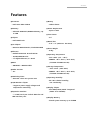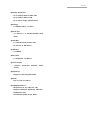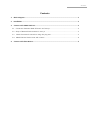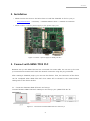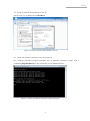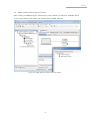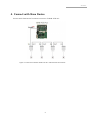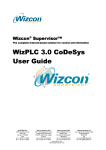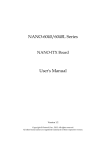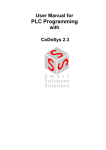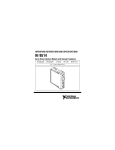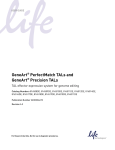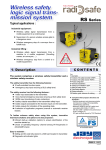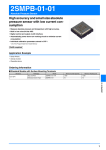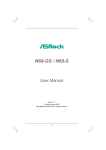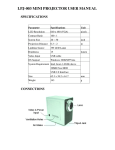Download 3. Connect with GENE
Transcript
ENG V1.1 GENE-TC05 PLC Quick Guide Web: www.altsoft.kr E-mail: [email protected] Tel: 02-547-2344 ALTSOFT Features ■ Processor ■ - Lithium batter - Intel Atom E680 1.6GHz ■ Memory ■ ■ ■ ■ - 10/100/1000 Base-TX ■ ■ ■ - WiRAS2: -40℉~185℉ (-40℃~85℃) (TF-GENE-TC05W2-A10-01) ■ - WiRAS2: -40℉~185℉ (-40℃~85℃) ■ (TF-GENE-TC05W2-A10-01) Watchdog Timer - Generate a time-out system reset ■ non-condensing - Supports power supply voltages and ■ Operating Humidity - 0%~90% relative humidity, H/W Monitor Chipset temperature monitoring Storage Temperature - -40℉~176℉ (-40℃~80℃) Wake On LAN - Yes ■ Operating Temperature - 32℉~140℉ (0℃ ~ 60℃) BIOS - AMI BIOS – 4MB SPI Flash Gross Weight - 0.4kg - 2 x Gigabit Ethernet, 2 x RJ-45 ■ Board Size - 5.75” x 4” (146mm x 101.6mm) Ethernet - Realtek RTL8211CL & Intel 82574L Form Factor - 3.5” I/O Chipset - Nuvoton W82627DHG-P, FintekF81216DG ■ ■ Chipset - Intel EG20T PCH Power Requirement - Input 12 VDC - Onboard DDR2 667/800MHz Memory, Up to 1GB Battery ■ Display Chipset - Intel E680/ E620/ E620T integrated Expansion Interface (E620T is for WiTAS2) - 2 x Mini Card (one include SIM slot and USB interface), LPC ■ Display Memory - shared system memory up to 512MB ALTSOFT ■ Display Resolution - Up to 1280 x 1024 for VGA, DVI - Up to 1280 x 768 for LCD - Up to 24-bit single channel LVDS ■ Storage - 1 x SATA 3.0Gb/s, 1 x CFast ■ Serial Port - 5 x RS-232, 1 x RS-232/422/485 (auto flow) ■ CAN Bus - 1 x CAN Protocol Version 2.0B - bit rate up to 1M-bit/sec ■ USB Port - 4 x USB2.0 ■ PS/2 Port - 1 x Keyboard, 1 x Mouse ■ Touch Screen - Support 4/5/8-wire Resistive Touch Screen ■ Digital I/O - Supports 8-bit (Programmable) ■ Audio - Line-in, Line-out, Mic-in ■ CODESYS Runtime - IEC 61131-3 (IL, ST, FBD, CFC, LD) - Fieldbus: CANopen (Optional), EtherCAT - SoftMotion, CNC - Visualization (HMI, Target, Web) ALTSOFT Connector Information ALTSOFT Dimension Unit : mm ALTSOFT Unit : mm ALTSOFT Contents 1. Block Diagram ..................................................................................................................................... 1 2. Installation ............................................................................................................................................ 2 3. Connect with GENE-TC05 PLC .......................................................................................................... 2 3.1 Connection between GENE-TC05 PLC and user pc ..................................................................................... 2 3.2 Setup of Network Environments in user pc .................................................................................................... 3 4. 3.3 Check the network connection using the ping test ................................................................................... 3 3.4 GENE-TC05 PLC device scan and connect ....................................................................................................... 4 Connect with Slave Device ................................................................................................................ 5 ALTSOFT 1. Block Diagram Figure 1. GENE-TC05 PLC Block Diagram GENE-TC05 PLC has latest Intel Atom E680 Processor (1.6GHz Clock with 512KB Cache, 32bit Single Core). It is fitted with onboard memory as 667/800MHz DDR2 1GB RAM and Storage can be used SATA 3.0 Disk, CFast Memory Card. 10/100/1000 Gigabit Ethernet via RJ45 port can be used. And it supports for display connectors as VGA or DVI, 24-bit LVDS. Power is used 12VDC and it is included with I2C, SPI, UART, USB interface. It support for Windows XP or 7 operating system and the real-time CODESYS runtime can be installed by default. 1 ALTSOFT 2. Installation • Please check at the sites on the below how to install the CODESYS V3 Tool to your pc. - http://www.altsoft.kr/ > Community > CODESYS Reference Room > CODESYS V3 Installation • Please connect a 12V dc power supply to the power input port. Figure 2. Connect a power supply to GENE_TC05 PLC 3. Connect with GENE-TC05 PLC Between user pc and GENE-TC05 PLC are connected via a LAN cable. You can set up the user pc’s network environments and check the network connection using the ping command. After creating a CODESYS project, you can scan the devices. Then, the connection of the device can be completed when GENE-TC05 PLC’s host name will be showed in the communication settings tab of the device window. 3.1 Connection between GENE-TC05 PLC and user pc Connect between GENE-TC05 PLC’s LAN2 port and user pc port. (GENE-TC05 PLC IP: 192.168.0.3) Figure 3-1. Connection between GENE-TC05 PLC and user pc 2 ALTSOFT 3.2 Setup of Network Environments in user pc Set the user pc’s ip address as a 192.168.0.2. Figure 3-2. Setup of network environments in user pc 3.3 Check the network connection using the ping test Run windows command program (cmd.exe) and in windows command prompt, type a command [ping 192.168.0.3] to test connectivity to the GENE-TC05 PLC. Figure 3-3. Check the network connection using the ping test 3 ALTSOFT 3.4 GENE-TC05 PLC device scan and connect After creating a CODESYS Project, Press button [scan network] to search for available device in your local network. Then, select the network path to GENE_TC05 PLC. Figure 3-4. GENE-TC05 PLC device scan and connect 4 ALTSOFT 4. Connect with Slave Device Connect with Slave Device from RJ45 connector of GENE-TC05 PLC. Figure 4. Connection between GENE-TC05 PLC and EtherCAT Slave Device 5