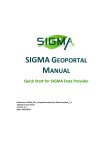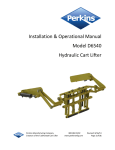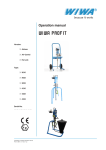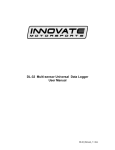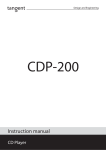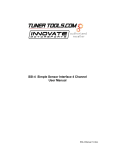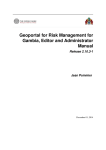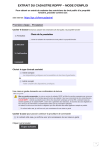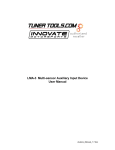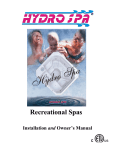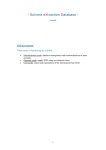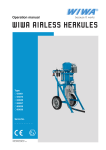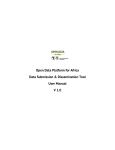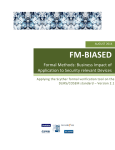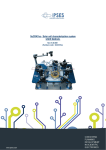Download National Geoportal of Luxembourg – General User`s Manual
Transcript
National Geoportal of Luxembourg – General User's Manual 54, avenue Gaston Diderich Tél. : +352 44901 244 E-Mail : [email protected] L-1420 Luxembourg Fax : +352 44901 333 URL : ecadastre.public.lu/Portail Geoportal of Luxembourg – General User's Manual Page 2 Author Francis KAELL Last update 21 July 2008 54, avenue Gaston Diderich Tél. : +352 44901 244 E-Mail : [email protected] L-1420 Luxembourg Fax : +352 44901 333 URL : http://www.geoportal.lu Geoportal of Luxembourg – General User's Manual Page 3 Contents 1. INTRODUCTION ..................................................................... 5 2. GENERAL INFORMATION ........................................................... 6 2.1 SCOPE OF THIS DOCUMENT ..................................................................................................................6 2.2 GENERAL ARCHITECTURE OF THE GEOPORTAL...................................................................................6 2.3 CONDITIONS FOR USING THE GEOPORTAL ........................................................................................7 2.4 GENERAL VIEW OF THE GEOPORTAL ....................................................................................................8 3. ERGONOMICS ....................................................................... 14 3.1 PAGE STRUCTURE .................................................................................................................................14 3.2 NAVIGATION PRINCIPLES ...................................................................................................................14 3.3 PRESENTATION OF THE CONTENT PAGES ........................................................................................15 3.4 FOOTER ..................................................................................................................................................15 3.5 LANGUAGES ...........................................................................................................................................16 3.6 PAGINATED LISTS ...............................................................................................................................16 3.7 SORT ......................................................................................................................................................16 3.8 TAGS.......................................................................................................................................................17 3.9 ACTIONS ...............................................................................................................................................17 3.10 COLOURS ............................................................................................................................................17 3.11 PROCEDURES WITH MULTIPLE STEPS ............................................................................................18 3.12 WARNING MESSAGES ......................................................................................................................18 3.12.1 Information message ............................................................................................................18 3.12.2 Error message.........................................................................................................................19 3.12.3 Confirmation request............................................................................................................19 4. GENERAL INFORMATION .......................................................... 20 4.1 ACTORS IN THE GEOPORTAL .............................................................................................................. 20 4.2 GENERAL PRESENTATION................................................................................................................... 22 5. FUNCTION "VIEW THE MAPS" – VIEW THE GEODATA IN THE MAPPING TOOL ........................................................................... 23 5.1 INTRODUCTION ................................................................................................................................... 23 5.2 GENERAL OVERVIEW OF THE MAPPER............................................................................................... 23 54, avenue Gaston Diderich Tél. : +352 44901 244 E-Mail : [email protected] L-1420 Luxembourg Fax : +352 44901 333 URL : http://www.geoportal.lu Geoportal of Luxembourg – General User's Manual Page 4 5.3 ELEMENTARY NAVIGATION FUNCTIONS ......................................................................................... 25 5.4 FUNCTION "CALCULATE DISTANCE" 5.5 FUNCTION "SAVE THE MAP" :..................................................................................................... 29 5.6 TAG "LAYER MANAGEMENT" :................................................................................................ 30 5.7 "LAYER ORDER" TAG 5.8 "ANNOTATIONS" TAG 5.9 "LOCATION" TAG :.................................................................................... 28 ................................................................................................................ 34 : .......................................................................................................... 36 ...................................................................................................................... 40 5.9.1 Location by local government name:.....................................................................................41 5.9.2 Location by cadastral parcel:................................................................................................ 42 5.9.3 Location by town name:........................................................................................................... 45 5.9.4 Location by interest zone (XY coordinates): ................................................................... 46 5.10 "OPTIONS" TAG :.................................................................................................................. 47 5.10.1 Cartographic reference system:...................................................................................... 47 5.10.2 Map size:.................................................................................................................................. 48 5.10.3 Scalebar:.................................................................................................................................. 48 5.10.4 Grid : ......................................................................................................................................... 48 5.11 "INFORMATIONS TAG" ........................................................................................................ 49 6. CONSULTING THE PRODUCT CATALOG - FUNCTION « OUR PRODUCTS » ............................................................................... 51 6.1 SEARCHING FOR GEOPRODUCTS BY CATEGORY ............................................................................... 52 6.2 MULIT-CRITERIA SEARCH .................................................................................................................. 54 6.3 VIEWING THE METADATA OF THE GEOPRODUCTS ......................................................................... 58 54, avenue Gaston Diderich Tél. : +352 44901 244 E-Mail : [email protected] L-1420 Luxembourg Fax : +352 44901 333 URL : http://www.geoportal.lu Geoportal of Luxembourg – General User's Manual Page 5 1. INTRODUCTION Taking into account the Government of Luxembourg's policy to reform the civil services and to promote an easier access of State's Services especially through the internet, the National Cadastre and Topography Administration (ACT) contributes to the national eLuxembourg program by offering a new internet service to the public services as well as to the citizen in general. With the National Geoportal of Luxembourg, ACT has created a powerful tool to communicate with the users. This tool is designed to provide the cadastral and topographic information and data which are under the responsibility of ACT, as well as geodata from other providers cooperating with the system. With the geoportal, ACT has different goals: Easier access to the data of ACT and the other connected providers; Faster delivery of ordered products and data; Reduce the staff workload by eliminating tasks which can be done automatically; More transparent interaction between Civil Service and customer; Create a central geodata exchange platform for Luxembourg; Provide a key element of the future national geodata infrastructure of Luxembourg; Contribute to satisfy the national and international needs for geodata and metadata. 54, avenue Gaston Diderich Tél. : +352 44901 244 E-Mail : [email protected] L-1420 Luxembourg Fax : +352 44901 333 URL : http://www.geoportal.lu Geoportal of Luxembourg – General User's Manual Page 6 2. GENERAL INFORMATION 2.1 SCOPE OF THIS DOCUMENT This document addresses the general public using the geoportal, i.e. all the non identified users who access the geoportal to view maps and product informations. All the functions of the geoportal and of its components are presented in detail. 2.2 GENERAL ARCHITECTURE OF THE GEOPORTAL The following picture illustrates the overall architecture of the geoportal, with the general user who enters via a standard internet browser. User who accesses the geoportal using a standard browser on internet internet GEOPORTAL Cartographic Mapper – Product orders – Informations – Special Functions (Providers) Provider 1 Provider ACT Provider 3 The system consists of different parts, whereof the Portal is the central element. For all types of users, the Portal is the access point for the different functions. They can use the mapping tool to vizualize maps and other geodata or get general 54, avenue Gaston Diderich Tél. : +352 44901 244 E-Mail : [email protected] L-1420 Luxembourg Fax : +352 44901 333 URL : http://www.geoportal.lu Geoportal of Luxembourg – General User's Manual Page 7 information or details about the different products that can be ordered via the system. If they have an own user account they can send orders. Next to the Portal is the section of the "geodata and product providers" of the geoportal. They handle the incoming orders and provide the data and information in the portal. The Portal has a series of specialized functions for these purposes. 2.3 CONDITIONS FOR USING THE GEOPORTAL To use the geoportal, the following facts are important: • The following internet navigators and OS are supported : o MOZILLA (MAC OS 10, WINDOWS, LINUX) o FIREFOX (MAC OS 10, WINDOWS, LINUX) o EXPLORER (WINDOWS) o SAFARI (MAC OS 10) • Internet access via: http://geoportal.lu • Have a user account in the Portal, to be able to send orders • Have a specialized user account in the Portal, and a GIS client application that is compliant to the OGC (Open Geospatial Consortium) specifications to directly access the OGC geodata webservices • Have a provider account in the Portal to use the functions for the geodata and product provider 54, avenue Gaston Diderich Tél. : +352 44901 244 E-Mail : [email protected] L-1420 Luxembourg Fax : +352 44901 333 URL : http://www.geoportal.lu Geoportal of Luxembourg – General User's Manual Page 8 2.4 GENERAL VIEW OF THE GEOPORTAL The geoportal home page actually looks like this: The anonymous user can always open the PDF documents in the "documentation" section and access to the information contained behind the clickable links. He can also use the functions in the sections "Maps and Products" and "Ask a question". 54, avenue Gaston Diderich Tél. : +352 44901 244 E-Mail : [email protected] L-1420 Luxembourg Fax : +352 44901 333 URL : http://www.geoportal.lu Geoportal of Luxembourg – General User's Manual Page 9 In the section "Maps and Products" he can open the mapping tool by clicking on the button "To watch the maps": All the functions of the mapping tool are explained in this manual. The button "Our Products" opens the catalog of the products available in the geoportal. This is a catalog containing all the existing products offered by the different providers. The information sets about the products contained in the catalog are called "metadata". 54, avenue Gaston Diderich Tél. : +352 44901 244 E-Mail : [email protected] L-1420 Luxembourg Fax : +352 44901 333 URL : http://www.geoportal.lu Geoportal of Luxembourg – General User's Manual Page 10 In the section "Ask a question", the menu "FAQ" ( Frequently Asked Questions) contains a list of questions + answers that may be of interest for many users. Any one can read the questions and answers. With the button "Ask a question", the user can formulate questions himself, which will be answered by the geoportal support team. 54, avenue Gaston Diderich Tél. : +352 44901 244 E-Mail : [email protected] L-1420 Luxembourg Fax : +352 44901 333 URL : http://www.geoportal.lu Geoportal of Luxembourg – General User's Manual Page 11 An authenticated user (login, password) can access to other functions that are adapted following his personal rights and permissions in the system. In every case, he can use functions to - send orders of the products available to him, - manage his orders in the menu "manage my orders", and - view his orders in the order archive under "archive". In this case, he has the status "customer" in the geoportal. If he has other further going rights in the system, like - the right to use the OGC web services to integrate geodata in his local GIS system, - the right to view and use special geodata not available to the general public, - the right to create and manage his own subordinate accounts, he becomes "special customer" of the geoportal. 54, avenue Gaston Diderich Tél. : +352 44901 244 E-Mail : [email protected] L-1420 Luxembourg Fax : +352 44901 333 URL : http://www.geoportal.lu Geoportal of Luxembourg – General User's Manual Page 12 If the user is a geodata and product provider of the geoportal, he has access to the special functions reserved for the providers: As a geodata and product provider, the user is enabled to : "Handle the orders": directly in the Poprtal, he can handle incoming orders by changing the order status, type informations and prices, and upload files to be retrieved by the customers. "Manage the products": in the Portal the provider creates the products he wants to offer, or whose existence he wants to publish. "Create metadata": the provider has to create and update the metadata about his products, i.e. the information about the products' whereabouts contained in the product catalog. find old orders in the geoportal "Archive". 54, avenue Gaston Diderich Tél. : +352 44901 244 E-Mail : [email protected] L-1420 Luxembourg Fax : +352 44901 333 URL : http://www.geoportal.lu Geoportal of Luxembourg – General User's Manual Page 13 This manual explains the basic functions of the geoportal, as they can be used by the anonymous general public user (users without user account and password). The more specialized functions destined to the identified users and geodata providers, are explained in the other manuals which can be downloaded from the geoportal's home page. Note : The contents of this manual can in no case imply obligations of service delivery or guarantee from ACT or other geoportal providers! 54, avenue Gaston Diderich Tél. : +352 44901 244 E-Mail : [email protected] L-1420 Luxembourg Fax : +352 44901 333 URL : http://www.geoportal.lu Geoportal of Luxembourg – General User's Manual Page 14 3. ERGONOMICS In this chapter the general way in which the geoportal's functions should be used, is described. 3.1 PAGE STRUCTURE All the pages are composed of: • A header : the horizontal stripe and one or more lines with general functions, • A menu on the left side : the specific functions of the geoportal, • A principal part : Static and dynamic information in connection with the actual function, • A footer. 3.2 NAVIGATION PRINCIPLES The navigation principles are the same on every site page. On the 1st and 2nd level, the navigation is organized in the vertical navigation bar on the left side, with mouse-over effect and highlighting of the active link by means of color change from blue to orange. 54, avenue Gaston Diderich Tél. : +352 44901 244 E-Mail : [email protected] L-1420 Luxembourg Fax : +352 44901 333 URL : http://www.geoportal.lu Geoportal of Luxembourg – General User's Manual Page 15 From the 3rd level downwards, navigation is incorporated in the page contents. Every page has an arrow button on the upper right, which leads to the superior level. 3.3 PRESENTATION OF THE CONTENT PAGES The pages generally display a frame with a title composed of: • the function of the superior level, • the actual function. On the 1st navigation level, the pages contain a brief presentation of all the 2nd level functions. On the 2nd navigation level, the pages contain the specific information for the actual function. 3.4 FOOTER « Top of the page » By clicking on the link mentioned above, the user can go back to the top of the page. Other information and copyright At the bottom of every page, on the right, the following information is displayed: 54, avenue Gaston Diderich Tél. : +352 44901 244 E-Mail : [email protected] L-1420 Luxembourg Fax : +352 44901 333 URL : http://www.geoportal.lu Geoportal of Luxembourg – General User's Manual Page 16 • © Editor • Legal aspects concerning the use of the website. • Contacts 3.5 LANGUAGES The geoportal is multilingual : Luxembourgish, French, German and English are supported. To change the language, click on the corresponding button on the upper left of the page: 3.6 PAGINATED LISTS All the lists with search results are paginated and contain the information split into different pages. The properties of the list contents are displayed: • Total number of items in the list • Links to the different list pages, where the actual page is displayed in bold characters, • Arrows to open the page before, or the next page, • A button to display the complete list without pagination. 3.7 SORT All the lists can be sorted by any of its columns, either in ascending or descending way. After being sorted, the list is reinitialized and the first list page is displayed. 54, avenue Gaston Diderich Tél. : +352 44901 244 E-Mail : [email protected] L-1420 Luxembourg Fax : +352 44901 333 URL : http://www.geoportal.lu Geoportal of Luxembourg – General User's Manual Page 17 3.8 TAGS To clearly present the contents, tags are frequently used. Every tag header reacts to clicking. When a new tag is opened, the fields in the actual tag are automatically validated before switching to the new tag. 3.9 ACTIONS The different actions that can be done at a certain stage are represented by hypertext links, whose clickable text explains the action. The different options are simply separated by the character . Except for the very specific actions, the current actions will generally use the following terms: • Create : to create a new entity. • Modify : to modify an existing entity. • Validate : to validate and store encoded values. • Cancel : to disregard the newly encoded values and restore the original values in the fields. • Back : to go back to the element before or to the upper level. The text is completed by an indication of the entitiy on which the function operates. For example "Back to the order list". 3.10 COLOURS A simple colour code is used in the interface, to specify the current state: • Blue : validated and inactive part • Orange : activated part currently undergoing modification 54, avenue Gaston Diderich Tél. : +352 44901 244 E-Mail : [email protected] L-1420 Luxembourg Fax : +352 44901 333 URL : http://www.geoportal.lu Geoportal of Luxembourg – General User's Manual Page 18 Note : For tags without any content, the text remains blue and italic, and will not be reactive to clicking. 3.11 PROCEDURES WITH MULTIPLE STEPS For complicated procedures with an important number of intermediary actions, the user is guided through different steps like shown in the example. The steps already passed and validated are indicated in normal font, the current step in bold font, and the next steps in italic font. At every moment, the user can go back one ore more steps by simply clicking on the link of the corresponding step. 3.12 WARNING MESSAGES The geoportal exchanges information with its user. This can be data or information concerning the user's actions. 3.12.1 Information message When an action of the user does not give any visible result on the screen, the system shows a message to indicate that the action has been done with success. For examble, after sending an order, the system shows the following confirmation message: 54, avenue Gaston Diderich Tél. : +352 44901 244 E-Mail : [email protected] L-1420 Luxembourg Fax : +352 44901 333 URL : http://www.geoportal.lu Geoportal of Luxembourg – General User's Manual Page 19 3.12.2 Error message In case of an error, when entering data, the system alerts the user that some rules have not been respected and specifies the problem that has to be corrected. 3.12.3 Confirmation request The user sometimes has to proceed to actions which cannot be reversed. To evitate mistakes with heavy consequences, the system aks for explicit confirmation before proceding. This happes in form of a confirmation message to be validated by clicking on the « OK » button, or the « Cancel » button. 54, avenue Gaston Diderich Tél. : +352 44901 244 E-Mail : [email protected] L-1420 Luxembourg Fax : +352 44901 333 URL : http://www.geoportal.lu Geoportal of Luxembourg – General User's Manual Page 20 4. GENERAL INFORMATION 4.1 ACTORS IN THE GEOPORTAL The actors in the geoportal can be split into 4 groups: • The "General Public": When acceding to the geoportal's home page, the user automatically acts as a "general public" user, as long as he has not logged into the system by providing his user account name and his corresponding password. The "general public" is the anonymous standard user, who is granted with the minimal user rights in the system and who can do the basic operations in the geoportal. He can learn about the existing and available products by viewing the metadata catalog's contents, and view the geodata in the mapping tool. He is also allowed to ask questions to the geoportal's support team and to read the FAQ. He CANNOT order products. • The "Client": Unlike the "General Public", the "client" has an individual user account associated to a password, which allows him to authenticate himself in the system. He has access to the "order" menu and can file orders or estimate requests concerning the available products in the catalog. In the order menus, he can check the state of his different orders and eventually download ordered files. For more information, please read the document "geoportal–client's manual". It can be downloaded on the geoportal's homepage. • The "Special client": The "Special Client" is also authenticated via his user account and his password. He has all the rights of the "client" but additionally, he can access to some more functions, that are more specialized and require previous regulations. Depending on the granted rights, he can o Create and manage his own sub-accounts (f.ex. in the case of large firms) and allocate them part of his own rights in the system (or all of them). o View other supplementary data in the geodata mapper, which are not available for the general public. o Be granted less strict restrictions concerning the visibility of geodata in the geodata mapper, like the possibility to combine different 54, avenue Gaston Diderich Tél. : +352 44901 244 E-Mail : [email protected] L-1420 Luxembourg Fax : +352 44901 333 URL : http://www.geoportal.lu Geoportal of Luxembourg – General User's Manual Page 21 geodata that are blocked for the general public, view attributes or use some geodata at scale levels that are not allowed to the general public. • o See and order specialized products that are not available to the general public. o Use the WMS (Web Map Server) and WFS (Web Feature Server) webservices, that are compliant to the OGC (Open Geospatial Consortium) specifications and that the geoportal provides with geodata from the different providers. The actor "Provider": The actor "provider" is the highest-ranking actor in the geoportal, thus the one with the maximum level of rights and functions. He generally has all the rights of a "special client" but has some additional rights / functions to o Publish his own geodata layers in the geodata mapper. This happens by the means of OGC compliant webservices, which are integrated in the mapping tool after validation by the geoportal's administrators. o Offer his own geoproducts. o Retrieve and handle the incoming orders and estimate requests of the clients in the portal (manually or automatically). 54, avenue Gaston Diderich Tél. : +352 44901 244 E-Mail : [email protected] L-1420 Luxembourg Fax : +352 44901 333 URL : http://www.geoportal.lu Geoportal of Luxembourg – General User's Manual Page 22 4.2 GENERAL PRESENTATION The geoportal looks like this: The page is structured in a vertical menu part on the left side, a horizontal bar on the upper part, a login block for the identified users and the contents window. The different documents and manuals concerning the functions of the geoportal are directly downloadable in the documentation part. 54, avenue Gaston Diderich Tél. : +352 44901 244 E-Mail : [email protected] L-1420 Luxembourg Fax : +352 44901 333 URL : http://www.geoportal.lu Geoportal of Luxembourg – General User's Manual Page 23 5. FUNCTION "VIEW THE MAPS" – VIEW THE GEODATA IN THE MAPPING TOOL 5.1 INTRODUCTION The geodata mapping tool is a part of the geoportal. It is a specialized yet easy to use tool to view, consult and study the geodata available in the geoportal (maps, vector databases, orthophotos etc) and provided by the different providers. To open the geodata mapper, open the menu "Maps and Products" and click on the button "View the maps": 5.2 GENERAL OVERVIEW OF THE MAPPER The mapper opens in a separate window. The first view that is shown is the "general view", which is centered on a map of the whole territory of the Grand-Duchy of Luxembourg : 54, avenue Gaston Diderich Tél. : +352 44901 244 E-Mail : [email protected] L-1420 Luxembourg Fax : +352 44901 333 URL : http://www.geoportal.lu Geoportal of Luxembourg – General User's Manual Page 24 The blue zone beneath the header banner contains functions to • see the current scale, which can be modified manually • see and modify the coordinates • start a quick search Then there is the central tool bar which allows certain basic operations in the map: In the middle of the screen there is the window where the maps are displayed. It is the most important part of the screen. On the right side of the mapping window, there are a series of tags containing the more special functions of the mapper. 54, avenue Gaston Diderich Tél. : +352 44901 244 E-Mail : [email protected] L-1420 Luxembourg Fax : +352 44901 333 URL : http://www.geoportal.lu Geoportal of Luxembourg – General User's Manual Page 25 5.3 ELEMENTARY NAVIGATION FUNCTIONS The navigation functions allow to increase or diminish the scale in which the maps are displayed in the window, and to center the actual view on a different part of the geography. Positive Zoom : After activating this zoom function by clicking on the icon, the user can scale up the map by 2 methods: either he simply clicks in the map, which leads to a fixed augmentation of the scale by factor 2, or he defines the scale factor (and the geographic extent) by drawing a rectangle around the region he wants to zoom in. The latter is done by clicking on the upper left corner of the rectangle, hold the mouse-button pressed down, while moving to the opposite corner of the rectangle. The map is then displayed in the defined scale. Effect : Negative Zoom: icon, the user can scale After activating this zoom function by clicking on the down the map by 2 methods: either he simply clicks in the map, which leads to a fixed reduction of the scale by factor 2, or he defines the negative scale factor (and the geographic extent) by drawing a rectangle around the region he wants to zoom in. The map is then displayed in the defined scale. 54, avenue Gaston Diderich Tél. : +352 44901 244 E-Mail : [email protected] L-1420 Luxembourg Fax : +352 44901 333 URL : http://www.geoportal.lu Geoportal of Luxembourg – General User's Manual Page 26 Effect : Pan : icon, the user can move around in After activating this function by clicking on the the map by moving the map image. To do so, he has to click in the map and hold the left mouse-button pressed down, while moving the mouse pointer in the direction and as far as he wishes. He will notice that the map will move. After releasing the mouse button, the map image is reloaded. 54, avenue Gaston Diderich Tél. : +352 44901 244 E-Mail : [email protected] L-1420 Luxembourg Fax : +352 44901 333 URL : http://www.geoportal.lu Geoportal of Luxembourg – General User's Manual Page 27 Arrows to move the map : Around the map window are 8 arrows, which move the map in one of the 8 following directions : North, North-East, East, South-East, South, South-West, West, NorthWest. Return to the general overview: At any moment, the user can return to the initial general overwiew, which shows the entire country, by clicking on the button. However it is important to note that this function only has a zoom effect and an effect on the point on which the map is centered, but no effect on the layer choice in the window! 54, avenue Gaston Diderich Tél. : +352 44901 244 E-Mail : [email protected] L-1420 Luxembourg Fax : +352 44901 333 URL : http://www.geoportal.lu Geoportal of Luxembourg – General User's Manual Page 28 5.4 FUNCTION "CALCULATE DISTANCE" : With the function "calculate distance" distances are measured in the unit "meter" between 2 points specified by clicking in the map. The user can activate this function icon. Then he specifies the points by clicking in at any moment by clicking on the the map with the left mouse button. Every point that is defined this way is and with a number, which illustrates the represented in the map with the icon order in which the points were defined. From the moment, the 2nd point is defined, the distance, rounded to entire meters, is displayed. After the 2nd point, one can continue to define a 3rd, 4th point etc. The displayed distance is the total sum of the different distances between the points. 54, avenue Gaston Diderich Tél. : +352 44901 244 E-Mail : [email protected] L-1420 Luxembourg Fax : +352 44901 333 URL : http://www.geoportal.lu Geoportal of Luxembourg – General User's Manual Page 29 The button "Restart" resets the counter to 0. 5.5 FUNCTION "SAVE THE MAP" : With the function "Save the map" the actually visible geodata extracts in the map window are saved as a raster picture file in screencopy quality. By clicking on the button , a dialog box opens in a new browser window, and offers the choixe between saving the file or opening it. 54, avenue Gaston Diderich Tél. : +352 44901 244 E-Mail : [email protected] L-1420 Luxembourg Fax : +352 44901 333 URL : http://www.geoportal.lu Geoportal of Luxembourg – General User's Manual Page 30 5.6 TAG "LAYER MANAGEMENT" : The representation of the geodata in the mapper is organized following the piled layer principle. As it is illustrated in the scheme below, every layer contains different data. As far as possible with the technical layer properties (colors, transparence), different layers can be superposed to view different data simultaneously. Data layers Superposition order Background layers In the "Layer visibility" tag, the user can chose the geodata layers to be displayed in the map window by activating or deactivating them with the checkboxes. After making the choices, the map has to be reloaded by clicking on the button "Refresh the map". There are 2 types of layers, the background layers and the thematic data layers. In the upper section with the background layers, generally the layer "Automatiq Background" is activated. This is a special background layer which contains a set of different backgrounds that are automatically activated and deactivated according to the current scale factor. If another background is needed, simply check the corresponding checkbox. As the background layers exclude each other, the preceding background is automatically deactivated. 54, avenue Gaston Diderich Tél. : +352 44901 244 E-Mail : [email protected] L-1420 Luxembourg Fax : +352 44901 333 URL : http://www.geoportal.lu Geoportal of Luxembourg – General User's Manual Page 31 The following images document the data changes for the "Automatic background" according to the current scale: < 1:250000 : Whole country general view 1:250000 – 1:75000 : ACT's Topographic Map at 1:250000 1:75000 – 1:40000 : ACT's Topographic Map at 1:100000 1:40000- 1:14000 : ACT's Topographic Map at 1:50000 1:14000 – 1:5000 : ACT's Topographic Map at 1:20000 54, avenue Gaston Diderich Tél. : +352 44901 244 E-Mail : [email protected] L-1420 Luxembourg Fax : +352 44901 333 URL : http://www.geoportal.lu Geoportal of Luxembourg – General User's Manual Page 32 > 1:5000 : ACT's Orthoimagery Next to the background layer, the user can activate all the other thematic data layers available. They are to be selected in the 2nd part of the tag, named "Theme". The different layers are organized in "themes". By symbol, the user can open a clicking on the theme and display all its layers. There he can check the checkboxes in order to activate the layers in the map window. There are no restrictions concerning the number of active layers, but it is nevertheless important to know that certain layers contain a huge amount of data. This can implicate that the time to build the map picture and to reload the map becomes longer. As a general rule it is recommended to activate only the necessary layers. Apart from the principle explained above concerning the choice and the activation of geodata layers in the mapping tool, one important point has to be stretched: Like the entire geoportal, the mapping tool is subject to an internal rights and access management. This means in general that the mapping tool distinguishes whether the user is the anonymous "general public" type or a particular identified "client" and adapts conformingly. This means concretely that the mapper applies a specific 54, avenue Gaston Diderich Tél. : +352 44901 244 E-Mail : [email protected] L-1420 Luxembourg Fax : +352 44901 333 URL : http://www.geoportal.lu Geoportal of Luxembourg – General User's Manual Page 33 profile for each user. In such a "mapper" profile, the individual restrictions and rights for the user are saved. These rulesets concern (among others) the following points: visible layers scale range of visibility for each layer restrictions on the possibilities to combine certain layers with certain other layers When a user tries to activate a layer which may not be displayed together with the layers already active in the map window, the system emits the following message: When the user has activated new data layers and launched a map refresh, whereas the current scale in the map window is out of the permitted range of some layers, the corresponding data layers are simply NOT displayed. Thus : 54, avenue Gaston Diderich Tél. : +352 44901 244 E-Mail : [email protected] L-1420 Luxembourg Fax : +352 44901 333 URL : http://www.geoportal.lu Geoportal of Luxembourg – General User's Manual Page 34 5.7 "LAYER ORDER" TAG In the tag "Layer order", the user can control the order in which the active layers are displayed. This means that he can decide which one of the active layers should be on the bottom of the layer pile (generally the background layers), and which one comes next etc. This way he stays in control of the represented contents, which is particularly important when raster data is displayed. The principle is easy and consists of 3 steps: the selection of the layer(s) that should be moved in the pile, with the checkboxes moving the selected layers with the following buttons: move to the top move one step higher move one step down move to the bottom reload the map with the button The following example illustrates the effect when the orthophoto layer is moved from the top of the layer pile to the bottom: The orthophoto here is the last layer, completely on the top of the pile and the other data are not visible. 54, avenue Gaston Diderich Tél. : +352 44901 244 E-Mail : [email protected] L-1420 Luxembourg Fax : +352 44901 333 URL : http://www.geoportal.lu Geoportal of Luxembourg – General User's Manual Page 35 By checking the box corresponding to this layer, the orthophoto layer is selected for the next action. By clicking on the button the selected layer is shifted to the bottom of the pile and lies now beneath the other data layers. After refreshing the map, one can see the contents of the other layers, i.e. the builinds, on the background of the orthophoto. 54, avenue Gaston Diderich Tél. : +352 44901 244 E-Mail : [email protected] L-1420 Luxembourg Fax : +352 44901 333 URL : http://www.geoportal.lu Geoportal of Luxembourg – General User's Manual Page 36 5.8 "ANNOTATIONS" TAG : The mapping tool offers a set of elementary drawing functions to create annotations of different kinds: symbols, texts, lines, polygons, circles and rectangles. These annotations can be inserted directly in the map window. The following annotations can be inserted: a picture (symbol) When the user clicks on the displays: button, the annotation tag It offers the choice among a set of icons and request the specification of the size in pixels of the symbol to be inserted. The symbol is inserted in the map by clicking. The explanations guide the user when using this function. a text When the user clicks on the displays: button, the annotation tag The user can type the text and define the attributes of the text. The text is inserted in the map by clicking. The explanations guide the user when using this function. 54, avenue Gaston Diderich Tél. : +352 44901 244 E-Mail : [email protected] L-1420 Luxembourg Fax : +352 44901 333 URL : http://www.geoportal.lu Geoportal of Luxembourg – General User's Manual Page 37 A line When the user clicks on the displays: button, the annotation tag First, the vertices of the line to be drawn have to be defined in the map, as well as a set of properties like the style (full, dotted, dashed), the width (in pixels) and the color. When the button "Draw the line" is clicked, the line is inserted as defined before. The explanations guide the user when using this function. A polygon When the user clicks on the displays: button, the annotation tag First, the vertices of the polygon to be drawn have to be defined in the map, as well as a set of properties like the style (full, dotted, dashed), the width (in pixels) and the color. The user also has to decide if the polygon should be filled, and in that case, choose an icon as filling pattern. 54, avenue Gaston Diderich Tél. : +352 44901 244 E-Mail : [email protected] L-1420 Luxembourg Fax : +352 44901 333 URL : http://www.geoportal.lu Geoportal of Luxembourg – General User's Manual Page 38 When the button "Draw the polygon" is clicked, the polygon is inserted as defined before. The explanations guide the user when using this function. A circle When the user clicks on the displays: button, the annotation tag First the 2 points defining the circle (centre, radius) have to be specified in the map, as well as a set of properties like the width in pixels and the color. The user also has to decide if the polygon should be filled, and in that case, chose an icon as filling pattern. By clicking on the button , the circle is inserted. The explanations guide the user when using this function. 54, avenue Gaston Diderich Tél. : +352 44901 244 E-Mail : [email protected] L-1420 Luxembourg Fax : +352 44901 333 URL : http://www.geoportal.lu Geoportal of Luxembourg – General User's Manual Page 39 A rectangle When the user clicks on the displays: button, the annotation tag First the rectangle has to be defined graphically in the map. Then the properties of the rectangle have to be specified, like the style, the width in pixels and the color. The user also has to decide if the polygon should be filled, and in that case, chose an icon as filling pattern. By clicking on the button , the rectangle is inserted. The explanations guide the user when using this function. 54, avenue Gaston Diderich Tél. : +352 44901 244 E-Mail : [email protected] L-1420 Luxembourg Fax : +352 44901 333 URL : http://www.geoportal.lu Geoportal of Luxembourg – General User's Manual Page 40 5.9 "LOCATION" TAG The "location" tag offers functions to find locations in the map, following different search criteria: 1. name of the local government 2. parcel identifier 3. town name 4. rectangular interest zone specified by 2 pairs of XY coordinates. The tag looks like this: The user can center the map window on a location of his choice, by using one of the offered criteria. 54, avenue Gaston Diderich Tél. : +352 44901 244 E-Mail : [email protected] L-1420 Luxembourg Fax : +352 44901 333 URL : http://www.geoportal.lu Geoportal of Luxembourg – General User's Manual Page 41 5.9.1 Location by local government name: To center the map on the territory of a local government, simply select the name of the local government from the drop-down list and validate by a click on the button . 54, avenue Gaston Diderich Tél. : +352 44901 244 E-Mail : [email protected] L-1420 Luxembourg Fax : +352 44901 333 URL : http://www.geoportal.lu Geoportal of Luxembourg – General User's Manual Page 42 If necessary, the yellow mark can be deleted with the button . 5.9.2 Location by cadastral parcel: To center the map on a particular cadastral parcel, the basic information that univocally define a cadastral parcel, have to be known. Only with these 4 parameters, the unique parcel identifier can be built: - the name of the "cadastral commune" - the name of the cadastral section - the principal cadastral parcel number - the supplementary parcel number 54, avenue Gaston Diderich Tél. : +352 44901 244 E-Mail : [email protected] L-1420 Luxembourg Fax : +352 44901 333 URL : http://www.geoportal.lu Geoportal of Luxembourg – General User's Manual Page 43 The following pictures illustrate the procedure to locate the map on a particular cadastral parcel. 1. Selection of the cadastral commune in the drop-down list. 2. The 2nd drop-down list of the cadastral sections adapts to the choice made above and shows only the sections in the selected cadastral commune. 3. Selection of the cadastral section in the list. 4. The principal and supplementary parcel numbers are typed in the corresponding fields. 54, avenue Gaston Diderich Tél. : +352 44901 244 E-Mail : [email protected] L-1420 Luxembourg Fax : +352 44901 333 URL : http://www.geoportal.lu Geoportal of Luxembourg – General User's Manual Page 44 5. The map centers on the location of the parcel, but it does NOT change the active layers in the display! This means that the mapper does not automatically activate the parcel layer, when a location by parcel is done. There is a strict separation between the location functions and the user's layer choice. In this example, the active layer was the "automatic background" layer. It is possible to zoom in and out without impact on the marker designating the searched parcel. This marker contains the parcel's unique identifier. If needed, the marker of the searched parcel can be deleted with the button . 54, avenue Gaston Diderich Tél. : +352 44901 244 E-Mail : [email protected] L-1420 Luxembourg Fax : +352 44901 333 URL : http://www.geoportal.lu Geoportal of Luxembourg – General User's Manual Page 45 5.9.3 Location by town name: To center on the territory of a specific town, simply select the town name from the drop-down list and validate with the button . 54, avenue Gaston Diderich Tél. : +352 44901 244 E-Mail : [email protected] L-1420 Luxembourg Fax : +352 44901 333 URL : http://www.geoportal.lu Geoportal of Luxembourg – General User's Manual Page 46 5.9.4 Location by interest zone (XY coordinates): To center on an interest zone defined by 2 points, the XY coordinates (in the current coordinate system – see "options" tag) of the 2 points have to be entered in the corresponding fields and validate with the button . 54, avenue Gaston Diderich Tél. : +352 44901 244 E-Mail : [email protected] L-1420 Luxembourg Fax : +352 44901 333 URL : http://www.geoportal.lu Geoportal of Luxembourg – General User's Manual Page 47 5.10 "OPTIONS" TAG : In the "options" tag the user can specify certain technical choices conerning the representation of the geodata. The tag looks like this: 5.10.1 Cartographic reference system: As a default value, Luxembourg's national reference system LUREF, based on a conform Gauss-projection, is activated for the representation of the geodata in the mapper. But the user can choose 4 other options in a drop-down list. To see the effects, validation is necessary via the button . It is important to clarify what the reference systems from the neighbour countries refer to in the mapper : as these countries have important sizes, they have different projection systems following the region. In the geoportal mapper, the systems available are those concerning the neighbour regions to Luxembourg. This way, all users from the entire region can view the geodata in the representation they are used to. Concerning the WGS 84, it is to note that it is in fact a reference system for the worldwide GPS positioning system, and NOT a projection. The indications are done in geographic longitude and latitude on the system's ellipsoid. The graphic representation in the mapper simply is a report of these values. The advantage of this procedure is the availability of the geographic coordinates for the users of portable GPS receivers. 54, avenue Gaston Diderich Tél. : +352 44901 244 E-Mail : [email protected] L-1420 Luxembourg Fax : +352 44901 333 URL : http://www.geoportal.lu Geoportal of Luxembourg – General User's Manual Page 48 5.10.2 Map size: For a more efficient use with wide screens, the user can choose between 2 map dimensions: the standard option is 400 x 400 pixels, and the alternative is 600 x 600. 5.10.3 Scalebar: The user can choose to permanently show a graphic scalebar which indicates the screen dimesions that correspond to certain distances. This scalebar automatically adapts to the actual map scale. Initially, the scalebar is not activated. 5.10.4 Grid : The user can switch on a grid which indicates the round coordinate values in the map. Initially, the grid is switched off. 54, avenue Gaston Diderich Tél. : +352 44901 244 E-Mail : [email protected] L-1420 Luxembourg Fax : +352 44901 333 URL : http://www.geoportal.lu Geoportal of Luxembourg – General User's Manual Page 49 5.11 "INFORMATIONS TAG" The user can check alphanumeric attribute information of the objects in the map's active layers. This function is activated by clicking on the button. The information tab represented by the symbol opens automatically, and displays a drop-down list with all the active layers that contain clickable objects with attributes. The procedure is: - first select in the drop-down list the layer whose objects are to be queried - in the map window click on the objects whose attributes are to be displayed 54, avenue Gaston Diderich Tél. : +352 44901 244 E-Mail : [email protected] L-1420 Luxembourg Fax : +352 44901 333 URL : http://www.geoportal.lu Geoportal of Luxembourg – General User's Manual Page 50 - the alphanumeric information is displayed in the information tab Depending on the layer, the attributes can contain links. By clicking on a link, supplementary information can be obtained, as for example the details about cadastral parcels. In the example above, the queried layer is the cadastral parcels' layer, and the attribute "cadastral information" contains a link. Clicking on this link leads to a new window with certain detailed informations directly retrieved from the national cadastral database. 54, avenue Gaston Diderich Tél. : +352 44901 244 E-Mail : [email protected] L-1420 Luxembourg Fax : +352 44901 333 URL : http://www.geoportal.lu Geoportal of Luxembourg – General User's Manual Page 51 6. CONSULTING THE « OUR PRODUCTS » PRODUCT CATALOG - FUNCTION In the menu "Maps and Products", the function "Our Products" leads to the geoportal's product catalog: This catalog opens on a static page, offering the choice between the different geoproduct categories and the multi-criteria search engine. 54, avenue Gaston Diderich Tél. : +352 44901 244 E-Mail : [email protected] L-1420 Luxembourg Fax : +352 44901 333 URL : http://www.geoportal.lu Geoportal of Luxembourg – General User's Manual Page 52 6.1 SEARCHING FOR GEOPRODUCTS BY CATEGORY The following 3 categories are available: • maps, • official extracts, • specific products. In every category the products are listed in a catalog view: The indicated information is : • name of the product, • name of the provider, • a link for the products that can be ordered online 54, avenue Gaston Diderich Tél. : +352 44901 244 E-Mail : [email protected] L-1420 Luxembourg Fax : +352 44901 333 URL : http://www.geoportal.lu Geoportal of Luxembourg – General User's Manual Page 53 The list is split into pages and can be sorted by: • name of the product, • provider. 54, avenue Gaston Diderich Tél. : +352 44901 244 E-Mail : [email protected] L-1420 Luxembourg Fax : +352 44901 333 URL : http://www.geoportal.lu Geoportal of Luxembourg – General User's Manual Page 54 6.2 MULIT-CRITERIA SEARCH With the multi-criteria search, it is possible to find available geoproducts by using different parameters. In the alphanumeric part, the criteria are the following: • Name of the product Enter : string composed only by letters Message : [« The format of the product's name is not correct »] Wrong characters have been used • Name of the provider Enter : string composed only by letters, to be selected in the list • Name of the theme • Enter : string composed only by letters, to be selected in the list • Date of the last update of the product Enter : string with the format [dd.mm.yyyy] Filter : default value is "equal" Messages : [« The format is incorrect »] 54, avenue Gaston Diderich Tél. : +352 44901 244 E-Mail : [email protected] L-1420 Luxembourg Fax : +352 44901 333 URL : http://www.geoportal.lu Geoportal of Luxembourg – General User's Manual Page 55 Wrong characters used Separation forgotten Wrong number of characters • Special filter to show only the products that can be ordered online in the geoportal Enter : classic check box Spatial search : A little mapping tool is offered to define the geographic extent of the search. This can be done by drawing a rectangle in the map. 54, avenue Gaston Diderich Tél. : +352 44901 244 E-Mail : [email protected] L-1420 Luxembourg Fax : +352 44901 333 URL : http://www.geoportal.lu Geoportal of Luxembourg – General User's Manual Page 56 The navigation in the map is done by the following geographic functions: • Zoom +/- • Pan (image translation) and arrows • Scale (same same function as in the mapper) • Loclizing on a local government's extent Enter: Choice in a drop-down list • Localizing on a town Enter: Choice in a drop-down list • Localizing on a parcel Enter : « Cadastral Commune »: drop-down list « Cadastral Section »: drop-down list « Main parcel number »: field « Secondary parcel number »: field Messages : [« Incorrect format»] [« This parcel does not exist »] the search does not succeed Note: For the parcels which do not have any secondary number, it is automatically filled with 000000. 54, avenue Gaston Diderich Tél. : +352 44901 244 E-Mail : [email protected] L-1420 Luxembourg Fax : +352 44901 333 URL : http://www.geoportal.lu Geoportal of Luxembourg – General User's Manual Page 57 Note: For a parcel with the number 23/435, the user simply types 23 as main parcel number and 435 as secondary number. The fields are completed automatically. The multi-criteria search presents the results in a list. Two buttons on the bottom of the page on the right allow to: • Go back to the initial blank search engine page with : New search, • Start the search with : Start the search. In case no product is found that corresponds to the search criteria, the initial search page is opened and the user is warned about the negative search result. 54, avenue Gaston Diderich Tél. : +352 44901 244 E-Mail : [email protected] L-1420 Luxembourg Fax : +352 44901 333 URL : http://www.geoportal.lu Geoportal of Luxembourg – General User's Manual Page 58 6.3 VIEWING THE METADATA OF THE GEOPRODUCTS The catalog contains detailed information about the different geoproducts that are available in the geoportal. They are produced by the different providers who cooperate with the geoportal. The information sets are called metadata. The metadata sets are accessed via the list of the geoproducts, by clicking on the product’s name. They are opened in a separate window. The contents of the metadata sets respect the ISO 19115 norm. A selection of fields, which have to be filled in by the providers for each product, has been made among those proposed by the norm. This means that in the scope of the geoportal, for the first time in Luxembourg, a “luxembourgish metadata profile” has been established. This profile can later be used to exchange metadata with national and international instances. 54, avenue Gaston Diderich Tél. : +352 44901 244 E-Mail : [email protected] L-1420 Luxembourg Fax : +352 44901 333 URL : http://www.geoportal.lu Geoportal of Luxembourg – General User's Manual Page 59 Like all the contents of the geoportal, the metadata sets are normally available in 4 languages. The user chooses the language by clicking on the flag-buttons. , the user can get the contents of the metadata set in XML With the button format (ISO 19139). With the button , the user can render contents of the metadata set in a PDF file. 54, avenue Gaston Diderich Tél. : +352 44901 244 E-Mail : [email protected] L-1420 Luxembourg Fax : +352 44901 333 URL : http://www.geoportal.lu