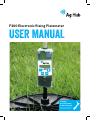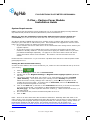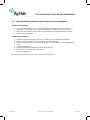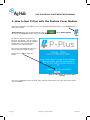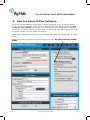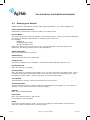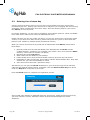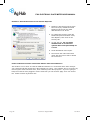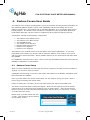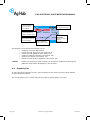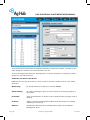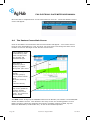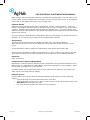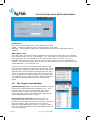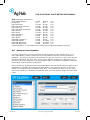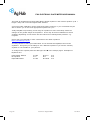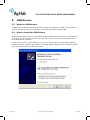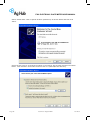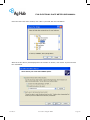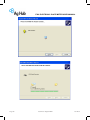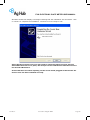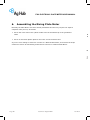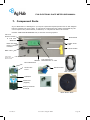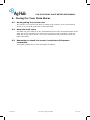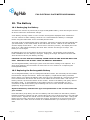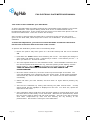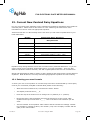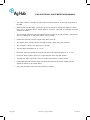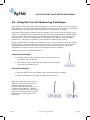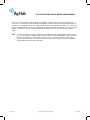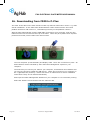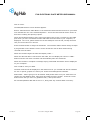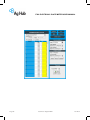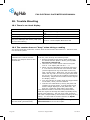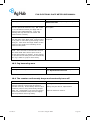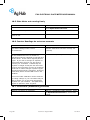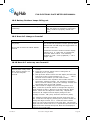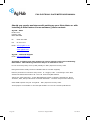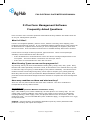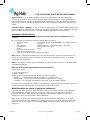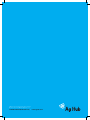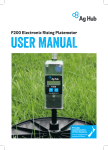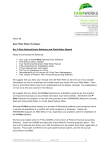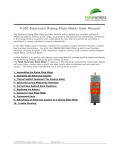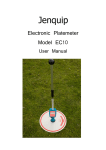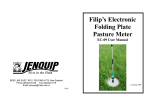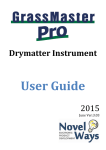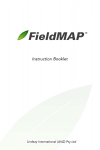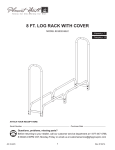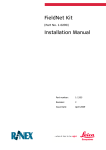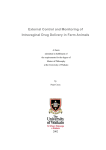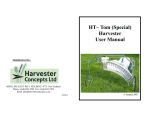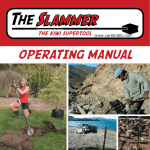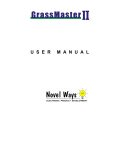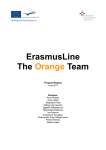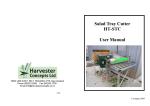Download F300 Platemeter Manual
Transcript
F300 Electronic Rising Platemeter USER MANUAL Disp Enter F300 Avg Reset Count Formula Proudly manufactured in New Zealand. Circuit components sourced offshore. F300 ELECTRONIC PLATE METER USER MANUAL Dear Plate Meter Purchaser RE: YOUR P-PLUS PASTURE COVERS SOFTWARE AND PLATE METER MANUAL Please find enclosed the following: ! ! ! ! ! ! Your copy of the P-Plus Software, licenced for Pasture Covers Your Ag Hub Electronic Plate Meter Manual P-Plus with Pasture Cover Module Installation Guide Pasture Covers User Guide Frequently Asked Questions Demonstration of Full version of P-Plus Farm Management We suggest that you keep your manual with the Plate Meter at all times as it has valuable information on how to recalibrate and trouble shoot any issues with your Plate Meter. From time to time Plate Meters need to be recalibrated and the battery charged. Full explanations on how to do this are covered in the Manual. We suggest that you follow the P-Plus with Pasture Cover Module Installation Guide to get the program running and encourage you to promptly send back your licence details. Remember P-Plus with the Pasture Cover module is free with the purchase of any Ag Hub Electronic Counter, Electronic Rising Plate Meter or Feed Reader. Although P-Plus has been tested on a number of Windows® platforms and computers there is always the possibility of a conflict with other programs or hardware. Please call Ag Hub on 0800 MYAGHUB (0800 692 448) if you experience any problems with the installation of the P-Plus software. The CD enclosed includes the full P-Plus program, although it will only be licensed to run the Pasture Cover module. You will be able to view the Demonstration farm data for the other modules at any time by selecting the demonstration farm. Full version prices are available in the Frequently Asked Questions. Prices start at $400 + GST. If you have any concerns about your farm data then please make sure you attach a copy of your most recent P-Plus backup to the email being sent to Ag Hub. This can be achieved automatically from within P-Plus simply by selecting Email Support from the Help menu. For further reading, see the Frequently Asked Questions printed further on in this manual. Rev Rev No. No 1 1 Issue Date: August 2014 Issue Date: August 2014 Page 1 Page 1 F300 ELECTRONIC PLATE METER USER MANUAL F300 Electronic Rising Plate Meter User Manual The F300 Electronic Rising Plate Meter provides farmers with a reliable and accurate method of measuring pasture within a given range. It provides a valuable tool for maintaining consistency in the measurement of pasture when undertaken by more than one person, providing a benchmark to reduce variations in visual assessments. It has been widely used in the dairy industry for a number of years and more recently in sheep, beef and deer enterprises. The Ag Hub Plate Meter is sold in a number of countries including Australia, Chile, Argentina, Uruguay, Mexico, USA, Canada, United Kingdom and South Africa. In New Zealand both farmers and consultants use it to provide pasture height and density for determining feeding regimes for given classes of stock. A companion product is the P-Plus software program with the Pasture Cover Module, which provides a useful tool for recording and reporting pasture covers obtained by the Plate Meter. 1 How to install P-Plus Pasture Cover … … … … 4 2 How to Run P-Plus with the Pasture Cover Module … … … … 6 3 How to Licence P-Plus Software … … … … … … … 7 4 Pasture Covers User Guide … … … … … … … 13 5 USB Drivers … … … … … … … … 25 6 Assembling the Rising Plate Meter … … … … … … 30 7 Component Parts … … … … … … 31 8 Retrofitting an Electronic Counter to a Manual Plate Meter … … 32 9 Caring for Your Plate Meter … … … … … … … 33 10 The Battery … … … … … … … … … 34 11 Servicing and Repairs … … … … … … … … 35 12 Operating the Electronic Counter … … … … … … 36 13 Current New Zealand Dairy Equations … … … … … … 39 14 Using the Correct Measuring Technique … … … … … 41 15 Taking Paddock Readings (The Pasture Walk) … … … … 42 16 Downloading from F300 to P-Plus … … … … … … 44 17 Pasture Cover Reports … … … … … … … … 47 18 Trouble Shooting … … … … … … … … 48 Other Products Sold by Ag Hub … … … … … … … 53 Frequently Asked Questions … … … … … … 54 PageRev 2 No 1 … … … … … … … … … Issue Date: August 2014 … Issue Date: August 2014 Page 2 Rev No. 1 F300 ELECTRONIC PLATE METER USER MANUAL P-Plus – Pasture Cover Module Installation Guide System Requirements NOTE: P-Plus with the Pasture Covers module will run on a Computer/laptop running Windows 98, Windows ME, Windows XP Home/Professional, Vista and Windows 7. Before you start the installation of the P-Plus with the Pasture Covers module we recommend you to save all current work and exit out of any other windows applications. If P-Plus is already installed then start your existing version of P-Plus and perform a full P-Plus backup to your hard disk or USB memory stick. This installation will upgrade all versions newer than 1.90, simply continue to follow the instructions below. • If your version of P-Plus is older than 1.09 or Farmtracker then call Ag Hub to discuss your upgrade options. • If you have version 3.21 installed then you do not need to do anything as the latest software is already installed. You may still need to apply for another licence if you have purchased Feed Budget separately. To apply for a new licence start P-Plus and select “Help” then select “Enter Licence details”. See section 3 of this document for more details. Please follow the instructions. If you encounter a problem that cannot be resolved please email [email protected] Setting the Date Format and Country In order to enter dates in the correct format for you, make sure the international set-up is set to your country. 1. 2. 3. 4. 5. 6. 7. Click on Click on Settings and then click on Control Panel. Double click on the Regional Settings or Regional and Language Options (Windows XP) icon. The Country field should show your country (e.g., New Zealand is shown as English (New Zealand)). If not then select your country from the Country drop down list. Please ensure the country settings use a full stop (.) as the decimal separator in the number and currency fields. To change click on Customize, and on the Numbers tab, change the decimal symbol to a full stop. Click on the Date tab (in XP click on the Customise button first) to check the short date is in the correct format. For example, in New Zealand the format should be dd/mm/yyyy. The date separator should be a slash (/). Make sure there are four 'y' in the date format. On the Numbers tab, ensure the Decimal Symbol is set to a . Click on OK. Note: There is an issue with short date formats in Windows 7. Basically dates will show in US order (m/d/y) even if regional settings and short date format is set correctly in Control Panel. You need to change the language settings to English(Australia) for example, Apply, change it back to English(New Zealand) and Apply again. The problem and solution can be found here http://social.technet.microsoft.com/Forums/en/w7itprogeneral/thread/b4f90f07-206c-494b8d14-ee17bfa689e0 Rev No 1 Rev No. 1 Issue Date: August 2014 Issue Date: August 2014 Page 3 Page 3 F300 ELECTRONIC PLATE METER USER MANUAL 1. How to install P-Plus Pasture Cover P-Plus needs to be installed before you can retrieve data from your F300 as a pasture cover. Take the CD and place it in the CD drive. It should automatically boot and the screen below will appear. Please ensure you select the P-Plus Farm Management Software Option Once you click on ‘P-Plus Farm Management Software’ the installation will start automatically. Simply follow the prompts until the installation is complete. Once the installation process is complete your desktop image will appear and you will note a P-Plus icon on your desktop. PageRev 4 No 1 Issue Date: August 2014 Issue Date: August 2014 Page 4 Rev No. 1 F300 ELECTRONIC PLATE METER USER MANUAL 1.1 Moving P-Plus and your farm data to a new computer On the old computer 1. 2. 3. 4. You will need a floppy drive or external USB memory stick to put the backup on Backup your farm data. Go to Help and Backup for details on how to do this. Browse to your USB memory stick so it becomes your selected backup location. Backup your farm data On the New computer 1. Install P-Plus and request a new licence. State it is a replacement computer. 2. Make a new farm with the same name as the old computer 3. Select Farm and Restore, Use the TOP browse only and browse to the USB Memory stick. 4. Find the backup file 5. Select the backup file and then select OK in Restore 6. This will put your farm data into P-Plus 7. Check the data is ok Wait for new licence to arrive to licence your copy of P-Plus. RevRev No. No 1 1 Issue Date: August 2014 Issue Date: August 2014 Page 5 Page 5 F300 ELECTRONIC PLATE METER USER MANUAL 2. How to Run P-Plus with the Pasture Cover Module Once the installation is complete, go to your desktop and double click on your P-Plus Icon to start the program. Alternatively from the windows task bar click on then from the P-Plus Program Group, select P-Plus. select All Programs, On opening P-Plus the window in Figure 3 will appear. This is simply a warning window advising the number of days left in the trial licence to evaluate your P-Plus software. This screen will disappear when you have registered P-Plus correctly. Please click on OK to close the screen. Figure 3- P-Plus 30 Day Trial Licence Expiry Warning If you are upgrading from a licenced copy of P-Plus newer than 1.87, then the screen above may not appear. PageRev 6 No 1 Issue Date: August 2014 Issue Date: August 2014 Page 6 Rev No. 1 F300 ELECTRONIC PLATE METER USER MANUAL 3. How to Licence P-Plus Software This screen will automatically appear after ok button is pressed on the 30-day trial period screen. If it does not appear or you want it to reappear then from within P-Plus select Help and Enter Licence Details. Remember you must request a licence otherwise the software will prevent you from accessing your farm data in 30 days time. Also P-Plus will not allow you to print the reports until your software is licenced. Pasture Cover Module Licences are free to purchasers with an Electronic Plate Meter or a Feed Reader. Please ensure that you check the box for Pasture Cover only, DO NOT CHECK ANY OTHER BOXES. RevRev No. No 1 1 Issue Date: August 2014 Issue Date: August 2014 Page 7 Page 7 F300 ELECTRONIC PLATE METER USER MANUAL 3.1 Entering your Details Please follow the instructions carefully when entering details on your Licence Application. P-Plus Identification Details Information in this section is used to create your unique licence. Licence Name This is the name of the owner/purchaser of the software licence. Enter your surname followed by initials. If entering a Farm Name or company then use this first For example: Bambie, D. Or Bambie Partnership; Or Deer Enterprise Ltd Make sure that this name is correct, as you can only change the name by ringing your distributor, and having another licence code reassigned. CD Serial Number This is the serial number on the CD. CD Check Key This is the Check Key on the CD sticker Computer ID This is the unique ID of your computer, and should be automatically filled in for you. Purchased From Enter the name of your dealer. Purchase Date Enter the date you purchased the program, or if you are unsure then use today's date. This is a required entry and cannot be left blank. Enter the date in the format dd/mm/yyyy or click the button to select a date. If this is unknown, choose the closest date. Your Details These details are used to contact you and send you your licence. Initials/Surname This should be the name or names of persons responsible for the program (i.e. the owner/s). Usually, it is the name of the owner or farm manager. Address Enter your full postal address. Phone/Fax Enter your phone number in the format: 06 123 4567 or 027 123 4567 Email Licencing is usually done by email. If you do not supply an email address we will need to send you a disk to complete the Licencing process. PageRev 8 No 1 Issue Date: August 2014 Issue Date: August 2014 Page 8 Rev No. 1 F300 ELECTRONIC PLATE METER USER MANUAL First Name This is used to personalise letters to clients. We would appreciate knowing your first name so that we can direct contact to you personally. Preference for Licence File You can specify to receive your licence file via Email, or Fax. Selections You can choose to licence for the Farm version (one farm only), or Professional version (more than one farm). If you select Professional, you will need to specify how many blocks of 5 farms you wish to licence. For example, if you have 1 to 5 farms enter 1, or if you have 6 to 10 farms enter 2. There is an additional charge for Professional. New Module Purchases This is a list of the various modules, which are available within P-Plus. Indicate the modules that you would like to licence by clicking with your mouse on the appropriate check boxes. It is important you select only the modules you wish to purchase. Please ensure that you check the box for Pasture Cover only if that is the only module you wish to use. Note: There is a document located on the Help menu, called View Feature List, which outlines all the features included with each module. Pricing for additional modules is available in the Frequently Asked Questions section. Computer Details - Optional Optional information that may help identify any possible issues. Make & Model - Optional If you know the brand and make of your computer, please enter it here. It usually appears somewhere on the front of the computer "box". Processor (Type) - Optional Only enter this if you know Printer Some printers react differently with different programs. The make and model assists identifying printer issues. Windows Version - Optional Enter your Windows version (98 through to Windows 7). When you have completed the licence details, you can select to either email them directly to Ag Hub or print them off for faxing or posting. Email Button Press the Email button, and confirm if you are connected to the Internet. Your email program should appear with the address completed and your licence file request attached. Press Send from your email program to complete your licensing request. Close Button Once you have emailed or printed the licence document select Close. P-Plus will then prompt you to enter your farm name. RevRev No. No 1 1 Issue Date: August 2014 Issue Date: August 2014 Page 9 Page 9 F300 ELECTRONIC PLATE METER USER MANUAL 3.2 Entering Your Licence Key A P-Plus Licence file will be sent to you once the Licence Details have been received and processed by Ag Hub. Issuing of the Licence file is subject to you complying with the licensing agreement, which is attached to the licence email. Allow five working days for your licence file (PP.txt) to arrive by email. For further assistance, you can refer to the Pasture Cover Manual section 4, which is available from within P-Plus main screen under the PDF Manuals menu. Please note that you can only create one farm if you are only licenced for a single farm (Farm version). If you have more than one farm, please call Ag Hub for a price for the P-Plus with Pasture Cover module for multiple farms (Professional version). When you receive the licence file by email with an attachment called PP.txt, please follow these steps: 1. Open this email from Ag Hub and detach (save attachments) the PP.txt into the C:\PPlus directory (browse to my computer, then select c drive, then select the PPlus directory, ensure save to location is C:\PPlus) 2. Overwrite the existing PP.txt file 3. Start P-Plus from the ICON on your Desktop 4. P-Plus should now be licenced and it should not bring up the 30-day trial licence. 5. Remember to make a new Farm, do not add or edit the demonstration data. Only data entered into your own farm database is saved. 6. If the trial licence still exists, repeat from step 1. Alternatively you can open the PP.txt attachment in your email and copy the 16-character code from the [Special Codes] section, and paste it into the Enter Licence Key form found under the Help Menu at the top of the screen. Press the Check button to complete the registration process. If an Invalid code message is displayed below the Licence Key, please check the licence key you have entered is correct; otherwise contact Ag Hub Technical Support for further assistance. PageRev 10No 1 Issue Date: August 2014 Issue Date: August 2014 Page 10 Rev No. 1 F300 ELECTRONIC PLATE METER USER MANUAL 3.3 Re- Licensing P-Plus may need to be re-licenced on a replacement computer or in the event of significant changes being made to your computer. In either case P-Plus may become unlicensed. This will require the generation and issue of a new licence file. In this case contact Ag Hub or print out the licence from the new or modified computer and forward this accordingly. On the receipt of this request for a new licence file this will be emailed back to you where possible. A small charge ($25) will be made to cover costs associated with this to ensure all user details can be maintained to allow support and upgrade conditions to be continued. 3.4 Solutions to Licensing Issues The 30-day trial period screen will not go away, but I have received my licence from Ag Hub. There is often more than one problem. Firstly you may not be saving the PP.txt to the C:\PPlus directory. Often users are saving it to their My Documents directory or the Desktop. You will need to ensure that your press the browse button and then use the scroll bar to select the PPlus folder on your Local Disk (usually Drive C). When saving the file to disk, ensure that it pops up the question “Do you want to over write the existing file?” By over writing the file you will overwrite the trial licence. If the file is going into the PPlus folder and the problem still exists and you have upgraded from an earlier version of P-Plus or P-Plus Pasture Covers, then the possible cause is that you could be starting P-Plus with the Pasture Cover module from the wrong Icon on your desktop e.g. the old P-Plus Pasture Cover icon, instead of the correct Icon, which is now the P-Plus Icon. The easy way to check is to look at the ICON on the desktop; if it says P-Plus then this will be your problem. Delete the P-Plus Pasture Cover icon from your desktop and Reinstall P-Plus from the CDROM again. If this still is a problem then reapply for a new licence. Note that your computer ID will change if you have a portable hard disk drive plugged into your computer. We suggest you unplug it and try to start P-Plus, this may resolve your problem. If not then restart your computer with the portable hard disk unplugged and try again. RevRev No. No 1 1 Issue Date: August 2014 Issue Date: August 2014 Page 11 Page 11 F300 ELECTRONIC PLATE METER USER MANUAL Unable to detach the licence from Outlook Express? 1. Outlook is preventing the file from been saved, by default Microsoft Outlook express will not allow attachments to be saved. 2. To enable this function open MS Outlook Express and select Tools, then Options, then click on the security tab. 3. Un-tick the box. Do not allow attachments to be saved or opened that could potentially be a virus. 4. Close MS Outlook and reopen. 5. Then follow the instructions that came with the licence file to detach the licence file. P-Plus software becomes unlicensed when it was licenced before This tends to occur when an external USB hard disk drive is connected which then changes your computer ID and causes the P-Plus software to expire. The problem can be overcome by removing the extra hard disk drive, then restarting the P-Plus program. If you are going to keep the external drive plugged in all the time then you will need to apply for a new licence file. Please contact Ag Hub for this. PageRev 12No 1 Issue Date: August 2014 Issue Date: August 2014 Page 12 Rev No. 1 F300 ELECTRONIC PLATE METER USER MANUAL 4. Pasture Covers User Guide The Pasture Cover module records pasture covers for the farm and will provide information on the individual paddock pasture covers, feed availability and the feed wedge and in time pasture growth rates. This module can be installed separately or in conjunction with the full P-Plus program. The Pasture Cover module is a companion to the Ag Hub Plate Meter and Feed Reader although it is also useful to complement other pasture measuring devices. This Section consists of the following components: ! ! ! ! ! ! ! The Pasture Cover Setup Screen The Pasture Cover Main Screen The Add/Edit Screen The Target Covers Window Entering First Pasture Cover Pasture Cover Reports Pasture Cover Importer The Pasture Cover module is free to the purchaser of an Ag Hub platemeter. If you have purchased extra modules you do not need to install the Pasture Cover module, as it is free with any other module purchase. Simply install P-Plus as per the instructions that came with the CDROM. For installation instructions for P-Plus, refer to the P-Plus Installation Guide that came with the CDROM or platemeter or Feed Reader. 4.1 Pasture Cover Setup When you have installed P-Plus and sent the licence request for the Pasture Cover module to Ag Hub, you can then setup your farm. Installation and licensing is covered in the P-Plus with Pasture Cover Module installation guide that came with the CDROM. Once you have filled in the licence information you are ready to set up your farm. Note if licence form is showing then select Close. Firstly to create your new Farm, click on the Farm menu and select Create New Farm. The ‘Enter a Farm File Name’ prompt will appear. Note if P-Plus says farm licence already reached, then go to the Farm menu and then click on “Select Farm”. There should be two farms in the list, one being the Demonstration Farm and the other your own Farm. Click on your farm and click select. Please enter your farm name and click on ‘OK’. This will bring up the ‘Pasture Covers Setup’ screen. RevRev No. No 1 1 Issue Date: August 2014 Issue Date: August 2014 Page 13 Page 13 F300 ELECTRONIC PLATE METER USER MANUAL Properties* Record details of the farm name, and address. Preferences: No changes required Paddocks:* Create Paddocks and configure paddock sizes Growth Rates: Only used if licenced for feed budget. Cover Targets Enter targets on half monthly basis Pasture Equations: Setup your own pasture equations The Pasture Covers Setup screen allows you to: • Configure your land Preferences • Create and edit properties (see section 4.2) • Create and edit paddocks (see section 4.3) • Configure pasture equations (see section 4.8) • Enter Cover targets (see section 4.6) • Define the walk order of paddocks (see section 4.3) * NOTE: 4.2 Please ensure that you have created your properties, paddocks and setup the paddocks sizes before attempting to use the F300. Property List To open the Farm Properties screen, open the Setup screen and in the Farm Setup Section click the Properties button. This screen allows you to create and edit the property details within your farm. PageRev 14No 1 Issue Date: August 2014 Issue Date: August 2014 Page 14 Rev No. 1 F300 ELECTRONIC PLATE METER USER MANUAL The left side of the screen lists the Farm Property created. The tabs on the right display the details for the property selected in the list. Click on the farm in the list to change the farm selected. Only one Farm Property can be created. Land Management Units (LMU's) are used to group paddocks together. See Section 3.8 in the P-Plus User manual for more details. e.g. on dairy farms Land Management Units may be the home farm and a runoff. Creating a New Property 1. Click the New button to create a blank form. 2. Type the property name and press <Enter> (on the keyboard). The property name will show in the list on the left. 3. The Short Name will be automatically set to the first letter of the name. You may change this. We suggest you keep the Short Name to one or two characters, and that they be different for each property. 4. Complete the rest of the details if you wish, although it is only for your information. 5. Only create one property in P-Plus, if you have more than one property you need to purchase P-Plus Professional. In some cases you can use land management units to operate with two farms, but this is not always the best way. 4.3 Creating Paddocks You will need to open the Paddock Land Areas screen. From the Setup screen and in the Paddock Lists section click the Paddocks button. This screen allows you to create and edit paddocks and other areas. RevRev No. No 1 1 Issue Date: August 2014 Issue Date: August 2014 Page 15 Page 15 F300 ELECTRONIC PLATE METER USER MANUAL The left side of the screen lists the Paddocks and other Land areas created. The tabs on the right display the details for the area selected in the list. The list can display land areas for All Properties or a specific property by selecting the Farm Property in the drop down list. Paddocks and Other Land Areas Paddocks are one type of land area. Click on the list to select another area to view. Other areas are: Monitoring - for special intensive recording or research areas. Stock Holding - for yards, road edges, lanes, etc where stock are commonly grazing or being held. Protected - bush, stream banks, etc that are not normally used for growing crops or grazing. Problem - salinity, chemical contaminated eroded areas that need to be treated differently or fenced off. Effluent - for Effluent Land Areas to be created before placing in the Effluent Management Zone. PageRev 16No 1 Issue Date: August 2014 Issue Date: August 2014 Page 16 Rev No. 1 F300 ELECTRONIC PLATE METER USER MANUAL Hazard - for hazardous areas to be created so they can be placed on the Hazardous zone layer. A record of all activities carried out on paddock and non-paddock areas can be maintained. Note: the Paddock area is the only one to have the extra Land Type and Dates tabs. Adding Paddocks Ensure that Paddocks is selected in the area list, and click on the New button to enter information for each paddock. 1. Enter the paddock number. The paddock number may include a letter (e.g. 1a, 1b, 1c). This should be unique within a property. 2. Enter a paddock name if you have one. 3. Select a property from the Location list. 4. The Walk Number is used by the PastureCover feature. If you walk the farm in a different order to the order to which the paddocks are numbered or created, then you can adjust the work order so the cover form for entering the walk figures in the field are in your chosen order. Also the paddock names/numbers will appear in your chosen order when adding cover details on Add/Edit Pasture screen. In the top right corner of the paddock edit window is the walk order; adjust this number to modify the walk order. You will need change the shift option to Walk Number for your changes to take effect. The F400 will present the paddocks in your chosen walk order, and the F300 will use the walk order as the identifier on the screen. e.g. Walk 1 will be the first paddock you walk. It may not be paddock 1. 5. Enter the total (everything included inside the fence lines), grazing and arable (crop) areas of the paddock. If you are using a GPS map, a scaled map, or geo-referenced map then the "Total" paddock areas will be automatically loaded from the map. 6. Select the weather station to be used for analysis of paddock records. If one weather station is appropriate for all paddocks there is no need to select a weather station for each paddock. RevRev No. No 1 1 Issue Date: August 2014 Issue Date: August 2014 Page 17 Page 17 F300 ELECTRONIC PLATE METER USER MANUAL Once the task is completed click on the Close button to move on. The P-Plus Pasture Covers screen will appear. 4.4 The Pasture Covers Main Screen Click on the Pasture Covers button and the screen below will appear. Your screen will not have as much information on it yet, but once you have setup a few things and enter a few months of covers it will begin to look like the screen below. List of Pasture Cover undertaken by date with average cover per hectare and assessment type. Start date of reporting year to display on graphs along with years used Target Cover (green shade) Current (today’s) Cover (black vertical line) Previous covers by year (Various colours) Feed Wedge: of the top twenty paddocks (green) and the average cover line (red). The green line is the “trend” The New button: Brings up the Add/Edit Pasture Cover Window, see section 4.3 The Add/Edit Screen for Pasture Covers. This window is the entry screen for recording pasture covers. Before recording, select the method to be used for recording (manual, eyeball, Ag Hub Electronic Plate Meter, Feed Reader etc.) as well as the Pasture Equation. PageRev 18No 1 Issue Date: August 2014 Issue Date: August 2014 Page 18 Rev No. 1 F300 ELECTRONIC PLATE METER USER MANUAL The Options button provides the following: • Edit Covers - edit an existing cover already recorded • Delete a cover • Show the graph key for the years of colours available • Redraw the graph - refreshes the graph • Edit the Target Covers • Pasture Cover Importer 4.5 The Add/Edit Screen for Pasture Covers Click the Equations button to add or modify the Plate Meter or rapid pasture sensor equations Adding or modifying equations Date of Pasture Cover Equation to be used for entire pasture cover Equation to be used for a specific paddock Grazing state Date and Method Date is the date of the Pasture Cover Select Method is the Pasture Cover method used e.g.: manual, Ag Hub Electronic Plate Meter (F200, F300 or F400 Electronic Plate Meter), Pasture Probe, Feed Reader etc. Select Equation – no equation by default. RevRev No. No 1 1 Issue Date: August 2014 Issue Date: August 2014 Page 19 Page 19 F300 ELECTRONIC PLATE METER USER MANUAL When using a manual Plate Meter with two counters select Rising Plate. This will allow you to type the start and end readings from the bottom counter and the plonk count. P-Plus Pasture Covers will do the maths and work out the average cover. Paddock Details Paddocks can be included in the walk or excluded by clicking on these buttons. These will record if the paddock has been grazed, has been shut up (e.g. for silage or hay) or are being cropped. Therefore these can be removed from the average cover. You must use the cover reports to exclude these paddocks, the default feed wedge and average cover does take these options into account. If you are using the F200 Electronic Plate Meter and you are entering Kg’s of DM select the no equation. If you are entering Height select the appropriate equation. Grazed State The Grazed state should be set to indicate that stock have just left the paddock. When set, the previous cover will be displayed (which should be greater than the current cover). The Grazed flag is used by reports for determining grass grown and growth rates. At this time no decisions are made on this data, but in future versions, the grass grown and grass growth reports will use this information, and thus give far more reliable grass data. Equations Refer section 4.8 Communications (Method Dependant) Depending on which method is selected, some configuration for the Communications may be required e.g. the F300 Electronic Plate Meter requires the COM port on your computer, which has the device, plugged into, to be selected. The Start button will copy all of the pasture cover data from the F300 into the P-Plus cover walk, which is currently open for editing. Estimate Covers P-Plus is able to provide you with an estimated Pasture Cover using one of the following options: • “Use the Growth from last assessment” done in 30 days • “Use the Default growth curve”, which you can select from the Growth Rate setup. The Add/Edit button will take you there. • Use “User defined growth rate” which you can configure. PageRev 20No 1 Issue Date: August 2014 Issue Date: August 2014 Page 20 Rev No. 1 F300 ELECTRONIC PLATE METER USER MANUAL Assessment Full – shows that readings are for a full pasture cover walk. Partial – shows that readings are for a partial pasture cover walk. Estimate – shows that the readings are estimated by P-Plus using the Estimate method selected. Walk (Ride) Order The “walk order” is the order that the paddocks are visited when performing a set of pasture cover measurements over an entire property. The “walk order” is used when the Cover Entry form is printed out to place paddocks in the sequence that they are visited. Also in the Add/Edit Pasture Covers screen, the walk order is used to determine how the paddocks are ordered. To configure the Walk (Ride) order, click on the Farm menu, then select Setup, then choose Paddocks - refer to Section 4.3. In the top right corner of the paddock edit window is the walk number; adjust this number to modify the walk order. You will need to change the shift option to from List order to Walk Number to see the effect of changing the walk order. The move up and move down buttons are a quick and easy way to adjust where a paddock appears in the walk order. To enable the move up and move down buttons, first select one particular property rather than the “all properties” option. 4.6 The Target Covers Window Optimal Grazing Cover: Set the desired/preferred grazed residual and desired/preferred max pasture cover. The trend line will use these settings and will easily show paddocks above or below your desired pasture cover. These values are used on the default feed wedge and the feed wedge displayed from the reports. No of Paddocks in Rotation: Enter the number of paddocks the entire farm has for dairy grazing. This number is used to get the optimum line correct on the Full farm feed wedge. When reporting on sub groups of paddocks (Land Management Units) e.g. Herd1 or Herd2 then the number of paddocks in the Land Management unit will be used instead. RevRev No. No 1 1 Issue Date: August 2014 Issue Date: August 2014 Page 21 Page 21 F300 ELECTRONIC PLATE METER USER MANUAL Target covers: Target covers can be set so you can see how the farm average cover is trending as compared to how you hoped it would. To set the Target Covers click on the Options button and Edit Target Covers. Press the Insert button to add a date; the date will typically be 14 days ahead of the last date in the list. These dates can be changed to give a spacing of one month for example. Use the scroll bars to move around the list of dates. Once this is completed click on the Close button and the targets will be shown on the middle screen. The target covers and preferred trend line will be displayed on the feed wedge. 4.7 Entering First Pasture Cover To enter your set of pasture cover measurements, click on the New button and the Add/Edit Pasture Cover screen will be displayed. Ensure you enter the correct date and method in the right hand window. If you are using the Ag Hub Electronic Plate Meter then select the method as Ag Hub Electronic Rising Plate. The F200, F300 or F400 Electronic Plate Meter, Rapid Pasture Meter etc. can also be selected from the list of Methods if required. There are two main categories of equation available. 1) The first category of equation is when the measurement you wish to enter is already in units of KgDM/Ha. The cover may have been assessed by eye, or an electronic rising Plate Meter or the Rapid Pasture Meter may have already performed the conversion from height to KgDM/Ha externally. This is normally the first equation that appears in the list and is called Height/Eyeball/No Equation/Actual. It is recommended that this equation be used for electronic rising Plate Meters. 2) The second category of equation is used when a raw height measurement in mm or cm is entered and the conversion of height to KgDM/Ha is performed internally by P-Plus. P-Plus comes with some pre-canned equations relevant to common pasture measurement devices. If you wish to enter a personalised equation, click on the Equations button at the top of the screen. On the left hand side of the screen the readings that you have taken from the electronic rising Plate Meter or the Rapid Pasture Meter in kilograms of dry matter per hectare. If you have only recorded height, then you will need to change the equation relevant to the type of measurement device and season e.g. Pasture Meter Winter. After entering all pasture covers for all paddocks you can click on the Close button. On the middle screen the red line will be shown, along with a black line indicating the current date. The feed wedge can be displayed at the bottom of the pasture covers and will provide the top 20 paddocks of the total feed wedge. If you wish to see all the paddocks, you will need to print this out via Reports. Note - You cannot print until you receive the licence file from our support staff. At any time you can edit the pasture covers by double left clicking on the date of the cover that you wish to edit and alter the figures accordingly. This also applies to the cover targets, which can be edited at any time. PageRev 22No 1 Issue Date: August 2014 Issue Date: August 2014 Page 22 Rev No. 1 F300 ELECTRONIC PLATE METER USER MANUAL Note: Examples of Equations Feed Reader Default No equation Plate December Plate Dexcel All Seasons Plate February Plate Historical All Seasons Plate January Plate March Plate November Plate October Plate Winter Rapid PM Canterbury Rapid PM Default Rapid PM Wairarapa Rapid PM West Coast (Height Equation – in the default 4.8 A=250 A=0 A=1200 A=500 A=1200 A=200 A=1250 A=1100 A=1000 A=850 A=500 A=750 A=750 A=450 A=522 this is set B=27.5 C=0 B=1 C=0 B=140 C=0 B=140 C=0 B=185 C=0 B=158 C=0 B=165 C=0 B=170 C=0 B=120 C=0 B=115 C=0 B=140 C=0 B=20 C=0 B=18.60 C=0 B=18.60 C=0 B=14.30 C=0 the same as Eyeball kgDM/ha equation) Pasture Cover Equation The cover equations provide a mechanism for taking pasture height measurement (e.g. a rising Plate Meter) or other measures such as the pasture probe and converting these to KgDM/ha. The range of equations can be extensive and you will need to refer to the relevant operating manual for the given tool. There will be different equations for different times of the year to allow for variations in the physiological state of the pasture (vegetative, flowering, and seeding) and the pasture composition. If you are using a Ag Hub Electronic Rising Plate Meter then this section does not apply as the mathematics is already performed on the Plate Meter in this case the equation is set to the height or no equation as the multiplied value, B=1. It is important to ensure you are using the correct equation to calculate the KgDM/ha value, given the pasture height the Plate Meter reads. RevRev No. No 1 1 Issue Date: August 2014 Issue Date: August 2014 Page 23 Page 23 F300 ELECTRONIC PLATE METER USER MANUAL The F300 Ag Hub Electronic Rising Plate Meter default equation is the modern equation (140 + height x 500) and is used throughout New Zealand. A more accurate calibration can be achieved by taking cuttings, or your consultant may be able to advice you on the most appropriate equation for you. Today DairyNZ are promoting a new range of equations to more accurately reflect the changes in the growth stages of the pasture. There may be some modification to these equations depending on the season and the influences of management practices e.g. irrigation. Check with your DairyNZ or other consultant for the latest equations. http://www.dairynz.co.nz You may choose to select your Plate Meter to not calculate the KgDM/ha and use the equations. This gives you the ability to use a different equation if you feel the monthly equation is not suitable for your pasture. To configure the equation, A is the add figure and B is the multiply figure. Examples of Equations are: Feed Reader Default No equation Rapid PM Default PageRev 24No 1 A=250 A=0 A=750 B=27.5 B=1 B=18.60 C=0 C=0 C=0 Issue Date: August 2014 Issue Date: August 2014 Page 24 Rev No. 1 F300 ELECTRONIC PLATE METER USER MANUAL 5. USB Drivers 5.1 What are USB Drivers A USB Driver is software that provides users of Devices containing an FTDI chip, the ability to connect and use the device on computer running Windows 98 or Windows ME. 5.2 How to install the USB Drivers Under Windows 98 and ME, the Found New Hardware Wizard should be used to install devices when they are connected to the PC for the first time, as this is the recommended procedure for reliable device operation. Connect the device to a spare USB port on your PC. This will launch the Windows Add New Hardware Wizard. Windows may display a message reading "Building driver database" at this point which may take a few minutes to pass. RevRev No. No 1 1 Issue Date: August 2014 Issue Date: August 2014 Page 25 Page 25 F300 ELECTRONIC PLATE METER USER MANUAL Select "Install from a list or specific location (Advanced)" as shown below and then click "Next". Check the box next to "Include this location in the search" and uncheck all others as shown below. Click "Browse" and locate the driver files in c:\PPlus\Drivers directory. PageRev 26No 1 Issue Date: August 2014 Issue Date: August 2014 Page 26 Rev No. 1 F300 ELECTRONIC PLATE METER USER MANUAL Once the files have been located, click "OK" to proceed with the installation. With the P-Plus Driver path displayed as the location to search, click "Next" to proceed with the installation. RevRev No. No 1 1 Issue Date: August 2014 Issue Date: August 2014 Page 27 Page 27 F300 ELECTRONIC PLATE METER USER MANUAL PageRev 28No 1 Issue Date: August 2014 Issue Date: August 2014 Page 28 Rev No. 1 F300 ELECTRONIC PLATE METER USER MANUAL Windows should then display a message indicating that the installation was successful. Click on “Finish" to complete the installation. The device is now ready for use. Vista/XP Users: Please note you may need to repeat the above process twice as Vista adds the drivers in 2 parts, the first part is the FTDI drivers and the second is the Virtual USB Drivers. If the F300 does not show anything on the screen while plugged in that means the drivers have not been installed correctly. RevRev No. No 1 1 Issue Date: August 2014 Issue Date: August 2014 Page 29 Page 29 F300 ELECTRONIC PLATE METER USER MANUAL 6. Assembling the Rising Plate Meter Normally the Plate Meter will come already assembled and will only require two steps to complete ready for use, as follows: ! ! Screw the inner tube of the yellow handle onto the threaded top of the graduated shaft M6 X Butt Scre ¼ Screw on the black plastic plate to the lower end of the black tube. If you are retro-fitting an electronic counter to a Manual Plate Meter, then follow the steps outlined in section 8. Retrofitting an Electronic Counter to a Manual Plate Meter. Ba ba ins Black 4 M4 x Washe Head P PageRev 30No 1 Issue Date: August 2014 Issue Date: August 2014 Page 30 Rev No. 1 F300 ELECTRONIC PLATE METER USER MANUAL 7. Component Parts If your Plate Meter is damaged or you require replacement parts please refer to the diagram below to identify the correct part. In general all components are readily replaceable by the user except for the potentiometer, membrane, or components within the counter. Contact: APOLLO ELECTRONICS LTD, to discuss servicing options. M6 X 12 Button Socket Screws ¼ x 1¼ Flat Metal Shaft Washers Handle Inner Tube Back case with battery retainer inserted Yellow Handle Black Tube 4 M4 x9 Flat Washer and ½ Pan Head Pozi P/ks Saddles Cog attached to Potentiometer on case Mini USB Socket Clear Front Cover Potentiometer Mini USB Cable KgDM/ha Membrane (keypad) Battery Retainer Inserted Black Plastic Plate RevRev No. No 1 1 Issue Date: August 2014 Issue Date: August 2014 Page 31 Page 31 F300 ELECTRONIC PLATE METER USER MANUAL 8. Retrofitting an Electronic Counter to a Manual Plate Meter An electronic counter can be attached to most manual Plate Meters with little or no modification. However it is essential that care is taken to ensure it is correctly attached and aligned to ensure smooth operation. Remove all existing mechanical counters from the Plate Meter (if applicable). Check that a cog is attached to the small shank on the back of the counter. To attach a cog to the shank of the counter DO NOT USE EXCESSIVE PRESSURE. It is best to heat the cog in a hot cup of water prior to pressing onto the shaft. Lay the Electronic Plate Counter face down on a flat surface so that the cog is to your left. Turn the cog on the counter anti-clockwise (to the left) until it stops. Hold the Plate Meter with the handle to the left. The slit in the shaft where the cog fits should face toward you. Make sure the metal shaft is fully closed to the bottom end of the black tube. If you have difficulty keeping the plate closed we suggest that you bind some tape around the large washer and the bulb of the black tube. Place the black tube with the steel shaft inserted onto the back of the counter, fitting the Cog into the slit of the tube. The Cog should be situated mid-way in the slit in the black tube. Place the single saddle plastic bracket onto the black tube, aligning the holes in the bracket with the holes in the back of the counter. Place a screw and washer in each side of the clip and half tighten; making sure that the Cog is not too close or too far away from the metal shaft, tighten the four screws. The metal shaft should move freely inside the black tube. Turn it to make sure it moves easily in all positions. If it sticks then either the black tube or metal shaft may be damaged, bent or corroded and may need replacing, or it is not correctly aligned on the counter. Attach the plastic plate by screwing on to the bulb of the black tube. Place the Plate Meter in an upright position on a hard surface to check the plate closes fully. IMPORTANT: Before attempting your first pasture walk follow the instructions in sections 12.3.3 Entering the Formula and 12.3.4 Zero Calibration Enhancement: In early 2006 the black tube has been modified to accept a single saddle arrangement that will reduce the need for the rubber strips and provide greater binding therefore reducing the chances of the saddle moving on the shaft. PageRev 32No 1 Issue Date: August 2014 Issue Date: August 2014 Page 32 Rev No. 1 F300 ELECTRONIC PLATE METER USER MANUAL 9. Caring For Your Plate Meter 9.1 Avoid getting the counter wet The counter is in a robust case which is splash proof, however, as it is an electronic device, so try to avoid getting the counter saturated. 9.2 Keep the shaft clean The shaft can get a build up of dirt, which affects the accuracy of the Plate Meter as the shaft will not run smoothly, and more force is required to take a reading. Clean the shaft with a poly pad or similar. Do not use lubricant as this will build up inside the black outer shaft. 9.3 Remember to check the counter is switched off between coverwalks The switch is easily left on which will waste the battery. RevRev No. No 1 1 Issue Date: August 2014 Issue Date: August 2014 Page 33 Page 33 F300 ELECTRONIC PLATE METER USER MANUAL 10. The Battery 10.1 Recharging the Battery The Electronic Counter is powered by a single rechargeable battery, which should give around 90 hours continuous use between charges. A low battery warning is built in to the counter and might be displayed when switched on. You can continue to take readings, however it is recommended the battery is recharged before using the Plate Meter for an extended period of time. The F300 must be switched OFF during recharging. Attach the charger that was supplied with your Plate Meter, to the small socket on the side of the counter. Switch on the wall socket and the display should show ‘ - 300 ’ This is time in minutes (5 hours). The display will count down to ‘0’, after which the display will show ‘FULL’ and the unit will give 3 beeps. The battery is now charged. No damage will occur if the charger is left on beyond this. The charging circuit inside the F300 is disabled once the battery is charged. Unplug the charger and switch the F300 ‘ON’. There should not be any low battery warning. CAUTION! DO NOT USE ANY CHARGER, OTHER THAN THE ONE SUPPLIED WITH THE F300. FAILURE TO DO SO WILL VOID THE PRODUCT WARRANTY. The rechargeable battery should give years of service before needing to be replaced. If it does need replacing, the instructions on how to do so are in section 10.2 Replacing the Rechargeable Battery 10.2 Replacing the Rechargeable Battery The rechargeable battery can be recharged hundreds of times, but eventually the serviceable time between charges will shorten. When this happens, a replacement battery should be fitted. Before you replace the battery make sure the unit is switched off. Remove the counter from the black tube and loosen the screw in the middle of the counter back. Pull out the battery retainer clip from the bottom of the counter. Remove the battery and gently remove the battery snap. To avoid damage to the battery snap it is recommended you use a screwdriver to flip off the battery clip as damage can occur to the internal connections if grasped by fingers and pulled off. Replace the battery with the same type and specification as the one that came with your counter. Press the battery snap firmly onto the new battery and insert back into the battery retainer. Replace the battery retainer into the counter taking care not to catch the wires in the side wall of the counter. Tighten the central screw on the back and refit to the black tube. Charge the battery for the usual 5 hours then unplug the charger. Reconnect for a second charge cycle before initial use. Make sure the counter is re-calibrated before you commence your next walk. PageRev 34No 1 Issue Date: August 2014 Issue Date: August 2014 Page 34 Rev No. 1 F300 ELECTRONIC PLATE METER USER MANUAL Alternatively you could send the unit to Apollo Electronics for a small replacement charge. Apollo Electronics Ltd 4 Lombard Street Palmerston North 4410 Ph 06-3551497 or Fax 06-3553441 11. Servicing & Repairs Should an electronic fault develop with your F200, F300 or F400 Plate Meter, then the counter should be removed from the shaft and sent for servicing to: Apollo Electronics Ltd 4 Lombard Street Palmerston North 4410 Ph 06-3551497 Fax 06-3553441 A standard service charge including return freight (in NZ), applies to all electronic repairs. (No electronic components are sold as spare parts). If in NZ, contact Apollo Electronics Ltd to establish the current standard cost and enclose a crossed cheque payable to Apollo with your counter. If the complete Plate Meter is sent for repair, any further mechanical parts that need to be replaced there will be at an additional cost. All Mechanical components as shown above can be purchased as a spare part. Please contact Apollo Electronics Ltd for pricing. If outside New Zealand then contact your local distributor. RevRev No. No 1 1 Issue Date: August 2014 Issue Date: August 2014 Page 35 Page 35 F300 ELECTRONIC PLATE METER USER MANUAL 12. Operating the Electronic Counter 12.1 Switching Unit On and Off The Electronic Plate Counter is switched On and Off using the toggle switch at the back of the unit. Off is in the ‘up’ position. When the unit is off there are no numbers displayed on the LCD screen 12.2 The Front Display Buttons The various functions of the F300 are accessed by the four Buttons on the front of the unit labelled Disp/Enter Avg/Reset Count/Menu and the Up/Down arrow buttons. The wordings in bold type are the primary functions. These are activated by a short press of the button. The secondary functions in normal type are activated by holding the button down until the function operates. when pressed will show the current paddock number selected (1 – 100) Enter when pressed will show the current paddock number selected (1 – 100) Up/Down arrows are used to scroll back and forth in some options. The number of readings is displayed when the ‘Count’ button is pressed. The display will show a ‘c’ on the left side and the count on the right. Holding the button down will take you to a menu of other options described later. Pressing ‘Avg’ will display the average height of your readings in clicks (0.5cm). ‘Reset” will save the average height to memory and reset all data ready for the next paddock. PageRev 36No 1 Issue Date: August 2014 Issue Date: August 2014 Page 36 Rev No. 1 F300 ELECTRONIC PLATE METER USER MANUAL 12.3 Things to do before you start your walk There are four items to be addressed before starting a new walk. This is best done prior to leaving the shed to start a pasture walk. 12.3.1 Ensure the P-Plus Farm Management Software is Installed Before you can begin using your F300, you will need to ensure that you have P-Plus Farm Management software installed on your computer. If it is not installed you will need to refer to the section on How to install P-Plus Pasture Cover. With P-Plus Farm Management Software installed on your computer, you will need to setup your farm by creating a property, paddocks, and equations and define the walk order, before you can upload Pasture Cover walks from your F300 Plate Meter. Ensure you are not using the demonstration Farm 12.3.2 Start up/Self test Switch On. The unit will beep and display ‘F300’. It may also beep 3 times and display ‘Lo’ if the battery needs recharging. The current formula in use will be displayed next with the ‘+’ part of the equation first (default 500) and then the ‘x’ part second (default 140). The display will then show the kgDM/ha calculation based on that formula and any readings stored in memory. There is one default plate equation, and one custom (user editable) equation. The former is built into the chip and cannot be replaced or modified. This equation is typically used between April and September in New Zealand. In 2001 new research provided new formula options that were more relevant to regions, pasture types and management techniques, i.e. irrigated pasture. The research also provided equations to more accurately reflect the physiological state of the pastures e.g. vegetative versus reproductive state. Some examples are: Cover (kgDM/ha) = 158 x height Cover (kgDM/ha) = 158 x height + 1000 Cover (kgDM/ha) = 158 x height + 200 The counter also provides an option for selecting your own equation or those recommended by consultants, DairyNZ or Meat & Wool. When you receive your counter it will normally be setup for the DairyNZ recommended equation for the autumn/winter months. Please refer to Section 13 Current New Zealand Dairy Equations for examples of the DairyNZ equations. 12.3.3 Entering the Formula (Equations) While the F300 is switched on, hold down the ‘Menu’ button. The display looks like this ‘F_ _ d’ Press the ‘Enter’ button. The display will then show (500) and then (140). The default formula has now been loaded and saved to memory. To enter your own formula please refer to section 13.1 Entering your own formula RevRev No. No 1 1 Issue Date: August 2014 Issue Date: August 2014 Page 37 Page 37 F300 ELECTRONIC PLATE METER USER MANUAL 12.3.4 How to Zero Calibrate your Plate Meter To ensure the Plate Meter accurately measures the compressed height of pasture, the counter must be calibrated. This requires setting a base level of zero so measurements can be benchmarked against this. If the counter does not return to zero after each "plonk" it will not record the measurement - hence the counter will not beep. If the counter is removed from the black tube or receives a severe knock it may jump a groove on the steel shaft, which will put the counter out of calibration. It will need to be recalibrated. To make this adjustment, you will need a small flat blade screwdriver that will fit into the slot of the blue shaft at the back of the counter. To perform the calibration, please refer to the following steps: ! Ensure the plate is fully down (place on a firm flat surface) and the unit is switched off. ! Hold down the ‘Count’ button while switching the unit on. The display will change to ‘CAL’ briefly and display a colon ‘:’ followed by a number. Let’s assume you see ‘ : 5’ when you switch on. Proceed as follows. ! The colon signifies that it is in fine calibration mode. Use a flat blade screwdriver and turn the blue plastic shaft within the cog, clockwise (looking at the display) until the display reads ‘0’. NB: The cog and steel shaft must remain stationary. DO NOT TURN THE SHAFT BEYOND THIS POINT OR YOU MAY DAMAGE THE POTENTIOMETER! ! Once the counter reads zero, move the counter up the full length of the shaft. The colon will disappear once it passes 9 and enter ‘clicks’ mode. At full height the display should read ‘50’, which is 50 half centimetres. The counter has now been calibrated successfully. ! Switch off when you have finished, and then back on again without pressing any buttons. ! Test the zero calibration by raising and lowering the plate several times. A beep should sound and the kgDM/ha is displayed on the LCD. If it does not, repeat the steps above and retest. ! If the calibration fails to hold then check the black saddle is screwed down firmly, and the F300 does not twist easily on the steel shaft. Otherwise the potentiometer, which the cog drives could be faulty and will need replacing. This can occur with excessive wear often compounded by dust and dirt entering the dry bearing of the potentiometer. See section 9. Caring For Your Plate Meter PageRev 38No 1 Issue Date: August 2014 Issue Date: August 2014 Page 38 Rev No. 1 F300 ELECTRONIC PLATE METER USER MANUAL 13. Current New Zealand Dairy Equations For your convenience the following are the equations promoted by DairyNZ for dairy pastures since May 2001. Please refer to the section on 12.3.3 Entering the Formula for more information on how to enter the appropriate equation. These formulas are in P-Plus already and to use them you will need to upload them to your F300 Plate Meter. Months Rising Plate Meter Equations Dairy Pastures Winter (April-Sept) Plate Meter Reading x 140 + 500 (Factory Default) October Plate Meter Reading x 115 + 850 November Plate Meter Reading x 120 + 1000 December Plate Meter Reading x 140 + 1200 January Plate Meter Reading x 165 + 1250 February Plate Meter Reading x 185 + 1200 March Plate Meter Reading x 170 + 1100 Equations may change without notice and are influenced by seasonal differences. If you are unsure of the current equation contact Dairy NZ or your local consultant. There are also different equations suited to summer, wet and irrigated pasture that are not recorded here. Sheep and Beef pastures differ in density to dairy pastures and will therefore require different equations. Meat & Wool are currently researching appropriate equations for their industry. 13.1 Entering your own formula To enter your own cover equation or one that may have been recommended by a third party such as your consultant, DairyNZ or Meat & Wool please do the following: • While the F300 is switched on, hold down the ‘Menu’ button. • The display looks like this ‘F_ _ d’ • Press the ‘Up arrow’ button once to change the ‘d” (default) to ‘c’ (custom). • Now press ‘Enter’ and the display will show the first figure of the current “add” equation and may look like this: ‘0_ _ _’. This is the first of two numbers you will enter. • The first number is the equation ‘add’ number and the second the ‘multiply’ number. For example in equation 2 above, the number (115) is the ‘multiply’ number and the (850) is the ‘add’ number. RevRev No. No 1 1 Issue Date: August 2014 Issue Date: August 2014 Page 39 Page 39 F300 ELECTRONIC PLATE METER USER MANUAL • The ‘add’ number is 4 digits long and has to be entered first. It and can range from 0 to 9999. • Starting with the first digit, press the ‘Up arrow’ button to change this digit to a value from 0 to 9. Press the ‘Enter’ button when it is correct. NB: 850 for example would be entered as (0850). • The next digit displayed, will be whatever figure is part of the old formula. Use the ‘Up arrow’ to change it, or just press ‘Enter’ if it is correct. • Repeat this process until all 4 digits have been entered. • The display then changes to the ‘multiply’ number, which only has 3 figures. • The ‘multiply’ number can range from 0 to 255. • The first digit will appear as ‘0, 1 or 2’ • Press the ‘Up arrow’ button to change this digit to the desired value of ‘0, 1 or 2’ • Press the ‘Enter’ button when it is correct and the next digit will appear. • The last two digits can be any value to create a maximum number of 255. • Repeat this process until all digits are entered and press the ‘Enter’ button for the display to return to its normal state. • Your new formula is now active and saved to memory. PageRev 40No 1 Issue Date: August 2014 Issue Date: August 2014 Page 40 Rev No. 1 F300 ELECTRONIC PLATE METER USER MANUAL 14. Using the Correct Measuring Technique Differences in Rising Plate Meter measuring technique can alter pasture covers by as much as 600 kgDM/ha. This can be the difference between thinking there is adequate or even surplus pasture available and all is well, or pasture deficit and urgent action is required. All pasture measurement techniques require calibration to convert the actual reading to dry matter. The technique that is used when walking around the farm taking the measurements needs to be the same as that used to calibrate the Rising Plate Meter. This technique is to place the plate on top of the pasture with no downward force, and then push the shaft to ground level - making sure the plate is vertical when the shaft hits the ground. Taking measurements by holding the Plate Meter 10cm or more above the top of the pasture and plunging the plate onto the pasture will give lower, incorrect readings. This is because the downward force of the plate compresses the pasture more than occurred when the calibrations were down, giving a lower average height and cover readings. These two techniques are illustrated below. Incorrect Technique ! The Plate Meter is held above the pasture and plunged in one movement onto the pasture. ! The higher the plate is held and the greater the force applied, the lower the reading will be. Correct Technique ! Place the plate on top of the pasture with as little pressure as possible. ! Push the shaft down to ground level with the shaft vertical. When using the correct technique, no differences have been found in the readings between the Ag Hub Electronic Plate Meter and any of the mechanical Plate Meters. However, operators using the incorrect technique will get lower readings with any Plate Meter than those using the correct technique. RevRev No. No 1 1 Issue Date: August 2014 Issue Date: August 2014 Page 41 Page 41 F300 ELECTRONIC PLATE METER USER MANUAL 15. Taking Paddock Readings (The Pasture Walk) The F300 has the ability to save the recorded “average height readings” to a specific paddock number that you can select on the F300. These readings can then be downloaded from the F300 (via the mini USB cable) and associated with your paddocks in order of your walk order, which you need to have defined in your P-Plus software program. 15.1 How to Take Paddock Readings Switch the unit on using the toggle switch at the back of the unit. If you are starting the first paddock, you will need to make sure the F300 does not contain any old data. Press and hold the reset button until the display changes to ‘0’. This should be accompanied by 2 short beeps. Now press and hold the ‘Menu’ button. Press the ‘arrow’ button twice until you see P CL (paddock clear). Now press ‘Enter’ All recorded paddock data will be set to ‘0’. Including any unsaved data in memory. Press and hold the ‘Enter’ button you will see E_ _ 1. Pressing the ‘arrow’ button will scroll the numbers upwards. If you want to scroll back, hold the ‘Count’ button while briefly pressing the arrow button. The screen will go blank. The arrow (on its own) will now scroll the numbers backwards. Stop at the number (this maybe your walk order number) you want to record and press ‘Enter’. The number is now set. You can check it at any time by pressing ‘Disp’. NOTE: The paddock number needs to match up with the paddock walk order number you have defined in P-Plus. Walk across the paddock taking readings every few paces. You will hear a beep every time a reading is stored. The kgDM/ha is immediately recalculated and displayed. The number of samples (plonks) to be taken should range between 20 and 40 per paddock however this will be determined by the variance existing in the cover. You will hear 3 short beeps when you have completed 29 plonks and one long beep when you reach 30. This is the recommended minimum number of readings. Plonks need to be taken on a regular basis e.g. every five paces to even out any variations, however avoid stock camp areas, tracks or uncharacteristic areas. The greater the variability the greater the number of plonks you should take. If you need to negotiate an obstacle (e.g. fence or creek) switch the unit off so that no readings are taken if the plate moves. All data recorded so far is saved. On the other side of the obstacle, switch the unit back on and continue taking readings. If you make a mistake when taking readings, the F300 has an ‘UNDO’ feature. Turn the unit off and then hold down the reset button as you turn it back on. You will see the word ‘Undo’ on the LCD and the previous DM/kg reading will be displayed. The count will also be one less. You can then carry on taking readings from this point. When you have completed the paddock, hold the ‘Reset’ button. You will first be shown the average height of the paddock, which is then saved to memory under that paddock number. A small triangle icon will appear in the top left-hand corner, indicating that paddock now contains data. You will then need to select the next paddock. Repeat this process until you have completed every paddock. PageRev 42No 1 Issue Date: August 2014 Issue Date: August 2014 Page 42 Rev No. 1 F300 ELECTRONIC PLATE METER USER MANUAL You can view the saved paddock data and paddock numbers at any time by pressing the arrow key. The display will first show the paddock number and the average height that was recorded. Pressing the arrow key again will show the next paddock with data in it. Once the last recorded paddock (thus far) is displayed the F300 will beep and return you to the normal display. However, you can escape the paddock display function at any time by pressing ‘Disp’. TIP: To clear the data in a single paddock, press and hold the ENTER button until you see E__(n). Change the number to the desired paddock and press ENTER. Now press and hold the reset button. The display will show a “0”. Press and hold the reset button again. The display will remain at 0 and the triangle icon in the top left will disappear. That paddock data has been deleted. RevRev No. No 1 1 Issue Date: August 2014 Issue Date: August 2014 Page 43 Page 43 F300 ELECTRONIC PLATE METER USER MANUAL 16. Downloading from F300 to P-Plus The order of the data on the F300 needs to match up with the walk order in P-Plus e.g. data stored in Paddock 1 on the F300 when downloaded to P-Plus will be stored in the P-Plus paddock that has a walk order of 1, remembering this may not be paddock number 1. With the F300 switched OFF, and the USB cable connected to your computer, plug the mini USB connector into the socket at the top of the F300. There may be a plastic screw cap that protects this socket, which needs to be removed first. The unit will power up automatically and display ‘USB’. There are no buttons to press. All data transfers will be controlled by the P-Plus Farm Management system on your computer. The First time you connect your F300 to your computer, it should find new hardware and you may be required to install the USB drivers. These can be found on your computer in the c:\pplus\drivers\ directory. Please see section 5. USB Drivers for driver installation instructions if they do not install automatically. Start up P-Plus Farm Management Software on your computer if it is not already running. Select the ‘Pasture Covers’ button from the main tool bar PageRev 44No 1 Issue Date: August 2014 Issue Date: August 2014 Page 44 Rev No. 1 F300 ELECTRONIC PLATE METER USER MANUAL Click on ‘New’. The Add/Edit Pasture Covers window appears. Ensure ‘F300 Electronic Plate Meter’ is the selected method and the formula on your F300 unit matches the one in the selected Equation. This is the formula that will be used in PPlus when creating and printing reports. Check the Download section at the lower right side of the screen, to make sure the COM port which you have connected the Mini USB cable from the F300 to your computer, is displayed. If it is not, please select the correct COM port from the list; usually the F300 com port is the last one in the list. Press the Start button to begin the download. The ComPort status should change to Open. A progress Bar on the Pasture Covers screen shows the rate at which data is being received from the F300. When the transfer begins the F300 will display “USB – “. When the data has been received from the F300, the unit display will return to “USB”. Please note the Unit does not switch off automatically after the download. When the transfer is complete a message saying “Download Successful” will be displayed on your computer. Click on OK to save your data. The data received will be displayed in the Pasture Cover you created and will be available for use in reports, graphs etc. within your P-Plus Farm Management software. Please Note - before going out to do another walk please make sure your F300 does not contain any old paddock data. Now press and hold the ‘Menu’ button. Press the ‘arrow’ button twice until you see P CL (paddock clear). Now press ‘Enter’ All recorded paddock data will be set to ‘0’, along with any unsaved data in memory. RevRev No. No 1 1 Issue Date: August 2014 Issue Date: August 2014 Page 45 Page 45 F300 ELECTRONIC PLATE METER USER MANUAL PageRev 46No 1 Issue Date: August 2014 Issue Date: August 2014 Page 46 Rev No. 1 F300 ELECTRONIC PLATE METER USER MANUAL 17. Pasture Cover Reports There are a number of different reports that can be selected for reporting your cover. The main reports are: Cover On Date; Feed Wedge On Date; Cover Graph; Tonnes Grown and the Cover Entry Form. Cover on Date: This will provide a cover report for each paddock whose cover was measured on a particular date. The Report window has a number of options that can be selected to include extra information. This can include items such as paddocks shut up for hay, paddocks already grazed, or paddocks taken out for cropping. This will have an influence on the total cover, or average cover displayed for the property. Use the scroll bar to see the lower part of the page. The report can be sorted by Cover, by selecting the Sort/Group Data option. Note the growth shown is the growth between walks, NOT average growth. Average Growth will be displayed in a future version, BUT you must use the pre-grazing and post – grazing flags when entering your pasture covers for this new report to work. Feed Wedge on Date: This report is far more configurable than the default feed wedge that is automatically displayed. You can display all paddocks not just the top 20, and exclude cropped and shut up paddocks. If you require you can adjust the kgDM/ha range for example 1700-2300 kgDM/ha so you can more easily see the difference between the paddocks. To adjust the kgDM/ha double click on the graph and another window will appear. Set the minimum and maximum value as required. The green trend line is configured from the Target Covers Window – Section 4.6 Cover Graph: Graphs the average farm cover by year. Also shows the cover target line as well. It can be used to compare different year’s average cover on the farm. Tonnes Grown: This will provide a report on Tonnes of DM grown per Ha in each paddock, along with the number of days growing and the annual total for each paddock. Cover Entry Form: Prints a form to write down your paddock covers. The paddocks are in your walk order or list order and each paddock has the last two covers available so you can see how each paddock compares to its previous readings while out on the farm. HINT – Fold the printed form in half long ways and staple onto a piece of hard cardboard. The sheet should fit in your pocket while still displaying all the information you need while out on the farm. RevRev No. No 1 1 Issue Date: August 2014 Issue Date: August 2014 Page 47 Page 47 F300 ELECTRONIC PLATE METER USER MANUAL 18. Trouble Shooting 18.1 There is no visual display Check The Unit is switched on The battery is not flat If battery is holding charge If you have just changed a battery you may have damaged the battery snap (clip to top of the battery) Resolution Try moving the Toggle switch on the back of the unit Recharge the battery Replace the Battery Service – send to Apollo Electronics Ltd 18.2 The counter does not "beep" when taking a reading If it doesn’t beep this means the counter does not know where the bottom is - therefore does not record the "plonk" Check The counter can become uncalibrated if it receives a knock and the cog jumps a notch on the metal shaft Ensure the cog is not slipping on the blue shaft (potentiometer) PageRev 48No 1 Resolution Zero calibrate. To do this, work through the following steps: ! Ensure the plate is fully down (when holding by the handle and the plate is off the ground) and the unit is switched off ! Hold down the ‘Count’ button while turning the unit on. The display will look like ‘ : 0’. ! When correctly calibrated the last digit should be 0. If it does not do that then turn the blue shaft (which supports the cog at the back of the unit) with a screw driver. Make sure you turn the shaft within the cog and it is not moving the steel shaft. As you turn you will see the numbers increasing or decreasing. Adjust the blue shaft until the digit on the display reads 0. ! Turn unit off then on again using the toggle switch on the back, when you have finished. ! Test the zero calibration by raising the plate and replacing it several times. A beep should sound and the height displayed as the plate falls. If it does not, repeat the steps above and retest. If the calibration fails to hold then the potentiometer, which the cog drives through the shaft is probably faulty and will need replacing. This can occur with excessive wear often compounded by dust and dirt entering the dry bearing. You will need to send the Counter to Apollo Electronics Ltd for service and repair. Replace the Potentiometer and Cog. Send to Apollo Electronics Ltd for service and repair. Issue Date: August 2014 Issue Date: August 2014 Page 48 Rev No. 1 F300 ELECTRONIC PLATE METER USER MANUAL Check The cog has wound off. Resolution Potentiometer damaged. The Potentiometer is the blue part that drives the cog. NB: Under no circumstances should you apply CRC or light oil to the potentiometer. It is a dry bearing and any lubricant will render the potentiometer useless). Resolution Replace - Request a spare cog from Apollo Electronics Ltd. Send to Apollo Electronics Ltd for service and repair. Check the metal shaft is coming right back into the base of the black tube. Ensure there is no grass or soil build-up preventing it from doing so. Also check the large washer at the bottom of the shaft is not catching on the bottom of the plate. Clean the Plate Meter and zero calibrate if required. Check the cog is running smoothly on the shaft. If the counter is mounted too close to the metal shaft there will be quite a lot of friction when taking a reading. If the counter is mounted too far away from the metal shaft; the cog is liable to jump a notch easily. Re-assemble the Plate Meter. 18.3 Cog becoming worn Check Not aligned correctly on the shaft. Resolution Re-align the cog or replace the cog Order from Apollo Electronics Ltd. 18.4 The counter continuously beeps and eventually turns off Check This is normally due to a low battery. The counter requires a given level of power to operate correctly. If the battery doesn't have sufficient power it may continuously beep to warn you. Remember if you turn the counter off for a few minutes it may recover slightly but the problem will not go away. RevRev No. No 1 1 Resolution Recharge the battery. Battery may be due for replacement. Requires electronic service. Issue Date: August 2014 Issue Date: August 2014 Page 49 Page 49 F300 ELECTRONIC PLATE METER USER MANUAL 18.5 Plate Meter not running freely Check Metal shaft is bent. Grass or soil build-up inside the black tube. Flutes on steel shaft have become filled with grass or soil. Resolution Straighten or request a replacement part from Apollo Electronics Ltd. Clean the Plate Meter. Clean the Plate Meter. 18.6 Counter Readings do not seem accurate Check The counter is like a calculator - it does not give false readings under normal circumstances. Resolution Check the equation being used is correct and the calibration has been correctly set. (zeroed) Cover Equations In New Zealand there are a number of standard equations published by DairyNZ and Meat & Wool. These reflect regional pasture types. If you wish to change an equation or select alternative species you will need to contact your consultant. Traditionally the equation of height X 158 plus 200 was used however there has been a series of equations produced to reflect changes in pasture types and physiological state (vegetative, flowering, seed head) which can alter DM levels in the paddock. Check what equation you are using. A more accurate calibration can be achieved by taking cuttings or your consultant may be able to advise you on the most appropriate equation for your situation. This particularly applies to pastures under irrigation. 18.7 Front Panel (membrane) problems Check Buttons not clicking or activating. PageRev 50No 1 Resolution Service - membrane needs replacing. Send to Apollo Electronics Ltd for service and repair. Issue Date: August 2014 Issue Date: August 2014 Page 50 Rev No. 1 F300 ELECTRONIC PLATE METER USER MANUAL 18.8 Battery Retainer keeps falling out Check The counter screws have not been tightened sufficiently. Resolution Make sure the centre screw is re-tightened after the battery is replaced or ensure the battery retainer is properly clicked into place. 18.9 How do I change a formula? Check The F300 is switched ON and the plate is fully down. If you wish to select the inbuilt default formula Resolution Ensure the plate is fully down (when holding by the handle and the plate is off the ground) then Switch F300 unit ON using the toggle switch on the back of the unit. Hold down the ‘Menu’ button until the display changes to ‘F d’. While the ‘d’ is displayed, press the ‘Enter’ button. The following equation is used: Cover (kgDM/ha) = 140 x height +500 18.10 How do I enter my own formula? Check The F300 is switched ON and the plate is fully down. Note: Refer to Section 13 for current DairyNZ formula. Resolution 1. Hold down the ‘Menu’ button until the display changes to ‘F d’ once. 2. Press the ‘Up Arrow’ button once to change the ‘d’ (default) to a ‘c’ (custom). 3. Now press the ‘Enter’ button and the display will show the first figure of the current equation e.g. ‘ 0 _ _ _’ . This is the first of two numbers you will need to enter. 4. The first number is the equation ‘add’ number and the second the ‘multiply’ number. For example in equation 1 above, the first number (140) is the ‘multiply’ number and the second (500) is the ‘add’ number. The ‘add’ number is 4 digits long and can range from 0 to 9999. Press the ‘Up Arrow’ button to change this digit to a value between 0 and 9. When it is correct press the ‘Enter’ button. Enter the next digits the same way. Repeat this process for all 4 digits until the display changes to the ‘multiply’ number. NB: (500) would be entered as (0500) The ‘multiply’ number has 3 digits and can range from 0 to 255. Enter the first digit by pressing the ‘Up Arrow’ button to change this digit to either 0 or 1. Press the ‘Enter’ button when it is correct and continue to the next digit. The last two digits can have values from 0 to 9. Repeat this process until all digits have been entered, then press ‘Enter for the display to return to its normal state. RevRev No. No 1 1 Issue Date: August 2014 Issue Date: August 2014 Page 51 Page 51 F300 ELECTRONIC PLATE METER USER MANUAL Should you require assistance with setting up your Plate Meter or with installing P-Plus Pasture Covers software, please contact: Ag Hub - Sales PO Box 433 Feilding 4740 NEW ZEALAND Ph 0800 692 4482 Fax 06 323 1371 Email [email protected] www.aghub.co.nz Ag Hub - Technical Support Email [email protected] A number of papers have been written on various aspects of the use of the Rising Plate Meter. The following references may be of interest to users. Lincoln University Dairy Farm (LUDF) Fieldays in Dairy Exporter January 2005 Rising Plate Meter Ready Reckoner DEXCEL Pasture Growth & Quality Pasture production of northern dairy farms. G.J. Piggot, 1997. Proceedings of the New Zealand Grassland Association 59: 103-106 .Refer DairyNZ Website Talking the same language - a New Standardised System of Pasture Assessment -Norm Thomson, DRC, Robyn Hainsworth and Mark Blackwell - Livestock Improvement Advisory Same RPM equation all-year if irrigated – Dairy Exporter January 2005. These papers are available on the DairyNZ website or from the relevant publications. PageRev 52No 1 Issue Date: August 2014 Issue Date: August 2014 Page 52 Rev No. 1 F300 ELECTRONIC PLATE METER USER MANUAL OTHER PRODUCTS SOLD BY AG HUB In addition to the Electronic Rising Plate Meter Ag Hub provides other tools for the farmer * P-PLUS FARM MANAGEMENT SOFTWARE A fully functional farm production and mapping program for detailed farm management information. P-Plus consists of a suite of modules including mapping, paddock, feed forecaster - budget. The Pasture covers module is provided free with the purchase of either the electronic counter or the electronic rising Plate Meter. * AERIAL ULTRA ORTHO FARM MAPPING With ever increasing focus on responsible and sustainable land management, an accurate and up to date map is the operating cornerstone of any farming operation. Now Ag Hub can offer the latest in mapping technology. An Ultra Ortho Map combines the benefits of GPS accuracy along with the advantages of the information generated from a highly detailed farm photograph. * GPS MAPPING Using state of the art equipment, highly accurate farm maps can be drawn with accuracy down to 0.5 metres or less. Features mapped can include fence lines, tracks, shelter, troughs, drainage or any other asset. These maps can provide significant cost savings in terms of fertiliser, spray and cultivation inputs as areas measured are not reliant on contractor estimates. * DIGITISED MAPPING Digitised photography provides an alternative where accuracy is not as critical. Farm Maps can be drawn off the photos. * DESIGN SERVICES – SUBDIVISION An existing property may benefit from a well thought out redesign programme. Subdivision or buying a neighbouring property will significantly alter the farms dynamics. Careful layout of paddocks and sizing, water systems and central raceways can make more effective use of land productivity. * COMMUNICATION WHITEBOARDS Permanent, laser engraved industry management tools for your farm or business. Let Ag Hub create a customised whiteboard incorporating your farm maps or using one of our specially designed work grids. Combine the two and have a management that will create a smoother work flow and greater communication powers for staff or single operators by eliminating mistakes, communicating actions and recording important information. Ideal for the dairy shed, workshop or office. NOTE – Services are available in New Zealand Only. Software may be subject to individual Country licensing arrangements. Visit our website RevRev No. No 1 1 www.aghub.co.nz to see more about our products. Issue Date: August 2014 Issue Date: August 2014 Page 53 Page 53 F300 ELECTRONIC PLATE METER USER MANUAL P-Plus Farm Management Software Frequently Asked Questions Here are some of the common questions asked about farming software and what P-Plus can do for your management operation. What is P-Plus? P-Plus is an integrated paddock, pasture covers, fertiliser recording, farm mapping, feed budgeting and planning program. It is a modulated software package where each module can be stand alone for a specific area of farming or can be integrated (run together) with more than one module. Thus information entered once is available directly within other modules. P-Plus suits a full range of farming systems, types and sizes. There are two packages available, P-Plus Professional and P-Plus Farm. • P-Plus Professional is recommended for users who wish to manage multiple farms in the one system. The licence allows a maximum of 5 farms per licence. • P-Plus Farm is recommended for users with one farm. What Farming Types can we use the program for? Any farming activity can be accommodated including dairy, sheep, beef, deer, goats. Dairy farmers find P-Plus specifically suits their needs, as the Pasture Cover module links very well in with their map, thus giving a visible display of the pasture availability. The Pasture Cover module includes a feed wedge and grazing round report to simplify your grazing planning. Most dairy farmers who have purchased the Map and Paddock modules to begin with, later purchase the Feed Forecaster Budget and stock modules to complete their farm management system. How many modules are there and what are they? There are four key sales modules and three minor modules. The minor modules are incorporated in the key sales modules. The modules are: Map & Paddock (includes Weather and Pasture Cover) Map – this enables you to utilise a GPS map, an aerial photo or an existing map. You can create maps, measure paddocks, alter fences, plus create a host of layers of information including drainage, water supply, trees, and physical features such as contours, soils and productive areas. You can load GPS data (some conditions apply), or images that are in a jpg or bmp file format. Paddock– monitor fertiliser and pesticide applications plus any activity associated with paddocks including cash inputs and outputs. PageRev 54No 1 Issue Date: August 2014 Issue Date: August 2014 Page 54 Rev No. 1 F300 ELECTRONIC PLATE METER USER MANUAL Pasture Cover – for recording pasture covers from Plate Meters and other measuring devices; to provide covers over time, growth rates and feed wedges. This is provided free with any purchase of the Ag Hub Electronic Rising Plate Meter or the Feed Reader. Pasture Cover also runs as a standalone module for those only wanting to record their pasture cover details. Feed Forecaster - Budget– for dairy, sheep, beef and deer. This enables daily, weekly, and annual budgeting. Farmers can proactively anticipate and therefore more effectively manage their feed plan and requirements. (Includes Weather and Pasture Cover modules) Computer Specifications What size computers will P-Plus operate on and what version of Windows do I require? We recommend the following computer specification for P-Plus: • • • • • • • • Operating system: Windows ME, 2000®, XP®, windows 7 or Vista® (32 bit only) CPU: 1.00GHz RAM / Memory: 256MB minimum – recommend 512MB, 1GB (Vista) CD ROM Drive DVD/CD –RW combo drive Monitor: SVGA Windows compatible mouse. Windows compatible printer. Internet and email Access for licensing and support Note that the software will operate on lower specification PCs, however processing will be slower and some will struggle to manage the large map or aerial photo files. If in doubt, contact Ag Hub to discuss. Note: P-Plus Pasture Cover will run adequately on Windows 95 (release 2) or Windows 98 as a standalone package. How do I find out the specification of my current PC? Follow these steps: 1. Go to 'Control Panel 2. Select 'System' 3. Select the 'General' tab that will display the following details: System – i.e. Details of the operating system, e.g. Windows XP Registration – i.e. who the operating system is registered to, Jo Blogg Computer – the computer specification, CPU type / size and RAM / Memory If you are not sure about your computer configuration, get in touch with the dealer who sold you the computer and ask them to confirm your exact configuration. What benefits are there in using the software? You have the ability to record daily activities of stock movements, pasture, feed budgeting, plan subdivisions, measure pastures, fence lines, drains etc, plus maintain a record of revenues and costs. Maps provide an excellent communication medium for staff and contractors, which can be printed out for distribution. With quality assurance and auditing needs P-Plus has significant advantages. The Feed Forecaster-Budget module allows you to proactively manage your feed situation rather than waiting until you are on top of a feed issue. Simply email our support team and they will assist you. RevRev No. No 1 1 Issue Date: August 2014 Issue Date: August 2014 Page 55 Page 55 F300 ELECTRONIC PLATE METER USER MANUAL What management decisions can we make utilising the software? Depending on the module you use, you can do a number of regular operations • Pasture cover reporting in conjunction with your Plate Meter or Feed Reader. • Produce grazing rounds for dairy farms or intensive beef operations. • Prepare feed budgets, daily, weekly, yearly. • Plan fertiliser applications to minimise over ordering • Plan new fence lines, build farm maps, water systems, drainage systems etc. • Provide contractors with property details for fertiliser or pesticide applications What special features does P-Plus offer? • • • • • • • P-Plus can directly import GPS maps generated through our GPS mapping service as well as other line features such as soils and contours, referred to as shape files. Garmin GPS60 handheld units can be used to create a map of your farm, or to draw new features on your farm map. The Feed Forecaster-Budget is easy to configure and use with all the complexity behind the scenes. Integration with the C-DAX Rapid Pasture Meter is available via Bluetooth. Integration with the Ag Hub downloadable Plate Meters F300 and F400 via USB. All modules can be standalone or integrated into one system, as required. You do not have to purchase the full program. Integration with the Ag Hub Feed Reader. What do I have to do to get started with P-Plus? We can send you a demonstration disk or you can download P-Plus from our website. All the modules will be enabled for a trial period of 30 days. Prior to the end of this period you will need to purchase the relevant modules before you can continue using the software. The new modules cannot be registered until Ag Hub has received and processed payment for them. Any data you have entered during the trial period will be available for you to continue with after registration is complete. If Ag Hub have drawn a farm map for you, for a small fee we can load the map file into the demonstration version so that you can evaluate the software as it relates to your property. Where do I get an Aerial Photo? If you choose to draw your farm map you may need an aerial photo. There are a number of aerial photo suppliers. You can get colour aerial photos from Terra-link or NZ Aerial Mapping. Ag Hub can fly your farm and provide a digital farm photo. Contact the Ag Hub Sales Team if you are interested in this option. Can I connect a handheld GPS device to P-Plus? Yes you can. P-Plus communicates with the Garmin Etrex Legend, Garmin GPS 72, Garmin GPS 76, Garmin GPS 60, and Garmin GPS 60MAPCSx. This will allow you to take waypoints on every fence post on your property then simply join the dots in P-Plus to create your farm map. PageRev 56No 1 Issue Date: August 2014 Issue Date: August 2014 Page 56 Rev No. 1 PO Box 433, Feilding 4740, New Zealand F +64 6 323 1371 E [email protected] 0800 MYAGHUB (0800 692 448) Page 58 • www.aghub.co.nz Issue Date: August 2014 Rev No. 1