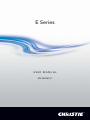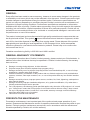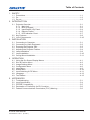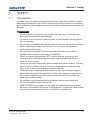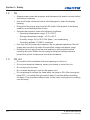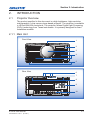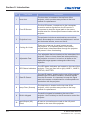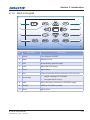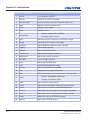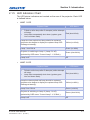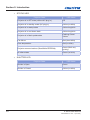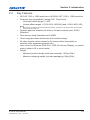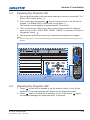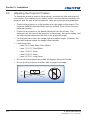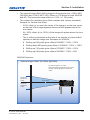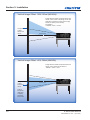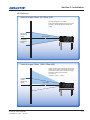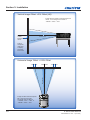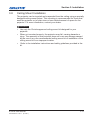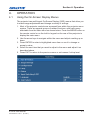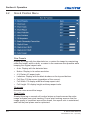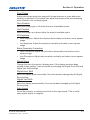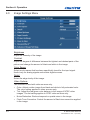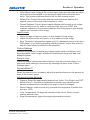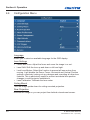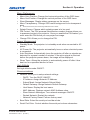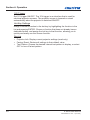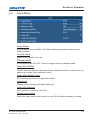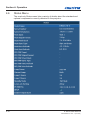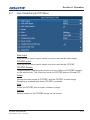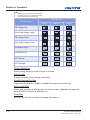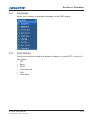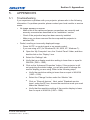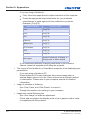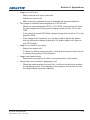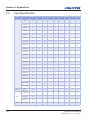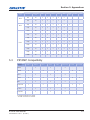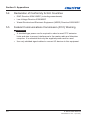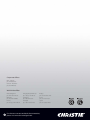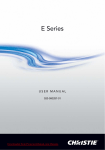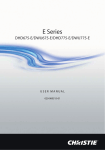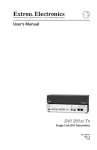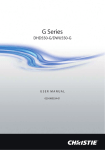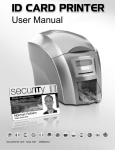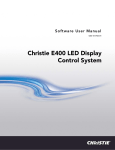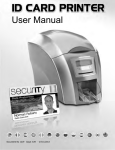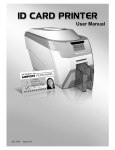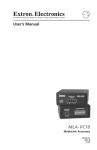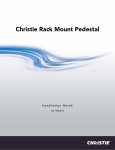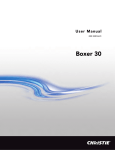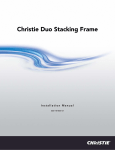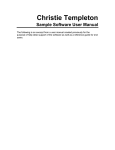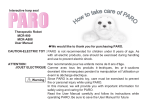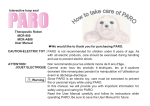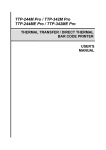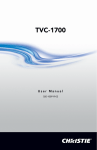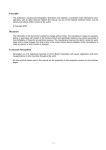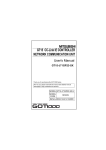Download E Series User Manual
Transcript
E Series USER MANUAL 020-000287-01 NOTICES COPYRIGHT AND TRADEMARKS © 2011 Christie Digital Systems USA, Inc. All rights reserved. All brand names and product names are trademarks, registered trademarks or trade names of their respective holders. REGULATORY The product has been tested and found to comply with the limits for a Class A digital device, pursuant to Part 15 of the FCC Rules. These limits are designed to provide reasonable protection against harmful interference when the product is operated in a commercial environment. The product generates, uses, and can radiate radio frequency energy and, if not installed and used in accordance with the instruction manual, may cause harmful interference to radio communications. Operation of the product in a residential area is likely to cause harmful interference in which case the user will be required to correct the interference at the user’s own expense. WARNING! Changes or modifications not expressly approved by Christie could void the user’s authority to operate the product. FOR COMMERCIAL USE ONLY - POUR USAGE COMMERCIAL UNIQUEMENT THIS DEVICE COMPLIES WITH PART 15 OF THE FCC RULES. OPERATION IS SUBJECT TO THE FOLLOWING 2 CONDITIONS: (1) THIS DEVICE MAY NOT CAUSE HARMFUL INTERFERENCE (2) THIS DEVICE MUST ACCEPT ANY INTERFERENCE RECEIVED, INCLUDING ANY INTERFERENCE THAT MAY CAUSE UNDESIRED OPERATION. THIS CLASS A DIGITAL APPARATUS MEETS ALL REQUIREMENTS OF THE CANADIAN INTERFERENCE-CAUSING EQUIPMENT REGULATIONS. CET APPAREIL NUMÉRIQUE DE CLASSE A EST CONFORME AUX NORMES DÉFINIES DANS LES RÉGLEMENTATIONS CANADIENNES SUR LES APPAREILS CAUSANT DES INTERFÉRENCES RADIO (CANADIAN INTERFERENCE-CAUSING EQUIPMENT REGULATIONS, ICES-003, CLASS A). 声明 此为A级产品,在生活环境中,该产品可能会造成无线干扰。在这种请况下,可能需要用 户对其干扰采取切实可行的措施。 이 기기는 업무용(A급)으로 전자파적합등록을 한 기기이오니 판매자 또는 사용자는 이점을 주의 하시기 바라며, 가정 외의 지역에서 사용하는 것을 목적으로 합니다. GENERAL Every effort has been made to ensure accuracy, however in some cases changes in the products or availability could occur which may not be reflected in this document. Christie reserves the right to make changes to specifications at any time without notice. Performance specifications are typical, but may vary depending on conditions beyond Christie's control such as maintenance of the product in proper working conditions. Performance specifications are based on information available at the time of printing. Christie makes no warranty of any kind with regard to this material, including, but not limited to, implied warranties of fitness for a particular purpose. Christie will not be liable for errors contained herein or for incidental or consequential damages in connection with the performance or use of this material. The product is designed and manufactured with high-quality materials and components that can be recycled and reused. This symbol means that electrical and electronic equipment, at their end-of-life, should be disposed of separately from regular waste. Please dispose of the product appropriately and according to local regulations. In the European Union, there are separate collection systems for used electrical and electronic products. Please help us to conserve the environment we live in! Canadian manufacturing facility is ISO 9001 and 14001 certified. GENERAL WARRANTY STATEMENTS For complete information about Christie’s limited warranty, please contact your Christie dealer. In addition to the other limitations that may be specified in Christie’s limited warranty, the warranty does not cover: a. b. c. d. e. f. g. h. Damage occurring during shipment, in either direction. Projector lamps (See Christie’s separate lamp program policy). Damage caused by use of a projector lamp beyond the recommended lamp life, or use of a lamp supplied by a supplier other than Christie. Problems caused by combination of the product with non-Christie equipment, such as distribution systems, cameras, video tape recorders, etc., or use of the product with any non-Christie interface device. Damage caused by misuse, improper power source, accident, fire, flood, lightening, earthquake or other natural disaster. Damage caused by improper installation/alignment, or by product modification, if by other than a Christie authorized repair service provider. For LCD projectors, the warranty period specified applies only where the LCD projector is in “normal use.” “Normal use” means the LCD projector is not used more than 8 hours a day, 5 days a week. For any LCD projector where “normal use” is exceeded, warranty coverage under this warranty terminates after 6000 hours of operation. Failure due to normal wear and tear. PREVENTATIVE MAINTENANCE Preventative maintenance is an important part of the continued and proper operation of your product. Please see the Maintenance section for specific maintenance items as they relate to your product. Failure to perform maintenance as required, and in accordance with the maintenance schedule specified by Christie, will void the warranty. Table of Contents 1. SAFETY 1.1 Precautions....................................................................................................................1-1 1.2 Do..................................................................................................................................1-2 1.3 Do not............................................................................................................................1-2 2. INTRODUCTION 2.1 Projector Overview........................................................................................................2-1 2.1.1 Main Unit............................................................................................................2-1 2.1.2 Built-in Keypad...................................................................................................2-3 2.1.3 Input/Output (I/O) Panel.....................................................................................2-4 2.1.4 Remote Control..................................................................................................2-5 2.1.5 LED Indication Chart..........................................................................................2-7 2.2 Key Features.................................................................................................................2-9 2.3 List of Components........................................................................................................2-10 3. INSTALLATION 3.1 3.2 3.3 3.4 3.5 3.6 3.7 3.8 Connecting to Computer................................................................................................3-1 Connecting to Video Equipment....................................................................................3-2 Powering the Projector ON............................................................................................3-3 Powering the Projector OFF..........................................................................................3-3 Adjusting the Projector Position.....................................................................................3-4 Lamp Installation...........................................................................................................3-9 Lens Installation.............................................................................................................3-10 Ceiling Mount Installation..............................................................................................3-11 4. OPERATION 4.1 4.2 4.3 4.4 4.5 4.6 4.7 4.8 4.9 Using the On-Screen Display Menus............................................................................4-1 Size & Position Menu....................................................................................................4-2 Image Settings Menu.....................................................................................................4-4 Configuration Menu.......................................................................................................4-6 Lamp Menu....................................................................................................................4-9 Status Menu..................................................................................................................4-10 Input Switching & PIP Menu..........................................................................................4-11 Language.......................................................................................................................4-13 Test Pattern...................................................................................................................4-13 5. APPENDICES 5.1 5.2 5.3 5.4 5.5 Troubleshooting.............................................................................................................5-1 Input Specification.........................................................................................................5-4 PIP/PBP Compatibility...................................................................................................5-5 Declaration of Conformity for EU Countries..................................................................5-6 Federal Communications Commission (FCC) Warning.................................................5-6 E Series User Manual 020-000287-01 Rev. 1 (01-2011) Section 1: Safety 1. SAFETY 1.1 Precautions Installers, service trained operators and all other users must maintain a safe operating environment at all times. Read through this document in its entirety and understand all warnings and precautions before attempting to operate this projector. WARNING Do not look into the projector lens when the lamp is on. The bright light may result in permanent eye damage. To reduce the risk of fire or electric shock, do not expose this projector to rain or moisture. Do not open or disassemble the projector as this may cause electric shock. When replacing the lamp, allow the unit to cool down, and follow all replacement instructions. This projector will detect the life of the lamp. Make sure the lamp is changed when a warning message is displayed. When you switch the projector OFF, ensure that the cooling cycle is complete before disconnecting the power. Allow 90 seconds for the projector to cool down. Cooling of the lamp during the ignition phase should be avoided. This may lead to ignition failures. After a successful lamp ignition, keep the lamp burning for at least 15 minutes to maintain lamp life. When the lamp is approaching the end of its life, the message “Lamp is approaching the end of its useful life in full power operation” appears on the screen. Contact your local reseller or service center to change the lamp as soon as possible. All installation and maintenance procedures must be performed by a Christie accredited service technician. FIRE HAZARD. Keep hands, clothes and all combustible material away from the concentrated light beam of the projector. Position all cables where they cannot contact hot surfaces or be pulled or tripped over. E Series User Manual 020-000287-01 Rev. 1 (01-2011) 1-1 Section 1: Safety 1.2 1.3 1-2 Do Always power down the projector and disconnect all power sources before servicing or cleaning. Use a soft cloth moistened with a mild detergent to clean the display housing. Disconnect the power plug from the AC outlet if the product is not being used for an extended period of time. Operate the projector under the following conditions: - Operating temperature range: 5°C to 35°C - Storage temperature range: -10°C to 60°C - Humidity range: 5% to 80 % RH (Max.), non condensing - Operating altitude: 10,000 ft. maximum Use only the AC power cord supplied. Do not attempt operation if the AC supply and cord are not within the specified voltage and power range. Remove the lens plug from the lens opening in the projector before installing the lens. Retain the lens plug for projector transportation to protect the optical components from dust and debris. Do not Do not block the ventilation slots and openings on the unit. Do not use abrasive cleaners, waxes or solvents to clean the unit. Do not look into the lens. Do not allow anything to rest on the power cord. Do not attempt to access the lamp while the lamp is ON. After turning the lamp OFF, it is critical that you wait at least 10 minutes before handling the lamp. This provides sufficient time for the lamp cooling fans to properly cool the lamp. E Series User Manual 020-000287-01 Rev. 1 (01-2011) Section 2: Introduction 2. INTRODUCTION 2.1 Projector Overview The product specified in this document is a high brightness, high-resolution video/graphics 1-chip mercury lamp based projector. The projector is available in HD and WUXGA resolutions. The projector utilizes Digital Light Processing (DLP®) technology from Texas Instruments. It is primarily designed for fixed installation markets. 2.1.1 Main Unit Front View 1 2 3 4 5 Rear View 6 7 8 9 USB RS232 IN Ethernet VGA-OUT Wired Keypad DC5V DC12V SVID CVBS Green/Y Blue/Pb Red/Pr 2-HDMI R G 10 E Series User Manual 020-000287-01 Rev. 1 (01-2011) 1-VGA 2-VGA 1-HDMI B H/C V 2-1 Section 2: Introduction Ind. Description Lens door The lens door is located on the top-front of the projector, which provides easy access to the lens module for replacement. 2 Front IR Sensor The front IR sensor, located next to the nameplate, is used to receive signals from the IR remote. It is important to keep the signal path to the sensor unobstructed for uninterrupted communication with the projector. 3 Projection Lens The projector includes a motorized lens mount that allows automated lens control and adjustment: vertical and horizontal offsets, zoom and focus. 4 Cooling Air Vents There are numerous air vents located around the projector. It is important these vents remain unobstructed. Adequate airflow through the projector will prevent it from overheating. 5 Adjustable Feet Four adjustable feet are located on the underside of the projector. Raise or lower these feet when positioning the projector to ensure it is level on all sides so the displayed image appears rectangular without any keystone. 6 The LED status indicators are located on the rear of the LED Status Indicators projector. They are (from left to right): LAMP 1, LAMP 2, STATUS, SHUTTER. 7 Rear IR Sensor The rear IR sensor, located on the rear of the projector between the LED status indicators, receives signals from the IR remote. It is important to keep the signal path to the sensor unobstructed for uninterrupted communication with the projector. 8 Lamp Door (Screws) The lamp door is located on the top-rear of the projector, which provides easy access to the lamp module for replacement. 9 Built-in Keypad The built-in keypad is located on the rear of the projector. Use it similarly to the IR remote to control the projector. 10 Input/Output (I/O) Panel All source connections are made to the I/O panel located on the rear of the projector. 1 2-2 Part Name E Series User Manual 020-000287-01 Rev. 1 (01-2011) Section 2: Introduction 2.1.2 Built-in Keypad 1 6 2 7 3 8 4 9 5 10 Ind. Key Name Description 1 Power Turn projector ON/OFF 2 Menu Display menus 3 Auto Automatically optimize image 4 Lens Adjust the lens setting 5 Focus Adjust focus 6 Exit Return to previous level or exit menus if at top level 7 Arrow Keys 8 Input Select an input for the main or PIP/PBP image 9 Shutter OPEN or CLOSE the shutter 10 Zoom Adjust zoom E Series User Manual 020-000287-01 Rev. 1 (01-2011) Adjust a setting UP or DOWN Navigate within a menu 2-3 Section 2: Introduction 2.1.3 Input/Output (I/O) Panel 1 Ind. 2-4 2 3 4 5 6 7 8 9 10 Wired Keypad DC5V DC12V SVID CVBS Green/Y Blue/Pb Red/Pr USB RS232 IN Ethernet VGA-OUT 1-VGA 2-VGA 1-HDMI 2-HDMI R G B H/C V 11 12 13 14 15 16 17 18 19 20 21 Connector Name Ind. Connector Name Ind. Connector Name 1 USB 2 RS232 IN 3 Wired Keypad 4 DC5V 5 DC12V 6 SVID 7 CVBS 8 Green/Y 9 Blue/Pb 10 Red/Pr 11 Ethernet 12 VGA-OUT 13 1-VGA 14 2-VGA 15 1-HDMI 16 2-HDMI 17 R 18 G 19 B 20 H/C 21 V E Series User Manual 020-000287-01 Rev. 1 (01-2011) Section 2: Introduction 2.1.4 Remote Control 1. Power 17. Auto 2. Shutter 3. Number Keys 4. Help 5. Test 6. Menu 18. Hot-key 19. Info 20. Exit 21. Enter 7. Arrow Keys 8. Input 22. OSD 9. Bright 10. Contrast 11. Display 12. Gamma 23. Focus 24. Zoom 13. Keystone H 25. Lens H 14. Keystone V 26. Lens V 15. PIP/PBP 27. Swap 16. Size 28. Layout E Series User Manual 020-000287-01 Rev. 1 (01-2011) 2-5 Section 2: Introduction Ind. 2-6 Key Name Description 1 Power Turn projector ON/OFF 2 Shutter OPEN or CLOSE the shutter 3 Number Keys Enter a number, such as a channel, value, etc. 4 Help Display context-sensitive help 5 Test Display a test pattern 6 Menu Display menus 7 Arrow Keys 8 Input Select an input for the main or PIP/PBP image 9 Bright Adjust amount of light in the image 10 Contrast Adjust difference between dark and light 11 Display Select image preset 12 Gamma Adjust mid-range levels 13 Keystone H Adjust the horizontal keystone 14 Keystone V Adjust the vertical keystone 15 PIP/PBP Turn PIP/PBP ON/OFF 16 Size Adjust the PIP/PBP size 17 Auto Automatically optimize image 18 Hot-key Select your preset keys quickly 19 Info Display source image information 20 Exit Return to previous level or exit menus if at top level 21 Enter 22 OSD Use to hide or show menus 23 Focus Adjust focus to improve image clarity as desired 24 Zoom Adjust zoom to achieve a desired image size 25 Lens H Adjust the lens H to position the image horizontally 26 Lens V Adjust the lens V to position the image vertically 27 Swap Swap the main and PIP/PBP images 28 Layout Adjust the PIP/PBP layout Adjust a setting UP or DOWN Navigate within a menu Select a highlighted menu item Change or accept a value E Series User Manual 020-000287-01 Rev. 1 (01-2011) Section 2: Introduction 2.1.5 LED Indication Chart The LED status indicators are located on the rear of the projector. Each LED is defined below. LAMP 1 LED Projector State Failed to strike lamp after 5 attempts (strike attempts will stop). Lamp has unexpectedly shut down (system goes into cool down state). Red (short blink) Lamp time has expired and lamp should be replaced. (projector also begins to display the replace lamp OSD message at startup). Yellow (no blink) Lamp 1 turn ON ok Green (no blink) Projector is switching to Lamp 1 (Lamp 2 is off) (selected by OSD menu “Current Lamp”: 1/ 2/ Both ) Lamp is off LED Status Green (short blink) Off LAMP 2 LED Projector State Failed to strike lamp after 5 attempts (strike attempts will stop). Lamp has unexpectedly shut down (system goes into cool down state). LED Status Red (short blink) Lamp time has expired and lamp should be replaced. (projector also begins to display the replace lamp OSD message at startup). Yellow (no blink) Lamp 2 turn ON ok Green (no blink) Projector is switching to Lamp 2 (Lamp 1 is off) (selected by OSD menu “Current Lamp”: 1/ 2/ Both ) Lamp is off E Series User Manual 020-000287-01 Rev. 1 (01-2011) Green (short blink) Off 2-7 Section 2: Introduction STATUS LED Projector State Projector is in OFF state (without AC plug in) Off Projector is in standby mode (AC plug in) Yellow (no blink) Projector is in startup state Yellow long blink Projector is in cool down state Yellow long blink Projector is in flash update state Flashing Green/ Yellow Fan failure Red (short blink) Over-temperature Red (no blink) Projector communications (Read/Write EEPROM) Green (blink very quickly) All other states Green (no blink) SHUTTER LED Projector State 2-8 LED Status LED Status Shutter is Open Green Shutter is Closed Yellow (no blink) E Series User Manual 020-000287-01 Rev. 1 (01-2011) Section 2: Introduction 2.2 Key Features HD 0.65” 1920 × 1080 resolution or WUXGA 0.67” 1920 × 1200 resolution Projection lens compatibility (except 0.8:1 Fixed Lens): - Horizontal offset ranges: +/-20% - Vertical offset ranges: +120%/-40% (WUXGA) and +134%/-40% (HD) NOTE: Measurements are based on industry standards where offset is calculated as a ratio of the number of pixels shifted up/down to half the image size. Dynamic aperture enabled (full white to full dark contrast ratio): 5000:1 (Nominal) Dual mercury lamp illumination with 330W 10-bit image processor electronics with modular design All video formats can be resized to full screen either horizontally or vertically while maintaining aspect ratio User control via Ethernet (Web GUI), OSD (On-Screen Display), or remote control (either in IR or wired mode) Weight: - Maximum product weight (with lens removed): 19.5kg (43lb.) - Maximum shipping weight (includes packaging): 28kg (62lb.) E Series User Manual 020-000287-01 Rev. 1 (01-2011) 2-9 Section 2: Introduction 2.3 List of Components This projector comes with all the items shown below. Check to make sure your package is complete. Contact your dealer if anything is missing. Projector with built-In keypad IR remote control Power cord x 3 - UK - USA - Europe DVI to HDMI dongle Lamp module with installed lamps User manual (CD) Ceiling mount (optional accessory) Fixed Lens (optional accessory): - Lens 0.8:1 Fixed Short (Zero offset) Zoom Lenses x 4 (optional accessory): - Lens 1.2-1.5:1 Fixed Short - Lens 1.5-2.0:1 Zoom - Lens 2.0-4.0:1 Zoom - Lens 4.0-7.0:1 Long Zoom NOTE: Due to the difference in applications for each country, some regions may have different accessories. 2-10 E Series User Manual 020-000287-01 Rev. 1 (01-2011) Section 3: Installation 3. INSTALLATION 3.1 Connecting to Computer Desktop 1 Ind. Laptop 2 USB RS232 IN Ethernet VGA-OUT 3 Wired Keypad DC5V 1-VGA Connector Name DC12V SVID 2-VGA Ind. 4 CVBS 1-HDMI 5 Green/Y Blue/Pb Red/Pr 2-HDMI R G Connector Name B H/C Ind. 6 V Connector Name 1 Network Cable 2 VGA out Cable 3 RS232 Cable 4 VGA in Cable 5 HDMI to DVI Cable 6 Power Cord NOTE: The diagram shows the cables/connectors that may be used to connect to various devices. Due to the difference in applications for each country, the accessories required in some regions may be different from those shown. This diagram is for illustrative purposes only, and does NOT indicate that these accessories are supplied with the projector. E Series User Manual 020-000287-01 Rev. 1 (01-2011) 3-1 Section 3: Installation 3.2 Connecting to Video Equipment Component video output equipment DVD player Video cassette recorder 4 1 3 6 7 8 9 1 10 11 5 2 Ind. USB RS232 IN Ethernet VGA-OUT Wired Keypad Connector Name DC5V 1-VGA DC12V SVID 2-VGA CVBS 1-HDMI Green/Y Blue/Pb Red/Pr 2-HDMI R G B H/C V Ind. Connector Name Ind. Connector Name 1 3 RCA Component Cable 2 15-Pin to 3 RCA Component/ HDTV Adaptor 3 Female 2.5mm (ID) x 5.5mm (OD) plug to Standard 3.5mm Stereo Plug 4 VGA to RGB SCART 5 VGA in Cable 6 Standard 3.5mm Stereo Cable 7 S-Video Cable 8 Composite Video Cable 9 HDMI Cable 10 RCA-BNC Cable 11 Power Cord NOTE: The diagram shows the cables/connectors that may be used to connect to various devices. Due to the difference in applications for each country, the accessories required in some regions may be different from those 3-2 shown. This diagram is for illustrative purposes only, and does NOT indicate that these accessories are supplied with the projector. 5V Port: provides a constant 5 Volt, 2 Amp DC output when the projector is powered on. 12V Port: provides a 12 Volt, 0.25 Amp DC output when the projector is on. This can be disabled in the menu. E Series User Manual 020-000287-01 Rev. 1 (01-2011) Section 3: Installation 3.3 Powering the Projector ON 1. Ensure that the power cord and signal cable are securely connected. The Status LED is solid yellow. 1 2 3 4 5 6 7 8 9 10 11 12 13 14 15 16 17 18 19 20 2. Turn on the lamp by pressing “ ” on the remote control or on the built-in keypad. The Status LED is yellow with a long blink.1 2 3 4 5 6 7 8 9 10 11 12 13 14 15 16 17 18 19 20 The startup screen displays in approximately 10 seconds. 3. Turn on the source. Select Input Key on the remote control to select an input source (VGA1, VGA2, BNC, HDMI1, HDMI2, Component, S-Video or 1 2 3 4 5 6 7 8 9 10 Composite Video). 11 12 13 14 15 16 17 18 19 20 4. The projector detects the source you selected and displays the image. NOTE: The first time the projector is used, the preferred language may be selected from the main menu after the startup screen is displayed. 1 2 3 4 5 on6 Power 7 8 9 10 11 12 13 14 15 16 17 18 19 20 2 3 4 LED 5 6 Power 1 7 8 9 10 11 12 13 14 15 16 17 18 19 20 USB RS232 IN Wired Keypad DC5V DC12V SVID CVBS Green/Y Blue/Pb Red/Pr 1 2 3 4 5 on6 Power 7 8 9 10 11 12 13 14 15 16 17 18 19 20 Ethernet VGA-OUT 3.4 1-VGA 2-VGA 1-HDMI 2-HDMI R G B H/C 1 2 3 4 5 Key 6 7 Input 8 9 10 11 12 13 14 15 16 17 18 19 20 V Powering the Projector OFF 1. Press “ ” on the built-in keypad or on the remote control to turn off the projector. A warning message will appear on the displayed image. 2. Press “ ” again to confirm your selection. If you do not press “ ” again, the warning message will disappear after 10 seconds. E Series User Manual 020-000287-01 Rev. 1 (01-2011) 3-3 Section 3: Installation 3.5 Adjusting the Projector Position To determine where to position the projector, consider the size and shape of your screen, the location of your power outlets, and the distance between the projector and the rest of your equipment. Here are some general guidelines: Position the projector on a flat surface at a right angle to the screen. The projector (with the standard lens) must be at least 3 feet (0.9m) from the projection screen. Position the projector to the desired distance from the screen. The distance from the lens of the projector to the screen, the zoom setting, and the video format determine the size of the projected image. For the fixed short lens, the image exits at a default angle. However, the lens shift feature makes the image offset variable. Lens throw ratio: - Lens 0.8:1 Fixed Short (Zero offset) - Lens 1.2-1.5:1 Fixed Short - Lens 1.5-2.0:1 Zoom - Lens 2.0-4.0:1 Zoom - Lens 4.0-7.0:1 Long Zoom Do not roll the projector more than 20 degrees from side to side. Do not put the projector on either side to project an image. 20° 20° 3-4 E Series User Manual 020-000287-01 Rev. 1 (01-2011) Section 3: Installation The vertical image offset (shift) ranges for the projector are +120%/-40% (WUXGA) and +134%/-40% (HD). Offset is +720 pixels for both WUXGA and HD. The horizontal image offset is +/-20% (+/- 192 pixels). The method for calculating lens offset complies with Industry standards. Example for Vertical lens offset: - At 0% offset (or on axis), the center of the image is on the lens center, so that half of the image appears above and half appears below the lens center. - At +100% offset, all (or 100%) of the image will appear above the lens center. - The % offset is calculated as the ratio of the number of pixels shifted up/down to half the image size. Examples for WUXGA: Shifting up 600 pixels gives offset of 600/600 * 100% = 100% Shifting down 600 pixels gives offset of -600/600 * 100% = -100% Shifting up 720 pixels gives offset of 720/600 * 100% = 120% Shifting up 240 pixels gives offset of 240/600 * 100% = 40% WUXGA Projectors: Vertical Image Offset: 0% Offset (WUXGA) No offset is applied - 0% offset. Half of the image appears above lens center and half of the image appears below lens center. 600 pixels above lens center. Lens center 600 pixels below lens center. E Series User Manual 020-000287-01 Rev. 1 (01-2011) 3-5 Section 3: Installation Vertical Image Offset: 120% Offset (WUXGA) Image has been offset 720 pixels above lens center, so the center of the image is now 720 pixels above where the center of the image was at 0% offset (or lens center). The offset is +720/600 * 100% = +120%. 720 pixels of shift above lens center. Lens center Vertical Image Offset: -40% Offset (WUXGA) Image has been offset 240 pixels below lens center, so the image has an offset of -240/600 * 100% = -40% 240 pixels of shift below lens center. Lens center Total of 840 pixels (600+240) of display are below lens center. 3-6 E Series User Manual 020-000287-01 Rev. 1 (01-2011) Section 3: Installation HD Projectors: Vertical Image Offset: 0% Offset (HD) No offset is applied - 0% offset. Half of the image appears above lens center and half of the image appears below lens center. 540 pixels above lens center. Lens center 540 pixels below lens center. Vertical Image Offset: 134% Offset (HD) Image has been offset 720 pixels above lens center, so the center of the image is now 720 pixels above where the center of the image was at 0% offset (or lens center). The offset is +720/540 * 100% = +134%. 720 pixels of shift above lens center. E Series User Manual 020-000287-01 Rev. 1 (01-2011) Lens center 3-7 Section 3: Installation Vertical Image Offset: -40% Offset (HD) Image has been offset 216 pixels below lens center, so the image has an offset of -216/540 * 100% = -40% 216 pixels of shift below lens center. Lens center Total of 756 pixels (540+216) of display are below lens center. Horizontal Image Offset: +/-20% Offset 1920 pixels +192 pixels Lens center -192 pixels Image has been offset 192 pixels left or right of lens center. The image has an offset of +192/960 * 100% = +20%, or -192/960 * 100% = -20% 3-8 E Series User Manual 020-000287-01 Rev. 1 (01-2011) Section 3: Installation 3.6 Lamp Installation The projector automatically detects the lamp life. When the lamp life is nearing the end of use, you will receive a warning message. When you see this message, please contact your local reseller or service center to change the lamp as soon as possible. Make sure the projector has been cooled down for at least 30 minutes before changing the lamp. Installation Steps: 1. 2. 3. 4. 5. 6. 7. Turn off the lamp: Note the number of the lamp that needs to be replaced on the “Current Lamp” menu. Turn the projector OFF and disconnect the power cord. Wait for lamp cool down: Allow the projector to cool down for at least 30 minutes. Open the lamp door: Unscrew the two screws on the lamp door. Open the lamp door located on the top-rear of the projector. Remove the old lamp: Loosen the two captive screws securing the lamp. Lift up the lamp by grasping handle and remove the lamp module slowly and carefully. Install the new lamp: Replace the lamp with a new one and tighten two screws. Make sure the lamp is set properly and secure. Close the lamp door: Put the Lamp Door back and tighten two screws. Reset the lamp hours: Turn the projector ON and use “Reset Lamp Hours����������������� ”���������������� after the lamp module is replaced. E Series User Manual 020-000287-01 Rev. 1 (01-2011) A B 3-9 Section 3: Installation 3.7 Lens Installation Lens installation and replacement should be completed by Christie accredited service personnel only. When handling the projector after lens installation, make sure the front lens cap is placed on the lens to protect the lens surface from potential damage. When carrying or moving the projector, do not handle by the lens. This may damage the lens, the chassis or other mechanical parts within the projector. Installation Steps: 1. 2. 3. 4. 5. 6. 7. 8. 9. 3-10 Center the lens: Ensure that the lens is at or near its center position. Attempting to remove the lens when at a large offset may cause damage to the lens assembly. Center the lens while the projector is switched on by pressing the lens horizontal or vertical button and then pressing Enter. Turn off the projector: Turn the projector OFF and disconnect the power cord. Wait for projector cool down: Allow the projector to cool down for at least 1 minute before replacing the lens. Open the lens door: Push and open the lens door located on the top-front of the projector. Remove the lens: Push the release lever up to release the lock. (Figure C-1) Remove the lens through the front of the projector. Remove the lens cap (1): Remove the rear lens cap from the lens. Keep the front lens cap on the lens to protect it during installation. Install the new lens: Align the lens interface plate with the lens mount. Fully insert the assembly straight into the lens mount without turning. Push the release lever down to lock the lens in place.(Figure C-2) Close the lens door: Lower the Lens Door and slide back into the secured position. Remove the lens cap (2): Remove the front lens cap. A B C-1 C-2 D E Series User Manual 020-000287-01 Rev. 1 (01-2011) Section 3: Installation 3.8 Ceiling Mount Installation The projector can be inverted and suspended from the ceiling using a specially designed ceiling mount fixture. This mounting is recommended for those that want the projector out of plain view or have limited amount of space for the projector. For more information, contact your dealer. WARNING Use only the Christie approved ceiling mount kit designed for your projector. When not mounted properly, the projector may fall, causing hazards or injury. The warranty on this projector does not cover any damage caused by the use of any non-recommended ceiling mount kit or installation of the ceiling mount kit in an improper location. Refer to the installation instructions and safety guidelines provided in the kit. E Series User Manual 020-000287-01 Rev. 1 (01-2011) 3-11 Section 4: Operation 4. OPERATION 4.1 Using the On-Screen Display Menus The projector has multilingual On-Screen Display (OSD) menus that allow you to make image adjustments and change a variety of settings. 1. Most of the projector controls are accessed from within the projector menu system. There are several groups of related functions, with each group selectable from the Main menu as shown below. Press the MENU button on the remote control or on the built-in keypad on the rear of the projector to display the main menu. 2. Use the arrow keys to navigate within the menu and adjust a setting up or down. 3. Press ENTER to select a highlighted menu item or use it to change or accept a value. 4. Select the next item that you want to adjust in the menu and adjust it as described above. 5. Press EXIT to return to the previous menu or exit menus if at top level. E Series User Manual 020-000287-01 Rev. 1 (01-2011) 4-1 Section 4: Operation 4.2 Size & Position Menu Size Presets Display an image with the detected size, or resize the image by maximizing either the height, width or both, or resize to the maximum size possible while keeping the original aspect ratio. Auto: Display with the detected size. Native: Display in its native resolution. 4:3: Retain 4:3 aspect ratio. Letterbox: Display with the black borders on the top and bottom. Full Size: Fill the screen (regardless of the source). Full Width: Fill display width and keep aspect ratio. Full Height: Fill display height and keep aspect ratio. Overscan Remove noise around the image. Pixel Track Steady flickering or several soft vertical stripes or bands across the entire image indicates poor pixel tracking. Proper pixel tracking ensures that the image quality is consistent across the screen, the aspect ratio is maintained, and that the pixel phase can be optimized. 4-2 E Series User Manual 020-000287-01 Rev. 1 (01-2011) Section 4: Operation Pixel Phase Adjust pixel phase when the image still shows shimmer or noise after pixel tracking is optimized. Pixel phase can adjust the phase of the pixel-sampling clock relative to the incoming signal. Horz Position Move the image right or left within the area of available pixels. Vert Position Move the image up or down within the area of available pixels. 2D Keystone Horz Keystone: Adjust the keystone horizontally and make a more square image. Vert Keystone: Adjust the keystone vertically and make a more square image. Basic Geometry Correction Horz Pincushion: Adjust the pincushion horizontally and make a more square image. Vert Pincushion: Adjust the pincushion vertically and make a more square image. Digital Zoom Change the size of projector’s display area. If the display area has been resized by this setting, it can be moved by changing the Digital Horz Shift and Digital Vert Shift settings. Digital Horz Shift Move the display area horizontally if its size has been changed by the Digital Zoom setting. Digital Vert Shift Move the display area vertically if its size has been changed by the Digital Zoom setting. Auto Image Force the projector to reacquire and lock to the input signal. This is useful when signal quality is marginal. E Series User Manual 020-000287-01 Rev. 1 (01-2011) 4-3 Section 4: Operation 4.3 Image Settings Menu Brightness Adjust the intensity of the image. Contrast Adjust the degree of difference between the lightest and darkest parts of the picture and change the amount of black and white in the image. Color Space Select a color space that has been specifically tuned for the input signal. Useful only for analog signals and certain digital sources. Detail Select the edge clarity of the image. Video Options This function is used with video sources only. 4-4 Color: Adjust a video image from black and white to fully saturated color. The color setting applies to video sources only. Tint: Adjust the red-green color balance in the image of NTSC video images. The tint setting applies to NTSC video sources only. Noise Reduction: Reduce temporal or spatial noise in the image. Flesh Tone Correction: Control the amount of flesh tone correction applied to the image. E Series User Manual 020-000287-01 Rev. 1 (01-2011) Section 4: Operation Video Black Level: Analyze the current input image and calculate an offset value which is then added to the analog to digital converter black level value. This ensures optimum black level for each analog source. Detect Film: Control film mode detection and determine whether the original source of the input video was film or video. Closed Captions: Control closed caption display while audio is not muted. If this setting is not off, audio is not muted, the source is NTSC and contains captions on the selected channel, then the projector must display caption text overlaid on the image. Input Levels Adjust the gain of the red, green, or blue channel of the image. Adjust the offset of the red, green, or blue channel of the image. Sync Threshold: (progressive signals only) If a hardware device, such as a DVD player, is not syncing properly with the projector, select this option to help it to sync when connected to the projector. Picture Settings Optimize the projector for displaying images under certain conditions, such as presentation, video, bright, whiteboard, blackboard, beige wall and userdefinable preset. Save to User Adjust the image settings and select Save to User as a picture setting. You can recall these settings in the future by selecting the User in the Picture Settings menu. DynamicBlack™ Select the check box to constantly adjust the aperture based on the amount of black in the current scene. Advanced Image Settings Gamma: Select the appropriate gamma from Video, Film, Bright, and CRT. BrilliantColor™: Produce an expanded on-screen color spectrum that delivers enhanced color saturation for bright, true-to-life images. White Peaking: (video source only) Increase the brightness of whites that are near 100%. Color Temperature: Change the intensity of the colors. Select a listed relative warmth value. Edge Enhancement: Apply the edge enhancement process. E Series User Manual 020-000287-01 Rev. 1 (01-2011) 4-5 Section 4: Operation 4.4 Configuration Menu Language Allows you to select an available language for the OSD display. Lens Settings Focus and Zoom: Adjust the focus and zoom the image in or out. Lens Shift: Shift the lens up and down or left and right. Lock Lens Motors: Select this function to prevent all lens motors from moving. It will disable the Zoom, Focus, Horizontal and Vertical Position settings, effectively locking out any changes and overriding all other lens features. This is particularly useful to prevent accidental lens position changes in multi-projector installations. Lens Calibration: Calibrate the lens center Ceiling Mount Turn the image upside down for ceiling-mounted projection. Rear Projection Reverse the image so you can project from behind a translucent screen. 4-6 E Series User Manual 020-000287-01 Rev. 1 (01-2011) Section 4: Operation Menu Preferences Menu Horz Position: Change the horizontal position of the OSD items. Menu Vert Position: Change the vertical position of the OSD items. Show Messages: Display status messages on the screen. Menu Transparency: Change OSD menu background to be transparent. NOTE: As the value increases, more of the image behind the menu is visible. Splash Screen: Choose which splash screen is to be used. PIN Protect: The PIN (personal identification number) feature allows you to password protect your projector. Once you enable the PIN feature, you must enter the PIN before you can project an image. Change PIN: Allows you to change the PIN. Power Management Standby Mode: The projector is in standby mode when connected to AC power. AC Power On: The projector automatically turns on when electrical power is connected. Auto Shutdown: Automatically turns the projector off after no signals are detected for a preset number of minutes. If an active signal is received before the projector powers down, the image will be displayed. Sleep Timer: Allows the projector to automatically power off after it has been on for a specified amount of time. High Altitude Set high altitude mode ON/OFF. Communications Network: Allow you to setup network settings. - DHCP: Turn the DHCP ON/OFF. - IP Address: Assign Network IP Address. - Subnet Mask: Assign Network Subnet Mask. - Default Gateway: Assign Network Default Gateway. - Host Name: Display the host name. - MAC Address: Displays network MAC Address value. - Show Network Messages: Turn network messages ON/OFF. - Restart Network: Restart the network. - Network Factory Reset: Perform factory reset. Baud Rate: Select the serial port and baud rate. Serial Port Echo: Control whether the serial port echoes characters. E Series User Manual 020-000287-01 Rev. 1 (01-2011) 4-7 Section 4: Operation 12V Trigger Set 12V trigger ON/OFF. The 12V trigger is an interface that is used for electrical projector screens. The projector screen is lowered or raised automatically when the projector is switched ON/OFF. Hot-Key Settings Assign a different function to the hot-key by highlighting the function in the list and pressing ENTER. Choose a function that does not already have a dedicated button, and assign the hot-key to that function, allowing you to quickly and easily use the chosen function. Service 4-8 Projector Info: Display current projector settings (read-only). Factory Reset: Restore all settings to their default value. Test Pattern: Choose the desired internal test pattern to display, or select OFF to turn off a test pattern. E Series User Manual 020-000287-01 Rev. 1 (01-2011) Section 4: Operation 4.5 Lamp Menu Lamp Power Set the lamp power in Watts. The Power setting represents the amount of lamp(s) power. Current Lamp Select which lamp(s) is in use. Whisper Mode Set whisper mode ON, OFF, Auto or assign a lamp to whisper mode. Lamp Auto Switch Control when the projector switches lamps. Options include: on failure only, at power-up, or after a set number of hours. Lamp Auto Switch Time Set a number of hours for Lamp Auto Switch. Lamp Info Display current lamp(s) settings (read-only). Lamp Life Settings Set a number of hours for lamp life. Reset Lamp Hours Reset the lamp used hours counter to zero. Do this after changing the lamp. E Series User Manual 020-000287-01 Rev. 1 (01-2011) 4-9 Section 4: Operation 4.6 Status Menu The read-only Status menu lists a variety of details about the standard and optional components currently detected in the projector. 4-10 E Series User Manual 020-000287-01 Rev. 1 (01-2011) Section 4: Operation 4.7 Input Switching & PIP Menu Main Input From the list of active inputs, select one to be used as the main image. PIP/PBP Input From the list of active inputs, select one to be used as the PIP/PBP. PIP/PBP Enable Toggle between displaying two sources at once (Main and PIP/PBP images) or one source only. The check box turns the PIP/PBP source ON and OFF. Swap Change the main image to PIP/PBP, and the PIP/PBP to main image. Swapping is available only when PIP/PBP is enabled. Size Select the PIP/PBP size to small, medium or large. Layout Set the location of the PIP/PBP image on the screen. E Series User Manual 020-000287-01 Rev. 1 (01-2011) 4-11 Section 4: Operation NOTE: PIP/PBP layout and size table as described below. P : indicates primary source region (lighter color). * : Both source regions are the same size. PIP/PBP Layout PBP, Bigger Left Over-Under, Bigger Upper PIP/PBP Size Small PIP-Bottom Right PIP-Bottom Left PIP-Top Left PIP-Top Right * P P P Large P P P PBP, Bigger Right Over-Under, Bigger Lower Medium P P * P P P P P P P P P P P P P P P P * * Timing Detection Select timing detection mode to wide or normal. Source Info Display current source settings (read-only). Enable Source Hot-Key Toggle the check box to enable or disable the main source hot-key. Source Hot-Key Allows you to assign a different source to the hot-key. Highlight an input and press ENTER to choose a different one. Input Key Use it to list all of the sources or change the sources. 4-12 E Series User Manual 020-000287-01 Rev. 1 (01-2011) Section 4: Operation 4.8 Language Allows you to select an available language for the OSD display. 4.9 Test Pattern Choose the desired internal test pattern to display, or select OFF to turn off a test pattern. OFF Black White Checkerboard Grid Color Bars E Series User Manual 020-000287-01 Rev. 1 (01-2011) 4-13 Section 5: Appendices 5. APPENDICES 5.1 Troubleshooting If you experience a problem with your projector, please refer to the following information. If a problem persists, please contact your local reseller or service center. No image appears on-screen - Make sure all the cables and power connections are correctly and securely connected as described in the “Installation” section. - Check if the projection lamp has been securely installed. - Make sure you have removed the lens cap and the projector is switched ON. Partial, scrolling or incorrectly displayed image - Press “AUTO” on control panel or on remote control. - If you are using a PC (for Windows 95, 98, 2000, XP, Windows 7): Open the “My Computer” icon, the “Control Panel” folder, and then double click on the “Display” icon. Select the “Settings” tab. Verify that your display resolution setting is lower than or equal to WUXGA (1920 × 1200). Click on the “Advanced Properties” button. If the projector is still not projecting the whole image, you will also need to change the monitor display you are using. Refer to the following steps: Verify the resolution setting is lower than or equal to WUXGA (1920 × 1200). Select the “Change” button under the “Monitor” tab. Click on “Show all devices”. Next, select “Standard monitor types” under the SP box; choose the resolution mode you need under the “Models” box. Verify that the resolution setting of the monitor display is lower than or equal to WUXGA (1920 × 1200). E Series User Manual 020-000287-01 Rev. 1 (01-2011) 5-1 Section 5: Appendices - If you are using a Notebook: First, follow the steps above to adjust resolution of the computer. Press the appropriate keys listed below for your notebook manufacturer to send signal out from notebook to projector. Example: [Fn]+[F4] Notebook Brand 5-2 Acer [Fn]+[F5] Asus [Fn]+[F8] Dell [Fn]+[F8] Gateway [Fn]+[F4] IBM/Lenovo [Fn]+[F7] HP/Compaq [Fn]+[F4] NEC [Fn]+[F3] Toshiba [Fn]+[F5] Mac Apple System Preference Display Arrangement Mirror display If you experience difficulty changing resolutions or your monitor freezes, restart all equipment including the projector. The screen of the Notebook or PowerBook computer is not displaying your presentation - Function Keys If you are using a Notebook PC Some Notebook PCs may deactivate their own screens when a second display device is in use. Each of them has a different method of reactivation. Please refer to your computer manual for detailed information. Image is unstable or flickering - Use “Pixel Track” and “Pixel Phase” to correct it. - Change the monitor color setting on your computer. Image has vertical flickering bar - Use “Auto Image” to make an adjustment. - Check and reconfigure the display mode of your graphic card to make it compatible with the projector. E Series User Manual 020-000287-01 Rev. 1 (01-2011) Section 5: Appendices Image is out of focus - Make sure the lens cap is removed. - Adjust lens focus to fit. - Make sure the projection screen is between the required distance. The image is stretched when displaying 16:9 DVD title - When you play anamorphic DVD or 16:9 DVD, the projector will show the best image when the projector display mode is set to 16:9 in the OSD. - If you play 4:3 format DVD titles, please change the format to 4:3 in the projector OSD. - If the image is still stretched, you will also need to adjust the aspect ratio by setting the display format as 16:9 (wide) aspect ratio type on your DVD player. Image is too small or too large - Adjust lens zoom to fit. - If it does not fill the screen properly, verify that the correct lens is in use or change the position of the projector. Image has slanted sides - Reposition the projector so that it is perpendicular to the screen. Lamp burns out or makes a popping sound - When the lamp reaches its end of life, it will burn out and may make a loud popping sound. If this happens, the projector will not turn on until the lamp module has been replaced. E Series User Manual 020-000287-01 Rev. 1 (01-2011) 5-3 Section 5: Appendices 5.2 Input Specification Signal Type Resolution Frame Rate (Hz) HDMI 1 HDMI 2 VGA 1 VGA 2 BNC Component S- video CVBS 640x480 60 ● ● ● ● ● 640x480 75 ● ● ● ● ● 640x480 85 ● ● ● ● ● 800x600 60 ● ● ● ● ● 800x600 75 ● ● ● ● ● 800x600 85 ● ● ● ● ● 1024x768 60 ● ● ● ● ● 1024x768 75 ● ● ● ● ● 1024x768 85 ● ● ● ● ● 1280x768 60 ● ● ● ● ● 1280x800 50 ● ● ● ● ● 1280x800 60 ● ● ● ● ● 1280x1024 60 ● ● ● ● ● 1280x1024 75 ● ● ● ● ● 1280x1024 85 ● ● ● ● ● 1400x1050 60 ● ● ● ● ● 1600x1200 60 ● ● ● ● ● 1680x1050 60 ● ● ● 1920x1200RB 60 ● ● ● ● ● 1920x1200RB 50 ● ● ● ● ● 60 ● ● ● PAL (B,G,H,I) 50 ● ● ● PAL (N) 50 ● ● ● PAL (M) 60 ● ● ● SECAM (M) 50 ● ● ● PC NTSC PAL SECAM 5-4 NTSC (M, 4.43) E Series User Manual 020-000287-01 Rev. 1 (01-2011) Section 5: Appendices Signal Type Resolution Frame Rate (Hz) HDMI 1 HDMI 2 VGA 1 VGA 2 BNC Component 480i 60 ● ● ● ● ● 576i 50 ● ● ● ● ● 480p 60 ● ● ● ● ● 576p 50 ● ● ● ● ● 1080i 60 ● ● ● ● ● ● 720p 50 ● ● ● ● ● ● 720p 60 ● ● ● ● ● ● 1080p 24 ● ● ● ● ● ● 1080p 25 ● ● ● ● ● ● 1080p 30 ● ● ● ● ● ● 1080p 50 ● ● ● ● ● ● 1080p 60 ● ● ● ● ● ● S- video CVBS SDTV ● EDTV HDTV 5.3 PIP/PBP Compatibility Main PIP/PBP HDMI 1 HDMI 2 VGA 1 VGA 2 BNC Component S-video Composite ● - ● - ● - - ● - ● - ● ● ● - ● - - ● - ● ● ● - - ● ● HDMI 1 HDMI 2 ● VGA 1 - ● VGA 2 ● - ● BNC - ● - ● Component ● - ● - ● S-video - ● - ● - ● Composite - ● - ● - ● - ● : PIP/PBP combinations are enabled - : PIP/PBP combinations are disabled E Series User Manual 020-000287-01 Rev. 1 (01-2011) 5-5 Section 5: Appendices 5.4 5.5 Declaration of Conformity for EU Countries EMC Directive 2004/108/EC (including amendments) Low Voltage Directive 2006/95/EC Waste Electrical and Electronic Equipment (WEEE) Directive 2002/96/EC Federal Communications Commission (FCC) Warning WARNING 5-6 A shielded-type power cord is required in order to meet FCC emission limits and also to prevent interference to the nearby radio and television reception. It is essential that only the supplied power cord be used. Use only shielded signal cables to connect I/O devices to this equipment. E Series User Manual 020-000287-01 Rev. 1 (01-2011) Corporate offices USA – Cypress ph: 714-236-8610 Canada – Kitchener ph: 519-744-8005 Worldwide offices United Kingdom ph: +44 118 977 8000 Germany ph: +49 2161 664540 France ph: +33 (0) 1 41 21 44 04 Hungary/Eastern Europe ph: +36 (0) 1 47 48 100 Singapore ph: +65 6877 8737 Shanghai ph: +86 21 6278 7708 Beijing ph: +86 10 6561 0240 Korea ph: +82 2 702 1601 Japan ph: +81 3 3599 7481 For the most current technical documentation, please visit www.christiedigital.com *36.8HP05G001-B* P/N 36.8HP05G001-B