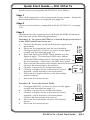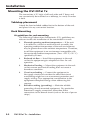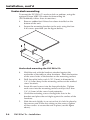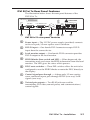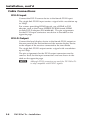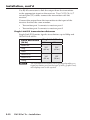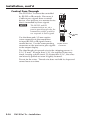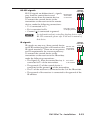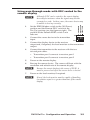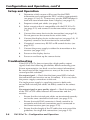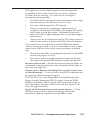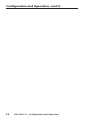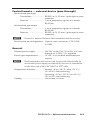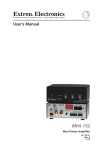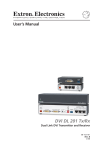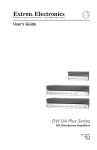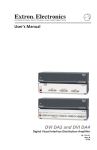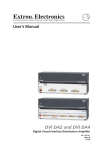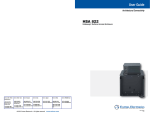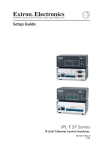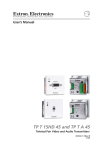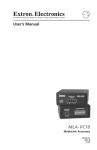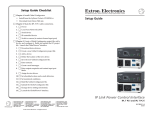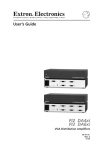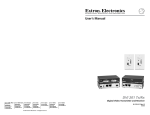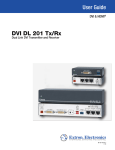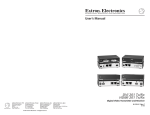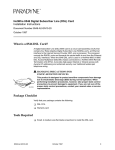Download DVI 201xi Tx User's Manual
Transcript
User’s Manual DVI 201xi Tx Single Link DVI Transmitter 68-1645-01 Rev. A 12 08 Precautions Safety Instructions • English This symbol is intended to alert the user of important operating and maintenance (servicing) instructions in the literature provided with the equipment. This symbol is intended to alert the user of the presence of uninsulated dangerous voltage within the product’s enclosure that may present a risk of electric shock. Caution Read Instructions • Read and understand all safety and operating instructions before using the equipment. Retain Instructions • The safety instructions should be kept for future reference. Follow Warnings • Follow all warnings and instructions marked on the equipment or in the user information. Avoid Attachments • Do not use tools or attachments that are not recommended by the equipment manufacturer because they may be hazardous. Consignes de Sécurité • Français Ce symbole sert à avertir l’utilisateur que la documentation fournie avec le matériel contient des instructions importantes concernant l’exploitation et la maintenance (réparation). Ce symbole sert à avertir l’utilisateur de la présence dans le boîtier de l’appareil de tensions dangereuses non isolées posant des risques d’électrocution. Attention Lire les instructions• Prendre connaissance de toutes les consignes de sécurité et d’exploitation avant d’utiliser le matériel. Conserver les instructions• Ranger les consignes de sécurité afin de pouvoir les consulter à l’avenir. Respecter les avertissements • Observer tous les avertissements et consignes marqués sur le matériel ou présentés dans la documentation utilisateur. Eviter les pièces de fixation • Ne pas utiliser de pièces de fixation ni d’outils non recommandés par le fabricant du matériel car cela risquerait de poser certains dangers. Sicherheitsanleitungen • Deutsch Dieses Symbol soll dem Benutzer in der im Lieferumfang enthaltenen Dokumentation besonders wichtige Hinweise zur Bedienung und Wartung (Instandhaltung) geben. Dieses Symbol soll den Benutzer darauf aufmerksam machen, daß im Inneren des Gehäuses dieses Produktes gefährliche Spannungen, die nicht isoliert sind und die einen elektrischen Schock verursachen können, herrschen. Achtung Lesen der Anleitungen • Bevor Sie das Gerät zum ersten Mal verwenden, sollten Sie alle Sicherheits-und Bedienungsanleitungen genau durchlesen und verstehen. Aufbewahren der Anleitungen • Die Hinweise zur elektrischen Sicherheit des Produktes sollten Sie aufbewahren, damit Sie im Bedarfsfall darauf zurückgreifen können. Befolgen der Warnhinweise • Befolgen Sie alle Warnhinweise und Anleitungen auf dem Gerät oder in der Benutzerdokumentation. Keine Zusatzgeräte • Verwenden Sie keine Werkzeuge oder Zusatzgeräte, die nicht ausdrücklich vom Hersteller empfohlen wurden, da diese eine Gefahrenquelle darstellen können. Instrucciones de seguridad • Español Este símbolo se utiliza para advertir al usuario sobre instrucciones importantes de operación y mantenimiento (o cambio de partes) que se desean destacar en el contenido de la documentación suministrada con los equipos. Este símbolo se utiliza para advertir al usuario sobre la presencia de elementos con voltaje peligroso sin protección aislante, que puedan encontrarse dentro de la caja o alojamiento del producto, y que puedan representar riesgo de electrocución. Precaucion Leer las instrucciones • Leer y analizar todas las instrucciones de operación y seguridad, antes de usar el equipo. Conservar las instrucciones • Conservar las instrucciones de seguridad para futura consulta. Obedecer las advertencias • Todas las advertencias e instrucciones marcadas en el equipo o en la documentación del usuario, deben ser obedecidas. Evitar el uso de accesorios • No usar herramientas o accesorios que no sean especificamente recomendados por el fabricante, ya que podrian implicar riesgos. Warning Power sources • This equipment should be operated only from the power source indicated on the product. This equipment is intended to be used with a main power system with a grounded (neutral) conductor. The third (grounding) pin is a safety feature, do not attempt to bypass or disable it. Power disconnection • To remove power from the equipment safely, remove all power cords from the rear of the equipment, or the desktop power module (if detachable), or from the power source receptacle (wall plug). Power cord protection • Power cords should be routed so that they are not likely to be stepped on or pinched by items placed upon or against them. Servicing • Refer all servicing to qualified service personnel. There are no userserviceable parts inside. To prevent the risk of shock, do not attempt to service this equipment yourself because opening or removing covers may expose you to dangerous voltage or other hazards. Slots and openings • If the equipment has slots or holes in the enclosure, these are provided to prevent overheating of sensitive components inside. These openings must never be blocked by other objects. Lithium battery • There is a danger of explosion if battery is incorrectly replaced. Replace it only with the same or equivalent type recommended by the manufacturer. Dispose of used batteries according to the manufacturer’s instructions. Avertissement Alimentations• Ne faire fonctionner ce matériel qu’avec la source d’alimentation indiquée sur l’appareil. Ce matériel doit être utilisé avec une alimentation principale comportant un fil de terre (neutre). Le troisième contact (de mise à la terre) constitue un dispositif de sécurité : n’essayez pas de la contourner ni de la désactiver. Déconnexion de l’alimentation• Pour mettre le matériel hors tension sans danger, déconnectez tous les cordons d’alimentation de l’arrière de l’appareil ou du module d’alimentation de bureau (s’il est amovible) ou encore de la prise secteur. Protection du cordon d’alimentation • Acheminer les cordons d’alimentation de manière à ce que personne ne risque de marcher dessus et à ce qu’ils ne soient pas écrasés ou pincés par des objets. Réparation-maintenance • Faire exécuter toutes les interventions de réparationmaintenance par un technicien qualifié. Aucun des éléments internes ne peut être réparé par l’utilisateur. Afin d’éviter tout danger d’électrocution, l’utilisateur ne doit pas essayer de procéder lui-même à ces opérations car l’ouverture ou le retrait des couvercles risquent de l’exposer à de hautes tensions et autres dangers. Fentes et orifices • Si le boîtier de l’appareil comporte des fentes ou des orifices, ceux-ci servent à empêcher les composants internes sensibles de surchauffer. Ces ouvertures ne doivent jamais être bloquées par des objets. Lithium Batterie • Il a danger d’explosion s’ll y a remplacment incorrect de la batterie. Remplacer uniquement avec une batterie du meme type ou d’un ype equivalent recommande par le constructeur. Mettre au reut les batteries usagees conformement aux instructions du fabricant. Vorsicht Stromquellen • Dieses Gerät sollte nur über die auf dem Produkt angegebene Stromquelle betrieben werden. Dieses Gerät wurde für eine Verwendung mit einer Hauptstromleitung mit einem geerdeten (neutralen) Leiter konzipiert. Der dritte Kontakt ist für einen Erdanschluß, und stellt eine Sicherheitsfunktion dar. Diese sollte nicht umgangen oder außer Betrieb gesetzt werden. Stromunterbrechung • Um das Gerät auf sichere Weise vom Netz zu trennen, sollten Sie alle Netzkabel aus der Rückseite des Gerätes, aus der externen Stomversorgung (falls dies möglich ist) oder aus der Wandsteckdose ziehen. Schutz des Netzkabels • Netzkabel sollten stets so verlegt werden, daß sie nicht im Weg liegen und niemand darauf treten kann oder Objekte darauf- oder unmittelbar dagegengestellt werden können. Wartung • Alle Wartungsmaßnahmen sollten nur von qualifiziertem Servicepersonal durchgeführt werden. Die internen Komponenten des Gerätes sind wartungsfrei. Zur Vermeidung eines elektrischen Schocks versuchen Sie in keinem Fall, dieses Gerät selbst öffnen, da beim Entfernen der Abdeckungen die Gefahr eines elektrischen Schlags und/oder andere Gefahren bestehen. Schlitze und Öffnungen • Wenn das Gerät Schlitze oder Löcher im Gehäuse aufweist, dienen diese zur Vermeidung einer Überhitzung der empfindlichen Teile im Inneren. Diese Öffnungen dürfen niemals von anderen Objekten blockiert werden. Litium-Batterie • Explosionsgefahr, falls die Batterie nicht richtig ersetzt wird. Ersetzen Sie verbrauchte Batterien nur durch den gleichen oder einen vergleichbaren Batterietyp, der auch vom Hersteller empfohlen wird. Entsorgen Sie verbrauchte Batterien bitte gemäß den Herstelleranweisungen. Advertencia Alimentación eléctrica • Este equipo debe conectarse únicamente a la fuente/tipo de alimentación eléctrica indicada en el mismo. La alimentación eléctrica de este equipo debe provenir de un sistema de distribución general con conductor neutro a tierra. La tercera pata (puesta a tierra) es una medida de seguridad, no puentearia ni eliminaria. Desconexión de alimentación eléctrica • Para desconectar con seguridad la acometida de alimentación eléctrica al equipo, desenchufar todos los cables de alimentación en el panel trasero del equipo, o desenchufar el módulo de alimentación (si fuera independiente), o desenchufar el cable del receptáculo de la pared. Protección del cables de alimentación • Los cables de alimentación eléctrica se deben instalar en lugares donde no sean pisados ni apretados por objetos que se puedan apoyar sobre ellos. Reparaciones/mantenimiento • Solicitar siempre los servicios técnicos de personal calificado. En el interior no hay partes a las que el usuario deba acceder. Para evitar riesgo de electrocución, no intentar personalmente la reparación/mantenimiento de este equipo, ya que al abrir o extraer las tapas puede quedar expuesto a voltajes peligrosos u otros riesgos. Ranuras y aberturas • Si el equipo posee ranuras o orificios en su caja/alojamiento, es para evitar el sobrecalientamiento de componentes internos sensibles. Estas aberturas nunca se deben obstruir con otros objetos. Batería de litio • Existe riesgo de explosión si esta batería se coloca en la posición incorrecta. Cambiar esta batería únicamente con el mismo tipo (o su equivalente) recomendado por el fabricante. Desachar las baterías usadas siguiendo las instrucciones del fabricante. 安全须知 • 中文 警告 这个符号提示用户该设备用户手册中 有重要的操作和维护说明。 电源 • 该 设 备 只 能 使 用 产 品 上 标 明 的 电 源 。 设 备 必须使用有地线的供电系统供电。 第三条线 (地线)是安全设施,不能不用或跳过。 这个符号警告用户该设备机壳内有暴 拔掉电源 • 为安全地从设备拔掉电源,请拔掉所有设备后 或桌面电源的电源线,或任何接到市电系统的电源线。 露的危险电压,有触电危险。 电源线保护 • 妥善布线, 避免被踩踏,或重物挤压。 注意 阅读说明书 • 用 户 使 用 该 设 备 前 必 须 阅 读 并 理 解所有安全和使用说明。 保存说明书 • 用户应保存安全说明书以备将来使 用。 遵守警告 • 用户应遵守产品和用户指南上的所有安 全和操作说明。 维护 • 所有维修必须由认证的维修人员进行。 设备内部 没有用户可以更换的零件。为避免出现触电危险不要自 己试图打开设备盖子维修该设备。 通风孔 • 有些设备机壳上有通风槽或孔,它们是用来防止 机内敏感元件过热。 不要用任何东西挡住通风孔。 锂电池 • 不正确的更换电池会有爆炸的危险。 必须使用 与厂家推荐的相同或相近型号的电池。 按照生产厂的 建议处理废弃电池。 避免追加 • 不要使用该产品厂商没有推荐的工具或 追加设备,以避免危险。 声明 所使用电源为 A 级产品,在生活环境中,该产品可能会造成无线电干扰。在这种情况下,可能需要用 户对其干扰采取切实可行的措施。 FCC Class A Notice This equipment has been tested and found to comply with the limits for a Class A digital device, pursuant to part 15 of the FCC Rules. Operation is subject to the following two conditions: (1) this device may not cause harmful interference, and (2) this device must accept any interference received, including interference that may cause undesired operation. The Class A limits are designed to provide reasonable protection against harmful interference when the equipment is operated in a commercial environment. This equipment generates, uses, and can radiate radio frequency energy and, if not installed and used in accordance with the instruction manual, may cause harmful interference to radio communications. Operation of this equipment in a residential area is likely to cause harmful interference, in which case the user will be required to correct the interference at his own expense. N This unit was tested with shielded cables on the peripheral devices. Shielded cables must be used with the unit to ensure compliance with FCC emissions limits. Quick Start Guide — DVI 201xi Tx Install, connect, and operate the DVI 201xi Tx as follows: Step 1 Turn off all equipment or disconnect from power sources. Mount the transmitter and receiver as required (see page 2-2). Step 2 Choose a receiver that is compatible with the DVI 201xi Tx (see page 2-11). Step 3 Determine how the source device will obtain the EDID information and select one of the following procedures: Procedure A: To capture the EDID of a desired display and store it in the EDID Minder for future use: b. c. d. e. f. g. h. i. j. Connect the display to the local monitor output of the transmitter. Power on the transmitter and the local monitor. Configure the DDC switches as shown in the figure at right and described on page 3-2. Press and release the EDID "Store" button (see the ON ON figure at right). The rear panel LED turns amber while the EDID information is read and stored from the local monitor. Afterwards, the LED turns green. OFF 1 2 Power off and disconnect the display from the transmitter. Connect the transmitter to the receiver. EDID Connect a source device to the transmitter. STORE Connect a display device to the receiver and, if required, a local monitor to the transmitter. Power on the display device(s), the transmitter, and the receiver. Power on the source device. EDID MINDER DEFAULT EDID REMOTE DDC a. a. b. c. d. e. Configure the DDC switches as shown in the figure at right and described on page 3-3. Connect a source device to the transmitter. Connect a display device to the receiver and, if required, a local monitor to the transmitter. Connect the transmitter and receiver. Power on the transmitter, receiver, and display devices. Power on the source device. EDID MINDER DEFAULT EDID REMOTE DDC Procedure B: To use the default EDID: 3 ON ON OFF DVI 201xi Tx • Quick Start Guide 1 2 3 QS-1 Quick Start Guide — DVI 201xi Tx, cont’d b. c. d. e. f. g. Configure the DDC switches as shown in the figure at right and described on page 3-4. Connect a source device to the transmitter. Connect a display device to the receiver and, if required, a local monitor to the transmitter. Connect the transmitter and receiver. Power on the transmitter, receiver, and local monitor. Power on the source device. Power on the display device. ON ON 1 2 3 OFF Procedure D: To use DDC pass-through routed to the remote display: a. b. c. d. e. f. Configure the DDC switches as shown in the figure at right and described on page 3-5. Connect a source device to the transmitter. Connect a display device to the receiver and, if required, a local monitor to the transmitter. Connect the transmitter and receiver. Power on the transmitter, receiver, and display devices. Power on the source device. EDID MINDER DEFAULT EDID REMOTE DDC a. EDID MINDER DEFAULT EDID REMOTE DDC Procedure C: To use DDC pass-through routed to the local monitor: ON ON 1 2 3 OFF Step 4 The DVI 201xi Tx transmits single link DVI-D (1024x768 or 720p @ 60 Hz up to 200'; 1920x1200 or 1080p @ 60 Hz up to 100') over two CAT 5/5e/6/7 Twisted Pair twisted pair cables. Cables (2) 100' Extron DVI 201xi Tx Extron DVI 201 Rx Receiver -232RU RS TH SS PA DVI Transmitter Tx XX XX T NO T DO ECS NN COTPUTN OU LA UTS TO TP OU 00 I2 DV RX S RIE SE Rx 00/00 E XXX XXX XXX SN DL TX DVI 2 EDID MINDER DEFAULT EDID REMOTE DDC 1 ON ID ED T PU R TO E OR ST L RO NT RU CO TH SS PA Rx Tx ON 1 2 3 F OF OUT RS-232 NI L MO CA LO T PU I-D IN DV WER PO V 12 MAX A 0.4 Projector Local Monitor PC w/ Dual Link DVI Output QS-2 DVI 201xi Tx • Quick Start Guide Table of Contents Chapter One • Introduction..................................................... 1-1 About this Manual..................................................................... 1-2 About the DVI 201xi Tx ........................................................... 1-2 DVI 201xi Tx Features. .............................................................. 1-2 Chapter Two • Installation....................................................... 2-1 Mounting the DVI 201xi Tx..................................................... 2-2 Tabletop placement................................................................ 2-2 Rack Mounting........................................................................ 2-2 UL guidelines for rack mounting............................................2-2 Rack mounting procedures.....................................................2-3 Under-desk mounting............................................................. 2-4 Panel Features............................................................................. 2-6 DVI 201xi Tx Front Panel Features......................................... 2-6 DVI 201xi Tx Rear Panel Features.......................................... 2-7 Cable Connections. .................................................................... 2-8 DVI-D Input.............................................................................. 2-8 DVI-D Output.......................................................................... 2-8 Twisted Pair Output/Input.................................................... 2-10 Terminating shielded cable...................................................2-10 Connections...........................................................................2-11 Single Link DVI transmission distances................................2-12 DDC Switches........................................................................ 2-13 Control Pass-Through........................................................... 2-14 RS-232 signals........................................................................2-15 IR signals................................................................................2-15 Power Input........................................................................... 2-16 Chapter Three • Configuration and Operation. ........ 3-1 Configuration.............................................................................. 3-2 Using the EDID Minder to read and store EDID from a display..................................................................................... 3-2 Using the EDID Minder with the default EDID..................... 3-3 Using pass-through mode with DDC routed to a local monitor.................................................................................... 3-4 Using pass-through mode with DDC routed to the remote display..................................................................................... 3-5 Setup and Operation. ............................................................... 3-6 Troubleshooting.......................................................................... 3-6 DVI 201xi Tx • Table of Contents i Table of Contents, cont’d Appendix A • Reference Information .............................A-1 Specifications...............................................................................A-2 Included Parts..............................................................................A-5 Compatible Receivers................................................................A-5 Optional Accessories.................................................................A-5 All trademarks mentioned in this manual are the properties of their respective owners. 68-1645-01 Rev. A 12 08 ii DVI 201xi Tx • Table of Contents DVI 201xi Tx 1 Chapter One Introduction About this Manual About the DVI 201xi Tx DVI 201xi Tx Features Introduction About this Manual This manual contains information about the Extron DVI 201xi Tx DVI transmitter, with information on mounting, installing, and operating these units. In this manual, unless otherwise specified, the term transmitter and DVI 201xi Tx are used interchangeably. About the DVI 201xi Tx The DVI 201xi Tx transmits single link DVI-D (1024x768 or 720p/1080i @ 60 Hz up to 200' or 1920x1200 or 1080p @ 60 Hz up to 100') and pass-through control signals up to 200’ (60 m) over two CAT 5/5e/6/7 twisted pair cables. It is compatible with all Extron single link HDMI and DVI receivers: • DVI 201 Rx • HDMI 201 Rx • DVI 201 A D Rx • HDMI 201 A D Rx The transmitter can also be used with appropriate dual link receivers (e.g. DVI DL 201 Rx), if they are used in single link mode. The transmitter ships with an external desktop 12 VDC power supply. The receivers listed above have remote power capability and a single power supply, connected to either the transmitter or the receiver, is able to power both devices. Using two CAT 5/5e/6/7 twisted pair cables, DVI-D signals up to 1080i can be extended up to 200' (60 m). Higher resolution signals can be transmitted shorter distances. N The DVI 201xi Tx works with unsheilded twisted pair (UTP) cable or sheilded twisted pair (STP) cable. However, STP cables are required to ensure FCC Class A and CE compliance. DVI 201xi Tx Features Transmits single link DVI-D signals over two CAT 5/5e/6/7 cables — Standard twisted pair cables provide an economical, easily installed cable solution. Long distance transmission — transmits single link DVI-D signals with a resolution of 1024x768 or 720p/1080i @ 60 Hz up to 200', signals with a resolution of 1920x1200 or 1080p @ 60 Hz up to 100', or pass-through control signals up to 200’ (60 m). Local monitor output — The transmitter has a DVI-D output for connection to a local monitor. 1-2 DVI 201xi Tx • Introduction DDC routing to local or remote display — A two pole switch allows the user to determine whether DDC signals are routed to the local or the remote display device. EDID Minder — The EDID Minder maintains continuous EDID (Extended Display Identification Data) communication with the attached source. This ensures that the DVI source powers up correctly and maintains a proper video output, even if the display is off. Control communications pass-through — the DVI 201xi Tx passes through RS-232 (two way) or IR (one way) control signals, via the connected receiver, to a remote display. Compact design — the transmitter is 1U high, a half rack wide and 3" deep, for easy rack mounting near the source device. Remote powering of transmitter or receiver — When the transmitter is connected to an appropriate receiever, a single power supply, connected to either the transmitter or the receiver, can power both devices. Extron DVI 201 Rx Receiver Twisted Pair Cables (2) 100' Extron DVI 201xi Tx -232RU RS TH SS PA DVI Transmitter Tx 00 I2 DV RX S RIE SE Rx 0 X 00/0 XX XX T NO T DO NEC N TS COTPU N OU LA UTS TO P T OU E XX XX XX XX SN DL TX I DV 2 EDID MINDER DEFAULT EDID REMOTE DDC 1 ON ID ED UT TP OR L CA OU ORE ST L RO NT RU CO TH SS PA Rx Tx ON 1 2 3 F OF RS-232 IT ON M LO T D IDV PU IN WER PO V 12 MAX 0.4A Projector Local Monitor PC w/ Dual Link DVI Output Typical Application for the DVI 201xi Tx DVI 201xi Tx • Introduction 1-3 Introduction, cont’d 1-4 DVI 201xi Tx • Introduction DVI 201xi Tx 2 Chapter Two Installation Mounting the DVI 201xi Tx Panel Features Cable Connections Installation Mounting the DVI 201xi Tx The transmitter is 1U high, a half rack wide and 3" deep, and can conveniently be mounted on a tabletop, in a rack, or under a desk. Tabletop placement Attach the four included rubber feet to the bottom of the unit and place it in any convenient location. Rack Mounting UL guidelines for rack mounting The following Underwriters Laboratories (UL) guidelines are relevant to the safe installation of the transmitter in a rack: 2-2 1. Elevated operating ambient temperature — If the unit is installed in a closed or multi-unit rack assembly, the operating ambient temperature of the rack environment may be greater than room ambient temperature. Therefore, install the equipment in an environment compatible with the maximum ambient temperature (Tma: +122 °F, +50 ° C) specified by Extron. 2. Reduced air flow — Install the equipment in the rack so that the equipment gets adequate air flow for safe operation. 3. Mechanical loading — Mount the equipment in the rack so that uneven mechanical loading does not create a hazardous condition. 4. Circuit overloading — Connect the equipment to the supply circuit and consider the effect that circuit overloading might have on overcurrent protection and supply wiring. Give appropriate consideration to the equipment nameplate ratings when addressing this concern. 5. Reliable earthing (grounding) — Maintain reliable grounding of rack-mounted equipment. Pay particular attention to supply connections other than direct connections to the branch circuit (such as the use of power strips). DVI 201xi Tx • Installation Rack mounting procedures The unit can be mounted in the front or rear of: • RSF 123 (3.5" deep, 1U rack shelf kit: PN 60-190-20) • RSB 123 (3.5" deep, 1U basic rack shelf: PN 60-604-20) • RSU 126 (6" deep, 1U rack shelf kit: PN 60-190-10) • RSB 126 (6" deep, 1U basic rack shelf: PN 60-604-10) • RSU 129 (9.5" deep, 1U rack shelf kit: PN 60-190-01) • RSB 129 (9.5" deep, 1U basic rack shelf: PN 60-604-01) To mount the unit, follow these instructions: 1. Remove rubber feet if these have been installed on the bottom of the unit. 2. Align the unit on the shelf and secure it to the shelf with two 4-40 x 3/16" screws in diagonally opposite corners (see the figure below. 3. Install false faceplate(s) or other unit(s) to the rack shelf. 4. Attach the shelf to the rack with the four provided 10-32 x 3/4" bolts HalfRackVersaToolsStandardShelf 1U Universal Rack Shelf 1/2 Rack Width Front False Faceplate Front false faceplate uses 2 screws. (2) 4-40 x 3/16" Screws Use 2 mounting holes on opposite corners. Installing the DVI 201xi Tx on shelf rack DVI 201xi Tx • Installation 2-3 Installation, cont’d Under-desk mounting To mount the DVI 201xi Tx under a desk or podium, using the optional Extron MBU 123 under desk mounting kit (PN 70-212-01), follow these instructions: 1. Remove rubber feet if these have been installed on the bottom of the unit. 2. Secure the mounting brackets to the unit, using the four 4-40 screws provided (see the figure below). Under-desk mounting the DVI 201xi Tx 2-4 3. Hold the unit with the brackets attached against the underside of the table or other furniture. Mark the location of the screw holes of the bracket on the mounting surface. 4. Drill four pilot holes, each 3/32" (2 mm) in diameter by 1/4" (6.3 mm) deep in the mounting surface at the marked screw locations. 5. Insert #8 wood screws into the four pilot holes. Tighten each screw into the mounting surface until just less than 1/4" (6.3 mm) of the screw head protrudes. 6. Guide the mounting screws through the slots in the brackets and place the unit tight against the surface of the furniture. 7. Slide the unit slightly in or out so that it is held in place by the narrow part of the slots sitting on the screws; tighten all four screws to secure the unit in place (see the figure above). DVI 201xi Tx • Installation DVI 201xi Tx • Installation 2-5 Installation, cont’d Panel Features DVI 201xi Tx Front Panel Features The illustration below shows the front panel features of the DVI 201xi Tx: DVI 201xi Tx DVI TRANSMITTER 1 DVI 201xi Tx front panel features a 2-6 Power LED — An amber light shows when the DVI 201xi Tx is receiving power directly, from a power supply, or remotely, through the receiver. A green light shows when the transmitter is also receiving a video signal. DVI 201xi Tx • Installation DVI 201xi Tx Rear Panel Features DVI 201xi Tx POWER 12V 0.4A MAX EDID MINDER DEFAULT EDID REMOTE DDC The illustration below shows the rear panel features of the DVI 201xi Tx: SN XXXXXXXX E XXXXX 00/00 DVI TX DVI-D INPUT LOCAL MONITOR OUTPUT EDID STORE ON ON OFF 2 3 4 5 DO NOT CONNECT OUTPUTS TO LAN OUTPUTS CONTROL PASS THRU 2 1 Tx Rx 1 2 3 6 7 8 DVI 201xi Tx rear panel features b c d e f g h Power input — The 12 VDC power supply (provided) connects to this two-pole, 3.5 mm captive screw connector. DVI-D input — One female DVI-I connector accepts DVI-D input from the source device. Local monitor output — One female DVI-I connector provides DVI-D output to the local monitor. EDID Minder Store switch and LED — When depressed, the transmitter reads and stores the EDID information from the local monitor. The LED gives the status of this process. DDC route switches — Three DIP switches allow the unit to be configured to use the EDID Minder or route the DDC directly to the display. Control signal pass-through — A three-pole, 3.5 mm captive screw connector inputs pass-through RS-232 (two-way) or IR signals (one-way). Twisted pair outputs — Two RJ-45 jacks are used for transmitting DVI video, remote power, and communications/ control signals. DVI 201xi Tx • Installation 2-7 Installation, cont’d Cable Connections DVI-D Input Connect the DVI-D source device to the female DVI-I input. The single link DVI-D input carries a signal with a resolution up to 1080p. For sources providing HDMI signals, use a HDMI to DVI adapter, such as the Extron HDMIF-DVIDM female HDMI to male DVI-D adapter (PN 26-616-01). The pin assignments for the DVI-I input connectors are shown in the table on the opposite page. DVI-D Output Connect the local display device to the female DVI-I output on the rear panel of the transmitter and the remote display device to the output of the receiver connected to the transmitter. The single link DVI-D output carries a signal with a resolution up to 1080p. The pin assignments for the DVI-I output connectors are the same as those for the input connections and are shown in the table on the opposite page. N 2-8 Although DVI-I connectors are used, the DVI 201xi Tx is only compatible with DVI-D signals. DVI 201xi Tx • Installation DVI Dual Link - Female 1 8 17 24 9 Pin Signal Pin Signal Pin Signal 1 TMDS data 2– 9 TMDS data 1– 17 TMDS data 0– 2 TMDS data 2+ 10 TMDS data 1+ 18 TMDS data 0+ 3 TMDS data 2 shield 11 TMDS data 1 shield 19 TMDS data 0 shield 4 Spare 12 Spare 20 Spare 5 Spare 13 Spare 21 Spare 6 DDC clock 14 +5 V power 22 TMDS clock shield 7 DDC data 15 Ground 23 TMDS clock+ 8 CEC control* 16 Hot plug detect 24 TMDS clock– * CEC control on pin 8 is a proprietary usage and is not the industry standard DVI connector wiring DVI 201xi Tx • Installation 2-9 Installation, cont’d Twisted Pair Output/Input Terminating shielded cable CAT 5/5e/6/7 twisted pair cable is not provided with the transmitter/receiver pair. You may purchase cables that have been precut to the required length and terminated to the T586A or T586B standard (see the table on the opposite page). Alternatively you may purchase bulk cable and RJ-45 connectors, and prepare your own terminated cables by following the instructions below: N The transmitter and receiver pair works with unshielded twisted pair (UTP) or shielded twisted pair (STP) cables. To ensure FCC Class A and CE compliance, and for optimum performance, STP cables are recommended. N Do not use Extron Skew Free Cable with this product. 1. Cut the cables to the required length. Both cables should be the same length. 2. Remove about 7/8" (2.2 cm) of the outer coat. If using STP cable, peel back the shielding and fold it over the top of the outer coat. Peel back shield and fold back. 3. Cut away and discard the clear cellophane inner wrapper that extends beyond the folded back shielding. 4. Cut a piece of self-adhesive shielded aluminum tape, remove the backing, and wrap it around the folded back shielding. Aluminum Tape 5. 2-10 Wrap tape around folded foil shielding. Slightly overlap. Cut and save the excess tape for other connectors. Separate the individual wires, and arrange them so that all eight wires are side by side in the same order as the T586A or T586B standard shown at the top of the next page. Both ends of a cable must be wired to the same standard (T586A or T586B). DVI 201xi Tx • Installation Pin # TIA/EIA T 586 A Wire color TIA/EIA T 586 B Wire color Cable 1 Cable 2 1 White-green White-orange Data 0+ CEC 2 Green Orange Data 0- HPD 3 White-orange White-green ID Clock+ RS-232 Tx 4 Blue Blue Data 1+ DDC Clock 5 White-blue White-blue Data 1- +12 V 6 Orange Green ID Clock- 7 White-brown White-brown Data 2+ 8 Brown Brown Data 2- 6. Feed the wires into the RJ-45 connector (see the figure at right) and crimp the cable in the normal manner (see the figure below), folding the tangs of the connector over the shielded tape. RS-232 Rx DDC Data RJ-45 Ground Connector Side Pins: 12345678 Insert Twisted Pair Wires Crimped Connector Connections The DVI 201xi Tx is a single link DVI transmitter. It is compatible with all Extron single link HDMI and DVI receivers (which must be purchased separately): • DVI 201 Rx • HDMI 201 Rx • DVI 201 A D Rx • HDMI 201 A D Rx The transmitter can also be used with appropriate dual link receivers (e.g. DVI DL 201 Rx), if they are used in single link mode. DVI 201xi Tx • Installation 2-11 Installation, cont’d Use RJ-45 connectors to link the output from the transmitter to the appropriate input on the receiver. Two CAT 5/5e/6/7 twisted pair (TP) cables connect the transmitter with the receiver. Connect the output from the transmitter to the input of the receiver that has the same number: • Transmitter port 1 connects to receiver port 1 • Transmitter port 2 connects to receiver port 2 Single Link DVI transmission distances Single Link DVI carries signals at resolutions up to1080p and 1920x1200 @ 60 Hz. Video Resolution (60 Hz) 1024x768 720p 1080i 1920x1200 1600x1200 1080p N 2-12 Single Link Mode UTP STP 200' (60 m) 200' (60 m) 100' (30 m) 125' (38 m) The transmission distance varies greatly depending on signal resolution, and on the type of cable, graphic card, and display used in the system. DVI 201xi Tx • Installation DDC Switches When the DVI-D source device boots up, it uses the Display Data Channel (DDC), a two-way communication protocol, to obtain Extended Display Identification Data (EDID) from the display device. This allows the source to output a resolution that matches the capabilities of the display. A bank of three switches allows the user to determine how the source device will obtain the EDID. The EDID can be obtained directly from the display device, or from the internal memory within. The three switches are: Default EDID — When the Default EDID switch is On (factory default), an EDID showing a native resolution of 1024x768 @ 60 Hz is passed to the source device. The EDID Minder switch must also be On for the Default EDID switch to function (see the figure at right and page 3-2). EDID MINDER DEFAULT EDID REMOTE DDC EDID Minder — This switch must be On for the EDID Minder function to be enabled (see page 3-2). The factory default for this switch is the Off position. ON ON OFF 1 2 3 Remote DDC — When this switch is Off, DDC will be routed to the local monitor. When the switch is On, the DDC is routed to the remote display device. DVI 201xi Tx • Installation 2-13 Installation, cont’d Control Pass-Through The DVI 201xi Tx cannot be controlled by RS-232 or IR controls. However, it is able to pass signals from a control device, via a receiver, to a remote device that is controlled by those signals. N Tx Rx The RS-232 and IR communications are via a passive pass-through only; the transmitter neither generates nor responds to these signals. Use the three-pole, 3.5 mm captive screw connector on the transmitter to input RS‑232 or IR signals from a control device. Use the corresponding connector on the receiver to pass signals to the output display. 3/16" (5 mm) MAX Tx Rx 3-Pole Captive Screw Connector The ideal length of exposed wire in the stripping process is 3/16" (5 mm). If longer than 3/16", the exposed wires may touch, causing a short circuit. If shorter than 3/16", the wires can be easily pulled out even if tightly fastened. Do not tin the wires. Tinned wire does not hold its shape and comes loose over time. 2-14 DVI 201xi Tx • Installation RS-232 signals RS-232 signals are bidirectional – signals pass from the control device and replies return from the remote device. To connect the control device to the transmitter or the receiver to the remote device, make the following connections: • Tx is connected to Tx. • Rx is connected to Rx. • Ground ( ) is connected to ground. N CONTROL PASS THRU DVI DL 201 Transmitter or Receiver Tx Rx RS-232 Control or Display Device Tx Rx For information about controlling display devices with RS-232 commands, please refer to the user's manual of that device. IR signals CONTROL PASS THRU Tx Rx IR signals are one-way (from control device DVI DL 201 to the IR emitter bug that will broadcast the Transmitter IR signal remotely). There are no responses or Receiver and no requirement for a reverse pathway. To connect the control device to the transmitter or the receiver to the IR emitter, make the following connections: • The Signal (S), from the control device, is IR Control or IR emitter connected to Tx of the transmitter. S G • The ground (G) of the control device is connected to the ground ( ) of the transmitter. • The Tx of the receiver is connected to the S of the IR emitter. • The ground of the receiver is connected to the ground of the IR emitter. DVI 201xi Tx • Installation 2-15 Installation, cont’d Power Input 1. Connect the captive screw connector from the supplied 12 VDC power supply into the power receptacle. Twisted pair cable 2, pin 5 carries a 12 VDC power signal. This remote powering feature allows both the transmitter and receiver to be powered from a single power supply, connected to either device. C POWER 12V 0.4A MAX Power supply voltage polarity is critical. Incorrect voltage polarity can damage the power supply, the transmitter, and/or the receiver. Identify the ground ( ) lead by the ridges on the side of the cord (see the figure below). Power Receptacle Ridges Smooth A A SECTION A–A Power Supply Output Cord DC Power Cord Captive Screw Connector Ground +12 VDC AC Power Cord External Power Supply (12 VDC, 1 A ) Connecting power to DVI DL 201 Tx/Rx 2-16 The ideal length of exposed wire in the stripping process is 3/16" (5 mm). If longer than 3/16", the exposed wires may touch, causing a short circuit. If shorter than 3/16", the wires can be easily pulled out even if tightly fastened. Do not tin the wires. Tinned wire does not hold its shape and comes loose over time. 2. Connect the AC power cord of the power supply unit to a 110 or 220 VAC electrical source. 3. When the transmitter or receiver is getting power, either directly from the power supply or indirectly through the remote powering feature, the front panel LED will show an amber light. DVI 201xi Tx • Installation DVI 201xi Tx 3 Chapter Three Configuration and Operation Configuration Setup and Operation Troubleshooting Configuration and Operation Configuration Using the EDID Minder to read and store EDID from a display During boot up, the DVI-D source device uses Display Data Channel (DDC) to obtain Extended Display Identification Data (EDID) from the display device. This allows the output signal to match the resolution and refresh rate of the display device. The DVI 201xi Tx has an EDID Minder feature that allows the user to store and use EDID from any display device. To use this feature, follow these steps: Disconnect all devices and cables from the transmitter and receiver. 2. Connect the desired display to the transmitter's Local Monitor output. For best results, this connection should be 15' or shorter. 3. Apply power to the transmitter and the display device. If necessary, connect the power supply to the transmitter. 4. Set the EDID Minder switch on the transmitter to the On (Up) position (see the figure at right). 5. Set the Default EDID switch to the Off (Down) position (see the figure at right). 6. Set the Remote DDC to the Off (Down) position, to allow DDC routing to go to the local monitor (see the figure at right). N 7. EDID MINDER DEFAULT EDID REMOTE DDC 1. ON ON OFF The EDID Minder will extract information only from the local monitor, not from the remote display. Press and release the EDID Minder "Store" button. The LED next to the switch will turn from green to amber. This indicates that the transmitter is reading and extracting the EDID from the display connected to the local monitor output. EDID STORE When the information has been successfully extracted and stored in non-volatile memory, the LED returns to green. 8. Turn off the display and disconnect it from the transmitter. 9. Connect the transmitter to the receiver with the two twisted pair cables: • Transmitter port 1 connects to receiver port 1 • Transmitter port 2 connects to receiver port 2 3-2 1 2 3 DVI 201xi Tx • Configuration and Operation 10. Power up the transmitter and the receiver. A single power supply can provide power to both units through the remote power connection. 11. Connect the remote display to the receiver output. A local monitor display can also be connected to the transmitter output at this time. 12. Connect the DVI source to the transmitter input. 13. Check that the transmitter switches are in the positions described in steps 4-6. 14. Power on the DVI source device. The source device will read and use the EDID information stored in the transmitter memory and will boot up with that resolution. 15. Power on the remote (and local) display device(s). N All display devices must be capable of handling resolutions equal to or greater than that of the device used to set the EDID. Using the EDID Minder with the default EDID Set the EDID Minder switch to the On (Up) position and the Default EDID switch to the On (Up) position (see the figure at right). The position of the Remote DDC switch is not relevant. 2. Connect the source device to the transmitter input. 3. Connect the display device to the receiver output and, if required, the local monitor to the transmitter output. 4. Connect the transmitter to the receiver with the two twisted pair cables. EDID MINDER DEFAULT EDID REMOTE DDC 1. ON ON OFF 1 2 3 • Transmitter port 1 connects to receiver port 1 • Transmitter port 2 connects to receiver port 2 5. Power on all devices. 6. The source will boot using EDID showing a native resolution of 1024x768, regardless of the display device. N All display devices must be capable of handling resolutions equal to or greater than the default values. DVI 201xi Tx • Configuration and Operation 3-3 Configuration and Operation, cont’d 1. Set the EDID Minder switch to the Off (Down) position and the Default EDID switch to the Off (Down) position (see the figure at right). The position of the Remote DDC switch is not relevant. 2. Connect the source device to the transmitter input. EDID MINDER DEFAULT EDID REMOTE DDC Using pass-through mode with DDC routed to a local monitor ON ON OFF 1 2 3 3. Connect the display device to the receiver output and, if required, the local monitor to the transmitter output. 4. Connect the transmitter to the receiver with the two twisted pair cables. • Transmitter port 1 connects to receiver port 1 • Transmitter port 2 connects to receiver port 2 5. Power on the local monitor. 6. Boot up the source device. The source will boot with the resolution and refresh rate of the local monitor. N 7. Power on the display device. N 3-4 Because the local monitor is the source of EDID, it must be powered on before the source device is booted. The remote display device must be capable of handling a resolution equal to or greater than that of the local monitor. DVI 201xi Tx • Configuration and Operation Using pass-through mode with DDC routed to the remote display N Although DDC can be routed to the remote display, there may be instances when the signals may become corrupted or weak. In those cases, the source device may be unable to boot up correctly. Set the EDID Minder switch to the Off (Down) position and the Remote DDC switch to the On (Up) position (see the figure at right). The position of the Default EDID switch is not relevant. 2. Connect the source device to the transmitter input. 3. Connect the display device to the receiver output and, if required, the local monitor to the transmitter output. 4. Connect the transmitter to the receiver with the two twisted pair cables. EDID MINDER DEFAULT EDID REMOTE DDC 1. ON ON OFF 1 2 3 • Transmitter port 1 connects to receiver port 1 • Transmitter port 2 connects to receiver port 2 5. Power on the remote display. 6. Boot up the source device. The source will boot with the resolution and refresh rate of the remote display. N 7. Because the remote display is the source of EDID, it must be powered on before the source device is booted. Power on the local monitor, if required. N If used, the local monitor must be capable of handling a resolution equal to or greater than that of the remote display. DVI 201xi Tx • Configuration and Operation 3-5 Configuration and Operation, cont’d Setup and Operation 1. Determine which source will be used for the EDID information and configure the DDC switches appropriately (see pages 3-2 to 3-5). If necessary, use the EDID Minder to read and store information from a display (see page 3-2). 2. Prepare twisted pair cables (see page 2-10). 3. Select a receiver that is compatible with the DVI 201xi Tx (see page 2-11) and connect it to the transmitter (see page 2-12). 4. Connect the source device to the transmitter (see page 2-8). Do not power on the source device at this time. 5. Connect the display device to the receiver (see page 2-8). If required, connect a local monitor to the transmitter. 6. If required, connect any RS-232 or IR control devices (see page 2-15). 7. Connect the power supply to either the transmitter or the receiver (see page 2-16). 8. Power on the display device. 9. Power on and boot up the source device. Troubleshooting If the DVI 201xi Tx does not provide a high quality output signal, check the following possibilities before contacting your Extron representative (see back cover for contact information). Be sure to read all the suggestions as many of the issues have several possible solutions. No output signal — Check that the front panel LEDs for both the transmitter and receiver are on (lit amber). If it is not, check the power supply connections to the unit. If a single power supply is supplying power to both units, ensure both twisted pair cables are firmly seated in the correct ports. No output signal or poor quality signal — Check the integrity of the UTP or STP cables between the transmitter and the receiver. 3-6 • Ensure that the twisted pair cables are terminated correctly and to the same standard at both ends (see page 2-11). • Ensure that each RJ-45 connector is firmly seated in its receptacle and that each transmitter port is connected to the correct receiver port (see pages 2-12). • Ensure that the length of the TP cable does not exceed the guidelines for single link connections (see page 2-12). DVI 201xi Tx • Configuration and Operation DVI signals run at very high frequency and are especially susceptible to bad video connections, too many adapters, or cables that are too long. To avoid loss of an image or introduction of image jitter: • The DVI cable on the input to the transmitter or the output from the receiver should not exceed 10' (3 m). • Use only cable designed for DVI signals. • Limit or avoid the use of adapters, patch panels, or couplers with the input DVI cables, the output DVI cables, and/or the twisted pair cables. Additional links in the chain will reduce signal integrity and overall cable length performance. • Always turn on the display before the DVI video source in order for the source to retrieve the DDC from the display. The source device must be able to obtain EDID information when it is being powered on, it may not be able to send a video signal or the signal may have the wrong resolution or refresh rate. • Ensure that the DDC are configured correctly for the EDID source (see pages 3-2 to 3-5). • The source device must be powered on after the display device providing the EDID source has been powered on. Incorrect color or tint — Ensure that the twisted pair cables are terminated correctly and to the same standard on both ends of the cable (see page 2-11). Display device displays a flashing black or blue screen, snow or other distortion — A device that is not HDCP compliant may be receiving HDCP-encrypted signals. The DVI 201xi Tx is only compatible with High-Bandwidth Digital Content Protection (HDCP) signals when the EDID Minder is disabled. HDCP signals can be passed through to only one display (remote or local) and only that display will show the signal correctly. Signal on local monitor but not on remote display — Check that both output devices (local and remote) can handle resolutions equal to or greater than the EDID source. DVI 201xi Tx • Configuration and Operation 3-7 Configuration and Operation, cont’d 3-8 DVI 201xi Tx • Configuration and Operation DVI 201xi Tx A Appendix A Reference Information Specifications Included Parts Optional Accessories Reference Information Specifications Video Maximum data rate....................... 10 Gbps (3.3 Gbps per color) Maximum pixel clock.................... 165 MHz Resolution range............................ Up to 1920x1200 @ 60 Hz Formats............................................ RGB and YCbCr digital video Standards......................................... DVI 1.0, HDMI 1.2 Video input and loop through — transmitter Number/signal type...................... 1 single link DVI-D input 1 single link DVI-D local loop through Connectors...................................... 2 DVI-I female (1 for input, 1 for loopthrough) Interconnection between transmitter and receiver Connectors...................................... (2) RJ-45 per unit for 2 CAT 5/5e/6/7 or STP (shielded twisted pair) cables connecting the transmitter and receiver. Termination standards.................. TIA/EIA T568A or T568B. Pin configurations for each standard are available in the manual's installation section. Signal transmission distance 1080p or 1920x1200 @ 60 Hz CAT 5/5e/6/7 STP cable Up to 125' (38 m) CAT 5/5e/6 UTP (unshielded twisted pair) cable Up to 100' (30 m) Longer distances are possible with lower rates N The transmission distance varies greatly depending on the signal resolution and on the type of cable, graphics card, and display used in the system. Video output — receiver Number/signal type...................... 1 dual link DVI-D Connectors...................................... 1 DVI-I female A-2 DVI 201xi Tx • Reference Information Control/remote — external device (pass-through) Serial control port input Transmitter.......................... RS-232 via (1) 3.5 mm, 3 pole captive screw connector Receiver............................... 1 set of proprietary signals on a female RJ-45 jack Serial control port output Transmitter.......................... 1 set of proprietary signals on a female RJ-45 jack Receiver............................... RS-232 via (1) 3.5 mm, 3 pole captive screw connector N Protocol is mirrored between the transmitter and the receiver. Serial control pin configurations.. Captive screw connectors: 1-TX, 2=RX, 3=GND General External power supply.................. 100 VAC to 240 VAC, 50/60 Hz, 6 W max., external; to 12 VDC, 2 A, regulated Power input requirements............ 12 VDC, 0.4 A for both transmitter and receiver N Each transmitter and receiver can be powered either locally by an external power supply or remotely by receiver or transmitter on the other end of the CAT 5/5e/7 or STP cable. Temperature/humidity................. Storage: -40 to +158 °F (-40 to +70 °C)/ 10% to 90% noncondensing Operating: +32 to +122 °F (0 to +50 °C)/ 10% to 90% noncondensing Cooling............................................ Convection, no vents DVI 201xi Tx • Reference Information A-3 Reference Information, cont’d Mounting Rack mount......................... Yes, with optional 1U, 9.5" deep rack shelf (RSU 129, #60-190-01; RSB 129, 60-604-01); 1U, 6" deep rack shelf (RSU 126, #60-190-10; RSB 126, 60-604-10); or VersaTools® 1U, 3.5" deep rack shelf (RSF 123, #60-190-20; RSB 123, #60-604-20) Furniture mount................. Yes, with optional MBU 123 Under-Desk Mounting Kit (#70-212-01) Enclosure type................................ Metal Enclosure dimensions.................... 1.75" H x 8.75" W x 3.0" D (1U high, half rack wide) 4.4 cm H x 22.2 cm W x 7.6 cm D (Depth excludes connectors) Product weight............................... Transmitter: 0.6 lbs (0.3 kg) Shipping weight............................. 2 lbs (1 kg) Vibration.......................................... ISTA 1A in carton (International Safe Transit Association) Regulatory compliance Safety.................................... CE, CUL, UL EMI/EMC........................... CE, C-tick, FCC Class A**, ICES, VCCI MTBF................................................ 30,000 hours Warranty . ....................................... 3 years parts and labor N **FCC testing is conducted with STP (shielded twisted pair) cable. N All nominal levels are at ±10%. N Specifications are subject to change without notice. A-4 DVI 201xi Tx • Reference Information Included Parts Included parts Replacement part number (1) DVI 201xi Tx 60-1013-12 (1) 3-pole, 3.5 mm captive screw connector (with tail) (4) Rubber feet (not attached) (2) 2"x1" pre-cut Velcro® strips (1) 12 VDC, 2A power supply (1) IEC power cable DVI DL 201 Tx/Rx User's Guide Compatible Receivers Receiver Part number DVI 201 Rx 60-734-13 HDMI 201 Rx 60-806-13 DVI 201 AD Rx 60-865-2x HDMI 201 AD Rx 60-864-2x DVI DL 201 Rx (single link mode only) 60-957-13 Optional Accessories Accessory Part number RSF 123 (3.5" deep, 1U VersaTools rack shelf kit) 60-190-20 RSB 123 (3.5" deep, 1U VersaTools basic rack shelf) 60-604-20 RSU 126 (6" deep, 1U rack shelf kit) 60-190-10 RSB 126 (6" deep, 1U basic rack shelf) 60-604-10 RSU 129 (9.5" deep, 1U rack shelf kit) 60-190-01 RSB 129 (9.5" deep, 1U basic rack shelf) 60-604-01 MBU 123 Under-desk mounting kit 70-212-01 ® DVI 201xi Tx • Reference Information A-5 Reference Information, cont’d A-6 DVI 201xi Tx • Reference Information Extron’s Warranty Extron Electronics warrants this product against defects in materials and workmanship for a period of three years from the date of purchase. In the event of malfunction during the warranty period attributable directly to faulty workmanship and/or materials, Extron Electronics will, at its option, repair or replace said products or components, to whatever extent it shall deem necessary to restore said product to proper operating condition, provided that it is returned within the warranty period, with proof of purchase and description of malfunction to: USA, Canada, South America, and Central America: Extron USA 1001 East Ball Road Anaheim, CA 92805 U.S.A. Europe, Africa, and the Middle East: Extron Europe Hanzeboulevard 10 3825 PH Amersfoort The Netherlands Asia: Extron Asia 135 Joo Seng Road #04-01 PM Industrial Bldg. Singapore 368363 Singapore Japan: Extron Japan Kyodo Building, 16 Ichibancho Chiyoda-ku, Tokyo 102-0082 Japan China: Extron China 686 Ronghua Road Songjiang District Shanghai 201611 China Middle East: Extron Middle East Dubai Airport Free Zone F12, PO Box 293666 United Arab Emirates, Dubai This Limited Warranty does not apply if the fault has been caused by misuse, improper handling care, electrical or mechanical abuse, abnormal operating conditions or nonExtron authorized modification to the product. If it has been determined that the product is defective, please call Extron and ask for an Applications Engineer at (714) 491-1500 (USA), 31.33.453.4040 (Europe), 65.6383.4400 (Asia), or 81.3.3511.7655 (Japan) to receive an RA# (Return Authorization number). This will begin the repair process as quickly as possible. Units must be returned insured, with shipping charges prepaid. If not insured, you assume the risk of loss or damage during shipment. Returned units must include the serial number and a description of the problem, as well as the name of the person to contact in case there are any questions. Extron Electronics makes no further warranties either expressed or implied with respect to the product and its quality, performance, merchantability, or fitness for any particular use. In no event will Extron Electronics be liable for direct, indirect, or consequential damages resulting from any defect in this product even if Extron Electronics has been advised of such damage. Please note that laws vary from state to state and country to country, and that some provisions of this warranty may not apply to you. Extron USA - West Headquarters +800.633.9876 Inside USA / Canada Only +1.714.491.1500 +1.714.491.1517 FAX Extron USA - East Extron Europe Extron Asia Extron Japan Extron China Extron Middle East +800.633.9876 +800.3987.6673 +800.7339.8766 +81.3.3511.7655 +81.3.3511.7656 FAX +400.883.1568 +971.4.2991800 +971.4.2991880 FAX +1.919.863.1794 +1.919.863.1797 FAX +31.33.453.4040 +31.33.453.4050 FAX +65.6383.4400 +65.6383.4664 FAX Inside USA / Canada Only Inside Europe Only Inside Asia Only © 2008 Extron Electronics. All rights reserved. Inside China Only +86.21.3760.1568 +86.21.3760.1566 FAX