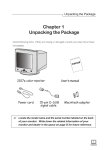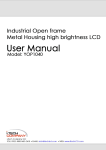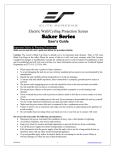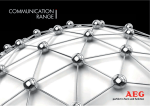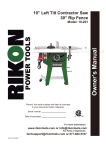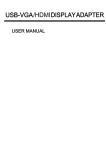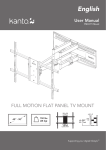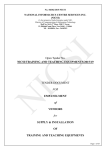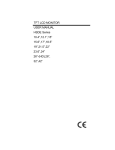Download Dx550C User Manual
Transcript
DH551C/DH550C/DL550C Double Sided Display User Manual Disclaimer BenQ Corporation makes no representations or warranties, either expressed or implied, with respect to the contents of this document. BenQ Corporation reserves the right to revise this publication and to make changes from time to time in the contents thereof without obligation to notify any person of such revision or changes. Copyright Copyright 2015 BenQ Corporation. All rights reserved. No part of this publication may be reproduced, transmitted, transcribed, stored in a retrieval system or translated into any language or computer language, in any form or by any means, electronic, mechanical, magnetic, optical, chemical, manual or otherwise, without the prior written permission of BenQ Corporation. Table of Contents Table of Contents Disclaimer............................................................................... i Copyright................................................................................ i Important Safety Instructions ........................................... 1 Safety precautions and maintenance ........................................... 1 Usage .................................................................................................. 3 Package content ................................................................... 6 Unpacking .......................................................................................... 6 Packing list......................................................................................... 8 Overview ........................................................................................... 9 Setting up the display ........................................................ 11 Tearing down the bottom housing........................................... Placing the double sided display into the bottom housing.. Connecting the LVDS and 24V.................................................. Reinstalling the bottom housing covers .................................. Opening the user door for HDMI connector & AC switch (power cord) ................................................................................. Full size stand installation ........................................................... Using the remote control ........................................................... OSD menu ..................................................................................... 11 12 13 14 15 16 18 19 Troubleshooting ................................................................. 23 Specifications....................................................................... 24 Product Dimensions.......................................................... 25 7/6/15 1 Important Safety Instructions Important Safety Instructions Safety precautions and maintenance Use of control, adjustments or procedures other than those specified in this documentation may result in exposure to shock, electrical hazards and/or mechanical hazards. Read and follow these instructions when connecting and using your display: Operation: • Keep the display out of direct sunlight and away from stoves or any other heat sources. • Remove any object that could fall into ventilation holes of power box or prevent proper cooling of the display’s electronics. • Don’t block the ventilation holes on the power box. • When positioning the display, make sure the power plug and outlet are easily accessible. • When turning off the display by detaching the power cord, wait 6 seconds before reattaching the power cord for normal operation. • Ensure the use of an approved power cord provided by BenQ at all times. If your power cord is missing, please contact your local service center. • Don’t subject the display to severe vibration or high impact conditions during operation. • Don’t knock or drop the display during operation or transportation. • Provide an earthing connection before the mains plug is connected to the mains. And, when disconnecting the earthing connection, be sure to disconnect after pulling out the mains plug from the mains. Maintenance: • To protect your display from possible damage, do not put excessive pressure on the display. • Unplug the display if you are not going to use it for an extensive period of time. • Unplug the display if you need to clean it with a slightly damp cloth. The screen may be wiped with a dry cloth when the power is off. However, never use organic solvent, such as, alcohol, or ammonia-based liquids to clean your display. • To avoid the risk of shock or permanent damage to the set, do not expose the display to dust, rain, water or an excessively moist environment. • If your display becomes wet, wipe it with dry cloth as soon as possible. • If a foreign substance or water gets in your display, turn the power off immediately and disconnect the power cord. Then remove the foreign substance or water. • Don’t store or use the display in locations exposed to heat, direct sunlight or extreme cold. Important Safety Instructions 2 Read and follow these instructions when connecting and using your display: • Unplug the display if you are not going to use it for an extensive period of time. • Unplug the display if you need to clean it with a slightly damp cloth. The screen may be wiped with a dry cloth when the power is off. However, never use alcohol, solvents or ammonia-based liquids. • Keep the display out of direct sunlight and away from stoves or any other heat sources. • Remove any object that could fall into the vents or prevent proper cooling of the display’s electronics. • Don’t block the ventilation holes on the power box. • Keep the display dry. To avoid electric shock or permanent damage, do not expose it to rain or excessive moisture. • When turning off the display by detaching the power cable or DC power cord, wait for 6 seconds before re-attaching the power cable or DC power cord for normal operation. • When positioning the display, make sure the power plug and outlet are easily accessible. • Consult a service technician if the display does not operate normally after having followed the instructions in this manual. 3 Important Safety Instructions Usage Remote controller precautions: • Power function of the remote controller works only when pointing to the front side of the display; the other functions work at either side. Front Side Back Side There is a user door at the front side. Power connection to the device: • The display shall be installed nearby the sockets for easy access to the power. Important Safety Instructions 4 IPC (Industrial PC) installation: • This display contains a plate metal to be attached to your IPC. • The relative position of the screw holes is shown below. You can choose proper screw holes to apply. • The dimension of IPC space: 270*181*26.5mm screws (M3x6.5mm) Please put the IPC I/O interface down. 1. Tear down the IPC fixed sheet metal first. 5 Important Safety Instructions 2. Set & fix the IPC & Reinstall the IPC fixed sheet metal with 4 screws (M3x6.5mm). 3. Set & fix the IPC (Don’t need reinstall the IPC fixed sheet metal.) with 4 screws (M3x6.5mm). Package content 6 Package content Unpacking • This product is packed in a carton together with the standard accessories. • Due to the size and weight of this display, it is recommended to move it with at least two people. • After opening the carton, ensure that the contents are complete and in good condition. Package 1 7 Package content Package 2 Package content Packing list Remote controller x1 (Battery: CR 2025 3V) Double sided display x1 Bottom housing x1 Power cord x1 Key x1 M4x8mm screw x4 M5x30mm screw x4 M6x20mm screw x10 Full size stand (with wheels) HDMI cable x2 M10x100mm screw x4 8 9 Package content Overview Top View Front View Side View Back View Package content 2 1 3 5 4 No. Name 1 Double sided display 2 Display Set 3 Double sided remote control sensor 4 Stand (with user hole x 10) 5 User door (with locker) 10 11 Setting up the display Setting up the display Tearing down the bottom housing Putting the bottom housing straight, and remove 20 screws (M3x6mm) to tear down its covers. Setting up the display 12 Placing the double sided display into the bottom housing Notice: There is a product label at the front side of the display. When placing the display into the bottom housing, please make sure this side face front. Don’t put your hand on the crossbar. Place the display into the bottom housing with 2 of (M5x30mm) screws and 4 of (M4x8mm) screws. 13 Setting up the display Connecting the LVDS and 24V LVDS Connector LVDS 24V LVDS 24V Connector 10pin 14pin 10pin 14pin Setting up the display Reinstalling the bottom housing covers Reinstall the bottom housing covers with 20 screws (M3x6mm). 14 15 Setting up the display Opening the user door for HDMI connector & AC switch (power cord) The main signal input source is HDMI 1. Make sure HDMI 1 is well connected before establishing HDMI 2 connection. 1 HDMI 1 HDMI! HDMI! 2 AC Switch Front Side Back Side HDMI 2 Setting up the display Full size stand installation Step 1 As below arrows directed, use the 10 screws (M6x20mm) to secure the display with the full size stand. 16 17 Setting up the display Step 2 Fixed wheel: to fix by the brake. As below arrows directed, use the 4 screws (M10x100mm) to secure the product to the ground. Setting up the display Using the remote control 1 5 3 4 6 7 2 No Name Description 1 Power Press to turn power on/off. 2 MENU Press to enter OSD setting menu. 3 Press to move up in OSD setting menu. 4 Press to move down in OSD setting menu. 5 EXIT Press to exit menu/selection. Buttons not specified above are idle from remote control operations. 18 19 Setting up the display OSD menu Press MENU to pop up the OSD setting menu, and then press “” or “” to select the item. Press MENU to enter submenu. Press EXIT to exit. Luminance menu Press MENU to select one of the following, and then press “” or “” to select the desired level. Press EXIT when done. Item Brightness1 Contrast Description Range: 0~100. Range: 0~100. Setting up the display Color menu Press MENU to select one of the following, and then press “” or “” to select the desired level. Press EXIT when done. Name Description Color Temperature Range: 6500K, 9300K, 11500K, User Define. If you choose User Define, gains and offsets of red, green, and blue are adjustable. Red 0~100 Green 0~100 Blue 0~100 20 21 Setting up the display OSD setting menu Press MENU to select one of the following, and then press “” or “” to select the desired level. Press EXIT when done. Name Horizontal Vertical Transparency OSD Time Out OSD Rotation Description Default: 50 Default: 50 Default: 0 Default: 50 0(0˚), 1(90˚), 2(270˚), 3(360˚) Setting up the display 22 Setup menu Press MENU to select one of the following, and then press “” or “” to select the desired level. Press EXIT when done. Name Language Input Display Size Reset: Description English/Español/Français/Deutsch/Italiano/Português/Русский/ 简体中文 / 日本語 / 繁體中文 HDMI1/HDMI2 Full Screen / Smart Fit / 4:3 / Smart4:3 No/Yes 23 Troubleshooting Troubleshooting Symptom No picture is displayed. Possible Cause 1. The power cord is disconnected. 2. The main power switch on the back of the display is not switched on. 3. The selected input has no connection. 4. The display is in standby mode. Interference displayed on Caused by surrounding the display or audible electrical appliances or noise is heard. fluorescent lights Color is abnormal. The signal cable is not connected properly. Picture is distorted with abnormal patterns After-Images can still be seen on the display after the display is powered off. Remedy 1. Plug in the power cord. 2. Make sure the power switch is switched on. 3. Connect a signal connection to the display. Move the display to another location to see if the interference is reduced. Make sure that the signal cable is attached firmly to the jack on the display. 1. Make sure the signal cable is 1. The signal cable is attached firmly. not connected properly. 2. Check the video signal source to see if it is beyond 2. The input signal is the range of the display. beyond the Please verify input capabilities of the specifications. display. A still picture is displayed Do not display a still image for for an excessive period an excessive period of time of time. since this can cause a permanent after-image remaining on the display. Specifications 24 Specifications Item Model name Screen size Resolution Display Area LCD Display 55” Contrast Ratio Brightness View angle Color Gamut Surface Treatment Input Connectivity HDMI*2 Power Power Consumption Input Light source Dimension SET Weight Material Surface Treatment Packing Dimension Weight Environmental Conditions Option Operating Temp. Operating Humidity Specifications DH551C DH550C DL550C 55 inch (diagonal) 1920 x1080 (Pixel) 1209.6(H) x 680.4(V) 3000:1 700 nits / 700 450 nits / 700 450 nits / 450 nits nits nits 178° (H); 178° (V) 72 (%) Haze 11%,3H AC100-240V, 50-60Hz, 2.7A 230 W (typ.) LED 2029.7 x 861.9 x 23.4(U)/ 62.4(D) mm Stand: 452.4 x 952.7mm (Top view) 94.5 KG SECC Painting in Black color 1609*176*968 mm (box1) 1068*400*735 mm (box2) 48 KG (box1), 62 KG (box2) 0 ~ 40°C 20% ~ 80% IPC 25 Product Dimensions Product Dimensions




























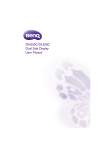

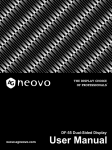
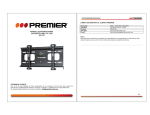

![Installation Manual [PDF 2.7 MB]](http://vs1.manualzilla.com/store/data/006021203_2-b809fadeadfb6e2f18452db3ed531a3e-150x150.png)