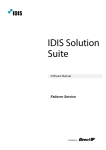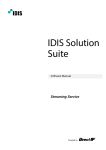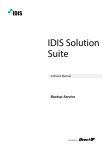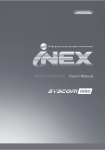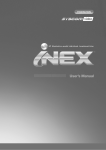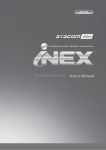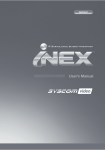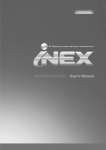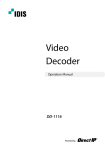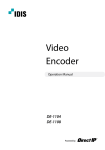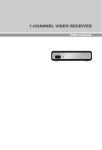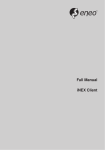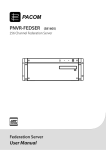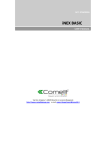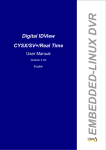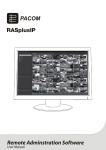Download IDIS Solution Suite
Transcript
IDIS Solution Suite Software Manual Federation Service Powered by Before reading this manual This Operation Manual provides instructions for using IDIS Solution Suite, a network integration solution enabling remote control of network cameras and video servers. References to IDIS Solution Suite system throughout this Operation Manual mean the computer system on which the IDIS Solution Suite program is running. References to device mean a network camera or a network video server. Following program is provided in addition to IDIS Solution Suite: Start > IDIS Solution Suite > Utility > ProblemReporter (contact your IDIS Solution Suite distributor for the SecretKey.) Copyright © 2015 IDIS Co., Ltd. IDIS Co., Ltd. reserves all rights concerning this operation manual. Use or duplication of this operation manual in part or whole without the prior consent of IDIS Co., Ltd. is strictly prohibited. Contents of this operation manual are subject to change without prior notice for reasons such as functionality enhancements. Registered Trademarks IDIS is a registered trademark of IDIS Co., Ltd. Other company and product names are registered trademarks of their respective owners. In-Text Symbol Type Caution Note Description Important information concerning a specific function. Useful information concerning a specific function. WEEE (Waste Electrical & Electronic Equipment) Correct Disposal of This Product (Applicable in the European Union and other European countries with separate collection systems) This marking shown on the product or its literature, indicates that it should not be disposed with other household wastes at the end of its working life. To prevent possible harm to the environment or human health from uncontrolled waste disposal, please separate this from other types of wastes and recycle it responsibly to promote the sustainable reuse of material resources. Household users should contact either the retailer where they purchased this product, or their local government office, for details of where and how they can take this item for environmentally safe recycling. Business users should contact their supplier and check the terms and conditions of the purchase contract. This product should not be mixed with other commercial wastes for disposal. 2 Table of Contents 1 Part 1 – Introduction. . . . . . . . . . . . . . . . . . . . . . . . . . . . . . . . . . . . . . . . . . 4 System Diagram. . . . . . . . . . . . . . . . . . . . . . . . . . . . . . . . . . . . . . . . . . . . . . . . . . . . . . . . . . . . . . . . . 4 Monitoring Service Registered on Federation Service. . . . . . . . . . . . . . . . . . . . . . . . . . . . . . . . . . . . . . . . 4 Backup Service Registered on Administration Service . . . . . . . . . . . . . . . . . . . . . . . . . . . . . . . . . . . . . . . 5 Backup Service Registered on Federation Service. . . . . . . . . . . . . . . . . . . . . . . . . . . . . . . . . . . . . . . . . . . . 6 2 Part 2 - Installation . . . . . . . . . . . . . . . . . . . . . . . . . . . . . . . . . . . . . . . . . . . 7 Product Information. . . . . . . . . . . . . . . . . . . . . . . . . . . . . . . . . . . . . . . . . . . . . . . . . . . . . . . . . . . . . 7 Package Contents. . . . . . . . . . . . . . . . . . . . . . . . . . . . . . . . . . . . . . . . . . . . . . . . . . . . . . . . . . . . . . . . . . . . . . . . . . 7 System Requirements . . . . . . . . . . . . . . . . . . . . . . . . . . . . . . . . . . . . . . . . . . . . . . . . . . . . . . . . . . . . . . . . . . . . . . 7 Installation. . . . . . . . . . . . . . . . . . . . . . . . . . . . . . . . . . . . . . . . . . . . . . . . . . . . . . . . . . . . . . . . . . . . . . 9 Server System. . . . . . . . . . . . . . . . . . . . . . . . . . . . . . . . . . . . . . . . . . . . . . . . . . . . . . . . . . . . . . . . . . . . . . . . . . . . . . 9 Client System . . . . . . . . . . . . . . . . . . . . . . . . . . . . . . . . . . . . . . . . . . . . . . . . . . . . . . . . . . . . . . . . . . . . . . . . . . . . 12 Automatic Upgrade . . . . . . . . . . . . . . . . . . . . . . . . . . . . . . . . . . . . . . . . . . . . . . . . . . . . . . . . . . . . 15 Update Service Setup . . . . . . . . . . . . . . . . . . . . . . . . . . . . . . . . . . . . . . . . . . . . . . . . . . . . . . . . . . . . . . . . . . . . 15 Upgrade. . . . . . . . . . . . . . . . . . . . . . . . . . . . . . . . . . . . . . . . . . . . . . . . . . . . . . . . . . . . . . . . . . . . . . . . . . . . . . . . . 15 Uninstall. . . . . . . . . . . . . . . . . . . . . . . . . . . . . . . . . . . . . . . . . . . . . . . . . . . . . . . . . . . . . . . . . . . . . . . 17 3 Part 3 - Getting Started . . . . . . . . . . . . . . . . . . . . . . . . . . . . . . . . . . . . . 18 Running Services. . . . . . . . . . . . . . . . . . . . . . . . . . . . . . . . . . . . . . . . . . . . . . . . . . . . . . . . . . . . . . . 18 Log In. . . . . . . . . . . . . . . . . . . . . . . . . . . . . . . . . . . . . . . . . . . . . . . . . . . . . . . . . . . . . . . . . . . . . . . . . . 18 System Setting. . . . . . . . . . . . . . . . . . . . . . . . . . . . . . . . . . . . . . . . . . . . . . . . . . . . . . . . . . . . . . . . . 19 Registering Services. . . . . . . . . . . . . . . . . . . . . . . . . . . . . . . . . . . . . . . . . . . . . . . . . . . . . . . . . . . . 21 Live Video Monitoring. . . . . . . . . . . . . . . . . . . . . . . . . . . . . . . . . . . . . . . . . . . . . . . . . . . . . . . . . . 22 Playing Recorded Video. . . . . . . . . . . . . . . . . . . . . . . . . . . . . . . . . . . . . . . . . . . . . . . . . . . . . . . . .23 4 Part 4 - System Overview. . . . . . . . . . . . . . . . . . . . . . . . . . . . . . . . . . . . 24 Service Manager . . . . . . . . . . . . . . . . . . . . . . . . . . . . . . . . . . . . . . . . . . . . . . . . . . . . . . . . . . . . . . . 24 Setup. . . . . . . . . . . . . . . . . . . . . . . . . . . . . . . . . . . . . . . . . . . . . . . . . . . . . . . . . . . . . . . . . . . . . . . . . . 25 Client. . . . . . . . . . . . . . . . . . . . . . . . . . . . . . . . . . . . . . . . . . . . . . . . . . . . . . . . . . . . . . . . . . . . . . . . . . 26 Site List. . . . . . . . . . . . . . . . . . . . . . . . . . . . . . . . . . . . . . . . . . . . . . . . . . . . . . . . . . . . . . . . . . . . . . . . . . . . . . . . . . 27 3 Part 1 – Introduction This document describes installation and operation of IDIS Solution Suite Federation software, which is designed to be used with IDIS Solution Suite Standard software. The federation service allows you to monitor live video from devices registered on the administration services and to play back recorded video saved in the recording servers that are registered on the administration services. If a backup service is registered on a federation service, the IDIS Solution Suite system backs up video that is saved in the recording servers and DVRs registered on the administration services. If monitoring services are registered on a federation service, the IDIS Solution Suite system allows you to monitor events, which are notified from monitoring services registered on the administration services, in the Client system of the federation service. •• This product includes software developed by the OpenSSL Project for use in the OpenSSL Toolkit (http://www.openssl.org/). •• The software included in this product contains some Open Sources. You may obtain the complete corresponding source code from us. See the Open Source Guide on the software CD (OpenSourceGuide\OpenSourceGuide.pdf ) or as a printed document included along with this document. System Diagram Monitoring Service Registered on Federation Service Network Keyboard Client Network Streaming Administration Failover, Monitoring Failover Network Recording Redundant Backup Administration, Monitoring Update Network Network Cameras IDIS IDIS IDIS Transmitters Recording DVRs IDIS Analog Cameras IDIS IDIS IDIS IDIS 4 Video Analytics IDIS Recording Failover Part 1 – Introduction Backup Service Registered on Administration Service Network Keyboard Client Administration Failover, Monitoring Failover Video Analytics Administration, Monitoring Streaming Network Monitoring Failover Network IDIS Recording Redundant IDIS Recording Failover IDIS Transmitters DVRs IDIS IDIS Analog Cameras IDIS Update Network Video Analytics Video Wall Recording Redundant Recording Federation, Monitoring Network Backup Network Cameras Network Administration, Monitoring IDIS IDIS IDIS Streaming Network Cameras Network IDIS IDIS IDIS Transmitters Analog Cameras Backup Administration Failover, Monitoring Failover Recording DVRs IDIS IDIS IDIS IDIS IDIS IDIS Recording Failover 5 Part 1 – Introduction Backup Service Registered on Federation Service Network Keyboard Client Administration Failover, Monitoring Failover Video Analytics Backup Federation, Monitoring Network Network IDIS Recording Failover IDIS Transmitters DVRs IDIS IDIS IDIS IDIS IDIS IDIS Monitoring Failover Streaming Recording Redundant Recording Redundant Video Analytics Network Cameras Network Administration, Monitoring Network IDIS Analog Cameras Video Wall Administration Failover, Monitoring Failover IDIS IDIS Transmitters Recording DVRs IDIS IDIS IDIS Recording Failover IDIS IDIS IDIS 6 Update Recording IDIS Analog Cameras Network Administration, Monitoring Streaming Network Cameras Network Part 2 - Installation Product Information Package Contents •• Installation CD •• User’s Manual •• WIBU-Key (USB Dongle) •• If a WIBU-Key is disconnected from an administration server, the IDIS Solution Suite program will not operate properly. •• Stop running all services before connecting or disconnecting a WIBU-Key. System Requirements Server System Recommended OS Microsoft® Windows® XP 32-bit/Vista (Home Standard, Business, Ultimate, Enterprise), Microsoft® Windows® 7 (Home Premium, Professional, Ultimate), Microsoft® Windows® 8 (Pro, Enterprise), Microsoft® Windows® Server 2003/2008/2012 CPU Intel Core II Quad 8200 2.33 GHz/Intel Xeon 3.0 GHz or faster RAM 2GB or more VGA AMD Radeon™ HD 2400 or NVIDIA GeForce FX5500 (AMD recommended) (1024x768, 24bpp or higher) HDD 2GB or more free space LAN Gigabit Ethernet or faster 7 Part 2 - Installation Client System Recommended OS Minimum Microsoft® Windows® 7 64-bit (Home Premium, Professional, Ultimate) (Microsoft® Windows® 8 (Pro, Enterprise) compatible) Microsoft® Windows® XP Home SP 3 CPU Intel Core II Quad 8200 2.33 GHz or faster Intel Pentium IV 3.0 GHz or faster RAM 2GB or more 1.5 GB or more VGA AMD Radeon™ HD 3650 or NVIDIA GeForce 8400GS (AMD recommended) (1024x768, 24bpp or higher) AMD Radeon™ HD 2400 or NVIDIA GeForce FX5500 (AMD recommended) (1024x768, 24bpp or higher) HDD 350 MB or more free space 350 MB or more free space LAN Gigabit Ethernet or faster 10/100 Mbps Ethernet or faster The IDIS Solution Suite program is a 32-bit application. When you install it on a 64-bit of Microsoft® Windows® Vista or later operating system, it is installed and operates in 32-bit compatibility mode. 8 Part 2 - Installation Installation Disable your PC’s Windows power saving function: Start menu → Power Options → set both Turn off the display and Put the computer to sleep to Never (Power Options → Power Schemes tab → set both Turn off monitor and Turn off hard disks to Never when using the Microsoft® Windows® XP operating system). If an older version of IDIS Solution Suite software is installed on your computer, a screen appears asking you to upgrade the software. In this case, you are required to upgrade the software according to the instructions in the screen. •• To properly display the selected language, your PC’s operating system should be set to support the selected language. •• To change the IDIS Solution Suite program’s language after the software has been installed, select Language Selector in the IDIS Solution Suite → Utility folder of the Start menu before running the IDIS Solution Suite program. 4 When the following screen appears, select Install and click Next. Server System 1 Insert the software CD in the federation server. 2 Run the Setup.exe file of the software CD. The User Account Control window might appear when using the Microsoft® Windows® Vista or later operating system. Click Allow and install the software following the instructions. 5 Select Federation Service and Monitoring Service, and click Next. 3 Select the language in which to run the program and then click OK. 9 Part 2 - Installation 6 Designate the folder path to install the services. Clicking the Disk Usage… button shows the available and required disk space for each hard disk drive for the installation. Then click Next. 7 If the service is installed on separate PCs, it is required to enter the IP address and port number of the federation service when installing the monitoring service. You can change the settings in the Service Manager program after completing installation if necessary. When the installation is complete, the monitoring service is connected to the federation service via the network if both the services are operating. 10 8 When the following screens appear, click Next. Part 2 - Installation •• The following screen appears when using Microsoft® Windows® Vista or later operating systems. It is recommended that you check the Disable WS-Discovery Windows Service (fdPHost, FDResPub) box. If you do not check the box, the IDIS Solution Suite program cannot auto-scan devices using ONVIF™ Conformance protocol when scanning devices for device registration. 9 Disconnect the WIBU-Key from the server if a WIBUKey is connected. Then install the WIBU-Key device driver following the instructions. •• The following screen appears when the port number of the service being installed is already in use, and the screen displays the port number that will be changed. The changed port number will be applied when the service starts operating after installation. •• .NET Framework and the Visual C++ Runtime Libraries are installed automatically, and it may take some time. This installation step will be skipped if the programs are already installed on your computer. 11 Part 2 - Installation Client System 1 Insert the software CD in the Client PC. 2 Run the Setup.exe file of the software CD. The User Account Control window might appear when using the Microsoft® Windows® Vista or later operating system. Click Allow and install the software following the instructions. 3 Select the language in which to run the program and then click OK. •• To properly display the selected language, your PC’s operating system should be set to support the selected language. 10When the following screen appears, click the Close •• To change the IDIS Solution Suite program’s language after the software has been installed, select Language Selector in the IDIS Solution Suite → Utility folder of the Start menu before running the IDIS Solution Suite program. button to complete the installation. After successfully installing the services, the services, Service Manager program (the icon is displayed in the notification area of the task bar) and Setup program run automatically. E 11Connect WIBU-Keys to the federation server. 1x 오늘 12 달력 49 64 Part 2 - Installation 4 When the following screen appears, select Install and click Next. 6 Designate the folder path to install the Client program. Clicking the Disk Usage… button shows the available and required disk space for each hard disk drive for the installation. Then click Next. 5 Select Client and click Next. 7 When the following screens appear, click Next. 13 Part 2 - Installation •• The following screen appears when using Microsoft® Windows® Vista or later operating systems. It is recommended that you check the Disable WS-Discovery Windows Service (fdPHost, FDResPub) box. If you do not check the box, the IDIS Solution Suite program cannot auto-scan devices using ONVIF™ Conformance protocol when scanning devices for device registration. •• .NET Framework and the Visual C++ Runtime Libraries are installed automatically, and it may take some time. This installation step will be skipped if the programs are already installed on your computer. 14 8 When the following screen appears, click the Close button to complete the installation. Part 2 - Installation Automatic Upgrade You can upgrade all services automatically by running the update service and designating the installation file of the software version to upgrade. Upgrade 1 Go to the Start Menu in the update server → Click IDIS Solution Suite → Run the Update Manager program. Update Service Setup 1 Run the Service Manager program in the federation server. 2 Click Option menu and select Update Package and then select Update Service tab. Check the Use box and enter the IP address and port number of the update server. Refer to the IDIS Solution Suite Standard User’s Manual for details about the installation of the update service. •• Option: Designates the upgrade file or sets up the port number of the update server. –– Update Package: Designates the folder path of the upgrade installation file. –– Port Setup: Sets the port number of the update server. 15 Part 2 - Installation •• Log: Selecting Show Log allows you to check and search the system log. Setting up the time range of the log and clicking the Search button displays the log information. Selecting First displays from the oldest log entries regardless of date. Selecting Last displays to the newest log entries regardless of date. 2 Click the Option menu and select Update Package. 16 Click the button and designate the folder path of the upgrade installation file. Click the OK button. 3 Click the Update button at the bottom of the Update Manager screen. For a Client system with no IDIS Solution Suite service program installed, clicking the Update button upgrades the Client program. For server systems, each service connects to the update service periodically and automatically upgrades if necessary. Part 2 - Installation Uninstall 3 Click OK when the following screen appears. 1 Stop running the services and Client program first. The IDIS Solution Suite software might not be uninstalled correctly if you uninstall it while the services or Client program is running. 4 Click the Remove All or Do not remove button The IDIS Solution Suite software should be uninstalled following the procedures below. If you delete the installation folder manually, the IDIS Solution Suite software cannot be uninstalled or reinstalled. when the following screen appears. Clicking the Remove All button deletes all saved data including recorded video and previous settings in the system. Clicking the Do not remove button uninstalls the software without deleting any saved data in the system and keeps all saved data in the system. 2 Go to the Start Menu, and click IDIS Solution Suite. Click Uninstall IDIS Solution Suite. You can uninstall the software by using the software CD. Insert the software CD in the federation server or Client PC and run the Setup. exe file. Select Remove and click Next. The deleted data cannot be restored once the data is deleted. 5 Click the OK button to complete the uninstall process. 17 Part 3 - Getting Started Running Services When the services are installed, the services run automatically. You can also start or stop running the services manually. Go to the Start Menu → Click IDIS Solution Suite → Run the Service Manager program. Log In You are required to log in to the federation service as follows when running the Setup and Client programs. Go to the Start Menu → Click IDIS Solution Suite → Run the IDIS Solution Suite Setup or IDIS Solution Suite Client program and enter login information. Check the status of services. If any of the services are not listed as Working under Status, start the services manually. Refer to the IDIS Solution Suite Standard User’s Manual for details about the Service Manager program. •• Site Name: Select the federation service to connect to from the list. Select Local Host as the default setting if the federation service is running in the current system. You can add other federation services to the list or modify information about the federation service button at the right. in the list by clicking the E 1x 오늘 18 달력 49 64 Part 3 - Getting Started System Setting Run the Setup program and set up the federation server. E -- Site Name, Service Address, Service Port: Designate the name of the federation service and enter the IP address and port number of the federation server (default: 11001). •• User ID, Password: Enter your user ID and password. The default user ID is admin and default password is 12345678. You can change the user ID and password in the User menu. Refer to IDIS Solution Suite Standard User’s Manual for details. Click the (System Setup) button to display the system setup screen. •• Remember my ID on this computer: Check the box if you want to save your ID for logging on. •• Restore last Live sessions: Check the box if you want to restore the previous live monitoring sessions in the current Live panels of the Client program (supported only for the Client program). 19 Part 3 - Getting Started FEN Email •• Server Address, Server Port: Enter the IP address (domain name) and port number of the FEN server that the administration server to be registered on the federation server is registered. SSL Enter the SMTP server information. Use SSL: Allows you to enhance the security of data transferred between services of the IDIS Solution Suite program by using the SSL (Secure Sockets Layer) protocol. Using the SSL function might cause congestion in the federation server depending on the security level. Log in to the IDIS Solution Suite program again after you change the setting. When the setting is changed, all services that are currently connected to the federation service reconnect, and the IDIS Solution Suite Setup and IDIS Solution Suite Client programs are logged out. 20 •• SMTP Server, Port: Enter the email address and port number of the SMTP server. Select Use SSL/TLS if the SMTP server requires SSL (Secure Sockets Layer) authentication. •• Use Authentication: Select and enter the ID and password if the SMTP server requires user authentication. •• Sender: Enter the sender’s email address. •• Email Test: Click the button to test if the SMTP server information is correct. Part 3 - Getting Started •• Event Management Notification -- Monitoring Devices: Notifies of events detected at the currently monitoring cameras in the Live or Map panel. -- All Devices: Notifies of events detected at cameras registered on the federation service. •• Event Dwell Time: The federation service does not notify you of the same type of events detected for the same camera within the specified period of time after the first event occurs. Registering Services The IDIS Solution Suite system can notify service disconnection by sending an email. You must register administration services on the federation service. button at the bottom •• Recipient: Clicking the allows you to enter email addresses of the recipients. E •• Notification service connection: Sends an email to the recipients when any services are disconnected from the federation service. Go to the Start Menu → Click IDIS Solution Suite → Run the IDIS Solution Suite Setup program and enter login information. •• Notification of Disk Almost Full: Sends an email 64 to the recipients when the system detects that49the defined percentage of the hard disk storage space is being used. 1x 오늘 달력 Event Set up the Event Management schedule option. •• Event Schedule: Enables or disables the Event Management menu. Refer to Setup (25 page) for details about the Event Management menu. -- Use: Notifies you of events based on the settings in the Event Management menu. -- Not Use: Notifies you of events based on the settings of the following Event Management options. 21 Part 3 - Getting Started 1 Click the button at the bottom. The Federation Service window appears. Enter the information for the administration service to register. Live Video Monitoring E 1x 오늘 달력 49 Go to the Start Menu → Click IDIS Solution Suite → Run the IDIS Solution Suite Client program and enter login information. 64 • Site Name: Enter the name of the administration service. • Service Address, Port: Enter the IP address and port number of the administration server. –– Use FEN: If the administration server uses the FEN function, selecting Use FEN allows you to enter the administration server’s name registered on the FEN server instead of the IP address. –– Use External IP: Click the Setup button and enter the external IP address and port number of the administration server. • ID, Password: Enter the ID and password for connection to the administration service. Only the users in the Administrators group are allowed to connect to the administration service from the federation service. • Connection Test: Click the button to test the connection to the administration service with the information entered above. 22 1 Check that the administration services were added to Federation Service in the Site list. 2 Click the Live tab on the tab panel → Select a site to connect to from the Site list, and drag and drop it on the Live screen. Live video from the selected site is displayed on the screen. Monitoring video in the Client program of the federation server is identical to monitoring of the administration server. Refer to the IDIS Solution Suite Standard User’s Manual for details. Part 3 - Getting Started Playing Recorded Video Go to the Start Menu → Click IDIS Solution Suite → Run the IDIS Solution Suite Client program and enter login information. 2 Click the Play or DVR Search tab on the tab panel → Select a site to connect to from the Site list, and then drag and drop it on the Play or DVR Search screen. Recorded video from the selected site is displayed on the screen. You can search and play back recorded video by using the panel toolbar and timetable at the bottom of the Play or DVR Search panel. Playing back recorded video in the Client program of the federation server is identical to playing back of the administration server. Refer to the IDIS Solution Suite Standard User’s Manual for details. 1 Check that the devices were added to a device group in the Site list. 23 Part 4 - System Overview The IDIS Solution Suite Federation software consists of the Service Manager, Setup and Client programs. Setting up and operating each program of the IDIS Solution Suite Federation software is identical to that of the IDIS Solution Suite Standard software except for the following functions. Refer to the IDIS Solution Suite Standard User’s Manual for details. The following functions provided by the monitoring service are not supported by the IDIS Solution Suite Federation software. •• Client program: Instant recording •• Setup program: Device setup, Recording Schedule setup Service Manager Services should be running on the system to operate the IDIS Solution Suite program. Go to the Start menu > Click IDIS Solution Suite > Run the Service Manager program. 24 Part 4 - System Overview Setup Go to the Start Menu → Click IDIS Solution Suite → Run the IDIS Solution Suite Setup program and enter login information. Refer to Log In (18 page) for details about the login. •• Federation Service: Allows you to register and manage administration services. •• Service: If any IDIS Solution Suite Monitoring service, Backup service or Video Wall service is running, it allows you to register and manage the monitoring services, backup services and video wall services. Ask your dealer or distributor about purchasing the IDIS Solution Suite Backup and Video Wall software and details about it. •• Device: Allows you to register and manage sites that consist of devices registered on the administration services. •• User: Allows you to register and manage users or user groups. •• Event Management: Allows you to set up event management schedules. This will not be available when Event Schedule is set to Not Use in the (System Setup) → Event menu. •• (System Setup): Sets up the federation server. Refer to Service Manager (24 page) for details. E E 1x 1x 오늘 달력 49 달력 오늘 49 64 64 25 Part 4 - System Overview Client Go to the Start Menu → Click IDIS Solution Suite → Run the IDIS Solution Suite Client program and enter login information. Refer to Log In (18 page) for details about the login. 1 2 6 3 4 5 1 Menu 2 Site List 3 4 5 6 26 Allows you to control the Client program. Allows you to connect to the registered site by using the mouse drag and drop. Displays monitoring events from devices registered on the administration services. Event related functions may not be supported depending on the protocol that the device uses Instant Event and the device model (supported protocols: IDIS Solution Suite protocol, some versions List of the Axis, Panasonic WV (DG), Protocol-H, IQinVision, Samsung Techwin, ONVIFTM Conformance protocols). Ask your dealer or distributor for details. Live Popup List Displays the list of live popup screens currently displayed on the monitor. Panel Toolbar/ Displays the toolbar or timetable depending on the panel. Timetable Panel Allows you to select which panel to use. Part 4 - System Overview Site List Displays the list of registered sites that are registered on the administration or federation service. •• Federation Service: Displays the list of administration services registered on the federation service. Clicking an administration service displays the list of sites registered on the administration service. •• Layout: Displays the list of registered layouts registered on the federation service. Clicking a layout in the list, and dragging and dropping it on the screen starts layout monitoring or playback. •• Layout Sequence: Displays the list of registered layout sequences registered on the federation service. Clicking a layout sequence in the list, and dragging and dropping it on the screen starts layout sequence monitoring. •• Camera Sequence: Displays the list of registered camera sequences registered on the federation service. Clicking a camera sequence in the list, and dragging and dropping it in the desired location on the screen starts camera sequence monitoring. •• Map: Displays the list of registered maps. Clicking a map in the list and dragging and dropping it in the desired location on the screen starts map monitoring. •• Browser: Displays the list of registered browsers. Clicking a browser in the list, and dragging and dropping it in the desired location on the screen launches the web browser. •• Panic: Displays the list of devices if a device that has panic recordings. V2.4 27 IDIS Co., Ltd. For more information, please visit at www.idisglobal.com