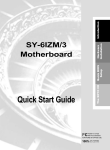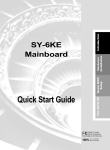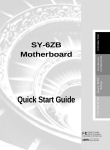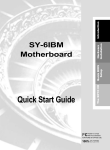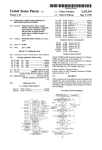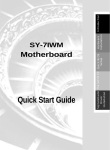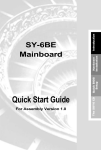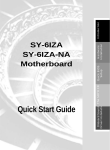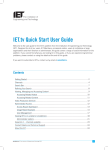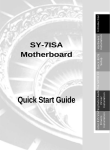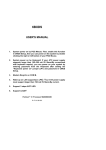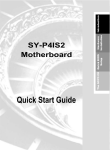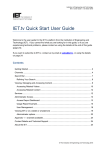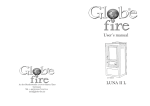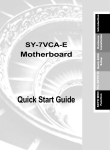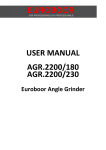Download SY-6ZE+ Motherboard Quick Start Guide
Transcript
Quick Start Guide The SOYO CD Quick BIOS Setup Hardware Installation Introduction SY-6ZE+ Motherboard SOYO ™ SY-6ZE+ Motherboard Pentium ® III, Pentium ® II & CeleronTM processors 82440 ZX AGP/PCI Motherboard 66&100MHz Front Side Bus supported ATX Form Factor Copyright © 1998 by Soyo Computer Inc. Trademarks: Soyo is a registered trademark of Soyo Computer Inc. All trademarks are the property of their owners. Product Rights: Product and corporate names mentioned in this publication are used for identification purposes only and may be registered trademarks or copyrights of their respective companies. Copyright Notice: All rights reserved. This manual is copyrighted by Soyo Computer Inc. You may not reproduce, transmit, transcribe, store in a retrieval system, or translate into any language, in any form or by any means, electronic, mechanical, magnetic, optical, chemical, manual or otherwise, any part of this publication without express written permission of Soyo Computer Inc. Disclaimer: Soyo Computer Inc. makes no representations or warranties regarding the contents of this manual. We reserve the right to revise the manual or make changes in the specifications of the product described within it at any time without notice and without obligation to notify any person of such revision or change. The information contained in this manual is provided for general use by our customers. Our customers should be aware that the personal computer field is the subject of many patents. Our customers should ensure that their use of our products does not infringe upon any patents. It is the policy of Soyo Computer Inc. to respect the valid patent rights of third parties and not to infringe upon or assist others to infringe upon such rights. Restricted Rights Legend: Use, duplication, or disclosure by the Government is subject to restrictions set forth in subparagraph (c)(1)(ii) of the Rights in Technical Data and Computer Software clause at 252.2777013. About This Guide: This Quick Start Guide is for assisting system manufacturers and end users in setting up and installing the Motherboard. Information in this guide has been carefully checked for reliability; however, no guarantee is given as to the correctness of the contents. The information in this document is subject to change without notice. If you need any further information, please visit our Web Site on the Internet. The address is "http://www.soyo.com.tw". 6ZE+ Serial - Version 2.2 - Edition: August 1999 * These specifications are subject to change without notice 2 SY-6ZE+ Quick Start Guide Introduction Congratulations on your purchase of the SY-6ZE+ Motherboard. This Quick Start Guide describes the steps for installing and setting up your new Motherboard. This guide is designed for all users to provide the basic steps of Motherboard setting and operation. For further information, please refer to SY-6ZE+ Motherboard User's Guide and Technical Reference online manual included on the CD-ROM packed with your Motherboard. Unpacking When unpacking the Motherboard, check for the following items: u The SY-6ZE+ 82440 ZX AGP/PCI Motherboard u This Quick Start Guide u The Installation CD-ROM u SOYO 3-in-1 Bonus Pack CD-ROM (Norton AntiVirus, Ghost and Virtual Drive) u The CPU Retention Set u One IDE Device Flat Cable u One Floppy Disk Drive Flat Cable 3 Introduction 1 SY-6ZE+ Quick Start Guide SY-6ZE+ Motherboard Layout PS/2 KB Connector PS/2 Mouse Connector JP10 1 Introduction USB 1 DIMM 1 DIMM 2 3 1 USB 2 CPUFAN Slot 1 ® FDC PRT COM 1 1 Intel® COM 2 ATX Power 82443 ZX 1 AGP Slot 1 IDE 2 IDE 1 PCI Slot #1 I/O Chipset ITE TM IT8671F-A 1 IR1 5 SB-LINK PCI Slot #2 (PC-PCI) JP5 JP44 3 1 BIOS Flash Wake on LAN 1 3 PCI Slot #3 PCI Slot #4 Intel ® 82371 EB _ ISA Slot #1 Speaker ISA Slot #2 Keylock + _ HDD LED + _ Turbo + LED PWRBT _ Power LED ISA Slot #3 + Reset 1 CHAFAN Key Features Ø Ø Ø Ø Ø Ø Ø ® Supports Intel Pentium III processor (450600MHz), Pentium® II processor (233-450MHz) & CeleronTM processor (266-433MHz) Auto-detect CPU voltage PC98, ACPI, Ultra DMA/33 Power-on by modem, alarm or keyboard SOYO COMBO Setup Supports Wake-On-LAN (WOL) Supports onboard hardware monitoring and includes Hardware Doctor ™ utility Ø Ø Ø Ø Ø Ø Ø 4 Supports Creative SB-LINK ™ (PC-PCI) for PCI audio card 1 x 32-bit AGP slot 4 x 32-bit bus mastering PCI slots 2 x USB ports onboard 1 x IrDA port Supports multiple-boot function Y2K Compliant SY-6ZE+ Quick Start Guide 2 Installation l Before handling the Motherboard, ground yourself by grasping an unpainted portion of the system's metal chassis. l Remove the Motherboard from its anti-static packaging. Hold it by the edges and avoid touching its components. l Check the Motherboard for damage. If any chip appears loose, press carefully to seat it firmly in its socket. Follow the directions in this section designed to guide you through a quick and correct installation of your new SY-6ZE+ Motherboard. For detailed information, please refer to SY6ZE+ Motherboard User's guide and Technical Reference online manual included on the CD-ROM packed with your Motherboard. PREPARATIONS Gather and prepare all the necessary hardware equipment to complete the installation successfully: u Pentium® III ,Pentium® II or Celeron processors with built-in CPU cooling fan (boxed type) u SDRAM module u Computer case and chassis with adequate power supply unit u Monitor u PS/2 Keyboard u Pointing Device (PS/2 mouse) u VGA Card u Sound Card (optional) u Speaker(s) (optional) u Disk Drives: HDD, CD-ROM, Floppy drive … u External Peripherals: Printer, Plotter, and Modem- (optional) u Internal Peripherals: Modem and LAN cards (optional) 5 Hardware Installation To avoid damage to your Motherboard, follow these simple rules while handling this equipment: SY-6ZE+ Quick Start Guide Install the Motherboard Follow the steps below in order to perform the installation of your new SY-6ZE+ Motherboard. Step 1. Install the CPU Mark your CPU Frequency: Record the working frequency of your CPU that should be clearly marked on the CPU cover. FSB 66MHz 266MHz (66 x 4.0) 300MHz (66 x 4.5) 333MHz (66 x 5.0) 366MHz (66 x 5.5) 400MHz (66 x 6.0) 433MHz (66 x 6.5) 450MHz (100 x 4.5) 500MHz (100 x 5.0) 550MHz (100 x 5.5) 600MHz (100 x 6.0) FSB 100MHz Hardware Installation 350MHz (100 x 3. 5) 400MHz (100 x 4.0) CPU Mount Procedure: To mount the processor that you have purchased separately, follow these instructions. Retention Module Step 1. Open the two sides by folding them up. Step 2. Push the locks on top of the CPU inward. Step 3. Step 4. After completely inserting the CPU, push the two locks on Insert the CPU into the retention module. The CPU fits in the CPU slot in only ONE way, do not try to force it in. top of the CPU outward. Now your CPU is ready for use. To remove the CPU, press the two notches on top of the CPU inward. Now press the two slides on the retention module down and remove the CPU. Note: Installing a heat sink and cooling fan on top of your CPU is necessary for proper heat dissipation. Failing to install these items may result in overheating and possible burn-out of your CPU. 6 SY-6ZE+ Quick Start Guide Step 2. Make Connections to the Motherboard This section tells how to connect internal peripherals and power supply to the Motherboard. Internal peripherals include IDE devices (HDD, CD-ROM), Floppy Disk Drive, Chassis Fan, Front Panel Devices (Turbo LED, Internal Speaker, Reset Button, IDE LED, and KeyLock Switch.), Wake-On-LAN card, VGA card, Sound Card, and other devices. For more details on how to connect internal and external peripherals to your new SY-6ZE+ Motherboard, please refer to SY-6ZE+ Motherboard User's Guide and Technical Reference online manual on CD-ROM. PCI Audio Card Header: SB-Link ™(PC-PCI) Connect the SB-Link ™(PC-PCI) cable from your PCI audio card to this header. CPU Cooling Fan: CPUFAN Pin1 Pin2 Pin3 GND 12V SENSOR Power LED Key Lock + _ Speaker + _ Chassis Fan: CHAFAN Pin1 Pin2 Pin3 GND 12V SENSOR Power LED Keylock Pin1 Pin2 Pin1 Pin2 Pin3 GND 5V NC GND Control Pin + _+ _ Pin1 5V Reset PWRBT Turbo LED HDD LED HDD LED Turbo LED Pin1 Pin2 Pin1 LED Anode LED Cathode LED Cathode Wake-On-LAN Header: JP44 Pin1 Pin2 Pin3 5VSB GND MP-Wakeup Speaker Pin2 Pin3 NC NC PWRBT Pin1 Pin2 Power On/Off GND Pin2 GND Pin4 Speaker out RESET Pin1 Pin2 Power Good GND IrDA (Infrared Device Header): IR1 Connect the cable from your IrDA device to this header. ATX Power On/Off: PWRBT Connect your power switch to this header (momentary switch type). To turn off the system, please press this switch and hold down for longer than 4 seconds. ATX Power Supply: ATX PW Attach the ATX Power cable to this connector. When using the Power-On by PS/2 Keyboard function, please make sure the ATX power supply is able to be loaded at least 720mA on the 5V Standby lead (5VSB). 7 Hardware Installation Connectors and Plug-ins SY-6ZE+ Quick Start Guide Step 3. Configure Memory Your board comes with two DIMM sockets, providing support for up to 256MB of main memory using DIMM modules from 8MB to 128MB. For 66MHz front side bus CPUs use 12ns or faster memory; for 100MHz front side bus CPUs use 8ns (100MHz, PC100 compliant) memory. Memory Configuration Table Hardware Installation Number of Memory Modules DIMM 1 DIMM 2 st 1 1 2 1st RAM Type Memory Module Size (MB) 2nd SDRAM 8/16/32/64/128 Mbytes Important: It is of prime importance that you install DIMM modules as outlined in the table above in order to preserve signal integrity on 100MHz front side bus systems. Step 4. Set the CPU Frequency This Motherboard does not use any jumpers to set the CPU frequency, CPU setting are changed through the BIOS [SOYO COMBO SETUP]. Refer to Chapter 3 “Quick BIOS Setup”for details on how to set the processor frequency. Step 5. Enable/Disable Power-On by Keyboard (JP10) You can choose to enable the Power-On by Keyboard function by shorting pin 1-2 on jumper JP10, otherwise, short pin 2-3 to disable this function. Power-On by Keyboard Enable Disable JP10 Setting Short pin 1-2 to enable the Power-On by Keyboard function. Short pin 2-3 to disable the Power-On by Keyboard function. 1 2 3 1 2 3 Important: When using the Power-On by Keyboard function, please make sure the ATX power supply can take at least 720mA load on the 5V Standby lead (5VSB) to meet the standard ATX specification. 8 SY-6ZE+ Quick Start Guide Step 6. Clear CMOS Data (JP5) Clear the CMOS memory by momentarily shorting pin 2-3 on jumper JP5 for at least 5 seconds, and then by shorting pin 1-2 to retain new settings. This jumper can be easily identified by its white colored cap. CMOS Clearing JP5 Setting Clear CMOS Data Short pin 2-3 for at least 5 seconds to clear the CMOS. 1 2 3 Retain CMOS Data Short pin 1-2 to retain the 1 2 3 new settings. Note on Over-clocking Capability The SY-6ZE+ Motherboard provides over-clocking capability. Due to the over-clocking setting your system may fail to boot up or hang during run time. If this occurs, please perform the following steps to recover your system from the abnormal situation: 1. Turn off system power. (If you use an ATX power supply, and depending on your system, you may have to press the power button for more than 4 seconds to shut down the system.) 2. Press and hold down the <Insert> key while turning on the system power. Keep holding down the <Insert> key until you see the message of the CPU type and your CPU frequency (66MHz x CPU Multiplier) appear on screen. 3. Press the <Del> key during the system diagnostic checks to enter the Award BIOS Setup program. 4. From the BIOS main menu, select [SOYO COMBO SETUP] and move the cursor to the [CPU Frequency] field to set the proper working frequency. 5. Select [Save & Exit SETUP] and press <Enter> to save the configuration to the CMOS memory, and continue the boot sequence. Note: SOYO does not guarantee system stability if the user over clocks the system. Any malfunctions due to over-clocking are not covered by the warranty. 9 Hardware Installation Note: You must unplug the ATX power cable from the ATX power connector when performing the CMOS Clear operation. SY-6ZE+ Quick Start Guide 3 Quick BIOS Setup This Motherboard does not use any hardware jumpers to set the CPU frequency. Instead, CPU settings are software configurable with the BIOS [SOYO COMBO SETUP]. The [SOYO COMBO SETUP] menu combines the main parameters that you need to configure, all in one menu, for a quick setup in BIOS. After the hardware installation is complete, turn the power switch on, then press the <DEL> key during the system diagnostic checks to enter the Award BIOS Setup program. The CMOS SETUP UTILITY will display on screen. Then, follow these steps to configure the CPU settings. Step 1. Select [STANDARD CMOS SETUP] Set [Date/Time] and [Floppy drive type], then set [Hard Disk Type] to “Auto”. Step 2. Select [LOAD SETUP DEFAULT] Select the “LOAD SETUP DEFAULT”menu and type “Y”at the prompt to load the BIOS optimal setup. Quick BIOS Setup Step 3. Select [SOYO COMBO SETUP] Move the cursor to the [CPU Frequency] field to set the CPU frequency. Available [CPU Frequency] settings on your SY-6ZE+ Motherboard are detailed in the following table. If you set this field to [Manual], you are then required to fill in the next two consecutive fields: (1) the CPU Host/PCI Clock, and (2) the CPU Ratio. CPU Frequency 233MHz (66 x 3.5) 350MHz (100 x 3.5) 266MHz (66 x 4.0) 400MHz (100 x 4.0) 300MHz (66 x 4.5) 450MHz (100 x 4.5) 333MHz (66 x 5.0) 500MHz (100 x 5.0) 366MHz (66 x 5.5) 550MHz (100 x 5.5) 400MHz (66 x 6.0) 600MHz (100 x 6.0) 433MHz (66 x 6.5) Select the working frequency of your Pentium® III, Pentium® II, Celeron processor among these preset values. Note: Mark the checkbox that corresponds to the working frequency of your Pentium® III, Pentium® II, Celeron processor in case the CMOS configuration should be lost. Note: if you use Bus Frequencies of 75 MHz, make sure that your PCI cards can cope with the higher PCI clock. Step 4. Select [SAVE & EXIT SETUP] Press <Enter> to save the new configuration to the CMOS memory, and continue the boot sequence. 10 SY-6ZE+ Quick Start Guide The SOYO CD 4 The SOYO-CD will NOT autorun if you use it on an Operating System other than Windows 9x or NT. Your SY-6ZE+ Motherboard comes with a CD-ROM labeled "SOYO CD." The SOYO CD contains (1) the user's manual file for your new Motherboard, (2) the drivers software available for installation, and (3) a database in HTML format with information on SOYO Motherboards and other products. Step 1. Insert the SOYO CD into the CD-ROM drive The SOYO CD The SOYO CD will auto-run, and the SOYO CD Start Up Menu will be shown as below. (SOYO CD Start Up Program Menu) If you use Windows 95/98, the SOYO CD Start Up Program automatically detects which SOYO Motherboard you own and displays the corresponding model name. Step 2. Read SOYO [6ZE+] Manual Click the Read Manual button to open the user's manual file of your Motherboard. 11 SY-6ZE+ Quick Start Guide Please note that if the Start Up program was unable to determine which SOYO Motherboard you own, the manual selection menu will pop up, as shown below. Then select the user's manual file that corresponds to your Motherboard model name and click OK. SOYO CD Manuals Please select your manual in the box below and click OK. 686 boards: 586 boards: 6ZE+ OK Back (Manual Selection Menu) The SOYO CD The user's manual files included on the SOYO CD can be read in PDF (Postscript Document) format. In order to read a PDF file, the appropriate Acrobat Reader software must be installed in your system. Note: The Start Up program automatically detects if the Acrobat Reader utility is already present in your system, and otherwise prompts you on whether or not you want to install it. You must install the Acrobat Reader utility to be able to read the user's manual file. Follow the instructions on your screen during installation, then once the installation is completed, restart your system and re-run the SOYO CD. Step 3. Install Drivers Click the Install Drivers button to display the list of drivers software that can be installed with your Motherboard. The Start Up program displays the drivers available for the particular model of Motherboard you own. We recommend that you only install those drivers. 12 SY-6ZE+ Quick Start Guide The following drivers are available for Windows 95 Driver Installation Please select the driver you want to install and click OK, You will have to restart your system after installation. Only the drivers that are relevant to your board are displayed initially. Intel inf. Utility for Win 95 Intel BusMaster Drivers for Win NT Intel BusMaster Drivers for Win95 Intel BusMaster Drivers for OS/2 Winbond hardware doctor for win 95/98 Winbond hardware doctor for win NT Cancel Display all drivers on the SOYO CD OK (Driver Installation Menu) The following drivers are available for Windows 98 Driver Installation Please select the driver you want to install and click OK, You will have to restart your system after installation. Only the drivers that are relevant to your board are displayed initially. Cancel Display all drivers on the SOYO CD The SOYO CD Intel BusMaster Drivers for Win NT Intel BusMaster Drivers for OS/2 Winbond hardware doctor for win 95/98 Winbond hardware doctor for win NT OK (Driver Installation Menu) However, to display the list of all drivers software available with SOYO Motherboards, click the Display all drivers on the SOYO CD button. Please make sure to install only the drivers adapted to your system, or otherwise this may cause system malfunctions. 13 SY-6ZE+ Quick Start Guide A short description of all available drivers follows: Ø Intel .inf utility for Win 95 Because Windows 95 does not recognize the Southbridge of the newer Intel chipsets (TX, BX, ZX etc) this utility has to be run, it will update the necessary Windows .inf files. (Only for Windows 95) Ø Intel Busmaster Drivers for Windows 95 Ø Intel Busmaster Drivers for Win NT Ø Intel Busmaster Drivers for OS/2 These are the official busmaster drivers as supplied by Intel. Note: Do NEVER install two types of busmaster drivers on your system, this will lead to conflicts and system instability. Ø Winbond hardware doctor for Windows xx Your motherboard comes with a hardware monitoring IC. By installing this utility Temperature, Fan speed and Voltages can be monitored. It is also possible to set alarms when current system values exceed or fall below pre-set values. The SOYO CD This utility comes with a preset monitoring rage for the CPU voltage. However, the core voltage of the processor you purchased may fall out of this preset range, so you may need to adjust the pre-set value. Please refer to the SY-6ZE+ Motherboard’s CD manual for the details. Select which driver you want to install and click OK, or click Cancel to abort the driver installation and return to the main menu. Note: Once you have selected a driver, the system will automatically exit the SOYO CD to begin the driver installation program. When the installation is complete, most drivers require to restart your system before they can become active. Step 4. Check the Latest Releases Click the 'Check the latest Releases' button to go the SOYO Website to automatically find the latest BIOS, manual and driver releases for your motherboard. This button will only work if your computer is connected to the internet through a network or modem connection. Make sure to get your modem connection up before clicking this button. Step 5. Enter the SOYO CD Click the Enter SOYO CD button to enter the SOYO HTML database. The Start Up program will activate the default HTML browser installed on your system (for example, Internet Explorer or Netscape) to display the contents of the SOYO CD. 14 SY-6ZE+ Quick Start Guide The SOYO CD contains useful information about your Motherboard and other SOYO products available. For your convenience, this information is available in HTML format, similar to the format widely used on the Internet. The SOYO CD Note: If no HTML browser is installed on your system, the Start Up program will prompt you on whether or not you would like to install the Internet Explorer* browser. Click YES to install the HTML browser. After the installation is complete, please restart your system. Then re-run the SOYO CD and you will be able to browse the SOYO HTML database. (* Internet Explorer is a Microsoft Trademark) 15 SY-6ZE+ Quick Start Guide How to contact us: n If you are interested in our products, please contact the SOYO sales department in the region you live. n If you require Technical Assistance, please contact our Technical Support in the region you live. SOYO prefers Email as communication medium, remember to always add to the email the country that you live in. SOYO Taiwan SOYO USA No. 21 Wu-Kung 5 Rd., Hsin Chuang City, Taipei Hsien, Taiwan 41484 Christy Street, Fremont, CA 94538 Region Covered: US and Canada Region Covered: Taiwan and AsiaPacific. (Including Australia). Web Site: www.soyo.com.tw Sales: Tel: 886-2-22903300-318 Fax: 886-2-22983322 E-mail: [email protected] Web Site: www.soyousa.com, www.soyo.com Sales: Tel: 510-226-7696 Fax: 510-226-9218 Email : [email protected] Technical Support: Tel: 510-226-7696 Fax: 510-226-9218 Email : [email protected] Technical Support: Fax: 886-2-22983322 E-mail: [email protected] SOYO Europe BV Signaalrood 19, 2718 SH Zoetermeer The Netherlands Region Covered: Europe except Germany, Austria and Switserland SOYO (U.K.) LTD. Unit 7, Alice Way, Hounslow Business Park, Hanworth Road, Hounslow, TW3 3UD Region Covered: United Kingdom and Republic of Ireland Web Site: www.soyo.co.uk Sales: Tel : +44 (0)181 569 4111 Fax: +44 (0)181 569 4134 E-mail: [email protected] Web Site: www.soyo.nl, www.soyoeurope.com Sales: Tel: +31-69-3637500 Fax: +31-79-3637575 Email: [email protected] Technical Support: Tel : +31-79-3637500 Fax: +31-79-3637575 Email: [email protected] Technical Support: Tel : +44 (0)181 569 4111 Fax: +44 (0)181 569 4134 16 SY-6ZE+ Quick Start Guide E-Mail: [email protected] Sales: tel: 852-27109810 fax: 852-27109078 E-mail: [email protected] SOYO Deutschland GmbH August-Wilhelm-Kuhnholz-Str. 15 D-26135 Oldenburg Technical Support: tel: 852-27109810 fax: 852-27109078 E-mail: [email protected] Region Covered: Germany, Austria and Switzerland. (Zustandig fur Deutschland, Osterreich, Schweiz) Web Site: www.saat.de, www.soyosaat.com, www.soyo-saat.de Vertrieb Mainboards, Notebooks und SoyoCom Produkte: E-Mail: [email protected] Fon: +49-(0)441/20910-31/33 Fax: +49-(0)441/203422 SOYO China (Gin Mei Jei) Region Covered: All of China Sales: Tel: 86-10-62510089 fax: 86-10-62510388 E-mail: [email protected] Technischer Support: E-Mail: [email protected] Fon: +49-(0)441/20910-40 Fax: +49-(0)441/203422 Technical Support: Tel: 86-10-62510089 fax: 86-10-62510388 E-mail: [email protected] SOYO KOREA Region Covered: Korea SOYO Japan Region Covered: Japan Sales: Tel : 82-2-716-2850 Fax : 82-2-704-2619 E-mail : [email protected] Web site: www.soyo.co.jp Sales: Tel: 81-3-33682188 Fax: 81-3-33682199 E-mail: [email protected] Technical Support: tel : 82-2-717-4392 fax : 82-2-712-5853 e-mail : [email protected] Technical Support: Tel: 81-3-33682188 Fax: 81-3-33682199 E-mail: [email protected] SOYO Hong Kong Region Covered: Hong Kong Web Site: www.soyo.com.hk 17 Edition: August 1999 Version 2.2 SY-6ZE+ SERIAL