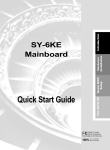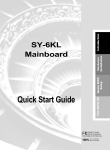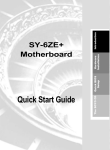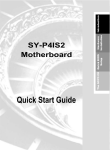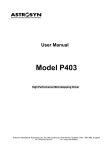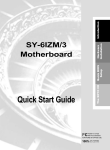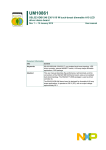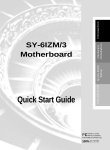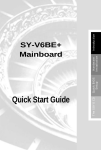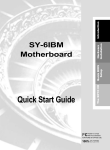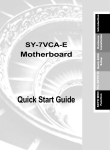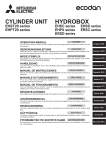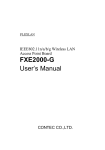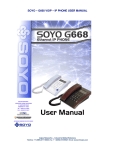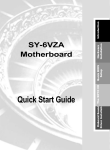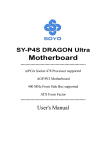Download - Motherboards.org
Transcript
Quick Start Guide For Assembly Version 1.0 The SOYO CD Quick BIOS Setup Hardware Installation Introduction SY-6BE Mainboard SOYO ™ SY-6BE Mainboard Pentium ® II processor 82440 BX AGP/PCI Mainboard 66&100MHz Front Side Bus supported ATX Form Factor Copyright © 1998 by Soyo Computer Inc. Trademarks: Soyo is a registered trademark of Soyo Computer Inc. All trademarks are the property of their owners. Product Rights: Product and corporate names mentioned in this publication are used for identification purposes only and may be registered trademarks or copyrights of their respective companies. Copyright Notice: All rights reserved. This manual is copyrighted by Soyo Computer Inc. You may not reproduce, transmit, transcribe, store in a retrieval system, or translate into any language, in any form or by any means, electronic, mechanical, magnetic, optical, chemical, manual or otherwise, any part of this publication without express written permission of Soyo Computer Inc. Disclaimer: Soyo Computer Inc. makes no representations or warranties regarding the contents of this manual. We reserve the right to revise the manual or make changes in the specifications of the product described within it at any time without notice and without obligation to notify any person of such revision or change. The information contained in this manual is provided for general use by our customers. Our customers should be aware that the personal computer field is the subject of many patents. Our customers should ensure that their use of our products does not infringe upon any patents. It is the policy of Soyo Computer Inc. to respect the valid patent rights of third parties and not to infringe upon or assist others to infringe upon such rights. Restricted Rights Legend: Use, duplication, or disclosure by the Government is subject to restrictions set forth in subparagraph (c)(1)(ii) of the Rights in Technical Data and Computer Software clause at 252.277-7013. About This Guide: This Quick Start Guide is for assisting system manufacturers and end users in setting up and installing the mainboard. Information in this guide has been carefully checked for reliability; however, no guarantee is given as to the correctness of the contents. The information in this document is subject to change without notice. If you need any further information, please visit our Web Site on the Internet. The address is "http://www.soyo.com.tw". 6BE Serial - Version 1.0 - Edition: August 1998 * These specifications are subject to change without notice 2 SY-6BE Quick Start Guide 1 Introduction This guide is designed for all users to provide the basic steps of mainboard setting and operation. For further information, please refer to SY-6BE Mainboard User's Guide and Technical Reference online manual included on the CD-ROM packed with your mainboard. Unpacking * If your board comes with a driver disc and a paper manual, the Quick Start Guide and the CD-ROM are not included in the package. When unpacking the mainboard, check for the following items: u The SY-6BE 82440 BX AGP/PCI Mainboard u This Quick Start Guide u The Installation CD-ROM u The CPU Retention Set u One IDE Device Flat Cable u One Floppy Disk Drive Flat Cable 3 Introduction Congratulations on your purchase of the SY-6BE Mainboard. This Quick Start Guide describes the steps for installing and setting up your new mainboard. SY-6BE Quick Start Guide SY-6BE Mainboard Layout PS/2 KB Connector PS/2 Mouse Connector JP10 USB 2 1 Slot 1 for Pentium II Processor CPUFAN FDC PRT COM 1 COM 2 1 Intel ATX Power 82443 BX 1 AGP Slot Ultra I/O Chipset 1 IDE 2 IDE 1 PCI Slot #1 SW1 1 IR1 5 PCI Slot #2 TM SB-LINK JP5 JP44 Wake on LAN 3 1 3 1 BIOS Flash Introduction USB 1 DIMM 1 DIMM 2 DIMM 3 3 1 PCI Slot #3 PCI Slot #4 Intel 82371 EB _ ISA Slot #1 Speaker ISA Slot #2 Keylock _ + + PWRBT _ Power LED ISA Slot #3 + 1 CHAFAN Key Features Ø Ø Ø Ø Ø Ø HDD LED _ Turbo + LED Supports Intel Pentium® II processor (233-550MHz) Auto-detect CPU voltage PC97, ACPI, Ultra DMA/33MHz Power-on by modem or alarm Supports Wake-On-LAN (WOL) Supports onboard hardware monitoring and includes Hardware Doctor ™ utility Ø Ø Ø Ø Ø Ø Ø 4 Supports Creative SB-LINK ™ for PCI audio card 1 x 32-bit AGP slot 4 x 32-bit bus mastering PCI slots 2 x USB ports onboard 1 x IrDA port Supports multiple-boot function DMI utility Reset SY-6BE Quick Start Guide 2 Installation l Before handling the mainboard, ground yourself by grasping an unpainted portion of the system's metal chassis. l Remove the mainboard from its anti-static packaging. Hold it by the edges and avoid touching its components. l Check the mainboard for damage. If any chip appears loose, press carefully to seat it firmly in its socket. Follow the directions in this section designed to guide you through a quick and correct installation of your new SY-6BE Mainboard. For detailed information, please refer to SY-6BE Mainboard User's guide and Technical Reference online manual included on the CD-ROM packed with your mainboard. PREPARATIONS Gather and prepare all the necessary hardware equipment to complete the installation successfully: u Pentium® II processor with built-in CPU cooling fan (boxed type) u SDRAM module u Computer case and chassis with adequate power supply unit u Monitor u PS/2 Keyboard u Pointing Device (PS/2 mouse) u VGA Card u Sound Card (optional) u Speaker(s) (optional) u Disk Drives: HDD, CD-ROM, Floppy drive … u External Peripherals: Printer, Plotter, and Modem- (optional) u Internal Peripherals: Modem and LAN cards (optional) 5 Hardware Installation To avoid damage to your mainboard, follow these simple rules while handling this equipment: SY-6BE Quick Start Guide Install the Mainboard Follow the steps below in order to perform the installation of your new SY-6BE Mainboard. Step 1. Install the CPU Mark your CPU Frequency: Record the working frequency of your CPU that should be clearly marked on the CPU cover. 233MHz (66 x 3.5) 266MHz (66 x 4.0) 550MHz (100 x 5.5) 300MHz (66 x 4.5) 333MHz (66 x 5.0) 350MHz (100 x 3.5) 400MHz (100 x 4.0) 450MHz (100 x 4.5) 500MHz (100 x 5.0) CPU Mount Procedure: To mount the Pentium® II processor that you have purchased separately, follow these instructions. 1 Unpack the Retention Kit 2 Position the Mainboard 3 Insert the Screws 4 Install the Supporting Base Hardware Installation ATX Power Supporting Base Slot 1 Support Clip Latches (x2) Heat Sink Screws (x2) CPUFAN Power Retention Clip 5 Install the Retention Clip 7 Install the Support Clip Larger Pinhole 6 8 Install the CPU Insert the Latches 9 Remember to connect the CPU Cooling Fan to the CPUFAN power connector on the mainboard. 6 SY-6BE Quick Start Guide Make Connections to the Mainboard This section tells how to connect internal peripherals and power supply to the mainboard. Step 2. Internal peripherals include IDE devices (HDD, CD-ROM), Floppy Disk Drive, Chassis Fan, Front Panel Devices (Turbo LED, Internal Speaker, Reset Button, IDE LED, and KeyLock Switch.), Wake-On-LAN card, VGA card, Sound Card, and other devices. For more details on how to connect internal and external peripherals to your new SY-6BE Mainboard, please refer to SY-6BE Mainboard User's Guide and Technical Reference online manual on CD-ROM. PCI Audio Card Header: SB-Link ™ Connect the SB-Link ™cable from your creative sound blaster PCI audio card to this header. Wake-On-LAN Header: JP44 Connect the WOL cable from your LAN card to JP44. CPU Cooling Fan: CPUFAN Chassis Fan: CHAFAN Connect the CPU cooling fan cable to the Connect the case cooling fan cable to the CPUFAN power connector. CHAFAN power connector. USB TB LED SPK Plug your USB devices Connect your Turbo LED Connect the speaker cable to to this connector. cable to this header. this header. RESET IDE LED KB-LOCK Connect the reset button Connect the IDE device Connect the Power LED and the to this heder. LED to this header. KB Lock switch to this header. IrDA (Infrared Device ATX Power Supply: ATX Power On/Off: PWRBT Header): IR1 ATX PW Connect the cable from Connect your power switch to this Attach the ATX Power your IrDA device to this header (momentary switch type). cable to this connector. header. To turn off the system, please press this switch and hold down for longer than 4 seconds. 7 Hardware Installation Connectors and Plug-ins SY-6BE Quick Start Guide Configure Memory Your board comes with four DIMM sockets, providing support for up to 768MB of main memory using DIMM modules from 8MB to 256MB. For 66MHz front side bus CPUs use 12ns or faster memory; for 100MHz front side bus CPUs use 8ns (100MHz, PC100 compliant) memory. Step 3. Memory Configuration Table Number of Memory Modules DIMM 1 DIMM 2 1st 1 2 Hardware Installation DIMM 3 3rd 3 nd 2 1st 2nd 1st RAM Type SDRAM Memory Module 8/16/32/64/128/256 Mbytes Size (MB) Note:(1) 256 MB memory modules only available on PC registered DIMM. (2) Always install memory modules in the order prescribed in this table. (3) Do not install unbuffered and registered memory modules together. Important: It is of prime importance that you install DIMM modules as outlined in the table above in order to preserve signal integrity on 100MHz front side bus systems. Set SW1 for AGP bus clock SW1 is used to set the AGP bus clock frequency. The default setting for SW1 is open. Step 4. SW1 has to be closed by a jumper cap when you set the CPU Host (FSB) clock to 66, 68 or 75 MHz. SW1 CPU FSB Clock AGP Clock SW1 66 66 68 68 AGP Clock = CPU FSB CLK ÷ 1 75 75 83 55.3 SW1 100 66.6 103 68.6 AGP Clock = 112 74.6 133 88.6 CPU FSB CLK ÷ 1.5 Note: The specification of maximum AGP bus clock frequency is 66.6MHz. 8 SY-6BE Quick Start Guide Set the CPU Frequency This mainboard does not use any jumpers to set the CPU frequency, CPU setting are changed through the BIOS [Chipset Features Setup]. Refer to Chapter 3 “Quick BIOS Setup”for details on how to set the Pentium II processor frequency. Step 5. Enable/Disable Power-On by Keyboard (JP10) Power-On by Keyboard Enable Disable* (*Default) JP10 Setting Short pin 1-2 to enable the Power-On by Keyboard function. Short pin 2-3 to disable the Power-On by Keyboard function. 1 2 3 1 2 3 Important: When using the Power-On by Keyboard function, please make sure the ATX power supply can take at least 700mAmp load on the 5V Standby lead (5VSB) to meet the standard ATX specification. Clear CMOS Data (JP5) Clear the CMOS memory by momentarily shorting pin 2-3 on jumper JP5 for at least 5 seconds, and then by shorting pin 1-2 to retain new settings. This jumper can be easily identified by its white colored cap. CMOS Clearing JP5 Setting Clear CMOS Data Short pin 2-3 for at least 5 seconds to clear the CMOS. 1 2 3 Retain CMOS Data (Default) Short pin 1-2 to retain the 1 2 3 new settings. Note: You must unplug the ATX power cable from the ATX power connector when performing the CMOS Clear operation. 9 Hardware Installation You can choose to enable the Power-On by Keyboard function by shorting pin 1-2 on jumper JP10, otherwise, short pin 2-3 to disable this function. SY-6BE Quick Start Guide 3 Quick BIOS Setup After the hardware installation is complete, turn the power switch on, then press the <DEL> key during the system diagnostic checks to enter the Award BIOS Setup program. The CMOS SETUP UTILITY will display on screen. OK, follow these steps to complete the quick BIOS setup. Step 1. Select [LOAD SETUP DEFAULT] Select the “LOAD SETUP DEFAULT”menu and type “Y”at the prompt to load the BIOS optimal setup. Step 2. Select [STANDARD CMOS SETUP] Set [Date/Time] and [Floppy drive type], then set [Hard Disk Type] to “Auto”. Step 3. Select [CHIPSET FEATURES SETUP] Quick BIOS Setup Move the cursor to the [CPU Frequency] field to set the CPU frequency. Available [CPU Frequency] settings on your SY-6BE Mainboard are detailed in the following table. If you set this field to [Manual], you are then required to fill in the next two consecutive fields: (1) the CPU Host Clock Select, and (2) the CPU Ratio. CPU Frequency 233MHz (66 x 3.5) 400MHz (100 x 4.0) 266MHz (66 x 4.0) 450MHz (100 x 4.5) 300MHz (66 x 4.5) 500MHz (100 x 5.0) 333MHz (66 x 5.0) 550MHz (100 x 5.0) Select the working frequency of your Pentium® II processor among these preset values. Note: Mark the checkbox that corresponds to the working frequency of your Pentium® II processor in case the CMOS configuration should be lost. 350MHz (100 x 3.5) Select [SAVE & EXIT SETUP] Press <Enter> to save the new configuration to the CMOS memory, and continue the boot sequence. Step 1. 10 SY-6BE Quick Start Guide 4 The SOYO CD Your SY-6BE Mainboard comes with a CD-ROM labeled "SOYO CD." The SOYO CD contains the user's manual file for your new mainboard, the drivers software available for installation, and a database in HTML format with information on SOYO mainboards and other products. Step 1. Insert the SOYO CD into the CD-ROM drive (SOYO CD Start Up Program Menu) The SOYO CD Start Up Program automatically detects which SOYO mainboard you own and displays the corresponding model name. Step 2. Read SOYO [model name] Manual Click the Read Manual button to open the user's manual file of your mainboard. 11 The SOYO CD The SOYO CD will auto-run, and the SOYO CD Start Up Menu will display as shown below. SY-6BE Quick Start Guide Please note that if the Start Up program was unable to determine which SOYO mainboard you own, the manual selection menu will pop up, as shown below. Then select the user's manual file that corresponds to your mainboard model name and click OK. SOYO CD Manuals Please select your manual In the box below and click OK. 6BE OK Back (Manual Selection Menu) The SOYO CD The user's manual files included on the SOYO CD can be read in PDF (Postscript Document) format. In order to read a PDF file, the appropriate Acrobat Reader software must be installed in your system. Note: The Start Up program automatically detects if the Acrobat Reader utility is already present in your system, and otherwise prompts you on whether or not you want to install it. You must install the Acrobat Reader utility to be able to read the user's manual file. Follow the instructions on your screen during installation, then once the installation is completed, restart your system and re-run the SOYO CD. Step 3. Install Drivers Click the Install Drivers button to display the list of drivers software that can be installed with your mainboard. The Start Up program displays the drivers available for the particular model of mainboard you own. We recommend that you only install those drivers. However, to display the list of all drivers software available with SOYO mainboards, click the Display all drivers on the SOYO CD button. Please make sure to install only the drivers adapted to your system, or otherwise this cause system malfunctions. 12 SY-6BE Quick Start Guide Driver Installation Please select the driver you want to install and click OK, You will have to restart your system after installation. Only the drivers that are relevant to your board are displayed initially. Intel Southbridge Drivers Intel BusMaster Drivers for Win95 Intel Bus Master Drivers for Win NT Intel BusMaster Drivers for OS/2 Cancel Display drivers for the 6BE board OK (Driver Installation Menu) Note: Once you have selected a driver, the system will automatically exit the SOYO CD to begin the driver installation program. When the installation is complete, most drivers require to restart your system before they can become active. Step 4. Enter the SOYO CD Click the Enter SOYO CD button to enter the SOYO HTML database. The Start Up program will activate the default HTML browser installed on your system (for example, Internet Explorer or Netscape) to visualize the contents of the SOYO CD. The SOYO CD contains useful information about your mainboard and other SOYO products available in as many as eleven different languages. For your convenience, this information is available in HTML format, similar to the format widely used on the Internet. 13 The SOYO CD Select which driver you want to install and click OK, or click Cancel to abort the driver installation and return to the main menu. SY-6BE Quick Start Guide (SOYO CD HTML Database in English*) (* The list of menu options may vary between languages) The SOYO CD Note: If no HTML browser is installed on your system, the Start Up program will prompt you on whether or not you would like to install the Internet Explorer* browser. Click YES to install the HTML browser. After the installation is complete, please restart your system. Then re-run the SOYO CD and you will be able to browse the SOYO HTML database. (* Internet Explorer is a Microsoft Trademark) 14 Edition: August 1998 Version 1.0 6BE SERIAL International Headquarters Soyo Computer Inc., (Taiwan) Tel: 886-2-2290-3300 Fax: 886-2-2298-3322 Web Site: http://www.soyo.com.tw E-mail: [email protected] USA Branch Office Soyo Tek Inc., (USA) Tel: (408) 452-7696 Fax: (408) 573-7696 Web Site: http://www.soyousa.com E-mail: [email protected] SOYO Europe Soyo Europe B.V., (Holland) Tel: 31-79-3637500 Fax: 31-79-3637575 Web Site: http://www.soyo-europe.com http://www.soyo.nl E-mail: [email protected] Germany Branch Office SAAT Technology GmbH, (Germany) Tel: 49-(0)444-204044 Fax: 49-(0)444-203422 Web Sites:http://www.saat.de http://www.soyo-saat.de http://www.soyo-saat.com Email: [email protected] UK Branch Office Soyo (U.K.) Ltd. Tel: 44-(0)181-569 4111 Fax: 44-(0)181-569 4134 Web Site: http://www.soyo.nl E-mail: [email protected] Japan Branch Office Soyo Computer (Japan) Tel: 81-3-33682188 Fax: 81-3-33682199 Web Site: http://www.soyo.co.jp E-mail: [email protected] Hong Kong Branch Office Soyo Hong Kong Ltd. (H.K.) Tel: 852-2710-9810 Fax: 852-2710-9078 Web Site: http://www.soyo.com.hk E-mail: [email protected]