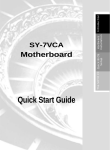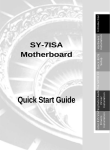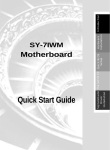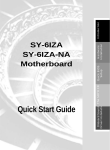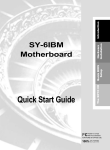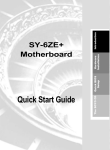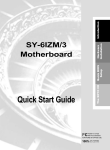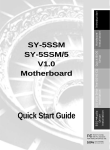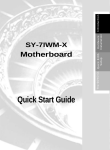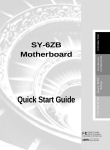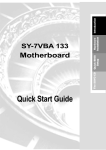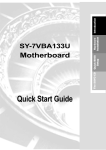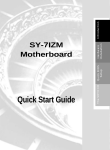Download SOYO SY-7VCM User's Manual
Transcript
Motherboard Quick Start Guide The SOYO CD Quick BIOS Setup Hardware Installation SY-7VCM Introduction SOYO ™ SY-7VCM Motherboard Socket 370 for Intel Pentium ® & CeleronTM processors VIA VT82C694X AGP/PCI Motherboard 66/100/133 MHz Front Side Bus supported Micro ATX Form Factor Copyright © 2000 bySoyo Computer Inc. Trademarks: Soyo is the registered trademark of Soyo Computer Inc. All trademarks are the properties of their owners. Product Rights: All names of the product and corporate mentioned in this publication are used for identification purposes only. The registered trademarks and copyrights belong to their respective companies. Copyright Notice: All rights reserved. This manual has been copyrighted by Soyo Computer Inc. No part of this manual may be reproduced, transmitted, transcribed, translated into any other language, or stored in a retrieval system, in any form or by any means, such as by electronic, mechanical, magnetic, optical, chemical, manual or otherwise, without permission in writing from Soyo Computer Inc. Disclaimer: Soyo Computer Inc. makes no representations or warranties regarding the contents of this manual. We reserve the right to amend the manual or revise the specifications of the product described in it from time to time without obligation to notify any person of such revision or amend. The information contained in this manual is provided to our customers for general use. Customers should be aware that the personal computer field is subject to many patents. All of our customers should ensure that their use of our products does not infringe upon any patents. It is the policy of Soyo Computer Inc. to respect the valid patent rights of third parties and not to infringe upon or to cause others to infringe upon such rights. Restricted Rights Legend: Use, duplication, or disclosure by the Government is subject to restrictions set forth in subparagraph (c)(1)(ii) of the Rights in Technical Data and Computer Software clause at 252.277-7013. About This Guide: This Quick Start Guide can help system manufacturers and end users in setting up and installing the Motherboard. Information in this guide has been carefully checked for reliability; however, to the correctness of the contents there is no guarantee given. The information in this document is subject to amend without notice. For further information, please visit our Web Site on the Internet. The address is "http://www.soyo.com.tw". 7VCM Serial - Version 1.2 - Edition: June 2000 * These specifications are subject to amend without notice 2 1 Introduction Congratulations on your purchase of the SY-7VCM Motherboard. This Quick Start Guide illustrates the steps for installing and setting up your new Motherboard. This guide provides all users with the basic steps of Motherboard setting and operation. For further information, please refer to the SY-7VCM Motherboard Uses’Guide that came with your Motherboard. Unpacking When unpacking the Motherboard, check for the following items: u The SY-7VCM VT82C694X AGP/PCI Motherboard u The Quick Start Guide u The Installation CD-ROM u SOYO Bonus Pack CD-ROM u One IDE Device ATA 66 Flat Cable u One Floppy Disk Drive Flat Cable 3 Introduction SY-7VCM Quick Start Guide Introduction SY-7VCM Quick Start Guide SY-7VCM Motherboard Layout PS/2 KB PS/2 Mouse Connector Connector CPUFAN 1 HJ1 USB 2 Socket 370 USB 1 PRT COMA 2 2 2 1 HJ2 1 HJ3 1 HJ4 ATX Power COMB 4 PHON ® 1 VT82C694X 4 1 CDIN1 1 SDRAM AGP Slot CODEC AC97 PCI Slot #1 JP5 CMOS Clear Jumper 3 1 VT82C686A PCI Slot #2 1 FLP ® SIRCON 1 PCI Slot #3 3V Lithium Battery 1 USB3 4 5 USB4 1 5 (Optional) 5 HDD LED PWRBT Reset 1 CHAFAN _ + 3 JP10 WOL Header 1 IDE 1 IDE 2 DIMM 2 1 MIC JACK DIMM 1 LINE-IN Flash BIOS 1 LINE-OUT SDRAM _ Speaker _ + JOYSTICK + 4 AUXIN Power LED Key Features Ø Ø Supports Intel® processors -FSB 66MHz: Celeron(400-700MHz) - FSB 100MHz: Pentium® III (500E850MHz) - FSB 133MHz: Pentium® III (533933MHz) Supports 66/100/133 MHz Front Side Bus Frequency Ø Auto-detect CPU voltage Ø Easy CPU settings in BIOS with the “SOYO COMBO Setup” Ø PC99, ACPI Ø Ultra DMA33/66 (ATA 33/66) Ø Supports Wake-On-LAN (WOL) Ø Power-on by modem and alarm Ø Supports onboard hardware monitoring 5 Ø Support 5 sets of voltage monitoring Ø Supports multiple-boot function Ø 3 x 32-bit bus mastering PCI slots Ø 1 x 32-bit AGP slot Ø 4 x USB ports onboard Ø 1 x IrDA port Ø ATX power connector Ø Hardware Random Number Generator (RNG) for enabling enhanced platform security Ø RTC hardware to handle Y2K Century Rollover Introduction SY-7VCM Quick Start Guide SY-7VCM Quick Start Guide 2 Installation Hardware Installation To avoid damage to your Motherboard, please follow these simple rules while handling this equipment: l Before handling the Motherboard, ground yourself by touching on to an unpainted portion of the system's metal chassis. l Remove the Motherboard from its anti-static packaging. Hold the motherboard by the edges and avoid touching its components. l Check the Motherboard for damage. If any chip appears to be loose, press carefully to seat it firmly in its socket. Follow the directions in this section which is designed to guide you through a quick and correct method to install your new SY-7VCM Motherboard. For detailed information, please refer to the SY-7VCM Motherboard User's guide and Technical Reference online manual on in the CD-ROM package that came with your Motherboard. Gather and prepare all necessary components to complete the installation successfully: u Pentium ® Socket370 processor with built-in CPU cooling fan (boxed type) u SDRAM module(s) u Computer case with adequate power supply unit u Monitor u PS/2 Keyboard u Pointing Device (PS/2 Mouse) u Speaker(s) (optional) u Disk Drives: HDD, CD-ROM, Floppy drive … u External Peripherals: Printer, Plotter, and Modem (optional) u Internal Peripherals: Modem and LAN cards (optional) Note: 1. If you want to use an external speaker connected to "Line-out" port, please make sure to use an "amplified speaker" that can generate proper output sound volume. 6 SY-7VCM Quick Start Guide To perform the installation of your new SY-7VCM Motherboard, follow the steps below: Step 1. CPU Installation Mark your CPU Frequency: Record the working frequency of your CPU that should be clearly marked on the CPU cover. FSB 66MHz 400MHz (66 x 6.0) 433MHz (66 x 6.5) 466MHz (66 x 7.0) 500MHz (66 x7.5) 533MHz (66 x 8.0) 566MHz (66 x 8.5) 600MHz (66 x 9.0) 633MHz (66 x 9.5) 667MHz (66 x 10.0) 700MHz (66 x 10.5) FSB 100MHz 500MHz (100 x 5.0) 550MHz (100 x 5.5) 600MHz (100 x 6.0) 650MHz (100 x 6.5) 700MHz (100 x 7.0) 750MHz (100 x7.5) 800MHz (100 x 8.0) 850MHz (100 x 8.5) 667MHz (133 x 5.0) 733MHz (133 x 5.5) 800MHz (133 x 6.0) 866MHz (133 x 6.5) 933MHz (133 x 7.0) FSB 133MHz 533MHz (133 x 4.0) 600MHz (133 x 4.5) CPU Mount Procedure: To mount the Pentium® & CeleronTM processor that you have purchased separately, follow these instructions. 2 So c 37 So ck 0 et 37 0 4 So ck et 3 3 ke t 1 70 So ck et 37 0 1. Lift the socket handle up to a vertical position. 2. Align the blunt edge of the CPU with the matching pinhole edge on the socket. 3. Seat the processor in the socket completely and without forcing. 4. Then close the socket handle to secure the CPU in place. Remember to connect the CPU Cooling Fan to the appropriate power connector on the Motherboard. The fan is a key component that stabilizes the system. It prevents the equipment from overheating and prolongs the life of your CPU. 7 Hardware Installation Install the Motherboard SY-7VCM Quick Start Guide Connections to the Motherboard This section tells how to connect internal peripherals and the power supply to the Motherboard. Step 2. For more details on connecting internal and external peripherals to your new SY-7VCM Motherboard, please refer to SY-7VCM Motherboard User's Guide and Technical Reference online manual on the CD-ROM. Connectors and Plug-ins Wake-On-LAN Header: JP10 Pin1 Pin2 Pin3 5VSB GND MP-Wakeup Pin1 GND Standard IrDA (Infrared Device Header): SIRCON Pin1 Pin2 Pin3 Pin4 Pin5 VCC None IRRX GND IRTX CPU Cooling Fan: CPUFAN Pin2 Pin3 12V SENSOR Chassis Fan: CHAFAN Pin2 Pin3 12V SENSOR Pin1 GND USB3 Pin1 Power Pin2 Data(-) Pin3 Data(+) Pin4 GND Pin1 Power Pin2 Data(-) CD -IN: CDIN1 Connect to your CD-ROM audio output. AUX-IN: AUXIN For Auxiliary Audio devices (1.0Vrms typ.) Connect to phone connector PWRBT HDD LED 1 Pin1 5V 1 _ + _ Speaker HDD LED Pin1 Pin2 LED Anode LED Cathode Power LED USB4 Pin3 Pin4 Pin5 Data(+) GND GND Pin1 Pin2 Pin3 Pin4 L G G R Pin1 Pin2 Pin3 Pin4 L G G R Pin1 Pin2 Pin3 Pin4 IN G G Mono Power LED Reset + PHON IN: PHON + _ Hardware Installation The internal peripherals consist of IDE devices (HDD, CD-ROM), Floppy Disk Drive, Chassis Fan, Front Panel Devices (Internal Speaker, Reset Button and IDE LED Switch.), Wake-OnLAN card, VGA card, Sound Card, and other devices. Pin1 5V Pin2 NC PWRBT Pin1 Pin2 Power On/Off GND Pin2 NC Speaker Pin3 NC Pin4 Speaker out RESET Pin1 Pin2 Power Good GND ATX Power On/Off: PWRBT Connect your power switch to this header (momentary switch type). To turn off the system, press this switch and hold down for longer than 4 seconds. 8 Pin3 GND SY-7VCM Quick Start Guide ATX Power Supply: ATX PW Configure Memory Your board comes with two DIMM sockets, providing support for up to 1GB of main memory using unbuffered and registered DIMM modules from 8MB to 512MB. On this motherboard, DRAM speed can be set independent from the CPU front side bus speed. Depending on the DRAM clock speed setting in the BIOS setup, appropriate memory modules must be used. For 66MHz DRAM speed, use PC66 memory; for 100MHz DRAM speed, use PC100 memory; for 133MHz DRAM speed, use PC133 memory. Step 3. Memory Configuration Table Number of Memory Modules DIMM 1 DIMM 2 RAM Type EDO/ SDRAM/ VCM SDRAM Memory Module Size (MB) 8/16/32/64/128/256/512 MB CMOS Clear (JP5) In some cases the CMOS memory may contain wrong data, follow the steps below to clear CMOS memory. 1. Clear the CMOS memory by momentarily shorting pin 2-3 on jumper JP5. This jumper can be easily identified by its white colored cap. 2. Then put the jumper back to 1-2 to allow writing new of data into the CMOS memory. CMOS Clearing JP5 Setting Clear CMOS Data Short pin 2-3 for at least 5 seconds to clear the CMOS Retain CMOS Data Short pin 1-2 to retain new settings 1 2 3 1 2 3 Note: You must unplug the ATX power cable from the ATX power connector when performing the CMOS Clear operation. 9 Hardware Installation Attach the ATX Power cable to this connector. (This motherboard requires an ATX power supply, an AT power supply can NOT be used.) When using the Power-On by PS/2 Keyboard function, please make sure the ATX power supply is able to provide at least 720mA on the 5V Standby lead (5VSB) in order to meet the standard ATX specifications. SY-7VCM Quick Start Guide 3 Quick BIOS Setup This Motherboard does not require any hardware jumpers to set the CPU operating frequency. Instead, CPU settings are software configurable through the BIOS [Soyo Combo Feature]. The [Soyo Combo Feature] menu combines the main parameters that you need to configure your system. They are all in one menu to enable a quick setup in BIOS. After completion of hardware installation, turn the power switch on, then press the <DEL> key while the system diagnostic is checking to enter the Award BIOS Setup program. The CMOS SETUP UTILITY will be displayed on screen. Then follow these steps to configure the CPU settings. Quick BIOS Setup Step 1. Select [Standard CMOS Features] Set [Date/Time] and [Floppy drive type], then set [Hard Disk Type] to “Auto”. Step 2. Select [Load Optimized Defaults] Select the “Load Optimized Defaults”menu and type “Y”at the prompt to load the BIOS optimal setup. Step 3. Select [Soyo Combo Feature] Move the cursor to the [CPU Frequency] field to set the CPU frequency. The following table shows all available [CPU Frequency] settings on your SY-7VCM Motherboard . If you set this field to [Manual], you will be required to fill in the next two consecutive fields: (1) the CPU Host/PCI Clock, and (2) the CPU Ratio. CPU Frequency (MHz) 633MHz (66 x 9.5) 800MHz (100 x 8.0) Manual 400MHz (66 x 6.0) 433MHz (66 x 6.5) 466MHz ( 66 x 7.0) 500MHz( 66 x 7.5) 533MHz ( 66 x 8.0) 566MHz ( 66 x 8.5) 600MHz ( 66 x 9.0) 667MHz (66 x 10.0) 700MHz (66 x 10.5) 500MHz (100 x 5.0) 550MHz (100 x 5.5) 600MHz (100 x 6.0) 650MHz (100 x 6.5) 700MHz(100 x 7.0) 750MHz (100 x 7.5) 850MHz (100 x 8.5) 600MHz (133 x 4.5) 666MHz (133 x 5.0) 733MHz (133 x 5.5) 800MHz (133 x 6.0) 866MHz (133 x 6.5) 933MHz (133 x 7.0) Select the working frequency of your Pentium® III, Celeron processor among these preset values. Note: Mark the checkbox that corresponds to the working frequency of your Pentium® III, Celeron processor in case the CMOS configuration should be lost. Step 4. Select [SAVE & EXIT SETUP] Press <Enter> to save the new configuration to the CMOS memory, and continue with the boot sequence. 10 SY-7VCM Quick Start Guide The SOYO CD 4 The SOYO-CD will NOT autorun if you use it on an Operating System other than Windows 9x or NT. Your SY-7VCM Motherboard comes with a CD-ROM labeled "SOYO CD." The SOYO CD contains (1) the user's manual file for your new Motherboard, (2) the drivers software available for installation, and (3) a database in HTML format with information on SOYO Motherboards and other products. Step 1. Insert the SOYO CD into the CD-ROM drive The SOYO CD will auto-run, and the SOYO CD Start Up Menu will be as shown. X LI-7000 7IWB 7IWB V1.0 7IWM 7IWM/L V1 7IWA-F 7IWA-F V1.0 6IWM/L 6IWM 6IWA OK (SOYO CD Start Up Program Menu) If you use Windows 95 or 98, the SOYO CD Start Up Program automatically detects which SOYO Motherboard you own and displays the corresponding model name. 11 The SOYO CD If you use Windows NT, the SOYO-CD will not detect your motherboard type. In that case the following dialog will pop up, please choose your motherboard and press OK. Now the SOYO-CD Start Up Menu will be shown. The SOYO CD SY-7VCM Quick Start Guide The user's manual files included on the SOYO CD are in PDF (Postscript Document) format. In order to read a PDF file, the appropriate Acrobat Reader software must be installed in your system. Note: The Start Up program automatically detects if the Acrobat Reader utility is already present in your system, and otherwise prompts you on whether or not you want to install it. You must install the Acrobat Reader utility to be able to read the user's manual file. Follow the instructions on your screen during installation, then once the installation is completed, restart your system and re-run the SOYO CD. Step 2. Install Drivers and Utilities Click the Install Drivers button to display the list of drivers software that can be installed with your Motherboard. The Start Up program displays the drivers available for the particular model of Motherboard you own. We recommend that you only install those drivers. 12 SY-7VCM Quick Start Guide driver revision: VIA 4 in 1 driver package for Win 9x/NT VIA Ac97 Codec Driver for Win 9x/NT/2000 VIA hardware monitor for (Win 95/98) Cancel OK (Driver Installation Menu) Ø VIA 4in1 driver package The 4 in 1 driver package includes all drivers your motherboard needs. After selecting this driver package, one driver will be installed automatically (the IRQ remapping utility), the other three are installed if selected. By default all three drivers are selected. A description of the 4 drivers follows: Bus Master PCI IDE Driver This driver will speed up the data-transfer rate to and from the harddisk. AGP VxD Driver This driver must be installed in order to be able to make use of the on-board AGP Video functionality. VIA Chipset Functions Registry This driver will make the necessary changes to the Windows registry, in order to make sure that Windows has no problems recognizing your VIA chipset. IRQ remapping utility (This driver is installed automatically) This utility will remap the IRQ lines to make sure that everything functions properly under Windows. Ø VIA Ac97 Codec Driver for Win 95 You have to install the drivers before installing any application for the Ac97 codec. Ø VIA hardware monitor for (Win 95/98) Your motherboard comes with a hardware monitoring IC. By installing this utility Temperature, Fan speed and Voltages can be monitored. It is also possible to set alarms when current system values exceed or fall below pre-set values. 13 The SOYO CD A short description of all available drivers follows: SY-7VCM Quick Start Guide Select which driver you want to install and click OK, or click Cancel to abort the driver installation and return to the main menu. Note: Once you have selected a driver, the system will automatically exit the SOYO CD to begin the driver installation program. When the installation is complete, most drivers require to restart your system before they can become active. Step 3. Check the Latest Releases The SOYO CD Click the 'Check the latest Releases' button to go the SOYO Website to automatically find the latest BIOS, manual and driver releases for your motherboard. This button will only work if your computer is connected to the internet through a network or modem connection. Make sure to get your modem connection up before clicking this button. (* Internet Explorer is a Microsoft Trademark) 14 SY-7VCM Quick Start Guide Quick Trouble shoot tips Video (no display) related issues I built a new computer system using a Soyo board and nothing happens when turning it on, no video and no beeps from the PC speaker. What is happening and how can it be fixed? No screen and no beeps mean that your CPU and motherboard do not work at all. It could be that the CPU is not seated correctly or that a component on the M/B is grounded (shorted) with the case. Also make sure to check the voltage setting switch (110V/220V) on the back of the power supply. To isolate the problem do the following: 1. Press and hold down on the “Ins” (insert) key while turning on the computer until you get video. If you do not get video then, 2. Double-check jumpers setting on you motherboard and remove all add-on cards, unplug all hard-disk and floppy-disk drive cables and see if you can hear some beeps. If you still do not get any beeps, then try putting the motherboard on the table (to isolate it from the case) with the CPU and speaker only, and give it one more try. I hear a series of beeps and I do not get anything from my monitor. What could be wrong? The following lists some basic beep codes and their possible meanings: • One long beep and 3 very short beeps - The video card is not detected by the motherboard. Please re-seat your video card. If you are using an AGP card, please push your AGP card down real hard. You may have to push VERY hard without the AGP card mounting screw. Make sure not to insert the card the other way around. • Continuous beeps – One or more of the memory modules is not seated correctly in its socket. My PCI VGA card works fine with my system, but when I put in a new AGP card, it does not give me any video. Is my AGP slot bad? This is a common problem with AGP video cards. The reason is that your AGP card did not get seated into the AGP slot fully and firmly. Please push your AGP card down into the socket real hard, it should snap twice. You may have to unscrew 15 SY-7VCM Quick Start Guide the AGP card to allow the card to go further down. Do take care not to damage the card by using too much force. I get distorted video my AGP card right after I save my bios. Why is that? The cause is likely that your AGP card is not running at the correct bus speed. To fix this, please clear the CMOS via JP5 and if it still does not work, please upgrade your motherboard bios to the latest version. BIOS Issues Where can I find the BIOS revision of my mainboard? It will be displayed on the up-left corner on the screen during boot-up. It will show as your board type followed by the revision number, such as 5EH_2CA1 (meaning revision 2CA1 for the SY-5EH board) or 6BA+ IV_2AA2 which means SY-6BA+ IV motherboard with 2AA2 bios. Where can I find the latest BIOS of my motherboard? Please go to the technical support page of one of the SOYO websites (Taiwan: www.soyo.com.tw), and look up your motherboard to find the latest BIOS revision. Hard disk, floppy drive, CD-ROM etc When I boot up my new computer I got "floppy boot failure" and the LED on the floppy stays on Make sure the red wire of floppy ribbon cable goes to Pin1 on the floppy drive side (don't trust the "key lock" or "notch") and use the end-connector of the cable (don't use middle one). Modem issues I get an "I/O Conflict" message when I turn on my system and I can not get my modem to work What you need to do is to disable 'COM2' (or UART2 or serial port 2) in the bios under integrated peripheral setup. I have installed my modem drivers several times and I still cannot get my modem to work. Why? If you are sure that the modem driver has been installed correctly, then you need to install the south bridge driver from the SOYO CD, this is because Windows does not properly recognize relatively new chipsets. 16 SY-7VCM Quick Start Guide Audio Issues I do not get any sound from my sound card. What could be wrong? Please make sure the speaker is connected to the speaker out port on your sound card. In Device Manager, I keep getting yellow exclamation signs on my sound port even though I have installed my sound driver several times and I could not get my sound card to work. What is wrong? It is likely that you did not have the correct driver installed. If you are sure that the correct sound driver has been installed, then please install the 'south bridge' driver for the motherboard. The sound is working in my system, but when I play CD music from the CDROM, I do not get any sound. What is wrong? This is because the 3-wire audio cable from the CD-ROM to the sound card is not connected or it is loose. The sound from my sound card is distorted when Windows starts. What is wrong? First, if you are using an ISA sound card, please make sure the IRQ needed for the sound card is set to 'Legacy ISA' in the bios. In other words, if your ISA sound card takes IRQ5, then set IRQ5 to 'Legacy ISA'. Next, install the 'south bridge' driver for the motherboard. The sound and everything else works fine except that the recorder and microphone do not work. What is wrong? This is because the recorder and microphone in the Windows are not enabled. Please go to sound properties and enable them. Lock up (freeze) When I boot up my system, everything works fine. It sees my CPU and memory, detects my hard drive, floppy drive and CD-ROM but locks up at "Verify DMI pool data... ", and it won’t go any further. What should I do? Please clear the CMOS via JP5 then choose 'load setup default' in the bios and save the bios and exit. Next, unplug all other add-on cards except the video card and floppy drive controller, and see if it can boot from floppy. Then put back the peripherals one by one to identify which one causes the lockup. If you are running a Cyrix CPU, make sure the 'linear burst function' is enabled in the bios. I can not get my board to run properly. Please make sure you have the latest bios and driver from the SOYO web site at: http://www.soyo.com 17 SY-7VCM Quick Start Guide How to contact us: n If you are interested in our products, please contact the SOYO sales department in the region you live. n If you require Technical Assistance, please contact our Technical Support in the region you live. SOYO prefers Email as communication medium, remember to always add to the email the country that you live in. SOYO Taiwan SOYO USA No. 21 Wu-Kung 5 Rd., Hsin Chuang City, Taipei Hsien, Taiwan 41484 Christy Street, Fremont, CA 94538 Region Covered: Taiwan and AsiaPacific. (Including Australia). Region Covered: US and Canada Web Site: www.soyousa.com, www.soyo.com Web Site: www.soyo.com.tw Sales: Email : [email protected] Sales: Tel: 886-2-22903300-318 Fax: 886-2-22983322 E-mail: [email protected] Technical Support: Support Web Site: www.soyousa.com/support.htm Technical Support: Fax: 886-2-22983322 E-mail: [email protected] SOYO (U.K.) LTD. Unit 7, Alice Way, Hounslow Business Park, Hanworth Road, Hounslow, TW3 3UD SOYO Europe BV Signaalrood 19, 2718 SH Zoetermeer The Netherlands Region Covered: United Kingdom and Republic of Ireland Region Covered: Europe except Germany and United Kingdom Web Site: www.soyo.co.uk Sales: Tel : +44 (0)181 569 4111 Fax: +44 (0)181 569 4134 E-mail: [email protected] Web Site: www.soyo.nl, www.soyoeurope.com Sales: Tel: +31-69-3637500 Fax: +31-79-3637575 Email: [email protected] Technical Support: Tel : +44 (0)181 569 4111 Fax: +44 (0)181 569 4134 E-Mail: [email protected] Technical Support: Tel : +31-79-3637500 Fax: +31-79-3637575 Email: [email protected] 18 SY-7VCM Quick Start Guide SOYO Deutschland GmbH SOYO Hong Kong August-Wilhelm-Kuhnholz-Str. 15 D-26135 Oldenburg Region Covered: Hong Kong Web Site: www.soyo.com.hk Sales: tel: 852-27109810 fax: 852-27109078 E-mail: [email protected] Region Covered: Germany Web Site: www.saat.de, www.soyosaat.com, www.soyo-saat.de Vertrieb Mainboards, Notebooks und SoyoCom Produkte: E-Mail: [email protected] Fon: +49-(0)441/20910-31/33 Fax: +49-(0)441/203422 Technical Support: tel: 852-27109810 fax: 852-27109078 E-mail: [email protected] Technischer Support: E-Mail: [email protected] Fon: +49-(0)441/20910-40 Fax: +49-(0)441/203422 SOYO China (Gin Mei Jei) Region Covered: All of China Sales: Tel: 86-10-62510089 fax: 86-10-62510388 E-mail: [email protected] SOYO KOREA Region Covered: Korea Sales: Tel : 82-2-716-2850 Fax : 82-2-704-2619 E-mail : [email protected] Technical Support: Tel: 86-10-62510089 fax: 86-10-62510388 E-mail: [email protected] Technical Support: tel : 82-2-717-4392 fax : 82-2-712-5853 e-mail : [email protected] SOYO Japan Region Covered: Japan Web site: www.soyo.co.jp Sales: Tel: 81-3-33682188 Fax: 81-3-33682199 E-mail: [email protected] Technical Support: Tel: 81-3-33682188 Fax: 81-3-33682199 E-mail: [email protected] 19 Edition: June 2000 Version 1.2 SY-7VCM SERIAL