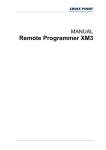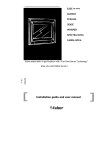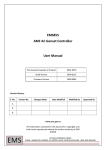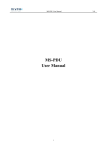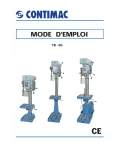Download User Manual BS 15 [ASL]
Transcript
TS-120 CUE LIGHT MASTER STATION TS-10 CUE LIGHT RECEIVER TS-99 PRESET CONTROL USER MANUAL November 2013 This product is designed and manufactured by: ASL Intercom B.V. Zonnebaan 42 3542 EG Utrecht The Netherlands Phone: +31 (0)30 2411901 Fax: + 31 (0)30 2667373 E-mail: [email protected] Web: www.asl-inter.com CONTENT OF THIS USER MANUAL 1.0 2.0 3.0 4.0 5.0 6.0 7.0 8.0 9.0 10.0 11.0 12.0 INTRODUCTION ........................................................................................ 3 UNPACKING .............................................................................................. 3 INSTALLATION.......................................................................................... 3 WARRANTY ...................................... Fout! Bladwijzer niet gedefinieerd. TS-120 FRONT PANEL CONTROLS......................................................... 3 TS-120 REAR PANEL CONNECTORS ..................................................... 4 TS-10 CUE LIGHT RECEIVER .................................................................. 4 OPERATING A CUE LIGHT SYSTEM ....................................................... 5 TS-120 INTERNAL CONTROLS ................................................................ 4 TS-120 TECHNICAL SPECIFICATIONS .................................................... 5 THE TS-99 PRESET CONTROL ............................................................... 6 USING THE TS-99 PRESET CONTROL ................................................... 6 PAGE 2 User Manual TS 120 / November 2013 © ASL Intercom BV . 1.0 INTRODUCTION A cue light system consist of TS-120 master stations and TS-10 cue light receivers. A TS-120 master station has 12 cue light channels, each having an ATTN (attention) push button and a GO push button, accompanied by a bi-color LED indicator. Furthermore the TS-120 has an “All selected channels GO” button and “CLEAR” button. A TS-10 cue light receiver has a large red “ATTENTION” light, an “ACKN” (acknowledge) push button and a large green “GO” light. TS-120 master stations and TS-10 cue light receivers are interconnected by standard microphone cable (two conductors and one shield) with XLR-3 connectors. Use high quality microphone cable only ! Up to twelve TS-120 units can be linked to each other, resulting in 144 cue light channels. The units are linked via the D-connectors on the rear panels, using the ‘TS Link Cable’. Linked TS120’s are operated by a TS-99 control unit. The TS-120 may be connected to mains voltages from 100 - 240 V AC, 50/60 Hz. 2.0 UNPACKING After unpacking the unit please inspect for any physical damage to the unit, and retain the shipping carton and relevant packing materials for use should the unit need returning. 3.0 If any damage has occurred, please notify your dealer immediately so that a written claim can be initiated. INSTALLATION The TS-120 requires a vertical rack size of 2U (2.5", 89 mm). It is not necessary to provide rear support by extra bracing or shelving. Adequate ventilation must be provided by allowing sufficient space around 4.0 Cue light receivers are powered (30V DC) by a TS 120, via the microphone cable. The TS-120 is designed to have only one TS-10 on each output XLR. More than one TS-10 connected to an output would disturb the proper functioning of both the TS-120 and the TS-10. the sides and rear of the unit to ensure free circulation of air. After a period of time the internal power supply will feel hot to the touch. This is quite normal, and should be no cause for alarm. TS-120 FRONT PANEL CONTROLS 1 ATTENTION button To activate “ATTENTION” for that channel 2 GO button To activate the “GO” for that channel 3 Indicator LED This LED indicates the status of the channel (Off, ATTN, Acknowledged or GO) 4 All selected channels GO button This push button activates the GO function for all channels which are in Attention mode. 5 CLEAR button With this button all channels which are in GO mode can be switched off simultaneously; it clears the channels for the next action. See also section ‘internal Controls’ PAGE 3 User Manual TS 120 / November 2013 © ASL Intercom BV . 5.0 TS-120 REAR PANEL CONNECTORS 6 MAINS power switch To switch the unit On and Off. 7 FUSE holder The fuse needs to be a 1.25 A slow blow type. 8 MAINS entrance Accepts any voltage from 100-240 VAC, 50-60 Hz. 9 LINK IN connector To this Sub-D9 connector the TS-99 preset control is connected. This connector is also for linking two TS-120’s : the TS Link Cable coming from another TS-120 goes to this LINK IN connector 6.0 10 LINK OUT connector This connector is used for linking two TS-120’s (From this LINK OUT connector the TS Link Cable goes to another TS-120) The total cable length between all linked TS-120’s should not be more than 100 m. 11 XLR connectors These twelve XLR-3 connectors are for connecting the TS-10’s. Pin assignments: 1. 0 V / ground shield 2. +30 V power wire 3. signalling line TS-120 INTERNAL CONTROLS On the far left of the bottom PCB are a number of small slide switches: Slide Switch № 7 By moving this slide from the OFF to the ON position, one puts the TS-120 into “demonstration mode”. All its functions may be demonstrated without necessarily having any TS-10 connected. 7.0 Slide Switch № 8 By moving this slide from the ON to the OFF position, the TS -120 is programmed in such a way that when pushing the CLEAR button all LED’s extinguish, so the ones of the channels which are in “go mode” and the ones of the channels which are in “attention mode” . TS-10 CUE LIGHT RECEIVER The TS-10 cue light receiver has a large ATTENTION light, a large GO light and an acknowledge (ACKN) button. The unit is powered by a TS-120 via the microphone cable which is connected to the XLR-3 on the TS-10 rear panel. The maximum cable length between a TS-120 and a TS-10 is 100 m PAGE 4 User Manual TS 120 / November 2013 © ASL Intercom BV . 8.0 OPERATING A CUE LIGHT SYSTEM Described below is how to operate a cue light system consisting of one TS-120 master station and a number (max. 12) of TS-10 cue light receivers. For a description of how to operate a cue light system with the TS-99 preset control unit, see section “The TS 99” a. On the TS-120, push the ATTN button of those channels you want to send an attention signal to. The LEDs of the selected channels now flash red, indicating that they are in “attention mode”. (A channel which does not have a TS-10 cue light receiver connected cannot be put in attention mode; the LED of that channel does not switch on) The ATTENTION lights of the chosen TS10’s are now flashing. The reception of an attention signal can be acknowledged by pushing the ACKN button on the TS-10’s. The large red ATTN lights are now continuously lit. The LEDs of the corresponding channels of the TS-120 are now lit continuously red, indicating that the receivers have acknowledged the reception of the attention signal. b. Push the GO button(s) of these channels on the TS-120. Their LEDs are now lit continuously green and the GO signal is sent to the TS-10’s. One can also push the “All selected channels GO button” by which the GO signal is sent to all selected channels simultaneously. On the connected TS-10’s the large ATTN light extinguishes and the large GO light illuminates. This is the “take action” sign. c. After the ‘cue’ is executed, push the CLEAR button of the TS-120. The LEDs on the TS 120 which are lit green (the corresponding channels are in “go mode”) extinguish as well as the GO lights on the TS 10’s. The LEDs on the TS-120 which are flashing or continuously lit red (the corresponding channels are in “attention mode”) remain illuminated and stay available for a GO procedure. (The TS-120 can be programmed in such a way that by pushing the CLEAR button all LED’s extinguish, so the ones of the channels which are in “go mode” and the ones of the channels which are in “attention mode” For programming, see section ‘Internal Controls’). d. The cue light system is now ready for the next “Cue” : an Attention, (Acknowledge) and Go sequence. (The GO signal can also be sent to channels which have not received an acknowledgement of the sent attention signal. It is not possible to send a GO signal to channels which are not in attention mode). 9.0 TS-120 TECHNICAL SPECIFICATIONS Dimensions & Weight: Width: 480 mm Height: 88 mm Depth: 126 mm weight : 1200 grams Mains voltage: 100 - 240 V AC, 50/60 Hz. Power Consumption: max. 60 Watts Power to TS-10’s: 30V DC ASL reserves the right to alter specifications without prior notice Pin configuration Sub-D9 connectors : Pin 4: RS 485 positive signal Pin 5: +5V DC to TS-99 Pin 7: GND Pin 8: RS 485 negative signal PAGE 5 User Manual TS 120 / November 2013 © ASL Intercom BV . 10.0 THE TS-99 PRESET CONTROL 1 PROGRAM button To put the unit into program mode 2 STORE button To store a preset 3 DISPLAY Showing the preset number 4 SELECT PRESET buttons To select a preset number (max. 99 numbers) 5 PRESET VIEW button To show the selected preset on the TS-120 6 ATTENTION button To send an “attention” signal from all linked TS120’s to all in the preset stored channels 7 GO button To send an “go” signal from all linked TS-120’s to all channels stored in the preset The TS-99 connects to the TS-120 via a cable of 1.5m which is fixed to the TS-99. One may lengthen this cable to max. 10 m. The TS-99 is powered by the TS-120 via this cable (5V DC). 11.0 USING THE TS-99 PRESET CONTROL With the TS-99 one may operate a cue light system consisting of one TS-120 and a number of connected TS-10’s. One can store up to 99 ‘Cue’ presets and control the ATTN, GO and CLEAR button of the TS120’s using the ATTN and GO buttons of the TS-99. When several TS-120’s are linked one has to operate such a system with the TS-99 to make it a one multi-channel (max. 144) cue light system. Programming & storing a preset: a. Select the requested preset number with the “left” and “right” SELECT PRESET buttons b. Push the PROGRAM button. The TS-120’s are now in ‘program mode’ and show the content of the chosen preset number: the LED’s of the channels in this preset are flashing green c. Push the GO buttons of the channels you want to add to this preset. Push the GO buttons of the channels you want to remove from this preset d. To store the just (re-) configured preset, push and hold the STORE button until the TS-120’s go out of their program mode and return to normal operation PAGE 6 User Manual TS 120 / November 2013 © ASL Intercom BV . Previewing a preset: a. Select the requested preset number with the “left” and “right” SELECT PRESET buttons b. Push and hold the PREVIEW button. The content (if any) of the selected preset is shown on the TS-120’s: The LED’s of the in this preset stored channels are flashing green Activating a preset (‘attention’ and ‘go’): a. Have a look at the display. In case there is a preset presently active (in an Attention and Go sequence) this is indicated by a blinking dot next to the preset number. Before another preset can be selected, the Attention and Go sequence of this active preset must first be completed b. Select the requested preset number with the “left” and “right” SELECT PRESET buttons c. Push the ATTN button on the TS-99. All channels stored in the selected preset go into attention mode and the attention signal is sent to the corresponding TS10’s d. Push the GO button on the TS-99. All channels stored in the selected preset go from ATTN to GO (the corresponding LED’s go from red to green) and the GO signal is sent to the to the referring TS10’s PAGE 7 User Manual TS 120 / November 2013 © ASL Intercom BV . e. Push the GO button on the TS-99 again. All channels are now cleared: the LED’s on the TS-120’s and the GO lights on the TS-99’s extinguish f. One may select another preset and start the next ‘attention’ and ‘go’ sequence Between step c. and d. there might be an ‘acknowledgement’ phase: from the TS10’s an acknowledgement signal has been sent to the corresponding TS-120 channels. Whether an acknowledgement signal has been received is not shown on the TS-99, only on the TS-120‘s (the LED’s of the referring channels go from flashing red to continuously red). PAGE 8 User Manual TS 120 / November 2013 © ASL Intercom BV .
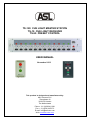
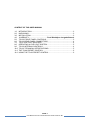
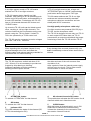
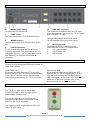
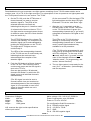
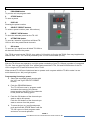
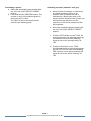
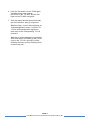
![User Manual BS 15 [ASL]](http://vs1.manualzilla.com/store/data/005786451_1-db373f892ce0e9ba8a5245c71504a161-150x150.png)

![User Manual PS 150 [ASL]](http://vs1.manualzilla.com/store/data/005768686_1-8816d5b7fb10913376d12c46f49c4ab8-150x150.png)


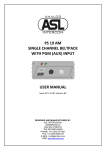
![User Manual PS 260 [ASL]](http://vs1.manualzilla.com/store/data/005812810_1-b4fa2f2c5a395900ef391b5dff7111b5-150x150.png)
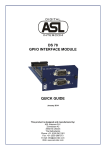
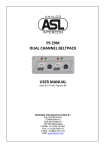
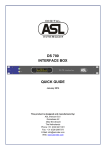
![User Manual PS 430 [ASL]](http://vs1.manualzilla.com/store/data/005676322_1-235f4942ab78942bc49f054c2ec420ac-150x150.png)