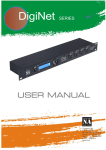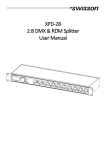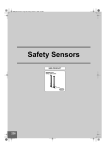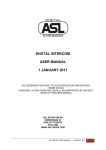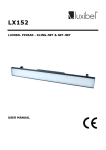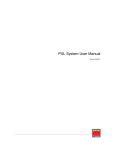Download PDF (272KB, English)
Transcript
DS 700 INTERFACE BOX QUICK GUIDE January 2014 This product is designed and manufactured by: ASL Intercom B.V. Zonnebaan 42 3542 EG Utrecht The Netherlands Phone: +31 (0)30 2411901 Fax: + 31 (0)30 2667373 E-Mail: [email protected] Web: www.asl-inter.com 1.0 GENERAL DESCRIPTION In case the interface slots in the matrix units of a particular intercom system do not offer enough space for the number of the required interface modules, the DS 700 with 4 interface slots (labelled A - D) may be used. The DS 700 has a built-in power supply, a control DSP and a display. All types of ASL interface modules may be fitted in a DS 700, except for the DS 79 Emergency interface which should only be installed in the rear panel of a matrix unit. The DS 700 is connected to an intercom line (string) via the INTERCOM IN connector. The INTERCOM LINK OUT connector is to connect another DS 700 or several user stations to the same string (daisy chaining). 2.0 After a matrix unit is switched on, it sends a handshake signal to its 5 intercom lines (strings). This signal triggers an electronic switch in the DS 700 by which its power supply section is activated (the green LED on the front panel is now lit). As soon as a matrix unit is switched off, the handshake signal disappears. Now the power supply section of the DS 700 switches off and the green LED extinguishes. If any damage has occurred, please notify your dealer so that a written claim can be initiated. Please also refer to the warranty section of this quick guide. INSTALLATION A vertical rack space of 1RU (1.75”/ 44,5 mm) is needed. The rack must have adequate ventilation. Forced cooling is not required. 4.0 It is not allowed to connect the DS 700 to the INTERCOM OUT connector of a DS 80 wall box, nor to one of the INTERCOM OUT connectors of a DS 88 Hub. UNPACKING After unpacking the unit please inspect for any physical damage to the unit and retain the shipping carton and relevant packing materials for use should the unit need returning. 3.0 To a string a maximum of 8 interface modules (2 fully loaded DS 700’s) can be connected or any combination of interface modules and user stations to a maximum of 8 units. WARNING: During installing or removing interface modules, the DS 700 has to be disconnected from mains. MAINS POWER & SAFETY EARTH WARNING: This appliance must be earthed ! Connecting to mains power: The DS 700 may be connected to a mains power outlet 100 - 240 V AC, 50/60 Hz which provides at least 75 watts. The outlet should have a clean earth. Avoid using mains power outlets which also power dimmer controlled lighting equipment. The wires in the mains lead are color coded: green/yellow: Earth / safety ground blue: Neutral brown: Live In case the wires in the mains lead do not correspond with the colored markings identifying the terminals in your mains plug, proceed as follows: • • • The wire which is colored green/yellow must be connected to the terminal in the plug which is marked with the letter “E”, or by the ground symbol, or is colored green. The wire which is colored blue must be connected to the terminal which is marked with the letter “N” or colored black. The wire which is colored brown must be connected to the terminal which is marked with the letter “L” or colored red. Safety Earth: For personal safety and proper operation of the DS 700 the green/yellow wire of the mains lead must always be connected to the electrical installation safety earth or ground. This wire is in the DS 700 connected to all exposed metal surfaces. Any rack framework into which this unit might be mounted is assumed to be connected to the same grounding circuit. PAGE 2 Quick Guide DS 700 / January 2014 © ASL Intercom BV 5.0 DS 700 UNIT NUMBERS / INTERFACE ID NUMBERS DS 700 display If a DS 700 box is connected to an intercom line (“ string”), its display shows its unit number (in above picture #1) and 4 slot sections, marked A, B, C and D. If the DS 700 is fully loaded (carrying 4 interface modules), each section shows the ID number of each interface module. These ID numbers are 800, 801, 802 and 803 and are linked to unit number #1. If a DS 700 carries less than 4 interface modules – for instance one in slot A and one in slot B - the ID numbers relating to slot C and D are not used and therefore not shown in the display. The display of a DS 700 also shows the type numbers (e.g. DS71 or DS72) of its installed interfaces. These type numbers are embedded in the hardware of all interface modules. If in an intercom system a second DS 700 is installed, unit number #1 has to be changed to #2 by using the + mini switch next to the display. If that DS 700 is fully loaded, the ID number range 804 – 807 appears in the display. Same for a third DS 700 (getting ID number range 808 – 811) and so on in case of more DS 700 boxes. If by mistake two DS 700 boxes in the intercom system are given the same unit number, the display of one of these DS 700 boxes shows: THIS DS 700 #... IN USE PUSH THE +/- BUTTONS Once you push such a button (mini switch) to enter another unit number, the display shows: TRYING TO LOG IN WITH #... After a while the interface modules in the DS 700 are logged in with their new ID numbers and the DS 700 returns to normal operation. Each DS 700 memorizes its previously entered unit number and therefore the ID number range linked to that unit number. When a DS 700 has been used in an intercom system and is then installed in another system, its display shows - after the unit is connected to a string - its previously entered unit number and ID number range. Often the unit number has now to be adjusted for the other system by using the + or – mini switch. The ID numbers 800 - 899 are in the configuration software reserved for interfaces in DS 700 boxes, i.e. are not available for user stations By ticking the INTERFACES SEARCH & REFRESH button in the Interface screen of the ConfigurIT software, all installed interface modules and their ID numbers appear in the List of Interfaces. For each event the system administrator assigns interfaces to groups and, if required, adjusts the properties of each interface (see general user manual for ASL Digital, chapter D ‘ConfigurIT’) In the unlikely event that your DS-700 box does not work properly, it can be reset by pushing the RESET button on the front panel. PAGE 3 Quick Guide DS 700 / January 2014 © ASL Intercom BV 6.0 DS 700 FRONT PANEL CONTROLS 1 “On” LED (green) When this LED is lit, the internal power supply is activated • 2 “Mains” LED (yellow) Indicates whether the DS 700 is connected to mains power • 3 • • • 7.0 DISPLAY, showing Unit number of the DS 700 Sections A, B, C and D The ID and TYPE numbers of the on board interface modules • DETECTING MATRIX message (during login procedure, see user manual) NO SERVICE message (during login procedure, see user manual) THIS DS 700 # .. IN USE etc. See section 5 of this quick guide 4 MINI SWITCHES Two Mini Switches, labelled + and –, to be pushed using a pin or pen. 5 RESET button DS 700 REAR PANEL CONTROLS & CONNECTORS – 6 INTERFACE SLOTS These slots, marked A, B, C and D, are for installing any type of interface module, except for the DS 79 Emergency Interface which should only be fitted in a matrix unit. WARNING: Do not try to install a Matrix Link Module in a DS 700 interface slot ! 7 INTERCOM IN connector (Ethercon) To connect the DS 700 to the intercom line (‘string’) 8 INTERCOM LINK OUT connector (Ethercon) To daisy chain the intercom line (‘string’). 9 MAINS connector + fuse holder To connect the DS 700 to mains power For more information about the use of the DS 700 and its pin configurations, see the ASL Digital General User Manual. Ask ASL via [email protected] 8.0 WARRANTY This unit is warranted by ASL Intercom to the original end-user purchaser against defects in workmanship and materials in its manufacture for a period of 12 months from date of shipment to the end-user. Faults arising from misuse, unauthorised modifications or accidents are not covered by this warranty. If the unit is faulty, it should be sent in its original packing to the supplier or local ASL dealer, with shipping prepaid. A note must be included stating the faults found and a copy of the original suppliers invoice. PAGE 4 Quick Guide DS 700 / October 2013 © ASL Intercom BV





![User Manual PS 150 [ASL]](http://vs1.manualzilla.com/store/data/005768686_1-8816d5b7fb10913376d12c46f49c4ab8-150x150.png)
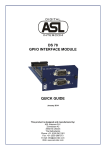


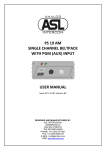

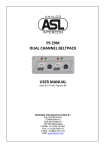

![User Manual BS 15 [ASL]](http://vs1.manualzilla.com/store/data/005786451_1-db373f892ce0e9ba8a5245c71504a161-150x150.png)
![User Manual BS 15 [ASL]](http://vs1.manualzilla.com/store/data/005675346_1-422b291500c6ff99ebe2f8b515793259-150x150.png)
![User Manual PS 430 [ASL]](http://vs1.manualzilla.com/store/data/005676322_1-235f4942ab78942bc49f054c2ec420ac-150x150.png)