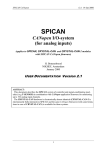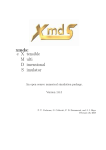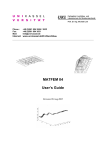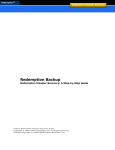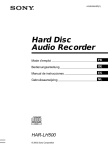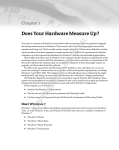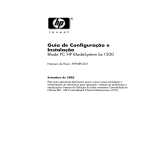Download xSil 251 HDD/CD+HDD MFG Tool User Manual
Transcript
xSil 251 CD+HDD MFG tool OnSpec Electronic, Inc. Product Functional Specification xSil 251 HDD/CD+HDD MFG Tool User Manual OnSpec Electronic, Inc. V1.00 XSil 251 HDD/CD+HDD Mfg tool Product Functional Specification Copyright © 1989-2006 by OnSpec Electronic, Inc. xSil 251 CD+HDD MFG tool OnSpec Electronic, Inc. Date August 16, 2006 Version V1.00 Revision History Revision History Reason for Change Initial revision XSil 251 HDD/CD+HDD Mfg tool Product Functional Specification Copyright © 1989-2006 by OnSpec Electronic, Inc. xSil 251 CD+HDD MFG tool OnSpec Electronic, Inc. Contents Table of Contents 1.INTRODUCTION ........................................................................................................... 4 2.APPLICATION DESIGN .................................................................................................. 5 2.1 FUNCTIONALITY OF XSIL 251 CD+HDD MFG TOOL APPLICATION [MP251MFG.EXE] ................... 5 2.1.1 UI of MP251MFG.EXE ....................................................................................... 5 3. INI SETTINGS ..........................................................................................................15 XSil 251 HDD/CD+HDD Mfg tool Product Functional Specification Copyright © 1989-2006 by OnSpec Electronic, Inc. xSil 251 CD+HDD MFG tool OnSpec Electronic, Inc. Introduction 1.Introduction This document describes and discusses in detail the requirements of xSil 251 CD+HDD MFG tool Multi Device preparation. XSil 251 HDD/CD+HDD Mfg tool Product Functional Specification Copyright © 1989-2006 by OnSpec Electronic, Inc. xSil 251 CD+HDD MFG tool OnSpec Electronic, Inc. Application Design 2.Application Design 2.1 Functionality of xSil 251 CD+HDD MFG Tool application [MP251MFG.EXE] 1. 2. 3. 4. Using the application the user can prepare more than one devices at a time. The Devices when plugged will not have icon in My Computer. When user selects the option to configure the HDD the application will write the BIN in the EEPROM and HDD/CD+HDD data as per user selection. Using Setting options customization can be done. After preparation unplug the devices. Then the user can plug the next set of devices for preparation without closing the application. 2.1.1 UI of MP251MFG.EXE 1. The UI of the MP251MFG.EXE with devices, XSil 251 HDD/CD+HDD Mfg tool Product Functional Specification Copyright © 1989-2006 by OnSpec Electronic, Inc. OnSpec Electronic, Inc. 2. By clicking Settings button xSil 251 settings dialog appears. By default General Tab is selected. XSil 251 HDD/CD+HDD Mfg tool Product Functional Specification Copyright © 1989-2006 by OnSpec Electronic, Inc. OnSpec Electronic, Inc. a) In Device Preparation option, • Select Flash Firmware and prepare hard drive to flash the bin into EEPROM and to prepare Hard Drive • Select Flash Firmware to flash the bin into EEPROM without preparation. • Select Prepare hard drive to prepare the Hard drive alone. b) Use ‘Log File Options’ to give last three characters for the log file name. c) Use ‘Next Serial Number’ to give the serial number for the next device. d) Select ‘Enable small EEPROM’ if EEPROM is small. XSil 251 HDD/CD+HDD Mfg tool Product Functional Specification Copyright © 1989-2006 by OnSpec Electronic, Inc. OnSpec Electronic, Inc. By clicking the HDD tab the following dialog appears. Here the VID, PID, Inquiry strings, Manufacturing & Product string can be customized. To change the VID & PID, enter the new VID & PID in the corresponding text boxes. To change the manufacturer & product string for the HDD bin file, enter the new Manufacturer string & Product string in the corresponding text boxes. XSil 251 HDD/CD+HDD Mfg tool Product Functional Specification Copyright © 1989-2006 by OnSpec Electronic, Inc. OnSpec Electronic, Inc. To change the inquiry strings for the HDD bin file, enter the Inquiry Manufacturing String & Inquiry Product String in the corresponding text boxes. Use the Label to set the volume label of HDD. Click ‘Restore Default’ to restore the default values. By clicking the CD+HDD tab the following dialog appears. Here the Password, Hint, Labels can be customized. Select ‘Secure HDD’ to create the CD+HDD partition in secure mode. Else CD+HDD partition is created in Public mode. XSil 251 HDD/CD+HDD Mfg tool Product Functional Specification Copyright © 1989-2006 by OnSpec Electronic, Inc. OnSpec Electronic, Inc. If ‘Verify CD’ is selected the application will do the binary comparison between OEITMP directory and CD. If it is not selected then the application configures the HDD without doing comparison. Give the Password to authenticate in Password text box. Give the hint to retry the password if it is loosed. Use ‘CD Label’ to set the volume label of CD when CD+HDD is configured. Use ‘HDD label’ to set the volume label of HDD, when CD+HDD is configured in secure mode. Click ‘Restore Default’ to restore the default values. Note: For CD+HDD VID, PID, Inquiry strings, Product string, Manufacturing String cannot be customized. 2. When the user selects the Configure CD+HDD. Then the application will create the CD partition first and continue with writing the file system for HDD partition and Flash the Bin file into EEPROM. If the application faces any issue while writing the CD partition data or HDD file system then it will not flash the bin file in EEPROM. The screen shots of the processes are as given below. Writing files into CD partition XSil 251 HDD/CD+HDD Mfg tool Product Functional Specification Copyright © 1989-2006 by OnSpec Electronic, Inc. OnSpec Electronic, Inc. Writing file system for HDD partition Flashing the bin file G5CHD114.BIN into EEPROM XSil 251 HDD/CD+HDD Mfg tool Product Functional Specification Copyright © 1989-2006 by OnSpec Electronic, Inc. OnSpec Electronic, Inc. Selected operation completed successfully XSil 251 HDD/CD+HDD Mfg tool Product Functional Specification Copyright © 1989-2006 by OnSpec Electronic, Inc. OnSpec Electronic, Inc. 3. When the user selects the Configure HDD. The application will write the file system into the HDD and Flash the Bin file into EEPROM. If the application faces any issue while writing the file system then the application will not flash the bin file in EEPROM. The screen shots of the processes are as given below. Writing file system into HDD Flashing the bin file G5THD119.BIN into EEPROM XSil 251 HDD/CD+HDD Mfg tool Product Functional Specification Copyright © 1989-2006 by OnSpec Electronic, Inc. OnSpec Electronic, Inc. 4. Click ‘Erase Firmware’ to erase the bin. Firmware erased successfully XSil 251 HDD/CD+HDD Mfg tool Product Functional Specification Copyright © 1989-2006 by OnSpec Electronic, Inc. xSil 251 CD+HDD MFG tool OnSpec Electronic, Inc. INI Settings 3. INI Settings a) INI file has the following entries based on the following entries the application will work. The device entries are used for device detection. ;----------------------------------------------------------------------; Give the device details for example ; EXAMPLE ; ======= ; VID =0x55AA ; PID =0xBOOO ; If the device inquiry string is OEI-USB2 SMART HDD DRIVE then put the value as ; INQUIRYSTR =SMART HDD DRIVE ;----------------------------------------------------------------------- */ [DEVICEDETAILS] VID0=0x55AA PID0=0x2B00 PRODUCTSTR0=ultra VENDORSTR0=OEI-USB2 VID1=0x55AA PID1=0x2B33 PRODUCTSTR1=CD VENDORSTR1=OEI-USB2 ;----------------------------------------------------------------------;FLASHBIN--> If this value is Yes then Flashing will be done. ;PrepareHDD --> If this value is Yes then preparation will be done. ;Either one of the above value should be set for the application to ;work Flawlessly else the application will quit saying invalid INI option ;----------------------------------------------------------------------FLASHBIN=YES PrepareHDD=YES The Key entries of the FLASHBIN & PrepareHDD provide the option either to flash the bin file or to prepare the HDD alone. i.e. if both Flashbin & PrepareHDD is set to yes then it will write both the BIN in the EEPROM and HDD/CD+HDD data as per user selection. The user can set this entries using Settings options in xSil 251 HDD MFG Tool V1.02. FLASHBIN=YES PrepareHDD=YES FLASHBIN: If this value is yes then Flashing will be done else application will prepare HDD without flashing the bin file. PrepareHDD: If this value is yes then preparation will be done else application will simply flash the bin file without preparation. Important: Either one of the above value should be set for the application to work Flawlessly else the application will quit saying invalid INI option XSil 251 HDD/CD+HDD Mfg tool Product Functional Specification Copyright © 1989-2006 by OnSpec Electronic, Inc. OnSpec Electronic, Inc. b) The entries under the section Bin file has the name of the bin files to be flashed for different modes. ;----------------------------------------------------------------------; Set the Bin File details for example ; EXAMPLE ; ======= ; HDDBINFILE =G5THD110.BIN Æ Bin file for configuring xSil 251 as HDD ; CDHDDBINFILE=G5CHD105.BINÆBin file for configuring xSil 251 as CD+HDD ; HDDVID=55AA //VID to set in HDD bin file ; HDDPID=2B00 //PID to set in HDD bin file ; CDHDDVID=55AA//VID to set in CDHDD bin file ; CDHDDPID=2B00//PID to set in CDHDD bin file ;----------------------------------------------------------------------- */ [BINFILE] HDDBINFILE=G5THD116.BIN CDHDDBINFILE=G5CHD111.BIN HDDVID=55AA HDDPID=2B00 CDHDDVID=55AA CDHDDPID=2B33 HDDMFGSTRING=OnSpec HDDPRODUCTSTRING=USB 2.0 Ultra HDD CDHDDMFGSTRING=OnSpec CDHDDPRODUCTSTRING=USB 2.0 Ultra CD + HDD The user can use Settings option in xSil 251 HDD MFG Tool V1.02 to customize the new VID&PID, Manufacturing String & Inquiry Strings for HDD bin file . To customize the new VID & PID for CD+HDD bin file (CD+Secure mode) enter the VID, PID in the Key CDHDDVID & CDHDDPID respectively. CDHDDMFGSTRING: To change the manufacturer string for the CD + HDD bin file, enter the manufacturer string to be change in this key. CDHDDPRODUCTSTRING: To change the product string for the CD + HDD bin file, enter the product string to be change in this key. c) The entries under the section SecureSettings have the options for creating the CD+Secure device. Application will check for the value SECUREHDD if it is YES then the password and password hint are read from the corresponding INI keys. If the SECUREHDD option is NO and user selects the Create CD+HDD options then the drive will be created as CD+Public. ;----------------------------------------------------------------------; Set the security partition creation details here ;----------------------------------------------------------------------- */ [SECURESETTINGS] ; If set to YES create CD+Secure HDD else CD+Public SECUREHDD=yes ; If SECUREHDD=YES give the default password and Hint here PSWD=12345 PSWDHINT=12345 is the Password HIDDENSIZE=0 VERIFYCD=0 ;Add the volume labels to the partitions created. Max length is 11 characters SECLABEL=SECURE DISK PUBLABEL=PUBLIC DISK HDDLABEL=NEW VOLUME XSil 251 HDD/CD+HDD Mfg tool Product Functional Specification Copyright © 1989-2006 by OnSpec Electronic, Inc. OnSpec Electronic, Inc. CDLABEL=OnSpec The user can set the above entries using Settings option in xSil 251 HDD MFG Tool V1.02. d) The entry under section SerialNo have the option to Change the serial number Randomly. Can set the starting number here. i.e. the first six digit of the serial number will be the current date (MM/DD/YY/) of the system which is used during configuration. The user can set the serial number using Settings option in xSil 251 HDD MFG Tool V1.02 ;----------------------------------------------------------------------; Serial number of the next device ;----------------------------------------------------------------------- */ [SERIALNO] SERIALNUM=000001 e) The entry under DLGBButtons section is used to enable and disable the CONFIGHDD and CONFIGHDD buttons. ;----------------------------------------------------------------------; Enable the buttons based on the INI settings. ;CONFIGCDHDD-->If this value is yes it enables Configure CD+HDD Button. ;CONFIGHDD-->If this value is yes it enables Configure HDD Button. ;----------------------------------------------------------------------- */ [DLGBUTTONS] CONFIGCDHDD=YES CONFIGHDD=YES f) The entries under default section is used to set the Default values. ;----------------------------------------------------------------------;Default values for Restore Default ;----------------------------------------------------------------------- */ [Default] HDDBINFILE=g5thd119.BIN CDHDDBINFILE=g5chd114.BIN HDDVID=55AA HDDPID=2B00 HDDMFGSTRING=OEI-USB2 HDDPRODUCTSTRING=USB 2.0 Ultra HDD HDDINQMFGSTRING=OEI-USB2 HDDINQPRODUCTSTRING=Ultra Disk Drive SECUREHDD=YES VERIFYCD=0 SECLABEL=Secure Disk PUBLABEL=Public Disk HDDLABEL=External CDLABEL=Password PSWD=12345 PSWDHINT=12345 is the Password XSil 251 HDD/CD+HDD Mfg tool Product Functional Specification Copyright © 1989-2006 by OnSpec Electronic, Inc.