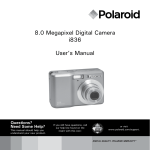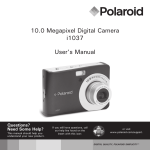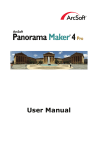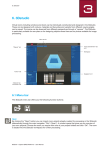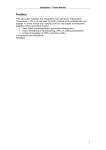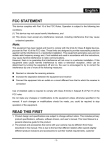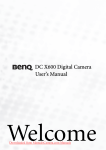Download Polaroid i835 User`s Manual - Downloaded from ManualsCamera
Transcript
8.0 Megapixel Digital Camera i835 User’s Manual Questions? Need Some Help? This manual should help you understand your new product. If you still have questions, call our help line found on the insert with this icon: or visit www.polaroid. com/support. Downloaded from ManualsCamera.com Manuals DIGITAL QUALITY, POLAROID SIMPLICITY™ Product Overview 1. 2. 3. 4. 5. 6. 7. 8. 9. Shutter button Power on LED Flash Self-timer LED / AF LED Microphone Power button Speaker USB port Lens 10.Zoom out/ Thumbnail button 11.Mode button 12.Self-timer / Up button 13.Macro / Left button 14.LCD screen 15.LCD screen on/ off button 16.Scene mode button 17.Zoom in button 18.Flash LED 19.Menu button 20.Wrist strap holder 21.Flash / Right button 22.OK button 23.Delete / Down button 1 6 7 3 8 4 9 5 17 10 11 12 13 14 15 16 18 19 20 21 22 23 24.Tripod mount 25.Battery / SD card door 24 25 Downloaded from ManualsCamera.com Manuals Polaroid i835 Digital Camera User Guide www.polaroid.com Table of Contents Product Overview............................................................................2 Table of Contents............................................................................3 1 Getting Started............................................................................6 • Camera Package Contents..........................................................7 • Attaching the Wrist Strap...........................................................8 • Installing and Removing the Battery.............................................8 • Using Your Batteries..................................................................9 • Checking the Battery Level.......................................................10 • Turning the Camera On and Off................................................10 2 Camera Settings.........................................................................11 • Checking Camera Status .........................................................11 • Capture Modes.......................................................................11 • Playback Mode........................................................................14 • Camera Modes........................................................................15 • How to Navigate Menus...........................................................15 • Setup Menu . .........................................................................16 • Setting Date and Time ............................................................17 • Setting Auto Power Off . .........................................................18 • Setting the Beep Sound On / Off...............................................19 • Adjusting volume control..........................................................19 • Setting the Display Language . ................................................20 • Setting the Date Stamp On / Off...............................................21 • Adjusting the LCD Brightness....................................................21 • Turning Sequence Number On / Off...........................................22 • Resetting to Default Settings....................................................23 • Cancelling the Startup Image....................................................24 • Choosing the Media for Storage................................................25 • Turning the Information Display On/Off......................................26 3 Taking Pictures..........................................................................28 • Taking Pictures in Normal Mode................................................28 • Taking Pictures in Macro Mode.................................................30 • Taking Pictures in Different Scene Shooting Modes.....................31 Downloaded from ManualsCamera.com Manuals Polaroid i835 Digital Camera User Guide www.polaroid.com • Setting Face Tracking..............................................................34 • Setting Smile Detection............................................................35 • Setting Flash Mode..................................................................37 • Setting Self-timer....................................................................39 • Setting the Picture Resolution and Compression..........................40 • Setting the Sharpness..............................................................43 • Zoom Feature.........................................................................44 • Turning Digital Zoom On and Off...............................................46 • Turning the Auto-focus Assist Beam On and Off.........................47 • Specifying the Quick Review Period ..........................................48 • Setting Focus Area..................................................................49 • Setting Blink Detection.............................................................50 • Setting Exposure Compensation................................................51 • Setting ISO.............................................................................52 • Setting White Balance..............................................................53 • Setting Shutter Speed..............................................................54 • Setting Light Metering..............................................................55 4 Recording Video Clips.................................................................56 • Recording Video Clips..............................................................56 • Setting Video Resolution..........................................................57 • Setting Exposure Compensation for Video Clips..........................58 • Setting White Balance for Video Clips........................................59 5 Managing Pictures and Video Clips...............................................60 • Reviewing Pictures..................................................................60 • Reviewing Pictures and Video Clip Files in Thumbnail...................60 • Magnifying & Trimming the Displayed Picture.............................61 • Playing a Video Clip on LCD Screen...........................................61 • Protecting/Unprotecting Pictures and Video Clips ......................62 • Running a Slide Show..............................................................63 • Copy to a Memory Card ..........................................................64 • Copy from a Memory Card.......................................................65 • Deleting Pictures or Video Clip .................................................66 • Image Cropping.......................................................................68 • Dynamic Lighting....................................................................69 • Red-eye Removal.....................................................................70 • Saving Your Pictures Using SAVE..............................................71 • Saving Your Pictures Using SAVE AS.... .....................................72 Downloaded from ManualsCamera.com Manuals Polaroid i835 Digital Camera User Guide www.polaroid.com • Exiting Editing Menu................................................................73 • Viewing Pictures and Video Clips on a TV..................................74 6 Print Settings.............................................................................75 • About PictBridge.....................................................................75 • About DPOF...........................................................................83 7 Using the SD (Secure Digital) Card...............................................85 • Using the SD Card...................................................................85 • Formatting a SD card...............................................................88 8 Installing the Software onto a Computer.......................................89 • Installing the Software.............................................................89 • Software Included with Your Camera.........................................91 • About ArcSoft Panorama Maker® 4............................................92 • Computer System Requirements................................................96 9 Transferring Pictures and Video Clips to a Computer.....................97 • Before Transferring Files...........................................................97 • Connecting to Your Computer...................................................97 • Transferring Pictures and Video Clips to a Computer....................98 10 Troubleshooting Problems........................................................ 100 11 Getting Help.......................................................................... 103 • Polaroid Online Services......................................................... 103 • ArcSoft Software Help........................................................... 103 12 Appendix............................................................................... 104 • Technical specifications......................................................... 104 • Storage Capacities................................................................. 106 • Uninstalling Polaroid i835 Driver (PC only)................................ 109 • Camera Default Settings......................................................... 110 • Tips, Your Safety & Maintenance............................................ 112 • Regulatory Information........................................................... 112 Downloaded from ManualsCamera.com Manuals Polaroid i835 Digital Camera User Guide www.polaroid.com 1 Getting Started Thank you for selecting the new Polaroid i835 digital camera for your imaging needs. Incorporated with Polaroid’s sophisticated technology, your exquisitely compact camera will offer a powerful range of high-end, easy-to-use functions. It will allow you to capture those special occasions with life-like clarity and beautiful color renditions. Outstanding features that your i835 digital camera has: • A high quality glass lens system for well exposed sharp pictures from 0.5m to infinity including a 4X digital zoom modes • Built-in flash with four modes (Auto, Red-eye reduction, Off and Always on) • Adjust your picture’s resolution for printing or emailing • Automatic white balance and exposure compensation to suit lighting conditions • PictBridge capability to plug-and-print your images • Large 3.0 inch LCD screen for easier image preview and review. Downloaded from ManualsCamera.com Manuals Polaroid i835 Digital Camera User Guide www.polaroid.com • Camera Package Contents Quick Start Guide Guide de Démarrage rapide Schnellanleitung Guida Rapida Guía Rápida de Inicio Guia de Início Rápido i835 Wrist Strap XX XXXX Part no.: XXXXXXXXX Printed in China Quick Start Guide Warranty Card The CD-ROM includes Polaroid i835 Camera Driver (PC) Arcsoft Panorama Maker® 4 (PC & Mac) ArcSoft PhotoStudio® 5.5 (PC) / 4.3 (Mac) ArcSoft VideoImpression® 2 (PC & Mac) Adobe® Acrobat® Reader™ (PC & Mac) User Guide (in PDF format) USB Cable 2 x AA Battery Downloaded from ManualsCamera.com Manuals Polaroid i835 Digital Camera User Guide www.polaroid.com • Attaching the Wrist Strap 1 2 • Installing and Removing the Battery 1. Open the camera battery door by pushing it outwards as illustrated. 2. Insert the batteries as shown. 3. Close the battery door by pressing it downwards then slide it back to lock. 1 2 3 a b b a 4. To remove the batteries, slide the battery lock in the direction of the arrow and the batteries will eject out of the battery slot. 5. Pull the batteries with your finger in the direction of the arrow. 1 2 a b Downloaded from ManualsCamera.com Manuals Polaroid i835 Digital Camera User Guide www.polaroid.com • Using Your Batteries Our laboratory testing has shown that our digital camera models comply with industry standard battery consumption levels (Camera & Imaging Products Association commonly known as CIPA). All digital cameras are high drain products. For the best performance and prolonged battery life, we recommend the use of high capacity batteries designed for such applications. Here are some helpful hints to extend battery life considerably by limiting the following activities: • Reviewing the pictures on the LCD Screen • Using the optical viewfinder (if your camera has one) to frame the subject when taking pictures • Excessive use of the flash • Remove batteries from your camera when not in use to prevent battery leakage. WARNING! • Batteries should be replaced by an adult. • Use recommended or equivalent type of batteries only. • Insert the batteries in the correct orientation. • Remove exhausted batteries from the camera immediately. • Do not short the supply terminals. • Please dispose of the batteries properly. • Do not touch the lens when the camera hangs due to low battery. Please replace the batteries and power on the camera. These instructions should be retained for future reference. Downloaded from ManualsCamera.com Manuals Polaroid i835 Digital Camera User Guide www.polaroid.com • Checking the Battery Level Check the battery power level before taking pictures. 1. Turn on the camera. 2. Check the battery power level that appears on the LCD screen. Battery power is full. Battery power is adequate. Battery power is low. Batter power is exhausted. Please replace the battery. • Turning the Camera On and Off 1. Press the (POWER) button until the Power on LED screen turns on. 2. Press the (POWER) button again to turn the power off. Downloaded from ManualsCamera.com Manuals Polaroid i835 Digital Camera User Guide 10 www.polaroid.com 2 Camera Settings • Checking Camera Status Turn on the camera, view the camera’s LCD screen to check which camera settings are active. Those particular features whose icons are not displayed are not activated. • Capture Modes Still Image Mode 1 2 3 4 5 21 20 6 7 19 8 9 10 11 18 17 16 15 No. 14 12 13 Description 1 Capture Mode 2 Flash Mode 3 Self-timer and Burst 4 Macro Mode Icon 11 , 2 , , , 10 Downloaded from ManualsCamera.com Manuals Polaroid i835 Digital Camera User Guide www.polaroid.com Ref. Page 37 39 30 11 No. Description Icon Ref. Page 5 Number of Remaining Pictures 00001 --- 6 Image Resolution 3264 X 2448 40 7 Compression , 8 Sharpness , 9 Internal Memory/ SD Card / 41 , 43 , 25 10 Focus Frame 11 Shaking Warning --- 12 Battery Power Level 10 13 Aperture Value and Shutter Speed 14 Optical & Digital Zoom Bar 15 Digital Zoom Factor 16 Histogram 17 Light Metering 18 Shutter Speed 19 White Balance 20 ISO Sensitivity --- This indicates the aperture size and shutter speed the camera has calculated for an image. For example, f5.2 @ 1/8 second. 44 X 1.0 ............ X 4.0 Exposure Compensation Value 46 --55 1 1 1 1 1 1 1000 500 250 125 60 30 1 1 1 1 AUTO 1” 15 8 2 4 54 53 AUTO 80 400 21 --- 100 200 52 800 1600 51 Downloaded from ManualsCamera.com Manuals Polaroid i835 Digital Camera User Guide 12 www.polaroid.com Video Mode 1 2 3 4 8 7 5 6 No. Description Icon Ref. Page 1 Video Mode 56 2. Recording Indicator 3 Recording Time 00:01:30 --- 4 Video Size 640x480 320x240 57 5 Battery Power Level 11 6 Optical Zoom Bar --- 7 White Balance 59 8 Exposure Compensation Value 51 --- Downloaded from ManualsCamera.com Manuals Polaroid i835 Digital Camera User Guide www.polaroid.com 13 • Playback Mode 1 2 7 8 3 4 5 6 10 9 No. Description 1 Playback Image 2 Protect 3 File Number Icon 60 62 100-0012 --- 4 Resolution 3264 X 2448 --- 5 Displayed Date and time 2007/01/01 00:30 --- 6 Battery Power Level 10 7 Playback Video 60 8 9 10 Play Time 00:00:05 Stop Play and Pause --61 / Downloaded from ManualsCamera.com Manuals 14 Ref. Page 61 Polaroid i835 Digital Camera User Guide www.polaroid.com • Camera Modes The camera has three working modes, Capture mode, Playback mode and Video mode. Pressing the mode button switches among these modes. • How to Navigate Menus Menus are used to select capture and play settings, as well as other camera settings like the Date/Time and Auto Power Off. 1. Press the button to enter Menu Settings. Press the button and press the button to enter setup settings. Resolution 3264X2448 3072X2304 2816X2112 2. Press the and buttons to scroll up and down through menu bars. 3. Press the button to enter. Press the button to back to menu bars. 4. Press the options. and buttons to select 2048X1536 1600X1200 1/2 Menu Settings SETUP Date /Time Auto Power Off Beep Sound Volume 5. Press the choice. button to confirm your Downloaded from ManualsCamera.com Manuals Polaroid i835 Digital Camera User Guide www.polaroid.com Video System 1/3 Setup Settings 15 • Setup Menu You can change the basic settings of the camera in Capture and Video modes. Here we take the mode for an example. 1. Press the button and press the button to enter setup menu. 2. Press the and buttons to scroll up and down through menu bars. 3. Press the button to enter. Press the button to back to menu bars. 4. Press the options. and buttons to select 5. Press the choice. button to confirm your 6. Press the menu. button to exit the setup SETUP Menu Button Date /Time Date /Time Auto Power Off Beep Sound 1 Minute Volume Video System . 2007.01.01 00:00:00 On YY.MM.DD LCD 1/3 Downloaded from ManualsCamera.com Manuals Polaroid i835 Digital Camera User Guide 16 www.polaroid.com • Setting the Date and Time 1. Access the setup menu. 2. Press or (Date / Time). 3. Press the button to select SETUP Date /Time Auto Power Off 1 Minute Beep Sound button to enter. On Volume Video System 4. Press the or button to select a field, such as year, month, day, hour, minute, and date format. 5. Press or button to adjust the value in the field and select the date format. 6. Press the choice. LCD 1/3 Date /Time . 2007.01.01 00:00:00 YY.MM.DD button to confirm your NOTE: • This setting is also available in (Video) mode. Need help with your digital camera? Call our toll-free customer service number. Look for the insert with this icon: Or visit www.polaroid.com. Downloaded from ManualsCamera.com Manuals Polaroid i835 Digital Camera User Guide www.polaroid.com 17 • Setting Auto Power Off The camera performs the following power save operation to conserve battery power. 1. Access the setup menu. 2. Press the or (Auto Power Off). SETUP button to select Date /Time Auto Power Off Beep Sound 1 Minute On Volume 3. Press the 4. Press setting. button to enter. or to select the desired Video System LCD 1/3 Auto Power Off Off . 1 Minute 3 Minutes 5. Press the choice. button to confirm your 1 MINUTE The camera is designed to switch off automatically to save battery life after the specified period of inactivity. 3 MINUTES The camera will enter power saving mode automatically after 1 minute’s inactivity and power off after 3 minutes’ inactivity. OFF The power saving function is not active. NOTE: Auto power off is automatically disabled under any one of the following conditions: • While the camera is recording a video clip. • While the camera is running a slide show. Downloaded from ManualsCamera.com Manuals Polaroid i835 Digital Camera User Guide 18 www.polaroid.com • Setting the Beep Sound On / Off The beep sound can be turned on and off in the SETUP menu. When the beep sound is turned on, the camera will beep when you press any of the buttons. SETUP 1. Access the setup menu. 2. Press the or button to select (Beep Sound). 3. Press the button to enter. 4. Press the or button to select the desired setting. 5. Press the button to confirm your choice. Date /Time Auto Power Off 1 Minute Beep Sound On Volume Video System LCD 1/3 Beep Sound Off . On • Adjusting Volume Control Volume can be adjusted for beep sounds and video clips. 1. Access the setup menu. Date /Time 2. Press the or button to select (Volume). 3. Press the button to enter. 4. Press the or button to select the desired setting. 5. Press the button to confirm your choice. Downloaded from ManualsCamera.com Manuals Polaroid i835 Digital Camera User Guide www.polaroid.com SETUP Auto Power Off 1 Minute Beep Sound On Volume Video System LCD 1/3 Volume . 19 • Setting the Display Language Under this setting, you can select the language you prefer for the LCD screen. SETUP 1. Access the setup menu. 2. Press the (Language). 3. Press the or button to select Language English Date Stamp Date LCD Brightness Format Sequence No. Off 2/3 Language button to enter. English Deutsch 4. Press the or desired setting. button to select the Français Español Italiano 1/4 5. Press the choice. button to confirm your Language Português 日本语 简体中文 Dutch Polish 2/4 Downloaded from ManualsCamera.com Manuals Polaroid i835 Digital Camera User Guide 20 www.polaroid.com • Setting the Date Stamp On / Off Use the date stamp setting to imprint the date on your pictures. Make sure the date is correct before setting the date stamp on. SETUP 1. Access the setup menu. 2. Press the or (Date Stamp). 3. Press the Language button to select Date Stamp Date LCD Brightness Format Sequence No. button to enter. 4. Press the or desired setting. English Off 2/3 button to select the Date Stamp Date / Time Date 5. Press the choice. button to confirm your Off • Adjusting the LCD Brightness This setting enables you to adjust the brightness for the LCD screen. SETUP 1. Access the setup menu. 2. Press the Brightness). or to select Language (LCD English Date Stamp Date LCD Brightness Format Sequence No. 3. Press the button to enter. 4. Press the or desired setting. 5. Press the choice. button to select the 2/3 LCD Brightness button to confirm your Downloaded from ManualsCamera.com Manuals Polaroid i835 Digital Camera User Guide www.polaroid.com Off 21 • Turning Sequence Number On / Off The instructions below show how to select the way file numbers are assigned. SETUP 1. Access the setup menu. 2. Press the or (Sequence No.). Language to select English Date Stamp Date LCD Brightness Format Sequence No. 3. Press the 4. Press the or desired setting. 5. Press the choice. Off button to enter. button to select the 2/3 Sequence No. Off On button to confirm your The file numbers are reassigned to the start each time when any images are removed from the memory card or internal memory is formatted. New images recorded on the memory card with existing files are given the next available number. OFF A file number is assigned to a recorded image and memorized and images recorded onto a memory card start from the next number. ON Downloaded from ManualsCamera.com Manuals Polaroid i835 Digital Camera User Guide 22 www.polaroid.com • Resetting to Default Settings Default setting can be restored by the following steps (For more guidelines, please see “Camera Default Settings” on page 110). 1. Access the setup menu. SETUP Default Setting 2. Press the or (Default Settings). 3. Press the to select ICON Opening On Storage Media Auto button to enter. 4. Press the or desired setting. 5. Press the choice. 3/3 button to select the Default Setting Return menu setting button to confirm your to default? Cancel OK NOTE: Selecting CANCEL will cancel the operation and exit from the menu window. Need help with your digital camera? Call our toll-free customer service number. Look for the insert with this icon: Or visit www.polaroid.com. Downloaded from ManualsCamera.com Manuals Polaroid i835 Digital Camera User Guide www.polaroid.com 23 • Cancelling the Startup Image A startup animation image appears on the LCD screen for a few seconds when the camera is turned on. You may cancel displaying the startup image according to the following steps: 1. Access the setup menu. 2. Press the (Opening). or SETUP to select Default Setting Opening On Storage Media 3. Press the button to enter. 4. Press the or desired setting. 5. Press the choice. 3/3 button to select the Opening button to confirm your Downloaded from ManualsCamera.com Manuals 24 Auto Off On Polaroid i835 Digital Camera User Guide www.polaroid.com • Choosing the Media for Storage You can choose your preferred media for images or video clips storage. 1. Access the setup menu. SETUP Default Setting 2. Press the or (Storage Media). 3. Press the to select Opening On Storage Media Auto button to enter. 4. Press the or the desired setting. button to select 3/3 Storage Media Auto Internal Memory 5. Press the choice. Auto Internal Memory SD Card button to confirm your SD Card Images and video clips are stored on SD card if present otherwise the camera selects internal memory. The images or video clips will be stored in internal memory first. The images or video clips will be stored in SD card first. Downloaded from ManualsCamera.com Manuals Polaroid i835 Digital Camera User Guide www.polaroid.com 25 • Turning the Information Display On/Off Press the button each time switches the LCD screen to the next display mode in the following mode. LCD Screen On/Off Button Still Image Mode Press Press Press Downloaded from ManualsCamera.com Manuals Polaroid i835 Digital Camera User Guide 26 www.polaroid.com Video Mode Press Press Press Playback Mode Press Press Press Press Press Press Downloaded from ManualsCamera.com Manuals Polaroid i835 Digital Camera User Guide www.polaroid.com 27 3 Taking Pictures Before you take pictures, please read this note first: NOTE: Never remove the batteries while a picture is being saved. Doing so will prevent the current picture from being saved and may corrupt other pictures already stored on the camera’s internal memory or a memory card. • Taking Pictures in Normal Mode You can take pictures at approximately 1.6 feet (50cm) to infinity. NOTE: Most settings are saved by the camera when the power is turned off, so that the same setting is automatically available when the power is turned on again. Make sure you verify your settings when turning the camera on again. 1. Press the button to set the camera to Still Image mode. 2. Frame your subject using the LCD screen. 3 Hold the camera steady and slowly press the shutter button down to take your image. Focus Frame Auto Focus LED Aperture Value Downloaded from ManualsCamera.com Manuals 28 Shutter Speed Polaroid i835 Digital Camera User Guide www.polaroid.com NOTE: (Still Image) mode is the capture mode by default. • • The LCD screen will show you the aperture value and shutter speed at which you take the picture. • If the shutter speed is slow or that the image maybe blurred, the shake warning icon may appear on the LCD screen. To avoid this situation, the use of a tripod is recommended or turn on the flash. 4. Hold the camera steady and slowly press the shutter button down to take your image. Downloaded from ManualsCamera.com Manuals Polaroid i835 Digital Camera User Guide www.polaroid.com 29 • Taking Pictures in Macro Mode Use this mode to capture subjects close to the lens: Wide Angle: 0.3 ~ 1.6 ft (10 cm ~ 50 cm) Telephoto: 1.1 ~ 2.6 ft (35 cm ~ 80 cm) 1. Set the camera to Still Image mode. 2. Press the button and the icon appears on the LCD screen. 3. Capture procedures are the same as for taking a picture in the normal capture mode. See page 28. Macro Downloaded from ManualsCamera.com Manuals Polaroid i835 Digital Camera User Guide 30 www.polaroid.com • Taking Pictures in Different Scene Shooting Modes Selecting a mode to suit your shooting conditions: 1. Press the button to set the camera to Still Image mode. 2. Press button to access scene mode. 3. Press the or desired setting. button to select the Scene Mode Button Manual Manual Manual set parameters for the scene NOTE: Capture procedures are the same as for taking a picture in the normal capture mode. Downloaded from ManualsCamera.com Manuals Polaroid i835 Digital Camera User Guide www.polaroid.com 31 Display Option Description Automatic Use this setting for most scenes - the camera decides the camera settings Manual Allows your to manually setup your camera’s settings Digital Image Stabilization Use to minimize the effect of camera shake and subject movement. Face Tracking Used for finding human faces in the picture. Smile Detection Used for locating smiles in your pictures. Landscape Used for taking scenic pictures Portrait Used for one person picture with background out of focus Sport Used at sporting events to capture subjects moving Night Landscape Used for taking long distant subjects at night Night Portrait Used for many subjects in picture with background out of focus Sunset Used for sunset scene Children Used for brightly lit scenes when children are moving Pet Used for taking pictures of pets Collection Used for taking pictures of paintings in Macro mode without flash Flower Used to take close-up pictures of flowers Food Used to take pictures of food with increased color Fireworks Used to pictures of fireworks Downloaded from ManualsCamera.com Manuals Polaroid i835 Digital Camera User Guide 32 www.polaroid.com Party Used for taking indoor pictures of many people Snow & Beach Used for taking pictures with snow or beach scenes Autumn Leaves Used for taking pictures in the autumn season Soft Flowing Water Used for taking pictures of moving water in bright light Splashing Water Used for taking pictures of splashing water in bright light Text Used for taking pictures of black and white text with increased contrast Panorama Used for taking panoramaic pictures from left to right. Sepia Used for taking pictures to produce an antique (brownish) look B&W Used for taking black-and-white pictures Vivid Used for taking pictures to produce increased contrast and color saturation Neutral Used for taking pictures for a neutral scene Red Filtered Used for taking pictures to produce a reddish picture Green Filtered Used for taking pictures to produce a greenish picture Blue Filtered Used for taking pictures to produce a bluish picture Downloaded from ManualsCamera.com Manuals Polaroid i835 Digital Camera User Guide www.polaroid.com 33 • Setting Face Tracking 1. Press the button to set the camera to Still Image mode. 2. Press button to access scene mode. 3. Press the or Face Tracking. 4. Press the selection. button to select Face Tracking button to confirm your Used for tracking human faces in the pictures NOTE: • The camera uses the single AF window to automatically set the focus. When the shutter button is pressed halfway, the camera starts focusing until it “locks” onto your subject. When in focus, the focus frame will turn green. If your subject is not in focus, the focus frame will turn red. Release the shutter button and press the shutter button halfway down again until it turns green. Press the shutter button all the way down to take you picture. • Face tracking is powered by Arcsoft. • In some photographic scenes, the face tracking function may not be available. Downloaded from ManualsCamera.com Manuals Polaroid i835 Digital Camera User Guide 34 www.polaroid.com • Setting Smile Detection This Feature is based on “Face Tracking”. When you use smile capture, you need to set the face tracking feature on first. 1. Press the button to set the camera to Still Image mode. 2. Press button to access scene mode. 3. Press the or Smile Detection. 4. Press the choice. button to select Smile Detection Mode Used for taking pictures automatically when subject is smiling button to confirm your 5. Half press the shutter button to start the smile detection feature. 6. The camera auto detects faces that are close to the centre of the screen and displays the AF frames (up to 5 frames). 7. Camera will search for smiles on faces. 8. When all detected faces smile, the camera will take the pictures without you having to fully press the shutter button. Downloaded from ManualsCamera.com Manuals Polaroid i835 Digital Camera User Guide www.polaroid.com 35 NOTE: • There is a 2-second time-out to detect the smiles. If no smile is detected after 2 seconds, the camera will not take photos. Should this happen, you must press the shutter button and press it again to capture smiles in your image. Downloaded from ManualsCamera.com Manuals Polaroid i835 Digital Camera User Guide 36 www.polaroid.com • Setting Flash Mode Use the flash when you take pictures at night, indoors, you see the “Shake Warning” or outdoors in heavy shadows. The camera has four flash modes (default setting is Auto Flash). Flash Range: Wide: 1.9 ft ~ 7.8 ft (0.6m ~2.4 m) Tele: 1.9 ft ~ 4.9 ft (0.6m ~1.5 m) 1. Press the button to set the camera to Still Image mode. 2. Press the button to cycle through the flash settings and select the one you need. The icon (according to the flash setting you selected) will appear on the LCD screen. Downloaded from ManualsCamera.com Manuals Polaroid i835 Digital Camera User Guide www.polaroid.com 37 Display A Option Description Auto The flash fires automatically as needed. Use this setting to take most pictures. Always On The flash fires for every picture. Use this setting in high-contrast situations to provide flash, you see the “Shake Warning” or use it indoors in low light. Red-eye Reduction The flash fires a few times before taking your picture to reduce the red-eye phenomenon. Flash Off The flash does not fire. Use this setting for outdoor pictures or where flash is prohibited or may be distracting. Use when shooting toward a reflective surface, such as a window or mirror. If you do not have enough light when using this setting, your pictures will be too dark. NOTE: • Flash modes are only used in still image shooting. • Never touch or block the flash with your fingers. Need help with your digital camera? Call our toll-free customer service number. Look for the insert with this icon: Or visit www.polaroid.com. Downloaded from ManualsCamera.com Manuals Polaroid i835 Digital Camera User Guide 38 www.polaroid.com • Setting Self-timer Your camera is designed with a self timer function which will allow you to take pictures with a count down of 2 or 10 seconds. 1. Press the button to set the camera to Still Image mode. 2. Press the button to select self-timer. Display Off 2 10 Option Description Single shot Record a single image 2-Second Take a picture after a count down of 2 seconds 10-Second Take a picture after a count down of 10 seconds Burst Press and hold the shutter button to take four pictures in succession 3. Capture procedures are the same as for taking a picture in the normal capture mode. See page 28. NOTE: • This feature is only available in Still Image mode. • Place the camera on a flat surface or use a tripod when using the self-timer function. Downloaded from ManualsCamera.com Manuals Polaroid i835 Digital Camera User Guide www.polaroid.com 39 • Setting the Picture Resolution and Compression Picture resolution refers to the number of pixels in a digital picture. Picture quality depends on the JPEG file compression that the camera applies when the picture is taken. Higher resolution and less compression makes better quality and occupies more memory space. Smaller size and normal quality pictures are easier to email while larger size and fine quality pictures are better for printing. Resolution setting 1. Press the button to set the camera to Still Image mode. 2. Press the 3. Press the (Resolution). 4. Press the button to enter menu bar. or 3264x2448 Compression Super Fine Sharpness Normal Digital Zoom Off AF- assist Beam Off 1/2 button to enter. 5. Press the or the desired setting. 6. Press the choice. to select STILL Resolution button to select button to confirm your Resolution 3264X2448 3072X2304 2816X2112 2048X1536 1600X1200 1/2 Downloaded from ManualsCamera.com Manuals Polaroid i835 Digital Camera User Guide 40 www.polaroid.com Compression setting 1. Press the button to set the camera to Still Image mode. 2. Press the button to enter menu bar. 3. Press the or (Compression). 4. Press the to select ICON STILL Resolution 3264x2448 Compression Super Fine Sharpness Normal Digital Zoom Off AF- assist Beam Off 1/2 button to enter. 5. Press the or desired setting. 6. Press the choice. button to select the Compression Super Fine Fine Normal button to confirm your Need help with your digital camera? Call our toll-free customer service number. Look for the insert with this icon: Or visit www.polaroid.com. Downloaded from ManualsCamera.com Manuals Polaroid i835 Digital Camera User Guide www.polaroid.com 41 The chart below indicates the approximate numbers of pictures you can expect the camera to hold at different resolution and quality setting based on the 32MB internal memory. You can expand memory using a Polaroid SD memory card. Please refer to “Capacity of SD Card” on page 106 for further details. Compression Super Fine Fine Normal Resolution 3264 X 2448 7 21 30 3072 X 2304 8 24 34 2816 X 2112 9 28 42 2048 X 1536 18 52 76 1600 X 1200 29 84 117 640 x 480 152 304 504 NOTE: Scene complexity affects a picture’s file size. For example, a picture of trees in autumn has a larger file size than pictures of blue sky at the same resolution and quality setting. Therefore, the number of picture or the length of video clips you can store on a memory card may vary. The number of pictures on the LCD screen is for reference only. Downloaded from ManualsCamera.com Manuals Polaroid i835 Digital Camera User Guide 42 www.polaroid.com • Setting the Sharpness Use the sharpness setting to highlight or blend the edges of subjects in pictures. 1. Press the button to set the camera to Still Image mode. 2. Press the button to enter menu bar. STILL Resolution 3264x2448 Compression Super Fine Sharpness or 3. Press the (Sharpness). 4. Press the to select Normal Digital Zoom Off AF- assist Beam Off 1/2 button to enter. 5. Press the or desired setting. 6. Press the choice. button to select the Sharpness Strong Normal Soft button to confirm your STRONG Increases contrast on the edge of the picture. Image color noise (grain) may occur in the recording image. NORMAL The edges of the image are sharp, this is suitable for printing. SOFT Softens the edge of the picture, creating a “soft focus” effect. Downloaded from ManualsCamera.com Manuals Polaroid i835 Digital Camera User Guide www.polaroid.com 43 • Zoom Feature There are two types of zoom in this camera: optical zoom and digital zoom. Optical zoom alters the focal distance , and its factor range is 1X to 3X. Digital zoom is activated after you reach the maximum optical zoom (3X). It enlarges the part of the image at the centre of the image screen. Digital zoom factor range is 1X to 4X. These zoom features let you zoom in the central area of an image and photograph only the enlarged portion of the picture. NOTE: • Using the digital zoom may cause a slight decrease in image quality. Zoom In and Out the Image 1. Press the button to set the camera to Still Image mode. 2. Press the to zoom in the subject, or press the button to return to original zoom status. While you press the or button, a yellow square will appear on the zoom status bar as illustrated. The yellow square in the bar indicates the zoom status. “T” stands for “Tele” and “W” stands for “Wide”. Keep the button pressed, and the camera will switch from optical zoom to digital zoom when it reaches the maximum optical zoom. Zoom Status Bar Downloaded from ManualsCamera.com Manuals Polaroid i835 Digital Camera User Guide 44 www.polaroid.com 3. Now you can take pictures and review them with the zoom setting you set. The zoom setting will remain after pictures are taken. If you want to take a normal size picture, please use the button. Digital zoom status NOTE: • You may notice a decrease in image quality when using the digital zoom. • Digital zoom feature is also available in Video and Playback modes. Downloaded from ManualsCamera.com Manuals Polaroid i835 Digital Camera User Guide www.polaroid.com 45 • Turning Digital Zoom On and Off 1. Press the button to set the camera to Still Image mode. 2. Press the button to enter menu bar. STILL Resolution 3264x2448 Compression Super Fine Sharpness 3. Press the Zoom). 4. Press the or to select button to enter. Off AF- assist Beam Off Digital Zoom button to select the Off On button to confirm your Downloaded from ManualsCamera.com Manuals 46 Normal Digital Zoom 1/2 5. Press the or desired setting. 6. Press the choice. (Digital Polaroid i835 Digital Camera User Guide www.polaroid.com • Turning the Auto-focus Assist Beam On and Off Under this setting, you can turn the Auto-Focus assist beam on or off. When it is turned on, the focus assistant lamp gives out a strong beam and helps the camera easily focus on the subject. 1. Press the button to set the camera to Still Image mode. 2. Press the button to enter menu bar. STILL Resolution 3264x2448 Compression Super Fine Sharpness 3. Press the assist Beam). 4. Press the or (AF- Normal Off AF- assist Beam Off 1/2 button to enter. 5. Press the or desired setting. 6. Press the choice. to select Digital Zoom button to select the AF-assist Beam Off On button to confirm your Downloaded from ManualsCamera.com Manuals Polaroid i835 Digital Camera User Guide www.polaroid.com 47 • Specifying the Quick Review Period A quick review of pictures (after pictures have been taken) is available with options of 2 or 5 seconds. Follow the instructions below to set the quick review period: 1. Press the button to set the camera to Still Image mode. STILL 2. Press the button to enter menu bar. 3. Press the Review). or 4. Press the (Quick 2 Seconds Focus Area Single AF Blink Off 2/2 button to enter. 5. Press the or desired setting. 6. Press the choice. to select Quick Review Quick Review button to select the Off 2 Seconds 5 Seconds button to confirm your Need help with your digital camera? Call our toll-free customer service number. Look for the insert with this icon: Or visit www.polaroid.com. Downloaded from ManualsCamera.com Manuals Polaroid i835 Digital Camera User Guide 48 www.polaroid.com • Selecting Focus Area 1. Press the button to set the camera to Still Image mode. 2. Press the button to enter menu bar. STILL Quick Review 2 Seconds Focus Area Single AF Blink 3. Press the Area). 4. Press the or to select Off (Focus 2/2 button to enter. 5. Press the or desired setting. 6. Press the choice. button to select the Focus Area Single AF 3-Point AF button to confirm your Single AF The camera uses the single AF window to automatically set the focus. When the shutter button is pressed halfway, the camera starts focusing until it “locks” onto your subject. When in focus, the focus frame will turn green. If your subject is not in focus, the focus frame will turn red. Release the shutter button and press the shutter button halfway down again. Keep your subject centered on the LCD display. When the best focus position has been selected, a green graphic will be displayed on the LCD screen. 3-Point AF The camera uses three AF windows (left, centre and right) to automatically set the focus. When the shutter button is pressed halfway, the camera starts focusing until it “ locks” onto your subject. When the best focus position has been selected, a green graphic will be displayed on the LCD screen. Downloaded from ManualsCamera.com Manuals Polaroid i835 Digital Camera User Guide www.polaroid.com 49 • Setting Blink Detection NO MORE CLOSED EYES IN YOUR PICTURES. This feature allows the camera to detect when the subjects’ eyes are open. The camera still take the pictures when the subjects’ eyes are not open. After you take blinked pictures, there would be a red frame on the subjects’ faces. When you playback the pictures, there will exist an exclamation mark and a triangle to sign the blinked pictures. 1. Press the button to set the camera to Still Image mode. STILL 2. Press the button to enter menu bar. 3. Press the (Blink). or to select Quick Review 2 Seconds Focus Area Single AF Blink Off 2/2 4. Press the button to enter. 5. Press the or desired setting. 6. Press the choice. button to select the Blink Off On button to confirm your NOTE: Blink detection is active only for Auto, Manual, Face Tracking, Portrait, Sport, Night Portrait, Children, Party Mode. Downloaded from ManualsCamera.com Manuals Polaroid i835 Digital Camera User Guide 50 www.polaroid.com • Setting Exposure Compensation You can adjust the exposure compensation value (EV) within the range of -2EV to +2EV in order to compensate for current lighting conditions. This setting can be used to obtain better results when shooting with backlighting, indirect indoor lighting, a dark background, and so on. 1. Press the button to set the camera to Still Image mode. 2. Press the button. 3. Current option is “Exposure”. 4. Press the or desired setting. button to select the 5. Press the choice. Exposure button to confirm your NOTE: • A higher EV value is used for light-colored and backlit subjects. A lower EV value is better for dark-colored and shooting outdoors on a clear day. • When shooting under very dark or very bright conditions, you may not be able to obtain satisfactory results even if performing exposure compensation. Need help with your digital camera? Call our toll-free customer service number. Look for the insert with this icon: Or visit www.polaroid.com. Downloaded from ManualsCamera.com Manuals Polaroid i835 Digital Camera User Guide www.polaroid.com 51 • Setting the ISO This function enables you to change the camera’s sensitivity to light by selecting the different ISO values. ISO is a measure of how quickly your camera reacts to light. The higher the ISO value, the less light the camera needs to make an exposure, allowing the same exposure to be achieved with higher shutter speeds or smaller apertures. In a digital camera, higher ISO value allows higher shutter speed come at the expense of mottled or grain appearing in the final picture. 1. Press the button to set the camera to Still Image mode. (See page 31) 2. Press the “ISO”. or 3. Press the or desired setting. 4. Press the choice. button to select ISO button to select the button to confirm your The camera’s sensitivity is automatically changed by different lighting value or subject brightness. 80/100/200/400/800/1600 In the same lighting condition, the higher the ISO value is, the faster the shutter speed will be. Auto NOTE: • Higher ISO speeds increase the image noise. To get better images, use as low as ISO speed as possible. • Only scene shooting is in manual mode, can ISO be operational manually. Downloaded from ManualsCamera.com Manuals Polaroid i835 Digital Camera User Guide 52 www.polaroid.com • Setting White Balance Selecting the right type of white balance can help to make the color of a subject appear more natural under the type of lighting that is available. 1. Press the 2. Press the button to set the camera to Still Image mode. button. 3. Press the or “White Balance”. button to select 4. Press the or button to select the desired setting. 5. Press the button to confirm your choice. Option White Balance Auto Description Automatic adjustment. Use this for most picture taking scenes. Outdoor sunny day Cloudy Outdoors, shade of a building or partly cloudy / some sun during the day Indoors, illuminated by light bulbs with color temperature of 3500K to 3000K. Indoors, illuminated by tungsten lighting with color temperature of 3200K or so. Neutral standard fluorescent Indoors, illuminated by cool white fluorescent lighting. NOTE: (Video) mode. • This setting is also available in • White balance is measured by color temperature. Color temperature is higher, the photo you take is incline to blue; the color temperature is lower, the photo you take is incline to red. Downloaded from ManualsCamera.com Manuals Polaroid i835 Digital Camera User Guide www.polaroid.com 53 • Setting Shutter Speed 1. Press the button to set the camera to Still Image mode. (See page 31) 2. Press the button. 3. Press the or ”Shutter Speed”. 4. Press the or desired setting. 5. Press the choice. button to select Shutter Speed button to select the button to confirm your NOTE: • You can only adjust the shutter speed by using the camera in the Manual mode. Downloaded from ManualsCamera.com Manuals Polaroid i835 Digital Camera User Guide 54 www.polaroid.com • Setting Light Metering Use the light metering setting to ensure that the proper amount of light enters into the camera lens. 1. Press the button to set the camera to Still Image mode. 2. Press the button. 3. Press the or ”Light Metering”. 4. Press the or desired setting. 5. Press the choice. Option button to select Light Metering button to select the button to confirm your Description Evaluates the lighting conditions throughout the picture to give an optimum picture exposure. Ideal for general picture taking. Evaluates the lighting conditions of the subject centered on the LCD screen. Ideal for backlit subjects. Similar to Centre, except the metering is concentrated on a smaller area of the subject centered on the LCD. Ideal when an exact exposure of a specific area in the picture is needed. Downloaded from ManualsCamera.com Manuals Polaroid i835 Digital Camera User Guide www.polaroid.com 55 4 Recording Video Clips • Recording Video Clips Use the Video mode to record video clips together with audio. 1. Press the button to set the camera to (Video mode). NOTE: The icon will appear on the LCD screen, indicating the Video mode is activated. 2. Frame your screen. 3. Press the recording. subject Shutter using the LCD button to start 4. Press the Shutter button again to stop recording, or recording stops when the current memory is full. 5. Press the or or out the subject. button to zoom in NOTE: • Digital zoom feature is not available when recording video. Downloaded from ManualsCamera.com Manuals Polaroid i835 Digital Camera User Guide 56 www.polaroid.com • Setting Video Resolution Video resolution refers to the number of pixels in a digital video clip. Video clip quality depends on the file resolution that the camera applies when the video clip is recorded. Higher resolution makes better quality while occupying more memory space. 1. Press the button to set the camera to (Video mode). 640x480 button. 2. Press the 3. Press the (Resolution). 4. Press the VIDEO Resolution button to select button to enter. 5. Press the and the desired setting. 6. Press the button to select Resolution 640X480 320X240 button. Here are the approximate length of video clips you can expect the camera to hold at each setting based on the 32MB memory card. You can expand the memory with a Polaroid SD memory card. Please refer to “Capacity of SD Card” on page 108 for further details. Resolution: 640 X 480 Approx. 0.35 minute (30 fps) 320 X 240 Approx. 1.2 minutes (30 fps) NOTE: is the default value, suitable for viewing on TV. is suitable for viewing on PC. Downloaded from ManualsCamera.com Manuals Polaroid i835 Digital Camera User Guide www.polaroid.com 57 • Setting Exposure Compensation for Video Clips You can adjust the exposure compensation value (EV) within the range of –2EV to +2EV in order to compensate for current lighting conditions. This setting can be used to obtain better result when shooting with backlighting, indirect indoor lighting, a dark background, and so on. 1. Press the 2. Press the button to set the camera to button. 3. Current option is (Exposure). 4. Press the or desired setting. button to select the 5. Press the (Video mode). Exposure button. NOTE: • A higher EV is best used for light-colored subjects and backlit subjects. A lower EV is best for dark-colored subjects and for shooting outdoors on a clear day. • When shooting under very dark or very bright conditions, you may not be able to obtain satisfactory results even if performing exposure compensation. Need help with your digital camera? Call our toll-free customer service number. Look for the insert with this icon: Or visit www.polaroid.com. Downloaded from ManualsCamera.com Manuals Polaroid i835 Digital Camera User Guide 58 www.polaroid.com • Setting White Balance for Video Clips Selecting the right type of white balance can help to make the color of a subject in the video clip appear more natural under the type of lighting that is available. Exposure 1. Press the button to set the camera to (Video mode). button. 2. Press the 3. Press the and (White Balance). 4. Press the or desired setting. 5. Press the button to select White Balance button to select the Auto button. Option Description Automatic adjustment. Use this for most picture taking scenes. Outdoor sunny day Cloudy Outdoors, shade of a building or partly cloudy / some sun during the day Indoors, illuminated by light bulbs with color temperature of 3500K to 3000K. Indoors, illuminated by tungsten lighting with color temperature of 3200K or so. Neutral standard fluorescent Indoors, illuminated by cool white fluorescent lighting. Downloaded from ManualsCamera.com Manuals Polaroid i835 Digital Camera User Guide www.polaroid.com 59 5 Managing Pictures and Video Clips • Reviewing Pictures 1. Press the button to set the camera to Playback mode. 2. Use the and pictures taken. buttons to view the • Reviewing Pictures and Video Clip Files in Thumbnail You can view up to 9 picture and video clip files at a time on the LCD screen by using the thumbnail function. 1. Press the button to set the camera to Playback mode. 2. Press the button and up to 9 thumbnail files appear on the LCD screen. 3. Press the , 4. Press the or , ,or 4/12 button to select a thumbnail file. button to view the file in full screen. Downloaded from ManualsCamera.com Manuals Polaroid i835 Digital Camera User Guide 60 www.polaroid.com • Magnifying & Trimming the Displayed Picture 1. Press the button to set the camera to Playback mode. 2. Use the picture. 3. Press or button to select a X4.0 to magnify the select picture. 4. Press the picture. , , or button to move around the magnified 5. Press the button to view the picture in the original size. • Playing a Video Clip on LCD Screen 1. Press the 2. Press the button to set the camera to and Playback mode. buttons to select the desired video clip. 3. Press the button to start playing the video clip. 4. Press the button again to pause. 5. Press the button to stop the video clip. Downloaded from ManualsCamera.com Manuals Polaroid i835 Digital Camera User Guide www.polaroid.com 61 • Protecting/Unprotecting Pictures and Video Clips 1. Press the button to set the camera to Playback mode. PLAYBACK Protect 2. Press button. 3. Press the “Protect”. 4. Press the or 2 Seconds Copy To Card Copy From Card button to select button to enter. 5. Press the or desired setting. 6. Press the Off Slide Show Protect Off button to select the On button. OFF To remove protection from the selected protected file. The icon will disappear from the LCD screen. ON To protect the selected file. The LCD screen. icon will appear on the Need help with your digital camera? Call our toll-free customer service number. Look for the insert with this icon: Or visit www.polaroid.com. Downloaded from ManualsCamera.com Manuals Polaroid i835 Digital Camera User Guide 62 www.polaroid.com • Running a Slide Show The slide show function enables you to view all picture and video clip files stored in the current memory repeatedly one by one on the LCD screen. 1. Press the button to set the camera to Playback mode. 2. Press PLAYBACK Protect Off Slide Show button. Copy To Card Copy From Card or 3. Press the “Slide Show”. 4. Press the button to select button to enter. Slide Show 2 Seconds 5. Press the or desired setting. 6. Press the button to select the 5 Seconds 8 Seconds button. The slide show will automatically run from the currently displayed picture after you press the button. Press the button to stop the slide show. 2 ,5 ,8 SECONDS Every picture will be seen on the LCD at an interval of 2,5,8 seconds continuously. NOTE: The slide show will keep running as long as there is power. Downloaded from ManualsCamera.com Manuals Polaroid i835 Digital Camera User Guide www.polaroid.com 63 • Copy to a Memory Card This setting allows you to copy pictures and video clips stored in the internal memory to a memory card. 1. Insert an SD card into the camera. 2. Turn on the camera. Set the camera’s storage media to internal memory. 3. Press the button to set the camera to Playback mode. PLAYBACK Protect Off Slide Show 4. Press button. 5. Press the or “Copy To Card”. 6. Press the Copy From Card button to select button to enter. 7. Press the or desired setting. 8. Press the Copy To Card button to select the Copy To Card This Image All Images button. THIS IMAGE Copy the selected picture or video clip. Please select the picture or video you want to copy before pressing the button. ALL IMAGES Copy all pictures and video clips stored in the current memory. Downloaded from ManualsCamera.com Manuals Polaroid i835 Digital Camera User Guide 64 www.polaroid.com • Copy From a Memory Card This setting allows you to copy pictures and video clips stored in the memory card to internal memory. 1. Insert an SD card into the camera. PLAYBACK 2. Turn on the camera. Protect 3. Press the button to set the camera to Playback mode. 4. Press Copy To Card Copy From Card button. 5. Press the or “Copy From Card”. 6. Press the Off Slide Show button to select button to enter. 7. Press the or desired setting. 8. Press the Copy From Card This Image All Images button to select the button. THIS IMAGE Copy the selected picture or video clip. Please select the picture or video you want to copy before pressing the button. ALL IMAGES Copy all pictures and video clips stored in the current memory. Downloaded from ManualsCamera.com Manuals Polaroid i835 Digital Camera User Guide www.polaroid.com 65 • Deleting Pictures or Video Clip 1. Press the button to set the camera to Playback mode. Deleting a Single Picture or Video Clip 2. Press the or button to select the picture or video clip you want to delete. 3. Press the button. 4. Press the or desired setting. 5. Press the Delete Button button to select the button. This Image All 6. Press the or desired setting. 7. Press the choice. button to select the button to confirm your Erase This ? Cancel OK Downloaded from ManualsCamera.com Manuals Polaroid i835 Digital Camera User Guide 66 www.polaroid.com Deleting All Pictures and Video Clips 2. Press the button. 3. Press the “All”. or 4. Press the button. 5. Press the or the desired setting. 6. Press the choice. button to select This Image All button to select Erase all images & videos ? Cancel button to confirm your OK This Image Delete a selected unprotected option. All Delete all the unprotected files in the current memory. NOTE: • Protected files cannot be deleted. Remove protection before deleting. • All deleted pictures and video clips cannot be recovered. Need help with your digital camera? Call our toll-free customer service number. Look for the insert with this icon: Or visit www.polaroid.com. Downloaded from ManualsCamera.com Manuals Polaroid i835 Digital Camera User Guide www.polaroid.com 67 • Image Cropping Under this setting, the currently displayed JPEG picture can be cropped to the size or a location on the image. 1. Press the button to set the camera to Playback mode. Crop 2. Select an image you want to crop. 3. Press the button. 4. Press the “Crop”. or 5. Press the button to select button to enter. 6. Press and buttons to control the size of the crop mark. Press the , , , buttons to move the crop mark. 7. Press the button. 8. Press the your choice. or button to confirm Zoom Move Crop this image to...? Cancel OK 9. Press the button to return back to the main menu. 10.Press the Cancel OK or button to select “Save” to save your image. It returns to the main menu without cropping. Image crops and returns back to the main menu. Downloaded from ManualsCamera.com Manuals Polaroid i835 Digital Camera User Guide 68 www.polaroid.com • Dynamic Lighting This function allows you to improve your images by making changes to color enhancement, contrast and /or level. 1. Press the button to set the camera to Playback mode. 2. Select an image you want to edit. 3. Press the button. 4. Press the or “Dynamic Lighting”. 5. Press the 6. Press the your option. 7. Press the choice. Dynamic Lighting button to select button to enter. or button to adjust button to confirm your Return Option 1 8. Press the button to return back to the main menu. 9. Press the or button to select “Save” to save your image. Option 1 Color enhancement. To find the average lightest and darkest pixels in an image and uses them to maximize contrast while minimizing clipping. Option 2 Contrast enhancement. To enhance monochromatic contrast clips all channels identically. This preserves the overall color relationship while making highlights appear lighter and shadows darker. Option 3 Level enhancement. To enhance per channel contrast maximizes the tonal range in each channel to produce a more dramatic correction. Downloaded from ManualsCamera.com Manuals Polaroid i835 Digital Camera User Guide www.polaroid.com 69 • Red-eye Removal Under this setting, red-eye in your subject’s eyes may be removed from the image. 1. Press the button to set the camera to Playback mode. Red Eye Remove 2. Select an image you want to edit. 3. Press the button. 4. Press the or “Red Eye Remove”. button to select 5. Press the choice. button to confirm your 6. Press the menu. button to return to the main Return 7. Press the or button to select “Save” to save your image. Downloaded from ManualsCamera.com Manuals Polaroid i835 Digital Camera User Guide 70 www.polaroid.com • Saving Your Pictures Using “SAVE” 1. Press the button to set the camera to Playback mode. Save 2. Select an image you want to edit. 3. Press the 4. Press the “Save”. 5. Press the button. or button to enter. 6. Press the or the desired setting. 7. Press the choice. button to select button to select Save the image ? Cancel OK button to confirm your Downloaded from ManualsCamera.com Manuals Polaroid i835 Digital Camera User Guide www.polaroid.com Save 71 • Saving Your Pictures Using “SAVE AS” 1. Press the button to set the camera to Playback mode. 2. Select an image you want to edit. 3. Press the button. 4. Press the “Save As”. 5. Press the Save As or button to select button to enter. 6. Press the or desired setting. 7. Press the choice. button to select the button to confirm your Save As Save the image to ... Cancel OK NOTE: • A new picture will be created and saved onto the internal memory or SD Card. Downloaded from ManualsCamera.com Manuals Polaroid i835 Digital Camera User Guide 72 www.polaroid.com • Exiting Editing Menu After you enter editing menu to edit your images, follow the actions below will exit. Exit 1. Press the “Exit”. 2. Press the or button to select button to enter. 3. Press the or desired setting. button to select the Exit Save Save As Exit Cancel Downloaded from ManualsCamera.com Manuals Polaroid i835 Digital Camera User Guide www.polaroid.com 73 • Viewing Pictures and Video Clips on a TV To set the video output system: The video output signal (NTSC or PAL) can be switched to accommodate different signal systems. For example, NTSC for U.S.A., Canada, Taiwan, Japan, etc. and PAL for Europe, Asia (excluding Taiwan), etc. You can change the video output system according to the following steps: SETUP 1. Access the setup menu. Date /Time Auto Power Off 2. Press the or (Video System). 3. Press the Beep Sound Volume Video System 1/3 button to enter. 4. Press the or the desired setting. 5. Press the choice. button to select button to select button to confirm your Video System LCD . NTSC PAL NOTE: • Please connect to TV before choosing NTSC and PAL for video output system. Downloaded from ManualsCamera.com Manuals Polaroid i835 Digital Camera User Guide 74 www.polaroid.com 6 Print Settings • About PictBridge PictBridge is a new industry standard that allows you to print images directly from a PictBridge enable digital still camera to a PictBridge compatible printer without using a photo editing software or a computer. Printing Procedures 1. Preparing the camera and the printer. Camera Be sure battery level is full before printing. Printer Refer to the user guide that comes with your printer and make preparations (paper, ink cassette, cartridge, etc.) as required. Turn on the camera and the printer. 2. Selecting PictBridge mode Set the camera to playback mode and select the PictBridge mode. Refer to page 78 for details. 3. Connecting the camera to the printer Refer to "Camera / Printer Connection" on page 78 for details. 4. Select print settings. Use the camera's function and navigation buttons to select the print settings. 5. Printing Press the button to start printing. Downloaded from ManualsCamera.com Manuals Polaroid i835 Digital Camera User Guide www.polaroid.com 75 Printing Errors Printing operation may still fail with some errors even if you press the button after selecting “CONTINUE”. In that case, select “CANCEL” and press the button. NOTE: Please refer to the printer’s user guide for the solutions. Printing may resume once the problem is solved. Need help with your digital camera? Call our toll-free customer service number. Look for the insert with this icon: Or visit www.polaroid.com. Downloaded from ManualsCamera.com Manuals Polaroid i835 Digital Camera User Guide 76 www.polaroid.com List of Error Messages PAPER IS EMPTY Paper cassette runs out of paper. PAPER IS NOT LOADED Paper is not loaded or incorrectly loaded. PAPER IS NOT EJECTED Paper is not ejected correctly. MEDIA ERROR Paper is not detected, paper is skewed, or roll paper cannot be cut or torn off PAPER IS JAMMED The paper is jammed during printing. PAPER IS NEARLY EMPTY Paper cassette almost out of paper. PAPER TYPE IS NOT SUPPORTED Paper type or size is not supported by the printer or paper found in the printer does not match request. INK EMPTY Ink cassette is out of ink. INK LOW Ink cassette is almost empty. WASTE INK RESERVOIR FULL Waste ink reservoir is full. HARDWARE FATAL ERROR A serious error occurs with the printer’s hardware. PRINTER IS BUSY The printer is busy with other print jobs from another source. PRINTER IS OCCUPIED The printer is performing maintenance or occupied by other external device. COVER IS OPENED The printer’s cover is open or not securely closed. NO MARKING AGENT Some print information is missing during printing, e.g. missing print head. INK COVER IS OPENED The printer’s ink cover is open or not securely closed. NO INK CARTRIDGE No ink cartridge is loaded. SPECIFIED INFO IS TOO LARGE Image information is too large to process. FILE DECODE ERROR Picture format of specified image cannot be decoded. Downloaded from ManualsCamera.com Manuals Polaroid i835 Digital Camera User Guide www.polaroid.com 77 Selecting PictBridge Mode 1. Press the button to set the camera to Playback mode. 2. Press the button and press the button to enter print setting. PRINT SETTING DPOF Pictbridge or button to select the 3. Press PICTBRIDGE option. Camera / Printer Connection 4. Plug Series A of the USB cable into the marked socket on your printer. Plug USB of the USB cable into the port on your camera. Location of USB socket will vary from printer to printer. To Printer Downloaded from ManualsCamera.com Manuals Polaroid i835 Digital Camera User Guide 78 www.polaroid.com 5. System will enter Pictbridge menu automatically. Pictbridge This Image Please Connect To Device Device Is Connected All Images All Index NOTE: • “ DEVICE IS CONNECTED” displays on the LCD screen, indicating a proper connection to the printer. • Do not connect the USB cable to the camera until PictBridge is enable and when prompted by the “PLEASE CONNECT TO DEVICE” screen. Or if you already have connected the cable to the camera, do not plug into printer until prompt to do so. Not following this sequence will result in connection failure. Selecting Print Settings 1. Press or print mode. Pictbridge button to select the This Image All Images All Index 2. The following options are available. THIS IMAGE Print the selected image in the camera’s internal memory or a memory card according to specified settings. Use the left or right button to designate the image you want to print before selecting the print settings. ALL IMAGES Print all images in the camera’s internal memory or a memory card according to the specified settings. ALL INDEX All images in the camera’s internal memory or a memory card are given an index and printed according to the specified settings. Downloaded from ManualsCamera.com Manuals Polaroid i835 Digital Camera User Guide www.polaroid.com 79 NOTE: • Print settings are configured for images only. Make sure there are no video clips or other file besides images in the memory before printing. • Not all printers will support all these print options. Please refer to the printer user guide for options available. 3. Press the button to select the print settings. No.of Copy 05 Number of Copies 1 Print Layout Off File Name On/Off On Date Stamp On/Off A4 Paper Size Select a setting item using the up or down button and select setting contents using the left or right button. NOTE: The camera’s print settings are not supported by some printers. The LCD screen shows those settings that are available for the currently connected printer. Need help with your digital camera? Call our toll-free customer service number. Look for the insert with this icon: Or visit www.polaroid.com. Downloaded from ManualsCamera.com Manuals Polaroid i835 Digital Camera User Guide 80 www.polaroid.com Specifying the Number of Copies Press the or button to specify the number of copies (from 1 to 99) you want to print for the selected image or all images. No.of Copy 05 1 NOTE: “01” is the default setting. Off On A4 Selecting Print Layout 1. Press the or “N-UP LAYOUT”. button to select 2. Press the or button to specify the number of printed images on a page. DEFAULT 1/2/4/6/8 BORDERLESS N-up Layout 05 1 Off On A4 Print settings differ according to the printer model. Specify the number of printed images on a page. Print right to the edge of the page. Setting the File Name On/Off 1. Press the or button to select “FILE NAME”. 2. Press the or button to select “DEFAULT”, “ON” or “OFF”. File Name 05 1 Off On A4 DEFAULT Print settings differ according to the printer model. ON Add the file name to the printed image. OFF Print without the file name. Downloaded from ManualsCamera.com Manuals Polaroid i835 Digital Camera User Guide www.polaroid.com 81 Setting the Date Stamp On/Off 1. Press the or button to select “DATE STAMPING”. Date Stamping 05 1 2. Press the or button to select “DEFAULT”, “ON” or “OFF”. Off On A4 DEFAULT ON OFF Print settings differ according to the printer model. Add the date stamp to the printed image. Print without the date stamp. Selecting Paper Size 1. Press the or button to select “SIZE”. 2. Press the or button to select the paper size. The following paper sizes are supported: 8” x 10”, 4” x 6”, A4, A6, 11” x 17”, B5, postcard, full and default. DEFAULT 1 Off On A4 Print settings differ according to the printer model. Printing 1. Press the 2. Press the 3. Press the Press the Size 05 button. or button to select “OK”. button. button to return to the print setting window. Downloaded from ManualsCamera.com Manuals Polaroid i835 Digital Camera User Guide 82 www.polaroid.com • About DPOF DPOF stands for “Digital Print Order Format”, which is a format for recording on a memory card or other medium which digital camera images should be printed and how many copies of the image should be printed. You can print on a DPOF-compatible printer or at a professional print service from the memory card in accordance with the file name and number of copies settings recorded on the card. With this camera, you should always select images by viewing them on the LCD screen. Do not specify images by file name without viewing the file contents. NOTE: Print settings are configured for images only. Make sure there are no video clips or other file besides images in the memory before printing. 1. Insert an SD card into the camera. 2. Turn on the camera. PRINT SETTING DPOF Pictbridge 3. Press the button to set the camera to Playback mode. 4. Press the button and press the button to enter print setting. 5. Press or DPOF option. 6. Press the button to select the DPOF Select Images All Images button to enter. Downloaded from ManualsCamera.com Manuals Polaroid i835 Digital Camera User Guide www.polaroid.com 83 7. Press the or desired setting. 8. Press the button to select the DPOF button. Print 05 Images? 9. Specifying the number of printing copy using the or button. 10.Press the button. 11.Remove the memory card from the camera and insert it into the printer’s card slot (as illustrated). Location of the card slot may vary from printer to printer model. NOTE: Make sure you turn off the camera before inserting or removing a memory card. 12. Press the Print button on the printer to start printing. SELECT IMAGES ALL IMAGES The selected picture in the memory card will be printed up to 99 copies. All pictures in the memory card will be printed up to 99. Downloaded from ManualsCamera.com Manuals Polaroid i835 Digital Camera User Guide 84 www.polaroid.com 7 Using the SD (Secure Digital) Card • Using the SD Card Your camera comes with built-in flash memory for storing pictures and video clips. You can expand the memory by using a Polaroid SD card (sold separately) (up to 4GB). The camera senses whether a memory card is inserted, and automatically saves pictures and video clips accordingly. Note that you cannot save pictures or video clips to the built-in flash memory while a memory card is installed in the camera. See pages 106 to 107 for storage capacities. Memory card precautions: 1. Use only a compatible SD memory card with this camera preferably a Polaroid SD card. 2. Electrostatic charge, electrical noise, and other phenomena can cause data corruption or even loss. Always make sure that you always back up important data on other media (MO disc, computer hard drive, etc.). 3. If a memory card starts to behave abnormally, you can restore normal operation by formatting it. However, we recommend that you always take along with more than one memory card whenever using the camera far away from your home or office. 4. We recommend that you format a memory card when using it for the first time, or whenever the card you are using seems to be the cause of abnormal pictures. Remember to format a memory card if it was used in another digital camera or other devices. Need help with your digital camera? Call our toll-free customer service number. Look for the insert with this icon: Or visit www.polaroid.com. Downloaded from ManualsCamera.com Manuals Polaroid i835 Digital Camera User Guide www.polaroid.com 85 IMPORTANT! • Make sure you turn off the camera before inserting or removing a memory card. • Be sure to orient the card correctly when inserting it. Never try to force a memory card into the slot when you feel resistance. • SD memory cards have a write protection switch that you can use to protect files from accidental deletion. However, you must remove the write protection whenever you want to record new files onto it, format it, or delete its files. • Files contained in the SD card recorded by other cameras may conflict with the i835 camera, and valuable data in your existing SD card may be distorted or lost when the card is inserted in the i835 camera. We strongly recommend the user to use a new or formatted Polaroid (not included) SD card for the i835 camera. The manufacturer is not liable for losing or corrupting any valuable data or files in your SD card due to improper operation. Inserting a SD card 1. Turn off the camera. 2. Open the Battery/SD card door by pushing it outwards as illustrated. 3. Insert the SD card and ensure the card is inserted the correct position as illustrated. 4. Close the Battery/SD card door by pressing it downwards and slide it back to lock. 1 2 3 a b b a The icon will appear on the LCD screen when a SD card is inserted into the camera. Downloaded from ManualsCamera.com Manuals Polaroid i835 Digital Camera User Guide 86 www.polaroid.com Removing the SD card To remove the SD card, turn off your camera and open the Battery/SD card door. Gently push the SD card inwards and then release it. The SD card will eject out of the SD card slot. 1 2 a b IMPORTANT! • Never insert any other object into the camera’s SD card slot. Doing so results in the risk of damage to the camera and card. • Should water or any foreign objects ever get into the card slot, immediately turn off the camera, remove the battery or disconnect the AC adapter, and contact your dealer or the nearest service provider. • Never remove a card from the camera while the camera is powered on. Doing so can cause the picture or video recording operation to fail, and even damage the memory card. Need help with your digital camera? Call our toll-free customer service number. Look for the insert with this icon: Or visit www.polaroid.com. Downloaded from ManualsCamera.com Manuals Polaroid i835 Digital Camera User Guide www.polaroid.com 87 • Formatting the SD card Formatting a memory card erases all data stored on it, including the protected ones. Removing the SD card during formatting may damage the card. 1. Insert an SD card into the camera. SETUP 2. Turn on the camera. Language English Date Stamp 3. Access the setup menu. 4. Press the (Format). or button to select Date LCD Brightness Format Sequence No. Off 2/3 Format 5. Press the button to enter. 6. Press the or desired setting. 7. Press the SD Card button. 8. Press the or desired setting. 9. Press the choice. button to select the Internal Memory button to select the button to confirm your Format All data will be deleted? Cancel OK IMPORTANT! • SD cards formatted in another camera, computer or other devices may not work properly. It is recommended to format SD cards with your i835 camera. • Note that data deleted by formatting operation cannot be recovered. Make sure you do not have any useful data currently stored on a memory card before you format it. Downloaded from ManualsCamera.com Manuals Polaroid i835 Digital Camera User Guide 88 www.polaroid.com 8 Installing the Software onto a Computer • Installing the Software For Windows® Users: PC IMPORTANT! • Please backup all the necessary data before any driver and software installation. • The CD-ROM is tested and recommended to use under English Windows OS. • Please restart the computer after installing the software. • If you don’t know how to perform the software installation, please read the “ReadMe” file in the CD first. IMPORTANT! (For Windows® 98SE) Windows® 98SE needs to install your digital camera Driver for Mass Storage function. After the installation, please restart the Windows before connecting the camera to the PC. IMPORTANT! (For Windows® Me, 2000, XP & Vista) Directly plug-in the camera to transfer and play the pictures and video clips. No need to install the driver. IMPORTANT! To experience higher performance in graphics and sound when you’re watching video clips on your PC, it is recommended to install the DirectX ver. 9.0 or above. It can be downloaded from http://www.microsoft.com/directx. Downloaded from ManualsCamera.com Manuals Polaroid i835 Digital Camera User Guide www.polaroid.com 89 1. Before you begin, close all other software applications open on your computer. 2. Insert the CD supplied into the computer CD-ROM Drive. 3. The CD User Interface Screen will automatically launch. 4. With the mouse, click on each software interface button in turn and follow the on screen instructions. Open & Close NOTE: If the setup screen does not appear after loading the CD, then you can manually start it by double clicking the “My Computer” icon on your desktop, then double clicking the icon for the CD-ROM drive. When the CDROM window opens, double click the “INSTALL-E.EXE” icon. For Macintosh Users: Mac 1. Before you begin, close all other software applications open on your computer. 2. Insert the CD supplied into the computer CD-ROM Drive. 3. Double click the CD-ROM icon “Polaroid”. 4. Install the software included. Downloaded from ManualsCamera.com Manuals Polaroid i835 Digital Camera User Guide 90 www.polaroid.com • Software Included with Your Camera The i835 software CD contains the following software: Polaroid i835 Camera Driver Plug & Play removable disk Easy to use, just plug the camera to a computer and use it as a removable disk. Use the ArcSoft® PhotoStudio® to edit and print the Pictures. ArcSoft® PhotoStudio® Picture Editing Software ArcSoft® PhotoStudio® is an easy-to-use and powerful image-editing software loaded with everything you need to fix, print, and get creative with your digital pictures. This program gives you quick access and allat-once enhancement to the pictures on your computer, for example, removing red-eye and cloning objects to a different picture. Add special effects or place them in cards, calendars, frames and fantasy templates. ArcSoft® PhotoStudio® also includes a wide variety of printing options. ArcSoft VideoImpression® 2 Movie Making Software ArcSoft VideoImpression® is an easy-to-use video editing software program. The program enables users to create and edit new videos using existing video and image files - making desktop video presentations for home, business, and the Web. Adobe® Acrobat® Reader™ PDF File Reading Software Adobe® Acrobat® Reader™ lets you view and print Adobe Portable Document format (PDF) files on all major computer platforms, as well as fill in and submit Adobe PDF forms online. Downloaded from ManualsCamera.com Manuals Polaroid i835 Digital Camera User Guide www.polaroid.com 91 ArcSoft Panorama Maker® 4 Pictures Stitching Software Like magic, ArcSoft Panorama Maker® 4 turns any series of overlapping photos into a gorgeous panoramic image in just seconds. The program does most of the work for you by automatically selecting an entire group of pictures with one click, automatically organizing the photos into the proper order, then seamlessly stitching the photos into a panoramic masterpiece that you can print, share or post to the web. Create horizontal, vertical and 360° panorama pictures all within this one amazing program. • About ArcSoft Panorama Maker® 4 How to Shoot Photos for Panoramas? Whether you’re a beginner or a seasoned professional, shooting photos for panoramas can be tricky business. To make things easier, the program includes a tutorial entitled “How to Shoot Photos for Panoramas” in the “Help” menu along with a printable checklist that you can take with you when you go out to shoot. How to stitch the photos into a panoramic photo? (PC & Mac) 1. Shoot some photos for panoramas using your Polaroid digital camera (please see “How to Shoot Photos for Panoramas”). Downloaded from ManualsCamera.com Manuals 92 Polaroid i835 Digital Camera User Guide www.polaroid.com 2. Open ArcSoft Panorama Maker® 4, select the photos. You can check the “Auto-Select by Group”, then click one of the photos, ArcSoft Panorama Maker® 4 can auto select the related photos. Check the “Stitch as” according to the photos capturing orientation. Click the Next button. 3. On this screen, you may drag and drop the thumbnails to change the order, and click the Stitch button when ready. Downloaded from ManualsCamera.com Manuals Polaroid i835 Digital Camera User Guide www.polaroid.com 93 4. ArcSoft Panorama Maker® 4 will process your photos in just a few seconds. 5. A panoramic image has been created, but you may use Crop or Straighten functions to fine-tune the picture. Downloaded from ManualsCamera.com Manuals Polaroid i835 Digital Camera User Guide 94 www.polaroid.com 6. You can save or print out image. Need help with your digital camera? Call our toll-free customer service number. Look for the insert with this icon: Or visit www.polaroid.com. Downloaded from ManualsCamera.com Manuals Polaroid i835 Digital Camera User Guide www.polaroid.com 95 • Computer System Requirements For acceptable picture transferring and editing performance, we recommend the following minimum requirements; For Windows® Users: PC • Compatible with Microsoft® Windows® 98SE, Me, 2000, XP or Vista • Pentium® III 450 MHz or equivalent processor • USB Port • 128MB RAM (256MB recommended) • DirectX 9.0 or higher • 500MB free disk space • Color monitor with high color (16-bit) graphic capability or higher • CD-ROM drive • Standard mouse and keyboard • Stereo speakers For Macintosh Users: • • • • • • • • • Mac Mac® OS Version 9.2~X PowerMac G3 or higher USB Port 128MB RAM (256MB recommended ) 500MB Free disk space Color monitor with high color (16-bit) graphic capability or higher CD-ROM drive Standard mouse and keyboard Stereo speakers Downloaded from ManualsCamera.com Manuals Polaroid i835 Digital Camera User Guide 96 www.polaroid.com 9 Transferring Pictures and Video Clips to a Computer • Before Transferring Files IMPORTANT! - FOR PC USERS BEFORE YOU CONNECT YOUR DIGITAL CAMERA TO THE COMPUTER, MAKE SURE THAT YOU HAVE INSTALLED THE SOFTWARE FROM THE ENCLOSED CD. PLEASE REFER TO “8 Installing the Software Onto a Computer”. • Connecting to Your Computer Connect the camera directly to your computer USB Series “A” plug connects to your computer Plug mini USB cable into the port of your camera 1. Turn on the camera. 2. Plug the labelled end of the USB cable into the marked socket on your computer. 3. Plug the other end of the USB cable into the port on your camera. 4. An interface “New Hardware Found” will show on the computer desktop. 5. A removable disk drive will be installed onto your computer automatically. Downloaded from ManualsCamera.com Manuals Polaroid i835 Digital Camera User Guide www.polaroid.com 97 • Transferring Pictures and Video Clips to a Computer PC For Windows® Users: NOTE: You can transfer pictures and video clips in any mode. 1. Turn on the camera. 2. Connect the camera to a computer via the USB cable. 3. Double click on “My Computer” on your PC desktop and you will see a “Removable Disk” drive. 4. Double click “Removable Disk” -> double click “DCIM”-> double click any directory folder under “DCIM”. 5. All the pictures, video and audio clips are in the directory folder. Highlight the pictures, video and audio clips and drag them to a folder of your choice. You can also create sub folders to group them or use the Arcsoft software to edit and manage the pictures, video or audio clips. Need help with your digital camera? Call our toll-free customer service number. Look for the insert with this icon: Or visit www.polaroid.com. Downloaded from ManualsCamera.com Manuals Polaroid i835 Digital Camera User Guide 98 www.polaroid.com Mac For Macintosh Users: NOTE: For Mac user, directly plug-in the camera, no need to install the driver. 1. Turn on the camera. 2. Set the camera to Playback mode. 3. Connect the camera to Mac via the USB cable, the systems will automatically recognize the MASS STORAGE drive. (System will automatically create a Mass Storage named “DIGITALCAM”). NOTE: This Drive name will vary from different version of Mac OS system. 4. Double click the folder “DIGITALCAM” to enter sub-folder “DCIM”. 5. Double click the folder “DCIM” and then any subfolder inside. 6. You can copy the pictures and video clips from this directory folder and paste to the hard disk. Need help with your digital camera? Call our toll-free customer service number. Look for the insert with this icon: Or visit www.polaroid.com. Downloaded from ManualsCamera.com Manuals Polaroid i835 Digital Camera User Guide www.polaroid.com 99 10 Troubleshooting Problems The troubleshooting guide is designed to help you. If problems continue, please contact customer support. Details are provided under “Getting Help”. Problem Solution I receive an error message when I am installing “Polaroid i835 Camera Driver”. Symptom “Polaroid i835 Camera Driver” does not load. Shut down all other applications and attempt to reinstall the driver. I cannot upload images to my computer. Connection failure. Check all cable connections are secured. Camera Driver is not installed. You need to install the camera driver for Windows 98SE systems. I cannot run the “Polaroid i835 Camera Driver”. Conflict with another camera driver or capture device. If you have another camera installed on your computer, remove it and it’s driver completely from your system to avoid conflicting with it. My CD Installation wizard does not work. The auto installation file is switched off or The CD-ROM is disconnected. * For Win98se/Me user: Go to the computer desktop. Right click on “My Computer”. Click “Properties”. Select “Device Manager”. Double click on “CD_ROM”, double click on “CD-R (normally the manufacturer’s name. Click on “Settings”. Ensure both “Auto insert notification” and the “disconnect” are ticked. If you change the settings the computer will ask you to restart your PC. Click “Yes”. * For WinXP user: Go to the computer desktop. Double click on “My Computer”. Right click “CD Driver” and select “Properties”. Click “Autoplay”. Ensure “Prompt me each time to choose an action“ is ticked. Click “OK” to exit. * For Win Vista user: Go to “Control Panel / Hardware and Sound / AutoPlay”, then set “Software and games” to “Install or run grogram” or “Ask me every time”. Click “Save” button to exit. Check to see if the USB in your BIOS is activated. Please refer to Polaroid web site to activate the USB in the BIOS. Downloaded from ManualsCamera.com Manuals Polaroid i835 Digital Camera User Guide 100 www.polaroid.com Symptom Problem Solution Images are not shown on TV. Video cable is not connected correctly. Make sure the video cable is connected to the TV “Video In” socket. The video clip (AVI) file cannot be played. DirectX version is lower than 9.0 Install DirectX 9.0 or above. Visit http://www. microsoft.com/directx for more details. The camera is detected by the Windows and works properly, but a driver letter of the Removable disk is not created. The removable disk crashes with the network drives. Disconnect the crashed network drive and reserve this drive letter for the camera. I cannot activate my Digital Camera by pressing the Power switch. Insufficient battery power or battery is missing. Recharge the battery or install the battery. Camera does not turn on. Battery is correctly. Orient the battery correctly. Or Recharge the battery. not oriented Or Battery is dead. Camera suddenly powers off. Auto Power Off function is activated. Or Battery is dead. Turn the camera on. Image is not recorded when the shutter button is pressed. Camera is turned off. Or Flash unit is charging. Or Memory is full. Turn the camera on. Camera powers off during self-timer countdown. Battery is very low. Recharge the battery. LCD screen indicates image is out of focus. Macro mode is being used for far subjects. Or Still image mode is being used for near subjects. Set the camera to Still Image mode. Or Set the camera to Macro mode for subjects this close to the lens: Wide Angle: 0.3 ft~ 1.6 ft (0.1 m ~ 0.5m) Telephoto: 1.1 ft ~ 2.6 ft (0.35 m ~ 0.8 m) Recorded pictures are not saved in memory. Removing the memory card before the save operation is complete. Do not remove the memory card before the save operation is complete. Recharge the battery. Or Wait until flash unit charging finishes. Or Delete images you no longer need, or use another memory card. Downloaded fromCamera ManualsCamera.com Manuals Polaroid i835 Digital User Guide www.polaroid.com Or 101 Symptom Problem Solution Colour of the playback pictures is different from the picture on the LCD screen during recording. Sunlight or light from another source is shining directly into the lens during recording. Position the camera so sunlight does not shine directly onto the lens. Pictures are not displayed. A memory card with non-DCF pictures recorded with another camera is loaded in the camera. This camera cannot display nonDCF pictures recorded onto a memory card used by another digital camera. I cannot erase pictures. All the pictures in memory are protected. Unprotect the pictures you want to delete. There is no response from the camera while pressing any buttons. The LCD screen is frozen or the camera stopped responding. Remove and re-install the battery or batteries to reset the camera. Your valuable data stored in the camera will not be lost. TV out Symptom Problem Solution LCD screen does not appear on the screen of the connected television There is a problem with the camera-TV connection Or TV setup is wrong Or Video system is incompatible. Use the optional video cable to connect the camera to the TV Or Consult the documentation of the TV and put it in its video mode Or Select the proper video output system. Images do not display in color on TV. Wrong system selection. Change to NTSC or PAL. Please also refer to the help files & User Guides that accompany the enclosed applications. For further information and support, please visit our website: http://www.polaroid.com Downloaded from ManualsCamera.com Manuals 102 Polaroid i835 Digital Camera User Guide www.polaroid.com 11 Getting Help • Polaroid Online Services Website: http://www.polaroid.com • ArcSoft Software Help For United States ArcSoft HQ Support Centre (Fremont, CA 94538) Tel.: 1-510-979-5599 Fax: 1-510-440-7978 E-mail: [email protected] Web: http://www.arcsoft.com/en/support/ For Latin America E-mail:[email protected] For Europe ArcSoft Europe Support Centre (Ireland) Tel.: +353-(0) 61-702087 Fax: +353-(0) 61-702001 E-mail: [email protected] For China ArcSoft China Support Centre (Hangzhou) Tel.: +86-571-88210575 E-mail: [email protected] Web: http://www.arcsoft.com.cn/new/support For Japan ArcSoft Japan Support Centre (Tokyo) Tel.: +81-3-5795-1392 Fax: +81-3-5795-1397 E-mail: [email protected] Web: http://www.arcsoft.jp For Taiwan ArcSoft Taiwan Support Centre (Taiwan) Tel.: +886-(0) 2-2506-9355 Fax: +886-(0) 2-2506-8922 E-mail: [email protected] Web: www.arcsoft.com.tw Visit http:// www.arcsoft.com for technical support and frequently asked questions (FAQ’s). “Polaroid” and “Polaroid and Pixel” are trademarks of Polaroid Corporation, Waltham, MA, USA. Downloaded from ManualsCamera.com Manuals Polaroid i835 Digital Camera User Guide www.polaroid.com 103 12 Appendix • Technical specifications Sensor • Sensor: - 1/2.5 inch - 8.0 MP CCD Lens • Focal Length: 5.7~17.1 mm (1.8 ft~5.6 ft) • Normal focus: Wide Angle:0.5 m ~Infinity (1.6 ft~Infinity) Telephoto: 0.8 m ~ Infinity (2.6 ft ~ Infinity) (The focusing range is the distance from the lens to the subject.) • Macro focus: Wide Angle: 0.1 m~ 0.5 m (0.3 ft~1.6 ft) Telephoto: 0.35 m~0.8 m (1.1 ft~2.6 ft) • F No.:2.9~5.2 LCD Screen 3.0” LTPS color LCD Built-in Flash • Modes - Off/ Auto/ Red-eye Reduction/ Always On • Flash range for Normal mode: Wide Angle:0.6 m~2.4 m (1.9 ft~7.8 ft) Telephoto:0.6 m~1.5 m (1.9 ft~4.9 ft) Exposure Control -/+2.0 EV in 1/3 step ISO Speed Auto, 80/100/200/400/800/1600 Downloaded from ManualsCamera.com Manuals Polaroid i835 Digital Camera User Guide 104 www.polaroid.com Shutter Speed Mechanical shutter 1/1000 sec ~ 1 sec. White Balance Auto / Daylight / Cloudy / Tungsten / Fluorescent / Shade / Incandescent Storage • Internal Memory: 32MB Nand Flash • External Memory -supports SD card up to 4 GB (not included) Self-timer Off / 2 sec/ 10 sec / Burst File Format • Still Image - EXIF 2.2 compatible format (JPEG compression) DCF compatible, Support DPOF • Video Clip: AVI Power Supply 2 x AA alkakine battery Connectivity With computer via USB cable (included) Dimension • Size: - (W) 97.8 mm x (D) 24 mm x (H) 64.5 mm • Weight: Approximately 115g excluding batteries and card Operating System • For Windows Users: Microsoft Windows 98SE, Me 2000, XP or Vista • For Macintosh Users: Mac OS 9.2 ~ X Downloaded fromCamera ManualsCamera.com Manuals Polaroid i835 Digital User Guide www.polaroid.com 105 • Storage Capacity of SD Card The charts below indicate the approximate numbers of pictures and length of video clips the camera can hold at each setting based on the internal memory and different capacities of SD card. Recordable Images Resolution 3264X2448 3072 X 2304 2816 X 2112 2048 X 1536 1600 X 1200 640 X 480 Quality Units: Images Internal Memory 32MB SD 64MB SD 9 18 38 21 27 54 111 30 37 76 156 8 10 21 44 24 30 60 124 34 43 87 177 9 12 25 51 28 35 72 147 42 52 106 217 18 23 46 95 52 65 132 269 76 94 191 391 29 37 75 153 84 105 212 434 117 145 294 601 152 189 382 782 304 379 765 1564 504 632 1276 2607 Downloaded from ManualsCamera.com Manuals 106 128MB SD 7 Polaroid i835 Digital Camera User Guide www.polaroid.com Resolution Quality 3264X2448 3072 X 2304 2816 X 2112 2048 X 1536 1600 X 1200 640 X 480 256MB SD 512MB SD 1G SD 2G SD 77 156 311 622 224 451 897 1795 314 632 1256 2513 88 178 355 709 249 501 997 1994 357 718 1428 2856 102 206 410 821 297 596 1185 2371 437 878 1745 3490 192 385 766 1532 542 1090 2167 4333 787 1580 3142 6283 308 619 1232 2464 874 1756 3491 6981 1211 2432 4834 9666 1574 3161 6284 9998 3148 6323 9998 9998 5248 9998 9998 9998 NOTE: • The limitation of image amount even using a SD card is 9998. Super fine Normal Fine Downloaded from ManualsCamera.com Manuals Polaroid i835 Digital Camera User Guide www.polaroid.com 107 Recordable Video Length Memory card Capacity Resolution 32MB Internal Memory 640x480 19 Sec 320x240 1 Min 2 Sec 32MB SD 64MB SD 128MB SD 256MB SD 512MB SD 1GB SD 2GB SD Video clips can be taken 640x480 31 Sec 320x240 1 Min 16 Sec 640x480 49 Sec 320x240 2 Min 37 Sec 640x480 1 Min 16 Sec 320x240 4 Min 3 Sec 640x480 3 Min 22 Sec 320x240 10 Min 44 Sec 640x480 6 Min 45 Sec 320x240 21 Min 31 Sec 640x480 13 Min 37 Sec 320x240 43 Min 20 Sec 640x480 26 Min 11 Sec 320x240 83 Min 21 Sec NOTE: Scene complexity affects a picture’s file size. For example, a picture of trees in autumn has a larger file size than a picture of blue sky at the same resolution and quality setting. Therefore, the number of pictures and length of video clips you can store on a memory card may vary. Downloaded from ManualsCamera.com Manuals Polaroid i835 Digital Camera User Guide 108 www.polaroid.com • Uninstalling Polaroid i835 Driver (PC only) For Windows® 98SE Users: PC NOTE: The following driver uninstall procedure is for Windows 98SE user only because only Windows 98SE needs to install the i835 driver. 1. Open Add/Remove Program Properties in Control Panel and select “Polaroid Digital Camera” program, then click “Add/Remove”. 2. The following dialogue box appears, please click “Yes” to confirm removing the camera driver. 3. The un-installation program runs automatically, please restart your computer when it is finished. Downloaded fromCamera ManualsCamera.com Manuals Polaroid i835 Digital User Guide www.polaroid.com 109 • Camera Default Settings Camera Mode Still Image Mode Video Mode Description Default Image Resolution 3264 X 2448 (8MB) Compression Super Fine Sharpness Normal Digital Zoom Off AF-assist Beam Off Quick Review 2 Sec Focus Area Single AF Blink Off Flash Mode Auto Exposure Compensation 0 ISO Auto White Balance for Pictures Auto Shutter Speed Auto Light Metering Average Scene Mode Auto Video Resolution 640 X 480 White Balance for Video Clips Auto Exposure 0 Downloaded from ManualsCamera.com Manuals 110 Polaroid i835 Digital Camera User Guide www.polaroid.com Setup Mode Playback Mode Capture mode Still Image Date / Time YY/MM/DD Auto Power Off 1 Min Beep Sound On Volume 2 Video System LCD Language English Date Stamp Off LCD Brightness ---- Format Internal Memory Sequence No. Off Opening On Storage Media Auto Protect Off Slide Show 2 Sec NOTE: The default language for the LCD screen may vary with the different shipment destinations. Need help with your digital camera? Call our toll-free customer service number. Look for the insert with this icon: Or visit www.polaroid.com. Downloaded from ManualsCamera.com Manuals Polaroid i835 Digital Camera User Guide www.polaroid.com 111 • Tips, Your Safety & Maintenance Your Camera should only be operated within the following environment. • 32 - 104º Fahrenheit; 0 - 40º Celsius • 15% - 90% relative humidity, non condensing The battery life and image quality may be impaired when the camera is operated beyond these conditions. Camera Cautions • NEVER immerse any part of the camera or its accessories into any fluid or liquid. • ALWAYS disconnect the camera from your PC or TV before cleaning it. • ALWAYS remove dust or stains on the camera with a soft cloth dampened with water or neutral detergent. • NEVER place hot items on the surface of the camera. • NEVER attempt to open or disassemble the camera because such doing will violate any warranty claim. • Regulatory Information FCC Notice This device complies with Part 15 of FCC Rules. Operation is subject to the following two conditions: (1) This device may not cause harmful interference, and (2) This device must accept any interference received, including interference that may cause undesired operation. Warning: Changes or modifications to this unit not expressly approved by the party responsible for compliance could void the user’s authority to operate the equipment. Downloaded from ManualsCamera.com Manuals 112 Polaroid i835 Digital Camera User Guide www.polaroid.com NOTE: This equipment has been tested and found to comply with the limits for Class B digital device, pursuant to Part 15 of the FCC Rules. These limits are designed to provide reasonable protection against harmful interference in a residential installation. This equipment generates, uses and can radiate radio frequency energy and, if not installed and used in accordance with the instructions, may cause harmful interference to radio communications. However, there is no guarantee that interference will not occur in a particular installation. If this equipment does cause harmful interference to radio or television reception, which can be determined by turning the equipment off and on, the user is encouraged to try to correct the interference by one or more of the following measures: • Reorient or relocate the receiving antenna. • Increase the separation between the equipment and receiver. • Connect the equipment into an outlet on a circuit different from that to which the receiver is needed. • Consult the dealer or an experienced radio/TV technician for help. Shielded cable must be used with this unit to ensure compliance with the Class B FCC limits. Under the environment with electrostatic discharge, the product may malfunction and require user to reset the product. Downloaded from ManualsCamera.com Manuals Polaroid i835 Digital Camera User Guide www.polaroid.com 113 Questions? Need some help? This manual should help you understand your new product. If you have questions, call our customer service help number. Look for the insert with this icon: or visit www.polaroid.com. . Downloaded from ManualsCamera.com UK 0408 Part No.: UMi835UK002 Manuals