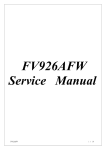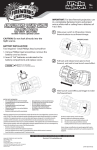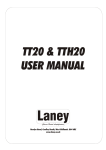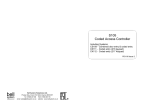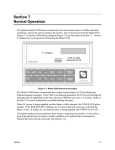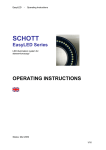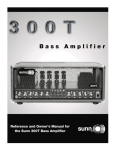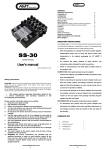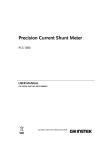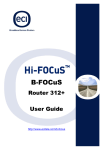Download - Sabre Technology Ltd.
Transcript
CE MINI CONTROLLER user manual Page 1 Introduction This booklet describes how you connect up the Abstract CE Minicontroller and how you make it work. It is divided up into sections: • • • Installation of the unit How you operate the unit Possible problems you might encounter The Abstract CE Minicontroller is designed to allow simple remote control of CE range lighting effects. It has the following features: • • • • • • • • • Handheld compact size Blackout button Strobe button Internal microphone Audio line in connection 0-10V remote enable facility ‘Slow scan’ mode Enhanced lightshow (better than CE stand alone mode) DMX output protected from overvoltage NOTE: Dipswitch 10 on the lighting effect sets whether it is in ‘Group 1’ or ‘Group 2’. Set the other dipswitches to channel 1 (1 on, 2-9 off) on all the lighting effects. The CE Minicontroller is designed to operate with Abstract CE range products only. The DMX output it produces will not operate other products. Page 2 Installation The unit can operate from its own internal microphone or a line-level audio input can be connected. If you want to connect a line input or a remote enable input, you will need to open the box and make your own connections to the circuit board. Remote Audio in enable RC SW AUD GNDEN GND DMX output Fuse T100mA E D+ D- 240v Transformer Microprocessor 110v Voltage selector DANGER: Mains voltage present on board Isolate supply before working on it L E N Mains input 1. Connect the mains supply lead to a mains outlet. The mains supply to the unit should be externally switched as the unit does not have a power switch. Do not turn on the mains until the installation is completed The unit can operate from 110V or 240V AC, ensure the correct wire links are soldered into the voltage selector terminals. 2. Connect the DMX output to the first CE range unit using a 3 pin XLR lead. Pin 1 is earth, pin 2 is ‘hot’ and pin 3 is ‘cold’. 3. If you want to use the remote enable facility, connect it to the EN/GND terminals. You can connect a 0-10V controller to this input or a simple switch (the unit will be enabled when the switch is ‘off’). Page 3 If you connect a 0-10V controller, make sure that you connect the remote ground to the GND terminal and the control voltage to the EN terminal. The controller may be damaged if you get the connections back to front. 4. If you want to connect an audio line input to the unit, connect it to the AUD and GND terminals on the board. Remove the link fitted across the RC and SW terminals. Note: Do not connect a speaker level signal to the AUD and GND terminals; this may damage the controller. You can connect a stereo switched jack socket to automatically select line or microphone. Connect the tip terminal to AUD, the sleeve terminal to GND, the ring contact terminal to RC and the ring switch terminal to SW. If a stereo or mono jack is plugged in, the unit will automatically take a signal from it; otherwise it will use its internal microphone. 5. Fit the unit into its back box. Before you turn it on, make sure that the voltage selector links are correct. Turn on the power and check the unit for correct operation as described in the next section. SAFETY NOTE: There are exposed mains terminals on the board. Always disconnect the power supply before opening the unit. Page 4 Operation The controller drives the CE range lighting effects in their ‘stand alone’ mode, so you should set dip switch 10 on the lights to choose whether they will be in ‘group 1’ (switch 10 off) or ‘group 2’ (switch 10 on).. You should set the other dipswitches to channel 1 (1 on, 2-9 off). 1 Turning on When you turn the controller on, it will start to listen to the music and generate a light show. You can influence the light show by pressing buttons (and changing the enable input, if you are using it). The controller always starts up in the same mode; it does not remember the mode it was in when it was last switched off. 2 Blackout When you press this button, all the connected lighting effects will black out. The light above the Blackout button will come on to tell you that the controller is in blackout mode. Note: If you leave the lighting effects in blackout mode for more than 10 seconds, they will switch into standby. This will save lamp life on halogen lamp units. Press the button again to go back to normal. The controller will carry on as it was before you pressed Blackout. 3 No Sound This button allows you to select whether the controller responds to sound, or whether it is to output a continuous lightshow not based on the sound. Normally the controller will listen to the sound and produce a light show based on it. The light above the Sound button flashes when a ‘beat’ is detected in the music. If you press the No Sound button, the unit will stop listening to the sound. In this mode, the light above the No Sound button stays on constantly. Page 5 4 Slow If you press this button, the lightshow will consist of smooth, slow movements. Press the button again to go back to normal. The light above the Slow button is lit when the unit is in Slow mode. 5 Strobe Press this button to select a strobing pattern. The unit will randomly select a pattern involving strobing. The strobing will continue until you release the button, or until the unit chooses a new pattern. Note: The lighting effects may strobe alternately, and at fast or slow speeds, depending on the pattern that the unit selects. If you are using the lighting effects in an environment where strobing is inappropriate, you can set the controller so that it won’t strobe. Put the unit into blackout mode by pressing the Blackout button, then hold the Strobe button down for 3 seconds. The light will flash above the button indicating ‘No Strobe’ mode. You can cancel ‘No Strobe’ mode by repeating the above procedure. 6 Show Select A short press on this button will select a new pattern and keep displaying it indefinitely. If you press the button again the unit will select another pattern and hold it. The light above the button is on when the pattern is held. Hold the button down to cancel this mode and go back to normal. If you hold down this button in blackout mode, the controller will send a signal to the first lighting effect telling it to take over as controller. The light will flash to tell you that the lights are in ‘stand alone’ mode and that the unit is not in control. Press any button to go back to normal. You might want to use this feature if the controller is not picking up the music properly with its microphone because it is away from the sound system. Page 6 7 Remote enable If you don’t connect anything to the remote enable terminals, you can ignore this feature. If you connect a 0-10V control signal to the remote enable terminals, the controller will work normally for control voltages above 2.5V. Below this the controller will go into blackout. The light above the Blackout button will flash rapidly to tell you that the remote enable control is operating. When the control voltage goes above 2.5V the controller will return to its previous mode (unless it was previously in Blackout mode, in which case it will go back to normal non-blackout mode). You can also use an on-off switch for remote enable. The controller will go into blackout when the switch is ‘on’. If you have problems.... Lighting effects do not respond to controller If the lighting effects do not receive a valid control signal from the controller, they will start generating their own lightshow. You can tell whether the lights are in ‘stand alone’ mode or if the controller is in command by pressing the blackout button. The lights will all black out if the controller is working. If not, check that you have connected up the DMX output correctly: Pin 1 to screen, pin 2 hot (D+ on the board) and pin 3 cold (D- on the board). Check that the controller is not in Blackout mode, and that the remote enable input (if connected) is ‘enabled’. Controller does not pick up sound If you are using the internal microphone, check that the RC and SW terminals on the board are linked. Check that there is a reasonable level of sound for the controller to operate from. The controller will not respond to quiet or highpitched sounds. Page 7 If you are using the line level input, check that the RC and SW terminals on the board are not linked. Check that the audio level is within the correct range (750mV nominal). The controller will only respond intermittently to sound below its minimum threshold. Note: Do not connect a speaker level signal to the line input; this may damage the controller. Controller stuck in blackout If the Blackout light is flashing rapidly, the remote enable input is in control and is in a ‘disable’ state. You will not be able to take the controller out of blackout mode. Locate the remote controller and enable the output which is driving the CE minicontroller. You should then be able to take control. DMX output intermittently stops The DMX output is protected against overvoltage, which may be caused by interference on the DMX line. If the DMX output circuit senses interference above 12V, it will disconnect itself from the line for protection. If you find this happening, you may have a fault on the DMX circuit or it may be running close to power feed cables. Either way you should find the problem because the lighting effects may be damaged by it. Try re-routing the DMX cables or splitting the circuit to find the offending section. If you continue to have problems with the unit, contact your Abstract dealer. Page 8 Specification Supply: 240V or 110V ac (link selectable on board) Functions: Blackout, Sound/ no sound mode, Slow mode, forced Strobe, Stand alone mode, Remote enable. DMX output: 8 channel ‘stand standard DMX) Protection: DMX output will withstand application of mains voltage to DMX line alone’ mode (non- Audio internal: Electret microphone Audio line in: 775mV nominal impedance level, 50KΩ input Remote enable: >2.5V to enable, <2.5V to disable, 10KΩ input impedance. Page 9 ©Abstract Design to Light 1996 Tel:0116 278 8078 CE Mini Controller Instruction Manual - Issue 1.0: May 96 (software v1.0) Written for Abstract Design to Light by Tim Mitchell, Sabre Technology Ltd: 01482 831031 Page 10