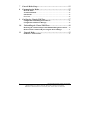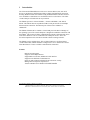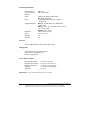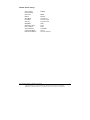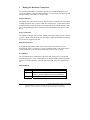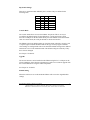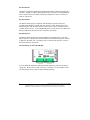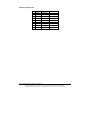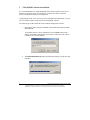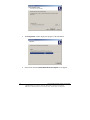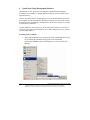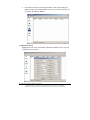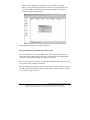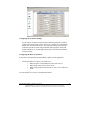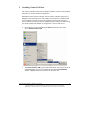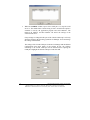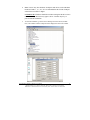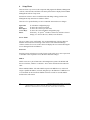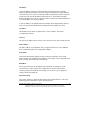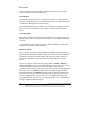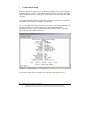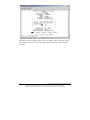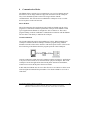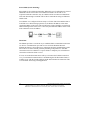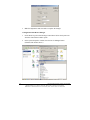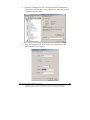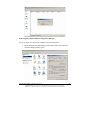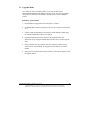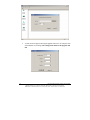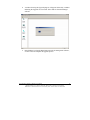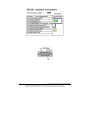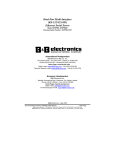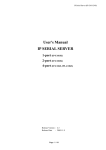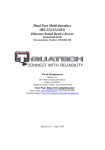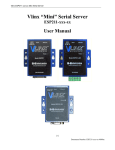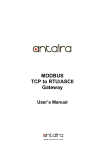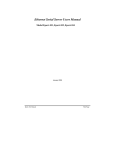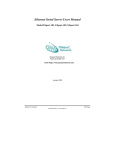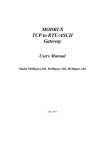Download B&B Electronics Vlinx Serial Servers ESP901E Product specifications
Transcript
One Port Serial Server Users Manual Model ESP901, ESP901E Documentation Number: ESP901-2303 International Headquarters B&B Electronics Mfg. Co. Inc. 707 Dayton Road -- P.O. Box 1040 -- Ottawa, IL 61350 USA Phone (815) 433-5100 -- General Fax (815) 433-5105 Home Page: www.bb-elec.com Sales e-mail: [email protected] -- Fax (815) 433-5109 Technical Support e-mail: [email protected] -- Fax (815) 433-5104 European Headquarters B&B Electronics Ltd. Westlink Commercial Park, Oranmore, Co. Galway, Ireland Phone +353 91-792444 -- Fax +353 91-792445 Home Page: www.bb-europe.com Sales e-mail: [email protected] Technical Support e-mail: [email protected] B&B Electronics – June 2003 Documentation Number: ESP901-2303 Manual B&B Electronics Mfg Co Inc – 707 Dayton Rd - PO Box 1040 - Ottawa IL 61350 - Ph 815-433-5100 - Fax 815-433-5104 B&B Electronics Ltd – Westlink Commercial Park – Oranmore, Galway, Ireland – Ph +353 91-792444 – Fax +353 91-792445 Title Page Table of Contents 1 Introduction ..................................................................................... 1 Features............................................................................................................ 1 Product Specifications .................................................................................... 2 Protocol ............................................................................................................ 2 Management .................................................................................................... 2 Power & Environment.................................................................................... 2 Default Settings ............................................................................................... 3 2 Making the Hardware Connections................................................ 4 Serial Connection ............................................................................................ 4 Power Connection ........................................................................................... 4 Ethernet Connection ....................................................................................... 4 Reset Button .................................................................................................... 4 LED .................................................................................................................. 4 Dip Switch Setting........................................................................................... 5 Console......................................................................................................... 5 Upgrade........................................................................................................ 5 Default Setting............................................................................................. 5 IP - RS232 Bridge........................................................................................ 6 IP - RS422 Bridge........................................................................................ 6 IP - RS485 Bridge........................................................................................ 6 RS-485 Bias Resistors ................................................................................. 6 3 Vlinx ESP901 Software Installation............................................... 8 4 Quick Start Using Management Software.................................... 12 Searching LAN for ESP901.......................................................................... 12 Configuration Screen.................................................................................... 13 Setting the IP address, Netmask, and Gateway fields................................ 14 Configuring the serial port settings ............................................................. 15 Configuring the mode of operation ............................................................. 15 Setting TCP/UDP protocol ........................................................................... 16 TCP/UDP Port............................................................................................... 16 Remote IP address ........................................................................................ 16 Saving the changes ........................................................................................ 16 5 Installing Virtual COM Port......................................................... 17 Installing Virtual COM Port ........................................................................... 17 6 Setup Menu.................................................................................... 20 Documentation Number: ESP901-2303 Manual B&B Electronics Mfg Co Inc – 707 Dayton Rd - PO Box 1040 - Ottawa IL 61350 - Ph 815-433-5100 - Fax 815-433-5104 B&B Electronics Ltd – Westlink Commercial Park – Oranmore, Galway, Ireland – Ph +353 91-792444 – Fax +353 91-792445 i 7 Console Mode Setup...................................................................... 23 8 Communication Modes ................................................................. 25 Direct IP mode............................................................................................... 25 Virtual COM mode ....................................................................................... 25 Paired mode................................................................................................... 26 Heart Beat ....................................................................................................... 26 9 Configuring Virtual COM Port .................................................... 27 Configuration with Management Software ................................................ 27 Configuration with Device Manager ........................................................... 28 10 Uninstalling the Virtual COM Port........................................... 30 Removing the Virtual COM port with ESP901 Management software ... 30 Removal of the Virtual COM port using the Device Manager ................. 31 11 Upgrade Mode ............................................................................ 33 Serial Port / Virtual COM............................................................................ 33 ii Documentation Number: ESP901-2303 Manual B&B Electronics Mfg Co Inc – 707 Dayton Rd - PO Box 1040 - Ottawa IL 61350 - Ph 815-433-5100 - Fax 815-433-5104 B&B Electronics Ltd – Westlink Commercial Park – Oranmore, Galway, Ireland – Ph +353 91-792444 – Fax +353 91-792445 1 Introduction The Vlinx model ESP901Ethernet serial server connects RS-232, 422, 485 serial devices to an Ethernet LAN/WAN providing a reliable communication connection. Existing Windows based serial software using standard Windows API does not have to be modified to communicate over an Ethernet LAN to a serial device. The Vlinx virtual COM port will make this an easy transition. The ESP901 operates in “Direct IP Mode”, “Virtual COM Mode”, and “Paired Mode”. The ESP901 has one asynchronous DB-9 serial port and one 10/100 Mbps Ethernet RJ-45 connection. The Ethernet port will auto-select 10BaseT or 100BaseTX. The ESP901 Windows driver installs a virtual COM port in the Device Manager of the operating system. The virtual COM port is designed to establish a connection with the ESP901. This in turn will allow communications with the connected serial device in the same manner as a device connected to the COM port on a PC. The LAN becomes transparent to the serial device and the software running on the PC. The ESP901 can be configured as a TCP or UDP Client/Server. In direct IP and virtual COM modes, ESP901 should be configured as a server. ESP901 also offers a Heart Beat feature to insure a reliable communications connection. Features DIN rail or Panel mount Supports 10/100 Mbps Ethernet Supports RS-232, RS-422, and RS-485 serial interface Supports LAN and WAN communications In Server mode supports individual client sessions for security. Management access password protected. Virtual COM drivers for Window NT/98/ME/2000/XP Documentation Number: ESP901-2303 Manual B&B Electronics Mfg Co Inc – 707 Dayton Rd - PO Box 1040 - Ottawa IL 61350 - Ph 815-433-5100 - Fax 815-433-5104 B&B Electronics Ltd – Westlink Commercial Park – Oranmore, Galway, Ireland – Ph +353 91-792444 – Fax +353 91-792445 1 Product Specifications Serial Memory: Serial Connection: Interface: Serial: LAN: Supported Signals: Data Rate: Parity: Data Bits: Stop Bits: 64K bytes DTE – BD-9 male One-RS-232, RS-422, OR RS-485 Dip Switch Selectable 10/100 Mbps Auto-detecting – 10 Base T, 100 Base TX RS-232 - TX, RX, RTS, CTS, DTR, DSR, DCD, GND RS-422 – TX+, TX-, RX+, RX-, RTS+, RTS-, C TS+, CTS-, GND RS-485 - Data +, Data – 110 bps to 230.4 k bps none, even, odd 7, 8 1, 2 Protocol TCP, IP, ARP, DHCP, Telnet, HTTP, UDP, ICMP Management Vlinx Manager, Serial Console, Telnet (Soon to be released Web server) Firmware upgradeable Power & Environment Power Requirements: Operating Temperature: Storage Temperature: Humidity: Approvals: 12 VDC @ 200 mA 0 to 50 °C (32 to 122 °F) -20 to 60 °C (-4 to 140 °F) 0 – 90% Non-Condensing CE, FCC Dimensions: 3.35 x 4.5 x 0.90 in (8.5 x 11.5 x 2.3 cm) 2 Documentation Number: ESP901-2303 Manual B&B Electronics Mfg Co Inc – 707 Dayton Rd - PO Box 1040 - Ottawa IL 61350 - Ph 815-433-5100 - Fax 815-433-5104 B&B Electronics Ltd – Westlink Commercial Park – Oranmore, Galway, Ireland – Ph +353 91-792444 – Fax +353 91-792445 ESP901 Default Settings Server Name: Serial Number: Password: DHCP: IP Address: Net Mask: Gateway : Baud Rate: Data/Parity/Stop: Flow Control: TCP/UDP Port: Connection Mode: Remote IP Address: ESP901 Blank Disable 192.168.0.1 255.255.255.0 192.168.0.254 9600 8-N-1 None TCP 4000 Server 255.255.255.255 Documentation Number: ESP901-2303 Manual B&B Electronics Mfg Co Inc – 707 Dayton Rd - PO Box 1040 - Ottawa IL 61350 - Ph 815-433-5100 - Fax 815-433-5104 B&B Electronics Ltd – Westlink Commercial Park – Oranmore, Galway, Ireland – Ph +353 91-792444 – Fax +353 91-792445 3 2 Making the Hardware Connections The following information is provided to give the user an understanding of how to connect the ESP901 to the LAN and serial device. A review of the switch settings and the functionality of the LED’s are also provided. Serial Connection The ESP901 has a DB-9 male connector. The serial port is configured as a DTE (data terminal equipment) device. All PC COM ports are DTE ports. A null modem cable is required to make a connection between the COM port on a PC and the ESP901 serial port. A straight through cable is required to connect the ESP901 serial port to a DCE device. Power Connection The ESP901 is shipped with a 12 VDC 500mA power supply. The tip of the connector is positive. When inserted into the jack the red power light will illuminate confirming power has been supplied to the unit. Ethernet Connection A straight-through Ethernet cable can be used to connect the serial server to an Ethernet hub, switch, or wall plate. A crossover Ethernet cable can be used to make a connection directly to the NIC (Network Interface Card) on a PC or laptop. Reset Button The reset button can be found between the switch and power jack. To reset the unit manually apply power, insert a small plastic tool, and press lightly depressing switch. Hold for 3 seconds and release. The Link and Ready light will go out and turn back on. LED Definition Led Name Power Link Ready 4 Led Function Red - Power has been supplied Green – 100 BaseTX Ethernet connection established Yellow – 10 BaseT Ethernet connection established Flashing Green – system is ready Documentation Number: ESP901-2303 Manual B&B Electronics Mfg Co Inc – 707 Dayton Rd - PO Box 1040 - Ottawa IL 61350 - Ph 815-433-5100 - Fax 815-433-5104 B&B Electronics Ltd – Westlink Commercial Park – Oranmore, Galway, Ireland – Ph +353 91-792444 – Fax +353 91-792445 Dip Switch Settings There are 6 operation modes defined by the 3 switches. They are defined in the following table. Sw1 On Off On Off On Off Sw2 On On Off On Off Off Sw3 On On On Off Off Off Mode Console Upgrade Default RS-232 RS-422 RS-485 Console Mode The console mode allows access to the ESP901 setup menu. This is one way to reconfigure the default settings for the application. A serial connection is made between a COM port on the PC and the serial port of the ESP901 with a null modem cable. In console mode, the serial port defaults to an RS-232 interface. The ESP901 serial port default settings are, baud rate 9600, 8 data bits, no parity, and 1 stop bit. Hyper Terminal should be used for this type of setup. Hyper Terminal’s serial settings are configured the same as the mentioned default settings of the ESP901 and must be set to VT100 emulation mode. The default settings are used only if they have not been changed. See Chapter 7 for details. Upgrade The newest firmware can be installed on the ESP901 using the PC’s serial port or the Virtual COM port. Some firmware upgrades may require a new software upgrade with the Virtual COM driver being the critical component. See Chapter 11 for details. Default Setting When the switches are set to this mode the ESP901 will reset to the original default settings. Documentation Number: ESP901-2303 Manual B&B Electronics Mfg Co Inc – 707 Dayton Rd - PO Box 1040 - Ottawa IL 61350 - Ph 815-433-5100 - Fax 815-433-5104 B&B Electronics Ltd – Westlink Commercial Park – Oranmore, Galway, Ireland – Ph +353 91-792444 – Fax +353 91-792445 5 RS-232 Interface The RS-232 supports 8 channels plus Signal Ground and is configured as DTE like a computer. Signals are single ended and referenced to Ground. To used handshaking, Flow Control must be set to RTS/CTS during Configuration. Refer to the Pin out table for connections. RS-422 Interface The RS-422 mode supports 4 channels with full duplex operation for Receive, Transmit, RTS (Request To Send) and CTS (Clear To Send). The data lines are in differential pairs with the B lines positive relative to the A lines. Ground provides a common mode reference. To use handshaking Flow Control must be set to RTS/CTS during configuration. Refer to the Pin out table for connections. RS-485 Interface The RS-485 mode supports the Transmit and Receive Channels using 2-wire halfduplex operation. The data lines are differential with the Data B line positive relative to Data A in the Mark state. Ground provides a common mode reference. Refer to the Pin out table for connections. Internal Setting To Select RS-485 Bias You can select RS-485 Receiver Biasing from the ESP901 if your network doesn’t supply any. Remove the two side cover screws, slide the cover off, and then set the two bias jumpers (shown open) to enable biasing (shorting). 6 Documentation Number: ESP901-2303 Manual B&B Electronics Mfg Co Inc – 707 Dayton Rd - PO Box 1040 - Ottawa IL 61350 - Ph 815-433-5100 - Fax 815-433-5104 B&B Electronics Ltd – Westlink Commercial Park – Oranmore, Galway, Ireland – Ph +353 91-792444 – Fax +353 91-792445 DB9 Pin Configuration Pin 1 2 3 4 5 6 7 8 9 RS-232 DCD RXD TXD DTR GND DSR RTS CTS RI RS-422 RXDA (-) RXDB (+) TXDB (+) TXDA (-) GND CTSA (-) CTSB (+) RTSB (+) RTSA (-) RS-485 DATA B (+) DATA A (-) GND Documentation Number: ESP901-2303 Manual B&B Electronics Mfg Co Inc – 707 Dayton Rd - PO Box 1040 - Ottawa IL 61350 - Ph 815-433-5100 - Fax 815-433-5104 B&B Electronics Ltd – Westlink Commercial Park – Oranmore, Galway, Ireland – Ph +353 91-792444 – Fax +353 91-792445 7 3 Vlinx ESP901 Software Installation It is recommended the user install the Management software and do a search for all ESP901’s connected to the LAN. When this is completed a window will list the devices making them available for configuration. Configuring the serial server to meet your LAN and application requirement is an easy process with the available setup menu in the management software. The following procedure installs the Vlinx’s ESP901 management software. 1. Inserting the Vlinx CD in the CD-ROM will automatically launch the Install Shield Wizard. To manually start the software installation, select the Start button on the desktop. At the Run command line type D:start.exe Then select OK. The D: is the drive letter for the CD Rom. 2. 8 The Install Shield Wizard window automatically displays to begin the setup procedure. Documentation Number: ESP901-2303 Manual B&B Electronics Mfg Co Inc – 707 Dayton Rd - PO Box 1040 - Ottawa IL 61350 - Ph 815-433-5100 - Fax 815-433-5104 B&B Electronics Ltd – Westlink Commercial Park – Oranmore, Galway, Ireland – Ph +353 91-792444 – Fax +353 91-792445 3. Select Next when the ESP901 Setup window appears. 4. In the Choose Destination Location window select Next to install the manager software in the default location. Select Browse to install into a user selected directory. Documentation Number: ESP901-2303 Manual B&B Electronics Mfg Co Inc – 707 Dayton Rd - PO Box 1040 - Ottawa IL 61350 - Ph 815-433-5100 - Fax 815-433-5104 B&B Electronics Ltd – Westlink Commercial Park – Oranmore, Galway, Ireland – Ph +353 91-792444 – Fax +353 91-792445 9 10 5. The Setup Status window displays the progress of the installation. 6. Select Finish when the Install Shield Wizard Complete screen appears. Documentation Number: ESP901-2303 Manual B&B Electronics Mfg Co Inc – 707 Dayton Rd - PO Box 1040 - Ottawa IL 61350 - Ph 815-433-5100 - Fax 815-433-5104 B&B Electronics Ltd – Westlink Commercial Park – Oranmore, Galway, Ireland – Ph +353 91-792444 – Fax +353 91-792445 When the installation is complete the Install window closes allowing the user to access the management software in the program files. If loaded in the default location Go to Start/Programs/B&B Electronics/Vlinx/ESP Server/ Vlinx ESP Manager to open. Connect the ESP901 to the LAN and apply power. The red LED indicates power has been applied; the Link LED indicates an Ethernet connection has been made; and the Ready LED will flash indicating communications with the unit can begin. Documentation Number: ESP901-2303 Manual B&B Electronics Mfg Co Inc – 707 Dayton Rd - PO Box 1040 - Ottawa IL 61350 - Ph 815-433-5100 - Fax 815-433-5104 B&B Electronics Ltd – Westlink Commercial Park – Oranmore, Galway, Ireland – Ph +353 91-792444 – Fax +353 91-792445 11 4 Quick Start Using Management Software The manager software performs several functions, Uninstall Virtual COM port, Searching LAN for ESP901, Configure ESP901, Configure Virtual COM Port, and upgrade Firmware. Connect the ESP901 to the LAN and apply power. The red LED indicates power has been applied, the Link LED indicates an Ethernet connection has been made, and the Ready LED will flash indicating communications with the unit can begin. See section 2 for Hardware Connections. Once the ESP901 is connected to the LAN the management software will be able to search the LAN for all connected ESP901 servers and will display them in a window by name and IP address. Searching LAN for ESP901 1. 12 Select ESP901 Manager in the program file menu. If the default location was selected during the installation the program will be found under Start/Programs/B&B Electronics/Vlinx/ESP Server. Select VLINX ESP Manager. Documentation Number: ESP901-2303 Manual B&B Electronics Mfg Co Inc – 707 Dayton Rd - PO Box 1040 - Ottawa IL 61350 - Ph 815-433-5100 - Fax 815-433-5104 B&B Electronics Ltd – Westlink Commercial Park – Oranmore, Galway, Ireland – Ph +353 91-792444 – Fax +353 91-792445 2. On the menu side bar select Searching ESP901 button. The Searching for ESP901 window opens and all ESP901 serial servers connected on the LAN are listed in the Manager Window. Configuration Screen Highlight the serial server in the Manager Window and double click to open the configuration menu options. Documentation Number: ESP901-2303 Manual B&B Electronics Mfg Co Inc – 707 Dayton Rd - PO Box 1040 - Ottawa IL 61350 - Ph 815-433-5100 - Fax 815-433-5104 B&B Electronics Ltd – Westlink Commercial Park – Oranmore, Galway, Ireland – Ph +353 91-792444 – Fax +353 91-792445 13 From the Server Properties menu the serial server IP address, Net Mask, Gateway, serial port settings and operation mode can be programmed into the unit. Select update and restart the ESP901 once all settings are changed to conform to the desired application. Details on Menu settings can be found in Chapter 6. Setting the IP Address, Netmask, and Gateway Fields It is recommended to use a static IP address. The most commonly used option is to contact the network administrator and request a static IP address. The administrator will also have the Netmask and Gateway address information. Select the tab button to move to the next adjustable field in the menu. The arrow keys will scroll the option available in each field. Start by tabbing to the IP address field and insert the new IP address. Follow the same procedure with the Netmask and Gateway fields. All three fields will have to conform to your LAN for proper operation. 14 Documentation Number: ESP901-2303 Manual B&B Electronics Mfg Co Inc – 707 Dayton Rd - PO Box 1040 - Ottawa IL 61350 - Ph 815-433-5100 - Fax 815-433-5104 B&B Electronics Ltd – Westlink Commercial Park – Oranmore, Galway, Ireland – Ph +353 91-792444 – Fax +353 91-792445 Configuring the Serial Port Settings Use the Tab key to advance to the baud rate, Data/Parity/Stop bits, and Flow control section of the menu. Use the arrow keys to advance to a selection that matches the connected serial device. The serial port settings must match the connected serial device when using TCP/UDP socket programs. If the ESP Virtual COM driver is used the application software will control the ESP901 serial port setting. Configuring the Mode of Operation It must first be decided what Operation Mode is going to fit the application. Connection mode has 2 options, client and server. • When using the Virtual COM port feature select Server • When using socket software select Server • When using paired connection mode set one to server and one to client. For more details see section 8, Communication Modes. Documentation Number: ESP901-2303 Manual B&B Electronics Mfg Co Inc – 707 Dayton Rd - PO Box 1040 - Ottawa IL 61350 - Ph 815-433-5100 - Fax 815-433-5104 B&B Electronics Ltd – Westlink Commercial Park – Oranmore, Galway, Ireland – Ph +353 91-792444 – Fax +353 91-792445 15 Setting TCP/UDP Protocol The most common protocol is TCP. The default setting is TCP and should not be changed unless your application specifies a UDP protocol. TCP/UDP Port The default port number is 4000. The TCP/UDP Port defines a communication port. In all modes of operating, Virtual COM, Direct IP, and Paired modes, both the TCP/UDP Client and server port settings must match. As an example the Virtual COM default setting TCP/UDP Port # 4000. If the port # in the setup menu is changed to 4001 the Virtual COM TCP/UDP Port will have to be changed to 4001. The change can be made in the Device Manager of the operating system or using the ESP901 Manager software. Remote IP Address The default setting is 255.255.255.255. It is recommended not to change this setting until the application has been tested and is communicating properly. At that point the address filtering feature of the ESP901 can be activated. Refer to the Menu Overview section for more details. Saving the Changes To save the changes select the update button. Reset the ESP901 Close the menu 16 Documentation Number: ESP901-2303 Manual B&B Electronics Mfg Co Inc – 707 Dayton Rd - PO Box 1040 - Ottawa IL 61350 - Ph 815-433-5100 - Fax 815-433-5104 B&B Electronics Ltd – Westlink Commercial Park – Oranmore, Galway, Ireland – Ph +353 91-792444 – Fax +353 91-792445 5 Installing Virtual COM Port The Virtual COM Port feature allows Windows platform software using standard API calls to be used in an Ethernet application. Running the Install Virtual COM port software adds a COM Port in the Device Manager of the operating system. The COM port will look like a standard COM port to Windows software used in most applications allowing the software to open a connection with the serial port located anywhere on the LAN. When using the virtual COM port the ESP901 is configured as a TCP or UDP Server. 1. On the Desk Top select Start/Programs/B&B Electronics/Vlinx/ Vlinx Server/Install Virtual COM. 2. The Install Virtual COM program will automatically search the LAN for all available ESP901 serial servers and display them in the Found ESP901 window. Highlight the desired serial server and select OK. Documentation Number: ESP901-2303 Manual B&B Electronics Mfg Co Inc – 707 Dayton Rd - PO Box 1040 - Ottawa IL 61350 - Ph 815-433-5100 - Fax 815-433-5104 B&B Electronics Ltd – Westlink Commercial Park – Oranmore, Galway, Ireland – Ph +353 91-792444 – Fax +353 91-792445 17 3. When the COMInst window opens select COM port # to map the serial server to. The default Flow Control setting is None. An RTS/CTS option is available if used by the application program and serial hardware. The Protocol, IP Address, and Port Number will mirror the settings of the selected serial server. If any settings are changed in this part of the Virtual COM setup it will only affect the settings in the operating system Device Manager. It will not change the settings in the ESP901. The settings of the Virtual COM port in the Device Manager and the ESP901 Configuration menu must match. If the settings do not, the software connecting to the Virtual COM port will be unsuccessful in opening the COM port. Highlight the desired COM port # and select OK. 18 Documentation Number: ESP901-2303 Manual B&B Electronics Mfg Co Inc – 707 Dayton Rd - PO Box 1040 - Ottawa IL 61350 - Ph 815-433-5100 - Fax 815-433-5104 B&B Electronics Ltd – Westlink Commercial Park – Oranmore, Galway, Ireland – Ph +353 91-792444 – Fax +353 91-792445 4. Note: Your PC may have hardware COM ports and devices such as Modems loaded on COM’s 1, 2, 3, or 4. It is recommended that the Virtual COM port selected start on COM 5 or higher. In Windows XP a Hardware Installation window stating that the drivers have not been tested by Microsoft may appear. Select “Continue Anyway” to proceed with the installation. 5. To confirm installation, go to the Device Manager and select Ports (COM & LPT). The installed Virtual COM port will be displayed as ESP Vlinx COM#. Documentation Number: ESP901-2303 Manual B&B Electronics Mfg Co Inc – 707 Dayton Rd - PO Box 1040 - Ottawa IL 61350 - Ph 815-433-5100 - Fax 815-433-5104 B&B Electronics Ltd – Westlink Commercial Park – Oranmore, Galway, Ireland – Ph +353 91-792444 – Fax +353 91-792445 19 6 Setup Menu There are three ways to access the setup menu and program the ESP901, Management software, Console mode, and Telnet. The menu pictured above displays in the ESP901 Management software setup screen. Instructions on how to move around the menu and change settings pertains to the Management setup menu but are similar in Telnet. There are a few pre-defined keys to move around the menu and to save changes. Space Bar: TAB: Back Space: Arrow Keys: Enter: To refresh the configuration page. To move the cursor to next field. To move the cursor to previous field. To move the cursor around the configuration page. Telnet only - To open 2nd window of selections, confirm a selected change, or to activate the save, default, reset and status. Server Name The server name is user configurable. It is recommended users with more than one ESP901 connected to the LAN assign a new name to each. When the Manager software searches for servers on the LAN it will display the server name allowing the user to distinguish between ESP901’s. Password Entering a password activates a security feature on the serial server. Once a password is entered it will be required to access the menu and make changes. DHCP DHCP servers are a part of numerous LAN management systems. The DHCP field has two selections, “Enable” or “Disable”. Arrow to the desired selection and select enter. When enabled, ESP901 will send a DHCP request to the DHCP server, which will assign a dynamic IP address, net mask, and gateway to the ESP901. If a DHCP server is not available on the network the ESP901 will time out after 10 seconds and the default values will remain. 20 Documentation Number: ESP901-2303 Manual B&B Electronics Mfg Co Inc – 707 Dayton Rd - PO Box 1040 - Ottawa IL 61350 - Ph 815-433-5100 - Fax 815-433-5104 B&B Electronics Ltd – Westlink Commercial Park – Oranmore, Galway, Ireland – Ph +353 91-792444 – Fax +353 91-792445 IP Address A static IP address can also be assigned in this section of the menu. A dynamic address assigned by the DHCP server may change if the ESP901 looses the Ethernet connection or power is removed. The host (client) communication software requests a connection to the specific IP address of the serial server. If the DHCP reassigns a different IP address the software will not be able to communicate with the hardware. It is recommended to use a static IP address. A static IP address is permanent and will not change unless changed in the menu. In most cases the network administrator establishes the static address to be used. Net Mask The default LAN net mask is configured for a Class C address. This maybe reconfigured by the user. Gateway The gateway IP address allows users to access the serial server from outside the LAN. MAC Address The MAC address is not adjustable. This is assigned in the factory. Every Ethernet device manufactured has it own unique MAC address. Link Status Link status automatically displays the type of Ethernet connection. It will either display 10 BaseT or 100BaseTX in full duplex or half duplex. This will depend on the LAN, switches, hubs used in the LAN topology. Baud Rate The serial port baud rate on the ESP901 must match the serial baud rate of the connected device unless using Virtual COM mode. In Virtual COM mode the software program will establish serial settings. Use the arrow keys to change the setting to the desired baud rate. Data/Parity/Stop This setting will have to match the data format of the connected device. Tab to the Data/Parity/Stop field and arrow to the desired selection. Documentation Number: ESP901-2303 Manual B&B Electronics Mfg Co Inc – 707 Dayton Rd - PO Box 1040 - Ottawa IL 61350 - Ph 815-433-5100 - Fax 815-433-5104 B&B Electronics Ltd – Westlink Commercial Park – Oranmore, Galway, Ireland – Ph +353 91-792444 – Fax +353 91-792445 21 Flow Control The flow control setting must match the connected serial device. Tab to the Flow Control field and arrow to None or RTS/CTS. TCP/UDP Port Tab to the first field and select TCP or UDP protocol. If the user’s application does not require a UDP connection it is recommended to use TCP. TCP guarantees reliable communication through the use of error checking. The second field chooses the port number of the connection. A predefined TCP port, 5300, is reserved for the Heart Beat. See Chapter 4 for details on the Heart Beat feature. Connection Mode The Connection mode has two options, Client and Server. To setup Paired Mode two ESP901 serial servers are required, with one setup as the server and the second setup as a client. A single ESP901 is setup in the server mode to establish a Windows Virtual COM connection or a raw TCP or UDP connection. Remote IP Address This is a security feature that is activated when the IP address of the desired client is programmed into the remote IP Address setting of the menu. This tells the ESP901 to communicate with only the listed IP address and to filter out all other requests for connection. The ESP901 is setup in the menu as a TCP or UDP server to us this feature. There are five buttons at the bottom of the menu, “Save”, “Default”, “Running”, “Reset” and Status. The user can use TAB, Backspace, or arrow keys to move cursor to the button’s position, and then press enter. The “Save” action stores the configuration data to flash. The user must reset the device for the stored configuration data to take effect. The “Default” button restores the editing configuration data to default menu settings. The “Running” button restores the editing configuration data to the value that stored in the flash. For the edited value to take effect, user need to save the configuration data, then reset the device. The Status button displays how many Ethernet packets and serial bytes are transmitted and receive. A refresh button is available to update the displayed figures. 22 Documentation Number: ESP901-2303 Manual B&B Electronics Mfg Co Inc – 707 Dayton Rd - PO Box 1040 - Ottawa IL 61350 - Ph 815-433-5100 - Fax 815-433-5104 B&B Electronics Ltd – Westlink Commercial Park – Oranmore, Galway, Ireland – Ph +353 91-792444 – Fax +353 91-792445 7 Console Mode Setup Before the ESP901 is installed on a LAN the Console Mode can be used to change the default the settings. Connect a null modem cable between the serial port on the ES901 and the COM port on the PC. Apply power to the ESP901. The power and ready LED will light. Using Hyper Terminal open the connected PC COM port at a baud rate of 9600, Data bits 8, Parity None, Stop bits 1, and Flow control None. To view the menu hit the space bar. Use the arrow keys to select the desired field. The following fields have a selection table to choose from, DHCP, Baud Rate, Data/Parity/Stop, Flow control, TCP/UDP port and Connection mode. To view the options arrow to the field and select enter. Once all the changes have been made move to the Save field and select enter. Documentation Number: ESP901-2303 Manual B&B Electronics Mfg Co Inc – 707 Dayton Rd - PO Box 1040 - Ottawa IL 61350 - Ph 815-433-5100 - Fax 815-433-5104 B&B Electronics Ltd – Westlink Commercial Park – Oranmore, Galway, Ireland – Ph +353 91-792444 – Fax +353 91-792445 23 The restart screen will appear. Select Yes to save changes. This is necessary to write the settings to the server. To view the changes press the space bar. The screen will reappear. 24 Documentation Number: ESP901-2303 Manual B&B Electronics Mfg Co Inc – 707 Dayton Rd - PO Box 1040 - Ottawa IL 61350 - Ph 815-433-5100 - Fax 815-433-5104 B&B Electronics Ltd – Westlink Commercial Park – Oranmore, Galway, Ireland – Ph +353 91-792444 – Fax +353 91-792445 8 Communication Modes The ESP901 allows serial devices to communicate over a LAN or Intranet network. Serial devices are no longer limited to a physical connection to the PC COM port. They can be installed anywhere on the LAN using TCP/IP or UDP/IP communications. This will also allow traditional PC COM ports access to a serial device anywhere on the LAN network. Direct IP Mode Direct IP connections allow applications using TCP/IP or UDP/IP network socket programs to communicate with the asynchronous serial port on the ESP901. In this type of application the ESP901 is configured to TCP or UDP server. The socket program running on the PC establishes a communication connection with the ESP901. The raw data is sent directly to and from the serial port. Virtual COM Mode The Virtual COM mode requires the installation of a driver. When installed a new COM port is added to the Device Manager. Windows programs using standard Windows API calls will be able to interface with Virtual ports. The PC will act as the host connecting to the ESP901 when the program opens the virtual COM port. Once the connection is made, the LAN is transparent to the serial device. Applications work just as if the serial device is connected a host’s physical COM port. The virtual COM port converts the application’s data into IP packet destined for the ESP901, which in turn converts the IP packet back to serial data. In this mode, the ESP901 must be set to either TCP/server or UDP/server in the menu with a designated communication port number. The virtual COM driver is a TCP or UDP client. Documentation Number: ESP901-2303 Manual B&B Electronics Mfg Co Inc – 707 Dayton Rd - PO Box 1040 - Ottawa IL 61350 - Ph 815-433-5100 - Fax 815-433-5104 B&B Electronics Ltd – Westlink Commercial Park – Oranmore, Galway, Ireland – Ph +353 91-792444 – Fax +353 91-792445 25 Paired Mode (Serial Tunneling) Paired mode is also called serial tunneling. When this type of configuration is selected additional software will not have to be loaded on a host PC. In fact a PC is not required to make the connection. Any two dumb serial devices that can communicate with each other through a serial link will be able to communicate using two ESP901’s and the LAN. Two ESP901’s are configured with one setup as a TCP or UDP client and the other to TCP/UDP server. When setting up the Server, the Remote IP address section must contain the address of the Client. This will allow the Client’s IP address to pass the IP address-filtering feature of the Server. Conversely the Remote IP address of the Client must contain the Servers IP address. Heart Beat The ESP901 provides a convenient way to establish reliable communications between two devices. Communication port 5300 is reserved for the Heartbeat Protocol. Without this feature a device that loses a connection and stops communicating would not be able to reconnect without personally attending to the problem. A TCP data connection can be lost when there is a power failure or temporary loss of an Ethernet connection on either the client or server. If a loss occurs the Heart Beat feature will try to reconnect the TCP data connection every 5 seconds until communications is established again. The Heart Beat feature is available to use with the Virtual COM port mode and TCP Direct IP connection. This is not available when using a UDP application. 26 Documentation Number: ESP901-2303 Manual B&B Electronics Mfg Co Inc – 707 Dayton Rd - PO Box 1040 - Ottawa IL 61350 - Ph 815-433-5100 - Fax 815-433-5104 B&B Electronics Ltd – Westlink Commercial Park – Oranmore, Galway, Ireland – Ph +353 91-792444 – Fax +353 91-792445 9 Configuring Virtual COM Port The Virtual COM port can be configured in the Device Manager of the operating system or the Management software. In either case the IP Address, Port #, Protocol, and Flow Control settings must match the ESP901 settings for the software to open the Virtual COM port. Configuration with Management Software 1. At the Desk Top select Start/Programs/B&B Electronics/Vlinx/ ESP Vlinx/ ESP Manager. Double click the Virtual COM Configuration button. 2. Double click the COM # displayed in the screen to open the configuration window. Documentation Number: ESP901-2303 Manual B&B Electronics Mfg Co Inc – 707 Dayton Rd - PO Box 1040 - Ottawa IL 61350 - Ph 815-433-5100 - Fax 815-433-5104 B&B Electronics Ltd – Westlink Commercial Park – Oranmore, Galway, Ireland – Ph +353 91-792444 – Fax +353 91-792445 27 3. Make the adjustments and select OK to complete the changes. Configuration with Device Manager 28 1. On the Desk Top select Start/Settings/Control Panel. Select the System Icon when the Control Panel window opens. 2. In the System Properties window select the Device Manager button. (Windows XP window shown.) Documentation Number: ESP901-2303 Manual B&B Electronics Mfg Co Inc – 707 Dayton Rd - PO Box 1040 - Ottawa IL 61350 - Ph 815-433-5100 - Fax 815-433-5104 B&B Electronics Ltd – Westlink Commercial Park – Oranmore, Galway, Ireland – Ph +353 91-792444 – Fax +353 91-792445 3. In the Device Manager select the + button next to Ports (COM & LPT) to expand and see the Vlinx ESP (COM #). Double click Vlinx ESP (COM #) to open the Properties window. 4. Select the Configuration tab. From here the same settings found in the ESP901 Manager can be adjusted. Documentation Number: ESP901-2303 Manual B&B Electronics Mfg Co Inc – 707 Dayton Rd - PO Box 1040 - Ottawa IL 61350 - Ph 815-433-5100 - Fax 815-433-5104 B&B Electronics Ltd – Westlink Commercial Park – Oranmore, Galway, Ireland – Ph +353 91-792444 – Fax +353 91-792445 29 10 Uninstalling the Virtual COM Port The ESP901 Management software Uninstall Virtual Com port feature will remove the mapped COM port in the Device Manager of Windows 2000 and XP operating systems. It may also be removed in the Device Manager of Windows 98, ME, NT, 2000, and XP. Windows 98 users will also find a Remove Virtual COM feature in the programs file. Removing the Virtual COM port with the ESP901 Management Software 30 1. At the Desk Top select Start/Programs/B&B Electronics/Vlinx/ ESP Manager/Vlinx ESP Manager 2. In the Manager window select Virtual COM Configuration. Highlight the mapped COM port number to be removed. 3. Select Uninstall Virtual COM button. The Manager will ask for conformation. Select OK to complete the uninstall procedure. Documentation Number: ESP901-2303 Manual B&B Electronics Mfg Co Inc – 707 Dayton Rd - PO Box 1040 - Ottawa IL 61350 - Ph 815-433-5100 - Fax 815-433-5104 B&B Electronics Ltd – Westlink Commercial Park – Oranmore, Galway, Ireland – Ph +353 91-792444 – Fax +353 91-792445 Removing the Virtual COM Port using Device Manager The screen shots were taken from a Windows XP operating system 1. On the Desktop select Start/Settings/Control Panel. Select the system icon when the manager window opens. Documentation Number: ESP901-2303 Manual B&B Electronics Mfg Co Inc – 707 Dayton Rd - PO Box 1040 - Ottawa IL 61350 - Ph 815-433-5100 - Fax 815-433-5104 B&B Electronics Ltd – Westlink Commercial Park – Oranmore, Galway, Ireland – Ph +353 91-792444 – Fax +353 91-792445 31 32 2. Select Device Manager in the Systems Properties window. In the Device Manger window select the + next to Ports (COM LPT) to expand. 3. Highlight Vlinx ESP (COM #) to be removed, go the Action tab at the top of window and select uninstall. A confirm Device Removal window will appear. Select OK to procedure. 4. The ESP901 COM # will be removed and the Device Manager window will refresh and display the remaining COM ports. Documentation Number: ESP901-2303 Manual B&B Electronics Mfg Co Inc – 707 Dayton Rd - PO Box 1040 - Ottawa IL 61350 - Ph 815-433-5100 - Fax 815-433-5104 B&B Electronics Ltd – Westlink Commercial Park – Oranmore, Galway, Ireland – Ph +353 91-792444 – Fax +353 91-792445 11 Upgrade Mode New firmware may be available at times on our web site and may be downloaded and flashed to the ESP901 currently in use. The user can upgrade using a direct connection to the ESP901 serial port or the Virtual COM port feature. Serial Port / Virtual COM 1. Download the new upgrade .hex file and place in a folder. 2. Set ESP901 Dip Switches to Upgrade, Switch 1 off, Switch 2 on, and Switch 3 on. 3. Connect a null modem cable between the PC and the ESP901. When using the Virtual COM mode a cable is not required. 4. Open the management software and select the Upgrade button. For instructions on accessing the management software refer to Section 4 Quick Start. 5. In the Serial Port selection options select the COM port number used to connect the PC to the ESP901. If using the Virtual COM port select that number. 6. Select Browse, find the location of the firmware, select Open, and then select the upgrade button. Documentation Number: ESP901-2303 Manual B&B Electronics Mfg Co Inc – 707 Dayton Rd - PO Box 1040 - Ottawa IL 61350 - Ph 815-433-5100 - Fax 815-433-5104 B&B Electronics Ltd – Westlink Commercial Park – Oranmore, Galway, Ireland – Ph +353 91-792444 – Fax +353 91-792445 33 7. 34 A serial menu will appear allowing the upgrade software to be setup the same as the ESP901 serial settings. The settings must match or the upgrade will fail. Documentation Number: ESP901-2303 Manual B&B Electronics Mfg Co Inc – 707 Dayton Rd - PO Box 1040 - Ottawa IL 61350 - Ph 815-433-5100 - Fax 815-433-5104 B&B Electronics Ltd – Westlink Commercial Park – Oranmore, Galway, Ireland – Ph +353 91-792444 – Fax +353 91-792445 8. A window showing the Upgrade progress will appear followed by a window indicating the Upgrade was successful. Select and exit from the Manager software. 9. Reset ESP901 by using the Reset Button on unit, the management software, or telnet. This will complete the upgrade process. Documentation Number: ESP901-2303 Manual B&B Electronics Mfg Co Inc – 707 Dayton Rd - PO Box 1040 - Ottawa IL 61350 - Ph 815-433-5100 - Fax 815-433-5104 B&B Electronics Ltd – Westlink Commercial Park – Oranmore, Galway, Ireland – Ph +353 91-792444 – Fax +353 91-792445 35 36 Documentation Number: ESP901-2303 Manual B&B Electronics Mfg Co Inc – 707 Dayton Rd - PO Box 1040 - Ottawa IL 61350 - Ph 815-433-5100 - Fax 815-433-5104 B&B Electronics Ltd – Westlink Commercial Park – Oranmore, Galway, Ireland – Ph +353 91-792444 – Fax +353 91-792445