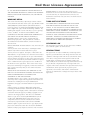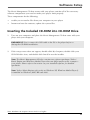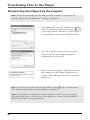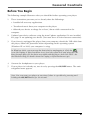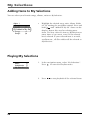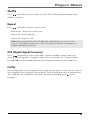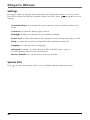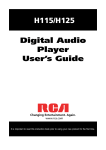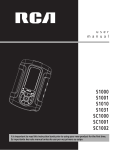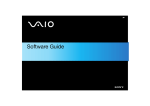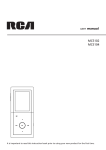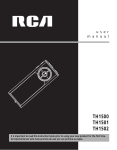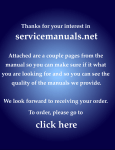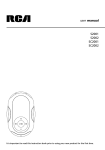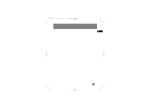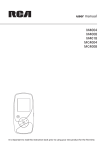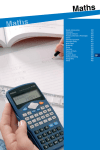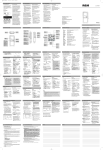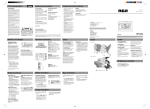Download Owner/User Manual
Transcript
H100/H104/H106
H116/HC100/HC106
Digital Audio
Player
User’s Guide
Changing Entertainment. Again.
www.rca.com
It is important to read this instruction book prior to using your new product for the first time.
Table of Contents
Table of Contents ....................................................................................................................................... 2
Important Information ............................................................................................................................... 4
End User License Agreement ..................................................................................................................... 6
Before You Begin ........................................................................................................................................ 8
Unpacking Your Unit ........................................................................................................................ 8
Things to consider before you get started... .................................................................................. 9
Computer System Requirements ........................................................................................... 9
Secure Music Download Requirements ................................................................................ 9
Warning .................................................................................................................................. 9
Caution ................................................................................................................................. 10
Caution While Driving ......................................................................................................... 10
Back up your data ................................................................................................................ 10
Product Registration ............................................................................................................ 10
Software Setup ......................................................................................................................................... 11
Inserting the Included CD-ROM into CD-ROM Drive ................................................................... 11
Auto Updater ................................................................................................................................. 12
Connecting to the Computer ................................................................................................................... 13
Connecting to the Computer ........................................................................................................ 13
Charging the Battery ..................................................................................................................... 14
Important Battery Information ........................................................................................... 14
Caution ................................................................................................................................. 14
Transferring Files to the Player ................................................................................................................ 15
Transferring Files via Yahoo! Music Engine (Windows XP only) ................................................. 16
Yahoo! Music Unlimited: Supercharge the Engine ............................................................ 17
Transferring Files via Windows Media Player 9 ............................................................................ 18
Transferring Files via Windows Explorer (Drag-and-drop) .......................................................... 19
Disconnecting Your Player from the Computer ........................................................................... 20
General Controls ....................................................................................................................................... 21
Before you Begin ............................................................................................................................ 21
Overview of the General Controls ................................................................................................ 22
Front View ............................................................................................................................ 22
Top View ............................................................................................................................... 23
Right View ............................................................................................................................ 23
Navigation Display ......................................................................................................................... 24
Music / Audible Playback Display .................................................................................................. 25
The Navigation Menus ................................................................................................................... 26
Selecting What You Want to Play ................................................................................................. 26
2
Table of Contents
My Selections ............................................................................................................................................ 28
Adding Items to My Selections ...................................................................................................... 28
Playing My Selections ..................................................................................................................... 28
Clearing My Selections ................................................................................................................... 29
Player’s Menus .......................................................................................................................................... 30
Accessing the Player’s Menus ........................................................................................................ 30
Navigation and Selections ............................................................................................................. 30
Shuffle .................................................................................................................................. 31
Repeat .................................................................................................................................. 31
DSP ........................................................................................................................................ 31
Profile ................................................................................................................................... 31
Settings ................................................................................................................................. 32
System Info ........................................................................................................................... 32
Additional Information ............................................................................................................................ 33
Tips and Troubleshooting .............................................................................................................. 33
Check for Updates .......................................................................................................................... 34
Specifications .................................................................................................................................. 35
Hardware .............................................................................................................................. 35
Hard Drive ............................................................................................................................ 35
Software ............................................................................................................................... 35
Miscellaneous Specifications ............................................................................................... 35
Limited Warranty (U.S.) ............................................................................................................................ 36
Limited Warranty (Canada) ...................................................................................................................... 39
3
Important Information
WARNING
CAUTION
To reduce the risk
of fire or electric
shock, do not
expose this
product or AC
charger to rain or
moisture.
RISK OF ELECTRIC
SHOCK DO NOT OPEN
To reduce the risk of electric shock, do not remove
cover (or back). No user serviceable parts inside.
Refer servicing to qualified service personnel.
Battery can only be repaired or replaced by
qualified service personnel.
This symbol indicates
"dangerous voltage" inside the
product that presents a risk of
electric shock or personal injury.
This symbol indicates
important instructions
accompanying the product.
Technical Specification
Product: Digital audio player
Brand: RCA
Model: H100/H104/H106/H116/HC100/HC106
Electrical Rating
DC : 3.7 V Li-polymer battery (built -in)
Importer
Comercializadora Thomson de México, S.A. de C.V.
Álvaro Obregón No. 151. Piso 13.
Col. Roma. Delegación Cuauhtémoc
C.P. 06700. México, D.F.
Telefono: 52-55-11-020360
RFC: CTM-980723-KS5
RCA
H100
Equipment tested for
compliance as a
complete unit
RCA
H116
Equipment tested for
compliance as a
complete unit
4
RCA
H104
Equipment tested for
compliance as a
complete unit
RCA
HC100
Equipment tested for
compliance as a
complete unit
RCA
H106
Equipment tested for
compliance as a
complete unit
RCA
HC106
Equipment tested for
compliance as a
complete unit
Important Information
FCC Regulations state that unauthorized changes or
modifications to this equipment may void the user’s
authority to operate it.
FEDERAL COMMUNICATIONS
COMMISSION INFORMATION
This equipment has been tested and found to
comply with the limits for a Class B digital device,
pursuant to Part 15 of FCC Rules. These limits are
designed to provide reasonable protection against
harmful interference in a residential installation .
This equipment generates, uses, and can radiate
radio frequency energy and, if not installed and
used in accordance with the instructions, may cause
harmful interference to radio communications.
However, there is no guarantee that interference
will not occur in a particular installation. If this
equipment does cause harmful interference to radio
or television reception, which can be determined by
turning the equipment off and on, the user is
encouraged to try to correct the interference by one
or more of the following measures
• Reorient or relocate the receiving antenna.
• Increase the separation between the equipment
and receiver.
• Connect the equipment into an outlet on a circuit
different from that to which the receiver is
connected.
• Consult the dealer or an experienced radio/TV
technician for help.
This device complies with Part 15 of the FCC Rules.
Operation is subject to the following two
conditions: (1) This device may not cause harmful
interference, and (2) this device must accept any
interference received, including interference that
may cause undesired operation.
In accordance with FCC requirements, changes or
modifications not expressly approved by Thomson
Inc. could void the user’s authority to operate this
product.
This device generates and uses radio frequency (RF)
energy, and if not installed and used properly, this
equipment may cause interference to radio and
television reception.
If this equipment does cause interference to radio
or television reception (which you can determine by
unplugging the unit), try to correct the interference
by one or more of the following measures:
• Re-orient the receiving antenna (that is, the
antenna for the radio or television that is
“receiving” the interference).
• Move the unit away from the equipment that is
receiving interference.
• Plug the unit into a different wall outlet so that
the unit and the equipment receiving interference
are on different branch circuits.
If these measures do not eliminate the interference,
please consult your dealer or an experienced radio/
television technician for additional suggestions.
Also, the Federal Communications Commission has
prepared a helpful booklet, “How To Identify and
Resolve Radio TV Interference Problems.” This
booklet is available from the U.S. Government
Printing Office, Washington, DC 20402. Please
specify stock number 004-000-00345-4 when
ordering copies.
This Class B digital apparatus complies with
Canadian ICES-003.
Cet appareil numérique de la class B est
conforme à la norme du NMB-003 du Canada
5
End User License Agreement
End User License Agreement
TERM AND TERMINATION
IMPORTANT-READ CAREFULLY: This End User License
Agreement (“Agreement”) is a legal agreement between
you and Thomson Inc. (“Thomson”) for the RCA Player,
Device application/driver software program and associated
documentation, if any (“Program”).
a) The license is effective on the date you accept this
Agreement, and remains in effect until terminated by either
party.
b) You may terminate this license without any notice or delay,
by destroying or permanently erase the Program and all copies
thereof.
c) If you use, copy, modify, or transfer the Program, or any
copy, in whole or part, except as expressly provided for in this
license, your license is automatically terminated.
d) When the license is terminated, you must destroy or
permanently erase the Program and all copies thereof.
ACKNOWLEDGMENT
BY INSTALLING THE SOFTWARE OR CLICKING ON THE
ACCEPTANCE BUTTON OF THE SOFTWARE, COPYING OR
OTHERWISE USING THE PROGRAM, YOU ACKNOWLEDGE
AND AGREE THAT YOU HAVE READ THIS AGREEMENT,
UNDERSTAND IT, AND AGREE TO BE BOUND BY ITS TERMS
AND CONDITIONS. IF YOU DO NOT AGREE TO THE TERMS
OF THIS LICENSE AGREEMENT, CLICK ON THE REJECTION
BUTTON AND/OR DO NOT INSTALL THE SOFTWARE AND/OR
DO NOT USE THE PROGRAM.
LICENSE
a) You are granted the license (i) to use the Program on a single
workstation and (ii) to make one (1) copy of the Program into
any machine-readable form for backup of the Program, provided
the copy contains all of the original Program’s proprietary
notices.
b) You may transfer the Program and license, only as part of the
Player, to another party if the other party agrees to accept the
terms and conditions of this Agreement. If you transfer the
Program, you must at the same time either transfer all copies to
the same party or destroy any copies not transferred.
LICENSE RESTRICTIONS
a) Except for the licenses expressly granted to you in this
Agreement, no other licenses are implied.
b) You may not (i) modify, translate, reverse engineer,
decompile, disassemble (except to the extent that this restriction
is expressly prohibited by law) or create derivative works based
upon the Program or (ii) copy the Program, except as expressly
permitted herein. You agree that you shall only use the Program
in a manner that complies with all applicable laws in the
jurisdictions in which you use the Program, including, but not
limited to, applicable restrictions concerning copyright and other
intellectual property rights.
c) The Program may contain pre-release code that does not
perform at the level of a final code release. In this case, the
Program may not operate properly. Updated versions of the
Program can be downloaded from www.rca.com.
d) Thomson is not obligated to provide support services for the
Program.
e) The Program is provided with “RESTRICTED RIGHTS”. Use,
duplication, or disclosure by the U.S. Government is subject to
restrictions as set forth in subparagraph (c)(1)(ii) of DFARS
252.227-7013, or FAR 52.227-19, or in FAR 52.227-14 Alt. III, as
applicable.
6
WARRANTY DISCLAIMER
THE PROGRAM IS PROVIDED “AS IS” WITHOUT WARRANTY
OF ANY KIND, EITHER EXPRESSED OR IMPLIED, INCLUDING,
BUT NOT LIMITED TO THE IMPLIED WARRANTIES OF
MERCHANTABILITY, FITNESS FOR A PARTICULAR PURPOSE,
TITLE OR NON-INFRINGEMENT. THE ENTIRE RISK AS TO THE
QUALITY AND PERFORMANCE OF THE PROGRAM IS WITH
YOU. SHOULD THE PROGRAM PROVE DEFECTIVE, YOU
(AND NOT THOMSON, ITS SUPPLIERS, ITS AFFILIATES OR ITS
DEALERS) ASSUME THE ENTIRE COST FOR ALL NECESSARY
REPAIR OR CORRECTION.
This exclusion of warranty may not be allowed under some
applicable laws. As a result, the above exclusion may not apply
to you, and you may have other rights depending on the law
that applies to you.
OWNERSHIP RIGHTS
All title and intellectual property rights in and to the Program
and any copies thereof are owned by Thomson or its suppliers.
All title and intellectual property rights in and to the content
which may be accessed through use of the Program is the
property of the respective content owner and may be protected
by applicable copyright or other intellectual property laws and
treaties. This license grants you no rights to use such content.
LIMITATION OF LIABILITY
a) TO THE MAXIMUM EXTENT PERMITTED BY APPLICABLE
LAW, IN NO EVENT SHALL THOMSON, ITS AFFILIATES, OR ITS
DEALERS BE LIABLE FOR ANY SPECIAL, INCIDENTAL,
INDIRECT OR CONSEQUENTIAL DAMAGES WHATSOEVER
(INCLUDING, WITHOUT LIMITATION, DAMAGES FOR LOSS OF
PROFITS, BUSINESS INTERRUPTION, CORRUPTION OF FILES,
LOSS OF BUSINESS INFORMATION OR ANY OTHER
PECUNIARY LOSS) REGARDLESS OF CAUSE OR FORM OF
ACTION, INCLUDING CONTRACT, TORT OR NEGLIGENCE,
ARISING OUT OF THE USE OF OR INABILITY TO USE THE
PROGRAM, EVEN IF THOMSON HAS BEEN ADVISED OF THE
POSSIBILITY OF SUCH DAMAGES. BECAUSE SOME STATES
AND JURISDICTIONS DO NOT ALLOW THE EXCLUSION OR
LIMITATION OF LIABILITY OF CONSEQUENTIAL OR
INCIDENTAL DAMAGES, THE ABOVE LIMITATION MAY NOT
APPLY TO YOU.
End User License Agreement
b) YOU ASSUME RESPONSIBILITY FOR THE SELECTION OF
THE APPROPRIATE PROGRAM TO ACHIEVE YOUR INTENDED
RESULTS, AND FOR THE INSTALLATION, USE, AND RESULTS
OBTAINED.
WINDOWS MEDIA
This version of the RCA Player (the Player) contains software
licensed from Microsoft that enables you to play Windows Media
Audio (WMA) files (“WMA Software”).The WMA Software is
licensed to you for use with the RCA/THOMSON Portable Audio
Device digital music player under the following conditions. By
installing and using this version of the Player, you are agreeing
to these conditions. IF YOU DO NOT AGREE TO THE
CONDITIONS OF THIS END USER LICENSE AGREEMENT, DO
NOT INSTALL OR USE THIS VERSION OF THE Player.
The WMA Software is protected by copyright and other
intellectual property laws. This protection also extends to
documentation for the WMA Software, whether in written or
electronic form.
GRANT OF LICENSE. The WMA Software is only licensed to you
as follows:
You may use this version of the Player containing the WMA
Software only with the Portable Audio Device player.
You may not reverse engineer, decompile, or disassemble the
WMA Software, except and only to the extent that such activity is
expressly permitted by applicable law in spite of this limitation.
You may transfer your right to use this version of the Player only
as part of a sale or transfer of your Portable Audio Device player,
on the condition that the recipient agrees to the conditions in
this End User License Agreement. If the version of the Player
that you are transferring is an upgrade, you must also transfer all
prior versions of the Player that you have which include the
WMA Software.
MICROSOFT IS NOT PROVIDING ANY WARRANTY OF ANY
KIND TO YOU FOR THE WMA SOFTWARE, AND MICROSOFT
MAKES NO REPRESENTATION CONCERNING THE
OPERABILITY OF THE WMA SOFTWARE.
The WMA Software is of U.S. origin. Any export of this version
of the Player must comply with all applicable international and
national laws, including the U.S. Export Administration
Regulations, that apply to the WMA Software incorporated in the
Player.
Content providers are using the digital rights management
technology for Windows Media contained in this device (‘WMDRM’) to protect the integrity of their content ("Secure Content")
so that their intellectual property, including copyright, in such
content is not misappropriated. This device uses WM-DRM
software to play Secure Content (‘WM-DRM Software’). If the
security of the WM-DRM Software in this device has been
compromised, owners of Secure Content ("Secure Content
Owners") may request that Microsoft revoke the WM-DRM
Software’s right to acquire new licenses to copy, display and/or
play Secure Content. Revocation does not alter the WM-DRM
Software’s ability to play unprotected content. A list of revoked
WM-DRM Software is sent to your device whenever you
download a license for Secure Content from the Internet or from
a PC. Microsoft may, in conjunction with such license, also
download revocation lists onto your device on behalf of Secure
Content Owners.
THIRD PARTY SOFTWARE
ANY THIRD PARTY SOFTWARE THAT MAY BE PROVIDED
WITH THE PROGRAM IS INCLUDED FOR USE AT YOUR
OPTION. IF YOU CHOOSE TO USE SUCH THIRD PARTY
SOFTWARE, THEN SUCH USE SHALL BE GOVERNED BY SUCH
THIRD PARTY’S LICENSE AGREEMENT, AN ELECTRONIC COPY
OF WHICH WILL BE INSTALLED IN THE APPROPRIATE
FOLDER ON YOUR COMPUTER UPON INSTALLATION OF THE
SOFTWARE. THOMSON IS NOT RESPONSIBLE FOR ANY
THIRD PARTY’S SOFTWARE AND SHALL HAVE NO LIABILITY
FOR YOUR USE OF THIRD PARTY SOFTWARE.
GOVERNING LAW
This Agreement is governed by the laws of the State of Indiana,
U.S.A. without regard to its conflict of laws.
GENERAL TERMS
This Agreement can only be modified by a written agreement
signed by you and Thomson, and changes from the terms and
conditions of this Agreement made in any other manner will be
of no effect. If any portion of this Agreement shall be held
invalid, illegal, or unenforceable, the validity, legality, and
enforceability of the remainder of the Agreement shall not in any
way be affected or impaired thereby. This Agreement is the
complete and exclusive statement of the agreement between you
and Thomson, which supersedes all proposals or prior
agreements, oral or written, and all other communications
between you and Thomson, relating to the subject matter of this
Agreement.
7
Before You Begin
Dear RCA Customer,
Thank you for purchasing the RCA Digital Audio Player. This product will play open
mp3 and Windows Media™ audio (WMA) content as well as content purchased from
most online music download services.
After purchasing and downloading music to your PC, you are now ready to move content
to your player. To transfer the music to your player, you may use Windows Media Player
10.0, Yahoo! Music Engine or the application recommended by the online music
download service.
(Note: Services and applications must be Windows Media audio-compliant and support
Digital Rights Management. Windows XP (SP1 or higher) required.)
Unpacking Your Unit
Your player came with everything you need to make music portable — all of the items
shown below should have been packed in the box with your player.
RCA Digital Audio Player
Music Management CD
Contains software applications
Mini USB cable
Plug the small end into the USB on your player, and plug the
other end into your computer’s USB port. Go to page 13 for
connection details.
Headphones
Explore a world of accessories! Jump on the Internet and go to www.rca.com to
discover the additional accessories that are available for your player.
Illustrations contained within this publication are for representation only and
subject to change.
8
Before You Begin
Things to consider before you get started...
Computer System Requirements
•
Pentium III 500MHz or higher recommended, running Windows ® 98SE, Me, 2000 or
XP SP1 (SP= Service Pack).
•
Internet Explorer 4.0 or higher
•
Internet access (broadband recommended)
•
100MB free hard disk space for the software
•
64MB RAM (128MB recommended)
•
CD-ROM drive capable of digital audio extraction
•
USB port (2.0 recommended)
•
Sound card
•
16- bit color video card
Secure Music Download Requirements
•
Windows XP SP1 or higher (SP=Service Pack)
•
Internt Explorer 6.0 or higher
•
Windows Media Player 9 or higher
Warning
Use of this product is for your personal use only. Unauthorized recording or duplication
of copyrighted material may infringe upon the rights of third parties and may be contrary
to copyright laws.
Caution
•
Keep product out of direct sunlight. Exposure to direct sunlight or extreme heat
(such as inside a parked car) may cause damage or malfunction.
•
Do not expose to rain or moisture.
9
Before You Begin
Caution While Driving
Use of headphones while operating an automobile or moving vehicle is not
recommended and is unlawful in some states and areas. Be careful and attentive on the
road. Stop operation of the unit if you find it disruptive or distracting while driving.
Back up your data
As with any portable device that has a hard drive, you must back up the drive regularly.
RCA and Thomson are not responsible for lost data.
Product Registration
Please fill out the product registration card and return it immediately. Returning this card
allows us to contact you if needed.
10
Software Setup
The Music Management CD that comes with your player contains all of the necessary
software components you need to make your player work properly.
These components do the following:
•
enable you to transfer files from your computer to your player
•
format and sort the contents, update the system files.
Inserting the Included CD-ROM into CD-ROM Drive
1.
Turn on your computer and place the Music Management CD that came with your
player into your computer.
IMPORTANT: Don’t connect the USB cable to the PC or the player before or
during the CD-ROM installation.
2.
If the setup screen does not appear, double-click My Computer, double click your
CD-ROM drive icon, and double click Install to run the installer.
Note: The Music Management CD also contains two software packages (Yahoo!
Music Engine and Windows Media Player that can help transfer music content to
your player. Please refer to the section on your installed software for detailed
operations.
Note: Yahoo! Music Engine only works on Windows XP, Windows Media Player 9
is installed on Windows 98SE, ME and 2000.
Note: Windows XP requires Service Pack 1 or higher.
11
Software Setup
Auto Updater
To keep your player up to date with the latest software available for your device you can
use the Auto Updater application that was installed during the software installation. To
update your device, double-click on the icon in the taskbar while your device is
connected to your computer. You must be connected to the Internet for this to work
properly.
The Auto Updater application will automatically download updates from the Internet and
prompt you when they are available for installation.
Note: The Auto Updater icon will only appear when your player is connected to
the computer.
Note: If your product does not show up on our website or there are no updates
available, then your product was delivered with the latest firmware installed
already, and no updated version has been released yet.
12
Connecting to the Computer
Connecting the Player to the Computer
Connect the digital audio player to your computer with the mini USB cable provided.
The unit will turn on automatically. The player will appear as a removable drive
(Windows 98SE, ME and 2000) or a Windows portable device (Windows XP) using the
Media Transfer Protocol (MTP).
Note: It might take several seconds for the device to be detected. Click Refresh in
My Computer or Explorer to make sure the device has been detected.
Note: The player is capable of transferring files at USB 2.0. If USB 2.0 port is
available on your computer, use it to connect to your player. The player is still
backward compatible with the older USB 1.1 ports. However, you will not be able
to take full advantage of the potential speed increase.
USB PORT
COMPUTER
Note: Windows XP requires Service Pack 1 or higher.
13
Connecting to the Computer
Charging the Battery
Your RCA digital audio player is charged through the USB connection when it is
connected to your computer. To fully charge the player, make sure your computer is on
and the device is connected for at least 3 hours.
Important Battery Information
•
Charge the unit for at least 3 hours before first use.
•
Charge the unit for at least 3 hours after putting away the unit for a long time.
•
Battery replacement should only be made by trained technicians. Refer to
Limited Warranty for details.
•
Do not attempt to open the unit. No user serviceable parts inside.
•
To reduce risk of injury, charge only rechargeable batteries recommended by the
manufacturer for this product. Other types of batteries may burst causing damage
and personal injury.
•
Use only the specified chargers. Use of another charger may present a risk of fire or
explosion.
Caution
•
The battery used in this device may present a risk of fire, explosion, or
chemical burn if mistreated. Do not separately recharge, disassemble,
heat above 100ºC (212ºF), or incinerate.
•
Do not place the battery under direct sunlight or in excessively hot
places over 45ºC (113ºF) such as the dashboard of car.
•
Dispose of used battery properly. Keep away from children. Do not
disassemble and do not dispose of in fire.
14
Transferring Files to the Player
Transferring Files to the Player
You may select one of the methods to transfer music contents to your player: 1) Yahoo!
Music Engine, 2) Windows Media Player and 3) drag-and-drop via Windows Explorer. For
method 1 and 2, you first need to have successfully installed the software packages
included in the Music Management CD (refer to “Inserting the Included CD-ROM into CDROM Drive).
Transferring Files via Yahoo! Music Engine - refer to page 16
Transferring files via Windows Media Player 9 - refer to page 18
Transferring files via Windows Explorer (drag-and-drop) - refer to page 19
Note: Yahoo! Music Engine only works on Windows XP. Windows Media Player is
installed on Windows 98SE, ME and 2000
Caution: Secure music download files must be transferred to your player through
the Yahoo Music EngineTM or the application recommended by your online music
download service (Note: Services and applications must be Windows Media
audio-compliant and support Digital Rights Management.) (Apple iTunesTM music
content is not supported).
Note: Windows XP requires Service Pack 1 or higher.
15
Transferring Files to the Player
Transferring Files via Yahoo! Music Engine (Windows XP only)
Yahoo! Music Engine lets you manage your music easily and organize like a pro. Create
your own playlists: music for work, the gym, or even dinner. You can also buy download
music and transfer to your player in seconds. Just drag and drop and you’re done. For
more information on the installation and operations, please visit: http://
music.yahoo.com/musicengine/
Note: Do not disconnect the USB cable during music download. Doing so may
corrupt system files or the files being downloaded.
1.
Launch the Yahoo! Music Engine.
2.
Attach the player to your computer. You should see the player’s name appears in the
left navigation pane.
3.
In the Yahoo! Music Engine, click My Music or click on a playlist on the left
navigation pane.
4.
From a playlist: at the bottom of the Yahoo! Music Engine window, click the
Transfer to Device button. OR
5.
From My Music: drag and drop files from My Music to the player. (You may also
drag artists and albums from My Music).
6.
The Yahoo! Music Engine will check to see if there is sufficient storage space on the
device to copy the songs. If not, you will have to reduce the number of songs you
are transferring.
Note: Windows XP requires Service Pack 1 or higher.
Note: Yahoo! Music Engine requires Internet Explorer 6 or above for installation.
16
Transferring Files to the Player
Yahoo! Music Unlimited: Supercharge the Engine
Yahoo! Music Unlimited is a subscription service with access to over 1 million songs,
plus much more. For a low monthly price, you can:
•
add any of those million songs to your personal music library to listen,
•
transfer to your player,
•
share with others*,
•
buy burnable downloads,
•
listen to LAUNCHcast Plus, the commercial-free radio service.
To subscribe, click Y! Unlimited in the left navigation pane then click on the graphic
offering you a 7-day free trial.
If you have a Yahoo! ID, you will be taken through the account setup process. If you
do not have a Yahoo! ID, you will be prompted to sign up for a free Yahoo! account,
then you will be taken through the Y! Music Unlimited setup process.
For more information, please visit: http://music.yahoo.com
* Yahoo! Music does not permit copying or transferring music files to other users.
Note: Windows XP requires Service Pack 1 or higher.
17
Transferring Files to the Player
Transferring Files via Windows Media Player 9
If you want to take your music collection with you, you can easily transfer items from
your library to your portable device. For complete details, see related topic in the
Windows Media Player 9 help documentation.
1.
Connect your player to the computer and open Windows Media Player, select Copy
to CD or Devices from the menu bar, a screen will appear as below:
2.
From the left column, select the songs, categories and/or playlist items you want to
copy to the player.
3.
Click Copy to transfer selected items to your portable device.
Caution: Make sure all data are transferred to the player before unplugging the
USB cable.
18
Transferring Files to the Player
Transferring Files via Windows Explorer (Drag and Drop)
(Windows XP only)
In the Windows Explorer, when the device is opened, the “Data” and “Media” views will
be displayed for the device.
The Data View is used to manage data content on the device, such as text files. The
Media View is used to manage media content supported by the device for playback, such
as mp3 and wma.
You can copy files to / delete files from the device through Windows Explorer, but you
cannot open or edit the files directly from the device. If you want to edit the files, you
will need to copy the files from the device to another location (drive) in the system.
Note: Windows XP requires Service Pack 1 or higher.
Transferring Files via Windows Explorer (Drag and Drop)
(Windows 98SE, ME, 2000 only)
If your player is not already connected to your computer, connect it to the computer
using the provided USB cable and turn on the unit.
From Windows Explorer, highlight all the files/folders
you want to transfer to your player and drag them to
the drive letter that is associated with it.
Note: You must profile your contents after file transfer in order for the new files
to appear in the Navigation Menus. Refer to section “Profiling”.
Caution: Secure music download files must be transferred to your player
through one of the provided Jukebox software packages or any applications
recommended by the online music download service. Please visit the online
music download service’s website where you purchased your content from for
more details on transferring secure music to your player.
19
Transferring Files to the Player
Disconnecting Your Player from the Computer
Note: Before disconnecting the USB cable from the computer or the player, be
sure the “Safe to Remove Hardware” message is displayed.
1.
For Windows XP, from the System Tray, double
click the left mouse button on the icon
and
select Safely Remove Hardware. Select the drive
corresponding to your player and click STOP.
2.
The Stop a Hardware device screen appears.
Select the device to be stopped again for
confirmation and click OK.
3.
Before disconnecting the USB connection from
the computer or the Digital AudioPlayer, be
surethe “Safe to Remove Hardware” message is
displayed.
Tip: You can also stop your player by left clicking on the
tray and selecting the drive corresponding to your player.
icon from the system
Note: The description on this page is based on Windows XP. If you are running
other operating systems, there may be some differences. See the Windows Help for
details about safely removing hardware.
20
General Controls
Before You Begin
The following example illustrates what you should do before operating your player.
1.
These instructions presume you’ve already done the followings:
• Installed all necessary applications.
• Transferred music from your computer to the player.
• Allowed your device to charge for at least 3 hours while connected to the
computer.
2.
Updated your device software using the Auto Updater application if it was installed.
See page 12 on updating your device (You must have an active Internet connection).
3.
If you haven’t unplugged the player from your computer, detach the USB cable from
the player, follow the procedure below depending on the operating system
(Windows XP or 2000) your computer is using.
In Windows 2000, you must stop the device before unplugging it. Click the
icon (the Unplug or Eject hardware icon) from the system tray and select the USB
Mass Storage device for the drive associated with the player, and click STOP. See
the Windows Help for details about the Unplug or Eject Hardware topic.
4.
Connect the headphones to your player.
5.
If your player isn’t already on, turn it on by pressing the ON/OFF button. The main
navigation menu appears.
Note: You can reset your player at any time if there is a problem by pressing and
holding the ON/OFF button for 10 seconds.
21
General Controls
Overview of General Controls
7
8
9
Top view
Front view
Right view
10
1
5
2
3
6
4
Front View
1.
The display
2.
Navigation control / Volume control - During menu navigation, rotate clockwise
to select next option or anti-clockwise to select previous option. During playback,
rotate clockwise to increase or anti-clockwise to decrease the volume.
3.
Backward - a) During menu navigation, press to go back one level. b) During
playback, press once to skip to the previous file*. Press and hold to search
backward.
4.
Play/Select - Starts / pauses playback of selected item. Press and hold to select
current file into MySelection.
5.
m - Enters or exits the player’s menu. (During playback, press once to access
previous navigation screen before playback, press twice to access player’s menu.
Press three times to go back to the playback screen.)
6.
Forward - a) During menu navigation, press to go in one level. b) During
playback, press once to skip to the next file*. Press and hold to search forward.
(* see tips on playing audible files on the next page)
22
General Controls
Top View
7.
Headphones jack - Insert the headphones plug here.
8.
LOCK - Slide to activate or deactivate the key lock function.
9.
USB connector - Attach the small end (Type mini-B) of the mini-USB cable here.
Attach the large end (Type A) to your computer’s USB port. The player will enter
USB mode automatically, and you can transfer files to and from the computer.
The player’s battery will also be charged when connected to the computer.
Right View
10. ON/OFF - When the power is off, press to turn on the unit; when the unit is in stop
mode, press to turn the power off. Press and hold for longer than 10 seconds will
reset the unit.
Tips: for multi-section audible files, press and hold
during playback to select
between “skipping by book’”and “skipping by section”.
Skipping by book - book number shows on the top left corner of the display, e.g.
“1/5”. Press
or
to go to the previous or next audiobook.
Skipping by section - section number shows on the top left corner of the display,
e.g. “Sect 1/10”. Press or
to go to the previous or next section of the current
file.
23
General Controls
Navigation Display
1
2
3
4
5
6
1.
Indicates whether the device is playing or paused.
2.
Indicates the shuffle mode.
3.
Indicates the repeat mode.
4.
Indicates that the key lock function is activated.
5.
Indicates the battery level of the unit. When charging, the icon will animate.
6.
Indicates that the item can be entered by pressing
24
.
General Controls
Music / Audible Playback Display
7
8
9
10
11
12
1
13
2
3
4
5
14
15
6
1.
Current file number / total
number of file
2.
Song name
3.
Singer name
4.
Album name
5.
Genre type
6.
Elapsed playback time
7.
Indicates whether the device is
playing or paused.
8.
Indicates the shuffle function is
activated.
9.
Indicates the repeat function is
activated.
16
12. File format (mp3 / wma)
13. File bit rate
14. Year of the file
15. Playback progress bar
16. File total duration
Note: The information provided in the
playback screen depends upon the ID3
tags that have been set up for the song.
10. Indicates the lock function is
activated.
11. Indicates the battery level of the
player. When charging, the icon
will animate.
25
General Controls
The Navigation Menus
Music files are sorted according to several parameters for quick search of your favourite
music. Once your player is turned on, you will see the file menus as below:
Music
Artists
Audiobooks
Albums
MySelections
Titles
Genres
Selecting What You Want to Play
The following example illustrates steps to select and play songs in the Artists category.
1.
Highlight Music by rotating the navigation
control. Press
to enter the highlighted item.
2.
Highlight Artists by rotating the navigation
control. Press
to enter the highlighted item.
Music
Audiobooks
MySelections
Music
Artists
Albums
Titles
Genres
Note: To show the player’s menu at any stage
of navigation, press m.
26
General Controls
Artists
Artist 1
Artist 2
Artist 3
Artist 4
Artist 5
3.
The Artists menu appears with the artists stored
on your player listed in alphabetical order.
• Rotate the navigation control to scroll up and
down the Artists menu.
• To return to the previous menu, press
.
• To go to the root music menu directly, press
and hold
.
• To view the albums for the artist highlighted,
press
to enter the highlighted item (the
albums for that artist appear in alphabetical
order).
Albums
Album 1
Album 2
Album 3
Album 4
Album 5
Album 1
Song 1
Song 2
Song 3
Song 4
Song 5
4.
• To scroll up and down and view the list of
albums for the selected artist, rotate the
navigation control.
• To view the songs for the artist highlighted,
press
to enter the highlighted item (the
songs for that artist appear in alphabetical
order).
5.
Highlight the desired song by rotating the
navigation control.
• To play the song, press
.
• Song’s information will show on the display
during playback.
• To end playback, press
, the display will
return to the last screen you were in.
• To return to the previous menu, press
.
Note: The information provided in the
playback screen depends upon the ID3 tags
that have been set up for the song.
Tips: the item that you can select for playback does not limit to a single file, you
may select an artist, an album, a playlist or a folder and then press
to start
playback of all files within your selected item.
27
My Selections
Adding Items to My Selections
You can select your favorite songs, albums, artists as MySelections.
Album 1
Song1
Song 2
Added
Song
3 to My Sel
Song 4
Song 5
•
Highlight the desired song, artist, album, folder
etc. by rotating the navigation control. Press and
hold
until “Added to My Sel” shows on the
display. Repeat this step for selecting more
items. You may select an item as MySelections as
many times as you want, even if it has already
been selected. If your selected item is an artist,
an album etc., all files within will be selected as
MySelections.
Playing My Selections
Music
Audiobooks
My Selections
28
1.
In the navigation menu, select “My Selections”.
Press
to enter the Playlists menu.
2.
Press
to start playback of the selected items.
My Selections
Clearing My Selections
Music
Audiobooks
My Selections
Menu
Clear Playlist
Shuffle
Off
Repeat
Off
1.
In the navigation menu, select “My Selections”
and then press m.
2.
“Clear Playlist” is already selected, press
to confirm deletion.
29
Player’s Menus
Accessing the Player’s Menus
Press m in any mode to access the player’s menu.
Note: during playback m has to be pressed twice to display the player’s menu.
Player’s menus
Shuffle
Repeat
DSP
Profile
Settings
Customize Menu
System Info
Contrast
Backlight
Power Save
Sleep
Language
Advanced
Restore Defaults
Navigation and Selection
Player’s Menu
items
Menu
Shuffle
Off
Repeat
Off
DSP
Normal
Profile
Settings
System Info
Currently selected option
Submenu
available, press
to enter.
1.
To scroll up or down and highlight items on the screen, rotate the navigation control.
2.
To enter and view the submenu, press
3.
To go back to the previous menu level, press
4.
Press
30
repeatedly to select options.
.
.
Player’s Menus
Shuffle
Press
repeatedly to select shuffle on or off. Files will be played randomly when
shuffle is activated.
Repeat
Press
repeatedly to select a repeat mode.
Repeat One - Repeat the current item
Repeat All - Repeat all items.
Repeat Off - Repeat is Off.
Note: Repeat and shuffle will work differently, depending your cursor is on a
song or a set (albums, genres, etc.). You can select your desired combination of
Shuffle and Repeat to suit you.
DSP (Digital Signal Processor)
Press
repeatedly to select a DSP mode. Options available: normal, rock, jazz,
classical, pop and graphic. In graphic mode, you can customize the 5 band equalizer.
Press or
to select a band and rotate the navigation control to adjust band level.
Profile
You should profile and sort supported audio files on your player so that you can view in
the navigation menus and play them properly. This has been done for you automatically
after audio files are uploaded to the player. For manual profiling, press
to start
profiling.
31
Player’s Menus
Settings
Press
to enter the Settings menu and rotate the navigation control to select an item.
Refer to the player for options available within each item. Press
repeatedly to select
settings.
Customize Menu: to customize the music menu to show and hide certain menu
items.
Constrast: to adjust the display light contrast.
Backlight: to adjust the duration for the display backlight.
Power Save: to adjust the duration for automatic switch off when the player is idle.
Sleep: to adjust the duration of playback before automatic switch off.
Language: to select the menu’s language.
Advanced: Protocol - to switch between MSC and MTP mode. (refer to
Troubleshooting Tips for more information).
Restore Defaults: to reset all menus to factory defaults.
System Info
Press
32
to show the amount of free space available and the firmware version.
Additional Information
Tips and Troubleshooting
Problem: Player repeats same tracks or all tracks.
• Repeat play is turned on. Press the MENU button (m) to change the play mode.
Problem: Audio distorted at high volume.
• Select another DSP setting.
• Turn down the volume.
Problem: The audio tracks on my player keep skipping or popping.
•
You’ll need to re-record the audio track – make sure you close all other applications
on your PC when you record.
• Try recording with Error Correction setting turned on.
Problem: Player turns itself off.
•
Your player turns itself off if you leave it in pause mode or navigation mode for the
duration specified in PowerSave setting.
Problem: Songs aren’t listed in any of the sort modes (Artist, Album, etc.)
•
You may need to use the profiling options provided on the player to sort the songs
again .
Problem: The harddisk is corrupted and need to be formatted.
•
Format your unit by right-clicking on the drive letter or icon of your device and
select FORMAT.
• Please go to http://www.rca.com/digitalaudiodownloads for more details.
Problem: Player does not respond to key presses.
•
If your player stops responding to key presses, you can reset it by pressing ON/OFF
for more than 10 seconds. Most of your settings will be preserved; only the settings
that you have changed after your last power off will be lost.
• This unit may temporarily cease to function if subjected to electrostatic disturbance.
To resume normal operation, it may be necessary to cycle the power off and back on
or you can reset it by pressing ON/OFF for more than 10 seconds.
Problem: Player cannot play WMA songs.
•
Secure music download files must be transferred to your player through the Yahoo
Music EngineTM or the application recommended by your online music download
service (Note: Services and applications must be Windows Media audio-compliant
and support Digital Rights Management.) (Apple iTunesTM music content is not
supported).
Problem: The player takes a long time to read files in a folder or profile the
contents.
•
File reading and profiling may take longer if too many files are put in a single folder.
Re-organize your files into a number of folders.
Why song information is not showing correctly?
•
Song information may not match your current player’s language setting. Change the
language setting and profile your content again.
33
Additional Information
Problem: Contents transferred to my device doesn’t show up on other computers.
•
•
•
•
•
•
The contents transferred in MSC mode will not be seen in the PC with MTP mode
selected on your device.
The contents transferred in MTP mode will not be seen in the PC with MSC mode
selected on your device.
For Win XP users, your unit is connected in MTP mode to PC by default, those
contents transferred in MTP mode can only be seen on a PC with Win XP and
connected in MTP mode.
For Win 2000, Me, 98SE users, your unit is connected in MSC mode even setting in
your device is in MTP mode.
Those contents transferred in MSC mode can only be seen on PC with MSC mode
selected on your device.
Details can be referred to Setting section in the User Manual.
Cannot playback tracks on the player.
•
•
•
Make sure audio tracks are encoded in the mp3 or Windows Media formats at
supported bitrates.
Bitrates support by the player:
mp3 – 32 to 320 kbps
wma – 48 to 192 kbps
WMA files may be DRM protected and you don’t have the proper rights (license) to
play the files.
Check the website and/or application help system of the music download service
provider from where the content was purchased from for license acquisition details.
For more information on how license acquisition works, go to www.microsoft.com/
windowsmedia/drm.
Why does my device report that it is full?
•
•
You have filled the capacity of the internal hard disc drive
You have exceeded the maximum number of items that this device supports. Your
RCA player can only support up to 2000 files and folders on the device”
What are MTP and MSC modes?
•
MTP (Media Transfer Protocol) mode is essential if you want to transfer DRM
content to your player. In MTP mode your player will no longer show up as a drive
letter. So programs that were designed to work with a device that shows up as a
drive letter will not be able to work directly with the player. Only MSC (Mass
Storage Class) mode is available if you are using Windows 2000. Any device
connected to the PC will show up as a drive letter.
What does the PlaysForSure logo mean?
•
•
•
PlaysForSure is a new logo program from Microsoft®. Consumers can match the
PlaysForSure logo on a large selection of devices and online music stores. If you
see the logo, you’ll know your digital media will play for sure.
For more information on the Microsoft PlaysForSure program, visit
www.PlaysForSure.com.
For more information on RCA PlaysForSure devices, visit www.rca.com.
Check for Updates
Visit http://www.rca.com/digitalaudiodownloads for the latest news and firmware
upgrades for our digital media player.
34
Additional Information
Specifications
Hardware
•
•
•
•
•
Dimensions: 92 mm H, 52 mm W, 16 mm D
Unit Weight: 75 g
Stereo Headphones Jack
Mini USB Connection Jack
Battery Operated: Rechargeable lithium polymer battery.
Hard Drive
•
•
•
•
External Hard Drive: When connected to a computer via USB, the player is capable
of storing any file type allowing the user a fast, convenient method of storing,
retrieving, and transferring files. This includes word processing files, presentations,
spreadsheets and any other computer files.
Capacity: H100/H104/HC100 - 4 GB, H106/H116/HC106 - 6 GB
Rotational Speed: 3600 RPM
Connection: USB 2.0, Hi-speed capable
Software
•
Includes the player applications and media management software.
Miscellaneous Specifications
•
•
Signal to Noise Ratio (>85dB) A-weighted
THD (<0.1%)
1GB = 1 x 109
35
Additional Information
Limited Warranty (U.S.)
What your warranty covers:
• Defects in materials or workmanship.
For how long after your purchase:
• 90 days from date of purchase - Unit repair or exchange, which includes parts and
labor.
• 91 days to 1 year from date of purchase - Unit repair or exchange, which includes
parts only; you pay the labor.
• The warranty for rental units begins with the first rental or 45 days from date of
shipment to the rental firm, whichever comes first.
What we will do:
• During the initial 90 days:
Repair or exchange the defective portion of your Hard Drive. If the unit is replaced
it will be with a new or, at our option, refurbished unit.
• After the 90 days and within one year:
Repair or exchange the defective portion of your Hard Drive. If the unit is replaced
it will be with a new or, at our option, refurbished unit.
We will charge you a flat rate to repair or replace a defective Hard Drive. This
charge covers the labor cost for its repair.
Locating your Product’s Serial Number
• Your serial number is located on the back of the unit.
How you get service:
• Contact us on the Internet at www.rca.com and have your unit’s date of purchase
and model/serial number ready. The model/serial number information is on your
unit.
• Self diagnostic screens will allow you to troubleshoot your problem over the
Internet.
• If after going through the troubleshooting screens, you determine that your player
requires service, contact us at 1-866-449-7112. You must contact us to obtain a
Service Request Number (SR) for a service repair or exchange. No returns will be
accepted without the SR number.
• Proof of purchase in the form of a bill of sale or receipted invoice which is evidence
that the product is within the warranty period must be presented to obtain warranty
service. For rental firms, proof of first rental is also required.
36
Additional Information
•
•
•
•
•
Write the SR number on the outside of the carton used to return the unit. Make sure
you insure your shipment in case of damage or loss.
Carefully pack the unit using the original box and packing material if possible.
Please retain all non-defective accessories that were included with your unit such as
the headphones.
Include with the shipment:
1. Evidence of purchase date such as a bill of sale.
2. A brief note describing your unit’s problem.
3. Your name, address and phone number.
After we receive your product, it will be repaired, or a new, or at our option,
refurbished unit will be shipped to you.
Please retain a copy of all items loaded into your Hard Drive. Thomson will not be
responsible for your software, firmware, information, or memory data contained in,
stored on, or integrated with any products returned to Thomson for repair or
exchange whether in or out of warranty.
What your warranty does not cover:
• Acts of nature, such as but not limited to lightning damage.
• Adjustment of customer controls.
• Damage from misuse or neglect.
• A unit that has been modified or incorporated into other products or is used for
institutional or other commercial purposes.
• Batteries.
• Units purchased, serviced or operated outside the U.S.A.
• Loss of customer’s software, firmware, information, or memory data.
• Installation.
• Shipping damage if the unit was not packed and shipped in the manner prescribed
by Thomson.
Product Registration:
• Please complete and mail the Product Registration Card packed with your Hard
Drive. It will make it easier to contact you should it ever be necessary. The return of
the card is not required for warranty coverage.
37
Additional Information
Limitation of Warranty:
• THE WARRANTY STATED ABOVE IS THE ONLY WARRANTY APPLICABLE TO
THIS PRODUCT. ALL OTHER WARRANTIES, EXPRESS OR IMPLIED
(INCLUDING ALL IMPLIED WARRANTIES OF MERCHANTABILITY OR FITNESS
FOR A PARTICULAR PURPOSE) ARE HEREBY DISCLAIMED. NO VERBAL OR
WRITTEN INFORMATION GIVEN BY THOMSON INC., ITS AGENTS OR
EMPLOYEES SHALL CREATE A GUARANTY OR IN ANY WAY INCREASE THE
SCOPE OF THIS WARRANTY.
• REPAIR OR REPLACEMENT AS PROVIDED UNDER THIS WARRANTY IS THE
EXCLUSIVE REMEDY OF THE CONSUMER. THOMSON INC. SHALL NOT BE
LIABLE FOR INCIDENTAL OR CONSEQUENTIAL DAMAGES RESULTING FROM
THE USE OF THIS PRODUCT OR ARISING OUT OF ANY BREACH OF ANY
EXPRESS OR IMPLIED WARRANTY ON THIS PRODUCT. THIS DISCLAIMER OF
WARRANTIES AND LIMITED WARRANTY ARE GOVERNED BY THE LAWS OF
THE STATE OF INDIANA. EXCEPT TO THE EXTENT PROHIBITED BY
APPLICABLE LAW, ANY IMPLIED WARRANTY OF MERCHANTABILITY OR
FITNESS FOR A PARTICULAR PURPOSE ON THIS PRODUCT IS LIMITED TO THE
APPLICABLE WARRANTY PERIOD SET FORTH ABOVE.
How state law relates to warranty:
• Some states do not allow the exclusion nor limitation of incidental or consequential
damages, or limitations on how long an implied warranty lasts, so the above
limitations or exclusions may not apply to you.
• This warranty gives you specific legal rights, and you also may have other rights that
vary from state to state.
If you purchased your product outside the United States:
• This warranty does not apply. See your dealer for warranty information.
38
Additional Information
Limited Warranty (Canada)
Thomson multimedia Ltd. warrants to the purchaser or gift recipient that if any manufacturing
defect becomes apparent in this product within 1 year from the original date of purchase, it will be
replaced free of charge, including return transportation.
This warranty does not include damage to the product resulting from accidents, misuse or leaking
batteries.
Should your product not perform properly during the warranty period, either:
1. Return it to the selling dealer with proof of purchase for replacement,
OR
2. Remove the batteries (where applicable), and pack product complete with accessories in the
original carton (or equivalent). Mail prepaid (with proof of purchase) and insured to:
Thomson multimedia Ltd.
6200 Edwards Blvd.,
Mississauga, Ontario L5T 2V7
Canada
The provisions of this written warranty are in addition to and not a modification of or subtraction
from the statutory warranties and other rights and remedies contained in any applicable legislation,
and to the extent that any such provisions purport to disclaim, exclude or limit any such statutory
warranties and other rights and remedies, such provisions shall be deemed to be amended to the
extent necessary to comply therewith.
If you are unable to find a qualified servicer for out of warranty service, you may write to:
Thomson Inc.
P.O. Box 0944
Indianapolis, Indiana, U.S.A., 46206-0944
Attach your sales receipt to this booklet for future reference. This information is required if service is
needed during the warranty period.
PURCHASE DATE
NAME OF STORE
39
Additional Information
visit us at www.rca.com
Please do not send any products to the Indianapolis address listed in this
manual or on the carton. This will only add delays in service for your
product.
EXPORTER
Thomson Inc.
Importador
Comercializadora Thomson de México, S.A. de C.V.
Álvaro Obregón No. 151. Piso 13.
Col. Roma. Delegación Cuauhtémoc
C.P. 06700. México, D.F.
Telefono: 52-55-11-020360
RFC: CTM-980723-KS5
40
P.O. Box 1976
Indianapolis, IN 46206-1976
©2006 Thomson Inc.
Trademark(s)® Registered
Marca(s) Registrada(s)
www.rca.com
v5.0