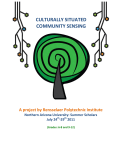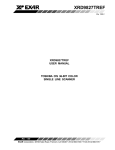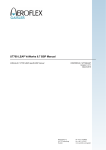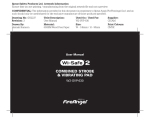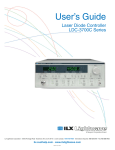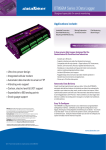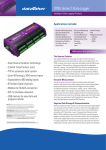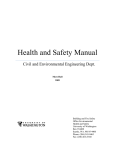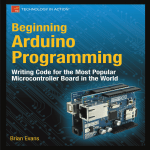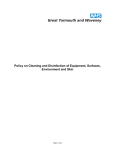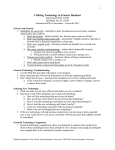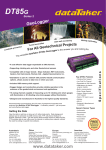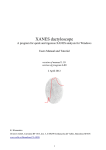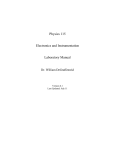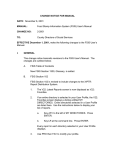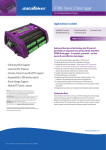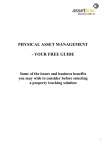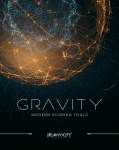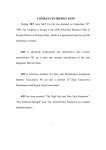Download the full DEI workshop booklet
Transcript
CULTURALLY SITUATED COMMUNITY SENSING A project by Rensselaer Polytechnic Institute Diné College: Diné Environmental Institute July 5th-‐8th 2011 Acknowledgements This workbook was constructed over the period of Summer 2011 to assist in teaching a series of workshops on environmental sensing. These workshops were conducted on the Navajo Reservation in collaboration with: Diné College, Shiprock, NM Diné Environmental Institute, Topic: air quality monitoring and GIS July 5th-‐8th 2011 Northern Arizona University, Flagstaff AZ EEOP Summer Scholars Topic: climate change and youth activism July 24th-‐29th 2011 Significant portions of this workbook were adapted from existing educational materials made available by organizations to assist teachers in engaging students in topics of environmental studies. We would like to acknowledge the following sources and organizations for providing this content for public use. Additional sources for these materials are noted throughout the workbook: Environmental Sensing: • Clarkson University, SENSE IT program. Available at http://www.senseit.org/ • University of Massachusetts, Lowell, iSENSE project. Available at: http://isense.cs.uml.edu/ • Georgia Institute of Technology and Carnegie Mellon University, Neighborhood Networks Project. Available at http://www.neighborhood-‐networks.net/ • Burke, J., Estrin, D., Hansen, M., Parker, A., Ramanathan, N., Reddy, S. and Srivastava, M.B., SenSys, Participatory Sensing, ACM, 2006. • Forest Mims, Getting Started in Electronics, 1983 Climate Change: • World Wildlife Fund, Curriculum for Teachers • The Cooperative College UK, Teacher Resources for Climate Change. • EPA About Global Warming and Climate Change: Back to Basics 2009 • EPA Climate Change and Ecosystems 2010 1 • NSF Digital Library for Earth Systems Education • Bristol Univ. School of Geographic Sciences • NASA Soil Moisture 1999: http://wwwghcc.msfc.nasa.gov/landprocess/ • GALAXY.NET and Explorelearning.com (humidity sensing activity) • GardenBot.com by Andrew Frueh and Botanicalls.com (soil moisture activity) Geographic Mapping and GIS: • USGS Exploring Maps teaching modules, 1993 • ArcGIS software user manual. Available at: http://www.arcgis.com • USGS How to Read a Topographic Map Teacher activity packet 2007 • Earth System Science Education program, University of Oklahoma 2001 • USGS Topographic Map Symbols Pamphlet, 1993. Pollution and Air Quality: • The American Lung Association guide to air quality, 1992 • Delaware Department of Natural Resources and Environmental Control, Why Study Air Pollution? High School and Middle School Air Quality Education Program, 2000. Participatory mapping: • International Fund for Agricultural Development, Good practices in participatory mapping, 2009. • Chaplan L. and Threkheld B. Indigenous Landscapes: A Study in Ethnocartography, 2001. • Rambaldi G. Participatory Three-‐Dimensional Modelling: Guiding Principles and Applications, 2010 Edition, ACP-‐EU Technical Centre for Agricultural and Rural Cooperation (CTA), 2010. • NOAA Coastal Services Center, Stakeholder Engagement Strategies for Participatory Mapping, 2010. 2 Table of Contents Acknowledgements ................................................................................................................. 1 Table of Contents .................................................................................................................... 3 Culturally Situated Community Sensing ................................................................................... 4 Worksheet #1: Air Quality Quiz! .............................................................................................. 6 First Workshop -‐ Preparations ................................................................................................. 7 Worksheet #2: Why We Map? ................................................................................................. 9 Worksheet #3: Building the Temperature Sensor .................................................................. 14 First Workshop – Fieldwork ................................................................................................... 18 Worksheet #4: Field Site Visit -‐ Temperature ......................................................................... 19 Field Site Evaluation Form -‐ Temperature .............................................................................. 20 First Workshop – Wrap Up .................................................................................................... 29 Worksheet #5: Building the Use Case Scenario ...................................................................... 30 Second Workshop – Preparations .......................................................................................... 32 Worksheet #6: Using the RPI Community Sensor ................................................................... 35 Second Workshop – Fieldwork .............................................................................................. 38 Worksheet #7: Field Site Visit – RPI Sensor ............................................................................ 40 Field Site Evaluation Form – RPI Sensor ................................................................................. 41 Second Workshop – Wrap Up ................................................................................................ 43 Worksheet #8: Evaluating our Maps ...................................................................................... 44 Appendix A: Sensor Setup, Configuration and Maintenance .................................................. 46 Appendix B: Troubleshooting FAQ ......................................................................................... 49 Appendix C: Air Quality Quiz! (Answer Key) .......................................................................... 50 Appendix D: Warranty and Licensing ..................................................................................... 52 Appendix E: Contact Us ......................................................................................................... 52 Appendix F: The RPI Community Sensor Team ....................................................................... 52 Classroom Fieldwork Computer Activity Activity Activity 3 Culturally Situated Community Sensing “There are as many philosophical and technical differences in implementing participatory mapping initiatives, as there are practitioners. It is therefore impossible to present a single definitive process. There are, however, key elements that emerge as being essential in implementing a successful mapping initiative. Perhaps the point of greatest importance is that participatory mapping initiatives should be driven by process and not by products, technology or tools.” – IFAD 2009 Introduction A broad spectrum of environmental sensing projects has emerged in the last decade as sensor technologies become portable, economical, and accessible to more people of different backgrounds. As a result, there is great interest in sensor-‐based science projects conducted by local communities. These kinds of projects, known as Participatory Sensing, assist communities in addressing environmental concerns in ways that allow for greater local involvement. Not only do they provide meaningful information for understanding the environment, but they also teach us to think differently about our community. Using environmental sensors often require the use of maps in order to contextualize sensor data. Mapping is also a gateway to thinking about how different kinds of factors influence a community. Useful maps not only include things like water or air quality statistics, but also locations of cultural and social value such as historical sites, nearby schools, and protected land. These are often called Community Resource Maps. When people take on the task of constructing community resource maps with information important to their community, this is called Participatory Mapping. Participatory-‐built maps have a number of advantages over generic maps. Not only are they made to answer certain questions about a community, but they also contain information that might otherwise not be included on generic maps. The workshops described in this booklet use participatory sensing and participatory mapping to ask questions about what it means to survey our environment. These workshops include activities that use sensor technology but also rely on our direct observations of our environment as well as our understanding of how our community impacts our environment. In these workshops we will learn how to build a basic temperature sensor, which will then be used to introduce a portable sensor unit call the RPI Community Sensor. This device can be used to bring sensing and mapping together in an online software program designed to help us think about abstract sensing data as well as how it relates to hands-‐on mapping. 4 Outline of Workshop Activities DAY 1 First Workshop -‐ Preparations (classroom based) Activities: Introduction to participatory mapping and using basic sensors. Purpose: Determining the objectives of the workshop, the purposes of community resource mapping in environmental study, and the role sensing can play in this process. Build a basic temperature sensor circuit. First Workshop – Fieldwork (field visit) Activities: Surveying and documenting field sites, gather temperature sensor data. Purpose: Participants visit sites to gather detailed information and begin to understand the scope and environmental parameters of their community. First Workshop – Wrap Up (classroom based) Activities: Build the community resource map using data from first field site visit, sketching to build our use-‐case scenarios. Purpose: Transcribe data onto physical maps. This begins to flesh out significant land features, social and cultural resources, and areas of interest in environmental surveying. DAY 2 Second Workshop – Preparation (classroom based) Activities: Discussion of air pollution, introduction to the RPI Community Sensor. Purpose: Training on the portable RPI sensor units then allows participants to build their intended “use case” based on the constructed community resource map. Second Workshop – Fieldwork (field visit) Activities: Surveying and documenting “use case” field sites, deploying RPI sensors and collecting data. Purpose: Participants return to their community sites having constructed the draft map. The more robust sensors offer environmental data and begin to stimulate and answer questions as well as fill in gaps from initial field site visits. This provides the opportunity to take a more critical look at the community resource map created in the second workshop. Second Workshop – Wrap Up (computer-‐lab based) Activities: Upload data from sensors to the RPI online system as well as site survey information. Conduct data analysis using online tools and finish by revisiting the community resource map. Purpose: The online RPI system allows participants to view their findings in relation with other field sites as well as enable technical application of the sensor data. By revisiting the community resource map constructed in prior workshops participants develop broader understanding of the relationship between surveying, sensing, and environmental study. þ Before beginning this workshop please complete Worksheet #1 (Air Quality Quiz!) 5 Worksheet #1: Air Quality Quiz! Participant’s Name(s): ______________________________________________________________________________ 1. Air pollution is harmful only in cities. TRUE / FALSE 2. Air pollution is worse in big cities than small ones. TRUE / FALSE 3. Nationwide, automobiles are the major source of air pollution. TRUE / FALSE 4. Ozone smog is a problem only in Los Angeles. TRUE / FALSE 5. Inversions—in which air at ground level is trapped by warmer air above—come TRUE / FALSE from air pollution. 6. Chronic respiratory diseases are aggravated by air pollution. TRUE / FALSE 7. Air pollution affects only the respiratory system. TRUE / FALSE 8. Air pollution can kill. TRUE / FALSE 9. When the plume from a smokestack is white, no pollution is coming out. TRUE / FALSE 10. Air pollution is expensive. TRUE / FALSE 11. At any time our air may contain contaminants (air pollution) emitted by natural occurrences such as forest fires, volcanic eruptions, and decaying vegetation. TRUE / FALSE 12. Ozone is a pollutant in the lower atmosphere, but an essential component of the upper atmosphere. TRUE / FALSE 13. Pollution control has not improved overall air quality. TRUE / FALSE 14. In recent years, rain in industrialized nations has become less acidic. TRUE / FALSE 15. Industrial activity is the main source of air pollution. TRUE / FALSE 16. Destruction of material and crops by air pollution represents a significant economic loss for our nation. TRUE / FALSE 17. Air pollution first occurred during the Industrial Revolution. TRUE / FALSE 18. Clean, unpolluted air is a pure substance. TRUE / FALSE 19. The composition of the atmosphere varies widely at different locations on Earth. TRUE / FALSE 20. Air is an unlimited resource that can be managed for health and environmental quality. TRUE / FALSE Sources: American Lung Association, Delaware Environmental Science Summer Institute 6 First Workshop -‐ Preparations “Knowledge is what we store in our mind and what leads us to take decisions, act and react to stimuli received from the external world. Knowledge is very subjective and builds up in everybody’s mind through a continuous learning process involving, among other things, concrete experiences, observations, reflections and the formation and testing of concepts.” -‐ Giacomo Rambaldi Part 1: What is participatory mapping? The National Oceanic and Atmospheric Administration (NOAA) defines participatory mapping as: “A growing toolbox of techniques that can help communities make land use decisions. These maps go beyond the physical features portrayed in traditional maps; nearly everything valued by the community can be expressed in spatial terms and represented on a participatory map, including social, cultural, and economic features. The process used to create these maps is as valuable as the maps themselves. Participatory mapping is used for many reasons: to represent resources, health hazards, and community values; to gather traditional knowledge and practices; to collect information for environmental monitoring, or to find gaps in current data; to assist in conducting surveys or interviews; and to educate the community about local issues that affect their daily lives.” Determining the Purpose of the Map Before we begin building our community resource map, it is important to identify why the map is being made. Maps can have many purposes and different meanings depending on who will view them. Below is a list of questions we might ask in thinking about the map’s purposes. • Why do we want to make a map? Is there a specific, or multiple reasons? • What kind of information would be helpful on our map? • Who do we want to show it to? • What are some of our most important local environmental issues? • Are there important cultural or historical items that should be on the map? • What can we use the map for in the short term? In the long term? Determining the Risks in Mapping When producing community resource maps with sensitive information, it is also important to identify some of the risks associated with mapping. For example, making valuable resources visible might allow others to exploit these resources. Or including contested information on maps could aggravate groups involved in environmental or land disputes. Participants should discuss these issues in advance so that the information to be collected and included on the map can be tailored to avoid potentially negative consequences. • What are the risks associated with making maps? • Who decides on what is important? • Who controls the use of information? 7 Practical Considerations Before Mapping Before we can begin collecting information for mapping, participants must decide on some additional map-‐related issues fundamental to success. • Who from the community will be involved in making the map? • What symbols will be included in the map? • What language will be used to represent the map and legend? • What technology will be used to represent the map and legend? • Will the map cover a large area or focus on areas of special significance? Sources: IFAD Good practices in participatory mapping; NOAA Coastal Services Center, Stakeholder Engagement Strategies for Participatory Mapping. þ Use Worksheet #2 (Why We Map?) to complete this exercise 8 Worksheet #2: Why We Map? Participant’s Name(s): ______________________________________________________________________________ Part 1: Determining the Purpose of the Map Why do we want to make a map? Is there a specific, or multiple reasons? What kind of information would be helpful on our map? Who do we want to show it to? What are some of our most important local environmental issues? Are there important cultural or historical items that should be on the map? What can we use the map for in the short term? In the long term? 9 Part 2: Determining the Risks in Mapping What are the risks associated with making maps? Who decides on what is important? Who controls the use of information? Part 3: Practical Considerations Before Mapping Who from the community will be involved in making the map? What symbols will be included in the map? What language will be used to represent the map and legend? What technology will be used to represent the map and legend? Will the map cover a large area or focus on areas of special significance? 10 Part 2: What is Participatory Sensing? Participatory sensing uses technology that can easily be made by a community to, “create interactive, participatory sensor networks that enable public and professional users to gather, analyze and share local knowledge” (Burke, J. and Estrin, D Participatory Sensing.) By having the community collect this information, the data becomes more informative and accessible to those who are using the sensor technology. Participatory sensing has been used in many different applications including city planning, public health projects, the creative arts, and natural resource management. In this workshop we will be building and using basic sensors to collect environmental monitoring data. Our experiences in participatory sensing will then be combined with our participatory mapping project! Sensors for Environmental Monitoring A sensor is a device that detects or measures a physical quantity and converts the measurement into a signal that can be read in a different way. For example, a typical garden thermometer converts the measured temperature into a moving red-‐colored liquid that can be read on a glass tube. When we talk about the usefulness of a sensor, there are a few key terms we must understand: • Accuracy is the degree to which conformity of a measurement to its actual value. For example, if the temperature outside is 90°F but your thermometer reads 80°F, this is not accurate. • Precision is the degree to which a measuring device repeatedly gives the same result. For example, if the temperature outside is 90°F but your thermometer reads 80°F every time for 20 different tests, it might not be accurate but it is precise. This means a useful sensor will be both accurate and precise. This is often not the case with most sensors – which means they need to be calibrated to correlate the sensor’s readings with those of a known standard. 11 • • Sensitivity refers to the minimum amount of change that can be measured by the device. For example, if you are measuring temperature with a thermometer that reads in increments of 1°F, then your sensitivity is 1°F. Range refers to the distance between the minimum and maximum reading possible by the sensor. For example, a typical kitchen thermometer might go from 40°F up to 200°F. It is important to choose a sensor that covers the sensitivity and range needed for your experiment. If you need to know the temperature of the air to the nearest 1°F, and your neighborhood can have temperatures ranging from -‐10°F up to 120°F, then it is wouldn’t make sense to use a thermometer accurate to 0.01°F but only works for temperatures between 0°F and 80°F. Part 3: Electricity and Sensors In our first workshop we will use our sensors to convert temperature into an electrical signal. Later, we will convert gas concentrations into an electrical signal, which will then be read and saved in a computer file. Electrical Circuit The figure to the right demonstrates a basic circuit. It consists of an electric lamp, an electricity source (a battery), and connecting wires. Light is created when electricity passes through the electric lamp, heating a small metal wire inside the lamp to make it glow. Voltage Voltage is the measure of the amount of "potential energy" the circuit has. In this circuit, the battery supplies the "potential energy" of the circuit. Voltage is measured in the unit of Volts. Current Current is the measure of the amount of electrons per second flowing through the circuit. Current is measured in the unit of Amps. Current, by convention, always flows opposite the direction of an electron, from positive to negative voltages. Electrons, being negatively charged particles, flow from negative to positive voltages. Resistance Resistance is the measure of the amount an object "impedes" or "resists" the flow of current. The electric lamp in this circuit resists the flow of electrons, causing it to heat up. Resistance is measured in Ohms. Resistance is related to current and voltage by Ohm's Law. The bigger the resistance, the greater the voltage you will need to cause the same amount of current to flow through. 12 Ohm's Law States that in a simple electrical circuit, the voltage equals the electrical current times the resistance: V = I x R V is the voltage in volts I is the current in amps R is the resistance in ohms Sources: Getting Started in Electronics by Forest Mims, Clarkson University’s SENSE IT workshops Building a Basic Temperature Sensor For our first sensor activity we will be building the circuit shown below: a basic temperature sensor. In your first field site visit, we will use this sensor circuit to measure temperature in different locations. cation Information ATING THE LM135 on the LM135 chip is an easy method of calibrating e for higher accuracies. A pot connected across the ith the arm tied to the adjustment terminal allows a alibration of the sensor that corrects for inaccuracy full temperature range. le point calibration works because the output of the s proportional to absolute temperature with the exd output of sensor going to 0V output at 0°K °C). Errors in output voltage versus temperature are e (or scale factor) errors so a slope calibration at one ure corrects at all temperatures. ut of the device (calibrated or uncalibrated) can be d as: is the unknown temperature and To is a reference þ Calibrated Sensor 569809 Wide Operating Supply Left: is the circuit you will be building Right: is the schematic for this circuit *Calibrate for 2.982V at 25°C ure, both expressed in degrees Kelvin. By calibrating Use Worksheet #3 (Building the Temperature Sensor) to complete this exercise ut to read correctly at one temperature the output at ratures is correct. Nominally the output is calibrated /°K. e good sensing accuracy several precautions must . Like any temperature sensing device, self heating ce accuracy. The LM135 should be operated at the 569810 application. Sufficient current, 13 urrent suitable for the , must be available to drive both the sensor and the Minimum Temperature Sensing n pot at the maximum operating temperature as well xternal loads. Worksheet #3: Building the Temperature Sensor Participant’s Name(s): ______________________________________________________________________________ LM135/LM235/LM335, LM135A/LM235A/LM335A Part 1: Building the Circuit Building a basic temperature sensor is actually very easy. In fact, basic temperature sensors similar to the one we are about to build are found in many household appliances. The difficult part of building and using sensors, however, is calibrating them to be accurate – this is something we will do at the end of this exercise! Our circuit consists of the following parts: • 9volt battery: this will provide power for the circuit • 5.6k resistor: some circuits don’t require as much current as a battery provides. This resistor reduces the battery current to make it appropriate for our circuit. • Temperature sensor: the LM355 sensor detects heat and converts it into voltage. • 10k potentiometer: this will help us make adjustments to the circuit for calibrating. • Hookup wires & alligator clips: we need wires to connect all the parts! • Breadboard: a plastic board where we will place all the parts • Digital multimeter: this will be used to measure the voltage in the circuit. Your instructor will assist you in building this circuit… Calibrated Sensor Application Information CALIBRATING THE LM135 Included on the LM135 chip is an easy method of calibrating the device for higher accuracies. A pot connected across the LM135 with the arm tied to the adjustment terminal allows a 1-point calibration of the sensor that corrects for inaccuracy over the full temperature range. This single point calibration works because the output of the LM135 is proportional to absolute temperature with the ex trapolated output of sensor going to 0V output at 0°K (−273.15°C). Errors in output voltage versus temperature are 569809 only slope (or scale factor) errors so a slope calibration at one *Calibrate for 2.982V at 25°C temperature corrects at all temperatures. Wide Operating Supply The output of the device (calibrated or uncalibrated) can be On the left: is the circuit you are building. expressed as: Notice how the multimeter wires will be placed at certain points in the circuit to measure the voltage. where T is the unknown temperature and To is a reference On the right: is the schematic for this temperature, both expressed in degrees Kelvin. By calibrating circuit. Every electronic part has a symbol the output to read correctly at one temperature the output at all temperatures is correct. Nominally the output is calibrated which be represented in a circuit diagram. at 10 mV/°K. To insure good sensing accuracy several precautions must be taken. Like any temperature sensing device, self heating can reduce accuracy. The LM135 should be operated at the lowest current suitable for the application. Sufficient current, of course, must be available to drive both the sensor and the calibration pot at the maximum operating temperature as well as any external loads. 569810 Minimum Temperature Sensing 14 Below: is how your circuit should look on your breadboard. Many electronic parts can only be connected in one way. Make sure to double-‐check all your connections with the instructor before connecting the battery. Also be gentle – electronics can break easily if dropped, exposed to water, or forced into place! ZLUHVJR WRPXOWLPHWHU Part 2: Using a Digital Multimeter A multimeter is an instrument used for making electrical measurements. Most multimeters are able to measure current, voltage, and resistance. In this experiment, you will only need to measure voltage. To test for voltage in this circuit: 1. First set the dial to 20v DC. 2. Using alligator clips, take the leads and apply them to the circuit where instructed on the image above. Make sure that no part of your body contacts any part of the circuit. The multimeter will measure the voltage difference between the two points in the circuit where you place the leads. The position of the test leads may need to be adjusted until a reliable measurement appears on the LCD. VHWWR Y'& 15 3. Once the leads are secure read the multimeter’s voltage. For this circuit you should get a reading somewhere in the area of “3.00 volts” which corresponds to “3000 millivolts”. Part 3: Using the Temperature Sensor To get a measurement using your temperature sensor do the following: 1. Plug in the 9v battery. Connect the multimeter to the circuit as instructed previously. Set the multimeter to 20vDC (you should get a reading near 3.00 volts, or 3000 millivolts). Multimeter reading: ___________ Volts 2. The temperature sensor outputs 10 millivolts for each 1° Kelvin it detects. To get your temperature into Kelvin, use the following equation: Kelvin = (multimeter reading) x 1000 / 10 Kelvin temperature: ___________ °Kelvin 3. To convert Kelvin into Celsius or Fahrenheit use one of the following equations: Celsius = Kelvin – 273.15 Fahrenheit = (Celsius x 9/5) + 32 Celsius temperature: ___________ °Celsius For example, if your multimeter reads 3.03 volts then: Temp in Kelvin = 3.03v x 1000 / 10 = 303°K Temp in Celsius = 303°K – 273.15 = 29.85°C Temp in Fahrenheit = (29.85°C x 9/5) + 32 = 86°F Part 4: Calibrating the Temperature Sensor While you may be getting successful readings with your circuit, the temperature sensor we are using (LM335) is not necessarily accurate. The manufacturers say their product gives precise measurements in a range between -‐40° and 100° Celsius (that’s -‐40° to 212° Fahrenheit). But they also say the sensor is not accurate without proper calibration – in fact it could be off by as much as 10°F! 16 By calibrating the sensor we hope to make it both precise and accurate across the full range of -‐40° and 100° Celsius. To calibrate the sensor we will compare its readings to a known value. To find this known value we will be using a handheld garden thermometer. To calibrate your sensor for accuracy do the following: 1. Read the degrees Celsius from the garden thermometer. Celsius temperature: ___________ °Celsius 2. Convert this to degrees Kelvin (Kelvin = Celsius + 273.15) and multiply by 10. Kelvin Temperature(x10): ___________ °Kelvin(x10) 3. Compare this number to the reading you are getting from your multimeter. Multimeter reading: ___________ Volts 4. Is it accurate? If not, then use a screwdriver to adjust the 10k potentiometer in your circuit. You should see the multimeter value change. Do this until the two numbers match Your temperature circuit is now calibrated and ready to be used in the field! 17 First Workshop – Fieldwork Introduction The purpose of this exercise is to visit field sites we imagine might represent a variety of different environmental characteristics. A series of tasks will be assigned to assist your group in exploring these areas. The material we gather in this exercise will be used to begin building the community resource map in our next workshop. But this exercise will also lay the groundwork for how we expect to use the RPI Community Sensors in our second field site visit. We have chosen to use the basic temperature sensor circuit we built in our first workshop because temperature is an environmental factor that is measurable in all locations. Temperature is also a major factor in air quality and in air pollution monitoring. In fact, many different factors impact air quality in a region including: • Ambient ozone • Wind speed • Wind direction • Relative humidity • Ambient temperature • Recent rainfall For example, certain air pollutants become more prevalent depending on the season, which relate to the amount of sunlight, moisture, and temperature in an area. Ground-‐level ozone is highest in the summer and in warmer climates, when sunlight is most intense. Wind speed and wind direction can determine which communities are most impacted by poor air quality. These same variations apply to the presence of Carbon Monoxide (CO) and Volatile Organic Compounds (VOCs), which we will discuss later. þ Use Worksheet #4 (Field site visit -‐ Temperature) to complete this exercise 18 Worksheet #4: Field Site Visit -‐ Temperature Introduction For this first field site activity, we will be breaking the group up into small groups of 2 or 3 people. Each of these groups will be given: • Digital camera • Temperature sensor circuit (with multimeter) • Analog (garden) thermometer • Packet of site evaluation forms • Close-‐up map of the area Choosing your Field Sites Your instructor has given you a certain amount of time to complete this assignment. In that time, visit 3 different sites of your choice. As you decide where you will make your measurements, try to find the following: • Where you expect to find your highest temperature value • Where you expect to find your lowest temperature value • A “non-‐natural” or “manmade” place where you imagine air quality is poor Other considerations as you choose your field sites: • These sites should all be outdoors • Make sure your sensor is close to what it is you are measuring; if your site is “drainage ditch” or “next to air conditioner” then get close to each of these • Do your best to visit sites far apart from each other; also do your best to visit sites far apart from other monitoring teams • Think about our community resource map – can we find locations not just on campus for example? Visiting the Field Sites For each of your field sites do the following: 1. Record the temperature of the site using the sensor circuit 2. Inspect the surrounding area 3. Make a second temperature measurement to ensure accuracy 4. Take a photograph of the field site and mark it on your map 5. Make a third temperature measurement to ensure accuracy 6. Compare your measurements with the mercury thermometer 19 Field Site Evaluation Form -‐ Temperature Participant’s Name(s): ______________________________________________________________________________ Date: _______________________ Time: _______________________ Field Site #: _______________________ Basic description of the field site: __________________________________________________________________ _________________________________________________________________________________________________________ Step #1: Take your first temperature sensor reading, record it here along with the time of the reading (HH:MM): __________ Volts _____:____ Time (reading #1) Step #2: Personal Observations Weather information Current weather (circle one): CLEAR / PARTLY-‐CLOUDY / CLOUDY / FOG / RAIN Recent weather conditions (i.e. recently rained): Wind speeds (circle one): CALM / SLIGHT-‐BREEZE / MODERATE-‐BREEZE / WINDY Wind coming from which direction: NORTH / SOUTH / EAST / WEST Land use What sort of land use is within view (check all that apply): ______FARMS ______LIVESTOCK/FARMING ______HOUSES ______FACTORIES ______STORES ______PARKING LOT ______EMPTY LOT ______CARS _____TRUCKS ______CONSTRUCTION ______WALKWAY ______WOODS _____PLANTS ______HISTORIC SITE Others (specify): _________________________________________________________________ Is there evidence of what you think might cause poor air quality at this site? YES / NO If YES, what do you think are the possible causes? _____________________________________________ ______________________________________________________________________________________________________ Step #3: Take your second temperature sensor reading, record it here along with the time of the reading (HH:MM): __________ Volts _____:____ Time (reading #2) 20 Step #4: Evaluate and Document the Site þ Check off each as you go! ☐ Camera: using your digital camera, take 3 photographs of this field site ☐ Map: estimate your location and mark it on your map ☐ Description: describe the site in detail. Include landmarks and other characteristics. Make a drawing on the back of this page as well if this is helpful: __________ Volts Step #5: Take your third temperature sensor reading, record it here along with the time of the reading (HH:MM): _____:____ Time (reading #3) Step #6: Using the garden thermometer, measure the temperature ___________ °C of the field site and record it here along with the time of the reading (HH:MM): _____:____ Time (garden therm) 21 Step #7: Analyze Your Results Temperature Measurements Reading: Sensor #1 Time(HH:MM): : Sensor #2 : Sensor #3 : Garden Therm. : Voltage Value: V V V V Celsius Value: °C °C °C °C Q: Is there a large range of difference between your four temperatures? Why or why not? Q: Do your three sensor-‐measured points vary greatly from the garden thermometer? Why or why not? Q: Given what you know about precision and accuracy, how would you characterize your sensor circuit? Q: Try averaging your three sensor-‐measured points using the formula (sensor1+sensor2+sensor3) / 3. Does this average better match the garden thermometer? Sources: Field Site Form adapted from Clarkson University’s SENSE IT workshops 22 Field Site Evaluation Form -‐ Temperature Participant’s Name(s): ______________________________________________________________________________ Date: _______________________ Time: _______________________ Field Site #: _______________________ Basic description of the field site: __________________________________________________________________ _________________________________________________________________________________________________________ Step #1: Take your first temperature sensor reading, record it here along with the time of the reading (HH:MM): __________ Volts _____:____ Time (reading #1) Step #2: Personal Observations Weather information Current weather (circle one): CLEAR / PARTLY-‐CLOUDY / CLOUDY / FOG / RAIN Recent weather conditions (i.e. recently rained): Wind speeds (circle one): CALM / SLIGHT-‐BREEZE / MODERATE-‐BREEZE / WINDY Wind coming from which direction: NORTH / SOUTH / EAST / WEST Land use What sort of land use is within view (check all that apply): ______FARMS ______LIVESTOCK/FARMING ______HOUSES ______FACTORIES ______STORES ______PARKING LOT ______EMPTY LOT ______CARS _____TRUCKS ______CONSTRUCTION ______WALKWAY ______WOODS _____PLANTS ______HISTORIC SITE Others (specify): _________________________________________________________________ Is there evidence of what you think might cause poor air quality at this site? YES / NO If YES, what do you think are the possible causes? _____________________________________________ ______________________________________________________________________________________________________ Step #3: Take your second temperature sensor reading, record it here along with the time of the reading (HH:MM): __________ Volts _____:____ Time (reading #2) 23 Step #4: Evaluate and Document the Site þ Check off each as you go! ☐ Camera: using your digital camera, take 3 photographs of this field site ☐ Map: estimate your location and mark it on your map ☐ Description: describe the site in detail. Include landmarks and other characteristics. Make a drawing on the back of this page as well if this is helpful: __________ Volts Step #5: Take your third temperature sensor reading, record it here along with the time of the reading (HH:MM): _____:____ Time (reading #3) Step #6: Using the garden thermometer, measure the temperature ___________ °C of the field site and record it here along with the time of the reading (HH:MM): _____:____ Time (garden therm) 24 Step #7: Analyze Your Results Temperature Measurements Reading: Sensor #1 Time(HH:MM): : Sensor #2 : Sensor #3 : Garden Therm. : Voltage Value: V V V V Celsius Value: °C °C °C °C Q: Is there a large range of difference between your four temperatures? Why or why not? Q: Do your three sensor-‐measured points vary greatly from the garden thermometer? Why or why not? Q: Given what you know about precision and accuracy, how would you characterize your sensor circuit? Q: Try averaging your three sensor-‐measured points using the formula (sensor1+sensor2+sensor3) / 3. Does this average better match the garden thermometer? Sources: Field Site Form adapted from Clarkson University’s SENSE IT workshops 25 Field Site Evaluation Form -‐ Temperature Participant’s Name(s): ______________________________________________________________________________ Date: _______________________ Time: _______________________ Field Site #: _______________________ Basic description of the field site: __________________________________________________________________ _________________________________________________________________________________________________________ Step #1: Take your first temperature sensor reading, record it here along with the time of the reading (HH:MM): __________ Volts _____:____ Time (reading #1) Step #2: Personal Observations Weather information Current weather (circle one): CLEAR / PARTLY-‐CLOUDY / CLOUDY / FOG / RAIN Recent weather conditions (i.e. recently rained): Wind speeds (circle one): CALM / SLIGHT-‐BREEZE / MODERATE-‐BREEZE / WINDY Wind coming from which direction: NORTH / SOUTH / EAST / WEST Land use What sort of land use is within view (check all that apply): ______FARMS ______LIVESTOCK/FARMING ______HOUSES ______FACTORIES ______STORES ______PARKING LOT ______EMPTY LOT ______CARS _____TRUCKS ______CONSTRUCTION ______WALKWAY ______WOODS _____PLANTS ______HISTORIC SITE Others (specify): _________________________________________________________________ Is there evidence of what you think might cause poor air quality at this site? YES / NO If YES, what do you think are the possible causes? _____________________________________________ ______________________________________________________________________________________________________ Step #3: Take your second temperature sensor reading, record it here along with the time of the reading (HH:MM): __________ Volts _____:____ Time (reading #2) 26 Step #4: Evaluate and Document the Site þ Check off each as you go! ☐ Camera: using your digital camera, take 3 photographs of this field site ☐ Map: estimate your location and mark it on your map ☐ Description: describe the site in detail. Include landmarks and other characteristics. Make a drawing on the back of this page as well if this is helpful: __________ Volts Step #5: Take your third temperature sensor reading, record it here along with the time of the reading (HH:MM): _____:____ Time (reading #3) Step #6: Using the garden thermometer, measure the temperature ___________ °C of the field site and record it here along with the time of the reading (HH:MM): _____:____ Time (garden therm) 27 Step #7: Analyze Your Results Temperature Measurements Reading: Sensor #1 Time(HH:MM): : Sensor #2 : Sensor #3 : Garden Therm. : Voltage Value: V V V V Celsius Value: °C °C °C °C Q: Is there a large range of difference between your four temperatures? Why or why not? Q: Do your three sensor-‐measured points vary greatly from the garden thermometer? Why or why not? Q: Given what you know about precision and accuracy, how would you characterize your sensor circuit? Q: Try averaging your three sensor-‐measured points using the formula (sensor1+sensor2+sensor3) / 3. Does this average better match the garden thermometer? Sources: Field Site Form adapted from Clarkson University’s SENSE IT workshops 28 First Workshop – Wrap Up In this wrap-‐up exercise we will begin building our community resource map using data from first field site visit. From this resource map we will then develop our “use-‐case scenario” for the RPI Community Sensor – which is a plan of action based on how, why, and where our environmental monitoring should take place. Sharing and Documenting Experiences We have printed two large USGS area maps – one with a large scale, the other a closer view of this location. Identify your field sites on the map and place pins in these locations. Describe and share your field site evaluation information: • Why did you choose these locations? • How did your field sites compare with those of the other groups? • How did the data from these field sites differ? • Were you surprised or disappointed in your findings? Thinking further on our field sites: • What community concerns should we consider in developing our use case scenario? • Are there cultural locations of importance, playgroups, schools, and other areas where we should focus our attention? • Are there areas we suspect pollution might be present where we should focus? Thinking more about the current state of our map: • How complete is our data? Are features missing? • Are the locations and positions of features on the map accurate? • Are there other features that should have been mapped but were missed? • How could the map be improved? Building the Use Case Scenario Using the answers to these above questions, we should be able to construct our use case scenario by asking the following: • Where should we place our RPI Community Sensors in the next field site? These locations should be selected from the many initial field sites we visited in our first site visits. • What kind of data are we expecting to find in these areas? • What kind of data are we likely not to find – or unable to detect – in these areas? þ Use Worksheet #5 (Building the Use Case Scenario) to complete this exercise 29 Worksheet #5: Building the Use Case Scenario Participant’s Name(s): ______________________________________________________________________________ Part 1: Sharing and Documenting Experiences Why did you choose these locations? How did your field sites compare with those of the other groups? How did the data from these field sites differ? Were you surprised or disappointed in your findings? What community concerns should we consider in developing our use case scenario? Are there cultural locations of importance, playgroups, schools, and other areas where we should focus our attention? Are there areas we suspect pollution might be present where we should focus? 30 How complete is our data? Are features missing? Are the locations and positions of features on the map accurate? Are there other features that should have been mapped but were missed? How could the map be improved? Part 2: Building the Use Case Scenario Where should we place our RPI Community Sensors in the next field site? What kind of data are we expecting to find in these areas? What kind of data are we likely not to find – or unable to detect – in these areas? Why or why not? 31 Second Workshop – Preparations Part 1: Pollution, Air Quality, and Public Health The main sources of air pollution are heavy industries, agriculture, road traffic, as well as energy generating stations burning fossil fuels. Some of the substances produced by these processes may not directly contribute to poor air quality, but instead combine to create harmful air pollutants by reactions with other substances present in our atmosphere. The RPI Community Sensor device has been designed to detect two of these pollutants – Volatile Organic Compounds (VOCs) and Carbon Monoxide (CO): Volatile Organic Compounds (VOCs): VOC can be a range of different contaminants, such as carbohydrates, organic compounds and solvents. These compounds usually derive from petrol and gasoline reservoirs, industrial processes and fuel combustion, paint and cleanser use, or agricultural activities. VOC play an important role in ozone shaping in the lower atmospheric layer, the main cause of smog. Health effects can vary from smell nuisance to decreases in lung capacity, and even cancer. Carbon monoxide (CO): This gas is created during incomplete combustion of fuels. When we let a car engine run in High a closed room, arbon onoxide concentrations in the air will School and MiddlecSchool Air m Quality Education Program rise extensively. Carbon monoxide contributes to the greenhouse effect, smog and acidification. The gas can bind to hemoglobin in blood, preventing oxygen transport !"#$%&'(#$)*+$,-..'&*-/0 through the body. This results in oxygen depletion of the heart, brains and blood vessels, Lesson 1 Activity 1 eventually causing death. Student Handout 6 Components of Air Pollution Examples of other indirect pollutants and effects are: ROC Reactive Organic Compounds Compounds that contain hydrogen and carbon. Found in gasoline and petrochemicals. NOx Nitrogen Oxides (Oxides of Nitrogen) Combinations of nitrogen oxide, nitrogen dioxide, and other oxides of nitrogen that are created as a result of combustion. SOx Sulfur Dioxide A colorless gas produced during combustion and natural decomposition (sewer gases). CO Carbon Monoxide A colorless, odorless, toxic gas given off during incomplete combustion, primarily from motor vehicles. PM 10 Particulate Matter Solid particles or liquid droplets, including fumes, smoke, dusts, and aerosols. O3 Ozone A gas that forms in the atmosphere when 3 atoms of oxygen are combined (O 3). High in the stratosphere surround ing the earth, a layer of ozone gas forms an important and effective protective barrier against the sun’s ultraviolet rays. Tropospheric ozone or ground-level ozone is a major pollutant and is harmful. 32 High School and Middle School Air Quality Education Program !"#$%&'%#&(%)*++,$&*-. Answer Outline Poor air quality created by environmental pollutants can have widespread effects on our Lesson 1 and Activity 1 are: health and quality of life. Some of these factors impacts AIR POLLUTION: Some Ingredients Ozone Particulate Matter Carbon Monoxide Smoke Sulfur Dioxide Lead Oxides of Nitrogen Dust Reactive Organic Compounds Sun AIR POLLUTION: Some Solutions Invest in electric car research Carpool Use clean-fueled vehicles Ride a bike Take the bus Tune-up Motor Vehicles Drive the speed limit Use none-aerosol products Limit industrial waste Use electric or push mowers AIR POLLUTION: Some Effects Causes lung disease Fades paint Causes eye irritation Destroys building materials Breaks down immune system Stunts plant growth Cracks windshield wipers Reduces visibility Reduces agricultural crop yields AIR POLLUTION: Some Causes Factories Dry Cleaners Chemical Solvents Electrical Power Plants Burning Fossil Fuels Cars and trucks Hair sprays, lawn mowers, leaf blowers Glass and oven cleaners Motor Boats Motorcycles Sources: American Lung Association 1992; Delaware Environmental Science Summer Institute 1995. Part 2: The RPI Community Sensor The RPI Community Sensor project has been designed to take advantage of a trend in technology development called Open Source. When a technology is Open Source it means the 1-26 developers have agreed anyone can use their produce for free and can build off their innovations to create new technology – as long as new technologies are also free for distribution. This is different from proprietary technology protected by legal copyrights. WHY STUDY AIR POLLUTION? 33 In our case, the RPI Community Sensor is based on Open Source software AND hardware. Inside the sensor box is a product called the Arduino microprocessor. This is basically a tiny computer. The Arduino Foundation describes their project as follows: • Arduino is an open-‐source electronics prototyping platform based on flexible, easy-‐to-‐use hardware and software. It's intended for artists, designers, hobbyists, and anyone interested in creating interactive objects or environments. • Arduino can sense the environment by receiving input from a variety of sensors and can affect its surroundings by controlling lights, motors, and other actuators. The microcontroller on the board is programmed using the Arduino programming language. • The boards can be built by hand or purchased preassembled; the software can be downloaded for free. The hardware reference designs (CAD files) are available under an open-‐source license. You are free to adapt them to your needs. The RPI Community Sensor actually consists of two separate boxes. The first is the User Interface, which allows us to program the sensor and connect to a GPS satellite and find our location. The second is the Core Unit, which does all the computing work (like saving data and keeping track of the time) and runs the sensors – VOC, CO, and temperature. þ Use Worksheet #6 (Using the RPI Community Sensor) to complete this exercise 34 Worksheet #6: Using the RPI Community Sensor Participant’s Name(s): ______________________________________________________________________________ During this next workshop we will open the RPI Sensor to discuss its components and learn how it operates. Inside we will discover the sensor is much like the circuit we designed for the temperature sensor, only more complex. Here, for example, is how the User Interface and Core Unit components are connected: Setting Up the RPI Sensor To setup the RPI sensor for operation, follow the steps below: 1. Unscrew the four screws on top of the Core Unit and remove the top plate. 2. Connect the battery cable to the Arduino microcontroller. 35 Warning: When working with electrical components exercise caution to lower the possibility of electric shock hazard. Electrostatic discharge will damage electrical components. Ground yourself before handling electronics. Do not handle electronics on rubber or carpeted flooring. USB power from an external source should not be used to power the device. USB is used for programming purposes. 3. Insert the microSD card into the logging unit. 4. Close the core unit and replace the screws. 5. Turn on the core unit by switching the power switch to “ON”. Wait for 5 seconds. 6. Connect the Interface Unit and the Core Unit. The LCD screen will light up and within a few seconds text should appear on the screen**. ** [If no text appears, try unplugging the Interface Unit and plugging it back into the Core Unit.] 7. If GPS location has not already been established, please do so by following the “Configuration Mode” instructions below. The Sensor Unit will take some time detecting its GPS coordinates. NOTE: GPS locations may not be detected if inside or in close proximity to buildings. Operating the RPI Sensor During operation the RED LED will be on. The GREEN LED will be on when the device is communicating to the interface unit. Warning: hold the device such the sensors face away from your body. The VOC and CO sensors can become very hot to the touch. Also, do not place the RPI sensor in water since it is not waterproof and will stop functioning if it becomes wet. 36 Logging Data The device will continue to log data until one of three events occurs: 1) You press the “PAUSE”, 2) The device runs into low battery power, or 3) The device enters Configuration Mode. To start taking data again, press the “Pause” button a second time. If the device is in low battery power it will be indicated on the Interface Unit’s LCD screen. Also, if the RED power LED turns off, this indicates there is not enough power left in the unit. Retrieving Data from the RPI Sensor To get the data from your RPI Sensor do the following: 1. Stop the Sensor: a. If the Interface Unit is NOT attached, press the “PAUSE” button. b. If the Interface Unit IS attached, wait until the screen is not reading “sensing” then press the “PAUSE” button. 2. Wait 1 minute, then turn the power switch “OFF”. 3. Unscrew the four screws on top of the core unit and remove the top plate. 4. Remove the microSD card. This card can then be brought to your computer lab**. **Always put the microSD card back into the logger device before turning it back on. An output CSV text file will be automatically created on the SD card with a filename in the format of ES_HH_MM.csv, where “ES” stands for Environmental Sensor and is always present in the output filename, and “_HH_MM” is the time at which recording started in Hour:Minute format. Entering Configuration Mode For this workshop you will not need to reconfigure the setup of your RPI sensor. The instructor has already done this for you. If in the future you need to enter Configuration Mode, simply plug the Interface Unit into the Core Unit and press the UP, DOWN and SELECT buttons simultaneously when the words Hold to Enter Config Mode appear on screen. See the workbook appendix for more information on how to configure your device. 37 Second Workshop – Fieldwork Introduction The purpose of this second fieldwork activity is to visit field sites we have identified in our use case scenario as places worth closer attention. Using the RPI Sensor, we also have a multiple sensors to deploy and thus more data to collect at these sites. The material we gather in this exercise will be used to build a different kind of community resource map than what we built in our first workshop. Instead, this exercise will provide the data we need to use the RPI Community Sensor online software, view our locations as GPS coordinates, and view our data in spreadsheet graphs. Global Positioning System (GPS) Each RPI Sensor is equipped with a Global Positioning System (GPS) device, which determines its exact location. GPS is a satellite-‐based navigation system made up of a network of 24 satellites. These satellites circle the earth twice a day and transmit signals to earth. GPS receivers take this information from three different satellites and use triangulation to calculate the GPS receiver’s location. The GPS receiver then compares the time a signal was transmitted by a satellite with the time it was received. The time difference tells the GPS receiver how far away the satellite is. With the distance measurements from a few more satellites, the receiver can determine the user's position and display it on the unit's electronic map. 38 Geographic Information Systems (GIS) As we collect sensor data and GPS coordinates for our various field sites for entering in the RPI online software, we begin to explore what it means to use GIS technology. ArcGIS (http://www.arcgis.com), a leader in GIS software describes GIS: • • • GIS integrates hardware, software, and data for capturing, managing, analyzing, and displaying all forms of geographically referenced information. GIS allows us to view, understand, question, interpret, and visualize data in many ways that reveal relationships, patterns, and trends in the form of maps, globes, reports, and charts. GIS helps you answer questions and solve problems by looking at your data in a way that is quickly understood and easily shared. By combining our previous “analog” mapping exercise with GIS-‐related “digital” mapping, we can answer a variety of questions not possible by using only one technique alone. þ Use Worksheet #7 (Field site visit – RPI Sensor) to complete this exercise 39 Worksheet #7: Field Site Visit – RPI Sensor Introduction For this first field site activity, we will be breaking the group up into small groups of 2 or 3 people to deploy the RPI Community Sensors. Each group will be given: • Digital camera • A site evaluation form • Close-‐up map of the area • The RPI Sensor Unit Choosing your Field Sites In your prior activity, we designed a use case scenario and identified exact locations for placing the RPI Sensors. You will be assigned a location to revisit, document, and collect data. Because we only have 1 User Interface unit, we will travel as a group to place each sensor, observe the location, and move on to the next site. After all sites have been visited and sensors have been placed, we will return to collect the sensors at the end of the exercise. Use the field site evaluation form below in this process. Also refer to the instructions for operating the RPI Sensor unit as needed. 40 Field Site Evaluation Form – RPI Sensor Participant’s Name(s): ______________________________________________________________________________ Date: _______________________ Time: _______________________ Field Site #: _______________________ Basic description of the field site: __________________________________________________________________ _________________________________________________________________________________________________________ _________________________________________________________________________________________________________ Step #1: Place the RPI Sensor in its location and begin the sensing process as described in the user instructions. Fill out the form below while waiting for the GPS coordinates to lock in. Step #2: Personal Observations Weather information Current weather (circle one): CLEAR / PARTLY-‐CLOUDY / CLOUDY / FOG / RAIN Recent weather conditions (i.e. recently rained): Wind speeds (circle one): CALM / SLIGHT-‐BREEZE / MODERATE-‐BREEZE / WINDY Wind coming from which direction: NORTH / SOUTH / EAST / WEST Land use What sort of land use is within view (check all that apply): ______FARMS ______LIVESTOCK/FARMING ______HOUSES ______FACTORIES ______STORES ______PARKING LOT ______EMPTY LOT ______CARS _____TRUCKS ______CONSTRUCTION ______WALKWAY ______WOODS _____PLANTS ______HISTORIC SITE Others (specify): _________________________________________________________________ Is there evidence of what you think might cause poor air quality at this site? YES / NO If YES, what do you think the RPI Sensor might detect? 41 Step #3: Evaluate and Document the Site þ Check off each as you go! ☐ Camera: using your digital camera, take 3 photographs of this field site ☐ Map: estimate your location and mark it on your map ☐ Has anything changed since your last visit? If so, explain: Step #4: Once the Interface Unit shows the GPS coordinates have been obtained, it is safe to detach the Core Unit and move on to the next field site. Sources: Field Site Form adapted from Clarkson University’s SENSE IT workshops 42 Second Workshop – Wrap Up Uploading and Viewing Your Data Once we have collected all of the RPI Sensors from our field sites and returned to the computer lab, we can remove the miniSD cards and retrieve our data. Download the CSV files from the miniSD card onto your computer and use the RPI software to upload the data. The RPI site can be accessed at http://www.communitysensors.rpi.edu/ Your instructor will walk you through the process of viewing your data and entering the field site information. Follow instructions provided on the site for additional information. þ Use Worksheet #8 (Evaluating our maps) to complete this exercise Evaluating our Community Resource Maps An incomplete or inaccurate set of maps is unlikely to serve the reasons it was created. The map needs to accurately represent the views and knowledge of the community. It is important for us to discuss, evaluate and verify the overall quality, completeness, accuracy, and relevance of the mapped data: • Should more information have been included on the map? • Is any information incomplete or innacurate? • What areas need to be improved or addressed? • What are the most important parts represented on the map? Using the community’s maps to communicate information to decision-‐makers and other groups outside the community is perhaps the most significant component of the participatory mapping process. It is important that the completed maps are used to serve the intended purpose(s). Ownership and Access Once a map has been created, it is often put into a public arena. It is important that the community is aware of this and develops rules for how the map is used and distributed: Who owns the data? Who owns the maps? What should remain private to those who shared their knowledge? Who has access to the information and why? What changes might occur in the community due to these maps being created? Who benefits or is empowered by these changes and why? Who loses or is disempowered by these changes and why? Sources: IFAD Good practices in participatory mapping; NOAA Coastal Services Center, Stakeholder Engagement Strategies for Participatory Mapping. 43 Worksheet #8: Evaluating our Maps Participant’s Name(s): ______________________________________________________________________________ Part 1: Evaluating our Resource Maps Should more information have been included on the map? Is any information incomplete or innacurate? What areas need to be improved or addressed? What are the most important parts represented on the map? Part 2: Ownership and Access Who owns the data? Who owns the maps? What should remain private to those who shared their knowledge? 44 Who has access to the information and why? What changes might occur in the community due to these maps being created? Who benefits or is empowered by these changes and why? Who loses or is disempowered by these changes and why? 45 Appendix A: Sensor Setup, Configuration and Maintenance Setting Up the RPI Sensor for the first time Follow the steps below the setup the RPI-‐ES01 if you are using it for the very first time. 1. First go to the CSCS website. Go to the RPI-‐ES01 page and receive a serial number for your device. Write this number down. 2. Download the CONFIG.TXT file and place it on your microSD card. 3. Unscrew the four screws on top of the Core Unit and remove the top plate. 4. Insert the microSD card into the logging unit. 5. Close the core unit and replace the screws. 6. Turn on the core unit by switching the power switch to ON. Wait for 5 seconds. 7. Plug in the Interface Unit via the DB-‐25 connectors. The LCD screen will light up and within a few seconds text should appear on the screen. If no text appears, unplug the Interface Unit and then replug it back into the Core Unit. 8. Wait until the text on the screen states Enter Dev#:. Using the pushbutton keys, type in your device’s number and hit SELECT to continue. 9. Your device’s number will be displayed on the screen. The device will then start sensing. For future use of this device, ignore steps 1, 2, 8, and 9. Configuration Mode To enter configuration mode, first plug the Interface Unit into the core unit and press the UP, DOWN and SELECT buttons simultaneously when the words Hold to Enter Config Mode appear on screen. 1. Following an initial start menu the LCD should be displaying the message Log GPS? (If it does not press the UP, DOWN, and SELECT buttons simultaneously). The following three options are available: a. No – Do not log any location data b. Once – Log a single location, which will be stored in the first line of the output file. This setting is recommended if the Core Unit is left in a stationary location. This single location may be manually viewed or removed once the .csv file has been loaded onto a computer to determine where the Core Module was left. c. Always – Continue to log the GPS location until the Interface Unit is removed, or until the Core Unit is powered off. This setting is recommended if the Interface Unit will remain attached to the Core Unit, and the two will be moving. 46 2. The LCD should now display the message Clock? followed by the current time in HH:MM:SS. The internal time of the unit is displayed in HH:MM:SS format, in which HH represents hours, MM represents minutes, and SS represents seconds. The time may be approved, or the clock may be set by the user. The following options are available: a. OK – Keep the current clock setting b. Set – Allows the user to change the hour and minute of the clock. If chosen, the hour is displayed first, proceeded by the minute. The UP and DOWN buttons increase or decrease the hour and minute settings by 1, and SELECT saves the setting. 3. Meas. Interval? is displayed on the LCD, and the user is required to choose how often to make and record sensor measurements (and log GPS location, if applicable).The interval is displayed on the screen in MM:SS format, where MM represents minutes, and SS represents seconds. The default setting is shown initially, and the UP and DOWN buttons increase and decrease the measurement interval to a number of preset intervals from 60 minutes to 1 second. The SELECT button saves the choice. 4. The user is prompted to Change Temp Unit. a. OK – This option indicates the user is satisfied with the current unit displayed on the screen. b. Set – Allows the user to change the temperature unit. If selected, the following options will be displayed: K C F, where K is in Kelvin, C is in Celsius, and F is in Fahrenheit. 5. The user is then prompted with Temp: XX°Y, where XX is the current temperature and Y is the unit. a. OK – The temperature sensor is calibrated, no need for change. b. Set – Allows the user to manually calibrate the temperature sensor. This is done using the 10kΩ located on the Mega Shield and a thermometer. When the LCD screen reads Thermometer Meas: input the thermometers value on the using the pushbuttons on the screen. Pressing UP adds 0.1 degrees while pressing DOWN subtracts 0.1 degrees from the current temperature. Hit OK once the desired thermometer value is reached. Now the user is prompted Adjust to Temp on the LCD screen. Using a screwdriver, adjust the 10kΩ potentiometer until the temperature on the screen reads the temperature of the thermometer. Then hit OK . 6. The user will be prompted Gas Sensor Cal?, inquiring if the user would like to calibrate the gas sensors. a. NO – Use the last recorded calibration values for the gas sensors, no need for change. 47 b. Yes-‐Selecting this option will calibrate the gas sensors. Before selecting this option the user should be in a low air pollution environment. 7. The LCD screen will now display the sensors that are attached to your device and, if needed, the units the sensor is outputting data in. 8. The LCD screen will now read Insert SD Card and Push Button. Insert the microSD card and push the “PAUSE” button to continue. 9. If the user selected either No or Once during the Log GPS? , the LCD screen will display Safe to Remove Interface Unit. If the user selected Always then go to step 11. 10. Disconnect the interface unit from the core unit. 11. Repeat steps 1-‐10 for each core unit. Batteries Replace the batteries often. When you open the device to obtain the SD card it would be good practice to replace the batteries. The battery holder is attached to the RPI-‐ES01 via Velco. Therefore, it is simple to remove the battery holder without disturbing the Arduino Mega. Once the battery level in the device drops to 3.5V the real time clock stops functioning. Data continues to be logged, but it is no longer time stamped. Once the battery level drops to 3.5V external sensors that are controlled via a digital pin are shut off. Calibration As of now, only one sensor in the RPI-‐ES01 needs to be manually calibrated. This is the temperature sensor. The temperature sensor is an analog output device. To calibrate the temperature sensor see above. The initial calibration values of the gas sensors should be sufficient enough to achieve relative values of gas concentration. However, further calibration can be implemented during configuration mode. See above for more information. AS OF FIRMWARE 0.8 THERE IS AN ERROR WITH THE GAS SENSOR INFORMATION DISPLAYED ON THE INTERFACE UNIT’S LCD SCREEN. USE THE CSCS SOFTWARE TO OBTAIN MORE REALISTIC DATA. 48 Appendix B: Troubleshooting FAQ Q: It is taking a long time for the firmware to load to the board. Is there a problem with my device? A: When uploading firmware to Arduino, it is recommended that you remove the board from the shield. Firmware is uploaded via serial communication on the device. If there is another device connected to the serial communication lines it becomes more difficult for the firmware to be sent to the Arduino unit. Q: I cannot see anything on the interface unit. A: First plug the interface unit into the core unit. If nothing appears the batteries are too low. Change the batteries. Q: The interface unit is plugged in, but no text appears on the screen. A: Remove the interface unit and plug it in again. Be sure the connector fits completely together. If text still does not appear contact us via our website. Q: I can make out some text on the interface unit, but it is not clear enough to be read. A: The battery voltage is low. Change the batteries. Q: A sensor unit broke off. Now what do I do? A: That sensor unit is no longer functional. If this occurs please attempt to replace that sensor unit. Go to the build sections above to see how to replace the sensor. Q: I am getting strange data. Is this correct? A: This should only occur for sensors that are calibrated. For sensors not calibrated the data is output in volts. Use the datasheet for that given sensor to calibrate your data. If you cannot calibrate your sensors there is a possibility the sensor may be broken. If so, consider replacing the sensor. Q: I am getting strange symbols in my output file or I am not getting an output file. If I do get an output file, it is not a .csv file. Why? A: It is most likely that you removed the microSD card prior to the data file being saved. It is recommended that you only remove the SD card when you see the Safe to Remove SD Card message from your interface device. If you do not have an interface unit, wait 10 seconds after hitting the “PAUSE” button before removing the microSD card. If this problem still persists, it may be due to a mismatch of the OpenLogger’s baud rate with the Arduino Mega. In the event this occurs remove the OpenLogger from the Mega Shield. Then place a wire connecting the RX pin and GND. Connect the OpenLogger to +5V and GND to their respective locations. The two LEDs on the OpenLogger will flash several times. When the OpenLogger LEDs stop flashing, remove the device from power. Remove the wire connecting the RX and GND pins. Plug the device back into the Arduino Mega shield. Make sure the CONFIG.TXT file is loaded on the microSD card. You should be able to log data now. 49 Appendix C: Air Quality Quiz! (Answer Key) 1. False The air carries pollution far beyond the city. So do automobiles and out-‐of-‐city factories. 2. True Although special circumstances cause exceptions, pollution generally increases with population. 3. True Automobiles, trucks, and buses account for about 40 percent of our nation’s pollution. 4. False Los Angeles-‐type ozone smog forms in many places – wherever automobile exhaust and pollution from other sources are acted upon by sunlight. 5. False Inversions occur naturally. They do keep pollution from being dispersed, however. 6. True Studies indicate that pollution worsens these diseases and causes more hospital admissions from respiratory disease-‐related problems. 7. False Among other things, pollution is linked to heart failure in chronic respiratory disease patients. 8. True In a number of famous long-‐lasting inversions, pollution brought death to many people. More recently, air pollution has been linked to premature death in big cities. 9. False Many polluting gases are colorless and many polluting particles are white. 10. True The American Lung Association estimates that because of sickness and death, air pollution costs each man, woman and child in this country over $200 a year. Industry also must spend money to clean up pollution. 11. True The eruption of Mount St. Helen’s and fires that ravage Western states vividly demonstrate sources of natural air pollution. 12. True In the lower atmosphere, ozone is a component of photochemical smog that causes direct damage by corroding metals and plastics, and oxidizing biological tissue. In the stratosphere, ozone acts to filter out harmful ultraviolet radiation. 13. False The quality of air has improved since the Clean Air Act and the establishment of the Environmental Protection Agency. 14. False The rain in industrialized nations has become more acidic causing both environmental and political problems. 50 15. False In terms of total mass of pollutants emitted, industrial activity falls behind transportation, space heating, and electricity generation. The important implication is that each of us, by our lifestyle and personal habits, contributes to air pollution. It is not just a problem of industry. 16. True Estimates of economic loss due to air pollution run as high as $16 billion annually in the United States. 17. False Air pollution is at least as old as civilization. Early fires from cooking and smelting operations polluted the air in ancient times. Since the Industrial Revolution the amount of pollution per person has increased along with our increased use of resources. 18. False Air is a mixture that contains a variety of substances (N2, O2, Ar, CO2, H2O, etc.) of both biological and industrial importance. 19. False If this were true, living organisms would be limited in the habitats they could occupy. 20. False Air is a limited resource that can be managed for health and environmental quality. Sources: American Lung Association 1992 and Delaware Environmental Science Summer Institute 1995. 51 Appendix D: Warranty and Licensing There is no warranty, express or implied, included with this product. The text in this document is released as an Open Source initiative under a version of the Creative Commons License. For details, please contact us via our website: http://www.communitysensors.rpi.edu/?q=contact Appendix E: Contact Us For comments, complaints, and general help, please contact us via our website: http://www.communitysensors.rpi.edu/?q=contact For details regarding the RPI Environmental Sensing Group, and the NSF Triple Helix project, please contact Dr. Ron Eglash at [email protected]. For details regarding RPI-‐ES00 or the Manufacturing Design Lab at RPI, please contact Mark Anderson at [email protected]. Appendix F: The RPI Community Sensor Team Kirk Jalbert is a Ph.D. student in Science and Technology Studies at Rensselaer Polytechnic Institute. He received his M.F.A. in interactive media from the SMFA Boston, and his B.S. in Computer Science. His research uses participatory models for designing technologies to increasing public engagement in environmental sustainability. Kirk is primarily responsible for developing the workshops and can be contacted at [email protected]. Louis Gutierrez is a Ph.D. student in Computer Science at Rensselaer Polytechnic Institute where his research areas include using web and mobile technologies to interface with environmental sensors. Louis is working to help prepare students for careers in the Sciences and Engineering. Louis is primarily responsible for developing the RPI Sensor online software and can be contacted at [email protected]. Christopher Shing is a M.S. student in Electrical Engineering at Rensselaer Polytechnic Institute where he also received his B.S. As part of the Triple Helix Program, Chris works to encourage students to join the STEM fields. Chris is primarily responsible for designing the RPI Sensor and can be contacted at [email protected]. Mitch Sikapizye is a B.S. student in Mechanical Engineering student at Renselaer Polytechnic Institute and has been involved in several academic programs to promote and build interest in science and engineering among kids. Mitch is primarily responsible for constructing the RPI Sensor and can be contacted at [email protected]. Adrienne Wilson is an undergraduate RPI student conducting research and public outreach in sustainability and the environment. Adrienne is primarily responsible for the website graphic design work and can be contacted at [email protected]. 52