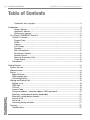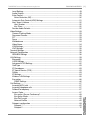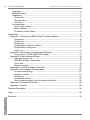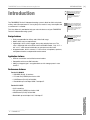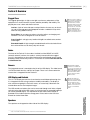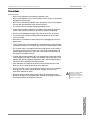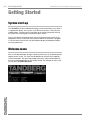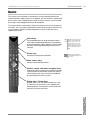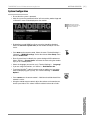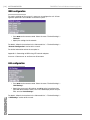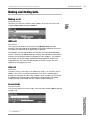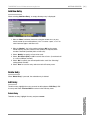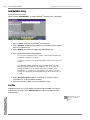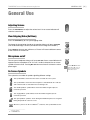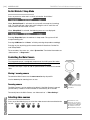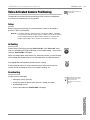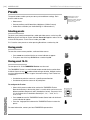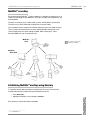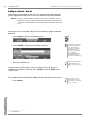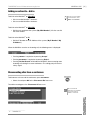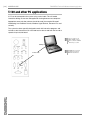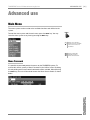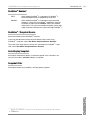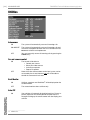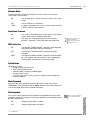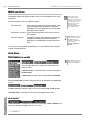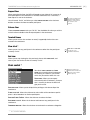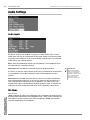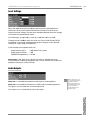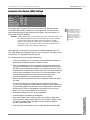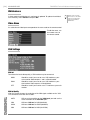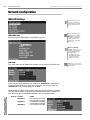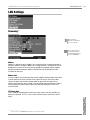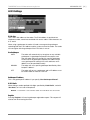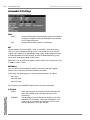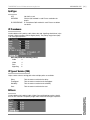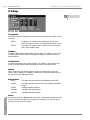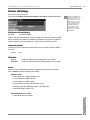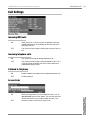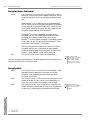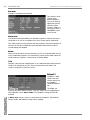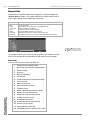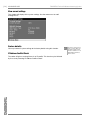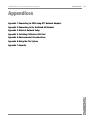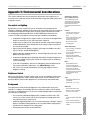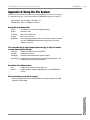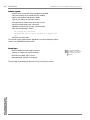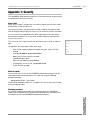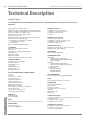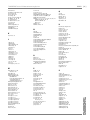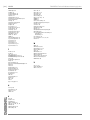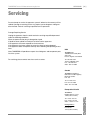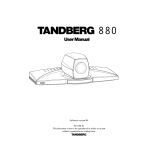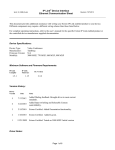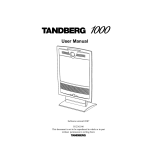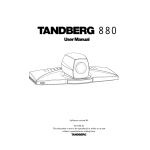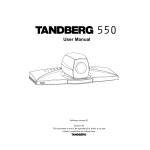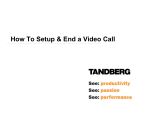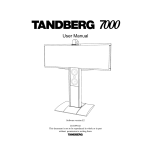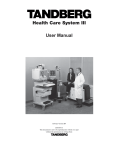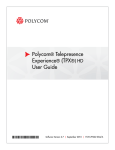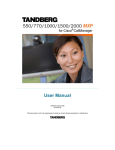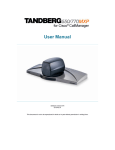Download TANDBERG Tactical II
Transcript
Tactical II User Manual Software Version E2 D5023501 This document is not to be reproduced in whole or in part without the permission in writing from: [2] TANDBERG Tactical II Videoconferencing System TANDBERG Tactical II Videoconferencing System [3] Trademarks and copyright COPYRIGHT © 2003, TANDBERG 1860 Michael Faraday Drive, Suite 250 Reston, Virginia, USA 20190 Tel: 703-709-4281, Fax: 703-709-4231 All rights reserved. This document contains information that is proprietary to TANDBERG. No part of this publication may be reproduced, stored in a retrieval system, or transmitted, in any form, or by any means, electronically, mechanically, by photocopying, or otherwise, without the prior written permission of TANDBERG. Nationally and internationally recognized trademarks and tradenames are the property of their respective holders and are hereby acknowledged. Portions of this software are © 1996-2003 RADVision Ltd. All intellectual property rights in such portions of the Software and documentation are owned by RADVision and are protected by United States copyright laws, other applicable copyright laws and international treaty provisions. RADVision and its suppliers retain all rights not expressly granted. Disclaimer The information in this document is furnished for informational purposes only, is subject to change without prior notice, and should not be construed as a commitment by TANDBERG. The information in this document is believed to be accurate and reliable, however TANDBERG assumes no responsibility or liability for any errors or inaccuracies that may appear in this document, nor for any infringements of patents or other rights of third parties resulting from its use. No license is granted under any patents or patent rights of TANDBERG. This document was written by the Solutions Group of TANDBERG. We are committed to maintaining a high level of quality in all our documentation. Towards this effort, we welcome your comments and suggestions regarding the content and structure of this document. Please fax or mail your comments and suggestions to the attention of the Solutions Group at the address above. Environmental Issues Thank you for buying a product which contributes to a reduction in pollution and thereby helps save the environment. - Our products reduce the need for travel and transport and thereby reduce pollution. - Our products have either none or few consumable parts (chemicals, toner, gas, paper). - Our products are low energy consuming products. Production of products Our factories employ the most efficient environmental methods for reducing waste and pollution and ensuring the products are recyclable. TO REDUCE RISK OF ELECTRIC SHOCK, DO NOT EXPOSE THIS PRODUCT TO WATER OR MOISTURE. [4] TABLE OF CONTENTS TANDBERG Tactical II Videoconferencing System Table of Contents Trademarks and copyright ........................................................................................... 3 Introduction .............................................................................................................................. 9 Design features ............................................................................................................ 9 Application features ..................................................................................................... 9 Performance features .................................................................................................. 9 At a Glance: TANDBERG Tactical II ................................................................................... 10 Tactical II Overview ........................................................................................................ 11 Rugged Case ............................................................................................................. 11 Codec ........................................................................................................................ 11 Camera ...................................................................................................................... 11 LCD Display ............................................................................................................... 11 Speakers .................................................................................................................... 11 Main Microphone ....................................................................................................... 12 Microphone Headset ................................................................................................. 12 Remote Control ......................................................................................................... 12 Network Terminating Units ........................................................................................ 12 Power Supply ............................................................................................................. 12 Precautions .................................................................................................................... 13 Getting Started ....................................................................................................................... 14 System start-up.................................................................................................................. 14 Welcome menu .................................................................................................................. 14 Basics ................................................................................................................................ 15 Menu Structure .............................................................................................................. 16 ISDN configuration......................................................................................................... 18 LAN configuration .......................................................................................................... 18 Making and Ending Calls ................................................................................................... 19 Making a call.................................................................................................................. 19 ISDN call ........................................................................................................................ 19 LAN call ......................................................................................................................... 19 Access Code.................................................................................................................. 19 Using sub-address / extension address / MCU password ............................................ 20 Selecting / setting default quality (bandwidth) .............................................................. 20 Selecting / setting default network ................................................................................ 21 Answer a Call ................................................................................................................. 21 End a call ....................................................................................................................... 21 Correcting keying mistakes ........................................................................................... 21 Directory............................................................................................................................. 22 Add New Entry ............................................................................................................... 23 TANDBERG Tactical II Videoconferencing System TABLE OF CONTENTS Delete Entry.................................................................................................................... 23 Edit Entry........................................................................................................................ 23 Delete Entry ............................................................................................................... 23 Add MultiSite Entry ........................................................................................................ 24 Add Site ..................................................................................................................... 24 General Use ........................................................................................................................... 25 Adjusting Volume ........................................................................................................... 25 View Outgoing Video (Selfview) ..................................................................................... 25 Microphone on/off.......................................................................................................... 25 On Screen Symbols ....................................................................................................... 25 Do Not Disturb / Sleep Mode......................................................................................... 26 Controlling the Main Camera ......................................................................................... 26 Moving / zooming camera.......................................................................................... 26 Focusing camera........................................................................................................ 26 Selecting video sources ................................................................................................. 26 Voice Activated Camera Positioning .................................................................................. 27 Setup .............................................................................................................................. 27 Activating ....................................................................................................................... 27 Deactivating ................................................................................................................... 27 Presets ............................................................................................................................... 28 Selecting presets ........................................................................................................... 28 Storing presets ............................................................................................................... 28 Storing preset 10-15 ...................................................................................................... 28 Far end camera control (FECC) ......................................................................................... 29 Sending and receiving snapshots ...................................................................................... 29 Sending a snapshot ....................................................................................................... 29 Viewing a snapshot ........................................................................................................ 29 Receiving a snapshot ..................................................................................................... 30 Requesting a snapshot .................................................................................................. 30 DuoVideoTF * ..................................................................................................................... 30 Add DuoVideoTF ............................................................................................................ 30 End a DuoVideoTF call ................................................................................................... 31 Controlling camera, changing video source, presets in a DuoVideoTF call ............................................................................ 31 MultiSiteTF (MCU)* ............................................................................................................ 32 MultiSiteTF cascading ................................................................................................... 33 Establishing MultiSiteTF meetings using Directory ....................................................... 33 Adding an extra site - dial out .................................................................................... 34 Adding an extra site - dial in .......................................................................................... 35 Disconnecting sites from a conference ......................................................................... 35 PC Presenter ...................................................................................................................... 36 PC SoftPresenter * ............................................................................................................. 36 Web-interface .................................................................................................................... 37 Text Chat / Closed Captioning ....................................................................................... 37 [5] [6] TABLE OF CONTENTS TANDBERG Tactical II Videoconferencing System Streaming ....................................................................................................................... 37 Snapshots ...................................................................................................................... 37 T.120 and other PC applications ........................................................................................ 38 Advanced use ........................................................................................................................ 39 Main Menu ......................................................................................................................... 39 Menu Password ............................................................................................................. 39 Call quality ......................................................................................................................... 40 Audio .......................................................................................................................... 40 Video* ......................................................................................................................... 40 Natural Video.............................................................................................................. 40 H.264 ......................................................................................................................... 40 VGA Resolutions ........................................................................................................ 40 Advanced call quality ..................................................................................................... 41 Presentations ..................................................................................................................... 42 Presentation Mode ......................................................................................................... 42 DuoVideoTF Quality * ..................................................................................................... 42 DuoVideoTF Mode * ....................................................................................................... 42 DuoVideoTF Number* .................................................................................................... 43 DuoVideoTF / Snapshot Source .................................................................................... 43 Auto-Display Snapshot .................................................................................................. 43 Snapshot Filter ............................................................................................................... 43 Utilities ............................................................................................................................... 44 Autoanswer ................................................................................................................ 44 Far end camera control .............................................................................................. 44 Dual Monitor .............................................................................................................. 44 Auto-PIP .................................................................................................................... 44 Welcome Menu .......................................................................................................... 45 Continuous Presence ................................................................................................. 45 MCU status line .......................................................................................................... 45 System Name ............................................................................................................. 45 Menu Password ......................................................................................................... 45 Web Snapshots .......................................................................................................... 45 MCU services ..................................................................................................................... 46 Quick Menu .................................................................................................................... 46 When connected to an MCU ..................................................................................... 46 Request floor.............................................................................................................. 47 Release floor .............................................................................................................. 47 Terminal Names ......................................................................................................... 47 View site # * ................................................................................................................ 47 End view..................................................................................................................... 47 Chair control * ................................................................................................................ 47 Audio Settings .................................................................................................................... 48 Audio Inputs ................................................................................................................... 48 Mix Mode ....................................................................................................................... 48 TANDBERG Tactical II Videoconferencing System TABLE OF CONTENTS Level Settings ................................................................................................................ 49 Audio Outputs ................................................................................................................ 49 Echo Control .................................................................................................................. 50 Noise Reduction (NR) ................................................................................................. 50 Automatic Gain Control (AGC) Settings ......................................................................... 51 Alert Tones & Volume ..................................................................................................... 52 Alert Speaker ............................................................................................................. 52 Key Tones................................................................................................................... 52 Restore Audio Defaults .................................................................................................. 52 Video Settings .................................................................................................................... 53 Camera Tracking Mode .................................................................................................. 53 Document Camera ......................................................................................................... 53 PC* ................................................................................................................................. 53 Focus ............................................................................................................................. 53 Whitebalance ................................................................................................................. 54 Video Name.................................................................................................................... 54 VGA Settings .................................................................................................................. 54 VNC Settings * ............................................................................................................... 55 Terminal Settings................................................................................................................ 55 Network Configuration ....................................................................................................... 56 ISDN-BRI Settings ......................................................................................................... 56 LAN Settings ...................................................................................................................... 59 Streaming* ..................................................................................................................... 59 H.323 Settings ............................................................................................................... 61 Advanced H.323 Settings .............................................................................................. 62 QoS Type ....................................................................................................................... 63 IP Precedence ................................................................................................................ 63 IP Type of Service (TOS) ................................................................................................ 63 Diffserv ........................................................................................................................... 63 IP Settings ...................................................................................................................... 64 Wireless LAN Settings ................................................................................................... 65 Encryption ...................................................................................................................... 66 SNMP Settings ........................................................................................................... 66 Call Settings ....................................................................................................................... 67 Incoming MCU calls ....................................................................................................... 67 Incoming telephone calls ............................................................................................... 67 Fallback to telephony ..................................................................................................... 67 Access Code .................................................................................................................. 67 Encryption (Secure Conference)* ............................................................................... 68 Encryption Mode........................................................................................................ 68 Max Call Length ......................................................................................................... 69 Network Profiles ......................................................................................................... 69 Dataport configuration ................................................................................................... 69 Dataport 1 .................................................................................................................. 69 Dataport 2 .................................................................................................................. 70 [7] [8] TABLE OF CONTENTS TANDBERG Tactical II Videoconferencing System Language ....................................................................................................................... 71 Software Options ........................................................................................................... 71 Diagnostics .................................................................................................................... 71 System info ................................................................................................................ 71 Channel status ........................................................................................................... 72 Call status .................................................................................................................. 73 Test subsystem .............................................................................................................. 73 View current settings.................................................................................................. 74 Restore defaults ......................................................................................................... 74 IP Address Conflict Check ......................................................................................... 74 Appendices ............................................................................................................................ 75 Appendix 1: Connecting to ISDN using NT1 network adapters ........................................ 76 Connecting................................................................................................................. 76 Configuring ................................................................................................................ 76 Connecting................................................................................................................. 77 Configuration of Telesync Adapter ............................................................................. 77 Configuration of the system ....................................................................................... 77 How to call ................................................................................................................. 77 Appendix 2: Connecting to the Switched 56 Network....................................................... 77 Using Telesync TS-256 SW56/ISDN adapter ............................................................. 77 Appendix 3: External Network Setup ................................................................................. 78 Important changes are: .............................................................................................. 78 ISDN-BRI Settings is replaced by: ............................................................................. 78 Call control ................................................................................................................. 79 Network clocking ....................................................................................................... 79 Appendix 4: Installing A Wireless LAN Card ...................................................................... 80 Appendix 5: Environmental Considerations ....................................................................... 81 Iris control and lighting............................................................................................... 81 Brightness Control ..................................................................................................... 81 Background ................................................................................................................ 81 Loudspeaker volume .................................................................................................. 82 How to prepare a typical room for videoconferencing .............................................. 82 Appendix 6: Using the File System .................................................................................... 83 Appendix 7: Security .......................................................................................................... 85 Technical Description ............................................................................................................. 88 Index ...................................................................................................................................... 90 Servicing ................................................................................................................................ 93 TANDBERG Tactical II Videoconferencing System Introduction The TANDBERG Tactical II videoconferencing system is ideal for field use by both military and civilian personnel. It’s heavy-duty case makes it easy to transport and use wherever it is needed. This User Manual is provided to help you make the best use of your TANDBERG Tactical II videoconferencing system. Design features • Easily transportable for military and civilian field usage • Meets airline carry-on requirements • Lightweight, 33 lbs, with a rugged, heavy-duty polyethylene case. The case is watertight with twin wheels and a retractable handle. Only 14.1” x 8.9” x 21.7” when closed ad includes an auto pressure relief valve • Integrated codec, built-in camera, 13” LCD screen, microphone, speakers, microphone headset, and powered remote control Application features • DES for secured but unclassified communications • Compatible with secure DoD networks • Ability to integrate type 1 encryption devices with storage space in case for KIV-7 Performance features Tactical II: ISDN/IP • ISDN/BRI (RJ-45), S-interface • PC card slot (PCMCIA) for wireless LAN • LAN/Ethernet (RJ-45) 10/100 Mbit • Bandwidth up to 384 kbps ISDN / 768 kbps IP Tactical II: V.35/IP • V.35, leased-line • PC card slot (PCMCIA) for wireless LAN • LAN/Ethernet (RJ-45) 10/100 Mbit • Bandwidth up to 384 kbps V.35 / 768 kbps IP -------------------------------------TF A TANDBERG FIRST INTRODUCTION THROUGHOUT THIS MANUAL THE LIGHTBULB WILL INDICATE A HELPFUL TIP THAT WILL HELP YOU MAKE THE MOST OUT OF YOUR VIDEOCONFERENCING SYSTEM. THROUGHOUT THIS MANUAL THE NOTE WILL PROVIDE IMPORTANT INFORMATION YOU WILL WANT TO PAY ATTENTION TO WHILE SETTING UP OR USING YOUR VIDEOCONFERENCING SYSTEM. THROUGHOUT THIS MANUAL THE WARNING NOTE WILL INDICATE TO YOU THE NEED FOR PRECAUTION WHILE SETTING UP OR USING YOUR VIDEOCONFERENCING SYSTEM. [9] [ 10 ] INTRODUCTION TANDBERG Tactical II Videoconferencing System At a Glance: TANDBERG Tactical II press and pull latch (2x) 13” LCD microphone integrated camera LCD controls integrated speaker (2x) air and water tight gasket locking hinge (2x) I/O interface powered remote control (tethered) molded-in hasp for padlock security (2x) extended handle rugged case wheel (2x) storage space with locking panel microphone headset integrated codec (internal) carry handle purge valve TANDBERG Tactical II Videoconferencing System INTRODUCTION Tactical II Overview Rugged Case The rugged, lightweight, air tight, water tight case houses and protects all the equipment in a minimal amount of space and offer portability and mobility. The polyethylene case is dent and shatter resistant. Latches: A pair of extra-wide press-and-pull latches that are easy on knuckles and will not pop open when dropped. Includes a molded-in hasp which allows for easy padlock security WHILE THIS CASE IS DURABLE, IT IS NOT DESIGNED TO BEAR EXTRA WEIGHT NOR IS IT DESIGNED TO BE SHIPPED WITHOUT PROPER PACKAGING. WITHOUT ADEQUATE PACKAGING YOU MAY DAMAGE THE CASE AND ITS COMPONENTS. IT IS RECOMMENDED THAT YOU KEEP ALL ORIGINAL PACKING MATERIAL IN THE EVENT THAT YOU NEED TO SHIP THE TACTICAL II. Purge Valve: An auto pressure release valve that adjusts to changing environments. The valve is designed so as to not fall out. Carry Handle: A soft-grip carry handle with rigid core affords extra comfort and strength. Extended Handle: A high-strength extended handle with a tubular build can be used to roll the case on heavy-duty twin wheels. Codec The heart of the Tactical II is the codec. Available in either ISDN/IP or V.35/IP (external network*) versions, the codec is securely housed within the rugged case. It is integrated to an accessible interface plate and tethered remote control providing ease of connectivity and use. Please refer to sections GETTING STARTED and ADVANCED USE. Camera The integrated camera is mounted to the left of the LCD display. The video format is NTSC for North America, and PAL for Europe. There is no camera control for camera that is integrated into the Tactical II. THE INTEGRATED CAMERA IS CONNECTED TO THE AUX PORT OF THE CODEC. THIS LEAVES THE MAIN CAM PORT OPEN TO ADD AN OPTIONAL WAVE II CAMERA WHICH WILL ENABLE CAMERA CONTROL WITH THE SYSTEMS REMOTE CONTROL. LCD Display and Controls ENSURE THAT THERE IS NO The 13” LCD display presents the far-end and near-end videoconferencing sites. It is integrated into the casing to enhance stability and mobility. The display is also used for navigating the Tactical II menus, on-screen help, video from connected video sources and snapshot images. The LCD controls are buttons that can be accessed through small holes, aligned vertically to the right of the LCD screen, by using the tip of an extended paperclip (or similarly pointed object). The explanation of what each button controls is provided on the inside flap of the storage panel. Please refer to the LCD User Manual for further information. Speakers The speakers are integrated to either side of the LCD display. -------------------------------------* V.35, X.21, RS-449 WITH RS-355 DIALING, LEASED-LINE OR DATA TRIGGERED MODE OBSTRUCTION IN THE AREA IN WHICH THE INTEGRATED CAMERA WILL SET WHEN THE CASE IS CLOSED. THERE IS A WARNING PRINTED ON THE CASE JUST TO THE LEFT OF THE INTERFACE PANEL. [ 11 ] [ 12 ] INTRODUCTION TANDBERG Tactical II Videoconferencing System Main Microphone The main microphone is mounted at the top right of the display. It features a tiny, inconspicuous packaging and produces clear, natural sound. The Tactical II videoconferencing system is designed as a portable and mobile communication tool. As such, it is intended for use where the person talking is about 2 to 6 feet and is in front of the system. A microphone headset can be used to enhance privacy or to minimize extraneous noise. Microphone Headset The microphone headset can be used to receive audio through the headset rather than from the system speakers. The headset is plugged into the interface panel found on the left side of the case. The other system audio outputs are not affected by the operation of the headset. Typically, the headset is useful in keeping all incoming audio private, or when there is much noise in the surrounding environment that the system speakers cannot be easily heard. Remote Control The TANDBERG remote control is used to control all functions of the Tactical II system. The remote control does not require batteries as it is attached to the system by a retractable tether that powers the remote. Network Terminating Units In North America, to use the three ISDN BRI interfaces provided for the Tactical II, network terminating units must be used to connect the Tactical II system to the public ISDN network. See Appendix 1 for more information on these units. Power Supply AC and DC power supply units are provided for flexibility of use in different environments. The AC power supply can be used by connecting to any AC power source. The DC power supply can be used in mobile environments, such us plugging into a vehicle’s cigarette lighter. CONNECTING TO THE HEADPHONE JACK WILL DISABLE THE SYSTEM SPEAKERS . TANDBERG Tactical II Videoconferencing System INTRODUCTION Precautions • Never install telephone wiring during a lightning storm. • Never install telephone jacks in wet locations unless the jack is specifically designed for wet locations. • Never touch uninstalled telephone wires or terminals unless the telephone line has been disconnected at the network interface. • Use caution when installing or modifying telephone lines. • Avoid using a telephone (other than a cordless type) during an electrical storm. There may be a remote risk of electrical shock from lightning. • Do not use the telephone to report a gas leak in the vicinity of the leak. • The socket outlet shall be installed near to the equipment and shall be easily accessible. • Never do any installation of cables without first unplugging the Tactical’s power cord. • 1TR6 network type is not approved for connection directly to the telecommunications network. This network type is only to be used behind a PABX. • X.21 network type is not approved for connection directly to the telecommunications network. This network type is only to be used together with already approved equipment, and is not meant for direct connections to the telecommunication networks. • V.35/RS-449/RS-366 network type is not approved for connection directly to the telecommunications network. This network type is only to be used together with already approved equipment, and is not intended for direct connection to the telecommunication networks. • Allow adequate air circulation to prevent internal heat build-up. Do not block any of the ventilation openings of the apparatus. • Do not install the system in a location near heat sources such as radiators or air ducts, or in a place subject to direct sunlight, excessive dust, mechanical vibration or shock. • Route the power cord to avoid it being walked on or pinched by items placed on or against it, paying particular attention to the plug, receptacle, and the point where the cord enters the unit. THE TACTICAL SYSTEM IS NOT DESIGNED TO BE SHIPPED WITHOUT PROPER PACKAGING AND HANDLING -- YOU MAY RISK DAMAGE TO YOUR SYSTEM. [ 13 ] [ 14 ] GETTING STARTED TANDBERG Tactical II Videoconferencing System Getting Started System start-up The TANDBERG Tactical II videoconferencing system will be ready to use when it is supplied with power. If the system is left idle for 15 minutes, it will enter into standby mode. Pressing any key or picking up the remote control will wake up the system. An incoming call will also wake up the system. If the system does not respond, check that all equipment is powered on. If the equipment is not on, make sure that the power cord of the Tactical II is plugged in. You will want to ensure that any other optional display and peripheral equipment are powered on. Welcome menu After a user-definable boot-up logo is shown (see APPENDIX 4), the following menu appears on the screen. This menu should provide you with the most important system information. The three color-coded menu items shown correspond with the same colored QUICK KEYS on the remote control. For example, to make a call you can press the GREEN QUICK KEY. TANDBERG Tactical II Videoconferencing System GETTING STARTED Basics The system’s most commonly used functions are accessible directly from the remote control by single key presses. In addition, the user interface is represented by on-screen menus. Individual items within the menus and lists can be selected by moving a white highlighter bar to the desired option. The remote control is powered by a tether that also passes the infra-red signal to the codec. You may choose to operate the remote while leaving the remote in the case, or hold the remote in hand and operate the unit from a distance up to approximately 6 feet. Quick Keys Three colored buttons on top of the remote control refer to the corresponding color blocks at the bottom of the screen (green, yellow, and blue). The text inside the blocks will change depending on which menu is selected. Preset keys Activate pre-stored camera positions. THE REMOTE CONTROL IS HARDWIRED TO PASS THE IR SIGNAL DIRECTLY TO THE CODEC. IT IS NOT NECESSARY TO HOLD THE REMOTE. YOU MAY CHOOSE TO USE THE REMOTE IN ITS HOLDER OR HOLD THE REMOTE IN YOUR HAND. PRESETS ARE NOT AVAILABLE FOR INTEGRATED CAMERA OF THE TACTICAL II. Video source keys Activate connected video sources. Camera control and menu navigation keys Frequently used keys allowing you to control your own camera and the far end camera, control your volume, select and move self-view, switch your microphone off and navigate in the menu system. Dialing keys / Preset keys Used to make a call. The twelve number keys, (0-9), #, * operate in the same way as on a modern pushbutton telephone. These buttons are also used when entering a name into a text field. [ 15 ] [ 16 ] GETTING STARTED TANDBERG Tactical II Videoconferencing System Menu Structure The on-screen menu structure is show below. Press the MENU button on the remote control to enter or leave the ‘Main Menu’. Main Menu Call Quality Presentations Utilities MCU Services Auto Settings Video Settings Terminal Settings Advanced Settings Diagnostics Exit System Info Inputs Level Settings Focus Channel Status Brightness Call Status Whitebalance Test Subsystem Video Name System Selftest VGA Settings View Current Settings VNC Settings Restore Defaults Outputs Echo Control AGC Settings Tones & Volumes Quick Menu Restore Audio Defaults Request Floor ISDN - BRI Settings* Release Floor Terminal Names View Site # End View Chair Control LAN Settings Take Chair Release Chair Call Settings Network Profiles Floor to Site # Data Port 1 Release Floor to Site # Language Disconnect Site # Software Options Terminate Meeting ISDN Switch Type Line 1 Setup Line 2 Setup Line 3 Setup Adv. ISDN Settings Streaming Settings H.323 Settings Adv. H.323 Settings IP Precedence DiffServ IP Settings SNMP Press UP/DOWN/LEFT/RIGHT to navigate the menu structure.. Press OK to select. -------------------------------------* SEE APPENDIX 3 AT THE END OF THIS MANUAL FOR EXTERNAL NETWORK SETTINGS. TANDBERG Tactical II Videoconferencing System GETTING STARTED System Configuration • Ensure that the system is powered. • After the system has performed a brief self-test routine, product logo and a ‘Welcome’ menu will be displayed on the monitor. WORKING THROUGH THESE SETTINGS ARE ESSENTIAL FOR OPTIMAL SYSTEM SETUP. • Enabled but unused ISDN lines (lines not active) should be disabled. Select the QUICK KEY ‘System Info’ (on the remote control) to view line status. • Press MENU on the remote control. Select the menu ‘Terminal Settings’ > ‘Network’ > ‘ISDN-BRI settings’. Select the relevant ‘Line Setup’ menu and set ‘Enabled: Off’. • Enter ‘System Name’ to identify the system during an MCU conference. Select ‘Utilities’ > ‘System Name’ and enter the name using the number keys (as on a mobile phone). • Select the language you want to use in ‘Terminal Settings’ > ‘Language’. • If you are using two monitors, set ‘Utilities’ > ‘Dual Monitor: On’. • To activate MultiSiteTF and/or Presenter, enter an option key (see paperwork accompanying your system), see ‘Terminal Settings’ > ‘Software Options’. • Press CONNECT on the remote control. A dial tone should be heard if the network is active. • Using the monitor remote control, adjust the volume on the monitor to a level of your choice. This volume will be the default volume for all calls. [ 17 ] [ 18 ] GETTING STARTED TANDBERG Tactical II Videoconferencing System ISDN configuration For each installation of the system it is necessary to configure the unit. All configuration parameters are available via the menu system. • Press MENU on the remote control. Select the menu ‘Terminal Settings’ > ‘Network’. • Specify the settings for the network. For details, follow the instructions in the ‘Advanced Use’ > ‘Terminal Settings’ > ‘Network Configuration’ section of this manual. For further information refer to the examples in: Appendix 1: Connecting to ISDN using NT1 network adapters APPENDIX 2: CONNECTING TO THE SWITCHED 56 NETWORK LAN configuration • Press MENU on the remote control. Select the menu ‘Terminal Settings’ > ‘LAN Settings’. • Specify the necessary LAN settings according to the instructions from your LAN administrator. If there is an H.323 Gatekeeper present on your LAN, see also ‘H.323 Settings’. For details, follow the instructions in the ‘Advanced Use’ > ‘Terminal Settings’ > ‘LAN Settings’ section of this manual. TANDBERG Tactical II Videoconferencing System Making and Ending Calls Making a call To make a call, enter the number or the IP-address of the unit you wish to call using the DIALING KEYS and press CONNECT. ISDN call The system will, by default, try to connect using Quality: Auto (see table overleaf). If the requested quality (bandwidth) cannot be established, the system will establish a connection on as high quality as possible. The SoftMuxTF ensures high reliability and includes the unique DownspeedingTF feature. If channels are dropped during a meeting, DownspeedingTF automatically maintains the connection without interrupting the call in progress. The SoftMuxTF also enables you to dial to other videoconferencing equipment, phones and mobile phones in the same way and provides you with on-screen, real-time feedback on the progress of a call. LAN call To make a call via a LAN, enter an IP-address by using a * as the ‘dot’ in the IPaddress, e.g. 123*3*0*12 will be interpreted as 123.3.0.12. If a gatekeeper is present, you may place IP-calls using “telephone-style” numbers (an E.164 alias), according to the numbering plan implemented in the gatekeeper. The dialed number will then be translated into an IP-address by the gatekeeper. Access Code If the system requires an ‘Access Code’, enter the code and press OK to proceed making a call: -------------------------------------TF A TANDBERG FIRST GETTING STARTED [ 19 ] [ 20 ] GETTING STARTED TANDBERG Tactical II Videoconferencing System Using sub-address / extension address / MCU password To specify an ISDN sub-address or its LAN equivalent extension address (TCS-4), add a star (*) after the number and then enter the sub-address/extension address. EXAMPLE: 12345678*10 PASSWORD>) (<NUMBER> * <SUB-ADDRESS/EXTENSION ADDRESS/MCU SUB-ADDRESS IS USED TO ADDRESS DIFFERENT SYSTEMS ON THE SAME ISDN LINE. TCS-4 IS USED TO ADDRESS DIFFERENT SYSTEMS ON A LAN, WHEN DIALING IN VIA A GATEWAY. When calling to external MCU’s requiring a password (TSC-1), this password can be added after the star (*). If no password is specified, a menu will prompt you to enter the password (after connected to the MCU). Selecting / setting default quality (bandwidth) The default call quality setting ‘Auto’ will be used if no specific quality is selected. To select quality (bandwidth): • Press the ‘Quality’ QUICK KEY when you are in the dial menu. The ‘Quality’ menu will then be displayed: SOME SOFTWARE VERSIONS AND NETWORKS DO NOT SUPPORT ALL CHANNEL SELECTIONS • Choose the preferred quality by selecting the desired call rate in the ‘Call Rate’ field. • You may also press the ‘Set as Default’ QUICK KEY in order to make the selected bandwidth the default bandwidth for subsequent calls. • Set ‘Set Restrict (56k)’ to ‘On’ to make a restricted call. An indicator ‘(56k)’ will be shown behind the number. TYPE OF CALLS AUTO MAX 768 512 384 320 256 192 128 64 TELEPH 384KBPS ON ISDN/768KBPS ON IP 384KBPS ON ISDN/768KBPS ON IP 768 KBPS (IP ONLY) 512 KBPS (IP ONLY) 384 KBPS (6B) 320 KBPS (5B) 256 KBPS (4B) 192 KBPS (3B) 128 KBPS (2B)(BONDING/H.221) 64 KBPS (1B)(H.221) TELEPHONE CALL RESTRICTED CALL: A RESTRICTED CALL IS A CALL TO A 56 KBPS NETWORK. BY DEFAULT THE SYSTEM WILL DIAL AN UNRESTRICTED CALL (A CALL TO A 64 KBPS NETWORK) AND DOWNSPEED TO 56KBPS IF NECESSARY. TO FORCE A RESTRICTED CALL, SELECT ‘SET RESTRICT (56K)’ DIALING TWO NUMBERS: SOMETIMES (ESPECIALLY WHEN CALLING TO AND WITHIN NORTH AMERICA) IT IS NECESSARY TO DIAL BOTH ISDN NUMBERS WHEN MAKING A VIDEO CALL USING 2X64 KBPS OR 2X56 KBPS. SELECT ‘128’ IN THE QUALITY MENU. WHEN YOU RETURN TO THE DIAL MENU, BOTH ‘NUMBER:’ AND ‘2ND:’ ARE DISPLAYED. ENTER THE SECOND NUMBER. TANDBERG Tactical II Videoconferencing System GETTING STARTED Selecting / setting default network To select a specific network, press ‘Net’ when you are in the dial menu.: • Highlight the network to be used in your call. • Press ‘Select’ to select network or press ‘Set as Default’ to set the selected network as your preferred choice for this and all subsequent calls. If ‘Auto’ is selected, the system will select a network based upon the following criteria: • If an IP-address (e.g. 123*3*0*12 ) is entered, ‘LAN’ (H.323) is selected. • If the first digits in the number match those set in ‘H.323 Prefix’ under ‘H.323 Settings’, ‘LAN’ is selected. • In other cases, ‘ISDN’ (H.320) is selected. If you want to assign a specific prefix to the network selection or if you want to define your own network configuration, see ‘Advanced Use’ > ‘Terminal Settings’ > ‘Call Settings’ > ‘Network Profiles’. Answer a Call To answer a call, press the CONNECT key. Manual answer of a call is needed if the autoanswer facility is switched off. See ‘Advanced Use’ > ‘Utilities’. End a call To end a call, press the DISCONNECT key. ENDING A CALL: SWITCHING OFF THE MONITOR(S) WILL NOT DISCONNECT A CALL. TO DISCONNECT A CALL YOU SHOULD PRESS THE DISCONNECT KEY. Correcting keying mistakes To delete the last digit (or character) entered, press the DELETE key. [ 21 ] [ 22 ] GETTING STARTED TANDBERG Tactical II Videoconferencing System Directory The directory is a local phone book that stores up to 100 directory entries including the last number dialed. The entries are sorted alphabetically. The entries can be point-to-point entries or MultiSiteTF entries (see menu below). The MultiSite entries will not be displayed when you are in a call. By using the dataport file system or external management systems like the TANDBERG Management Suite (TMS), it is possible to store 400 additional entries. These entries can only be changed from the dataport or the management system. When the system receives an incoming call and the calling party’s number is found in the directory, the calling party’s name will be displayed instead of the number on the status line. Press DIRECTORY to bring up the following menu: WHEN LAST NUMBER DIALED IS HIGHLIGHTED, THE SECOND To find an entry, key in the first letter, for example ‘T’, and scroll with the up/down arrows. QUICK KEY STATES ‘STORE ENTRY’. THIS MAKES IT POSSIBLE TO STORE LAST DIALED NUMBER. To dial the selected entry press CONNECT. To edit the selected number before dialing, press OK (only point-to-point entries). THE LEFT/RIGHT ARROWS WILL MOVE ONE PAGE UP/DOWN. TANDBERG Tactical II Videoconferencing System Add New Entry When selecting ‘Add New Entry’, an empty directory entry is displayed: 1. Move to ‘Name’ and enter characters using the NUMBER KEYS on your remote control (as on mobile phones). Use ‘0’ to enter ‘space’, use ‘#’ to switch between upper- and lower case. 2. Move to ‘Number’, key in the number and press OK on the remote control. Specify only one number. If two numbers are required, both numbers should be specified (2x64 or 2x56 calls). 3. Select ‘Quality’ to specify call rate to be used. 4. Select ‘Set Restrict(56k)’ to ‘On’ to restrict the call rate. (A restricted call is a call to a 56Kbps network). 5. Select ‘Net’ to specify the network profile to be used. See ‘Selecting / setting default network’. 6. Select ‘Save’ to save the entry and return to the Directory menu. Delete Entry When ‘Delete Entry’ is pressed, the selected entry is deleted. Edit Entry To edit an entry, highlight the entry you want to edit and press ‘Edit Entry’. Edit the entry and select ‘Previous Menu’ to return to the Directory menu. Delete Entry To delete an entry, highlight the entry and press DELETE. GETTING STARTED [ 23 ] [ 24 ] GETTING STARTED TANDBERG Tactical II Videoconferencing System Add MultiSite Entry When selecting ‘Add MultiSite’, an empty MultiSiteTF directory entry is displayed: 1. Move to ‘Name’ and enter the MultiSiteTF meeting name. 2. Select ‘Add Site’ to add meeting members by searching for point-to-point entries in the directory list. 3. Select ‘Quality’ to override the suggested bandwidth per site. EXAMPLE: QUALITY PER SITE: AUTO, FUNCTIONALITY: THE SYSTEM HAS MAXIMUM CAPACITY 512KBPS. TWO ENTRIES ARE ADDED, ONE WITH 384KBPS AND ONE WITH 128KBPS. 1] SINCE ALL SITES MUST USE THE SAME BANDWIDTH, QUALITY PER SITE WILL BE 128KBPS. 2] IN ADDITION, MAXIMUM BANDWIDTH PER SITE CANNOT EXCEED THE TOTAL BANDWIDTH AVAILABLE DIVIDED BY THE NUMBER OF SITES. IN THIS CASE, THE MAXIMUM BANDWIDTH PER SITE CANNOT EXCEED 512/2=256KBPS. IF THE BANDWIDTH IN “1” IS HIGHER THAN THIS BANDWIDTH, THE ‘QUALITY PER SITE’ SETTING MUST BE REDUCED TO CORRESPOND WITH THE TOTAL CAPACITY OF THE SYSTEM. 4. Select ‘Set Restrict(56k)’ to ‘On’ if a restricted call shall be made (A restricted call is a call to a 56Kbps network). 5. When finished, select ‘Save’ to save the MultiSiteTF entry. Add Site Highlight the entry you want to add to the meeting and press OK. If you do not find the entry you need, select ‘Add New Entry’ to add an new point-to-point directory entry. GLOBAL ENTRIES WILL NOT BE AVAILABLE FOR MULTISITE ENTRIES. TANDBERG Tactical II Videoconferencing System GENERAL USE General Use Adjusting Volume Press the VOLUME KEYS to adjust the volume level. An on-screen indicator will show the current level. View Outgoing Video (Selfview) Press the SELFVIEW key to view your outgoing video. To change the image being viewed on the monitor during a call press SELFVIEW until the desired image is shown (far end/selfview/still image or DuoVideoTF). Press MOVE PIP to move your selfview as a Picture-in-Picture to different corners of the screen or to switch it off. Microphone on/off To mute your microphone during a call, press MIC OFF. An on screen indicator will appear when the microphone is off. In a call, if audio is detected, the on-screen symbol will start to flash. Pressing MIC OFF one more time will activate the microphone again. PRESSING MIC OFF WILL MUTE AUDIO INPUTS MIC 1 & 2. IT WILL NOT MUTE AUDIO FROM On Screen Symbols The system has a number of symbols signalling different settings This symbol will be shown when the volume is turned off on the system. This symbol will be shown when the microphone is muted/turned off. It will also start to flash if audio is detected in the room during a call. This ’double padlock’ symbol will be shown when AES* encryption (Secure Conference) is active. This ’single padlock’ symbol will be shown when DES encryption (Secure Conference) is active. This ‘open padlock’ symbol is shown during the initialization phase for encryption. During this period the call is not secure. When the system is ’On Air’ in a MultisiteTF conference, this symbol will be shown. -------------------------------------* OPTIONAL FEATURE TF A TANDBERG FIRST AUDIO INPUTS 3 & 4. [ 25 ] [ 26 ] GENERAL USE TANDBERG Tactical II Videoconferencing System Do Not Disturb / Sleep Mode Press any QUICK KEY when not in a call to activate the ‘Quick Menu’. When ‘Do Not Disturb’ is activated, the system will not accept any incoming calls. The caller will hear a busy tone when calling this unit. A status line will indicate when ‘Do Not Disturb’ is active. When ‘Sleep Mode’ is selected, the following QUICK KEYS are displayed: Pressing ‘Sleep Now’ puts the monitors in sleep mode. The system will still accept incoming calls. Pressing ‘60 Minutes’ or ‘3 Hours’ will delay entering sleep mode accordingly. Pressing any key or picking up the remote control will deactivate ‘Do Not Disturb’/’Sleep Mode’. To see numbers, line status etc., select ‘System Info’. For further information see ‘Advanced use’ > ‘Diagnostics’. Controlling the Main Camera The integrated camera is configured to operate off the AUX input of the codec and is not controllable (only manual focus -- see drawing at right). The MAIN CAM input is open to add an optional WAVE II camera that is controllable. Moving / zooming camera To control the Main Camera use the DIRECTIONAL/OK key for pan/tilt Use the ZOOM key for zooming in on an area. Focusing camera The Main Camera is set for autofocus by default. If the Main Camera is moved (pan/tilt/zoom), autofocus will be switched On automatically for 5 seconds. IF THE MENU SYSTEM IS ACTIVE, THE ARROW KEYS WILL NAVIGATE IN THE MENUS. To manually focus the Main Camera, see ‘Advanced use’ > ‘Video Settings’. Selecting video sources Press any of the following keys to select the video source to be transmitted to the far end: THE AUX BUTTON ON THE REMOTE WILL CALL THE SIGNAL FOR THE INTEGRATED CAMERA TO BE TRANSMITTED. MAIN CAM WILL TRANSMIT THE OPTIONAL WAVE II CAMERA IF CONNECTED. TANDBERG Tactical II Videoconferencing System Voice Activated Camera Positioning GENERAL USE THE INTEGRATED CAMERA IS NOT CONTROLLABLE. Through Voice Activated Camera Positioning and the use of two microphones, the camera will automatically view the speaker. Setup Before using camera tracking, the camera positions used must be stored at presets P7 (Mic1) and P8 (Mic2). EXAMPLE: THE CAMERA POSITION STORED AT P7 MUST BE RELATED TO MIC1, THEREFORE ALL PARTICIPANTS WHO ARE LOCATED CLOSEST TO MIC1 SHOULD BE INCLUDED IN THE P7 CAMERA POSITION ETC. WHEN CAMERA TRACKING IS ACTIVATED AND A PERSON CLOSE TO MIC1 SPEAKS, P7 WILL BE AUTOMATICALLY SELECTED. Activating Enable Camera Tracking by pressing ‘CamTrack On’ in the ‘Preset 0-9’ menu, which is activated by pressing the P button on the remote control. An on-screen indicator ‘CamTrackOn’ will appear. When activating another video source (e.g., document camera), camera tracking will be temporarily disabled until you re-select MainCam or a MainCam preset. Pressing MIC OFF will temporarily disable camera tracking. A Voice Detector makes the system more tolerant of noise and ensures the camera will not be moved by noise such as paper shuffling, etc. Deactivating Disable Camera Tracking by: • moving the camera manually. • activating a MAINCAM preset when MAINCAM is already activated. • disconnecting the call. • An on-screen indicator ‘CamTrackOff’ will appear. THE CAMERA TRACKING SPEEDS MAY BE ALTERED IN THE ‘VIDEO SETTINGS’ MENU. SEE ‘ADVANCED USE’ FOR FURTHER DETAILS. [ 27 ] [ 28 ] GENERAL USE TANDBERG Tactical II Videoconferencing System Presets The preset buttons enable you to pre-store up to ten different settings. Each preset is able to store: • Video source • Camera position, pan/tilt/zoom/focus/brightness (if Main Camera) • Audio source selection (see ‘Audio Settings’ in ‘Advanced use’) Selecting presets To select a pre-stored camera position, audio and video source, use the keys P1 P2 P3 or press P until the on-screen indicator ‘Preset 0-9’appears and use 0-9 to activate P0-P9 presets. To exit ‘Preset’ mode, press OK. P1-P3 are the same presets as when pressing P and then a number key 1-3. Storing presets To store the current camera position, audio and video source: • Press STORE once and wait for the on-screen indicator to appear. • Then press one of the keys P1 P2 P3 or a number key 0-9. Storing preset 10-15 To store preset 10-15 the TANDBERG Tracker must be used. The TANDBERG Tracker is a small infrared remote control device used to direct the Main Camera to any one predetermined setting or location. Multiple trackers may be configured to be used in a typical classroom setting. Each Tracker has two buttons: • One button to point the camera at a specific person/location. • One button to point the camera at all participants. To configure the Tracker: • Select which preset number to be used on the TANDBERG Tracker. Beneath the battery in the tracker, there is a switch which can be set to 16 different positions between 0 and F (hexadecimal values). For preset 10 to 15, the numbers 9 to F should be selected (0=1, 1=2, ... 9=10, A=11, ... E=15, F=16) • Press STORE once on the TANDBERG Remote Control and wait for the onscreen indicator to appear. • Press the ‘single person’ button on the TANDBERG Tracker to store the preset. For more information, contact your local TANDBERG representative. CAMERA PRESETS ARE NOT CONFIGURABLE FOR THE INTEGRATED CAMERA. HOWEVER, PRESETS MAY BE CONFIGURED FOR VIDEO SOURCES. TANDBERG Tactical II Videoconferencing System GENERAL USE Far end camera control (FECC) Press the FAR END key until the ‘FarEndCamera’ on-screen indicator is displayed. For this feature to operate the far end must support ‘Far end camera control’ (H.281). While activated you will be able to control the far end’s camera (pan/tilt/zoom/ focus) and presets. To control the Far End Camera use the DIRECTIONAL/OK key for pan/tilt Use the ZOOM key for zooming in on an area. Far end presets can be activated by pressing the keys P1 P2 P3 or the number keys 0-9 to activate presets P0-P9. Selection of far end video sources is achieved by pressing the buttons below when in FARENDCAMERA mode: IF YOU PRESS DOC CAM, IT IS NOT CERTAIN THAT THE FAR END DOCUMENT CAMERA WILL BE DISPLAYED. THIS DEPENDS ON SYSTEM CONFIGURATION AT THE FAR END. To prevent others controlling your camera, select ‘Far End Camera Control:Off’ in the ‘Utilities’ menu. Sending and receiving snapshots When a snapshot is sent, received or requested, it will be stored in the graphics memory. When a new image is sent or received, the old image will be erased. When disconnecting the call, the image will be erased. Sending a snapshot • Press SNAPSHOT. • To send a snapshot from another video source (e.g. the document camera), select source: • Press SNAPSHOT. SEE ‘PRESENTATIONS’ MENU FOR AUTOMATIC SETUP OF THIS OPERATION. Viewing a snapshot The last sent or received snapshot will automatically be displayed on your screen. • Press SELFVIEW to return to normal view. [ 29 ] [ 30 ] GENERAL USE TANDBERG Tactical II Videoconferencing System Receiving a snapshot A received snapshot will automatically be displayed on your screen. VIEWING AND RECEIVING SNAPSHOTS REQUIRE ‘AUTODISPLAY SNAPSHOT: ON’ IN ‘PRESENTATIONS’ • Press SELFVIEW to return to normal view. Requesting a snapshot • Press FAR END until the ‘FarEndCamera’ on screen indicator is displayed. • Press SNAPSHOT . A snapshot from the far end is automatically displayed. DuoVideoTF * DuoVideoTF is useful if you want to display live video from your document camera or another camera in addition to live video of yourself. Add DuoVideoTF • Alt.1: Press any other video source than MAINCAM during a call. This will open DuoVideoTF directly if the far end supports the automatic DuoVideoTF functionality (requires also ‘Duo Video Mode: Auto’ in ‘Presentations’). • Alt.2: To open DuoVideoTF (also older versions of DuoVideoTF), press CONNECT during a call. This will bring up the following menu: AUTOMATIC DUOVIDEOTF HANDLES DUOVIDEOTF WITHIN THE SAME CALL. IT IS NOT NECESSARY TO MAKE A NEW CALL AND THE CONNECT TIME DECREASES A LOT. DUOVIDEOTF BORROWS BANDWIDTH FROM THE MAIN CONNECTION. WHEN DUOVIDEOTF IS CLOSED, THE BANDWIDTH IS RETURNED TO THE MAIN CONNECTION. THIS DUOVIDEOTF IS ALSO • Select ‘Add Duo Video’. The following menu will be displayed: UNIDIRECTIONAL AND HENCE, EASIER TO USE. WHEN IN AN MULTISITETF CALL, THE MULTISITETF CAN TRANSMIT THIS DUOVIDEOTF TO THE OTHER PARTICIPANTS SUPPORTING THIS DUOVIDEOTF VERSION. • Select video source to transmit on DuoVideoTF. IF THE FAR END SUPPORTS DUOVIDEOTF, BUT NOT THE AUTOMATIC DUOVIDEOTF, PRESS ‘QUALITY’ TO SELECT EXTRA BANDWIDTH TO BE USED BY DUOVIDEOTF. AN EXTRA CALL WILL BE MADE AND DUOVIDEOTF • Press CONNECT to add DuoVideoTF. -------------------------------------* OPTIONAL FEATURE TF A TANDBERG FIRST WILL NOT BORROW BANDWIDTH FROM THE MAIN CONNECTION. TANDBERG Tactical II Videoconferencing System End a DuoVideoTF call To end a DuoVideoTF call, press DISCONNECT. Select if you want to disconnect only the DuoVideoTF connection or the whole connection. Controlling camera, changing video source, presets in a DuoVideoTF call The main monitor will always display incoming video. The 2nd monitor will display outgoing video (DuoVideoTF in full screen / Main local video in PIP). Pressing SELFVIEW will toggle DuoVideoTF full screen / Main source in PIP and vice versa. Pressing SELFVIEW will not change anything on the main monitor in a dual monitor setup. Pressing MOVE PIP will move PIP only on the 2nd monitor in a dual monitor setup. Controlling the camera, changing video source, using presets will affect the video source currently displayed in full screen mode. EXAMPLE IF DUOVIDEOTF IS SHOWN IN FULL SCREEN ON THE 2ND MONITOR, PRESSING ANY OF THE VIDEO SOURCE BUTTONS WILL CHANGE DUOVIDEOTF SOURCE. IF THE MAIN CONNECTION IS SHOWN IN FULL SCREEN, PRESSING ANY OF THE VIDEO SOURCE BUTTONS WILL CHANGE THE MAIN CONNECTION SOURCE. If both connections are selected to display the same video source, DuoVideoTF will be closed. -------------------------------------TF A TANDBERG FIRST GENERAL USE [ 31 ] [ 32 ] GENERAL USE TANDBERG Tactical II Videoconferencing System MultiSiteTF (MCU)* The system has a built-in multipoint conference unit (MCU), MultiSiteTF, which has the capability to establish meetings with up to 4 video sites (5 if at least one site is a telephone call, ISDN/analogue/mobile). The video calls in a conference must be connected using the same bandwidth. A conference can consist of any combination of ISDN/LAN sites. It is possible to have telephone meetings with up to 5 participants. The MultiSiteTF supports both Voice Switched and Continuous Presence mode (see ‘MCU Services’ in ‘Advanced use’ for description of these modes). Establishing a conference is done by first making a call to one site. When a call is established with the first site, the other sites are connected one by one. It is possible to either dial out to the sites or the sites can dial in to the MultiSiteTF. Both ISDN, IP and mixed ISDN/ IP conferences can be encrypted if all systems supports encryption. SEE ‘UTILITIES’, ‘CONTINUOUS PRESENCE’ TO CHANGE MODE. For encrypted calls, there is a maximum bandwidth of 768 Kbps for the whole conference. This means that a 3 site conference will have a maximum bandwidth of 384Kbps per connection, while a 4 site conference will have a maximum bandwidth of 256 Kbps per connection. THE SYSTEM SUPPORTS MIXED MULTISITETF WITH V.35 AND IP, HOWEVER THE IP SITE MUST BE ADDED AFTER THE V.35 IS UP AND RUNNING. MultiSiteTF - Which quality can be used on each site? BRI (384 kbps) LAN (768 kbps) 4 sites 4 sites + 1 phone 3 sites 3 sites + 1-2 phones p-to-p + 1-3 phones 128 kbps 256 64 256 * 192 384 128 384 * 192-320 768 * Mix ISDN/LAN example: if 4 sites are connected, two LAN sites and one ISDN site can be connected on 128 kbps. NOTE - 4 sites indicates yourself + three other sites. * - Requires 1-3 ISDN channels available. -------------------------------------* OPTIONAL FEATURE TF A TANDBERG FIRST WHEN MIXING ISDN AND LAN SITES, THE TOTAL BANDWIDTH LIMITATION IS THE SAME AS FOR THE ISDN BANDWIDTH. TANDBERG Tactical II Videoconferencing System GENERAL USE MultiSiteTF cascading By connecting four MultiSiteTF systems together, it is possible to connect up to 10 video sites (including the four MultiSiteTF sites) plus 4 audio sites (telephones), see drawing below. The host can connect up to 3 other video systems with MultiSiteTF functionality. The host can use Voice Switched or Continuous Presence mode. The cascaded systems connect to two other video sites plus one audio site each. These systems will automatically run Voice Switched mode and transmit a full screen image to the host when calling on ISDN. When calling on IP, Voice Switched Mode must be selected manually. MultisiteTF - Host MultisiteTF - Cascaded Establishing MultiSiteTF meetings using Directory It is possible to pre-define meetings using Directory. All sites will then be connected automatically instead of having to add one by one site. • Press DIRECTORY. • Highlight a MultiSiteTF entry and press CONNECT. See ‘Directory’ section for further information. -------------------------------------TF A TANDBERG FIRST ALL CONNECTIONS CAN BE ANY COMBINATION OF ISDN/IP. [ 33 ] [ 34 ] GENERAL USE TANDBERG Tactical II Videoconferencing System Adding an extra site - dial out First establish a normal point-to-point call. It is recommended to plan the bandwidth usage before making the first call so that you do not run out of bandwidth. EXAMPLE: IF THE SYSTEM HAS 512KBPS AVAILABLE AND YOU WANT TO CONNECT 3 SITES IN ADDITION TO THE HOST, 128KBPS SHOULD BE SELECTED FOR THE FIRST CALL. THE SYSTEM WILL THEN AUTOMATICALLY USE 128KBPS WHEN CONNECTING THE OTHER SITES. When the first site is connected, add a site to the conference using the following procedure: • Press CONNECT to bring up the following menu: • Press ‘Add Site’ to bring up the MultiSiteTF dial menu. IF THE MULTISITE SYSTEM DOES NOT HAVE ENOUGH BANDWIDTH TO ADD ANOTHER SITE, THE SYSTEM WILL AUTOMATICALLY DOWNSPEED TO ALLOW AN ADDITIONAL SITE TO BE ADDED TO THE CONFERENCE. REQUIREMENT: FAR END MUST SUPPORT DOWNSPEED AND MUST HAVE ENOUGH BANDWIDTH. • Enter the number to call. CONNECT THE SYSTEM WITH THE LOWEST BANDWIDTH FIRST IN ORDER TO OPTIMIZE CONNECTION TIME. The quality will, by default, be the same as used by the first call. To place a telephone call instead of a video call, press ‘Quality’ and select ‘Teleph’ in the ‘Quality’ menu. To use another network operator, press ‘Net’ and select operator in the ‘Net’ menu. • Press CONNECT -------------------------------------TF A TANDBERG FIRST IT IS POSSIBLE TO CONNECT SEVERAL TELEPHONES, E.G. 2 VIDEO SYSTEMS + 3 TELEPHONES (A TOTAL OF 5 SITES). TANDBERG Tactical II Videoconferencing System GENERAL USE Adding an extra site - dial in To dial in to the MultiSiteTF on ISDN-BRI: • Site 2 must dial MultiSiteTF Number 2. TO FIND THE DIAL-IN NUMBERS FOR THE MULTISITETF, PRESS ‘MENU’ AND ‘SYSTEM INFO’ • Site 3 must dial MultiSiteTF Number 3. To dial in to the MultiSiteTF on ISDN-PRI: • Dial the main number of the system (‘My ISDN Number’). All sites can dial the same number. To dial in to the MultiSiteTF on IP: • Dial the IP Number or the IP Address of the system (‘My IP Number’/‘My IP Address’). When the MultiSiteTF receives an incoming call, the following menu is displayed: • Pressing CONNECT is equivalent to pressing ‘Accept’. • Pressing DISCONNECT is equivalent to pressing ‘Reject’. • Pressing ‘Do Not Disturb’ will disable the MultiSiteTF from answering more incoming calls during the current conference. The calling party will receive a busy signal. Disconnecting sites from a conference To disconnect a site or end the conference, press DISCONNECT. • Select site and press OK or the ‘Disconnect Site’ QUICK KEY. To end the meeting press the ‘Disconnect All’ QUICK KEY. EACH SYSTEM WILL BE IDENTIFIED BY A SYSTEM NAME (IF SUPPORTED) AND THE NUMBER OF THE FAR END. -------------------------------------TF - A TANDBERG FIRST [ 35 ] [ 36 ] GENERAL USE TANDBERG Tactical II Videoconferencing System PC Presenter Plugging a PC into the system is made extremely simple through the PC Presenter, avoiding the need for any additional hardware such as a projector, PC/ Video converter or extra cables. • Connect a VGA-VGA cable from your PC (VGA Output) to ‘VGA In’ on your system. • Start your PC. • Press PC on your remote control. • Press SELFVIEW until the indicator ‘Selfview‘ is displayed on your main monitor (single monitor system) or until you see the PC image on the second monitor. If no PC image is displayed on your monitor, make sure that your PC transmits the image to the VGA Output, and that the PC transmits a supported VGA-format (see tip below). Consult your PC-operating manual to see how to transmit a VGA image from your PC (typically: Fn+F5). VGA-formats supported (VESA compliant) ·VGA ·SVGA ·XGA 640X480 800X600 1024X768 60,72,75,85 Hz 56,60,72,75,85 Hz 60,70,75 Hz THE PC VGA IN IS FOUND IN THE SAME PLACE FOR BOTH ISDN AND V.35 VERSIONS. PC Presenter input (PC VGA In) VGA Output PC SoftPresenter * PC SoftPresenter is used to display PC images on your system without using a VGA cable. The system and your PC must be connected to a LAN. In addition, VNC (Virtual Network Computing) server software must be installed on the PC. To show the PC image: • Start the VNC software on your PC. • Press PC on your remote control. Use UP/DOWN to activate PAGE UP/ PAGE DOWN on the PC. For setup information and details, see ‘Advanced use’ > ‘VNC Settings’. -------------------------------------* - OPTIONAL FEATURE ‘PC: VNC’ MUST BE SET IN ‘VIDEO SETTINGS’. TANDBERG Tactical II Videoconferencing System GENERAL USE Web-interface It is possible to access and maintain the system remotely via a local area network (LAN) using a standard Web-browser. Connect your system to a local area network. Configure your codec: • Press MENU, select ‘Terminal Settings’ > ‘LAN Settings’ • Specify IP-assignment ‘DHCP’ or ‘Static’. If DHCP is selected no other settings are needed. If Static is selected, ‘IP-address’, ‘IP-subnet mask’ and ‘Gateway’ must be specified. EXAMPLE: IP-ASSIGNMENT: IP-ADDRESS: IP-SUBNET MASK: GATEWAY: STATIC 196.9.200.129 255.255.255.0 196.9.200.21 See ‘Advanced use’ > ‘LAN Settings’ for further information. • Start your Web-browser. In the address field type the IP-address of the codec. The Web-page of the codec will be shown. Text Chat / Closed Captioning While in an ISDN or IP call to another system supporting Text Chat (T.140), select ‘Text Chat’ from the Web-page of the codec. Enter text in the window displayed. When selecting ‘Send Text’, the text will be displayed on the local and far-end monitor as shown below: The local Text Chat window can be closed manually from the Web-interface by pressing ‘Close Window’. It will also close automatically after a few minutes without activity. Streaming To view streaming, select ‘Streaming’ from the Web-page of the codec. See ‘Advanced Use’ > ‘LAN Settings’ > ‘Streaming’ for further information. Snapshots Snapshots of current stream (if MultiSite), selfview, far end and DuoVideo streams are accessible via http. See Appendix 5 for descriptions of the possible snapshot files. THE SYSTEM MUST BE RESTARTED BEFORE CHANGES IN THE ‘LAN SETTINGS’ MENU CAN TAKE EFFECT. [ 37 ] [ 38 ] GENERAL USE TANDBERG Tactical II Videoconferencing System T.120 and other PC applications A PC can be connected to the system using a serial cable. This will enable interactive editing, file transfer and application sharing between two computers. Appropriate communication software should be used (for example: Microsoft NetMeeting, Intel ProShare Premier, Windows HyperTerminal, Procomm Plus and so forth.) The system has been specially designed to work with interactive programs and includes a data channel that can send and receive data to and from the far end at speeds of up to 38,400 baud. IT IS NOT POSSIBLE TO USE T.120 IF THE XGA CONTROL CABLE IS CONNECTED AS DATA (DATAPORT 1) IS OCCUPIED. COM port THE DATA INPUT IS FOUND IN THE SAME PLACE FOR BOTH T.120 / data Data ISDN AND V.35 VERSIONS. TANDBERG Tactical II Videoconferencing System ADVANCED USE Advanced use Main Menu The menu system can be used to select available functions and utilities for the system. To enter the menu system and the main menu, press the MENU key. You may leave the menu system at any time by pressing the MENU key. A MENU STRUCTURE MAP IS PROVIDED IN THE SECTION ‘MENU STRUCTURE’ AT THE FRONT OF THIS MANUAL. IN THE FOLLOWING MENU DIAGRAMS THE DEFAULT SETTINGS ARE HIGHLIGHTED. Menu Password It is possible to password protect the menus on the TANDBERG system. To activate this feature, specify a ‘Menu Password’ in the ‘Utilities’ menu. By doing this only dialing and camera control commands will be available. When pressing the MENU key, the user will be asked to enter the ‘Menu Access Code’ as shown below. [ 39 ] [ 40 ] ADVANCED USE TANDBERG Tactical II Videoconferencing System Call quality The ‘Call Quality’ menu allows you to select the preferred quality of your call. DUE TO ACTIONS OR LIMITATIONS AT THE FAR END YOU MAY NOT ALWAYS BE ABLE TO ACHIEVE THE SELECTIONS YOU WANT. Audio AUTO Optimized audio quality depending on bandwidth. HIGH High audio quality (G.722) regardless of bandwidth. NORMAL Telephone quality (G.728) regardless of bandwidth. AUTO : 1-4 CHANNELS: SELECTED. G.722.1 IS 5 OR MORE CHANNELS: G.722 IS SELECTED. Video* AUTO Will select ‘Motion’ or ‘Sharpness’ depending on selected video source**. MOTION Optimized for smooth motion video for all video inputs. SHARPNESS Optimized for sharp video for all video inputs. Natural Video Choose at what call quality level Interlaced video capabilities (iCIF) will be transmitted and enabled. AUTO Interlaced video capabilities (iCIF) will be transmitted and enabled. OFF Interlaced capabilities will not be transmitted. Useful if far end can not handle these capabilities. H.264 AUTO Optimized video quality depending what is available. OFF H.254 video compression and decompression will not be used SIF CAPABILITIES WILL ENABLE VGA Resolutions BETTER VIDEO QUALITY FOR AUTO VGA capabilities (VGA/SVGA/XGA) and SIF capabilities will be transmitted and enabled. OFF VGA capabilities will not be transmitted. Useful if far end can not handle these capabilities. -------------------------------------* IF OPTION ‘PRESENTER’ IS NOT INSTALLED, OR IF H.263 IS NOT USED, ONLY CIF RESOLUTION WILL BE USED FOR ALL SELECTIONS. ** MAINCAM/AUX/VCR WILL SELECT ‘MOTION’. DOCCAM/PC WILL SELECT ‘SHARPNESS’. NTSC SYSTEMS (SIF: 352X240, ISIF: 352X480, 4SIF: 704X480). TANDBERG Tactical II Videoconferencing System ADVANCED USE Advanced call quality THE ‘AUTO’ SETTINGS ARE RECOMMENDED CHOICES FOR MOST CASES. THE OTHER AUDIO, VIDEO AND RESOLUTION SELECTIONS MADE IN THIS MENU WILL OVERRIDE THE SELECTIONS MADE IN THE ‘CALL QUALITY’ MENU AND ARE NOT RECOMMENDED TO BE CHANGED FOR NORMAL USE. Audio AUTO ‘Audio: Auto/High/Normal’ in ‘Call Quality’ will be used. G.722.1 Compressed high quality audio (7 kHz). G.722 High quality audio (7 kHz). G.728 Compressed normal quality audio (phone quality, 3.1 kHz). G.711 Normal quality audio (telephone quality, 3.1 kHz). OFF No audio is transmitted. Video AUTO Optimized video quality depending on available bandwidth. H.254 Bandwidth efficient video compression and decompression. H.263 Bandwidth efficient video compression and decompression. H.261 Normal video compression and decompression. OFF No video is transmitted. Resolution AUTO The setting of ‘Video: Auto/Motion/Sharpness’ in ‘Call Quality’ will be used. See NOTE at right. 4CIF* Digital ClarityTF (704 x 576 pixels), only for H.263. CIF High resolution video (352 x 288 pixels). QCIF Low resolution video (176 x 144 pixels). H.331 OFF Standard two-way communication with quality negotiation between both sides. ON Used when broadcasting a video conference from one site to many others, e.g. via satellite, where there is no possibility to negotiate quality between the receivers and the originator due to one-way communication. Status Format Provides call quality feedback on the status line. AUTO Video OFF/ON, Audio OFF/NORMAL/HIGH ADVANCED Shows video/audio standards (i.e.: Video: H.261 CIF, Audio: G.722). -------------------------------------* REQUIRES OPTION ‘PRESENTER’. TO CHECK WHICH OPTIONS ARE INSTALLED, SEE THE ‘SYSTEM INFO’ MENU IN ‘DIAGNOSTICS’. TF TANDBERG FIRST RESOLUTION, AUTO FUNCTIONALITY (IF SUPPORTED BY FAR END) WHEN: ‘VIDEO: MOTION’ -LOW BANDWIDTHS: CIF, SIF HIGH BANDWIDTHS: ICIF, ISIF ‘VIDEO: SHARPNESS’ -4CIF, 4SIF, VGA, SVGA, XGA [ 41 ] [ 42 ] ADVANCED USE TANDBERG Tactical II Videoconferencing System Presentations Presentation Mode To send a snapshot immediately after pressing SNAPSHOT select ‘Presentation Mode: Normal’. To preview the image before it is transferred as a snapshot, select ‘Presentation Mode: Preview’. When pressing SNAPSHOT you will be allowed to view your snapshot, e.g. from the document camera, before sending it as a snapshot by pressing SNAPSHOT again. The far end will not see the snapshot while you are adjusting it. DuoVideoTF Quality * AUTO Optimized video depending on selected video source and bandwidth in use**. MOTION DuoVideoTF is optimized for smooth motion video. This mode is ideal if the image from two W.A.V.E. cameras should be simultaneously transmitted to the far end. SHARPNESS DuoVideoTF is optimized for sharp video, Digital ClarityTF. This mode is ideal when using a document camera or a PC on DuoVideoTF. If the far end does not support 4CIF live video, CIF will be selected. DuoVideoTF Mode * AUTO Pressing any video source during a call will automatically open DuoVideoTF (if the far end supports the automatic DuoVideoTF functionality). MANUAL DuoVideoTF must be opened by pressing CONNECT during a call and selecting ‘Add DuoVideo’. -------------------------------------* REQUIRES OPTION ‘PRESENTER’ AND H263 VIDEO. TO CHECK WHICH OPTIONS ARE INSTALLED, SEE THE ‘SYSTEM INFO’ MENU IN ‘DIAGNOSTICS ’. ** 4CIF: PC AND DOCCAM, OTHERWISE CIF. TANDBERG Tactical II Videoconferencing System DuoVideoTF Number* AUTO When adding DuoVideoTF in a conference, DuoVideoTF is connected automatically if supported by the far end. MANUAL When adding DuoVideoTF in a conference and connected towards a system with no DuoVideoTF capabilities, enter the DuoVideoTF number into the ‘Number’ field in the ‘AddDuo Video’ menu. This can be the number to another system (only video will be transmitted to the system receiving DuoVideoTF). DuoVideoTF / Snapshot Source Select which video source DuoVideoTF transmits. If you want the document camera to be the default source when using DuoVideoTF / snapshot, select ‘Duo Video / Snapshot Source: DocCam’. To use the same video source as on the first connection for DuoVideoTF / snapshot, select ‘Duo Video / Snapshot Source: Current’. Auto-Display Snapshot Select ON to automatically display a received snapshot. If this selection is OFF, you will have to press SELFVIEW to display a snapshot. Snapshot Filter Select ON to remove any instability in the high quality snapshot. -------------------------------------* REQUIRES OPTION ‘PRESENTER’. TO CHECK WHICH OPTIONS ARE INSTALLED, SEE THE ‘SYSTEM INFO’ MENU IN ‘DIAGNOSTICS ’. TF TANDBERG FIRST ADVANCED USE [ 43 ] [ 44 ] ADVANCED USE TANDBERG Tactical II Videoconferencing System Utilities Autoanswer ON The system will automatically answer all incoming calls. ON+MICOFF The system will automatically answer all incoming calls and switch the microphone off when the call is connected. Press MIC OFF to switch the microphone ON. OFF You must manually answer all incoming calls by pressing the CONNECT key. Far end camera control ON The far end will be able to: • Control your camera • Select your video sources • Activate your presets • Request snapshots OFF None of the four features above on the local system can be accessed by the far end, however you will still be able to control the camera on the far end. Dual Monitor ON Selfview, snapshots and DuoVideoTF will be displayed on the second monitor. OFF The second monitor shows selfview only. Auto-PIP ON Your selfview will automatically be displayed (as a Picture-inpicture) whenever the camera position or video source is changed. Picking up the remote control will also display your selfview. -------------------------------------TF TANDBERG FIRST TANDBERG Tactical II Videoconferencing System ADVANCED USE Welcome Menu The WELCOME MENU can be shown when the system is not in use, and when sleep-mode is not activated. ON The WELCOME MENU is shown when the system is not in sleep mode. OFF The WELCOME MENU is not shown. LOGO If a logo is uploaded to the system, it will be shown when this button is selected. See APPENDIX 4. Continuous Presence ON The screen is divided into three or four squares, each displaying the video image of a different participant. OFF The active site will be displayed in full screen during a MultiSiteTF conference. Also called Voice Switched mode. TO DISPLAY YOUR SITE IN FULL SCREEN WHEN ‘ON’ IS SELECTED, PRESS THE QUICK KEY ‘REQUEST FLOOR’. MCU status line ON The MultiSiteTF/MCU/DuoVideoTF indicators will be displayed and provide information about the conference. OFF The MultiSiteTF/MCU/DuoVideoTF indicators will not be displayed. AUTO The MultiSiteTF/MCU/DuoVideoTF indicators will be displayed for a few seconds and then timed out. When grabbing the remote control, the indicators will be shown again. System Name Identifies the system: • during an MCU conference call. • when using the Web-interface. • when the codec is acting as an SNMP Agent. • towards a DHCP server. • as an H.323 ID. Other systems can call us using this name instead of IPnumber/IP-address. Menu Password Enter the code which should be entered to get access to the menus on the TANDBERG system. When pressing the ‘Menu’ button on the remote control, the user will be asked to enter the Password written here. Web Snapshots The system is able to generate JPEG snapshots and provide them to the world outside by request (as ‘http get’ or via ftp). See Appendix 5 for descriptions of the possible snapshot files. ON Snapshots generation is enabled. OFF Snapshots generation is disabled. -------------------------------------TF TANDBERG FIRST SNAPSHOTS ARE NOT GENERATED IF THE CONFERENCE IS SECURE. [ 45 ] [ 46 ] ADVANCED USE TANDBERG Tactical II Videoconferencing System MCU services A Multipoint Control Unit (MCU) enables several sites to participate in the same conference. An MCU conference can have different modes: VOICE SWITCHED means that the image of the person currently speaking will be broadcast to all the other conference participants. This will remain the case until another participant starts to speak. THIS SYSTEM HAS AS AN OPTIONAL BUILT-IN MCU, MULTISITE, WHICH SUPPORTS UP TO 3 VIDEO CALLS (4 SITES) AND ONE TELEPHONE CALL. THE MULTISITE SUPPORTS BOTH VOICE SWITCHED AND CONTINUOUS PRESENCE MODE, SEE SECTION ‘MULTISITE’. CONTINUOUS PRESENCE shows several participants on the same screen at the same time. CHAIRMAN CONTROL functionality enables one participant to control the meeting by selecting which of the conference participants is to be broadcast to the other participants. DURING AN MCU CONFERENCE, A STATUS LINE WILL PROVIDE INFORMATION ABOUT THE CONFERENCE. TO REMOVE THIS STATUS LINE, SELECT ‘UTILITIES’, ‘MCU STATUS LINE: OFF’. The system can also control external MCUs in a very flexible manner using the functions described below. Quick Menu When connected to an MCU PRESS ANY QUICK KEY WHEN IN A MULTIPOINT CONFERENCE TO ACTIVATE THE QUICK MENU. This menu provides access to the most commonly used MCU functions. If REQUEST FLOOR is selected, REQUEST FLOOR will change to RELEASE FLOOR. If VIEW SITE# is selected, VIEW SITE# will change to END VIEW. Selecting TAKE CHAIR will send a request to take chair. If granted, the QUICK KEYS will be: If FLOOR TO SITE# is selected, FLOOR TO SITE# will change to REL. FLOOR TO SITE. If RELEASE CHAIR is selected, you will return to the original QUICK MENU. When MultiSiteTF If VOICE SWITCHED is selected, VOICE SWITCHED will change to CONT. PRESENCE. This setting can also be changed in the ‘UTILITIES’ menu. -------------------------------------TF A TANDBERG FIRST TANDBERG Tactical II Videoconferencing System ADVANCED USE Request floor When requesting the floor, the MCU will broadcast your video in full screen to all other participants in the conference. If the MCU conference has a chairman, a floor request is sent to the chairman. You will remain ‘On Air’ until either you select RELEASE FLOOR or the chairman decides to release the floor to another participant. FLOOR WILL AUTOMATICALLY BE REQUESTED WHEN SENDING A SNAPSHOT OR SELECTING THE DOC CAM OR PC VIDEO SOURCES. Release floor Choose RELEASE FLOOR to take you ‘Off Air’. You should do this when you wish to make the floor available to the other participants in the conference. Terminal Names Allows you to see the site numbers or name (if supported) of other sites connected in the conference. View site # * Allows you to view any participant in the conference other than the participant currently ‘On Air’. ‘VIEW SITE’ AND ‘END VIEW’ CAN BE USED BY ALL CONFERENCE PARTICIPANTS. End view Allows you to stop viewing the site previously chosen with VIEW SITE #, and returns your view to the site that is currently ‘On Air’. Chair control * You select CHAIR CONTROL and TAKE CHAIR to assume the role of chairman of the meeting. As chairman, you control which site you and the other sites see. TAKE CHAIR: Allows you to request chairmanship of the conference. If no one else is currently chairman the MCU will give you the chair. RELEASE CHAIR: Allows you to relinquish the privileges of chairmanship of the conference. FLOOR TO SITE #: Allows the chairman to select which of the conference participants is to be broadcast to all other participants. RELEASE FLOOR TO SITE: Allows the chairman to release the floor. DISCONNECT SITE #: Allows the chairman to disconnect any participant in the conference. TERMINATE MEETING: Allows the chairman to terminate the conference altogether. -------------------------------------* NOT SUPPORTED BY THE MULTISITETF IN ORDER TO MAKE USE OF CHAIR CONTROL FEATURES THE MCU MUST SUPPORT CHAIR CONTROL (H..243). [ 47 ] [ 48 ] ADVANCED USE TANDBERG Tactical II Videoconferencing System Audio Settings Audio Inputs By default, all inputs are enabled. Just plug in an audio source and it is active. Audio inputs that are on will automatically be mixed. Select OFF to prevent audio/ noise from unused inputs or if you want to disable a specific input. The activated audio sources are stored on presets. MIC 1 and 2 are intended for electret type microphones. The microphone inputs are balanced with 11V phantom power. AUDIO INPUT 3 is intended for connection to external playback devices. As there is no acoustic echo canceller on this input it should not be connected to any microphones. The audio entering this input will be heard from the local speaker. AUDIO INPUT 4 is intended for connection to a VCR. It can also be connected to other external playback devices. As there is no acoustic echo canceller on this input it should not be connected to any microphones. The audio source connected to this input will be heard from the local speaker. If ‘Auto’ is selected, the audio from the VCR will only be heard when VCR is selected as video source. Mix Mode ‘Auto’ automatically adjusts the weighting of each microphone to obtain the best possible audio and minimizes the background noise. ‘Auto’ will also attenuate the VCR audio level when someone talks into a microphone. ‘Fixed’ will maintain a constant weighting for all microphones. EXTERNAL MIXER WHEN USING AN EXTERNAL MIXER, IT IS VERY IMPORTANT THAT THIS IS A FIXED MIXER. AUTOMATIC, SMART AND OTHER TYPES OF ADAPTIVE MIXERS MIGHT CAUSE THE ECHO CANCELLER TO MALFUNCTION. TANDBERG Tactical II Videoconferencing System ADVANCED USE Level Settings Adjust the audio input levels according to which external audio equipment is connected. The on-screen audio level indicator will make it easier to set the correct input level settings. The input level should be adjusted so that the average level reaches the preferred level marker. The audio inputs are adjustable in steps of 1.5 dB from 0 dB to 22.5 dB. The default levels for Mic 1 and 2 are set for use with an Audio Technica AT871 microphone in an average videoconferencing room. The gain can be adjusted correctly for a wide range of microphones. A few examples of microphone levels are: Audio Technica AT871 +3dB (default with system) Audio Technica AT851R +7dB TANDBERG AudioScience +19.5dB Audio inputs 3 and 4 are set to a default level which is adhered to by most manufacturers of audiovisual equipment and is a level at which most audiovisual equipment (CD-players, VCRs) will work. Audio Outputs NEVER CONNECT AUDIO OUT 2 Audio out 1 is intended for connection to televisions or audio amplifiers. Audio out 2 is intended for connection to a VCR or other recording equipment. The signal is a mix of audio from far end and local end. If an output is OFF, no audio will be sent to that output. TO A LOUDSPEAKER PLACED IN THE SAME ROOM AS THE MICROPHONES CONNECTED TO THE SYSTEM. DOING THIS WILL CAUSE “HOWLING” AND POSSIBLE DAMAGE TO THE SPEAKER SYSTEM. [ 49 ] [ 50 ] ADVANCED USE TANDBERG Tactical II Videoconferencing System Echo Control Each of the 2 microphone inputs have a separate echo canceller. One echo canceller per input provides more sophisticated control than having one common canceller for all microphones. Echo control is normally set to ON to prevent the far end from hearing their own audio. Once selected, echo cancellation is active at all times. The echo canceller continuously adjusts itself to the audio characteristics of the room and compensates for any changes it detects in the audio environment. If the changes in the audio conditions are very significant the echo canceller may take a second or two to readjust. You can choose to switch off the echo canceller for the available audio sources. Noise Reduction (NR) In addition to echo cancellation, the system has built-in noise reduction (NR). NR reduces constant background noise (e.g. noise from air-conditioning systems, cooling fans etc.). In addition, a highpass filter (Humfilter) reduces very low frequency noise. Choose ON+NR to activate both ‘Echo Control’ and ‘Noise Reduction’. Room Size This setting allows optimization of the echo canceller to the acoustic size of the room. Hard walls, many windows etc. might require higher settings than expected. Carpets, curtains etc. might require lower settings. Adjust the setting (on the far end) if one of the following symptoms occur: • There is still some echo of your own audio. Increase the setting. • The system adapts slowly to acoustic changes in the room. Decrease the setting. After a change, the system will need a few seconds to readjust. Motion If you experience echo caused by movements in the room, increase the MOTION value. ECHO CONTROL SHOULD BE SWITCHED ‘OFF’ IF EXTERNAL ECHO CANCELLATION OR PLAYBACK EQUIPMENT IS USED. IT IS YOUR ECHO CANCELLER THAT IMPROVES THE AUDIO QUALITY EXPERIENCED BY THE OTHER SITE. WHEN YOU HEAR AN ECHO OF YOUR OWN AUDIO IT IS MOST LIKELY THE FAR END’S ECHO CANCELLER THAT IS MALFUNCTIONING. TANDBERG Tactical II Videoconferencing System ADVANCED USE Automatic Gain Control (AGC) Settings Select ON to allow automatic adjustments (Automatic Gain Control) of audio levels. When ON, the AGC maintains the audio signal level at a fixed value by attenuating strong signals and amplifying weak signals. Very weak signals, i.e. noise alone, will not be amplified. EXAMPLE: IN MOST CONFERENCES, THE PARTICIPANTS WILL SPEAK AT DIFFERENT LEVELS, AND BE AT DIFFERENT DISTANCES FROM THE MICROPHONES. AS A RESULT, SOME OF THE PARTICIPANTS WOULD BE HARDER TO HEAR THAN OTHERS. THE AGC CORRECTS THIS PROBLEM BY AUTOMATICALLY INCREASING THE MICROPHONE LEVELS WHEN “QUIET” OR “DISTANT” PEOPLE SPEAK, AND BY DECREASING THE MICROPHONE LEVELS WHEN “LOUDER” PEOPLE SPEAK. When applying a weak signal in the presence of strong background noise, the AGC might amplify the background noise as well as the signal. Therefore, in noisy environments, it is advisable to turn the AGC off. Tips for improving the echo canceller performance: • Place all microphones as far as possible from the loudspeaker. Minimum loudspeaker-microphone distance should be 1 meter. • Place all microphones as close as possible to the persons speaking. By using several microphones, the ratio distance loudspeaker-to-mic/mic-tospeaker can be increased. Increasing this ratio improves the echo canceller performance. Avoid distances above two meters from any participant to his/her closest microphone. If necessary, use several microphones. Also avoid placing microphones less than one meter from any person. • Place all microphones as far as possible from noise sources. • Reduce the volume setting. Ensure that the loudspeaker does not distort the audio. • The echo canceller tries to estimate the echo path from the speaker system to the microphones. Moving objects change this path, therefore try to avoid moving objects. Be especially aware of large objects and objects placed close to either the microphone or the speaker system as these objects will cause severe changes to the echo path. • Avoid putting paper sheets etc. on the microphone. • Avoid moving the microphone or loudspeaker. • In the event of poor echo cancelling, allow the canceller to adapt. After each change, the echo canceller requires a few seconds to adapt. Do not change the settings without allowing the echo canceller to adapt to the new audio environment. • In the presence of low frequency noise, enable the noise reduction (NR). TO ENSURE CORRECT BEHAVIOR OF THE AGC, IT IS CRUCIAL THAT THE LEVELS ON THE INPUT CONNECTORS ARE ADJUSTED CORRECTLY USING THE AUDIO INPUT LEVEL SETTINGS. THE AGC WILL NOT COMPENSATE FOR SEVERE MALADJUSTMENT OF INPUT LEVELS. [ 51 ] [ 52 ] ADVANCED USE TANDBERG Tactical II Videoconferencing System Alert Tones & Volume To help distinguish between incoming video calls and ordinary telephone calls, different ringing tones may be selected. You may also select different volume levels for the ringing tone. Alert Speaker The system also has an internal, call alerting speaker. ON The internal speaker will warn you of an incoming call even though the monitor may not be switched on. Key Tones The Key Tones may be switched ON and OFF. Restore Audio Defaults There are many audio settings and the codec could easily be made unusable by configuring these by mistake. It is therefore possible to return all audio settings to their factory default settings by using ‘Restore Audio Defaults’. TANDBERG Tactical II Videoconferencing System ADVANCED USE Video Settings Camera Tracking Mode Select the camera tracking mode: SLOW The system waits a while before zooming in on a single person speaking. Suitable when wide-angle images are preferred over close-up images. NORM Should be used in regular meetings. FAST The system quickly zooms in on a single person speaking. Suitable when close-ups are preferred over wide-angle images. Document Camera Set the DOCUMENT CAMERA to VIDEO 2. Users of a document camera with an Svideo output can configure the system to activate an S-video input when pressing ‘doc cam’ on the remote control. VIDEO2 VIDEO3 Video Input 2 (S-video) will be activated when pressing DOC CAM on the remote control. Video Input 3 (Composite) will be activated when pressing DOC CAM on the remote control. PC* Configure what should be activated when pressing PC. VGA Pressing PC will activate the VGA input on the system (default). VNC Pressing PC will use VNC to show images from your PC (see ‘VNC SETTINGS’ for further information). Focus To manually adjust the focus select ‘Manual’ and use the arrow keys to adjust. -------------------------------------* REQUIRES OPTION ‘PRESENTER’. TO CHECK WHICH OPTIONS ARE INSTALLED, SEE THE ‘SYSTEM INFO’ MENU IN ‘DIAGNOSTICS’. THIS SETTING MUST REMAIN ON VIDEO 2 FOR THE DOC CAM TO TRANSMIT. IT IS NOT RECOMMENDED TO SET VIDEO 3 AS THE DOC CAM SOURCE AS VIDEO 3 IS CONFIGURED TO TRANSMIT THE INTEGRATED CAMERA SIGNAL WHEN AUX IS PRESSED ON THE REMOTE. [ 53 ] [ 54 ] ADVANCED USE TANDBERG Tactical II Videoconferencing System Whitebalance In Auto mode the whitebalance is continuously updated. To update the whitebalance manually, select ‘Manual’ and press OK. Video Name As a default each video input corresponds to the name used on the remote control. To edit the name, use the NUMBER KEYS on the remote control. VGA Settings VGA Out To enhance the local video quality, a VGA monitor may be connected. MAIN Should be used if you want to use a VGA monitor as your main monitor. Video outputs 1 and 2 will be disabled. DUAL Should be used if you want to use a VGA monitor as your dual monitor. Video output 3 will be disabled. OFF Should be used if you want to use a TV monitor as your main monitor. VGA Out Quality VGA Out Quality changes the resolution of the VGA signal available on the ‘VGA Out’ connector at the rear of the codec. AUTO Will sense the resolution on the ‘VGA input’ port and use the same resolution on the ‘VGA Out’ port. VGA Will force ‘VGA out’ to VGA (640X480). SVGA Will force ‘VGA out’ to SVGA (800X600). XGA Will force ‘VGA out’ to XGA (1024X768). A WHITE OBJECT SHOULD BE HELD IN FRONT OF THE CAMERA A FEW SECONDS BEFORE AND AFTER SELECTING MANUAL WHITEBALANCE. TANDBERG Tactical II Videoconferencing System ADVANCED USE VNC Settings * VNC SERVER SOFTWARE SETUP • BOTH THE PC AND THE VIDEOCONFERENCING SYSTEM MUST BE CONNECTED TO THE SAME LAN. • A VNC SERVER MUST BE INSTALLED ON THE PC. FREE SOFTWARE CAN BE DOWNLOADED FROM HTTP:// WWW.UK.RESEARCH.ATT.COM/VNC • INSTALL THE SOFTWARE BY RUNNING THE DOWNLOADED FILE. Address The IP-address of the PC with the VNC software installed. To find the IP-address of the PC, select ‘Command Prompt’ from the Startup-menu. Type ‘ipconfig’ and press ENTER. Display Number The display number for VNC is 0 and upwards. If you are using WinVNC, doubleclick on the icon on the toolbar to view ‘WinVNC properties’. This number should correspond with ‘Display Number’ in this menu. Password Enter the same password as specified in WinVNC properties. The password will be shown as asterisk signs (*) the next time you enter the menu. Start using VNC To activate VNC, press PC on the remote control. See also ‘PC SoftPresenter’ section for further information. Terminal Settings This menu provides basic network setup for the unit and should be used when installing the system. -----------------------------* REQUIRES OPTION ‘PRESENTER’. TO CHECK WHICH OPTIONS ARE INSTALLED, SEE THE ‘SYSTEM INFO’ MENU IN ‘DIAGNOSTICS’. • TO CONFIGURE THE VNC SERVER SOFTWARE : • SELECT ‘ACCEPT SOCKET CONNECTIONS’. • SELECT ‘AUTO’ FOR ‘DISPLAY NUMBER’. ‘DISPLAY NUMBER’ IN THE SYSTEM MUST THEN HAVE THE VALUE 0. • ENTER A PASSWORD IN THE ‘PASSWORD’-FIELD. MUST CORRESPOND WITH THE ‘VNC SETTINGS’ ON YOUR SYSTEM. [ 55 ] [ 56 ] ADVANCED USE TANDBERG Tactical II Videoconferencing System Network Configuration ISDN-BRI Settings SOME SOFTWARE VERSIONS DO NOT SUPPORT 3 ISDN LINES, THEREFORE SOME OF THE LINE SETUP LINES MAY BE GRAYED OUT. IF NATIONAL ISDN IS SELECTED, PRESS THE QUICK KEY ‘AUTO BRI CONFIG’ TO REQUEST AN ISDN switch type Select the type of ISDN network connected to your unit. AUTOMATIC CONFIGURATION OF THE LINE & SPID SETTINGS (SWITCH MUST SUPPORT GR- 2941-CORE). MANDATORY ISDN-BRI SETTINGS: TO MAKE SURE YOUR SYSTEM WILL WORK PROPERLY USING ISDN-BRI, MAKE THE FOLLOWING SETTINGS: - SET ISDN SWITCH TYPE - ENTER ISDN LINE NUMBERS (+ SPIDS IF REQUIRED) - DISABLE UNUSED LINES Line setup 1TR6 SHOULD ONLY BE USED IF This menu allows you to program the numbers associated with your ISDN line. If you want to use this ISDN line, you need to set ‘Enabled: On’ and enter the numbers of your ISDN line. If some of the ISDN lines are not to be used, set ‘Enabled: Off’. Line 1 should always be enabled. National ISDN and AT&T Custom ISDN might require SPID numbers associated with your ISDN numbers. If you have received two different SPID numbers for each ISDN line from your telephone company, you must program both. EXAMPLE: NUMBERS ISDN BRI 1: ISDN BRI 2: ISDN BRI 3: SPIDS 67838498 016783849800 67838498 016783849810 23478060 012347806000 23478070 012347807000 23478420 012347842000 YOU ARE OPERATING THE SYSTEM BEHIND A PABX. TANDBERG Tactical II Videoconferencing System ADVANCED USE Advanced ISDN settings Subaddress Using a subaddress enables you to connect up to eight ISDN terminals to the same ISDN telephone number and line. The terminals are addressed by using different subaddresses. ISDN line number 123456789 Call 12345678 Sub Off Sub Off Sub 3 Ringing Ringing Ringing To call a terminal with a subaddress, separate the ISDN telephone number and the subaddress with a ‘*’. EXAMPLE: 12345678*2 (UP TO FOUR DIGIT SUBADDRESSES ARE POSSIBLE) Call 12345678*2 ISDN line number 123456789 Sub 1 Sub 2 Sub 3 Ringing MSN (Multiple Subscriber Number) The use of MSN (Multiple Subscriber Number) enables you to attach different ISDN terminals, with different numbers, to the same physical ISDN telephone line. If ‘Validate Numbers’ is set to ON only calls to those numbers specified in the Line Setup menus will be answered. This service can be ordered from your telephone company. THIS SERVICE HAS LIMITED ACCESS ON SOME ISDN NETWORKS. [ 57 ] [ 58 ] ADVANCED USE TANDBERG Tactical II Videoconferencing System Parallel dial ISDN line number 12345600 / 601 / 602 12345601 Line 1 Setup, Number1: 600 Validate Numbers (MSN): On Line 1 Setup, Number1: 601 Validate Numbers (MSN): On Call Line 1 Setup, Number1: 602 Validate Numbers (MSN): On Ringing ON Channels will be dialed and connected in parallel when setting up a BONDING call. OFF Channels will be dialed one by one which may increase the dialing time. Send Own Numbers ON The system will send its own numbers to the far end. OFF The system will not send its own numbers to the far end, but please note that the network may still send your numbers to the far end. Sending Complete ON The system will send the ISDN message information element ‘Sending Complete’. OFF The system will not send ‘Sending Complete’. TANDBERG Tactical II Videoconferencing System ADVANCED USE LAN Settings Streaming* WHEN STREAMING, A MULTISITETF OR A DUOVIDEOTF CALL CAN NOT BE MADE. AN ON-SCREEN INDICATOR IS SHOWN WHEN STREAMING IS ACTIVE (SEMITRANSPARENT TEXT THAT SAYS STREAMING). Address Address is defined as the IP-address of a streaming client, streaming server or a multicast address. Giving an address in the range 224.0.0.1-239.255.255.255 will broadcast the stream to any host that has joined the specified multicast group. Specifying normal broadcast address 255.255.255.255 will broadcast to any members on the LAN. Address Port If several codecs are streaming to the same IP-address, different ports have to be used in order for the client to know which stream to receive. If the first codec streams on port 2240 and the second codec on port 2250, the client has to specify which port to listen to. Video is transmitted on the specified port, audio is transmitted on the port number 4 above the specified video port, in this case 2244 and 2254. TTL/Router Hops This is used for streaming data to limit how many routers the data should pass before it is rejected. If TTL is set to 2, data will not traverse more than 2 router hops. -----------------------------* PLEASE CONTACT YOUR TANDBERG REPRESENTATIVE FOR FURTHER INFORMATION. [ 59 ] [ 60 ] ADVANCED USE TANDBERG Tactical II Videoconferencing System Streaming Source AUTO Enables streaming of both local and far end video. Selection of which site to be streamed is done using voice switching (the site that speaks is streamed). LOCAL Only the local video will be streamed. REMOTE Only the far end video will be streamed. Local and far end audio is always streamed. Allow Remote Start ON Streaming can be started from external user interfaces like the Web-browser or Telnet session. OFF Streaming can only be started from the videoconferencing system using the remote control, or by using the Dataport. This will prevent activation of streaming using Web browser or Telnet sessions. Announcements ON The codec will announce to the network that it is streaming. This enables a streaming client (e.g. a PC) to connect to the codec’s streaming session. Used by Cisco IP/TV. OFF No announcement packets will be transmitted. Video Rate Defines the Video streaming rate from the system. Range is 16kbps - 320kbps. In addition, audio (G.711) streaming rate is 64kbps, providing a maximum streaming rate of 384kbps. Password Set password so that only participants entering correct password will be able to view the streaming session. Entering a password will prevent unauthorized people from accessing the streaming session. Start/Stop Streaming By pressing the QUICK KEY labeled ‘Start Streaming’, the Streaming session will start. To stop the stream, press the same QUICK KEY, which will be labeled ‘Stop Streaming’ while the streaming-session is active. Pressing DISCONNECT will also stop the streaming session. How to view streaming After streaming is started, an easy way to view the streamed audio/video is to start your Web-browser and enter the IP-address of the streaming system. After the Web page of the codec is shown, click on ‘Streaming’. Alternatively, enter http://<codec ip-address>/stream.sdp. TANDBERG Tactical II Videoconferencing System H.323 Settings E.164 alias This is the E.164 address of the codec. The E.164 address is equivalent to a telephone number, sometimes combined with access codes. Valid characters are 0-9,* and #. When using a gatekeeper the codec will send a message to the gatekeeper containing both the E.164 address and the system name of the codec. The codec will not register with the gatekeeper if the E.164 alias is not set. Use Gatekeeper AUTO The codec will automatically try to register on any available gatekeeper. If a gatekeeper responds to the request sent from the codec within 30 seconds this specific gatekeeper will be used. If no gatekeeper responds, the codec will not use a gatekeeper for making H.323 calls and hence an IPaddress must be specified manually. MANUAL The codec will use a specific gatekeeper identified by ‘Gatekeeper IP-address’. OFF The codec will not use a gatekeeper and an IP-address must be used in order to make an H.323 call. Gatekeeper IP-address This is the gatekeeper IP-address if you specify ‘Use Gatekeeper: Manual’. H.323 Prefix When dialing a number prefixed with digits specified by ‘H.323 Prefix’, and with ‘Net: Auto’, an H.323 call will be placed. EXAMPLE H.323 PREFIX IS ‘555’. DIALING ‘55582’ WITH ‘NET:AUTO’ WILL SELECT LAN. Register Pressing ‘Register’ will send a gatekeeper registration request. This request will also be sent when leaving the menu. ADVANCED USE [ 61 ] [ 62 ] ADVANCED USE TANDBERG Tactical II Videoconferencing System Advanced H.323 Settings RSVP AUTO Resource Reservation Protocol (RSVP) enables the endpoints to request the optimal amount of bandwidth for the duration of an IP video conference. OFF Resource Reservation Protocol is switched off. NAT Network Address Translation (NAT) is used in small LAN’s, often home offices, when a PC and a videoconferencing system is connected to a router with NAT support. NAT support in the videoconferencing system enables proper exchange of audio/video data when connected to an external videoconferencing system (when the IP traffic goes through an NAT router. When NAT is On, the NAT Server Address will be shown in the startup-menu: ‘My IP Address: 10.0.2.1 (NAT)’ NAT Address This must be the external/global IP-address to the router with NAT support. Packets sent to the router will then be routed to the codec. In the router, the following ports must be routed to the codec’s IP-address: Port 1720 Port 5555-5560 Port 2326-2365 Please contact your TANDBERG representative for further information. H.323 Ports STATIC When selecting static H.323 ports for TCP connections the ports 5555 or 5556 will be used for Q.931 and H.245 respectively. DYNAMIC The operating system will allocate which ports to use when opening a TCP connection.. The reason for doing this is to avoid using the same ports for subsequent calls as some firewalls consider this as a sign of attack. TANDBERG Tactical II Videoconferencing System QoS Type OFF No QoS is used DIFFSERV Diffserv QoS method is used. Please see below for details. IP PRECEDENCE IP Precedence QoS method is used. Please see below for details. IP Precedence Used to define which priority audio, video, data and signalling should have in the network. Higher numbers indicate higher priority. The priority ranges from 0(off) 7 for each type of packets . Auto will provide the following priority: Audio 4 Video 4 Data 3 Signalling 6 IP Type of Service (TOS) Helps a router select a routing path when multiple paths are available. Delay Tells the router to minimize the delay Throughput Tells the router to maximize the throughput Reliability Tells the router to maximize the reliability Cost Tells the router to minimize the cost Diffserv Used to define which priority Audio, Video, Data and Signaling packets should have in an IP network. The priority ranges from 0 to 63 for each type of packets. ADVANCED USE [ 63 ] [ 64 ] ADVANCED USE TANDBERG Tactical II Videoconferencing System IP Settings CHANGES IN THIS MENU WILL NOT HAVE ANY EFFECT BEFORE THE SYSTEM IS RESTARTED. IP-assignment DHCP (Dynamic Host Configuration Protocol) can be selected when a DHCP server is present. DHCP IP-address, IP-subnet mask and Gateway are not used because these parameters are assigned by the DHCP server. STATIC The codec’s IP-address and IP-subnet mask must be specified in the IP-address field. IP-address IP-address defines the network address of the codec. This address is only used in static mode. In DHCP-mode, the assigned IP-address can be found on the Welcome Menu. IP-subnet mask IP-subnet mask defines the type of network. This address is only used in static mode. Your LAN-administrator will provide the correct value for this field. Gateway When using DHCP, the default gateway will be set automatically. If the LAN utilizes static IP addresses, IP address, subnet mask, and default gateway must be specified by the LAN administrator. Ethernet Speed AUTO The codec will auto-detect the speed/duplex on the LAN. 10/HALF The codec will connect to the LAN using 10Mbps speed/Half Duplex. 10/FULL 10 Mbps speed/Full Duplex. 100/HALF 100 Mbps speed/Half Duplex. 100/FULL 100 Mbps speed/Full Duplex. Restart Pressing the QUICK KEY ‘Restart’ will restart your system without having to use the ON/OFF switch on the codec. If IP-assignment is changed, it is sufficient to use this QUICK KEY to restart the system. TANDBERG Tactical II Videoconferencing System ADVANCED USE Wireless LAN Settings Please refer to APPENDIX 4: INSTALLING A WIRELESS LAN CARD for important instructions. THE PC CARD/PCMCIA-CARD USED MUST COMPLY WITH THE RELEVANT REGULATIONS FOR SUCH CARDS IN THE COUNTRY WHERE IT IS USED. THE UNIT MUST BE SUPPLIED BY POWER SUPPLY (AC-DC ADAPTER) POWERBOX SPN-270-12, WHICH COMPLIES WITH THE REQUIREMENTS FOR LIMITED POWER SOURCE ACCORDING TO IEC/EN 60950 SSID (Service Set Identification) Example “WLANNETWORK” Defines a local network id for this wireless region. It must be the same for all end points and the access point. An endpoint will find the access point if the SSID is correct, however if the encryption key is faulty it will not transmit any data. Community (optional) Community can be used when connecting to an access point where the SSID is the same. EXAMPLE “UNIT2” WLAN Mode ADHOC Used when not communicating with an access point. MANAGED Used when communication is made through an access point. Restart Make sure the corresponding settings are programmed into the access point. Press ’Restart’ in order to activate the settings. Required cards • Compaq WL110 11 Mbps Wireless LAN • Lucent Orinoco 11 Mbit/s SILVER • Lucent Orinoco 11 Mbit/s GOLD • Cisco Aironet 350 series (AIR-PCM 350 series) • Enterasys Networks RoamAbout 802.11 DS High Rate • Melco Buffalo WLI-PCM-L11G Recommended access point • Compaq WL410 base station [ 65 ] [ 66 ] ADVANCED USE TANDBERG Tactical II Videoconferencing System Encryption ENCRYPTION USING HEX NUMBERS: THE 64-BIT KEYS CAN CONSIST OF 10 HEXADECIMAL DIGITS. EXAMPLE: “DE01AD4DBE”. THE 128-BIT KEY CAN CONSIST OF 26 HEX NUMBERS. Encryption Select if you want to encrypt your wireless LAN connection. Use Key Select which of the keys shown below you want to use. Key 1-4 The 64-bit key can consist of a leading star (*) and 5 characters. The 128-bit key can consist of a leading star (*) and 13 characters. INCREASED ENCRYPTION LEVEL WILL DECREASE PERFORMANCE. Start with a “*” and then the text. EXAMPLE 128 BIT KEY: *SECRETKEYHOME. SNMP Settings SNMP Trap Host SNMP (Simple Network Management Protocol) is used for monitoring and configuring different units in a network. The codec’s SNMP Agent responds to requests from SNMP Managers (a PC program etc.). SNMP traps are generated by the agent to inform the manager about important events. SNMP Trap Host identifies the IP-address of the SNMP manager. Traps can be sent to multiple SNMP Trap Hosts. Enter the IP address of up to three SNMP managers. All traps will then be sent to the hosts listed. SNMP Community SNMP Community names are used to authenticate SNMP requests. SNMP requests must have a ‘password’ in order to receive a response from the SNMP agent in the codec. THE SNMP COMMUNITY NAME IS CASE SENSITIVE. TANDBERG Tactical II Videoconferencing System Call Settings Incoming MCU calls ON When you are in a call, the system will provide visual and audible indications of an incoming call and ask you to accept/reject the call. OFF The system will not accept incoming calls when you are in a call. Incoming telephone calls ON The system will accept incoming telephone calls. OFF The system will not accept incoming telephone calls. This is useful to prevent incoming calls from systems other than videoconferencing systems. Fallback to telephony ON Enables fallback from video calls to telephony/speech calls. OFF Disables fallback. Access Code ON When pressing CONNECT or any number to make a call, an ‘Access Code’ menu will be shown. The user will then have to enter the correct access code in order to make a call. OFF No access code is necessary to make a call. ADVANCED USE [ 67 ] [ 68 ] ADVANCED USE TANDBERG Tactical II Videoconferencing System Encryption (Secure Conference)* AUTO The system will try to set up calls using encryption. Point to point calls: If the far end system supports encryption, the call will be encrypted. If not, the call will proceed without encryption. ISDN MultiSiteTF calls: In order to have encrypted MultiSiteTF calls on ISDN, all sites must support encryption. The padlock symbol will indicate encryption mode (AES* or DES).If there is a mix of AES* and DES encryption, only the symbol for DES encryption (single padlock) will be displayed. IP MultiSiteTF calls: Sites supporting encryption will be encrypted and sites not supporting encryption will not be encrypted. The padlock symbol will be shown on the MultiSiteTF if all sites support encryption. The padlock symbol will be shown on the site connected to the MultiSiteTF if this connection to the MultiSiteTF is encrypted. If the far end supports encryption, the systems will initiate encryption after the call is connected (an ‘open padlock’ symbol will be displayed). When encryption has been established, a ‘closed padlock’ symbol will be displayed. OFF The system will not send or receive encrypted data. Technical encryption information like encryption algorithm and encryption check code can be found in the ‘Call Status’ menu. BOTH AES* AND DES ENCRYPTION IS SUPPORTED FOR MIXED ISDN/IP CALLS. IN ADDITION AES* -AND DES ENCRYPTED SITES CAN BE CONNECTED AT THE SAME TIME. Encryption Mode AUTO The system will try to use the most secure encryption - AES*, dependent on the capabilities of the other sites. If AES* encryption is not supported by all the other sites, DES encryption will be tried. AES* The system will try to use AES* with 128 bits encryption when setting up ISDN or IP calls. If AES* is not supported by all other sites, no other type of encryption will be initiated. DES The system will always try to set up the call using DES with 56 bits encryption on ISDN and IP. If DES is not supported by all other sites, no other type of encryption will be initiated. -----------------------------* OPTIONAL FEATURE. T F TANDBERG FIRST THE MULTISITE CAN RUN 4 ENCRYPTED SITES AT 128 KBPS AND 3 ENCRYPTED SITES AT 256KBPS. TANDBERG Tactical II Videoconferencing System ADVANCED USE Max Call Length This feature will automatically end both incoming and outgoing calls when the call time exceeds the ‘Max Call Length’ specified. ‘Max Call Length’ can have the following values: 0-999(minutes), where 0 is OFF. A few minutes before the specified time is reached, a QUICK KEY menu will appear. Users will be asked if he/she wants to extend the specified ‘Max Call Length’: Network Profiles This menu defines the settings listed when pressing the QUICK KEY ‘Net:’ while in the dial menu. This menu consists of 6 network profiles, a prefix can be added for each profile. If you add a prefix to a profile, this prefix will automatically be added to the number being dialed. EXAMPLE 0 IS ADDED AS A CALL PREFIX TO THE 2ND PROFILE, ISDN. IF YOU ENTER 12345678 IN THE DIAL MENU AND SELECT ‘ISDN’, THE NUMBER DIALED WILL BE 012345678. Using the three last profiles you can enter the name of a profile, prefix and network selection. This is useful if you have a fixed prefix for your service provider. Dataport configuration The system provides one standard RS232 serial port to allow a computer to be connected for data transfer and control purposes. WHEN CONNECTING TO A PC THE CONNECTING CABLE MUST BE A Dataport 1 If you wish to connect a PC to Dataport 1, you must ensure that the PC and the system are identically configured. The available settings for Dataport 1 supports 4 different modes: STRAIGHT THROUGH RS232 CABLE. [ 69 ] [ 70 ] ADVANCED USE TANDBERG Tactical II Videoconferencing System Data mode Provides a transparent data channel. This channel can be used for many different purposes such as file transfer, application sharing and more. When using this mode, it is necessary to have a TANDBERG system at the far end. Control mode The control interface provided by the Dataport supports a subset of the Hayes command set as well as a comprehensive set of system specific commands. This mode maintains communication with the Dataport’s command interpreter at all times. All features available from the hand-held remote control can be accessed through the dataport. Modem Allows you to control the system externally via a PC as in Control Mode. Once a call is established, Dataport 1 will automatically switch to Data mode. When the call disconnects, Dataport 1 switches back to Control Mode. T.120 Provides a data channel supporting the T.120 standard for data communication. Using T.120 software on your PC, you can communicate with other T.120 systems using your PC and your system. Dataport 2 Dataport 2 is dedicated to the main camera and will not be available in standard configuration. The Codec will automatically detect WAVE cameras. If you are using a camera supporting the VISCA protocol, select ‘Mode: VISCA’. The Dataport 2 settings will then be enabled. If ‘Mode: Auto’ and no camera is connected to the Dataport 2, the Baudrate, Parity, Databits and Stopbits settings will be enabled. TANDBERG Tactical II Videoconferencing System ADVANCED USE Language The system supports 11 different languages for its on-screen menus. Select the preferred language, and then press OK to save. Software Options The system requires a valid option key to activate Security (contains Secure Conference AES*), MultiSiteTF and/or Presenter functionality. A restart of the system is required after entering a new option key. If the option key is invalid, the original key will be used. The following options are available 1. No option 2. NPP (Presenter) 3. MultiSiteTF + NPP 4. Security + NPP 5. Security + NPP + MultiSiteTF Diagnostics Allows testing of individual system components and displays the current system settings. System info Select ‘System Info’ to view system numbers, line status, software version and other useful information. [ 71 ] [ 72 ] ADVANCED USE TANDBERG Tactical II Videoconferencing System Channel status Comprehensive information about the call progress is available through the ‘Channel Status’ window. This window indicates the various stages each Bchannel goes through while establishing a connection. Status - BRI Comments Idle Calling Connected Sync Active Releasing Released the channel is idle when calling — the network has acknowledged the call when connection is established when the channels are synchronized when all available channels are connected waiting for the network to confirm a release of the call when disconnected - the network has acknowledged the disconnection PRESS MENU AND THEN ’CALL STATUS’ TO BRING THIS MENU UP WHEN NOT IN THE MENU SYSTEM. The numbers used to call out to the far end are shown in the window. If an error occurs a cause code will be displayed on the right hand side of the window. Cause codes The most common cause codes (for ISDN) are: 1 2 16 17 18 21 28 29 31 34 41 58 65 69 81 88 100 102 127 255 Unallocated (unassigned) number No route to specified transit network (WAN) Normal clearing User busy No user responding Call rejected Invalid number format (incomplete number) Facility rejected Normal, unspecified No circuit/channel available Temporary failure Bearer capability not presently available Bearer service not implemented Requested facility not implemented Invalid call reference value Incompatible destination Invalid information element contents Recovery on timer expiry Internetworking, unspecified TANDBERG specific. undefined cause code TANDBERG Tactical II Videoconferencing System ADVANCED USE Call status Comprehensive information about the call is available through the ‘Call Status’ window. The menu has two columns, one for transmitted and one for received audio/video/data information. If DuoVideoTF or MultiSiteTF is used, pressing the LEFT/RIGHT KEYS will show one page per connected site. Please contact your TANDBERG representative for further information. Test subsystem You can test the different subsystems of your videoconferencing equipment. Far End Loop (ISDN only) SetLocal RequestRemote This system will loop all incoming audio and video. · The far end will see its own video and hear its own audio. · The local side will see and hear the far end. An on-screen indicator will indicate ‘Local Loop’. A request will be sent to set the far end in loop. · The far end will see and hear the local side (varies depending on implementation of loop functionality). · The local side will see its own video and hear its own audio (if the far end supports loop). If ‘Far End Loop’ is set to ‘RequestRemote’ while in a call and the call is subsequently disconnected, ‘Far End Loop’ will be set to ‘Off’. System Selftest The system performs a check to determine internal hardware integrity. ‘Test Network’ is useful when you want to check if your network connection is active. -----------------------------TF A TANDBERG FIRST [ 73 ] [ 74 ] ADVANCED USE TANDBERG Tactical II Videoconferencing System View current settings This window will display all the system settings. Use the ARROW KEYS to scroll through the list. Restore defaults You may restore all system settings to the factory default using this function. IP Address Conflict Check The codec will give a warning if there is an IP conflict. This check may be initiated by the user by selecting ‘IP Address Conflict Check’. THIS DEFAULT SETTING WILL NOT AFFECT YOUR CALL DIRECTORY INFORMATION, NETWORK TYPE, LINE SETUP NUMBERS OR YOUR SPID NUMBERS IP ADDRESS CONFLICT CHECK. TANDBERG Tactical II Videoconferencing System Appendices Appendix 1: Connecting to ISDN using NT1 Network Adapters Appendix 2: Connecting to the Switched 56 Network Appendix 3: External Network Setup Appendix 4: Installing A Wireless LAN Card Appendix 5: Environmental Considerations Appendix 6: Using the File System Appendix 7: Security APPENDICES [ 75 ] [ 76 ] APPENDIX 1 TANDBERG Tactical II Videoconferencing System Appendix 1: Connecting to ISDN using NT1 network adapters Connecting The TANDBERG Tactical II is delivered with the network terminating unit*. NT- 384* (NT-1 triple) NT1 U Wall S/T S/T-interface U-interface 1 NT1 U 2 ISDN NT1 U 3 S/T 1 2 3 S/T Tactical II Interface Place Connect the ISDN-BRI cables from the sockets labeled ISDN BRI 1/2/3 on the enclosure at the bottom of the cart to the network provider sockets. Configuring To configure the TANDBERG Tactical II system for the network adapter, see ‘Advanced Use’ > ‘Network Configuration’ > ‘ISDN-BRI Settings’. -----------------------------* FOR NORTH AMERICA ONLY. THE EUROPEAN VERSION OF THE TACTICAL II WILL NOT INCLUDE A NETWORK TERMINATING UNIT (NT384 INTERFACE) AS IT IS NOT REQUIRED FOR NETWORK CONNECTIVITY. THE NETWORK TERMINATING UNIT IS REQUIRED IN NORTH AMERICA ONLY. TANDBERG Tactical II Videoconferencing System APPENDIX 2 Appendix 2: Connecting to the Switched 56 Network Using Telesync TS-256 SW56/ISDN adapter Connecting the system to the SW56 network using a Telesync Adapter is described below. THERE ARE DIFFERENT TELESYNC ADAPTERS FOR DIFFERENT CONFIGURATIONS OF SW56 NETWORKS. THE NETWORK TYPES TESTED WITH THE SYSTEM ARE SW56 2WIRE AND 4WIRE. Circuit #1 Line 1 BRI S/T Circuit #2 ISDN1 Line 2 SW56 Telesync Adapter TANDBERG Connecting Connect the system ISDN1 cable to the BRI S/T interface on the Telesync Adapter. Connect the two SW56 cables from the Telesync adapter Line 1 and Line 2 to the SW56 network. Configuration of Telesync Adapter No configuration of the Telesync Adapter is necessary. Configuration of the system Select network type to ‘National ISDN’. LINE 1 SETUP NUMBER1: NUMBER2: SPID1: SPID2 program with number from the first SW56 line program with number from the second SW56 line program with number from the first SW56 line Leave blank LINE 2 SETUP NUMBER1: NUMBER2: SPID1: SPID2 number from the third SW56 line number from the fourth SW56 line Leave blank Leave blank And so on for the other lines. How to call Important: Use the QUICK KEY ‘Set Restrict (56k)’ in the ‘Quality’ menu to specify a restricted call (56k) when you dial a number. EXAMPLE ONE NUMBER DIALING ENTER: TWO NUMBER DIALING ENTER: NUMBER: 1703111222 (56K) NUMBER: 1703111222 (56K) 2ND: 1703111223 Set Restrict (56k) [ 77 ] [ 78 ] APPENDIX 3 TANDBERG Tactical II Videoconferencing System Appendix 3: External Network Setup Your TANDBERG 880 is a version that is equipped with V.35/X.21 network interface instead of ISDN-BRI. All references to ISDN in the TANDBERG 880 User Manual do not apply to this V.35/X.21 version. Important changes are: SDN configuration is replaced by Network configuration and is slightly modified: Network configuration For each installation of the system it is necessary to configure the unit. All configuration parameters are available via the menu system. Press MENU on the remote control. Select the menu ‘Terminal Settings’, then ‘Network’. The ‘External Network Settings’ menu will be shown (in this document, see picture and description next page). Making a call (Making a call is slightly modified) To make a call, press CONNECT or enter the number or the IP-address of the unit you wish to call using the DIALING KEYS and press CONNECT. V.35/X.21 V.35/X.21 call Pressing CONNECT will make a call directly if ‘Call Control’ is set to ‘Leased Line’, ‘Data Triggered’ or ‘Manual’ (see next page). If ‘RS 366 Dialing’ is selected, you will be able to specify a number before pressing CONNECT. ISDN-BRI Settings is replaced by: External network settings Before using the system together with external network equipment, you must specify the network parameters on this page. THE PHYSICAL INTERFACE ON EXTERNAL NETWORKS IS A NONSTANDARD 26 PIN CONNECTOR. SPECIAL CABLES ARE REQUIRED. TANDBERG Tactical II Videoconferencing System APPENDIX 3 Call control ‘RS366 Dialing’ is the only dialing protocol and would normally be used together with network clocking ‘RS449/V35 Compatible’ when the external equipment uses RS366 ports. THE SYSTEM HAS SUPPORT FOR UP TO 768KBPS USING THE EXTERNAL NETWORK (RS449/ V.35/X.21) INTERFACE. ‘Leased Line’ is a non-dialing protocol and should be used when two codecs are connected in a point to point connection. Use ‘Leased Line’ when the handshaking signals DTR and CD are available. DTR and CD correspond to the X.21 network’s C and I signals. ‘Data Triggered’ mode uses TxData (transmit data), RxData (receive data) and clock signals only. Use ‘Data Triggered’ when no handshake signals are available. ‘Manual’ should be used when no handshake signals are available, and the external equipment requires a constantly connected line. TO MAKE AN IP CALL WHEN ‘LEASED LINE’ IS SELECTED, ENTER A NUMBER BEFORE PRESSING CONNECT TO ACTIVATE THE DIAL MENU. Network clocking This setting specifies the number of physical external clock signals. Use ‘RS449/V35 Compatible’ when the external equipment provides two clock signals, one for transmit and one for receive. The difference between RS449 and V.35 is the cable only. Use ‘X.21 Compatible’ when the external equipment provides a common clock signal for both transmit and receive. Other important comments The Quality selections in the ‘Quality’ menu only apply to IP calls. Use ‘ISDN’ in the ‘Network’ menu to select V.35/X.21. MultiSiteTF entries can only consist of IP sites. When V.35/X.21 is used, only point-to-point calls can be made. To make a MultiSiteTF call, only IP sites can be called. [ 79 ] [ 80 ] APPENDIX 4 TANDBERG Tactical II Videoconferencing System Appendix 4: Installing A Wireless LAN Card It is important that you follow these instruction for installing a wireless LAN card into the Tactical II or you will risk damaging the system. Remove panel mounting screws from the lower portion of the Tactical II. There are 16 screws (Phillips) you must remove to access the codec’s I/O to insert the wireless card. Once the screws are removed, carefully lift FROM THE FRONT of the lower panel, as in the example shown at right. Insert the wireless card in the slot provided provided on the left hand side of the codec’s I/O. DO NOT LIFT THE PANEL STRAIGHT UP as you will risk damage to the system. After inserting the wireless card, carefully replace the panel mount and replace the screws. Refer to ADVANCED USE > LAN SETTINGS > WIRELESS LAN SETTINGS for setup and configuration of your wireless card. TANDBERG Tactical II Videoconferencing System APPENDIX 5 Appendix 5: Environmental Considerations This section explains how to carry out basic adjustments and simple tests to ensure that you send and receive the best possible image and audio quality when using your system. Iris control and lighting By default the system camera will use an automatic iris to compensate for changes in lighting. In addition to this feature you may further assist the system to maintain the best possible image quality by paying special attention to environmental lighting and background colors as described below. Remember the system will send live images of yourself and your immediate surroundings. • Avoid direct sunlight on the subject matter i.e. yourself, the background or onto the camera lens as this will create harsh contrasts. • If light levels are too low you may need to consider using artificial lighting. As described above, direct illumination of the subject matter and camera lens should be avoided. • When using artificial lighting, ‘daylight’ type lamps will produce the most effective results. Avoid colored lighting. • Indirect light from shaded sources or reflected light from pale walls, often produces excellent results. • Avoid harsh side lighting or strong light from above. Strong sunlight from a window or skylight may put part or all of the subject matter in shadow or cause silhouetting. • If you still have problems with the iris and lighting, manual adjustment of the camera parameters might help - see ‘Video Settings’ menu. • Dim scenes can also be improved by manually adjusting the camera brightness setting. Brightness Control Adjust the LCD Display or other monitor used, to suit the conditions of the room. For adjusting brightness, colors or other adjustments use the controls for that particular display. Refer to the equipment’s user manual for more information. GUIDELINES FOR SETTING UP VIDEOCONFERENCING ROOMS: THE FOLLOWING ARE A SET OF GUIDELINES TO CONSIDER WHEN EITHER BUILDING A VIDEOCONFERENCING ROOM, OR USING AN EXISTING ROOM FOR VIDEOCONFERENCING. LIGHTING: - LOW CONTRAST DESIRED FOR LIGHT INTENSITY. NO DARK SPOTS. - INTENSITY @ TABLE 800 - 1400 LUX AS MEASURED WITH AN INCIDENT LIGHT METER. - BLOCK SUNLIGHT FROM ENTERING ROOM. SEATING AREA (TABLE): - SHOULD ALLOW ALL PARTICIPANTS TO SEE MONITORS. - SHOULD ALLOW CAMERA TO “SEE” ALL PARTICIPANTS. - NON-SHINY NON-PATTERNED PREFERABLY LIGHT GREY SURFACE (IF TABLE USED). WALLS: - COLOR: GENERALLY HIGH CONTRAST COLOR DESIRED. LIGHT BLUE IS COMMONLY USED. - ACOUSTICALLY REFLECTIVE SURFACES (SUCH AS GLASS OR CONCRETE) SHOULD BE COVERED WITH CURTAINS OR SOUND TREATMENT. AUDIO: - NOISE FLOOR PREFERRED LESS THAN 44DBC. - REVERB TIME .3 TO .5 SEC. Background The appearance of the picture background is very important but easily overlooked. It is important to remember that the camera also shows what is behind you when in a videoconference. To ensure a suitable background we recommend you consider the following: • Use a neutrally colored background with a medium contrast and a soft texture, e.g. a plain curtain with no heavy patterns or strong colors that may adversely tint the whole scene. • Avoid moving backgrounds such as curtains blowing in a draught, moving objects, or people walking behind as this may both reduce image quality and distract the attention of the calling party. • Do not place the camera facing a doorway. VENTILATION: - KEEP IN MIND NOISE FLOOR. - VELOCITY = NOISE. THEREFORE KEEP VELOCITY OF AIR LOW. ROOM: - SHOULD BE LOCATED AWAY FROM NOISE - SHOULD NOT HAVE WINDOWS - DOORS SHOULD BE LOCATED OFF CAMERA [ 81 ] [ 82 ] APPENDIX 5 TANDBERG Tactical II Videoconferencing System Loudspeaker volume The audio system uses a built-in high quality loudspeaker with amplifier specifically designed for this system. The volume of the audio system is controlled by the volume control keys on the TANDBERG Intern II remote control. The loudspeakers of any monitor that may be connected to the TANDBERG Intern II are not used. How to prepare a typical room for videoconferencing The diagram below shows a typical room designed to obtain the best results when using a videoconferencing system. The microphone should be near or at the front of the table to ensure that all speech will be detected. The best position for the microphone is at least 2 meters (6.5 feet) in front of the system on a plain, flat table with at least 0.3 meters (12 inches) of table in front of the microphone. The document camera should be close to the chair person or a designated controller of the document camera for ease of use. (Remember to arrange all the peripherals so that one participant can reach each of them to point, change the display, tape, and so forth). The camera supports up to 15 pre-stored camera positions. The illustration shows three possible camera positions; one for all the participants, one for the whiteboard and one for the main speaker. The remaining presets are then available for other peripheral equipment, for example: a VCR. Position the system in such a way as to avoid the possibility of somebody inadvertently walking into the camera’s field of view when entering the room. Other than the conference participants, there should be no moving items in the sent image. THE INTERN II IS A MOBILE SYSTEM THAT IS DESIGNED FOR SMALLER ROOMS. THESE GUIDELINES SHOULD BE APPLIED AS BEST AS POSSIBLE TO ENSURE TANDBERG Tactical II Videoconferencing System Appendix 6: Using the File System It is possible to access a file system within the TANDBERG system by using FTP: DOS-window: ftp <IP-address of codec>, or Web-browser: ftp:// <IP-address of codec> Description of the different files all.prm dir.prm event.log sw.pkg globdir.prm all settings in the system (including directory) directory entries logs fault situations etc. the system software file containing up to 400 entries. These entries can not be edited from the TANDBERG Videoconferencing system, but can be edited as a text-file. Files accessible only by ‘ftp get /tmp/snapshots/xxx.jpg’ or ‘http://<IP-address of codec>/tmp/snapshots/xxx.jpg’: main.jpg local.jpg farend.jpg duovideo.jpg Snapshot of current stream if MultiSiteTF. Snapshot of selfview Snapshot of decoded stream if point-to-point. Snapshot of the encoded stream if transmitting DuoVideoTF, the decoded stream if receiving DuoVideoTF. Description of the different folders user remote a folder to be used for custom logos etc. a folder used for software upgrade of the far end TANDBERG system What can be done by using the file system? · software upgrade of the far end TANDBERG system (B3 or above) via ISDN · upload of custom logos APPENDIX 6 [ 83 ] [ 84 ] APPENDIX 6 TANDBERG Tactical II Videoconferencing System Software upgrade · · · · · · · · Connect to the system you want to upgrade using ISDN. Copy the software file to a folder on your harddisk. Open a DOS-window and go to this folder. Type ftp <IP-address of your local codec>. Enter password: <Release Key of far end system> Go to the remote folder, type “cd remote” Upload the software file, type put <s0xxxxxx.pkg> Wait until the following is shown: 226 Closing data connection. 5437569 bytes sent in 808.01 seconds (6.73 Kbytes/sec) ftp> · Restart the far end codec. The far end system should now be upgraded. For further information, please contact your TANDBERG representative. Custom logos · Go to the folder where your logo is located. · Type ftp <IP-address of your local codec>. · Go to the user folder, type “cd user” · Upload the logo, type put <startup.jpg> The new logo will be displayed the next time you restart your system. LOGO MAX SIZE: 704X480 FILE-FORMAT: JPG. IF THE FILE IS TOO LARGE, NO LOGO WILL BE DISPLAYED. TANDBERG Tactical II Videoconferencing System APPENDIX 7 Appendix 7: Security The TANDBERG Videoconferencing Unit has several features both to protect from unauthorized use and system access. Access Code When ‘Access Code’ is enabled, the user will be asked to enter an access code before he/she is able to make a call. The system will verify if the entered access code is valid by checking the code with the allowed codes listed in the ‘access.txt’ file on the ftp-server in the codec. If no ‘access.txt’ file is uploaded to the codec, registration of the code will be done without validation. E.g. you can enter whatever code you want and have access to the system. The ‘access.txt’ file is a plain text file with one line per access code as shown at right. 1234 To upload this file to the codec, follow these steps: A1 · Open a DOS-window and go to the folder where the ‘access.txt’ file is located. · Type ftp <IP-address of your local codec>. · User:, press Enter or enter IP-password. · Type bin and press Enter · Go to the user folder by typing cd user. · To upload the ‘access.txt’ file, type put access.txt. · To exit from ftp, type bye. Menu Password: Access to the menu system on the TANDBERG Videoconferencing unit can be controlled using password protection. This is done by using the following dataport command: menupassword set <pin-code> The pin-code should be maximum 5 - five digits. To erase the menu access code, enter an empty pin-code. Streaming password By setting a streaming password in the streaming menu on the TANDBERG codec, a password have to be entered on the streaming client to be able to see the videostream from the TANDBERG Videoconferencing Unit. 1250 B2 ABC [ 85 ] [ 86 ] APPENDIX 7 TANDBERG Tactical II Videoconferencing System IP Password By setting a IP Password on the TANDBERG codec, all access to the system using IP (Telnet, FTP, WEB) requires a password. This password can be enabled from telnet or dataport using the command: ippassword <ip-password>. The default IP password is TANDBERG. To remove this password, use the command: ippassword ””. From telnet, this is only possible by first entering the correct password. Services The different IP services on the TANDBERG codec - FTP, Telnet, HTTP, SNMP and H.323 can be disabled to prevent access to the system. By using the commands below, the services can be independently enabled/disabled: services <telnet/ftp/http/h323/remote-parameter/remotesoftware> <enable/disable> services <snmp> <read-only/enable/disable> services <telnetchallenge> <enable/disable> [port] SNMP Security alert This function will notify any Management Application (such as TMS - TANDBERG Management Suite) if anyone tries to perform Remote Management on the TANDBERG Codec using a illegal password. The Security alert that is sent to the Management Application will contain information about the IP address and the service (WEB, Telnet, FTP) being used for the attempt. Encryption All TANDBERG systems support both AES* and DES encryption. By default this feature is enabled such that when connecting with any other video system or MCU, a TANDBERG system will attempt to establish a secure conference using AES* or DES encryption. The TANDBERG system will attempt this for both IP and ISDN connections. Where a remote system or MCU supports encryption, the highest common encryption algorithm will be selected on a port by port basis. The type and status of the encryption negotiated is indicated by padlock symbols and on-screen messages. Encryption on the TANDBERG systems is fully automatic, and provides clear security status indicators; - An open padlock indicates that encryption is being initialized, but the conference is not yet encrypted. - Single padlock indicates DES encryption. - Double padlock indicates AES* encryption. In addition to on-screen indicators the ‘Call Status’ menu provides two information fields regarding call encryption. The first field is the ‘Encryption Code’ which will identify either ‘AES’ or ’DES’. The second field is the ‘Encryption Check Code’ and is comprised of an alphanumeric string. This string will be the same for systems on either side of an encrypted conference. IF TMS IS USED, EMAIL NOTIFICATIONS OR ALARMS ABOUT THE ATTEMPT CAN BE SENT TO SPECIFIED PERSONS. TANDBERG Tactical II Videoconferencing System APPENDIX 7 If the Check Codes do not match this would indicate that the call has been exposed to a ‘Man In The Middle’ attack. When a TANDBERG codec with MultiSiteTF functionality hosts a conference, the highest possible encryption algorithm will be negotiated on a site by site basis. MultiSite conferences can therefore support a mix of AES* and DES encrypted endpoints in the same conference. A conference will only be as secure as its ‘weakest link’. Even though conference participants may have negotiated and be running AES* encryption, if just one participant has negotiated DES encryption, the AES system will display the single padlock symbol to advise all users of the lowest encryption mechanism currently in effect. All TANDBERG endpoint supporting DES encryption can upgrade to AES* encryption by applying TANDBERG’s AES* Encryption option. Please contact your TANDBERG representative for more information. The standards supporting the encryption mechanisms employed by TANDBERG are: AES*, DES, H.233, H.234 and H.235 with extended Diffie Hellman key distribution via H.320, H.323 and Leased Line connections. -----------------------------* OPTIONAL FEATURE TF A TANDBERG FIRST THE TANDBERG AES IMPLEMENTATION IS VALIDATED AS CONFORMING TO THE ADVANCED ENCRYPTION STANDARD (AES) ALGORITHM, AS SPECIFIED IN FEDERAL INFORMATION PROCESSING STANDARD PUBLICATION 197, ADVANCED ENCRYPTION STANDARD, BY THE THE NATIONAL INSTITUTE OF STANDARDS AND TECHNOLOGY (NIST) [ 87 ] [ 88 ] TECHNICAL DESCRIPTION TANDBERG Tactical II Videoconferencing System Technical Description Function/Purpose: The TANDBERG Tactical II videoconferencing system is designed for field use by both military and civilian personnel. Tactical II Input Power: 12VDC, 4.5A max. DC/DC Power Supply: Input 12-32VDC, 15A max. / Output 12V, 6.0A AC/DC Power Supply: Input 100-240VDC, 1.5A / Output 12VDC, 5.5A Dimensions (external): L21.7” x W14.1” x H8.9” Package Dimensions: L24.5” x W16.5” x H18.5” Weight: 33 lbs. (system only) Operating Temperature: 0 to 35°C (32 to 95°F) Ambient Temperature Humidity: 30% to 85% Relative Humidity Storage and Transport: -10 to 40°C (14 to 140°F) at RH 10-90% (non condensing) Type: Non Classified Approvals: UL60950, CSA60950, FCC-A, CE LCD MONITOR Display Type: Active Matrix (a-si TFT) / Flat Screen Size: 13" Pixel Resolution: 921,000 dots (480 x 640 VGA) Aspect Ratio: 4:3 Contrast Ratio: 500:1 Brightness: 430 cd/M2 Viewing Angle (horizontal/vertical): 170° H x 170° V INTEGRATED CAMERA Pick-up Element: 1/3" Interline CCD Resolution: 450 Lines Light Sensitivity: 3 Lux Lens: 4.0mm S/N Ratio: 46dB or more Auto Gain Control: Yes Auto White Balance: Yes W.A.V.E. (WIDE ANGLE VIEW) II CAMERA (OPTIONAL) 10 x zoom 1/4" CCD +15° / -20° tilt, + / -95° pan 61° vertical field of view 96° total vertical field of view 77° horizontal field of view 267° total horizontal field of view 460 (PAL) / 470 (NTSC) TV lines Min. illumination 2 Lux (F1.8) Auto or manual focus / brightness / white balance Far end camera control 15 near and far-end camera pre-sets Voice-activated camera positioning BANDWIDTH H.320 up to 384kbps H.323 up to 768kbps VIDEO Video Standards: H.261, H.263, H.263+, H.263++ (Natural VideoTF), H.264 VIDEO FEATURES Picture in Picture (PIP) Intelligent Video ManagementTF VIDEO INPUTS (4 INPUTS) 1 x MiniDin, S-video: document camera 1 x RCA/Phono, composite: built-in camera 1 x RCA/Phono, composite: VCR 1 x XGA: PC VIDEO OUTPUTS (4 OUTPUTS) 1 x MiniDin, S-video: main monitor 1 x RCA/Phono, composite: main monitor or VCR 1 x RCA/Phono, composite: dual monitor 1 x XGA: main or dual monitor XGA INPUT / XGA OUTPUT Input: 640 x 480 – 1024 x 768, 56 – 85 Hz. auto-detection Output: 640 x 480 – 1024 x 768, 60 Hz VIDEO FORMAT NTSC or PAL, VGA, SVGA or XGA LIVE VIDEO RESOLUTION Native: NTSC 4SIF (704 x 480 pixels), Digital ClarityTF Interlaced SIFTF (352 x 480 pixels) Natural VideoTF SIF (352 x 240 pixels) Native: PAL 4SIF (704 x 480 pixels), Digital ClarityTF Interlaced SIFTF (352 x 480 pixels) Natural VideoTF SIF (352 x 240 pixels) Native PC Resolution: XGA (1024 x 768 pixels) SVGA (800 x 600 pixels) VGA (640 x 480 pixels) STILL IMAGE TRANSFER CIF, SIF, 4CIF (H.261 Annex D) 4 SIF, VGA, SVGA, XGA AUDIO Audio Standards: G.711, G.722, G.722.1, G.728 AUDIO FEATURES Telephone add-on via MultisiteTF Audio level meters Automatic noise reduction Two separate acoustic echo cancellers Audio mixer Automatic gain control VCR ducking AUDIO INPUTS (4 INPUTS) 1 x microphone, 11V phantom powered, XLR connector, or 1/4” stereo 1 x internal microphone 1 x RCA/Phono, Line level: auxiliary 1 x RCA/Phono, Line level: VCR AUDIO OUTPUTS (4 OUTPUTS) 2 x RCA/Phono, main audio and built-in speakers 1 x RCA/Phono, Line level: VCR 1 x 1/4” stereo jack headphones TANDBERG Tactical II Videoconferencing System FRAME RATES 15 frames per second @56 - 128kbps 30 frames per second @ 168 - 768kbps Point-to-point only: 60 fields/sec @ 336kbps - 768kbps (Natural VideoTF) MULTISITETF FEATURES Support for ISDN or IP telephones ISDN & IP DownspeedingTF at call set-up Dial in / Dial out capabilities Continuous Presence or Voices Switched Chair control for host system (ISDN Version) 5 sites including min. 1 telephone call Built-in MultisiteTF audio bridge for up to 5 sites Built-in MultiSiteTF IP audio bridge for up to 4 sites Duo VideoTF, Digital ClarityTF MultiSiteTF and (H.243) Cascading over ISDN and IP Up to 10 video and 4 audio sites Any combination of IP & ISDN connections (transcoding) MultiSiteTF over IP 4 sites @ 64-256kbps + 1 telephone call via ISDN 3 sites @ 64-384kbps + 2 telephone calls via ISDN Point-to-point @ 768kbps + 3 telephone calls via ISDN MultisiteTF over ISDN / 3BRI 4 sites @ 128kbps or 3 sites @ 192kbps 3 sites @ 128kbps + 2 telephone calls via ISDN Point-to-point @ 192kbps + 2 telephone calls via ISDN DUO VIDEOTF Available on all networks Available from host system in MultiSiteTF (over IP & ISDN) NETWORK FEATURES Auto H.320/H.323 dialing DownspeedingTF Programmable network profiles Intelligent Call ManagementTF Maximum call length timer Automatic SPID and line number configuration (National ISDN, GR-2941- CORE) SoftMuxTF EMBEDDED ENCRYPTION H.320 and H.323 point-to-point and multipoint calls Standards-based: H.233, H.234, H.235, DES and AES Automatic key generation and exchange Supported in DuoVideoTF H.323 NETWORK FEATURES Differentiated Services (DiffServ) Resource Reservation Protocol (RSVP) IP precedence (QoS) IP type of service (TOS) Network Address Translation (NAT) Support IP adaptive bandwidth management (including flow control) Auto gatekeeper discovery Dynamic playout and lipsync buffering Intelligent Packet Loss RecoveryTF (IPLRTF) SECURITY FEATURES IP password Menu Password Access code Streaming password H.243 MCU password VNC password SNMP security alert Encrypted HTTP password Possibility to disable IP services TECHNICAL DESCRIPTION NETWORK INTERFACES OPTION 1 (Part# 5000720): 3 x ISDN BRI (RJ-45), S-interface 1 x LAN/Ethernet (RJ-45) 10/100 Mbit (LAN/DSL/cable modem) 1 x PC card slot (PCMCIA) for wireless LAN * OPTION 2 (Part #:5000727): 1 x V. 35/RS-449 with Rs -366 dialing, leased line or data triggered mode 1 x LAN/Ethernet (RJ-45) 10/100 Mbit (LAN/DSL/cable modem) 1 x PC card slot (PCMCIA) for wireless LAN * WIRELESS LAN SUPPORT * Compliant with IEEE 802.11b, up to 11Mbit Support for 64/128bit encryption (WEP) Infrastructure or ad-hoc mode ETHERNET / INTERNET / INTRANET CONNECTIVITY TCP/IP, DHCP, ARP, FTP, Telnet, HTTP SNMP Enterprise Management Internal web server Internal streaming server (streams local and far-end site) 10/100Mbit full/half duplex (manual or auto detect selection) OTHER MAJOR ITU STANDARDS SUPPORTED H.231, H.233, H.234, H.235, H.241, H.243, H.281, BONDING (ISO 13871), H.320, H.323 PRESENTATIONS AND COLLABORATION Natural Presenter Package including: PC PresenterTF PC SoftpresenterTF Digital ClarityTF Duo VideoTF T. 120 Microsoft NetMeeting support via RS-232 (9-pin D-sub) Streaming (compatible with Cisco IP/TV, Apple Quick Time, RealPlayer, etc.) CLOSED CAPTIONING/TEXT CHAT T.140 standards based SYSTEM MANAGEMENT Support for the TANDBERG Management Suite Total management via embedded web browser, SNMP, Telnet and FTP Remote software upload: during a call over all networks, via web-server, and via FTP server 1 x RS-232 Remote control and on-screen menu system DIRECTORY SERVICES 400 number global directory 100 number local directory including: 16 Dedicated MultiSiteTF entries 11 SELECTABLE MENU LANGUAGES: Chinese, English, French, German, Italian, Japanese, Norwegian, Portuguese, Russian, Spanish and Swedish CUSTOMIZED BOOT UP LOGO (JPEG) ---------------------------------------------------------------------------TF indicates a TANDBERG First System features vary depending on network selection and software package. All specifications subject to change without notice. [ 89 ] [ 90 ] INDEX Index Symbols 128-bit key 66 1TR6 13, 57 4CIF 42 4cif 41 64-bit key 66 A Access Code 19, 39, 67, 85 access point 65 Address 55, 59 Address Port 59 Adjusting Volume 25 Advanced call quality 41 Advanced H.323 Settings 62 Advanced ISDN settings 57 Advanced use 39 AES 68, 86 AES* encryption 25 Alert Speaker 52 Alert Tones & Volume 52 Announcements 60 Application features 9 AT&T Custom ISDN 56 Audio 40, 41, 81 audio environment 50 Audio input 3 48 Audio input 4 48 audio input levels 49 Audio Inputs 48 Audio inputs 3 and 4 49 audio levels 51 Audio out 1 49 Audio out 2 49 Audio Outputs 49 Audio Settings 48 Audio Technica AT851R 49 Audio Technica AT871 49 Auto-PIP 44 Autoanswer 44 Automatic Gain Control (AGC) 51 TANDBERG Tactical II Videoconferencing System Control 15 Camera Tracking Mode 53 CamTrackOff 27 Carry Handle 11 carry handle 11 cascading 33 Cause codes 72 Chair control 47 Chairman Control 46 Channel status 72 CIF 42 cif 41 Closed Captioning 37 Codec 11 Color 81 Community 65 Composite 53 cont. presence 46 Continuous Presence 32, 33, 45, 46 Control mode 70 Custom logos 84 D Background 81 Basics 15 Baudrate 70 BONDING 58 Data mode 70 Databits 70 dataport 86 Dataport 1 69 Dataport 2 70 Dataport configuration 69 default levels 49 Delete Entry 23 DES 68, 86 Design features 9 DHCP 37, 45 DHCP (Dynamic Host Configuration Protocol) 64 Diagnostics 71 dial in to the MultiSite 35 Dialing keys 15 Diffserv 63 Digital Clarity 41, 42 Directory 22 Add New Entry 23 Add Site 24 Delete Entry 23 Edit Entry 23 Name 23, 24 Disable Camera Tracking 27 Disconnect site # 47 Disconnecting sites 35 Display Number 55 Do Not Disturb 26 Document Camera 53 Double padlock 25 Downspeeding 19 Dual Monitor 44 DUO Video 30 Add Duo Video 30 Changing video source 31 Controlling camera 31 Snapshot 43 DuoVideo 42, 43, 44, 45, 58, 73 C E Call Making a LAN call 19 Call Directory 75 Call Quality 41 Call quality 40 Call Settings 67 Call status 73 Camera 11 CamTrack 27 E.164 alias 61 echo canceller 49, 50 echo cancelling 51 Echo Control 50 Echo control 50 Edit Entry 23 Encryption 32, 66, 86 DES 25 Encryption (Secure Conference) 68 B Encryption Mode 68 End a call 21 End a Duo Video call 31 End view 47 end view 46 Ending a call 21 Environmental Considerations 81 Ethernet Speed 64 Extended Handle 11 extended handle 11 External Network settings 78 External Network Setup 78 F Fallback to telephony 67 Far End Camera 29 Far end camera control 44 Far End Camera Control (FECC) 29, 30 Far End Loop 73 File System 83 Floor to site # 47 floor to site# 46 Focus 53 Focusing Camera 26 FTP 86 ftp 83 G g.711 41 G.722 40 g.722 41 g.722.1 41 G.728 40 g.728 41 gain 49 Gatekeeper 61 Gatekeeper IP-address 61 Gateway 37, 64 General Use 25 Getting Started 14 GR-2941-Core 57 H H.233 87 H.234 87 H.235 87 h.261 41 h.263 41 H.281 29 H.320 21, 87 H.323 21, 45, 86, 87 H.323 Ports 62 H.323 Prefix 61 H.323 Settings 61 H.331 41 handle 11 hasp 11 How to view streaming 60 HTTP 86 I iCIF 40 IEC/EN 60950 64 Incoming MCU calls 67 Incoming telephone calls 67 Intel ProShare Premier 38 Interlaced video 40 TANDBERG Tactical II Videoconferencing System Introduction 9 IP Address Conflict Check 74 IP Password 86 IP Precedence 63 IP Settings 64 IP Type of Service (TOS) 63 IP-address 37, 55, 64 IP-assignment 64 IP-subnet mask 37, 64 Iris control 81 ISDN call 19 ISDN configuration 18 ISDN switch type 56 ISDN-BRI 76 ISDN-BRI Setting 56 K Key Tones 52 L LAN call 19 LAN Card 80 LAN configuration 18 LAN Settings 59 Language 71 latch 11 Latches 11 LCD controls 11 LCD Display 11, 81 Leased Line 79, 87 Level Settings 49 Lighting 81 lighting 81 Line Setup 75 Line setup 56 Logo 45, 85, 86 logos 84 low frequency noise 51 motion 40 move pip 25, 31 Moving / zooming camera 26 MSN (Multiple Subscriber Number) 57 multipoint conference unit (MCU) 32 Multipoint Control Unit 46 MultiSite 32, 33, 34, 35, 45, 46, 58, 68, 73 Adding an extra site 34, 35 Dial in to MultiSite 35 Dial out 34 Multisite 25 MultiSite entries 22 N NAT 62 NAT Address 62 National ISDN 56 Natural Video 40 Net 34 Network 21 Network Address Translation (NAT) 62 Network Configurati 56 Network Profiles 69 Network Terminating Unit 12 network terminating unit 76 Network Type 75 Noise Reduction (NR) 50 noise reduction (NR) 51 NT1 network adapters 76 NT384 12 O Off Air 47 On Air 25, 47 On Screen Symbols 25 Operational Considerations Brightness Control 81 Other monitor 81 M P Main Camera 11, 26 Autofocus 26 Main Menu 39 Main Microphone 12 Making & Ending Calls Bandwidth 20 Correcting keying mistakes 21 Selecting Network 21 Setting Default Network 21 Management Application 86 Max Call Length 69 MCU 45, 47, 86 MCU services 46 MCU status line 45 Menu Access Code 39 Menu navigation 15 Menu Passwor 85 Menu Password 39, 45 Mic 1 and 2 48, 49 mic off 44 Microphone 12, 25 microphone 11 microphone headset 11 microphone inputs 50 microphone levels 49 Microphone on/off 25 Microsoft NetMeeting 38 Mix Mode 48 Modem 70 Motion 40, 50 PABX 13, 57 Padlock 25 padlock 11, 68 padlock security 11 Parallel dial 58 Parity 70 Password 55, 60 password 39 PC 53 PC Applications 38 PC Card/PCMCIA-card 64 PC Presenter 36 PC SoftPresenter 36 Performance features 9 Picture-in-Picture 25 Picture-in-picture 44 PIP 31 Point-to-point entries 22 PowerBox SPN-270-12 64 Precautions 13 Presentations 42 Preset buttons 28 Presets 28, 31 Preset keys 15 pressure release valve 11 Procomm Plus 38 Purge Valve 11 purge valve 11 INDEX Q qcif 41 QoS Type 63 Quality 20, 34 Quick Keys 15 quick keys 46 Quick Menu 46 R Receiving a snapshot 30 Register 61 rel. floor to site 46 Release chair 47 release chair 46 release floor 46, 47 Release Floor To Site 47 Remote Control 12 Remote Management 86 Remote Start 60 Request floor 47 request floor 46 Requesting a snapshot 30 RequestRemote 73 Resolution 41 Resource Reservation Protocol (RSVP) 62 Restart 64 Restore Audio Defaults 52 Restore defaults 74 Restrict 76 Restrict (56k) 20, 24 Room 81 Room Size 50 Router Hops 59 RS 366 Dialing 78 RS-366 13 RS-449 13 RS-449/V35 Compatible 79 RS232 serial port 69 RSVP 62 Rugged Case 11 rugged case 11 S S-video 53 Seating Area (Table) 81 Secure Conference 25, 68 Security 85 Selecting presets 28 Selecting video sources 26 Selfview 29, 44 selfview 25 Send Own Numbers 78 Sending a snapshot 29 Services 86 Servicing 93 SetLocal 73 Setup 27 Sharpness 40 sharpness 40 SIF 40 Sleep Mode 26 Snapshot 29, 43 snapshot 42 snapshots 44 SNMP 86 SNMP Agent 45, 66 SNMP Community 66 SNMP Managers 66 SNMP Security alert 86 SNMP Settings 66 SNMP Trap Host 66 [ 91 ] [ 92 ] INDEX SNMP traps 66 SoftMux 19 Software Options 71 Software upgrade 84 Speakers 11 SPID numbers 56, 75 SSID (Service Set Identification) 65 Start using VNC 55 Start-up 14 Start/Stop Streaming 60 Status Format 41 Stopbits 70 storage space 11 Storing preset 10-15 28 Storing presets 28 Streaming 37, 59 Streaming password 85 Streaming Source 60 Subaddress 20, 57 SVGA 37, 40, 54 SW56 77 Switched 56 Network 77 System Configuration 17 System Info 26 System info 71 System Name 45 System Power-up 14 System Selftest 73 T T.120 38, 70 T.140 37 take chair 46, 47 TANDBERG AudioScience 49 TANDBERG Management Suite 86 TCS-4 20 Technical Description 88 Teleph 34 Telesync Adapter 77 Telesync TS-256 SW56/ISDN adapter 77 Telnet 86 telnet 86 Terminal Names 47 Terminal Settings 55 Terminate meeting 47 Test Network 73 Test subsystem 73 Text Chat 37 TMS 86 toggle DuoVideo 31 Tracker 28 TSC-1 20 TTL 59 Type 1 encryption 9 U Use Key 66 Using Directory 33 Utilities 29, 44 utilities 46 V V.35 78 V.35/X.21 78 Ventilation 81 VESA compliant 37 VGA 36, 37, 40, 53, 54 VGA Out 54 VGA Resolutions 40 VGA Settings 54 TANDBERG Tactical II Videoconferencing System Video 40, 41 Video call 19, 78 Video Name 54 Video Rate 60 Video Settings 53 Video source keys 15 VIDEO2 53 VIDEO3 53 View current settings 74 View Outgoing Video (Selfview) 25 View site # 47 view site# 46 Viewing a snapshot 29 VISCA protocol 70 VNC 36, 53 VNC (Virtual Network Computing) 36 VNC Settings 55 Voice Activated Camera Positioning 27 Activating 27 Deactivating 27 Voice Detector 27 Voice Switched 32, 33, 45, 46 Volume 25 W Walls 81 WAVE cameras 70 Web-interface 37, 45 Welcome Menu 45 wheel 11 Whitebalance 54 Windows HyperTerminal 38 Wireless LAN 80 wireless LAN connection 66 Wireless LAN Settings 65 WLAN Mode 65 X X.21 13, 78 X21 Compatible 79 XGA 37, 40, 54 TANDBERG Tactical II Videoconferencing System SERVICING Servicing Do not attempt to service the apparatus yourself, otherwise the warranty will be voided. Opening or removing covers may expose you to dangerous voltage or other hazards. Refer all servicing to qualified service personnel. Damage Requiring Service Unplug the apparatus from the outlet and refer servicing to qualified personnel under the following conditions: When the power cord or plug is damaged or frayed. If liquid has been spilled or an object has fallen into the apparatus. If the apparatus has been exposed to rain or moisture. If the apparatus has been subject to excessive shock by being dropped. If the apparatus does not operate normally when following the operating instructions. USA Note: TANDBERG will provide on request circuit diagrams and component parts list of the system. TANDBERG Inc. 1860 Michael Faraday Drive Suite 250 Reston, Virginia, USA 20190 For servicing, please contact one of our service centers. Tel: 703-709-4281 Toll free: 800 889 7440 Fax: 703-709-4231 Video: 703 437 6991 Canada TANDBERG Canada Inc. 6505 TransCanada Highway Montreal, Quebec H4T 1S3 Tel: 514 748 5224 Fax: 514 748 1002 Video: 514 748 7790 Europe & Asia Pacific TANDBERG Philip Pedersens vei 22 1366 Lysaker, Norway Tel: +47 67 125 125 Fax: +47 67 125 234 Video: +47 67 117 777 Mailing Address: TANDBERG ASA P.O. Box 92 1325 Lysaker, Norway [ 93 ]