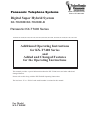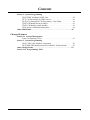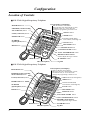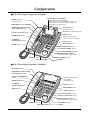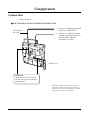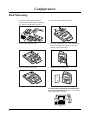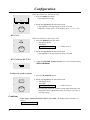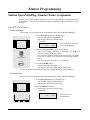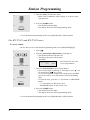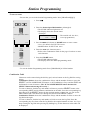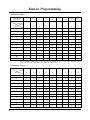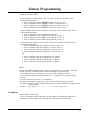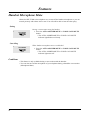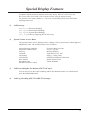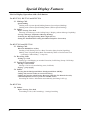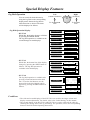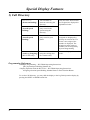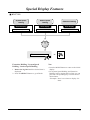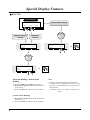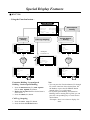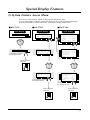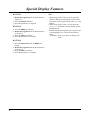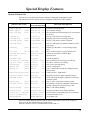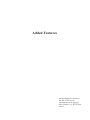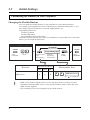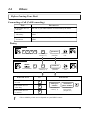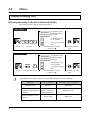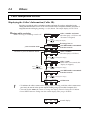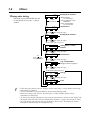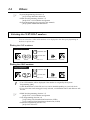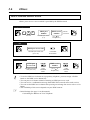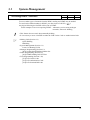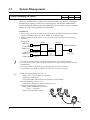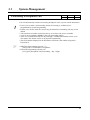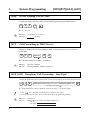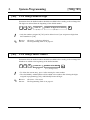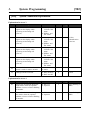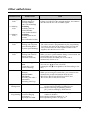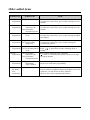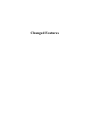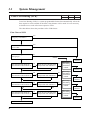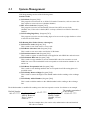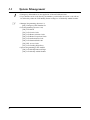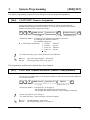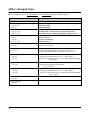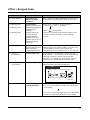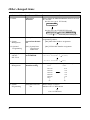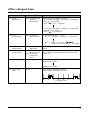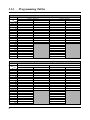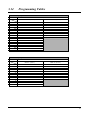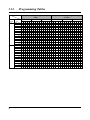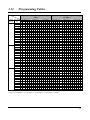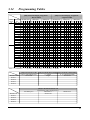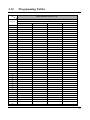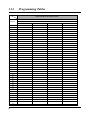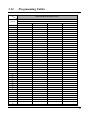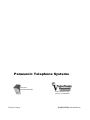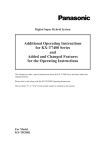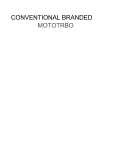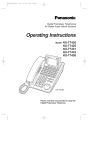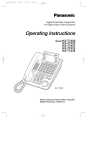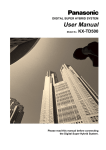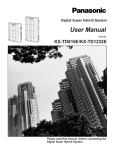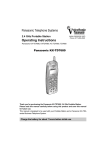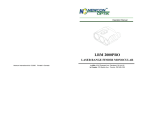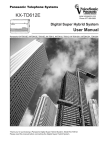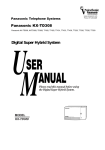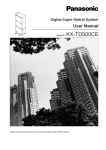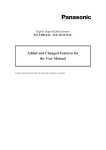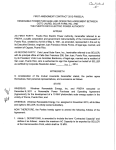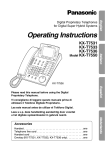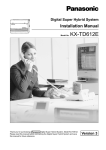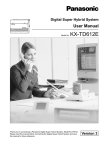Download Panasonic KX-TD208 Telephone System
Transcript
Panasonic Telephone Systems www.voicesonic.com Phone: 877-289-2829 Digital Super Hybrid System KX-TD208E/KX-TD208E-B Panasonic KX-T7400 Series Panasonic KX-T7420, KX-T7425, KX-T7431, KX-T7433, KX-T7436, KX-T7453, KX-T7456, KX-T7440, KX-T7441, KX-T7440 Additional Operating Instructions for KX-T7400 Series and Added and Changed Features for the Operating Instructions This manual provides a special information about the KX-T7400 Series and other added and changed features. Please refer to this along with the KX-TD208E Operating Instructions. The last letter “E” or “E-B”of each model number is omitted in this manual. For Model KX-TD208E Contents User Manual Addendum for KX-T7400 Series Configuration . . . . . . . . . . . . . . . . . . . . . . . . . . . . . . . . . . . . . . . . . . . . . . . . 4 Location of Controls . . . . . . . . . . . . . . . . . . . . . . . . . . . . . . . . . . . . . . 4 Connection . . . . . . . . . . . . . . . . . . . . . . . . . . . . . . . . . . . . . . . . . . . . . 7 Wall Mounting . . . . . . . . . . . . . . . . . . . . . . . . . . . . . . . . . . . . . . . . . . 8 Feature Button Descriptions . . . . . . . . . . . . . . . . . . . . . . . . . . . . . . . . 9 Initial Setting . . . . . . . . . . . . . . . . . . . . . . . . . . . . . . . . . . . . . . . . . . . 10 Display Contrast Adjustment . . . . . . . . . . . . . . . . . . . . . . . . . . . 10 When using a headset . . . . . . . . . . . . . . . . . . . . . . . . . . . . . . . . . 10 Changing the ringing tone of a CO button . . . . . . . . . . . . . . . . . 11 Volume Control — Handset Receiver/Headset/Ringer/Speaker. . . 11 Station Programming . . . . . . . . . . . . . . . . . . . . . . . . . . . . . . . . . . . . . . . . . 13 Station Speed Dialling Number/Name Assignment . . . . . . . . . . . . . . 13 Features . . . . . . . . . . . . . . . . . . . . . . . . . . . . . . . . . . . . . . . . . . . . . . . . . . . 18 Handset Microphone Mute . . . . . . . . . . . . . . . . . . . . . . . . . . . . . . . . 18 Special Display Features . . . . . . . . . . . . . . . . . . . . . . . . . . . . . . . . . . . . . . 19 1) Call Directory . . . . . . . . . . . . . . . . . . . . . . . . . . . . . . . . . . . . . . . . 22 2) System Feature Access Menu . . . . . . . . . . . . . . . . . . . . . . . . . . . . 27 Added and Changed Features for Operating Instructions Added Features Section 2.2 Initial Settings Customising the Buttons on Your Telephone . . . . . . . . . . . . . . . . . . 32 Section 2.6 Others Before Leaving Your Desk . . . . . . . . . . . . . . . . . . . . . . . . . . . . . . . . 33 Denying Receiving Calls – Rejecting Incoming Calls (Do Not Disturb (DND)) . . . . . . . . . . . . . . . . . . . . . . . . . . . . . . . . 34 Caller Identification Services . . . . . . . . . . . . . . . . . . . . . . . . . . . . . . . 35 Selecting the CLIP/COLP numbers . . . . . . . . . . . . . . . . . . . . . . . . . . 37 ISDN Network Service Access . . . . . . . . . . . . . . . . . . . . . . . . . . . . . 38 Section 3.1 System Management Accessing Other Networks . . . . . . . . . . . . . . . . . . . . . . . . . . . . . . . . 39 Direct Dialling In (DDI) . . . . . . . . . . . . . . . . . . . . . . . . . . . . . . . . . . 40 Forwarding a Doorphone Call . . . . . . . . . . . . . . . . . . . . . . . . . . . . . . 41 2 Contents Section 3. System Programming [205] DTMF Sending PAUSE Time . . . . . . . . . . . . . . . . . . . . . . . . . 42 [517] Call Forwarding by ISDN Service . . . . . . . . . . . . . . . . . . . . . . 42 [614]-[615] Doorphone Call Forwarding – Day/Night . . . . . . . . . . . . 42 [708] LCR Modify Removed Digit . . . . . . . . . . . . . . . . . . . . . . . . . . 43 [709] LCR Modify Added Number . . . . . . . . . . . . . . . . . . . . . . . . . . 43 [902] System Additional Information . . . . . . . . . . . . . . . . . . . . . . . . 44 Other added items . . . . . . . . . . . . . . . . . . . . . . . . . . . . . . . . . . . . . . . . . . . . 45 Changed Features Section 3.1 System Management Least Cost Routing (LCR) . . . . . . . . . . . . . . . . . . . . . . . . . . . . . . . . . 47 Section 3. System Programming [404] CLIP/COLP Number Assignment . . . . . . . . . . . . . . . . . . . . . . 50 [412] ISDN DDI Number/Extension Number Transformation . . . . . . 50 Other changed items . . . . . . . . . . . . . . . . . . . . . . . . . . . . . . . . . . . . . . . . . . 52 Section 3.14 Programming Table 3 Configuration Location of Controls ■ KX-T7431: Digital Proprietary Telephone LCD (Liquid Crystal Display) PROGRAM button With 16-character/1-line readout: Shows the date, time, dialed number or name, call duration time, etc. It also shows the messages for programming or feature access. FWD/DND (Call Forwarding /Do Not Disturb) button SELECT button CONF (Conference) button MODE button INTERCOM button Flexible Outside (CO) Line buttons (01 through 12) SP-PHONE (Speakerphone) button PAUSE button TRANSFER button HOLD button MESSAGE button AUTO DIAL/STORE button AUTO ANSWER/MUTE button RINGER Volume Selector Used to adjust the ringer volume. FLASH/RCL button REDIAL button Jog Dial MIC (Microphone) ■ KX-T7433: Digital Proprietary Telephone LCD (Liquid Crystal Display) PROGRAM button With 16-character/3-line readout: Shows the date, time, dialed number or name, call duration time, etc. It also shows the messages for programming or feature access. FWD/DND (Call Forwarding /Do Not Disturb) button SOFT buttons (S1 through S3) CONF (Conference) button SHIFT button INTERCOM button 19 20 13 SP-PHONE (Speakerphone) button 7 1 21 14 8 2 22 15 9 3 23 16 17 10 4 24 18 11 5 HOLD button 12 6 Flexible Outside (CO) Line buttons (01 through 24) PAUSE button TRANSFER button MESSAGE button AUTO DIAL/STORE button AUTO ANSWER/MUTE button RINGER Volume Selector Used to adjust the ringer volume. REDIAL button MIC (Microphone) 4 FLASH/RCL button Jog Dial Configuration ■ KX-T7436: Digital Proprietary Telephone LCD (Liquid Crystal Display) Function buttons (F1 through F5) With 24-character/6-line readout: Shows the date, time, dialed number or name, call duration time, etc. It also shows the messages for programming or feature access. PROGRAM button FWD/DND (Call Forwarding /Do Not Disturb) button Function buttons (F6 through F10) CONF (Conference) button SOFT buttons (S1 through S3) SHIFT button INTERCOM button Flexible Outside (CO) Line buttons (01 through 24) SP-PHONE (Speakerphone) button PAUSE button HOLD button TRANSFER button MESSAGE button AUTO DIAL/STORE button AUTO ANSWER/MUTE button RINGER Volume Selector Used to adjust the ringer volume. REDIAL button MIC (Microphone) FLASH/RCL button Jog Dial ■ KX-T7420: Digital Proprietary Telephone PROGRAM button FWD/DND (Call Forwarding /Do Not Disturb) button CONF (CONFERENCE) button Flexible Outside (CO) Line buttons (01 through 12) INTERCOM button SP-PHONE (Speakerphone) button PAUSE button TRANSFER button HOLD button MESSAGE button AUTO DIAL/STORE button VOICE CALL/MUTE button RINGER Volume Selector Used to adjust the ringer volume. REDIAL button MIC (Microphone) FLASH/RCL button Jog Dial 5 Configuration ■ KX-T7425: Digital Proprietary Telephone PROGRAM button FWD/DND (Call Forwarding /Do Not Disturb) button CONF (CONFERENCE) button INTERCOM button 19 20 13 SP-PHONE (Speakerphone) button 1 21 14 7 22 15 8 2 Flexible Outside (CO) Line buttons (01 through 24) 9 3 23 16 10 4 18 11 5 HOLD button PAUSE button 24 17 12 TRANSFER button 6 MESSAGE button AUTO DIAL/STORE button AUTO ANSWER/MUTE button RINGER Volume Selector Used to adjust the ringer volume. FLASH/RCL button REDIAL button MIC (Microphone) To raise or lower the display of KX-T7433/KX-T7436: – To raise the display 1. Press the LCD ADJ button. 2. Raise the display. – To lower the display 1. Press the LCD ADJ button. 2. Lower the display. 6 Jog Dial LCD LCD ADJ button Configuration Connection Connect as shown. ■ KX-T7431/KX-T7433/KX-T7436/KX-T7420/KX-T7425 → Connect to a Digital Super Hibrid The telephone line cord System (TO MAIN UNIT). → Connect to a standard telephone, telephone answering machine, or FAX for XDP* or parallel connections (TO TEL). <Back View> CAUTION Ensure the cords are inserted in the grooves to prevent damage to the connectors. * XDP (eXtra Device Port) expands the number of telephones available in the system by allowing an extension port to contain two telephones. For more details, please consult with your dealer. 7 Configuration Wall Mounting 1. Disconnect the handset cord first. Remove the handset hook by pulling it up. Turn it around and re-insert it. 4. Insert the stand in the centre slots. 2. Remove the attached stand. 5. Insert the included tel line cord. (Ensure the cord is inserted in the groove to prevent damage to the connector.) 3. Turn it around 180 degrees. 6. Mount the unit on the wall. To place the handset down temporarily during a conversation, hook it over the top edge of the phone as shown. 8 Configuration Feature Button Descriptions ■ KX-T7431/KX-T7433/KX-T7436/KX-T7420/KX-T7425 AUTO ANSWER/MUTE button Used for intercom auto answer; or it turns the microphone off during a conversation. MODE button (KX-T7431 only) Used to change the display in order to access various features. AUTO DIAL/STORE button Used for speed dialling or storing program changes. PAUSE button Used to insert a pause in speed dial numbers or in other one-touch dial numbers. CONFERENCE button Used to establish a three-party conference. FLASH/RCL button This button can be used to send a Recall signal to the local exchange or disconnect the current call and start another call. Flexible Outside (CO) Line buttons Used to make or receive an outside call, or access a feature if the button is assigned (e.g. One touch dialling button). Function buttons (F1 through F10) (KX-T7436 only) Used to perform the corresponding displayed function or operation. FWD/DND (Call Forwarding/Do Not Disturb) button Used to perform a Call Forwarding feature or set the Do Not Disturb (DND) feature. HOLD button Used to place a call on hold. INTERCOM button Used to make or receive extension calls. Jog Dial Used to adjust the volume of the handset receiver, headset, ringer and speaker, or to adjust the display contrast. Refer to “Initial Setting” in this manual. It is also used to select data from the Call Directory and the System Feature Access Menu for KX-T7431, KX-T7433, KX-T7436. PROGRAM button Used to enter and exit the programming mode. REDIAL button Used for the redialling the last number or redialling automatically. SELECT button (KX-T7431 only) Used to select a displayed feature or to call a displayed phone number. SHIFT button Used to alternate the selection of Soft Button functions. Soft buttons (S1 through S3) Used to perform the function or operation that appears on the bottom line of the display. SP-PHONE (Speakerphone) button Used for a handsfree speakerphone operation. TRANSFER button Used to transfer a call to another extension or external destination. VOICE CALL/MUTE button (KX-T7420 only) Used for intercom auto answer, but it cannot be used for handsfree conversations. It also turns the microphone off during a conversation. MESSAGE button Used to leave a notification to a busy extension or call back the message notification sender. 9 Configuration Initial Setting The Jog Dial can be used for the display contrast and the volume control. Rotate the Jog Dial in either direction as desired. The contrast or the volume level will change as follows. Left (counter-clockwise) Right (clockwise) Level decreases Level increases Display Contrast Adjustment The MODE button and the Jog Dial for KX-T7431 users, and a Soft button and the Jog Dial for KX-T7433 and KX-T7436 users are used to adjust the display contrast. The contrast level is indicated on the display by the number. – KX-T7431 1 While on-hook 1. Press the MODE button six times. • The display shows: <Example> Contrast: 3 (— contrast volume level 3) MODE 2 2. Rotate the Jog Dial in the desired direction. – KX-T7433 and KX-T7436 While on-hook or during a conversation 1. Press the CONT (S1) button. 1 CONT S1 S2 S3 2 2. Rotate the Jog Dial in the desired direction. • The display shows: <Example> Contrast: 3 (— contrast volume level 3) When using a headset The Panasonic Digital Super Hybrid System supports the use of a headset with a proprietary telephone (PT). When you use a headset (optional), you should switch the selection mode first. Selection is explained in the “Handset/Headset Selection” in Initial Settings (Section 2 in the KX-TD208 Operating Instructions). To change to the headset mode Press: [PROGRAM] [9] [9] [8] [2] [STORE] [PROGRAM]. 10 Configuration Changing the ringing tone of a CO button There are eight ringer frequencies available for each CO (Loop-CO, Single-CO) button. If you wish to change them, refer to the “Distinguishing the ringing tone for each CO button” in the Initial Settings (Section 2 in the KX-TD208 Operating Instructions). Volume Control — Handset Receiver/Headset/Ringer/Speaker Allows you to adjust the following volumes as required. – Handset Receiver volume (levels 1 through 4) – Headset volume (levels 1 through 4) – Ringer volume (levels 0 through 3) – Speaker volume (levels 1 through 12) To adjust the handset receiver volume 1. Lift the handset. 1 2. Rotate the Jog Dial in the desired direction. • The display shows: <Example> Handset: 3 (— volume level 3) 2 • You may also adjust the handset receiver volume during a conversation using the handset receiver. To adjust the headset volume 1 SP-PHONE 2 Be sure the headset is connected. 1. Press the SP-PHONE button. 2. Rotate the Jog Dial in the desired direction. • The display shows: <Example> Headset: 3 (— volume level 3) To adjust the ringer volume – KX-T7433 and KX-T7436 1 While the telephone is ringing 1. Rotate the Jog Dial in the desired direction. • The display shows: <Example> Ringer: 3 (— volume level 3) 11 Configuration While the telephone is idle and on-hook 1. Press the RING (S2) button. • The telephone will ring. 1 RING S2 S1 S3 2. Rotate the Jog Dial in the desired direction. • The telephone will stop ringing in about 4 seconds. • When the volume level is 0, the display shows “RING OFF”. 2 – KX-T7431 1 MODE 2 While the telephone is idle and on-hook 1. Press the MODE button five times. • The display shows: <Example> Ringer: 3 (— volume level 3) 2. Rotate the Jog Dial in the desired direction. • The telephone will stop ringing in about 4 seconds. – KX-T7420 and KX-T7425 1. Adjust the RINGER Volume Selector lever to the desired setting (OFF/LOW/HIGH). 1 OFF • • • HIGH LOW To adjust the speaker volume 1. Press the SP-PHONE button. 1 2 SP-PHONE 2. Rotate the Jog Dial in the desired direction. • The display shows: <Example> SP:12 (— volume level 12) • You may also adjust the speaker volume while listening to the background music (BGM On mode), receiving a voice call, or receiving a page. Conditions 12 • If the ringer volume of the KX-T7431 is set to OFF , the display while on-hook is as follows. Ring off 12:00 Station Programming Station Speed Dialling Number/Name Assignment Allows you to assign numbers and names that are used frequently to Function buttons on your telephone. You can store extension numbers, telephone numbers and features access numbers. For KX-T7436 users To store a number – Be sure that you are in the Station Programming mode: Press [PROGRAM][9][9]. 1 F1 F6 F2 F7 F3 F8 F4 F9 PT-PGM Mode F5 F10 1. Press a Function button (F1 through F10). • The STORE indicator light turns off. • The display shows the current status. <Example> (— The outside call, 431-2111, 9-431-2111 is now programmed.) CLR NEXT 2. Enter the desired number (up to sixteen digits). • Up to sixteen digits, consisting of “0 through 9” and “ ”, can be stored. Enter “ ” for a pause. • To store the telephone number of an outside party, the ISDN port access code (9, 81 or 82) must be stored as the leading digit. • To erase the entry, press the CLR (S2) button. 2 desired number 3 AUTO DIAL 3. Press the STORE button. • The STORE indicator lights. • The display shows the initial programming mode. STORE – To exit the Station Programming mode: Press [PROGRAM] or lift the handset. To store a name – Be sure that you are in the Station Programming mode: Press [PROGRAM][9][9]. 1 F1 F6 F2 F7 F3 F8 F4 F9 PT-PGM Mode F5 F10 2 1. Press a Function button (F1 through F10). • The STORE indicator light turns off. • The display shows the current status. 2. Press the NEXT (S3) button. • The display shows the current status. <Example> Mike CLR NEXT (— The name is now programmed.) NEXT S1 S2 S3 13 Station Programming 3. Enter the name (10 characters max.). • Refer to the Combination Table on page 15 on how to enter each character. 3 name 4 AUTO DIAL 4. Press the STORE button. • The STORE indicator lights. • The display shows the initial programming mode. STORE – To exit the Station Programming mode: Press [PROGRAM] or lift the handset. For KX-T7431 and KX-T7433 users To store a number – Be sure that you are in the Station Programming mode: Press [PROGRAM][9][9]. 1. Press 1 . 2. Enter the Station Speed Dial number (0 through 9). • The STORE indicator light turns off. • The display shows the current status. <Example> (— The outside call, 431-2111, 9-431-2111 is now programmed.) CLR NEXT 2 Station Speed Dial number 3 desired number 4 AUTO DIAL STORE 3. Enter the desired number (up to sixteen digits). • Up to sixteen digits, consisting of “0 through 9” and “ ”, can be stored. Enter “ ” for a pause. • To store the telephone number of an outside party, the ISDN port access code (9, 81 or 82) must be stored as the leading digit. • To erase the entry, press the CLR (S2) button or TRANSFER button. – CLR (S2) button: for KX-T7433 users – TRANSFER button: for KX-T7431 users 4. Press the STORE button. • The STORE indicator lights. • The display shows the initial programming mode. – To exit the Station Programming mode: Press [PROGRAM] or lift the handset. 14 Station Programming To store a name – Be sure that you are in the Station Programming mode: Press [PROGRAM][9][9]. 1. Press 1 2. Enter the Station Speed Dial number (0 through 9). • The STORE indicator light turns off. • The display shows the current status. <Example> 2 Station Speed Dial number 3 NEXT S1 S2 or MODE 4 name 5 . AUTO DIAL S3 9-431-2111 CLR NEXT (— The outside call, 431-2111, is now programmed.) 3. Press the NEXT (S3) button or MODE button to store a name. – NEXT (S3) button: for KX-T7433 users – MODE button: for KX-T7431 users 4. Enter the name (10 characters max.). • Refer to the Combination Table on the page 15 on how to enter each character. 5. Press the STORE button. • The STORE indicator lights. • The display shows the initial programming mode. STORE – To exit the Station Programming mode: Press [PROGRAM] or lift the handset. Combination Table Characters can be entered using the dial key pad, various buttons or the Jog Dial for storing names. Combination Table 1 shows the combination of keys and the number of times to press the SELECT (AUTO ANSWER/MUTE) button, or the combination of keys and the SHIFT and Soft buttons to enter characters. (The AUTO ANSWER/MUTE button becomes the SELECT button when using the overlay.) To enter a character, find the key and number of times to press the SELECT button or the corresponding SHIFT and Soft button combination on the table. Press the corresponding key first, then press the SELECT button for the required number of times. Or, you can use the SHIFT button and a Soft button (S1 through S3) instead of the SELECT button. Combination Table 2 shows the combination of keys and the number of clicks to move the Jog Dial to the right. To enter a character, find the key and number of clicks to rotate the Jog Dial. Press the corresponding key first, then rotate the Jog Dial for the required number of times. Or, if you keep rotating the Jog Dial after pressing any dialling key, all the characters in the table will be displayed. 15 Station Programming Combination Table 1 SHIFT & Soft Combination S1 SHIFT + S1 S2 SHIFT + S2 S3 SHIFT + S3 SHIFT+ SHIFT+ S1 SHIFT+ SHIFT+ S2 7 8 S s Z z Pressing SELECT* (Times) Keys 0 1 2 3 4 5 6 1 1 Q q Z z ! ? 2 2 A a B b C c 3 3 D d E e F f 4 4 G g H h I i 5 5 J j K k L l 6 6 M m N n O o 7 7 P p Q q R r 8 8 T t U u V v 9 9 W w X x Y y 0 0 . , ’ : ; # * / + – = < > # $ % & @ ( ) * If your telephone is a KX-T7431, do not use the provided SELECT button. Use the AUTO ANSWER/MUTE button which becomes the SELECT button when using the overlay. Combination Table 2 Rotating Jog Dial (Clicks) Keys 0 1 2 3 4 5 6 7 8 1 1 Q q R r S s T t 2 2 A a B b C c D d 3 3 D d E e F f G g 4 4 G g H h I i J j 5 5 J j K k L l M m 6 6 M m N n O o P p 7 7 P p Q q R r S s 8 8 T t U u V v W w 9 9 W w X x Y y Z z 0 0 ! ? . , ’ : ; # 16 * / + – = < > # $ # $ % & @ ( ) A a Station Programming <Example> To enter “Mike”, – Using the SELECT button (With a KX-T7431/KX-T7433/KX-T7436/KX-T7235) See Combination Table 1. 1. Press 6 and then press the SELECT button once to enter “M”. 2. Press 4 and then press the SELECT button six times to enter “i”. 3. Press 5 and then press the SELECT button four times to enter “k”. 4. Press 3 and then press the SELECT button four times to enter “e”. – Using the SHIFT button and a Soft button (With a KX-T7433/KX-T7436/KX-T7235) See Combination Table 1. 1. Press 6 and then press the S1 button to enter “M”. 2. Press 4 and then press the SHIFT and S3 button to enter “i”. 3. Press 5 and then press the SHIFT and S2 button to enter “k”. 4. Press 3 and then press the SHIFT and S2 button to enter “e”. – Using the Jog Dial (With a KX-T7431/KX-T7433/KX-T7436/KX-T7420/KX-T7425) See Combination Table 2. 1. Press 6 and then rotate the Jog Dial one click to enter “M”. 2. Press 4 and then rotate the Jog Dial six clicks to enter “i”. 3. Press 5 and then rotate the Jog Dial four clicks to enter “k”. 4. Press 3 and then rotate the Jog Dial four clicks to enter “e”. OR 1. Press 2 and then rotate the Jog Dial until “M” appears. 2. Press 2 and then rotate the Jog Dial until “i” appears. 3. Press 2 and then rotate the Jog Dial until “k” appears. 4. Press 2 and then rotate the Jog Dial until “e” appears. Notes • Pressing the SHIFT button alternates between capital and lower case letters. Once this button is pressed, the SHIFT mode remains until SHIFT is pressed again. • To erase the last letter (to backspace), press the CONF (Conference) button. (The CONF (Conference) button becomes the “←” (backspace) key when using the overlay). • To erase all the data, press the CLR (S2) button. • If you keep rotating the Jog Dial, all of the characters will be displayed in order. <Example> If you rotate the Jog Dial after pressing 2, all the characters will appear in the following order: A a B b .... Z z 0 (space) ! ? . , ’ : ; * / + – = < > # $ # $ % & @ ( ) A a .... Conditions • The default is “Not Stored”. • Up to ten dialling numbers and names can be assigned. Each dialling number has a maximum of sixteen digits and each name has a maximum of ten characters. 17 Features Handset Microphone Mute Allows the KX-T7400 series telephone user to turn off the handset microphone so you can consult privately with others in the room. You will still be able to hear the other party. Setting 1 AUTO ANSWER MUTE During a conversation using the handset 1. Press the AUTO ANSWER/MUTE or VOICE CALL/MUTE button. • The AUTO ANSWER/MUTE or VOICE CALL/MUTE indicator light flashes red slowly. Cancelling 1 AUTO ANSWER MUTE When handset microphone mute is established 1. Press the AUTO ANSWER/MUTE or VOICE CALL/MUTE button. • The AUTO ANSWER/MUTE or VOICE CALL/MUTE indicator light turns off. Conditions • This feature is only available during a conversation with the handset. • You can also turn off the microphone of your telephone during a handsfree conversation (Microphone Mute). 18 Special Display Features A Panasonic digital proprietary telephone with a large display, KX-T7431, KX-T7433 and KX-T7436, allows you to make a call or operate a feature using the display message. For operation of the features marked “*”, refer to the corresponding feature in the KX-TD208 Operating Instructions. 1) Call Directory Extension (Extension Dialling) STA Speed (Station Speed Dialling) SYS Speed (System Speed Dialling) Call Log (Call Log, Outgoing (KX-T7436 only)) 2) System Feature Access Menu The System Feature Access Menu provides a display of the system features which appear in alphabetical order. The available features are as follows: Absent Message Capability Automatic Callback Busy Call Log Call Park Call Pickup Call Waiting Door Opener Doorphone Call Electronic Station Lockout 3) Executive Busy Override Log-in / Log-out Message Waiting Night Service On / Off Paging – Group, Deny Paralleled Telephone Connection Station Feature Clear Timed Reminder Call Forwarding/Do Not Disturb (KX-T7436 only)* You can also access the Call Forwarding and Do Not Disturb features. Go off-hook and press the FWD/DND button. 4) Call Log, Incoming (KX-T7433/KX-T7436 only)* 19 Special Display Features List for Display Operation with a Soft button For KX-T7431, KX-T7433 and KX-T7436 2.3 Making Calls Quick Dialling Dialling with a System Speed Dialling Button (System Speed Dialling) Dialling with a Station Speed Dialling Button (Station Speed Dialling) 2.6 Others Before Leaving Your Desk Showing Your Message on the Calling Party’s Display (Absent Message Capability) Leaving a Message Notification (Message Waiting) Switching the Day/Night Calling Mode (Night Service) Setting the Paralleled SLT to Ring (Paralleled Telephone Connection) For KX-T7433 and KX-T7436 2.3 Making Calls When the Dialled Line is Busy Sending a Call Waiting Tone to a Busy Extension (Busy Station Signalling) Making Your Telephone Ring Back Automatically When a Line Becomes Free (Automatic Callback Busy – Camp On) 2.4 Receiving Calls Picking up a Call Picking up a Call Ringing at Another Extension (Call Pickup) Group Call Pickup 2.5 During a Conversation Placing a Call on Hold Placing a Call in a System Parking Area (Call Park) Paging – group paging 2.6 Others Turning On the Background Music (Background Music (BGM)) Calling with Account Codes (Account Code Entry) Calling an Extension which Denies Receiving Calls (Do Not Disturb Override) Caller Identification Services (for KX-T7230/KX-T7235) Recording the Caller’s Information Automatically (Incoming Call Log) For KX-T7436 2.6 Others Before Leaving Your Desk Forwarding a Call (Call Forwarding) – Setting/Cancelling 20 Special Display Features Jog Dial Operation You can search for desired items by using the Jog Dial on the corresponding display menu. Rotate the Jog Dial in either direction as desired. The items will be displayed as follows. Jog Dial Operation Display Left (counter-clockwise) Right (clockwise) To the previous item To the next item Initial display 1 Jan 15:00 MODE – KX-T7431 While idle, the display changes as follows by pressing the MODE button. The Jog Dial operation is available in the second through seventh displays. Second display System Speed MODE Third display Station Speed MODE Forth display Extension MODE Fifth display Sixth display Feature MODE Ringer: 3 MODE Seventh display Contrast: 3 MODE – KX-T7433 While idle, the bottom line of the display changes by pressing the SHIFT button as follows. The Jog Dial operation is available in the third display. Initial display Second display Third display – KX-T7436 The Jog Dial operation is available after pressing a Function button on the third line. To use the Soft buttons, use the bottom line in the third display which appears by pressing the SHIFT button as follows. CONT RING OLD6 NEW9 STA EXT SHIFT SHIFT FEAT SHIFT 1 Jan Initial display Second display Third display BGM 15:00 Extension STA Speed Features SYS Speed Call Log RING BGM CONT OLD6 NEW9 STA EXT SHIFT SHIFT FEAT SHIFT Conditions • The sixth and seventh displays of the KX-T7431 are used for the ringer volume and display contrast adjustments. For details, refer to the “Initial Setting” in this manual. • The second display of the KX-T7433 and KX-T7436 is used to call back the caller by checking the call log data (Call Log, Incoming). For operation, refer to the corresponding feature in the KX-TD208 Operating Instructions. 21 Special Display Features 1) Call Directory Extension (Extension Dialling) You can make an intercom call using the directory. SYS Speed (System Speed Dialling) You can make a call to a party stored in the system using the directory. STA Speed (Station Speed Dialling) You can make a call to a party stored in your phone. Items whose names are assigned are displayed by priority in stored order. If a name is not assigned, the number is displayed. The displaying mode, name or number, can be assigned by System Programming. Call Log (Call Log, Outgoing) (KX-T7436 only) You can make a call using the call log (last five outside calls). Items are displayed in stored order. Only the items whose names are assigned are displayed in alphabetical order. Programming References • Manager Programming —KX-TD208 Operating Instructions [001] System Speed Dialling Number Set • Display Operation with the KX-T7235 – KX-TD208 Operating Instructions Assigning a Station Speed Dialling Number/Name to Each Function Button To use the Call Directory, you may shift the display to the Jog Dial Operation display by pressing the SHIFT or MODE button first. 22 Special Display Features ■ KX-T7431 System Speed Dialling Station Speed Dialling Extension Dialling Second display Third display Forth display System Speed Station Speed → John Smith Extension Dialling / System Speed Dialling / Station Speed Dialling 1. Rotate the Jog Dial until the desired item is displayed. 2. Press the SELECT button or go off-hook. Extension or Note • Press the MODE button to return to the initial display. • For System Speed Dialling and Extension Dialling, before rotating the Jog Dial, you can press the corresponding key to search for the desired letter. <Example> Press 2 two times to display “B” items. 23 Special Display Features ■ KX-T7433 Third display 1 Jan STA 15:00 EXT Extension Speed Dialling System Speed Dialling FEAT Extension Dialling →A n n P a r k e r Alice MENU →B o b J o n e s Carol MENU CALL CALL or →B o b J o n e s Carol MENU CALL or Extension Dialling / Station Speed Dialling 1. Press the STA (S1) or EXT (S2) button. 2. Rotate the Jog Dial until the desired item is at the arrow. 3. Press the CALL (S3) button or go off-hook. System Speed Dialling 1. Rotate the Jog Dial until the desired item is at the arrow. 2. Press the CALL (S3) button or go off-hook. 24 Note • For System Speed Dialling and Extension Dialling, before rotating the Jog Dial, you can press the corresponding key to search for the desired letter. <Example> Press 2 two times to display “B” items. Special Display Features ■ KX-T7436 – Using the Function button – Initial display 1 Jan 15:00 Extension STA Speed Features SYS Speed Call Log RING BGM CONT Extension Dialling →Ronald Zaydel Adam Alice Ann Parker MENU <Example> To select 111; 1234567890 111 0987654 000111222333 100200300400500 CLR MENU Ann Parker Beth →Bob Jones Carol Chris MENU System Speed Dialling Call Log, Outgoing CALL 1. Press the Extension (F3), STA Speed (F8) or SYS Speed (F9) button. 2. Rotate the Jog Dial until the desired item is at the arrow. 3. Press the CALL (S3) button. Call Log, Outgoing 1. Press the Call Log (F5) button. 2. Press the desired Function button. →Ronald Zaydel Adam Alice Ann Parker MENU CALL Ann Parker Beth →Bob Jones Carol Chris MENU CALL NEXT CALL Extension Dialling / System Speed Dialling / Station Speed Dialling Station Speed Dialling Note • You can press the Function button (F1 through F5) on the same line of the desired item, lift the handset or press the SP-PHONE button instead of the CALL (S3) button. • For System Speed Dialling and Extension Dialling, before rotating the Jog Dial, you can press the corresponding key to search for the desired letter. <Example> Press 2 two times to display “B” items. 25 Special Display Features – Using the Soft button or rotating Jog Dial directly – Third display 1 Jan 15:00 System Speed Dialling Extension STA Speed Features SYS Speed Call Log EXT FEAT STA Station Speed Dialling Extension Dialling → Ronald Zaydel Adam Alice Ann Parker MENU MENU CALL NEXT Ann Parker Beth → Bob Jones Carol Chris MENU MENU CALL NEXT Extension Dialling / Station Speed Dialling 1. Press the STA (S1) or EXT (S2) button. 2. Rotate the Jog Dial until the desired item is at the arrow. 3. Press the CALL (S3) button. System Speed Dialling 1. Rotate the Jog Dial until the desired item is at the arrow. 2. Press the CALL (S3) button. 26 Ronald Zaydel → Adam Alice Ann Parker MENU MENU CALL NEXT Note • You can press the Function button (F1 through F5) on the same line of the desired item, lift the handset or press the SP-PHONE button instead of the CALL (S3) button. • For System Speed Dialling and Extension Dialling, before rotating the Jog Dial, you can press the corresponding key to search for the desired letter. <Example> Press 2 two times to display “B” items. Special Display Features 2) System Feature Access Menu You can access the features which are displayed in alphabetical order. To access the features, you may change the display to the Jog Dial Operation display by pressing the MODE or SHIFT button first. Then follow the procedures below. ■ KX-T7431 ■ KX-T7433 Fifth display Third display 1 Jan 15:00 Feature STA ABST MSG Off If a parameter is required, the messege will flash. ■ KX-T7436 EXT FEAT →A B S T M S G O f f ABST MSG On 1-9 SEL MENU Third display 1 Jan 15:00 Extension STA Speed Features SYS Speed Call Log EXT STA FEAT →Absent MSG Off Absent MSG On Busy Ovrd Deny C.Pickup CO C.Pickup Deny MENU MENU (→1-9) (→1/0) SEL Enter a parameter, if required. →B S Y O v r D N Y 1/0 C.Pickup CO SEL MENU If a parameter is required, the messege will flash. C.Pickup Direct (→εξτ) C.Pickup Group →C.Waiting (→1/0) Call Park (→0-9) Callback Busy Cancel MENU SEL NEXT MENU If a parameter is required, the messege will flash. Enter a parameter, if required. Enter a parameter, if required. 27 Special Display Features KX-T7431 Note 1. Rotate the Jog Dial until the desired item is displayed. 2. Press the SELECT button. 3. Enter the parameter, if required. • When using a KX-T7436, you can press the Function button (F1 through F5) on the same line of the desired item instead of the SEL (S3) button. • When using a KX-T7436, you can press the Features (F4) button in any display (initial through third). • Before rotating the Jog Dial, you can press the corresponding key to search for the desired letter. <Example> Press 2 two times to display “B” items. KX-T7433 1. Press the FEAT (S3) button. 2. Rotate the Jog Dial until the desired item is at the arrow. 3. Press the SEL (S3) button. 4. Enter the parameter, if required. KX-T7436 1. Press the Features (F4) or FEAT (S3) button. 2. Rotate the Jog Dial until the desired item is at the arrow. 3. Press the SEL (S3) button. 4. Enter the parameter, if required. 28 Special Display Features System Feature List You can access the following features which are displayed in alphabetical order. The parameters used in the list are for a telephone connected to a KX-TD208. DISPLAY (KX-T7436) Absent MSG Off Absent MSG On Busy Ovrd Deny C.Pickup C.Pickup C.Pickup C.Pickup CO Deny Direct Group C.Waiting (→1-9) (→1/0) DISPLAY (KX-T7431/KX-T7433) ABST MSG Off ABST MSG On 1-9 BSY Ovr DNY 1/0 (→1/0) (→ext) C.Pickup CO C.PickupDNY 1/0 C.PickupDRT ext C.Pickup GRP (→1/0) C.Waiting 1/0 Call Park (→0-9) Callback Busy Cancel Door Open Doorphone Call Log Lock Call (→abcabc) Log Ovrt On/Off (→1/0) Login/Logout (→1/0) Message Off (→ext) Message On (→ext) Call Park 0-9 Callback Cancel Door Open Doorphone Log Lock abcabc Log Ovrt 1/0 Login/out 1/0 MSG Off ext MSG On ext Night Auto/On/Off (→0-2) Page Deny On/Off (→1/0) Page-GRP Answer Night Mode 0-2 Page Deny 1/0 Page-GRP ANS Paging Group Parallel On/Off Page GRP Parallel (→0-8) (→1/0) Pickup Dialing (→1/0) Pickup DL Prg (→..#) Station Lock (→abcabc) Station Program Clear Timed Reminder 0-8 1/0 Pickup Dial 1/0 Pickup DL PG ..# St.Lock abcabc STA Prog Clear Timed Reminder FEATURE DESCRIPTION Cancel the absent message. Set an absent message. Prevent others from interrupting your conversation on the line. Pick up a call from an exchange line. Stopping your calls from being picked up. Pick up a call from a specific extension. Pick up a call ringing at another telephone within your group. Informs you that there is a call waiting using a tone. Place a call on hold in a system parking area. Cancel the Automatic Callback Busy. Open the door. Call the doorphone. Prevent others from accessing your call log. Overwrite or delete your call log. Join or leave the hunt group. Cancel a notification. Leave a notification so that the called party may call you back. Change the day / night mode.* Stopping reception of paging announcements. Answer the page through a telephone in the same extension group. Page to all or a particular extension group. Set whether a single line telephone connected in parallel will ring not when receiving a call. Make a call without dialling. Assign the number for the Pickup Dialling. Prevent others from calling from your extension. Cancel the Station Lock. Set an alarm call. For more details about the features and the required parameters, refer to the respective features in the KX-TD208 Operating Instructions. Only the Operator can carry out the feature marked with “*”. 29 Added Features * All the buttons are based on the KX-T7200 series, although they also apply to other models (e.g., KX-T7400 series). 2.2 Initial Settings Customising the Buttons on Your Telephone Changing the Flexible Buttons You can change the flexible buttons on your telephone to certain function buttons. For example, your telephone has more CO buttons than available Exchange lines, so you may change unused CO buttons to one-touch dialling buttons, etc. Programming buttons are: Flexible CO button Flexible DSS button Programmable Function (PF) button Check the required operation first, and if your telephone is not provided with a convenient button, you can assign the button here. To Program To enter the programming mode To Exit To continue PROGRAM 9 AUTO DIAL Programming Input 9 PROGRAM STORE Press PROGRAM. Dial 99. FUNCTION ISDN Service Press CO, DSS or PF. (Check the list.) Follow the Programming Input in the list. Press STORE. PROGRAMMABLE BUTTON CO DSS PF ✔ ✔ ✔ PROGRAMMING INPUT 8 9 ISDN service no. (0···9, , ! 32 Press PROGRAM. #, 16 digits max.) • ISDN service number depends on the services which you want to perform. For more information about the ISDN services or the specific numbers, please consult with your ISDN network suppliers. • The availability of this service depends on your ISDN contract. 2.6 Others Before Leaving Your Desk Forwarding a Call (Call Forwarding) TYPE DESCRIPTION By the ISDN Service – all calls All calls to your MSN number are forwarded by the ISDN. By the ISDN Service Calls to your MSN are forwarded when you are busy, by the ISDN. – when busy By the ISDN Service If you do not answer calls, your MSN will be forwarded by the ISDN. – no answer Setting SLT and PT 7 Off-hook. 1 0 X parameter Dial forward type number (2···4). Dial required parameter. 9 Dial 7109. Confirmatio tone On-hook. PT Off-hook. FWD/DND 9 Press FWD/DND. Dial 9. FORWARD TYPE X Dial forward type number (2···4). 2 By the ISDN Service – when busy 3 By the ISDN Service ! Dial required parameter. FORWARD TYPE NO. By the ISDN Service – all calls – no answer parameter Confirmatio tone On-hook. PARAMETER ISDN port number destination phone number Dial ISDN port number (1, 2). Dial destination phone number. (16 digits max.) 4 • The availability of this service depends on your ISDN contract. 33 2.6 Others Denying Receiving Calls Rejecting Incoming Calls (Do Not Disturb (DND)) You can reject calls using the following method. SLT and PT To forward a call destination to the destination extension no. extension To forward a call to an operator 0 7 Off-hook. 1 0 1 To reject receiving calls Dial 7101. Dial the destination extension number, 0 or . Confirmatio tone On-hook. Confirmatio tone On-hook. PT To forward a call destination to the destination extension no. extension To forward a call to an operator 0 FWD/DND Off-hook. ! 34 Press FWD/DND. 1 Dial 1. To reject receiving calls Dial the destination extension number, 0 or . • Depending on the kind of call received, the DND setting will work differently. Call Type At your extension At the other party’s extension Intercom Call No ring DND tone Outside Call at 2 or more extensions (including your extension) No ring. Informs you with a flashing CO button. Ringback tone Outside Call only at your extension Not received Busy tone 2.6 Others Caller Identification Services Displaying the Caller’s Information (Caller ID) Provides you with the caller’s telephone number and name if you have subscribed to the calling line identification service. You can record the caller’s telephone number (and name if assigned) into the call log by pressing LOG (S2) button. The sample display is KX-T7230. Display while receiving While receiving an incoming outside call caller’s number and name (the other party’s CLIP no. and the name if assigned) 0111111111 JOHN WHITE SHIFT Press your extension name Off hook or press SP-PHONE button. to change the display. Exchange line no. your DDI number transmitted from the network CO01:010101 KELLY BROWN caller’s number (the other party’s CLIP no.) 0111111111 INFO LOG CO Press to change the display. caller’s name (If the name is not stored, this display is skipped.) JOHN WHITE INFO LOG CO Press to change the display. CO Press to change the display. your DDI number transmitted from the network 010101010 INFO LOG CO Press CO 01 INFO ! to change the display. 12:00’30 LOG call duration • To indicate the caller’s name on the display while receiving a call, the caller’s name must previously be stored in the System Speed Dialling using by Personal Computer (PC). • You can use the INFO (S1) button to change the display instead of using the CO button. • Press SHIFT button to change into the normal display after you go off-hook. 0111111111 CONT TRM ACCNT normal display 35 2.6 Others 384010 Display while dialling Off-hook or press SP-PHONE and dial an outside line access code + a phone number. changes automatically CO 01 CONT TRM 12:00’30 ACCNT dialled phone number Manual dialling – 15 seconds after Pressing REDIAL button – Immediate Other quick diallings – 10 seconds after call duration CO Press to change the display. * 384010 CONT TRM ACCNT dialled phone number CO Press to change the display. If the other party answers, 384010 CONT TRM ACCNT calling party’s COLP number CO Press CO 01 CONT to change the display. TRM 12:00’30 ACCNT call duration CO Press to change the display. CO Press to change the display. 0202020202 CONT TRM ACCNT your CLIP number (Skipped if not assigned.) CO Press to change the display. If the other party answers, CO01: £ 17.0 Charge CONT TRM ACCNT CO Press CO01: CONT ! 36 to change the display. TRM 180 ACCNT Units • If the other party doesn’t answer, displays for the other party’s COLP number and Charge Information are skipped. • Your CLIP number is programmable by System Programming [404]. • Before the calling party answers, the other party’s COLP number and the charge information are displayed. • As soon as the charge information is received, the information is shown on the display and the display after this starts from the dialled phone number (*) again. (See the above chart.) • You can modify and call back the logged numbers. Refer to the “Recording the Caller’s Information Automatically (Incoming Call Log). 2.6 Others ☞ • System Programming (Section 3.4) [107] Charge Indication Selection • ISDN Port Programming (Section 3.7) [404] CLIP / COLP Number Assignment • System Programming (See page 48 in this manual) [902] System Additional Information Selecting the CLIP/COLP numbers You can select the CLIP/COLP numbers to be displayed to the other party depending on business or private use. Setting the CLIP numbers Any Telephone 6 Off-hook. 1 1 business use 2 private use Dial 61. Dial 1 or 2. Confirmation ton On-hook. Confirmation ton On-hook. Setting the COLP numbers Any Telephone 6 Off-hook. ! ☞ 2 Dial 62. 1 business use 2 private use Dial 1 or 2. • Your CLIP number will be displayed if the number is assigned by the System Programming [404]. • Caller Identification (Caller ID) services can be denied depending on your COS level. • If you select the same setting previously selected, a confirmation tone 2 and dial tone will be sent. • ISDN Port Programming (Section 3.7) [404] CLIP / COLP Number Assignment • COS Programming (Section 3.8) [512] Calling Line Identification Restriction (CLIR) [513] Connected Line Identification Restriction (COLR) • Extension Programming (Section 3.9) [601] Class of Service 37 2.6 Others ISDN Network Service Access Allows you to access a service which is provided by the ISDN network. Any Telephone 7 Off-hook. 9 5 Dial 795. ISDN port number ISDN service number Dial ISDN port number (1, 2). (0···9, , #, 32 digits max.) Wait for 5 seconds. On-hook. PT ISDN port access code Off-hook. Dial ISDN port access code (9, 81···82). Press ISDN service button. On-hook. PT Off-hook. ! ☞ 38 ISDN port access code FWD/DND ISDN service number Dial ISDN port access code (9, 81···82). Press FWD/DND button. (0···9, , #, 32 digits max.) FWD/DND Press FWD/DND button. On-hook. • To use the ISDN service button on a proprietary telephone, you must assign a flexible button as the ISDN service button first. • You can press a CO button instead of entering an ISDN port access code. • You can receive a confirmation message from ISDN if the network offers such services. • You can use the ISDN service button after pressing an exchange line access code or a CO button. • The availability of this service depends on your ISDN contract. • Initial Settings (See page 33 in this manual) Customising the Buttons on Your Telephone 3.1 System Management Accessing Other Networks SLT ISDN-T PT ✔ ✔ ✔ To access other types of network from the ISDN, sending out DTMF may be needed. To send out the dialled number in DTMF, you must insert a PAUSE (“ ”). Any digits following the PAUSE will be sent as DTMF. Some examples of services requiring DTMF – Alternative carriers using analogue networks, Electronic banking ! ☞ • This feature does not work when manually dialling. • It is necessary to store a PAUSE in either the LCR Carrier Code or Authorization Code. • Making Calls (Section 2.3) Quick Dialling Redialling • System Management (Section 3.1) Least Cost Routing (LCR) • Manager Programming (Section 3.3) [001] System Speed Dialling Number Set • Timer Programming (Section 3.5) [205] DTMF Sending PAUSE Time • LCR Programming (Section 3.10) [701] LCR Carrier Code [703] LCR Authorization Code [704] LCR Itemized Bill Code 39 3.1 System Management Direct Dialling In (DDI) SLT ISDN-T PT ✔ ✔ ✔ Allows the external caller to connect to an extension in the system directly. Assignable destinations are: operator, extension, or extension group. This requires a DDI number transmitted from the ISDN network. The DDI number is converted to a specific extension number by using a pre-programmed conversion table. Explanation 1. An incoming call from the ISDN network reaches your DSHS (Digital Super Hybrid System). The ISDN network informs DSHS of the DDI number. 2. DSHS converts the DDI number to an extension number and directs the call to the extension. DSHS Network External telephone ISDN 112 DDI Number } Extension21 (DDI:111) 22 (CLIP/COLP:555-4111) (DDI:112) 23 (CLIP/COLP:555-4112) (DDI:113) 555-4112 (CLIP/COLP:555-4113) ! ☞ 40 • You can store a DDI number (20 digits maximum) by System Programming. • To reach an extension group, the group must have been previously stored by System Programming. • If a wrong number is entered, the call will be transferred to the operator. • It is possible to use DND on a DDI call if the Class of Service permits. • ISDN Port Programming (Section 3.7) [404] CLIP / COLP Number Assignment [405] Direct Dialling In [412] ISDN DDI Number/Extension Number Transformation • COS Programming (Section 3.8) [510] Do Not Disturb for Direct Dialling In Call • Optional Programming (Section 3.12) [902] System Additional Information, Area 1 – Field (04) [903] Received Number Check 3.1 System Management Forwarding a Doorphone Call SLT ISDN-T PT ✔ ✔ ✔ You can automatically transfer an incoming doorphone call to a preset outside destination. ! ☞ • Even if you set other Call forwarding feature, this setting is available if preprogrammed by System Programming. • If there is no answer while the call is being forwarded, the forwarding will stop in one minute. • Toll restriction and other restrictions such as an account code are not available. • A call is not recorded by SMDR for the Call Forwarding feature. • There are two different modes for day and night. A different destination can be set in each mode. This feature can be set by System Programming. • The CLIP number displayed at the destination extension is the number assigned at Extension 21. • ISDN Port Programming (Section 3.7) [404] CLIP / COLP Number Assignment • Extension Programming (Section 3.9) [614]–[615] Doorphone Call Forwarding – Day / Night 41 3. [205][517][614]–[615] System Programming [205] DTMF Sending PAUSE Time Assigns the starting time for sending out the DTMF signalling to the ISDN Network. 2 0 5 # X (1···6) X – X + 0.5 sec. ✎ [517] DEFAULT CHANGE 1.5 seconds (1 + 0.5 sec.) seconds Call Forwarding by ISDN Service Enables or disables the Call Forwarding by ISDN Service function on a Class of Service (COS) basis. 5 1 7 COS no. (1···4, ) X # (1···2) X – Selection number: 1 (Enable) / 2 (Disable) ✎ DEFAULT CHANGE All COS – Disable The Programming Table is on page 61. [614]–[615] Doorphone Call Forwarding – Day/Night Assigns the destination phone number to the system for forwarding an incoming doorphone call. 6 1 X (4, 5) ISDN port access code (9, 81, 82) + destination phone no. (20 digits max. 0···9, ) X – Program address selection number: 4 ([614] for day) / 5 ([615] for night) ! ✎ 42 • Enter “ ” for a PAUSE. The PAUSE is counted as two digits. • To delete the current entry, press # after entering the programming address. DEFAULT CHANGE Not stored. ISDN port access code + destination phone no. for day for night # 3. [708][709] System Programming [708] LCR Modify Removed Digit Determines how the dialled number should be modified before sending to the exchange line. The digits are deleted from the beginning of the dialled number. 7 0 8 route no. number of digits to be deleted (1···4) (0···9) # ! • Only the numbers assigned in [702] can be deleted even if you assign more digits than these numbers in [708]. ✎ DEFAULT CHANGE [709] All routes – 0 digit (no deletion) The Programming Table is on page 62. LCR Modify Added Number Determines how the dialled number should be modified before sending to the exchange line. Numbers are added to the beginning of the dialled number. 7 0 9 route no. number to be added (1···4) (0···9, 20 digits max.) # ! • To delete the current entry, press # after entering the route number. • The ARS Modify Added Number will be added to the number after deleting the digits assigned in programming [708] “ARS Modify Removed Digit”. ✎ DEFAULT CHANGE All routes – Not stored. The Programming Table is on page 62. 43 3. [902] System Programming [902] System Additional Information Explanation for Area 3 Field Description Selection Default Change 03 Selects the first information to appear on the display while receiving an incoming call (Ext 21). 0 : Other party’s CLIP no. and name 1 : DDI no. and Ext. name 0 04 Selects the first information to appear on the display while receiving an incoming call (Ext 22). 0 : Other party’s CLIP no. and name 1 : DDI no. and Ext. name 0 05 Selects the first information to appear on the display while receiving an incoming call (Ext 23). 0 : Other party’s CLIP no. and name 1 : DDI no. and Ext. name 0 06 Selects the first information to appear on the display while receiving an incoming call (Ext 24). 0 : Other party’s CLIP no. and name 1 : DDI no. and Ext. name 0 12 Selects whether a tone or internal music is used for music on hold. 0 : tone 1 : music 0 14 Changes all ROT into BT. 0 : ROT into ROT 1 : ROT into BT 0 Reference • Caller Identification Services • None Explanation for Area 4 Field Description 05 Selects the destination during the night mode, when the operator number is sent as a Direct Dialling In number. 0 : DIL 1:N 1 : Operator 1 Direct Dialling In (DDI) 06 Selects the destination during the day mode, when the operator number is sent as a Direct Dialling In number. 0 : DIL 1:N 1 : Operator 1 Direct Dialling In (DDI) 44 Selection Default Change Reference Other added items Section of O/I 2.3 Making Calls 2.3 Making Calls 2.3 Making Calls Feature Title Quick Dialling Dialling Simply by Pressing a Button (One-Touch Dialling) Redialling Redialling the Last Dialled Number (Last Number Redial) Redialling Redialling the Saved Number (Saved Number Redial) Item Please add the following to the conditions. • If there is a PAUSE in the assigned numbers, the numbers after the PAUSE are sent as DTMF signals. 2.3 Making Calls Please add the following to the conditions. Quick Dialling • The caller’s name is programmable by PC programming. Dialling with a System To indicate the name on the display while receiving the Speed Dialling Button call, you must store the caller’s phone number with ‘-’ (System Speed Dialling) (hyphen) after the line access code. 2.3 Making Calls Quick Dialling Dialling with a SAVE Button in Memo (Notebook Function) Please add the following to the conditions. • When you store a phone number during a conversation, the current ISDN port access code is used. In on-hook status, the ISDN port access code is automatically chosen as ‘9’. 2.6 Others Before Leaving Your Desk Forwarding a Call (Call Forwarding) Please add the following to the conditions. • You can use “ ”to store a PAUSE. 0 through 9 and are assignable (Call Forwarding to CO line). 2.6 Others Caller Identificatio Services (for KX-T7230 / KX-T7235) Recording the caller’s Information (Incoming Call Log) Please add the following to the conditions. • While you are using the outside line, your extension also automatically records information about the call. (KX-T7235, KX-T7230, KX-T7431, KX-T7433, KX-T7436, KX-T7420, KX-T7425) Class of Service (COS) Please add the following programming items. 12) Sets Call Forwarding by ISDN Service Please add the following programming address. [517] Call Forwarding by ISDN Service 3.1 System Management 3.7 ISDN Port [408]–[409] Programming Extension Ringing Assignment — Day/Night for ISDN Please add the following to Y, Delayed ringing selection. number 9 (disable) Please add the extension numbers 31...34. The Programming Table is on page 59. 45 Other added items Section of O/I Feature Title Item 3.10 LCR [701] LCR Carrier Code Please add the following to the conditions. Programming • To delete the current entry, press # after entering the route number. [702] LCR Route 3.10 LCR Programming Selection Code [706] LCR Route Exceptional Code Please add the following to the conditions. • To delete the current entry, press # after entering the route number. 3.10 LCR [703] LCR Authorization Please add the following to the conditions. Programming Code • To delete the current entry, press # after entering the ISDN port number. 3.10 LCR [705] BTL Access Code Programming [707] LCR Leading Digit Entry Please add the following to the conditions. • To delete the current entry, press # after entering the programming address. 3.10 LCR [701] LCR Carrier Code Please add the following to the conditions. Programming [703] LCR Authorization • Enter ‘ ’ to pause then send the remaining digits as Code DTMF. 3.10 LCR [702] LCR Route Programming Selection Code [706] LCR Route Exceptional Code Please add the following to the conditions. • is used as a wildcard character that stands for any digit in a phone number. 3.12 Optional [902] System Additional To make this assignment effective, you must press the Programming Information system reset switch after programming. Area 2 Field 12 4.13 Expanding the ISDN Line Connection 46 Please add the following to the conditions. • The pin number assignment changes depending on how the extension / CO line switch socket is adjusted. (Refer to 4-14 of the Operating Instructions.), Changed Features 3.1 System Management SLT ✔ Least Cost Routing (LCR) ISDN-T ✔ PT ✔ Least Cost Routing (LCR) is a system programmable feature that automatically selects the least expensive route available at the time a long distance call is made. It is not necessary to dial the access code of the least expensive carrier. The chart below shows the procedure of the LCR feature. Flow Chart of LCR Is the dialled number an emergency call number? Yes No Is the dialled number the BTL access code? Yes No Does the first digit match the leading digit? No Added Yes Does the area code match the route selection code of Route 1? Yes No Does the area code match the route selection code of Route 2? Yes No BTL is selected. 48 Removing and Adding the dialled number. Does the area code match the exceptional code of Route 2? No Removing and Adding the dialled number. Yes Yes No Does the area code match the route selection code of Route 4? No Yes No Does the area code match the route selection code of Route 3? Does the area code match the exceptional code of Route 1? BTL is selected. Does the area code match the exceptional code of Route 3? No Removing and Adding the dialled number. Yes Yes Does the area code match the exceptional code of Route 4? Yes No Removing and Adding the dialled number. Route 1 is selected. Route 2 is selected. Route 3 is selected. Route 4 is selected. 3.1 System Management LCR Programming consists of the following items: Common Table (1) LCR Mode (Program [700]) This program is used to turn on or off the LCR mode. If turned on, calls are sent to the least expensive route to be used. (Default=Disable) (2) BTL Access Code Set (Program [705]) This program is used to store the British Telecom Line (BTL) Access Code. (Default=121) If the code is dialled, BTL is always selected even if the LCR mode is enabled. (3) LCR Leading Digit Entry (Program [707]) This program is used to store the leading digits of an area code to judge whether to select a route for the LCR feature. LCR Routing Plan Tables (Routes 1 through 4) (1) LCR Carrier Code (Program [701]) This is used to store each carrier’s access code. (2) LCR Route Selection Code (Program [702]) This is used to store area codes used for the LCR feature. (3) LCR Authorization Code (Program [703]) This is used to register an authorization code applied to each ISDN line and each route. (4) LCR Itemized Bill Code (Program [704]) This is used to assign whether to send an itemised bill code of an extension to each ISDN line or not. The itemised bill code corresponds to each extension number 21–28 and 30–34. (5) LCR Route Exceptional Code (Program [706]) This is used to store dialling numbers that are excepted from LCR routing plans of a specified carrier. (6) LCR Modify Removed Digit (Program [708]) This is used to remove the digits of the dialled number before sending to the exchange line. (7) LCR Modify Added Number (Program [709]) This is used to add the number to the dialled number before sending to the exchange line. The dialled number is modified for sending out to the least expensive carrier. See below as an example. Dialled Number 092-477-7777 By [708] LCR Modify Removed Digit, 1 digit is removed. 92-477-7777 By [709] LCR Modify Added Number, 123 are added. The number transmitted to the network 12392-477-7777 * For the example above, the carrier code, authorization code and itemized bill code are omitted. 49 3.1 System Management ! ☞ 50 • Emergency dial numbers are not applied to LCR and Toll Restriction. • If you dial the carrier code directly, the numbers you dial after the carrier code will not be affected by either the LCR Modify Removed Digit or LCR Modify Added Number. • Manager Programming (Section 3.3) [002] Emergency Dial Number Set • LCR Programming (Section 3.10) [700] LCR Mode [701] LCR Carrier Code [702] LCR Route Selection Code [706] LCR Route Exceptional Code [703] LCR Authorization Code [704] LCR Itemized Bill Code [705] BTL Access Code [707] LCR Leading Digit Entry • System Programming in this manual [708] LCR Modify Removed Digit [709] LCR Modify Added Number 3. [404][412] System Programming The whole programming content has been changed except the programming address. [404] CLIP/COLP Number Assignment Assigns the Calling Line Identification Presentation (CLIP) and Connected Line Identification Presentation (COLP) numbers. You can classify both CLIP and COLP numbers into the business and private modes. 4 0 4 ISDN port no. (1···2, extension no.* ) CLIP/COLP no. X (1···4, ) # 20 digits max. (0···9) * Extension number: 21 through 28, 31 through 34 (standard extension) / 301 through 308 (ISDN extension) / 300 (all ISDN extensions) X – CLIP/COLP Classification 1 : CLIP no. – Business 2 : CLIP no. – Private 3 : COLP no. – Business 4 : COLP no. – Private : All ! ✎ • To delete the entry, press # after CLIP/COLP Classification. DEFAULT CHANGE All CLIP/COLP numbers – Not stored. The Programming Table is on page 57. The programming method and conditions have been changed. [412] ISDN DDI Number/Extension Number Transformation Used to convert a DDI number to an extension number in order to put an incoming DDI call to a specific extension. 4 1 2 ISDN port no. (1···2, extension no.* ) DDI no. # 20 digits max. (0···9) * Extension number: 21 through 28 / 31 through 34 / 291 through 298 (UCD Group or Ring Group) / 301 through 308 (ISDN extension) / 300 (all ISDN extensions) ! • Please see [903] for your reference. • To delete the entry, # after entering the extension number. ✎ DEFAULT CHANGE All DDI numbers – Not stored. The Programming Table is on page 58. 51 Other changed items Please change the word, Toll Restriction into Call Barring on the following pages. Section of O/I Feature Title P8-9, Contents 2.3 Making Calls (P2-12, 14) (P2-16) Outside Calling Quick Dialling 2.6 Others (P2-53...54) (P2-67...68) Calling with Account Codes (Account Code Entry) Switching the Day/Night Calling Mode (Night Service) 3.1 System Management (P3-3) (P3-12) (P3-17...22) Class of Service Least Cost Routing Toll Restriction 3.4 System Programming (P3-28) [101] Account Codes 3.6 TRS Programming (P3-33) 3.8 COS Programming (P3-38) (P3-39) 3.12 Optional Programming (P3-52) 3.14 Programming Tables (P3-62) (P3-63) 5.4 Default Values (P5-10) 5.5 Specifications (P5-14) 52 [300]–[304] TRS Denied Code Entry for Levels 2...6 [305]–[309] TRS Excepted Code Entry for Levels 2...6 [500]–[501] Toll Restriction Level — Day / Night [506]–[507] Toll Restriction Level for System Speed Dialling — Day/Night [902] System Additional Information Area 2 Field 03 [500]–[501] Toll Restriction Level — Day / Night [506]–[507] Toll Restriction Level for System Speed Dialling — Day / Night Other changed items Section of O/I Feature Title Item 2.2 Initial Settings Customising the Buttons on Your Telephone Please change the PROGRAMMING INPUT for the FUNCTION “Log-in/Log-out” from “8” into “80”. 2.3 Making Calls Quick Dialling Dialling with a Station Speed Dialling Button (Station Speed Dialling) Dialling Simply by Going Off-Hook (Pickup Dialling) Dialling the Stored Number with a SAVE Button (Notebook Function) Please replace as follows in the conditions; •....Enter “ ” for a “-” (hyphen). 2.3 Making Calls Quick Dialling Dialling with a SAVE Button in Memo (Notebook Function) Please change as follows. • When you store the phone number, you don’t have to dial ISDN port access code (9, 81or 82). • The ISDN port access numbers are ‘9’,’81’ and ‘82’. 2.5 During a Conversation Transferring Calls For the operation, Transferring a Call to CO Line (Call Transfer — to CO Line), you must perform the following operations, Wait for an answer and Announce, even though the manual states “Omit if not necessary.” Please execute in proper order. 2.5 During a Conversation Call Waiting If the operation below is performed, the current call will be held instead of being terminated. 2.3 Making Calls 2.3 Making Calls • Enter “ ” for a PAUSE. • If there is a PAUSE in the assigned numbers, the numbers after the PAUSE are sent as DTMF signals. PT While hearing a Call Waiting tone; CO OR INTERCOM Press flashing CO or INTERCOM 2.6 Others Alarm Setting (Timed Reminder) Talk to the new caller. Please add the following condition; • If you receive an incoming call, ringing starts after the alarm stops sounding. • If you receive an incoming outside call in the 1:N status during the alarm, the ringing starts after the alarm stops sounding. 53 Other changed items Section of O/I 2.6 Others Feature Title Charge Fee Reference Item Please change the PROGRAMMING INPUT for both SLT and PT. Sets the new rate (0. XX Pound) new rate (XX) (2 digits) Sets the new rate (XXXXXXXX Pound) ISDN port no. new rate (XXXXXXXX) (1···2, 2.6 Others Privacy Feature 3.1 System Management System Data Default Set 3.12 Optional Programming [901] System Data Clear Except ISDN Data 2.7 Display Operation with the KX-T7235 Display Operation for FWD/DND ) (The decimal point is a floating digit.) Please change the name of the following programming address [404] Subscriber Number Assignment [404] CLIP/COLP Number Assignment Please change the display as follows. • Do Not Disturb ( 0/ext) Do Not Disturb ( 3.1 System Management 3.1 System Programming Station Message Detail Recording [000] Date and Time Set Please change “Cost;£” in the printout example. Cost:£ Cost:£ 00012.00 12.00 00000.00 0.00 00000.00 00000.00 00000.00 00017 • • • (8) 0.00 0.00 0.00 17 • • • (8) Please change as follows. Default 1 Jan ’97 WED 00:00 1 Jan ’99 FRI 00:00 54 ext) Other changed items Section of O/I 3.1 System Programming Feature Title [001] System Speed Dialling Number Set Item Please change the condition as follows. • Up to twenty-four digits, consisting of “0 through 9” and “ ,” can be stored. Enter “ ” for a “-” (hyphen). • Up to twenty-four digits, consisting of “0 through 9” and “ ,” can be stored. Enter “ ” for a PAUSE. 3.10 LCR Programming [702] LCR Route Selection Code Please change the DEFAULT value. DEFAULT All routes – All area no. – Not stored DEFAULT Route 1 – area 00 – Other routes – other area no. – Not stored 3.10 LCR Programming [707] LCR Leading Digit Entry Please change the DEFAULT value from “0” into “Not stored”. 3.10 LCR Programming [702] LCR Route Selection Code [706] LCR Route Exceptional Code Please change the area no. into (00...79). Please change the maximum digits of the area code from 6 to 7. 3.13 PC Programming File Configuration Please change as follows. Database file: *.DBE Database file: *.DBG 5.1 Tones / Ring Tones TONE Please delete the Ringback Tone 2. Please add the following tone pattern. 1s Call Hold Tone 55 3.14 Default : all Programming Tables [404] CLIP/COLP Number Assignment Not Stored CLIP no. (Business) CLIP no. (Private) Port 1 Port 2 Port 1 Port 2 All Ext. 21 22 23 24 25 26 27 28 31 32 33 34 300 or 30 301 302 303 304 305 306 307 308 Default : all All Ext. 21 22 23 24 25 26 27 28 31 32 33 34 300 or 30 301 302 303 304 305 306 307 308 56 [404] CLIP/COLP Number Assignment Not Stored COLP no. (Business) COLP no. (Private) Port 1 Port 2 Port 1 Port 2 3.14 Programming Tables [412] ISDN DDI Number/Extension Number Transformation Not Stored Default : all DDI no. (Port 1) DDI no. (Port 2) All Ext. 291 292 293 294 295 296 297 298 300 or 30 301 302 303 304 305 306 307 308 [412] ISDN DDI Number/Extension Number Transformation Not Stored Default : all DDI no. (Port 1) DDI no. (Port 2) All Ext. 21 22 23 24 25 26 27 28 31 32 33 34 57 3.14 Programming Tables [408] Extension Ringing Assignment – Day for ISDN [409] Extension Ringing Assignment – Night for ISDN ISDN port 1 ISDN port 2 All ISDN ports ISDN port 1 ISDN port 2 MSN Extension All ISDN ports Loc No. 0 1 3 6 9 0 1 3 6 9 0 1 3 6 9 0 1 3 6 9 0 1 3 6 9 0 1 3 6 9 No. ✓ ✓ ✓ ✓ ✓ Def. : all ✓ 01 All exts Ext. 21 22 23 24 25 26 27 28 31 32 33 34 ✓ ✓ ✓ ✓ ✓ Def. : all ✓ 02 All exts Ext. 21 22 23 24 25 26 27 28 31 32 33 34 <Note> 0 : immediate, 1 : 1 ring delay, 3 : 3 ring delay, 6 : 6 ring delay, 9 : disable 58 3.14 Programming Tables [408] Extension Ringing Assignment – Day for ISDN MSN Extension All ISDN ports Loc No. 0 1 3 6 9 No. Def. : all ✓ 03 All exts Ext. 21 22 23 24 25 26 27 28 31 32 33 34 Def. : all ✓ 04 All exts Ext. 21 22 23 24 25 26 27 28 31 32 33 34 05 Def. : all ✓ All exts Ext. 21 22 23 24 25 26 27 28 31 32 33 34 ISDN port 1 ISDN port 2 [409] Extension Ringing Assignment – Night for ISDN All ISDN ports ISDN port 1 ISDN port 2 0 1 3 6 9 0 1 3 6 9 0 1 3 6 9 0 1 3 6 9 0 1 3 6 9 ✓ ✓ ✓ ✓ ✓ ✓ ✓ ✓ ✓ ✓ ✓ ✓ ✓ ✓ ✓ <Note> 0 : immediate, 1 : 1 ring delay, 3 : 3 ring delay, 6 : 6 ring delay, 9 : disable 59 3.14 Programming Tables [408] Extension Ringing Assignment – Day for ISDN [409] Extension Ringing Assignment – Night for ISDN ISDN port 1 ISDN port 2 All ISDN ports MSN Extension All ISDN ports Loc No. 0 1 3 6 9 0 1 3 6 9 0 1 3 6 9 0 1 3 6 9 No. ✓ ✓ ✓ Def. : all ✓ 06 All exts Ext. 21 22 23 24 25 26 27 28 31 32 33 34 ✓ ✓ ✓ Def. : all ✓ 07 All exts Ext. 21 22 23 24 25 26 27 28 31 32 33 34 ✓ ✓ ✓ 08 Def. : all ✓ All exts Ext. 21 22 23 24 25 26 27 28 31 32 33 34 <Note> 0 : immediate, 1 : 1 ring delay, 3 : 3 ring delay, 6 : 6 ring delay, 9 : disable Selection [517] Call Forwarding by ISDN Service 60 Enable Disable Default All COS All COS ✓ COS 1 ISDN port 1 ISDN port 2 0 1 3 6 9 0 1 3 6 9 ✓ ✓ ✓ ✓ ✓ ✓ COS No. COS 2 COS 3 COS 4 3.14 Programming Tables [408] Extension Ringing Assignment – Day for ISDN [409] Extension Ringing Assignment – Night for ISDN ISDN port 1 ISDN port 2 All ISDN ports ISDN port 1 ISDN port 2 MSN Extension All ISDN ports Loc No. 0 1 3 6 9 0 1 3 6 9 0 1 3 6 9 0 1 3 6 9 0 1 3 6 9 0 1 3 6 9 No. ✓ ✓ ✓ ✓ ✓ Def. : all ✓ 09 All exts Ext. 21 22 23 24 25 26 27 28 31 32 33 34 ✓ ✓ ✓ ✓ ✓ Def. : all ✓ 10 All exts Ext. 21 22 23 24 25 26 27 28 31 32 33 34 <Note> 0 : immediate, 1 : 1 ring delay, 3 : 3 ring delay, 6 : 6 ring delay, 9 : disable Default: all Route 1 Route 2 Route 3 Route 4 [701] LCR Carrier Code Carrier code10 digits max. Not stored All ISDN ports Default: all Route 1 Route 2 Route 3 Route 4 [708] LCR Modify Removed Digit [709] LCR Modify Added Number 0...9 digits 0...9, 9 digits maximum 0 digit Not stored [703] LCR Authorization Code Authorization code (20 digits max.) ISDN Port 1 Not Stored ISDN Port 2 61 3.14 Programming Tables [702] LCR Route Selection Code Area No. Route 1 00 01 02 03 04 05 06 07 08 09 10 11 12 13 14 15 16 17 18 19 20 21 22 23 24 25 26 27 28 29 30 31 32 33 34 35 36 37 38 39 62 Area Code (7 digits max.) Default : All – Not Stored Route 2 Route 3 Route 4 3.14 Programming Tables [702] LCR Route Selection Code Area No. Route 1 Area Code (7 digits max.) Default : All – Not Stored Route 2 Route 3 Route 4 40 41 42 43 44 45 46 47 48 49 50 51 52 53 54 55 56 57 58 59 60 61 62 63 64 65 66 67 68 69 70 71 72 73 74 75 76 77 78 79 63 3.14 Programming Tables [706] LCR Route Exceptional Code Area No. Route 1 00 01 02 03 04 05 06 07 08 09 10 11 12 13 14 15 16 17 18 19 20 21 22 23 24 25 26 27 28 29 30 31 32 33 34 35 36 37 38 39 64 Area Code (7 digits max.) Default : All – Not Stored Route 2 Route 3 Route 4 3.14 Programming Tables [706] LCR Route Exceptional Code Area No. Route 1 Area Code (7 digits max.) Default : All – Not Stored Route 2 Route 3 Route 4 40 41 42 43 44 45 46 47 48 49 50 51 52 53 54 55 56 57 58 59 60 61 62 63 64 65 66 67 68 69 70 71 72 73 74 75 76 77 78 79 65 3DQDVRQLF7HOHSKRQH6\VWHPV See More Panasonic Manuals www.voicesonic.com Phone: 877-289-2829 Printed in Japan PSQW1270XA K0698KM2049