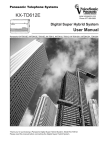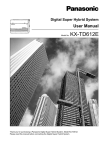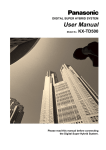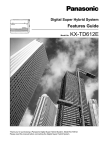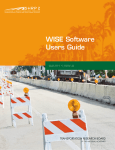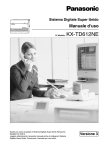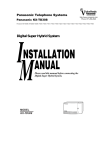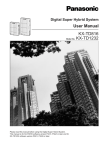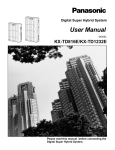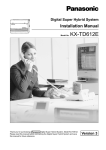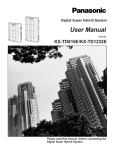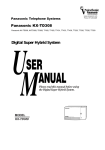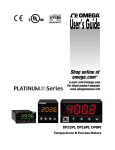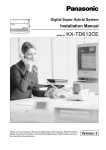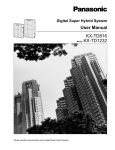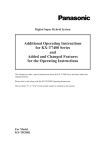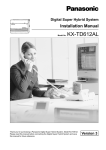Download KXTD612 User Manual
Transcript
Digital Super Hybrid System
User Manual
Model No.
KX-TD612E
Thank you for purchasing a Panasonic Digital Super Hybrid System, Model KX-TD612.
Please read this manual before connecting the Digital Super Hybrid System and save
this manual for future reference.
Version 3
Thank you for purchasing a Panasonic Digital Super Hybrid System.
Telephones
EXtra Device Port (XDP)
This system can double the extension capacity
by connecting a digital proprietary telephone
and a single line telephone. The digital
proprietary telephone can share the extension
with another single line telephone.
Furthermore, you can connect
a Panasonic digital proprietary
telephone and a single line
telephone to one jack and use
them as individual extensions.
This system can connect digital Panasonic
digital proprietary telephones. Single line
devices such as a single line
telephone, facsimile, cordless
telephone, voice processing
system, etc. can also be
connected.
1.3.1
Connection Example
1.4.1
Saves on telephone charges
(Least Cost Routing)
This system chooses the most cost-effective
carrier based on the outside number dialled
and the time called.
Adding Another Telephone in Parallel
Call Record
(Station Message Detail Recording)
This system can record or print out call
information: date, time, extension no., dialled
no., duration, etc.
A
Date
B
Page 31
Time
Ext
24/06/00 10:03
24/06/00 11:07
123
223
• • • • • • •
Consult your dealer
Automatic Selection
of CLIP/COLP
This system provides you to let the calling/
called party know your CO line number or
the extension number assigned by the system
programming.
Built-in Voice Message
You can forward incoming calls to your
personal message box to let callers leave their
voice message when you cannot answer the
phone.
Hello, this
is 204. Please
leave your
message.
0123
4567
8901
2345
2.8.5 Automatic Selection of Calling/Connected
Line Identification Presentation (CLIP/COLP)
2
• • • • • • •
• • • • • • •
2.6.1
Built-in Voice Message
User Manual
Note
•
•
•
This product is designed to interwork with the:
– pan-European Integrated Services Digital Network (ISDN) using ISDN basic access.
– Public Switched Telephone Network (PSTN) of U.K..
We, Kyushu Matsushita Electric Co., Ltd. of Matsushita Electric Industrial Co., Ltd./Panasonic
Testing Centre (Europe) GmbH, declare that this equipment is in compliance with the essential
requirements and other relevant provisions of Directive 1999/5/EC.
If you want to get a copy of the original Declaration of Conformity of our products which relates to
the R&TTE, please contact to our web address:
http://doc.panasonic-tc.de
In this manual, the two-letter suffix of each model number is omitted.
IMPORTANT
If there is something unclear in this manual, please consult your dealer.
User Manual
3
Important Information
Important Information
WARNING
THIS UNIT MAY ONLY BE INSTALLED AND SERVICED BY QUALIFIED SERVICE PERSONNEL.
WHEN A FAILURE OCCURS WHICH RESULTS IN THE INTERNAL PARTS BECOMING
ACCESSIBLE, DISCONNECT THE POWER SUPPLY CORD IMMEDIATELY AND RETURN THIS
UNIT TO YOUR DEALER.
DISCONNECT THE TELECOM CONNECTION BEFORE DISCONNECTING THE POWER
CONNECTION PRIOR TO RELOCATING THE EQUIPMENT, AND RECONNECT THE POWER
FIRST.
THIS UNIT IS EQUIPPED WITH AN EARTHING CONTACT PLUG. FOR SAFETY REASONS THIS
PLUG MUST ONLY BE CONNECTED TO AN EARTHING CONTACT SOCKET WHICH HAS BEEN
INSTALLED ACCORDING TO REGULATIONS.
THE POWER SUPPLY CORD IS USED AS THE MAIN DISCONNECT DEVICE. ENSURE THAT
THE SOCKET-OUTLET IS LOCATED/INSTALLED NEAR THE EQUIPMENT AND IS EASILY
ACCESSIBLE.
TO PREVENT FIRE OR SHOCK HAZARD, DO NOT EXPOSE THIS PRODUCT TO RAIN OR
MOISTURE.
Warning: Static sensitive connectors
Static sensitive devices are used. To protect
printed circuit boards from static electricity, do
not touch connectors indicated to the right. To
discharge body static, touch ground or wear a
grounding strap.
4
User Manual
Important Information
Safety Instructions
When using your telephone equipment, basic safety precautions should always be followed to reduce
the risk of fire, electric shock and injury to persons, including the following:
1. Do not use this product near water, for example, near a bathtub, washbowl, kitchen sink or laundry
tub, in a wet basement or near a swimming pool.
2. Avoid using a telephone (other than a cordless type) during an electric storm. There may be a
remote risk of electric shock from lightning.
3. Do not use the telephone to report a gas leak in the vicinity of the leak.
4. Use only the power cord and batteries indicated in this manual. Do not dispose of batteries in a
fire. They may explode. Check with local codes for possible special disposal instructions.
SAVE THESE INSTRUCTIONS
The following icons are used frequently in this manual.
!!
Hints
Conditions
Notice
•
•
•
The Digital Proprietary Telephone is abbreviated as "DPT".
The Single Line Telephone is abbreviated as "SLT".
"Console" is a generic designation for Digital DSS Console (KX-T7240/KX-T7440) and Digital
Attendant Console (KX-T7441).
User Manual
5
Attention
Attention
•
•
•
•
•
Keep the unit away from heating appliances and electrical noise generating devices such as
fluorescent lamps, motors and televisions. These noise sources can interfere with the
performance of the unit.
This unit should be kept free of dust, moisture, high temperature (more than 40 °C) and vibration,
and should not be exposed to direct sunlight.
Never attempt to insert wires, pins, etc., into the vents or holes of this unit.
If there is any trouble, disconnect the unit from the telephone line. If you have an ISDN line, plug
an ISDN telephone directly into it; if you have an analogue CO line, plug a regular telephone
directly into it. If the telephone operates properly, do not reconnect the unit to the line until the
trouble has been repaired. If the telephone does not operate properly, chances are that the trouble
is in the telephone system, and not in the unit.
Do not use benzine, thinner, or any abrasive powder to clean the cabinet. Wipe it with a soft cloth.
The serial number of this product may be found on the label affixed to the unit. You
should note the model number and the serial number of this unit in the space provided
and retain this manual as a permanent record of your purchase, to aid in identification in
the event of theft.
MODEL NO.:
SERIAL NO.:
For your future reference
DATE OF PURCHASE
NAME OF DEALER
DEALER’S ADDRESS
DEALER’S TEL. NO.
6
User Manual
Table of Contents
Table of Contents
1 Overview
1.1
Capacity ................................................................................................................... 12
1.1.1
1.2
Capacity ............................................................................................................................... 12
Names and Locations ............................................................................................. 13
1.2.1
1.3
Names and Locations .......................................................................................................... 13
Connection Example............................................................................................... 16
1.3.1
1.4
Connection Example ............................................................................................................ 16
Adding Another Telephone in Parallel (EXtra Device Port [XDP] )..................... 17
1.4.1
1.5
Adding Another Telephone in Parallel.................................................................................. 17
Restarting the System ............................................................................................ 19
1.5.1
Restarting the System.......................................................................................................... 19
2 Operation
2.1
Before Operating the Telephones.......................................................................... 22
2.1.1
2.1.2
2.2
Before Operating the Telephones ........................................................................................ 22
For ISDN Extension Users ................................................................................................... 28
Making Calls ............................................................................................................ 29
2.2.1 Basic Calling ........................................................................................................................ 29
2.2.2 Easy Dialling ........................................................................................................................ 32
2.2.3 Redial ................................................................................................................................... 37
2.2.4 When the Dialled Line is Busy or There is No Answer......................................................... 39
2.2.5 Calling without Restrictions .................................................................................................. 47
2.2.6 Changing the Mode .............................................................................................................. 49
2.2.7 Integrated Services Digital Network (ISDN) Service Access ............................................... 51
2.2.8 To Access Another Party Directly from Outside (Direct Inward System Access [DISA]).............. 53
2.3
Receiving Calls........................................................................................................ 60
2.3.1 Answering Calls ................................................................................................................... 60
2.3.2 Answering Hands-free (Hands-free Answerback) ................................................................ 62
2.3.3 Answering a Call Ringing at Another Telephone (Call Pickup) ............................................ 63
2.3.4 Answering a Call via an External Speaker (Trunk Answer From Any Station [TAFAS]) .............. 65
2.3.5 Deflecting a Call (Call Deflection) ........................................................................................ 67
2.4
During a Conversation............................................................................................ 69
2.4.1
2.4.2
2.4.3
2.4.4
2.4.5
2.4.6
2.4.7
2.4.8
2.4.9
2.4.10
Call Duration ........................................................................................................................ 69
Holding a Call....................................................................................................................... 70
Retrieving a Call on a Telephone Answering Machine (TAM) ............................................. 77
Terminal Portability (TP) for ISDN Extension ....................................................................... 78
Talking to Two Parties Alternately (Call Splitting) ................................................................ 79
Transferring a Call................................................................................................................ 80
Answering a Call Waiting ..................................................................................................... 83
Three-party Conversation .................................................................................................... 85
Saving a Number (Notebook Function) ................................................................................ 87
Mute ................................................................................................................................... 88
User Manual
7
Table of Contents
2.4.11
2.5
Letting Other People Listen to the Conversation (Off-Hook Monitor)................................. 89
Using ISDN Additional Services ............................................................................ 90
2.5.1 Transferring a Call from ISDN Line to ISDN Line (ISDN Call Transfer) ............................... 90
2.5.2 Multi-party Conversation through ISDN Line (ISDN Conference) ........................................ 93
2.5.3 Forwarding Your Calls without Occupying Your CO Line (ISDN Call Forwarding) .............. 95
2.6
Before Leaving Your Desk ..................................................................................... 97
2.6.1
2.6.2
2.6.3
2.6.4
2.6.5
2.6.6
Built-in Voice Message......................................................................................................... 97
Forwarding Your Calls (Call Forwarding) ........................................................................... 106
Forwarding Calls from a Hunting Group............................................................................. 114
Showing an Absent Message on the Caller's Telephone Display (Absent Message Capability) .........116
Preventing Other People from Using Your Telephone (Electronic Station Lockout) .......... 119
Leaving a Hunting Group (Log-In/Log-Out)........................................................................ 120
2.7
Making/Answering an Announcement ................................................................ 121
2.7.1 Paging ................................................................................................................................ 121
2.7.2 Paging a Person and Transferring a Call ........................................................................... 125
2.7.3 Answering a Paged Announcement................................................................................... 127
2.8
Setting the Telephone According to Your Needs .............................................. 129
2.8.1
2.8.2
2.8.3
2.8.4
2.8.5
2.8.6
Setting the Alarm (Timed Reminder).................................................................................. 129
Refusing Incoming Calls (Do Not Disturb [DND])............................................................... 131
Receiving a Call Waiting (Call Waiting/Off-Hook Call Announcement [OHCA]/Whisper OHCA) .........133
Denying the Paged Announcement (Paging — DENY) ..................................................... 134
Automatic Selection of Calling/Connected Line Identification Presentation (CLIP/COLP) ......... 135
Preventing Your Number Being Displayed on the Called Party's Telephone (Calling Line
Identification Restriction [CLIR]) ....................................................................................... 138
2.8.7 Preventing Your Number Being Displayed on the Calling Party's Telephone (Connected Line
Identification Restriction [COLR]) ..................................................................................... 139
2.8.8 Denying Other People the Possibility of Picking up Your Calls (Call Pickup Deny) ........... 140
2.8.9 Denying Other People the Possibility of Joining Your Conversation (Executive Busy Override
Deny) ................................................................................................................................ 141
2.8.10 Turning on the Background Music ................................................................................... 142
2.8.11 Day/Night Service ............................................................................................................ 143
2.8.12 Checking the Day/Night Service Status ........................................................................... 145
2.8.13 Setting the Parallel Connected Telephone Ringer (Parallelled Telephone) ..................... 146
2.8.14 Clearing the Feature Settings at Your Extension (Station Programme Clear) ................. 148
2.8.15 Identifying Malicious Callers (Malicious Call Identification [MCID]).................................. 149
2.8.16 Setting the Maximum Number of Busy Extension for a Hunting Group (Busy on Busy) .......... 150
2.9
Using User-supplied Equipment.......................................................................... 151
2.9.1
2.9.2
2.9.3
2.9.4
2.9.5
2.9.6
If a Doorphone/Door Opener is Connected........................................................................ 151
If a Host PBX is Connected................................................................................................ 155
If a Voice Processing System is Connected ...................................................................... 156
If CTI Service is Used ........................................................................................................ 163
If an External Relay is Connected ...................................................................................... 164
If a Second Ringer is Connected ....................................................................................... 165
2.10
Using the Display Proprietary Telephone......................................................... 166
2.10.1
Calling Using the Call Log (Incoming Call Log) [KX-T7433, KX-T7436, KX-T7230, KX-T7235
only] .................................................................................................................................. 166
2.10.2 Recording a Call Log [KX-T7433, KX-T7436, KX-T7230, KX-T7235 only] ...................... 168
2.10.3 Using the KX-T7431, KX-T7433, KX-T7436 or KX-T7235 ............................................... 169
2.11
8
Accessing the Internet (Internet Access) ......................................................... 182
User Manual
Table of Contents
2.11.1 Accessing the Internet (Internet Access) ......................................................................... 182
3 Operator Operation
3.1
3.1.1
3.1.2
3.2
3.2.1
3.2.2
3.2.3
3.2.4
3.2.5
Extension Control ................................................................................................. 184
Switching Level of Service ................................................................................................. 184
Changing the Settings........................................................................................................ 186
System Control...................................................................................................... 187
Forwarding a Waiting Call (Automatic Overflow/Hurry-up Transfer) .................................. 187
Turning on the External Background Music ....................................................................... 188
Recording Company Greeting Outgoing Messages........................................................... 189
Using the ANSWER/RELEASE Button [KX-T7441 only] ................................................... 192
Printing the System Working Report .................................................................................. 193
4 Customising Your Phone & System
4.1
4.1.1
4.1.2
4.1.3
4.1.4
4.2
4.2.1
4.2.2
4.2.3
4.2.4
4.2.5
4.2.6
Customising Your Phone (Station Programming) ............................................. 196
Customising Your Phone (Station Programming) .............................................................. 196
Initial Settings..................................................................................................................... 197
Customising the Buttons .................................................................................................... 200
Charge Fee Management [Pre-assigned extension only] .................................................. 204
Customising Your System.................................................................................... 206
Customising Your System.................................................................................................. 206
Date and Time Set (000) .................................................................................................... 213
System Speed Dialling and Intelligent Call Handling Number Set (001)............................ 214
System Speed Dialling and Intelligent Call Handling Name Set (002) ............................... 216
Extension Number Set (003) .............................................................................................. 217
Extension Name Set (004) ................................................................................................. 218
5 Appendix
5.1
5.1.1
5.2
5.2.1
5.3
5.3.1
5.4
5.4.1
5.5
5.5.1
Troubleshooting .................................................................................................... 220
Troubleshooting ................................................................................................................. 220
Feature Number List ............................................................................................. 223
Feature Number List .......................................................................................................... 223
Directory ................................................................................................................ 228
Directory ............................................................................................................................. 228
What is This Tone? ............................................................................................... 237
What is This Tone? ............................................................................................................ 237
Specifications ........................................................................................................ 241
Specifications ..................................................................................................................... 241
6 Index
Index ............................................................................................................................... 243
User Manual
9
Table of Contents
10
User Manual
Overview
Section 1
Overview
This section briefly outlines your system.
User Manual
11
Overview
1.1
Capacity
1.1.1
Capacity
You can connect the following number of extensions and outside lines to your system.
Basic
System
Module
Expansion
Maximum
Capacity
4(2)
—
12
2(1)
1
—
6(3)*
1
12
KX-TD612
CO line (ISDN (BRI) line)
(Analogue CO Line)
Extension line
* ISDN (BRI) port 2 and ISDN (BRI) port 3 can be selected to be used for a CO line or ISDN extension
line (Default : port 2 — CO line/port 3 — Extension). The maximum capacity of the system depends
on the line selection. See below.
12
Line Selection
CO Line
ISDN
Extension
Line
Extension
Line
3 ISDN (BRI) ports are selected for CO line
6
0
12
2 ISDN (BRI) ports are selected for CO line
4
8
12
1 ISDN (BRI) port is selected for CO line
2
16
12
User Manual
Overview
1.2
Names and Locations
1.2.1
Names and Locations
KX-TD612
External Equipment Connector
Extension Connectors
External Music Jack
Paging Jack
Serial Interface
(RS-232C)
ISDN (BRI) Line Modular Jacks
KX-TD612XX
ABC1234567
Power Switch
Battery Interface
Ground
Terminal
AC Inlet
Serial Number
Power Indicator
User Manual
13
Overview
A Digital Proprietary Telephone (Example: KX-T7436)
Display
Function
Soft
PROGRAM
Function
FWD/DND
SHIFT
CONF
INTERCOM
PAUSE
TRANSFER
MESSAGE
AUTO DIAL / STORE
AUTO ANSWER / MUTE
FLASH
REDIAL
Jog Dial
HOLD
SP-PHONE
14
Microphone
User Manual
Overview
To open the front cover
1. Loosen the screw on the top front cover of the main unit.
The screw is attached to the front cover with springs so that it will not be lost.
2. Open the top front cover in the direction of arrow
Screw
.
Top Front Cover
A
3. Loosen the 2 screws of the both sides of the unit.
Screws
4. Open the front cover.
Front Cover
To close the front cover
1. Reverse the steps above.
User Manual
15
Overview
1.3
Connection Example
1.3.1
Connection Example
This diagram shows you a connection example including optional equipment.
3 ISDN (BRI) Lines
To ISDN (BRI) port 1 and 2 (initial)
To ISDN (BRI) port 3 (additional)
(Lightning Protectors)
1 Analogue CO Line (optional)
Car Batteries
External Music Source
Printer
or
Computer
External Relay
Amplifier
Second Ringer Relay
Speaker
12 Extension lines
Single Line Telephone
KX-T7436
KX-T7433
Door Openers
Cordless Phone
KX-T7431
KX-T7440
German type
Doorphone
Facsimile
Panasonic
VOICE PROCESSING SYSTEM KX-TVP50
POWER
Panasonic
Voice Processing System
: needs optional card.
Doorphones
KX-T30865
16
User Manual
Overview
1.4
Adding Another Telephone in Parallel (EXtra
Device Port [XDP] )
1.4.1
Adding Another Telephone in Parallel
A Panasonic digital proprietary telephone and a single line telephone, including a facsimile, cordless
telephone, etc., can be connected to 1 extension jack in parallel. There are 2 types of parallel
connections.
•
•
EXtra Device Port (XDP)
A digital proprietary telephone and a single line telephone
Each telephone has a different extension number and can work individually. For more information,
contact your dealer.
Parallelled Telephone Connection
Any digital proprietary telephone and a single line telephone
These telephones share the same extension number.
To ring the single line telephone, set to ring (on) if necessary. (Refer to 2.8.13 Setting the
Parallel Connected Telephone Ringer (Parallelled Telephone) in this manual.)
Three examples of the parallel connections are shown below. System programming is required to
determine the type of connection. Consult your dealer.
Method 1
<Back of the KX-T7400 Series DPTs>
To single line telephone
To system
4-conductor wiring cord
Connect pins “A”, “B”, “H” and “L”.
2-conductor wiring cord
Connect pins “A” and “B”.
Single Line Telephone
User Manual
Note: Ensure the cords are inserted in the
grooves to prevent damage to the
connectors, for both wall mounting and
desktop positioning.
<Back of the KX-T7200 Series DPTs>
To system
To single line telephone
Digital Proprietary Telephone
17
Overview
Method 2
Modular
Socket
Modular
Socket
4-conductor wiring cord
Connect pins “H” and “L” only.
(“A” and “B” are not required.)
Digital Proprietary Telephone
2-conductor wiring cord
Connect pins “A” and “B”.
Single Line Telephone
Method 3
Distribution
Frame
Double Modular Socket
4-conductor wiring cord
For a digital proprietary telephone:
Connect pins “H” and “L” only.
(“A” and “B” are not required.)
Digital Proprietary Telephone
18
2-conductor wiring cord
Connect pins “A” and “B”.
Single Line Telephone
User Manual
Overview
1.5
Restarting the System
1.5.1
Restarting the System
After starting the system, if it does not operate properly, restart. Only the following will be cleared.
If your system does not operate properly, consult your dealer.
• Automatic Callback Busy (Camp-On) is cleared.
• Calls in system parking zones are cleared.
• Calls on Hold are terminated.
• Calls in progress are terminated.
• Calls on Exclusive Hold are cleared.
Using the Power Switch
1. Turn the power switch "OFF" once, and then turn it "ON".
Power Switch
User Manual
19
Overview
20
User Manual
Operation
Section 2
Operation
This chapter shows you how to operate each feature
step by step. Read this chapter to become familiar with
the many useful features of this system.
User Manual
21
Operation
2.1
Before Operating the Telephones
2.1.1
Before Operating the Telephones
What kind of telephone can be used?
You can use a single line telephone (SLT), such as a rotary pulse telephone or a Panasonic digital
proprietary telephone (DPT) such as the KX-T7436. Operate the feature depending on the telephone
you are using. If you are using a Panasonic digital proprietary telephone with a special function button
REDIAL
such as
and/or has a display, you can follow the operation with the button or display
messages for easy programming.
If you use a large display telephone (e.g. KX-T7436), you can follow the displayed messages to
operate the features.
If your telephone does not have function buttons and/or a display, you may operate the unit by
entering a feature number instead. Follow the available operation with your telephone. If you use a
console, you can use the buttons on the console as the buttons on the connected digital proprietary
telephone.
•
If you use a Panasonic digital
proprietary telephone which does not
have function buttons, you may
change one of the unused flexible
buttons to a function button. Refer to
4.1.3 Customising the Buttons
(Customising Your Phone & System).
Feature Numbers
To operate certain features, you need to enter specified feature numbers (and an additional
parameter, if required).
There are two types of feature numbers as follows:
• Flexible feature number
• Fixed feature number
Fixed feature numbers cannot be changed. However, you can change the flexible numbers to other
numbers for easier use. If you want to change the numbers, consult your dealer. In this manual, the
default numbers (factory installed) are used for operations.
A flexible number is shown as 0 (half-shaded key). Use the new programmed number if you have
changed the feature number. Write the new number in the 5.2 Feature Number List (Appendix).
If you use a single line telephone which does not have the or # keys;
it is not possible to access features that have or # in their feature numbers.
Tones
You will hear various tones, during or after an operation, for confirmation. Refer to 5.4.1 What is
This Tone? (Appendix).
22
User Manual
Operation
Display
In this manual, you will see "the display ...". This refers to the display of a Panasonic digital proprietary
telephone. If your telephone is not a Panasonic digital proprietary telephone with a display, the
message will not be displayed.
If you use a Panasonic digital proprietary telephone with display, the display helps you confirm the
settings. For example, when you set the Do Not Disturb feature, the display shows "Do Not Disturb".
Some digital proprietary telephones also give you easy access to operations. A message is displayed
depending on the operation. By pressing the corresponding button on the side or bottom of the
display, or rotating a jog dial, you can access the desired feature. For example, if turning background
music on becomes available, "BGM" will be shown on the display. Follow the instructions in each
operation.
Furthermore, depending on the digital proprietary
telephone with display, you can operate features or make
calls using the display message. Refer to 2.10 Using
the Display Proprietary Telephone.
WED JA
N01 03
:00P
Extens
Featur ion STA
Call Lo es SYS Speed
Speed
CONT g
RING
BGM
Your Extension Number
If you use a Panasonic digital proprietary telephone with display, you can check your own extension
number on the display. Refer to 4.2.1 Customising Your System.
Restrictions
Some features may be restricted at your extension under system programming. Consult your
manager or dealer.
User Manual
23
Operation
Icon Descriptions
The following icons show you the feature availability, notes and action to operate the features.
While operating the unit, you can easily refer to the Icons noted on the inside back cover of this
manual.
This feature cannot be operated
with a single line telephone.
(CO)
OR
9
Related Programming Title
See "Programming", if necessary.
OR
8
8
desired no.
1
to
1
4
Seize an external line (one of the
following).
• Press the CO button.
• Dial automatic line access
number 9.
• Dial outside line number 81 to
84.
Off-hook (one of the following).
• Lift the handset.
• Press the SP-PHONE button.
• Press the MONITOR button.
(To start talking, lift the
handset.)
Press the Call button on the
Doorphone.
On-hook (one of the following).
• Hang up.
• Press the SP-PHONE button.
• Press the MONITOR button.
Press the Recall button on a single
line telephone.
(Recall)
Press the corresponding function
button on the digital proprietary
telephone. (See to "When You Use
a Panasonic Digital Proprietary
Telephone".)
Wait for an answer.
Enter the required number.
<Example>
Talk.
account code
Enter the account code.
extension no.
phone no.
24
Dial an extension number.
You will hear a confirmation, dial,
ring or ringback tone.
C. Tone: confirmation tone
D. Tone: dial tone
R. Tone: ring tone
R. B. Tone: ringback tone
Dial the telephone number.
One short beep
User Manual
Operation
When You Use a Panasonic Digital Proprietary Telephone
If you use a Panasonic digital proprietary telephone and the DSS Console, they may have some of
the useful function buttons listed below. These buttons make operations simple. The illustrations may
differ from the buttons on your telephone.
ANSWER
ANSWER: Used to answer an
incoming call.
INTERCOM: Used to make or receive
an intercom call.
INTERCOM
AUTO ANSWER
MUTE
AUTO DIAL
STORE
(CO)
AUTO ANSWER/MUTE: Used to
receive an incoming intercom call in
the hands-free mode or mute the
microphone during a conversation.
AUTO DIAL/STORE: Used for System
Speed Dialling or storing programme
changes.
CO: Used to make or receive an
outside call. A Loop-CO button
supports all lines. Pressing this button
seizes an idle line automatically.
(Button assignment is required.)
(Only the CO "number" (e.g. 1, 2) may
be shown on some telephones.)
MESSAGE
MODE
(DSS)
FLASH
PAUSE
PROGRAM: Used to enter and exit the
Station Programming mode.
PROGRAM
(PF)
DSS: Used to access the extension.
(Only the "S" may be shown on some
telephones.)
R (FLASH): Sends a flash signal to the
Central Office or a host PBX to access
their features (External Feature
Access). This button is applicable
when the PBX has CO lines, not when
it only has ISDN lines.
Function: Located beside the display.
Used to perform the displayed function
or operation.
FWD/DND
Call Forwarding/Do Not Disturb:
Used to perform Call Forwarding or Do
Not Disturb.
User Manual
MODE: Used to shift the display to
access various features.
PAUSE: Used to insert a pause during
dialling.
CONF (Conference): Used to establish
a three-party conversation.
CONF
MESSAGE: Used to leave a message
waiting indication or call back the party
who left the message waiting indication
/used to replay voice messages.
Programmable Feature: Located on
the upper part of the CO button or on
the Console. Assigns the desired
button and used to access the stored
function. Mostly used as a one-touch
dialling button.
(Only the "F and number" may be
shown on some telephones.)
REDIAL: Used to redial.
REDIAL
RELEASE
SELECT
RELEASE: Used to disconnect the
line.
SELECT: Used to select the displayed
function or to call the displayed phone
number.
25
Operation
Jog Dial: Used to adjust the volume
and the display contrast or select
desired items for each function.
SHIFT
HOLD: Used to place a call on hold.
VOICE CALL
HOLD
MUTE
SP-PHONE
Speakerphone: Used for the handsfree operation.
TRANSFER: Used to transfer a call to
another party.
SHIFT: Used to access the second
level of Soft Button functions.
VOICE CALL/MUTE: Used to monitor
an intercom call automatically, but it
cannot be used for hands-free
conversations. It also mutes the
handset microphone during a
conversation.
Soft: Used to perform a function or
operation appearing on the bottom line
of the display.
MONITOR
TRANSFER
MONITOR: Used for hands-free
dialling. You can monitor the party's
voice hands-free.
If the term is in parentheses like (Account) in this section, it means a flexible button has been made into
an "Account" button.
Using a Jog Dial
The Jog Dial can be used for the display contrast and the volume control or you can search for
desired items on the display. Rotate the Jog Dial in the either direction as desired. The contrast or
the volume level and the items will change as follows:
Left
(counter-clockwise)
Right
(clockwise)
Level decreases
Level increases
To the previous item
26
To the next item
User Manual
Operation
How to Follow the Steps
A sample operation is shown below.
2.2.5
Calling without Restrictions
Using an account code
Feature title
To an extension refusing the call
Sub feature title
Using an account code (Account Code Entry)
An Account Code gives information about outside calls for accounting and billing purposes. You may
not be able to make an outside call without an account code entry. A mode is assigned to each user.
Ask your manager for your mode.
DPT/SLT
Description
ACCNT
#
OR
account code
(Account)
4
Off-hook.
OR
1
9
OR
9
Press “ACCNT”,
Account or dial 49.
Enter account code
(max. 10 digits).
1
9
Press # or dial 99.
Operation steps
The description of the
icons are explained
in "2.1.1 Before
Operating the
Telephones — Icon
Descriptions."
(CO)
OR
phone no.
line access
no.
C.Tone
Press CO or enter
line access number
(9 or 81-84).
Enter phone number.
Conditions
•
A Panasonic digital proprietary telephone user can enter an account code during a
conversation or when hearing a reorder tone after the other party hangs up.
•
If you enter the wrong code, press the “
re-enter the code.
•
To cancel the entry, press the Account button while entering the code.
•
For your convenience, you can store the code with the phone number in memory (e.g.
Speed dialling).
•
If you hear a reorder tone, the entered account code is wrong. Enter the correct code.
•
You may give a specified account cord to extension users and check their telephone usage.
You can specify an account cord to each client and check the call duration.
” key while entering the account code and then
Hints
Customising Your Phone
•
4.1.3 Customising the Buttons
Create or re-arrange an Account button.
Programming References: The related or required programming is noted.
To program, see “Customising Your Phone & System”.
User Manual
27
Operation
2.1.2
For ISDN Extension Users
ISDN extensions include ISDN terminal equipment such as telephones, facsimiles or personal
computers connected to the ISDN (BRI) port (port 2 and port 3) on the main unit KX-TD612. A
maximum of 8 ISDN extensions can be connected to each ISDN (BRI) port with point-to-multipoint
configuration. However, only 2 units can be used simultaneously. Terminal equipment can be
addressed individually with Multiple Subscriber Numbers (MSN). The MSN consists of the ISDN
extension number and an additional digit, 00 through 99. If MSN is not assigned, all equipment on
the same ISDN (BRI) Extension bus are called simultaneously.
Network
Termination
To Central Office
ISDN Extensions
•
28
A primary and a secondary Class of Service (COS) can be assigned per port.
User Manual
Operation
2.2
Making Calls
2.2.1
Basic Calling
— Calling another extension
— Calling an external party
Calling another extension
To another extension (Intercom Call)
DPT/SLT
extension no.
OR
(DSS)
Off-hook.
Enter extension
number or press DSS.
Talk.
<Example>
When you call Mr. Thomas....
Mr. Thomas's extension number is 123.
DPT/SLT
1
Off-hook.
2
Dial 123.
3
Talk.
•
The DSS button light shows the current status as follows:
Off: The extension is idle.
Red on: You or another extension is using the line.
•
Hands-free operation
You can have a conversation in the hands-free mode using the SP-PHONE button. You can
then perform other tasks at the same time.
Do you have an extension directory?
Complete the directory in 5.3 Directory and make a photo copy for your reference.
For quick operation
If you are an operator or dial some extensions frequently, the DSS button is useful.
Confirming the dialled number before connecting
You can go off-hook after confirming the number you dialled. If you misdial, press " " to
clear each number from the right or press the R (FLASH) button to clear all numbers.
•
•
•
User Manual
29
Operation
Customising Your Phone
• 4.1.3 Customising the Buttons
Create or re-arrange a DSS button.
Customising Your System
• 4.2.3 System Speed Dialling and Intelligent Call Handling Number Set (001)
• 4.2.4 System Speed Dialling and Intelligent Call Handling Name Set (002)
To an operator (Operator Call)
DPT/SLT
0
Idle operator
OR
6
1
Operator 1
2
Operator 2
OR
6
Dial 0, 61 or 62 as you
desire.
Off-hook.
Calling an external party
You have to seize an outside line before dialling an outside phone number because external calls are
made via your system.
Select one of the following methods:
(CO)
•
Press an idle
button.
•
Dial automatic line access number 9 .
An idle line is selected automatically.
•
Dial outside line number 8
A specific line is selected.
1
to
8
1 .
4
DPT/SLT
(CO)
OR
9
phone no.
OR
8
Off-hook.
1
to
8
1
4
Enter phone number.
Talk.
Seize an external line
(CO, 9 or 81-84).
30
User Manual
Operation
•
•
•
•
•
•
•
•
The CO button light shows the current status as follows:
Off: The line is idle.
Green on: You are using the line.
Red on: The line is in use.
CO1 to CO6 correspond to outside line numbers 81 to 84 respectively.
CO 1,2 : 81
CO 3,4 : 82
CO 5,6 : 83
CO 7 : 84
Emergency call
You can dial pre-programmed emergency numbers without any restrictions.
Hands-free operation
You can have a conversation in the hands-free mode using the SP-PHONE button. You can
then perform other tasks at the same time.
Helpful hints for hands-free operation
Use your telephone in a quiet room for best performance.
If the other party has difficulty hearing you, decrease the volume.
If you and the other party talk at the same time, parts of your conversation will be lost. To
avoid this, talk alternately.
To select the less expensive line automatically, dial "9" or press the Loop-CO button to
seize a line. (Least Cost Routing)
Confirming the dialled number before connecting
You can go off-hook after confirming the number you dialled. If you misdial, press " " to
clear each number from the right or press the R (FLASH) button to clear all numbers.
Call information
The following information can be referred to by repeatedly pressing the CO button in use.
Phone number (outgoing call) or call duration (incoming call)
Meter
Call charge
To call another party without hanging up, just press the terminate button or "TRM"
button on the display, re-access an outside line and dial the new phone number.
Customising Your Phone
• 4.1.2 Initial Settings — Preferred Line Assignment — Outgoing
Select the seized line when going off-hook.
• 4.1.3 Customising the Buttons
Create or re-arrange the terminate button.
• 4.1.4 Charge Fee Management [Pre-assigned extension only]
User Manual
31
Operation
2.2.2
Easy Dialling
This is convenient for frequently dialled phone numbers.
— With one touch button
— To a pre-set party by going off-hook
— Using numbers stored at your extension — Using a quick dialling number
— Using numbers stored in the system
— To a phantom extension
With one touch button (One-Touch Dialling)
DPT
(One-Touch
Dialling)
Press One-Touch
Dialling.
Off-hook.
Customising Your Phone
• 4.1.2 Initial Settings—Full One-Touch Dialling Assignment
Allow or cancel the one-touch operation while on-hook. (Default: Allow)
• 4.1.3 Customising the Buttons
Create or re-arrange the One-Touch Dialling button and store the desired number,
phone number, feature number, etc.
•
To dial to a third party with holding the present call, refer to 2.4.2 Holding a Call —
One-touch dialling with automatic hold.
Using numbers stored at your extension (Station Speed Dialling)
You can store up to 10 numbers at your extension for your personal use.
To store a phone number
DPT/SLT
6
0
station speed
dial no.
desired no.
#
C.Tone
Off-hook.
Dial 60.
Enter station speed
dial number (0-9).
Enter the desired
number (max. 24 digits).
Dial #.
On-hook.
Enter a line access number (9 or 81 to 84) as
the first digit before an external party number.
32
User Manual
Operation
•
" ", "#", PAUSE, SECRET and HYPHEN can also be stored as digits.
•
2.10.3 Using the KX-T7431, KX-T7433, KX-T7436 or KX-T7235 — storing the names
and numbers for station speed dialling.
To dial
DPT/SLT
station speed
dial no.
6
Dial 6 .
Off-hook.
Enter station speed
dial number (0-9).
Using numbers stored in the system (System Speed Dialling)
Up to 500 parties can be stored in the system. Refer to the directory in 5.3.1
Directory.
To dial
DPT/SLT
AUTO DIAL
STORE
system speed
dial no.
OR
Off-hook.
•
•
Press AUTO DIAL
or dial .
If a DDI/CLIP key is assigned to a flexible button on your digital proprietary telephone
(DPT), you can easily make a call with this key. Up to 24 DDI/CLIP keys can be located on
a DPT, and the key is linked to the location number of System Speed Dialling number. One
System Speed Dialling number can be assigned per CO button. To make a call, press the
DDI/CLIP key.
More than one speed dial number can be used for long telephone numbers, if the number
is divided when stored.
<Dialling Example>
If the number is divided and stored in system speed dial numbers 001 and 002:
AUTO DIAL
AUTO DIAL
0
STORE
•
Enter system speed dial
number (000-499).
0
0
1
0
1
2
STORE
To store a phone number, refer to 4.2.3
Handling Number Set (001).
User Manual
System Speed Dialling and Intelligent Call
33
Operation
Customising Your System
• 4.2.3 System Speed Dialling and Intelligent Call Handling Number Set (001)
• 4.2.4 System Speed Dialling and Intelligent Call Handling Name Set (002)
Customising Your Phone
• 4.1.2 Initial Settings—Full One-Touch Dialling Assignment
Allow or cancel the one-touch operation while on-hook. (Default: Allow)
• 4.1.3 Customising the Buttons
Create or re-arrange a DDI/CLIP key.
To a pre-set party by going off-hook (Pickup Dialling)
You can make an outside call simply by going off-hook if you pre-assigned a telephone number.
To store a phone number
DPT/SLT
7
4
desired
party s no.
2
#
C.Tone
Dial 742.
Off-hook.
Dial #.
Enter the desired
party s number
(max. 24 digits).
On-hook.
Enter a line access number (9 or 81 to 84) as
the first digit before an external party number.
To set/cancel
DPT/SLT
1
7
Off-hook.
4
Dial 74.
Set
OR
0
Cancel
Dial 1 to set
or 0 to cancel.
C.Tone
On-hook.
To dial
DPT/SLT
Off-hook.
34
User Manual
Operation
•
•
•
•
You can set or cancel this feature by simply pressing the Pickup Dialling button. If set, the
button light turns red.
To call another party, dial the desired party's phone number before the pre-set line is
connected.
(Default: 1 second)
" " can also be stored as a digit.
If there is a new message which is not yet replayed, the Pickup Dialling feature does not
work.
Customising Your Phone
• 4.1.3 Customising the Buttons
Create or re-arrange a Pickup Dialling button.
Using a quick dialling number (Quick Dialling)
DPT/SLT
quick dialling no.
Off-hook.
•
•
Enter quick dialling
number.
The quick dialling number is determined by system programming. Consult your dealer.
Make use of "Quick Dialling" in 5.3.1 Directory.
To a Phantom extension
You can call extensions associated with
a Phantom extension. The call arrives at
all extensions who have the
corresponding Phantom extension
button.
123
123
123
123
User Manual
35
Operation
To call to a phantom extension
DPT/SLT
(Phantom)
OR
phantom
extension no.
Press Phantom or enter
phantom extenison number.
To answer
DPT
OR
(Phantom)
Off-hook or
press Phantom.
•
•
The Phantom extension button light shows the current status as follows:
Off: Idle
Red on: You are calling a phantom extension.
Flashing green: Incoming call
To set ringing or not, refer to "Customising Your Phone".
Customising Your Phone
• 4.1.3 Customising the Buttons
Create or re-arrange a Phantom extension button.
36
User Manual
Operation
2.2.3
Redial
This is convenient when calling the same external party again.
— Redialling the last number you dialled
— Saving the number and redialling
•
Up to 24 digits can be programmed and redialled. The line access number is not counted
as a digit.
•
Automatic Redial:
This is a special feature for the digital proprietary telephones, that provides automatic
redialling of the last dialled, saved number or outgoing call log, if the called party is busy. If
the Last Number Redial, Saved Number Redial, Outgoing Call Log operation or Notebook
function is performed handsfree, the telephone set will hang up and try again after a predetermined period of time. Detailed operations for redialling the last deialled or saved
number are shown below. To redial using the Outgoing Call Log, refer to 2.10.3 Using the
KX-T7431, KX-T7433, KX-T7436 or KX-T7235 — Using the KX-T7436/Using the KXT7235.
Customising Your Phone
• 4.1.2 Initial Settings—Full One-Touch Dialling Assignment
Allow or cancel the one-touch operation while on-hook. (Default: Allow)
Redialling the last number you dialled (Last Number Redial)
To dial
DPT/SLT
REDIAL
OR
#
Off-hook.
Press REDIAL or dial #.
To dial automatically (Automatic Redial)
DPT
REDIAL
SP-PHONE
OR
#
Press SP-PHONE.
User Manual
Press REDIAL or dial #.
37
Operation
•
To cancel the Automatic Redial, go off-hook or press CO, INTERCOM, 0 through 9,
or # button.
,
Saving the number and redialling (Saved Number Redial)
The saved number is programmed until another number is stored.
To save
DPT
PT
During a conversation or while hearing a busy tone
AUTO DIAL
STORE
Press STORE.
(Save)
Press Save.
To dial
DPT
(Save)
Off-hook.
Press Save.
To dial automatically (Automatic Redial)
DPT
SP-PHONE
(Save)
Press SP-PHONE.
•
Press Save.
To cancel the Automatic Redial, go off-hook or press CO, INTERCOM, 0 through 9,
or # button.
,
Customising Your Phone
• 4.1.3 Customising the Buttons
Create or re-arrange a SAVE button.
38
User Manual
Operation
2.2.4
When the Dialled Line is Busy or There is No Answer
— Reserving a busy line
— Completing a call to a busy party on an
ISDN line
— Sending a call waiting tone
— Leaving a message waiting indication
— Joining an existing call
Reserving a busy line (Automatic Callback Busy)
You can set the telephone to receive callback ringing when a dialled line becomes idle.
When you answer the callback ringing:
For an outside call: The line is seized.
For an intercom call: The called extension starts ringing automatically.
DPT/SLT
While hearing a busy tone
C.BCK
OR
6
C.Tone
On-hook.
Press “C.BCK” or dial 6.
To answer a callback ringing and call
DPT/SLT
Outside call
Intercom call
phone no.
Off-hook.
Enter phone number.
Off-hook.
To cancel
DPT/SLT
4
6
C.Tone
Off-hook.
•
Dial 46.
On-hook.
If you do not answer a callback ringing during 4 callback rings, this feature will be cancelled.
User Manual
39
Operation
•
If you connect to an ISDN line, the busy party will automatically be dialled.
"CCBS" will be displayed instead of "C.BCK". Refer to "Completing a call to a busy party on
an ISDN line" right below.
Completing a call to a busy party on an ISDN line (Completion of Calls to
Busy Subscriber [CCBS])
You can set the telephone to receive call-back ringing when a busy called party on an ISDN line
becomes free. When you answer the call-back ringing, the called party's telephone number is
automatically dialled.
DPT/SLT
While hearing an indication tone*
CCBS
OR
6
C.Tone
On-hook.
Press “CCBS” or dial 6.
To answer and call
DPT/SLT
Off-hook.
To cancel
DPT/SLT
7
1
3
C.Tone
Off-hook.
•
•
Dial 713.
On-hook.
If you do not answer a callback ringing during 4 callback rings, this feature will be cancelled.
* Indication tone
1s
40
User Manual
Operation
•
•
Availability of this feature depends on your telephone company.
The CCBS feature is in accordance with the ETS 300 359. (ETS: European
Telecommunication Standard)
Sending a call waiting tone (Busy Station Signalling [BSS])
The party will know your call is waiting.
DPT/SLT
While hearing a busy tone
BSS
OR
2
Press “BSS” or dial 2.
•
•
If "BSS" is not displayed or you hear a reorder tone, this feature has not been set at the
other party's phone. This feature is only available if the called extension has set the "Call
Waiting" feature.
Depending on the other party's telephone, the "Off-Hook Call Announcement (OHCA)"
and the "Whisper OHCA" functions can be applied. You can talk to the other party through
the speaker and the microphone (OHCA) or you can send a call announcement through the
handset (Whisper OHCA), while they are having another conversation using the handset.
User Manual
41
Operation
Leaving a message waiting indication (Message Waiting)
The called extension receives a message waiting
indication (MESSAGE button light turns on and/or
indication tone is emitted when going off-hook) to call you
back.
To leave a message waiting indication
DPT/SLT
When the called extension is busy or does not answer
MESSAGE
OR
1
4
C.Tone
On-hook.
Press MESSAGE
or dial 4.
To leave/cancel a message waiting indication
PT
DPT/SLT
and SLT
1
7
0
0
Off-hook.
Dial 70.
Leave
extension no.
OR
Cancel
C.Tone
Dial 1 to leave or
0 to cancel.
Enter extension
number.
On-hook.
T7431
MODE
→ MSG Off
Press MODE until Rotate Jog Dial
“Feature Access” until “MSG Off”
or “MSG On”
is displayed.
is displayed.
42
extension no.
ext
SELECT
Press SELECT.
“MSG On”: Leave
“MSG Off”: Cancel.
MODE
C.Tone
Enter
extension number.
On-hook.
User Manual
Operation
T7433
SHIFT
Press SHIFT until
“FEAT” is displayed.
→M S G O f f
MSG On
MENU
FEAT
Press “FEAT”.
Rotate Jog Dial until
“MSG Off” or “MSG On”
is at the arrow.
ext
ext
SEL
Press “SEL”.
“MSG On”: Leave
“MSG Off”: Cancel
extension no.
C.Tone
Enter
extension number.
On-hook.
T7436/T7235
Cancel
Features
OR
NEXT
Message Off
Message On
(ext)
(ext)
Leave
Press “Features”.
Rotate Jog Dial or
press “NEXT” until the
following is displayed.
Press “Message On” to leave
or “Message Off” to cancel.
extension no.
Enter
extension number.
C.Tone
On-hook.
To check and select the party
DPT
While on-hook
MESSAGE
Press MESSAGE
until the desired extension appears.
User Manual
43
Operation
•
•
•
The extension number and name are shown in the received order.
You can also select the party who left the voice message in your mail box of a voice
processing system. Refer to 2.9.3 If a Voice Processing System is Connected.
Single line telephone users will hear ring tone 5 as message waiting indication while onhook.
5s
•
If the indication for the Built-in Voice Message is left at the same time, "Voice Message"
will be displayed (for DPT with display user only). Refer to 2.6.1 Built-in Voice Message.
To call back
SLT
DPT/SLT
MESSAGE
OR
7
Off-hook.
44
0
2
Press MESSAGE or dial 702.
Off-hook.
User Manual
Operation
•
•
SLT users can change the call back operation style by system programming (default: offhook). Consult your dealer.
Dial tone 4 will be heard when going off-hook.
1s
•
If the indication for the Built-in Voice Message is left at the same time, you will hear dial tone
5 when going off-hook. Pressing the MESSAGE button enables you to replay newly stored
voice messages in the order of arrival. Refer to 2.6.1 Built-in Voice Message.
1s
•
If the rest of recording time for the Built-in Voice Message feature becomes less than 5
minutes, dial tone 6 will be heard when going off-hook.
1s
To clear all message waiting indications
DPT/SLT
7
0
0
your extension
no.
C.Tone
Off-hook.
Dial 700.
Enter your
extension number.
On-hook.
Customising Your Phone
• 4.1.3 Customising the Buttons
Create or rearrange a MESSAGE button.
Joining an existing call (Executive Busy Override)
You can call the party who is talking with another on the telephone or add a third party to your existing
conversation.
User Manual
45
Operation
To join
DPT
DPT/SLT
Outside call
Intercom call
Over
(CO)
OR
C.Tone
Off-hook.
Press
corresponding CO.
Talk.
C.Tone
1
3
Press “Over” or dial 3.
Talk.
To disconnect one party and talk with another when one of these parties is an outside
call
DPT
PT
(CO)
OR
INTERCOM
Press other party's
CO or INTERCOM.
•
46
C.Tone
Talk.
You can also deny others the possibility of joining your conversation (Default: Allow). Refer
to "2.8.9 Denying Other People the Possibility of Joining Your Conversation (Executive
Busy Override Deny)".
User Manual
Operation
2.2.5
Calling without Restrictions
— Using an account code
— To an extension refusing the call
Using an account code (Account Code Entry)
An Account Code gives information about outside calls for accounting and billing purposes. You may
not be able to make an outside call without an account code entry. A mode is assigned to each user.
Ask your manager for your mode.
DPT/SLT
ACCNT
#
OR
account code
(Account)
1
9
OR
4
Off-hook.
OR
9
Enter account code
(max. 10 digits).
1
9
Press # or dial 99.
Press "ACCNT" ,
Account or dial 49.
(CO)
OR
phone no.
line access
no.
C.Tone
Press CO or enter
line access number
(9 or 81-84).
Enter phone number.
•
A Panasonic digital proprietary telephone user can enter an account code during a
conversation or when hearing a reorder tone after the other party hangs up.
•
If you enter the wrong code, press the " " key while entering the account code and then
re-enter the code.
To cancel the entry, press the Account button while entering the code.
For your convenience, you can store the code with the phone number in memory (e.g.
Speed dialling).
If you hear a reorder tone, the entered account code is wrong. Enter the correct code.
•
•
•
•
You may give a specified account code to extension users and check their telephone
usage. You can specify an account code to each client and check the call duration.
Customising Your Phone
• 4.1.3 Customising the Buttons
Create or re-arrange an Account button.
User Manual
47
Operation
To an extension refusing the call (DND Override)
DPT/SLT
While hearing the DND tone
Over
OR
2
Press “Over” or dial 2.
48
User Manual
Operation
2.2.6
Changing the Mode
— Alternating the calling method
— Changing the dialling mode from pulse to tone
Alternating the Calling Method (Alternate Calling — Ring/Voice)
The calling method, either ring or voice, is set by the
called extension when an intercom call is received.
However, you can change the method temporarily.
Ring-calling (Default):
You can call the other party with a ring.
Voice-calling:
You can talk to the other party immediately after a
confirmation tone.
Ring
Ring
Hello
OR
For voice-calling
DPT/SLT
After dialling
Voice
OR
C.Tone
Press “Voice” or
.
Talk.
For ring-calling
DPT/SLT
After dialling
Tone
OR
Press “Tone” or
•
•
.
If the called party uses a single line telephone, only Ring-Calling is available.
You can switch the desired calling method only once during a call.
Customising Your Phone
• 4.1.2 Initial Settings—Intercom Alert Assignment
Which way do you prefer to receive an intercom call?
User Manual
49
Operation
Changing the dialling mode from pulse to tone (Pulse to Tone Conversion)
To access services such as computer telephone services, Voice Mail, etc., that require a tone, you
can temporarily change the dialling mode from Pulse to Tone.
DPT/SLT
After the line is connected
#
Dial
50
#.
desired no.
Enter desired number.
User Manual
Operation
2.2.7
Integrated Services Digital Network (ISDN) Service
Access
You can reach the ISDN Key Pad Protocol Service from your extension. The service depends on the
contract with your telephone company.
If your telephone has an ISDN SERVICE button
DPT
(CO)
OR
9
OR
8
1
(ISDN SERVICE)
to
8
1
4
Seize an external line
(CO, 9 or 81-84).
Off-hook.
Press "ISDN SERVICE" button.
If your telephone does not have an ISDN SERVICE button
DPT
(CO)
OR
9
OR
8
FWD/DND
ISDN Service no.
FWD/DND
1
to
8
Off-hook.
1
4
Seize an external line
(CO, 9 or 81-84).
Press FWD/DND
button.
Enter ISDN Service
number (max. 32 digits).
ISDN Port no.
ISDN Service no.
Press FWD/DND
button.
DPT/SLT
7
Off-hook.
•
2
Dial 729.
9
Enter ISDN Port
number (1, 2 or 3).
Enter ISDN Service
number (max. 32 digits).
Wait for
5 seconds.
At the end of the procedure, a voice prompt tells you that the acceptance of the service is
completed depending on each Integrated Digital Services Network.
User Manual
51
Operation
Customising Your Phone
• 4.1.3 Customising the Buttons
Create or re-arrange an ISDN SERVICE button.
52
User Manual
Operation
2.2.8
To Access Another Party Directly from Outside (Direct
Inward System Access [DISA])
This feature is possible if an optional card KXTD61291 is installed in the main unit. This feature
allows an outside caller to access specific system
features as if the caller is an extension in the
system. The caller can have direct access to
features below.
— Placing an incoming call to extensions such as
(1) Extension (2) ISDN extension (3) Hunting
Group (4) Phantom extension (5) External pager
(for Trunk Answer From Any Station [TAFAS]) (6)
Voice Mail extension. The caller also has the
option of dialling the route for an extension using 1
digit number (DISA Automated Attendant (AA)
number) via DISA calls.
— Calling an external party.
— Setting or cancelling the "Call Forwarding — to
CO Line, All Calls" feature.
— Call forward to outside line ("Call Forwarding —
to CO Line, All Calls" and "Call Forwarding — to
CO Line, No Answer") in accordance with preselected CLIP and DDI/MSN numbers.
An outgoing message (OGM) greets the caller and gives information about how to access an
extension. You do not need the operator's assistance.
You may not be able to access the features without a DISA user code depending on the security
mode.
Non Security Mode: Any caller can make outside or intercom calls.
Trunk Security Mode (Default): A pre-assigned DISA security code must be entered to make
outside calls.
All Security Mode: A pre-assigned DISA security code must be entered to make both outside and
intercom calls.
This prevents the caller from making unauthorised calls. However, when making an outside call by
Call Forwarding – to Outside (CO) Line, the call is allowed (exception). Ask your manager for the
mode assigned to your system.
•
•
•
An optional voice message card KX-TD61291 is required to enable DISA function.
This feature is available only for DTMF (Touch Tone) telephone user.
The outside-outside line call is only available when the DISA call is made with an ISDN line.
However, when calling to an external party by the Call Forwarding — to CO Line feature,
the call is allowed exceptionally even if the DISA call is made with an analogue CO line.
WARNING
When you enable the Outside-Outside Line Call feature of DISA function, if a third party discovers
the password (a DISA User Code) of the system, you have a risk that they will make illegal phone
calls using your telephone line, and the cost may be charged to your account.
User Manual
53
Operation
To prevent this problem from occurring, we strongly recommend the following points:
1: Carefully maintain the secrecy of the password.
2: Specify a complicated password with several digits.
3: Change the password frequently (at least once per month).
Note
•
Be sure to assign Intelligent Call Handling table beforehand. Otherwise, outside callers cannot
access DISA. (Refer to 4.2.3 System Speed Dialling and Intelligent Call Handling Number Set
(001)) Consult your manager for a detailed assignment.
Calling an extension
Any Outside Telephone
In Non Security Mode or Trunk Security Mode
DISA
phone no.
extension no.
DISA OGM
Enter DISA
phone number.
Enter the desired
extension number.
In All Security Mode
1
DISA
phone no.
DISA OGM
Enter DISA
phone number.
54
extension no.
DISA user
code
D.Tone
Enter pre-assigned
DISA user code
(4-10 digits).
Enter the desired
extension number.
User Manual
Operation
Calling an external party
Any Outside Telephone
In Non Security Mode
DISA
phone no.
line access
no.
phone no.
DISA OGM
Enter DISA
phone number.
D.Tone
Enter phone
number of the
external party.
Enter line
access number
(9 or 81-84).
In Trunk Security Mode
1
DISA
phone no.
DISA user
code
line access
no.
D.Tone
DISA OGM
Enter DISA
phone number.
Enter line
access number
(9 or 81-84).
phone no.
D.Tone
Enter pre-assigned
DISA user code
(4-10 digits).
Enter phone
number of the
external party.
line access
no.
phone no.
In All Security Mode
1
DISA
phone no.
DISA OGM
Enter DISA
phone number.
•
•
•
•
•
DISA user
code
D.Tone
Enter pre-assigned
DISA user code
(4-10 digits).
Enter line
access number
(9 or 81-84).
D.Tone
Enter phone
number of the
external party.
*1: If you dial a wrong DISA user code, dial and try again from this point.
If you enter a wrong DISA user code 3 times, the line will be disconnected automatically.
In case a destination of Intercept Routing is not assigned, the call which was made by DISA
function will be disconnected automatically when it is over a programmed time period.
If Built-in Automated Attendant service is set, you can access the desired extension
simply by pressing 1 digit number (0-9) according to the outgoing message.
You can select either to direct a call to the pre-programmed Intercept Routing destination
or to disconnect it without respect to the pre-programmed Intercept Routing destination
(default: direct the call to the pre-programmed Intercept Routing destination) when a caller
dials nothing for the pre-determined period of time (default: 5 s later) after hearing DISA
OGM. System Programming is required. Consult your dealer.
User Manual
55
Operation
To start a new conversation
Any Outside Telephone
To dial a different number during a conversation with an outside party or
while hearing the ringback, reorder, or busy tone
desired no.
D.Tone
Dial
.
Enter desired number.
Enter a line access number (9 or 81 to 84)
as the first digit when calling an external party.
Setting or cancelling the "Call Forwarding to CO Line, All Calls" feature
To set
Any Outside Telephone
In Non Security Mode or Trunk Security Mode
DISA
phone no.
2
2
DISA OGM
7
1
0
6
Voice MSG Access Code
Enter DISA
phone number.
Dial 7106 during
DISA OGM or D.Tone.
In All Security Mode
1
DISA
phone no.
DISA OGM
Enter DISA
phone number.
DISA user
code
D.Tone
Enter the Voice Message
Access Code.
line access
no.
phone no.
Enter line access
number (9 or 81-84).
Enter phone
number.
#
Dial #.
Enter pre-assigned
DISA user code
(4-10 digits).
C.Tone
On-hook.
56
User Manual
Operation
To cancel
Any Outside Telephone
In Non Security Mode or Trunk Security Mode
DISA
phone no.
2
2
DISA OGM
7
Enter DISA
phone number.
1
0
0
Voice MSG Access Code
Enter the Voice Message
Access Code.
Dial 7100 during
DISA OGM or D.Tone.
In All Security Mode
1
DISA
phone no.
DISA user
code
DISA OGM
D.Tone
C.Tone
On-hook.
Enter pre-assigned
DISA user code
(4-10 digits).
Enter DISA
phone number.
Call forward to outside line ("Call Forwarding to CO Line, All Calls" and "Call
Forwarding to CO Line, No Answer") in accordance with pre-selected CLIP and
DDI/MSN numbers
To store a pre-selected CLIP or DDI/MSN number
Any Outside Telephone
In Non Security Mode or Trunk Security Mode
DISA
phone no.
Enter DISA
phone number.
1
8
1
Dial 7181 during
DISA OGM or D.Tone.
In All Security Mode
1
1
DISA
phone no.
DISA OGM
Enter DISA
phone number.
2
2
7
DISA OGM
DISA user
code
CLIP
OR
2
DDI/MSN
Voice MSG Access Code
Enter the Voice Message
Access Code.
1
CLIP no.
TO
OR
1
3
DDI/MSN no.
D.Tone
Enter pre-assigned
DISA user code
(4-10 digits).
Dial 1 to select
CLIP or 2 to select
DDI/MSN.
Enter a
location
number.
Enter a CLIP number
or DDI/MSN number
(max. 24 digits).
#
C.Tone
Dial #.
User Manual
On-hook.
57
Operation
To delete a pre-selected CLIP or DDI/MSN number
Any Outside Telephone
In Non Security Mode or Trunk Security Mode
DISA
phone no.
2
2
7
DISA OGM
Enter DISA
phone number.
1
8
Voice MSG Access Code
0
Enter the Voice Message
Access Code.
Dial 7180 during
DISA OGM or D.Tone.
In All Security Mode
1
1
DISA
phone no.
DISA user
code
DISA OGM
2
TO
1
3
DDI/MSN
D.Tone
Enter pre-assigned
DISA user code
(4-10 digits).
Enter DISA
phone number.
1
CLIP
OR
C.Tone
On-hook.
OR
0
All
Dial 1 to select CLIP or 2 to select DDI/MSN,
and then enter a location number (1-3).
To select All, dial 0.
To activate a pre-selected CLIP or DDI/MSN number
Any Outside Telephone
In Non Security Mode or Trunk Security Mode
DISA
phone no.
DISA OGM
1
In All Security Mode
1
1
DISA
phone no.
DISA OGM
58
9
1
Dial 7191 during
DISA OGM or D.Tone.
Enter DISA
phone number.
Enter DISA
phone number.
2
2
7
DISA user
code
TO
DDI/MSN
D.Tone
Enter pre-assigned
DISA user code
(4-10 digits).
Enter the Voice Message
Access Code.
1
CLIP
OR
2
Voice MSG Access Code
C.Tone
1
3
On-hook.
OR
0
All
Dial 1 to select CLIP or 2 to select DDI/MSN,
and then enter a location number (1-3).
To select All, dial 0.
User Manual
Operation
To cancel an activation of a pre-selected CLIP or DDI/MSN number
Any Outside Telephone
In Non Security Mode or Trunk Security Mode
DISA
phone no.
Enter DISA
phone number.
1
9
0
Voice MSG Access Code
Enter the Voice Message
Access Code.
Dial 7190 during
DISA OGM or D.Tone.
In All Security Mode
1
1
DISA
phone no.
DISA OGM
Enter DISA
phone number.
2
2
7
DISA OGM
CLIP
DISA user
code
2
TO
DDI/MSN
D.Tone
Enter pre-assigned
DISA user code
(4-10 digits).
1
OR
C.Tone
1
3
On-hook.
OR
0
All
Dial 1 to select CLIP or 2 to select DDI/MSN,
and then enter a location number (1-3).
To select All, dial 0.
•
*1: If you dialled a wrong DISA user code, dial
•
*2: You can re-try by dialling when you dialled a wrong feature number or voice message
access code. System Programming is required. Consult your dealer.
These settings can be performed regardless of the type of DISA security mode.
Even though you cancel the forwarding destination, this operation cancels the "Call
Forwarding — to CO Line, All Calls" feature only. Any other Call Forwarding features and
Do Not Disturb (DND) will not be cancelled.
•
•
User Manual
and try again.
59
Operation
2.3
Receiving Calls
2.3.1
Answering Calls
DPT/SLT
Off-hook.
Talk.
Select one of the following methods:
· Lift the handset to receive the preferred line.
(Default: Ringing line is selected.)
· Press the SP-PHONE or MONITOR* button.
· Press the flashing CO or green INTERCOM button directly.
* When going off-hook using the MONITOR button, you have to lift the handset to talk to
the other party.
•
•
Hands-free operation
You can have a conversation in the hands-free mode with the SP-PHONE button. You can
perform other tasks at the same time.
Helpful hints for the hands-free operation
Use your telephone in a quiet room for best performance.
If the other party has difficulty hearing you, decrease the volume.
If you and the other party talk at the same time, parts of your conversation will be lost. To
avoid this, talk alternately.
If the Incoming Call Log feature is available, you may confirm the caller's phone number
and name before answering an outside call.
Pressing the SHIFT button or " " displays the outside line number and either the outside
line name or the name of the DDI/MSN number.
<Example>
0111111111
John Thomas
Extension
STA Speed
Features
SYS Speed
Call Log
CO01 Panasonic
Extension
Features
Call Log
SHIFT
STA Speed
SYS Speed
SHIFT
The caller's information from your telephone company will only be sent to the pre-assigned
extension.
• If a DDI/CLIP key is assigned to a flexible button on your digital proprietary telephone
(DPT), the LED indicator of the key flashes green when receiving a call from the CLIP
number, or with the DDI/MSN number, you assigned at System Speed Dialling and
Intelligent Call Handling table. You can answer the call by pressing the flashing DDI/CLIP
key.
60
User Manual
Operation
Customising Your Phone
• 4.1.2 Initial Settings —
Preferred Line Assignment — Incoming
Select the seized line when going off hook.
Intercom Alert Assignment
Select the Calling method, either ring or the other party's voice.
• 4.1.3 Customising the Buttons
Create or re-arrange a CO button or a DDI/CLIP key, and change the ringing tone for
each CO button.
User Manual
61
Operation
2.3.2
Answering Hands-free (Hands-free Answerback)
You can answer an intercom call without going off-hook as soon as the line is
connected. You will hear the caller talking without the phone ringing.
To set/cancel
DPT
While on-hook
AUTO ANSWER
MUTE
Press AUTO
ANSWER.
•
62
The AUTO ANSWER button light shows the current status as follows:
On: Set.
Off: Not set.
User Manual
Operation
2.3.3
Answering a Call Ringing at Another Telephone (Call
Pickup)
You can answer an incoming call that is ringing at another extension from your phone without leaving
your desk.
Extension Group
An extension group is used for group paging and group pickup features. An extension can belong to
several extension groups.
The following types are available:
Outside (CO) Call Pickup: Picks up an outside call.
Group Call Pickup: Picks up a call within your extension group.
Directed Call Pickup: Picks up a specified extension's call.
DPT/SLT
CO or Group
4
Outside call
OR
4
Off-hook.
Directed
Call
0
Group
C.Tone
Talk.
Dial 4 for an outside call
or 40 for group.
4
1
Directed
Dial 41 for directed call.
C.Tone
extension no.
Enter extension
number.
T7431
Group Call Pickup only
MODE
→ C.Pickup GRP
SELECT
Press MODE until
“Feature Access”
is displayed.
Rotate Jog Dial
until “C.Pickup GRP”
is displayed.
MODE
C.Tone
Press SELECT.
Talk.
T7433
Group Call Pickup only
SHIFT
→C.Pickup GRP
Call Park
0-9
MENU
SEL
FEAT
C.Tone
Press SHIFT until
“FEAT” is displayed.
User Manual
Press “FEAT”.
Rotate Jog Dial until
“C.Pickup GRP” is
at the arrow.
Press “SEL”.
Talk.
63
Operation
T7436/T7235
● Group Call Pickup only
Features
OR
C.Pickup Group
NEXT
C.Tone
Press “C.Pickup Group”.
Press “Features”.
Talk.
Rotate Jog Dial or
press “NEXT” until the
following is displayed.
64
•
If you receive a call waiting tone, you can ask a third party to pick up your second call
with Directed Call Pickup.
•
You can also deny other people the possibility of picking up your calls. Refer to 2.8
the Telephone According to Your Needs.
Setting
User Manual
Operation
2.3.4
Answering a Call via an External Speaker (Trunk
Answer From Any Station [TAFAS])
You can answer an incoming outside call paged through an external speaker from any extension.
DPT/SLT
4
4
C.Tone
Dial 44.
Off-hook.
Talk.
T7431
MODE
→ Page-E ANS
SELECT
Press MODE until
“Feature Access”
is displayed.
Rotate Jog Dial
until “Page-E ANS
is displayed.”
MODE
C.Tone
On-hook.
Press SELECT.
T7433
→ Page-E ANS
Page-GRP ANS
MENU
SEL
FEAT
SHIFT
Press SHIFT until
“FEAT” is displayed.
Press “FEAT” .
Rotate Jog Dial
until “Page-E ANS”
is at the arrow.
Press “SEL”.
C.Tone
Talk.
T7436/T7235
Features
OR
Page-Ext Answer
PREV
Press “Features”.
C.Tone
Press “Page-Ext Answer”.
Talk.
Rotate Jog Dial or
press “PREV” until the
following is displayed.
User Manual
65
Operation
•
66
You can also receive a paged announcement via a speaker with this operation.
User Manual
Operation
2.3.5
Deflecting a Call (Call Deflection)
This is only available for the DPT with display which has more than two lines. If,
for example, you cannot answer the call because you are so busy, you can
transfer the call you are currently receiving to your personal message box (Builtin Voice Message) or your mail box (Voice Processing System).
To deflect a call to your personal message box
DPT
When receiving a call
<Display Example: KX-T7433>
0123456789
BV
Press "BV".
•
•
•
•
•
•
If a call cannot be deflected because the voice message resource is busy, "BV.BOX Busy"
will be displayed for 3 seconds.
If a call cannot be deflected because the voice message resource is full, "Voice Msg
Full" will be displayed for 3 seconds.
If the OGM for your personal message box has not been stored, you cannot deflect the call.
If you have set Call Forwarding — No Answer, "EXT" will be displayed at the bottom line.
To forward the call to the destination extension, press "EXT".
If you have set Call Forwarding — to CO Line, No Answer, "CO" will be displayed at the
bottom line. To forward the call to the destination, press "CO". Availability of this feature
depends on the ISDN service of your telephone company.
This feature is not available for Intelligent Call Handling 1:N calls.
To deflect a call to your mailbox
DPT
When receiving a call
<Display Example: KX-T7433>
0123456789
VM
Press "VM".
User Manual
67
Operation
•
•
•
•
•
68
If a call cannot be transferred because the voice mail resource is busy, "265: Busy" will
be displayed for 3 seconds. ("265" is the example of your voice mail extension number.)
System programming is required. Ask your dealer.
If you have set Call Forwarding — No Answer, "EXT" will be displayed at the bottom line.
To forward the call to the destination extension, press "EXT".
If you have set Call Forwarding — to CO Line, No Answer, "CO" will be displayed at the
bottom line. To forward the call to the destination, press "CO". Availability of this feature
depends on the ISDN service of your telephone company.
This feature is not available for Intelligent Call Handling 1:N calls.
User Manual
Operation
2.4
During a Conversation
2.4.1
Call Duration
You can see the call duration during the conversation.
To view the call duration*
DPT
During a conversation
<Display example>
CO02 00:03'30
(CO)
Press CO.
Extension
Features
Call Log
STA Speed
SYS Speed
LOG
•
* A digital proprietary telephone users may change the displayed message as follows by
pressing the CO button.
<KX-T7230>
<KX-T7433/KX-T7436/KX-T7235>
User Manual
69
Operation
2.4.2
Holding a Call
— Holding
— One-touch dialling with automatic hold
— Denying other people the possibility of retrieving your held calls
— Holding in a system parking zone
•
•
If a call is not retrieved within a specified time, you will hear an alarm as a reminder.
If a call is not retrieved within fifteen minutes, it is automatically disconnected.
Holding (regular)
To hold
DPT
SLT
During a conversation
During a conversation
HOLD
(Recall)
5
0
C.Tone
C.Tone
Press HOLD.
.
On-hook.
Press Recall.
Dial 50.
On-hook.
ISDN Extn.
During a conversation
5
0
C.Tone
Off-hook.
•
70
Press R key.
Dial 50.
On-hook.
If you hold a call at your ISDN extension, this can be cancelled at other ISDN extensions
connected to the same ISDN extension port.
User Manual
Operation
To retrieve a call
DPT
At the holding extension
(CO)
OR
INTERCOM
Off-hook.
Press CO or
INTERCOM.
Talk.
For an outside call from another extension
(CO)
C.Tone
Off-hook.
Press CO.
Talk.
For an intercom call from another extension
5
1
holding ext no.
C.Tone
Off-hook.
Dial 51.
Talk.
Enter holding
extension number.
SLT
At the holding extension
5
Off-hook.
0
Dial 50.
Talk.
For an outside call from another extension
5
3
held line no.
C.Tone
Off-hook.
Dial 53.
Talk.
Enter held line
number (1-6).
For an intercom call from another extension
5
1
holding ext no.
C.Tone
Off-hook.
User Manual
Dial 51.
Enter holding
extension number.
Talk.
71
Operation
ISDN Extn.
At the holding extension
5
Off-hook.
0
Dial 50.
Talk.
For an outside call from another extension
5
3
held line no.
C.Tone
Off-hook.
Dial 53.
Talk.
Enter held line
number (1-6).
For an intercom call from another extension
5
1
holding ext no.
C.Tone
Off-hook.
•
•
•
•
Dial 51.
Enter holding
extension number.
Talk.
The CO or INTERCOM button light shows the current status as follows:
Flashing green: Your held call
Flashing red: Another extension's held call
A single line telephone user can hold either an intercom call or an outside call at one time.
A digital proprietary telephone user can hold an intercom call and multiple outside calls.
To hold multiple intercom calls, use the "Call Park" feature.
One-touch dialling with automatic hold
You can dial to a third party with holing the present call.
DPT
(One-Touch Dialling
with Auto Hold)
Press One-Touch Dialling
with Auto Hold.
Customising Your Phone
• 4.1.3 Customising the Buttons
Create or re-arrange a One-Touch Dialling with Auto Hold button.
72
User Manual
Operation
Denying other people the possibility of retrieving your held calls (Exclusive
Call Hold)
Only the held extension can retrieve the call.
To hold
DPT
During a conversation
HOLD
HOLD
Press HOLD.
Press HOLD
again.
C.Tone
•
On-hook.
If you hold a call at your ISDN extension, this can be cancelled at other ISDN extensions
connected to the same ISDN extension port.
To retrieve a call
DPT
(CO)
OR
INTERCOM
Off-hook.
Press CO or
INTERCOM.
Talk.
Holding in a system parking zone (Call Park)
You can park a call and perform other operations. The parked call can be retrieved by any extension.
Up to 10 calls can be parked.
To set
DPT
During a conversation
TRANSFER
5
2
parking zone no.
C.Tone
Press TRANSFER.
User Manual
Dial 52.
Enter parking
zone number (0-9).
On-hook.
73
Operation
SLT
During a conversation
5
(Recall)
parking zone no.
2
C.Tone
Press Recall.
Dial 52.
On-hook.
Enter parking
zone number (0-9).
T7431
During a conversation
MODE
→ Call Park
TRANSFER
0- 9
SELECT
Press TRANSFER.
Press SELECT.
Rotate Jog Dial
until “Call Park”
is displayed.
Press MODE until
“Feature Access”
is displayed.
MODE
parking
extension
zoneno.no.
C.Tone
Enter parking
zone number (0-9).
On-hook.
T7433
During a conversation
SHIFT
FEAT
TRANSFER
Press SHIFT until
“FEAT” is displayed.
Press TRANSFER.
→C a l l P a r k
CM OGM PLAY
MENU
0-9
1-9
SEL
Press “FEAT”.
Rotate Jog Dial until
“Call Park” is at the arrow.
parking
extension
zoneno.no.
C.Tone
Press “SEL”.
74
Enter parking
zone number (0-9).
On-hook.
User Manual
Operation
T7436/T7235
During a conversation
Features
OR
TRANSFER
NEXT
Press TRANSFER.
Call Park
Press “Features”.
Rotate Jog Dial or press “NEXT”
until the following is displayed.
parking
extension
zoneno.no.
(O-9)
C.Tone
Enter parking
zone number (0-9).
Press “Call Park”.
On-hook.
ISDN Extn.
During a conversation
5
Press R key.
2
Dial 52.
parking zone no.
Enter parking
zone number (0-9).
C.Tone
On-hook.
To retrieve
DPT/SLT/ISDN Extn.
5
2
stored parking
zone no.
C.Tone
Off-hook.
Dial 52.
Enter stored parking
zone number.
Talk.
T7431
MODE
→ Call Park
0-9
SELECT
Press MODE until Rotate Jog Dial
“Feature Access” until “Call Park”
is displayed.
is displayed.
User Manual
Press SELECT.
MODE
stored parking
zone no.
C.Tone
Enter stored parking
zone number (0-9).
Talk.
75
Operation
T7433
Press SHIFT until
“FEAT” is displayed.
→Call Park
CM OGM PLAY
MENU
FEAT
SHIFT
Press “FEAT”.
Rotate Jog Dial until
“Call Park” is at the arrow.
0-9
1-9
SEL
Press “SEL”.
stored parking
zone no.
C.Tone
Talk.
Enter stored parking
zone number (0-9).
T7436/T7235
Features
OR
Call Park (O-9)
NEXT
Press “Features”.
•
76
C.Tone
Press “Call Park”.
Rotate Jog Dial or
press “NEXT” until the
following is displayed.
stored parking
zone no.
Enter stored parking
zone number (0-9).
Talk.
If you hear a busy tone when entering the zone number, the zone is in use. Enter
another number.
User Manual
Operation
2.4.3
Retrieving a Call on a Telephone Answering Machine
(TAM)
Retrieves a call on Telephone Answering Machine (TAM) regardless of the extension group.
DPT/SLT
7
2
8
C.Tone
Off-hook.
User Manual
Dial 728.
Talk.
77
Operation
2.4.4
Terminal Portability (TP) for ISDN Extension
The ISDN extension users can move to anywhere on the same ISDN (BRI) line with holding a call. If
your ISDN extension is on the ISDN (BRI) line connected to the port 2, you cannot move to the ISDN
(BRI) line connected to the port 3.
To move with holding a call
ISDN Extn.
During a conversation
PARK
Set the PARK feature
depending on your
ISDN equipment.
Disconnect the ISDN equipment
from the ISDN (BRI) line.
Connect the ISDN equipment
to the same ISDN (BRI) line.
PARK
Set the PARK feature
again.
78
Talk.
User Manual
Operation
2.4.5
Talking to Two Parties Alternately (Call Splitting)
When talking to 1 party while the other party is on hold, you can swap the calls back and forth
(alternately).
DPT
During a conversation with a held call
when either party is an outside party
During a conversation with a held call
when both parties are an extension party
(CO)
HOLD
OR
INTERCOM
Press CO or INTERCOM.
Press HOLD.
SLT
During a conversation
with a held call
(Recall)
Press Recall.
ISDN Extn.
During a conversation
with a held call
Press R key.
User Manual
79
Operation
2.4.6
Transferring a Call
— Transferring to an extension
— Transferring to an external party
Transferring to an extension
DPT
During a conversation
extension no.
OR
TRANSFER
C.Tone
(DSS)
Enter extension
number or press DSS.
Press TRANSFER.
On-hook.
Talk.
The destination is confirmed before
sending. This can be disregarded.
SLT
During a conversation
extension no.
(Recall)
C.Tone
Enter extension
number.
Press Recall.
Talk.
On-hook.
The destination is confirmed before
sending. This can be disregarded.
ISDN Extn.
During a conversation
extension no.
C.Tone
Press R key.
TRANSFER
OR
R.B.Tone
Enter extension
number.
Talk.
Press TRANSFER
On-hook.
The destination is confirmed before
sending. This can be disregarded.
Transferring to an external party
Some extensions may be restricted from performing this function.
80
User Manual
Operation
DPT
During a conversation
(CO)
OR
TRANSFER
C.Tone
Press TRANSFER.
phone no.
line access
no.
Press CO or enter
line access number
(9 or 81-84).
Enter phone number.
Talk.
On-hook.
The destination is confirmed before
sending. This can be disregarded.
SLT
During a conversation
line access
no.
phone no.
Enter line access
number (9 or 81-84).
Enter phone number.
(Recall)
C.Tone
Press Recall.
Talk.
On-hook.
The destination is confirmed before
sending. This can be disregarded.
ISDN Extn.
During a conversation
line access
no.
C.Tone
Press R key .
phone no.
TRANSFER
OR
R.B.Tone
Enter line access
number (9 or 81-84).
Enter phone number
.
Talk.
Press TRANSFER
On-hook.
The destination is confirmed before
sending. This can be disregarded.
•
•
•
•
•
If you misdial, press the R (FLASH) button (digital proprietary telephone only), and reenter the number.
To return to the held call before the destination answers, press the TRANSFER button,
corresponding CO, INTERCOM button, or the Recall (SLT only).
To return to the conversation after completing the transfer to an external party, press
the corresponding CO button.
If you hear an alert tone, the destination extension did not answer the call. Answer the call.
If you transfer a call with the DSS button or One-Touch Dialling with Auto Hold
button, you do not have to press the Transfer button (One-Touch Transfer).
User Manual
81
Operation
•
82
4.1.3 Customising the Buttons
Create or re-arrange a DSS and One-Touch Dialling with Auto Hold button.
User Manual
Operation
2.4.7
Answering a Call Waiting
During a conversation, a call waiting tone or voice announcement through the speaker or the handset
occurs when an outside call is received or another extension is letting you know another call is
waiting. To activate this feature, refer to 2.8.3 Receiving a Call Waiting (Call Waiting/Off-Hook Call
Announcement [OHCA]/Whisper OHCA). (Default: No tone) You can answer the second call by
disconnecting the current call or placing it on hold.
To talk to the new party
DPT
SLT
While hearing a tone
HOLD
While hearing a tone
(CO)
OR
(Recall)
5
0
INTERCOM
Press Recall and dial 50.
Press HOLD.
Disregard this step if you
terminate the current call.
•
•
•
On-hook.
Off-hook.
Press CO or INTERCOM.
Disregard this step if both
parties are extensions.
Disregard this step if you
terminate the current call.
Depending on the other party's telephone, the "Off-Hook Call Announcement (OHCA)"
and the "Whisper OHCA" functions can be applied. You can talk to the other party through
the speaker and the microphone (OHCA) or you only receive a call announcement through
the handset (Whisper OHCA), while they are having another conversation using the
handset.
The calling extension's name or number is displayed for 5 seconds in 10 second intervals
before answering a call.
As far as it is an intercom, Intelligent Call Handling 1:1 or 1:N call, ISDN extension users
can receive a call when (1) both channels of ISDN extension port are used for conversation,
and (2) there is no held call at the ISDN extension port.
The user can answer the call by disconnecting the current call or placing it on hold.
However, when answering the call by placing the current call on hold, the user cannot
transfer nor make a conference involving the held call. When there is a call on wait, no new
call can be made by placing the current call on hold.
For any further operating information, refer to the instruction manual of your ISDN
extension.
User Manual
83
Operation
Customising Your Phone
• 4.1.2 Initial Settings—Call Waiting Tone Type Selection
Determine the tone depending on the second party, either an outside call or an
extension.
Default
Special Tones
15 s
5s
Extension
5s
Outside
84
User Manual
Operation
2.4.8
Three-party Conversation
— Adding a third party during a conversation
— Leaving a conference
Adding a third party during a conversation (Conference)
DPT
desired
party’s no.
CONF
CONF
C.Tone
Enter desired
party’s number.
Press CONF.
Press CONF.
Talk.
Talk.
Press a CO button or enter a line access number
(9 or 81-84) before an external phone number.
SLT
desired
party s no.
(Recall)
(Recall)
1
3
C.Tone
Press Recall.
Enter desired
party s number.
Talk.
Press Recall.
Talk.
Dial 3.
Enter a line access number (9 or 81-84
before an external phone number.
ISDN Extn.
desired
party’s no.
CONFERENCE
C.Tone
C.Tone
Press R key.
Enter desired
party’s number.
Talk.
Press CONFERENCE.
Talk.
Enter a line access number (9 or 81-84)
before an external phone number.
User Manual
85
Operation
To talk to one party by disconnecting the other when one of these parties is an
outside call
DPT
(CO)
OR
INTERCOM
C.Tone
Press CO or
INTERCOM.
Talk.
Leaving a conference
The other two parties can continue their conversation.
DPT/SLT/ISDN Extn.
When you are talking with two extensions or
one extension party and one external party
DPT
When you are talking with two external parties
(Unattended Conference)
CONF
On-hook.
Some extensions may be restricted
from performing this function.
Press CONF.
To return
DPT
While the others are talking
(CO)
Press CO.
Customising Your Phone
• 4.1.3 Customising the Buttons
Create or re-arrange a Conference button.
86
User Manual
Operation
2.4.9
Saving a Number (Notebook Function)
You can store a desired outside phone number in memory during a conversation
or while on-hook. You can dial the stored number easily.
To store
DPT
PT
During a conversation with an outside party or on-hook status
AUTO DIAL
AUTO DIAL
STORE
STORE
Press STORE.
Press STORE.
phone no.
Enter phone number.
(max. 24 digits)
(Save)
Press Save.
To dial
DPT
(Save)
Off-hook.
Press Save.
To dial automatically (Saved Number Redial)
DPT
SP-PHONE
(Save)
Press SP-PHONE.
Press Save.
•
You do not have to store a line access number before the phone number. An outside line
is automatically accessed.
•
" " and "#" can also be stored as a digit.
Customising Your Phone
• 4.1.3 Customising the Buttons
Create or re-arrange a SAVE button.
User Manual
87
Operation
2.4.10
Mute
You can disable the microphone or the handset to consult privately with others
in the room while listening to the other party on the phone through the speaker
or the handset.
There are 2 types of mute as follows:
Handset Mute:
During a conversation using the handset. This function is available for the
KX-T7400 series telephone users only.
Microphone Mute:
During a conversation using the microphone.
To set/cancel
DPT
AUTO ANSWER
MUTE
OR
VOICE CALL
MUTE
Press MUTE.
•
88
The AUTO ANSWER/MUTE or VOICE CALL/MUTE button light shows the current status
as follows:
Flashing red: Mute
Off: Normal
User Manual
Operation
2.4.11
Letting Other People Listen to the Conversation (OffHook Monitor)
You can let other people in the room listen to the conversation through the
speaker while continuing the conversation using the handset.
To set/cancel
DPT
SP-PHONE
Press SP-PHONE.
•
•
This feature is only available during a conversation using the handset.
The SP-PHONE button light shows the current status as follows:
On: The voice is heard through the speaker.
Off: The voice is heard through the handset.
User Manual
89
Operation
2.5
Using ISDN Additional Services
2.5.1
Transferring a Call from ISDN Line to ISDN Line (ISDN
Call Transfer)
You can transfer your calls to an ISDN line without occupying the CO lines.
ISDN Call Hold
You have to let the central office hold a call from an ISDN line as the first step to use the ISDN Call
Transfer service or the ISDN Conference service. ISDN Call Hold enables you to hold a call, and to
make a call to other external party using only one channel of ISDN (BRI) line.
To transfer
DPT
During a conversation through an ISDN line
5
TRANSFER
C.Tone
phone no.
D.Tone
Press TRANSFER.
Dial 5 .
Enter phone number.
Talk.
On-hook.
The destination is confirmed before
sending. This can be disregarded.
SLT
During a conversation through an ISDN line
5
(Recall)
C.Tone
phone no.
D.Tone
Press Recall.
Dial 5 .
Enter phone number.
Talk.
On-hook.
The destination is confirmed before
sending. This can be disregarded.
ISDN Extn.
During a conversation through an ISDN line
phone no.
5
C.Tone
Press R key.
D.Tone
Dial 5 .
Enter phone number.
Talk.
On-hook.
The destination is confirmed before
sending. This can be disregarded.
90
User Manual
Operation
•
•
•
•
•
•
•
•
The availability of this feature is depending on the contract with your telephone company.
System programming is required. Consult your dealer.
It is impossible to seize any other CO line during ISDN Call Hold.
After completing the ISDN Call Transferring service, the CO line will be released. You
cannot return to the held call.
If you go on-hook except for while hearing ringback tone or during a conversation
with the third party, ISDN Call Hold will be canceled and the system will hold the call.
To return to the conversation before the destination answers, press TRANSFER
(DPT), Recall (SLT), or R key (ISDN Extn.).
It is possible to make a call by using One-Touch Dialling. If the dialled number starts with
0, 81, 82, or 83, these numbers will be disregarded automatically, even in the case that it
is not a line access number.
If your extension has been restricted, you might not be able to transfer a call to an
external party. Restricted will be displayed, and you will hear reorder tone.
•
Least Cost Routing (LCR) will not be applied to the call dialled after 5 .
•
The number dialled after 5 will not be recorded to Station Message Detailed Recording
(SMDR). The charge fee will be counted inclusively as the original call you made or you
receive.
If the destination is busy or you misdial
DPT/SLT/ISDN Extn.
While hearing a busy tone or other tone
(CO)
OR
On-hook.
Talk.
Press CO or off-hook.
To split the calls
DPT
SLT
During ISDN Call Hold
ISDN Extn.
During ISDN Call Hold
During ISDN Call Hold
(Recall)
TRANSFER
Press TRANSFER.
User Manual
Press Recall.
Press R key.
91
Operation
•
•
92
"1st Party" will be displayed during the conversation with original party.
"2nd Party" will be displayed during the conversation with new party.
User Manual
Operation
2.5.2
Multi-party Conversation through ISDN Line (ISDN
Conference)
You can add one or more parties to your conversation using only one channel of ISDN line.
ISDN Call Hold
You have to let the central office hold a call from an ISDN line as the first step of the ISDN Conference
feature or the ISDN Call Transfer feature. ISDN Call Hold enables you to hold a call, and to make a
call to other external party using only one channel of ISDN (BRI) line.
To add a party
DPT
During a conversation through an ISDN line
new party’s
phone no.
5
TRANSFER
C.Tone
CONF
D.Tone
Press TRANSFER.
Dial 5 .
C.Tone
Talk.
Enter the new party’s
phone number.
Talk.
Press CONF.
SLT
During a conversation through an ISDN line
new party’s
phone no.
5
(Recall)
C.Tone
Press Recall.
(Recall)
1
3
D.Tone
Dial 5 .
C.Tone
Enter the new
party’s phone
number.
Talk.
Press Recall.
Talk.
Dial 3.
ISDN Extn.
During a conversation through an ISDN line
new party’s
phone no.
5
C.Tone
Press R key.
User Manual
CONFERENCE
D.Tone
Dial 5 .
C.Tone
Enter the new
party’s phone
number.
Talk.
Press CONFERENCE.
Talk.
93
Operation
•
•
•
•
•
94
The availability of this feature is depending on the contract with your telephone company.
System programming is required. Consult your dealer.
If CONF (more-than-three-party conversion) is selected in system programming, you can
add more parties by proceeding the same steps above. The maximum number of the
parties depends on your telephone company. Other CONF features, such as dropping or
isolating a specific party, are not supported.
If 3PTY (three-party conversation) is selected in system programming, you cannot activate
ISDN Call Hold during ISDN Conference.
If you go off-hook during conference, the line is disconnected.
User Manual
Operation
2.5.3
Forwarding Your Calls without Occupying Your CO
Line (ISDN Call Forwarding)
You can forward your calls to outside party without occupying the CO lines of your system. This is
only available for Intelligent Call Handling 1:1 calls.
To set
DPT/SLT
6
FWD/DND
OR
7
Off-hook.
1
To CO line
(All Call)
OR
To CO line
(No Answer)
0
Make your selection.
Press FWD/DND
or dial 710.
(Max. 24 digits)
line access
no.
phone no.
Enter line access
number (0 or 81-83).
Enter phone
number.
#
C.Tone
On-hook.
Dial #.
T7436/T7235
FWD-CO Line (→dial)
OR
FWD-NA-CO Line (→dial)
FWD/DND
Off-hook.
Press
FWD/DND.
Make your selection.
(Max. 24 digits)
line access
no.
phone no.
Enter line access
number (0 or 81-83).
Enter phone
number.
#
C.Tone
Dial #.
User Manual
On-hook.
95
Operation
To cancel
DPT/SLT
FWD/DND
0
OR
7
Off-hook.
1
0
Press FWD/DND
or dial 710.
C.Tone
On-hook.
Dial 0.
T7436/T7235
FWD/DND
FWD/DND Cancel
C.Tone
Off-hook.
•
•
•
•
96
Press
FWD/DND.
Press "FWD/DND Cancel".
On-hook.
The availability of this feature is depending on the contract with your telephone company.
System programming is required (default: disable). Consult your dealer.
If this feature is enabled, ISDN Call Forwarding is operated prior to the usual Call
Forwarding to Outside feature.
If the network rejects the activation of ISDN Call Forwarding, the incoming call will be
disconnected.
User Manual
Operation
2.6
Before Leaving Your Desk
2.6.1
Built-in Voice Message
— Recording, replaying, or deleting Outgoing Messages
— Setting or canceling the Built-in Voice Message function
— Leaving, replaying, or deleting voice messages
This function is only available if an optional card KX-TD61291 is installed in the main unit KX-TD612.
Installing this optional card enables you to use these features.
• Internal/External (Intelligent Call Handling 1:1) callers forwarded to your message box can
leave their messages in it.
• External callers guided by company outgoing messages can leave their messages in the
company (operator) message box. (Refer to 3.2.3 Recording Company Greeting Outgoing
Messages.)
• Replay or delete the recorded messages from your extension. A password is necessary for
remote replaying or deleting through CO lines.
• The Direct Message function:
Allows you to leave a voice message in other extension's personal voice message box, even
if the extension has not been set to forward an incoming call to its personal message box, or
has not recorded any OGM.
Extension/Company OGM:
Used for the greeting message or guidance when you cannot answer the incoming calls. (Refer to
3.2.3 Recording Company Greeting Outgoing Messages)
Timed Reminder OGM:
Often used as a wake-up call which is played when answering the Timed Reminder alarm. Each
extension can record 1 Timed Reminder OGM. (Refer to 2.8.1 Setting the Alarm (Timed Reminder))
You can also play back the recorded message for confirmation.
Call Log
You can refer the call log. Up to 128 call information can be logged. This is owned jointly with the Call
Log – Incoming. As for the call information of the Built-in Voice Message, the call information will be
logged per calling even when the several calls from the same telephone number. However, the oldest
call information will be overwritten by the 129th call regardless of the ordinary call log or that of the
Built-in Voice Message. (Refer to 2.10.1 Calling Using the Call Log (Incoming Call Log) [KX-T7433,
KX-T7436, KX-T7230, KX-T7235 only])
Note
•
•
•
Be sure to assign the Intelligent Call Handling table beforehand. Otherwise, outside caller cannot
access the company message box. (Refer to 4.2.3 System Speed Dialling and Intelligent Call
Handling Number Set (001)) Consult your dealer for detailed assignment.
When the call information of the Built-in Voice Message is overwritten, the voice message itself is
deleted at the same time.
If you set the Voice Mail feature, the functions of the Built-in Voice Message (BV) will be disabled
except for the following.
(1) Company Greeting OGM for DISA feature
(2) Recording, replaying, or deleting Company Greeting OGM
User Manual
97
Operation
•
Only the operator is possible to replay/delete the voice messages stored in the company
message box. (Default: Operator=Jack 1-1)
Only 1 call can have access to 1 voice message resource. When someone is recording a
message or OGM with the same resource, your access will be rejected and you will hear a
reorder tone/warning tone (when using SOFT key on digital proprietary telephone).
The LED indicator of the MESSAGE button is lit red, if there are any voice messages not
yet heard.
If a call fails to have access to the voice message box, with an internal call, the extension
will ring, with an external call, the extension assigned in system programming will ring. Ask
your manager.
You can choose the total recording time for the Built-in Voice Message feature (including
OGM such as OGM for Built-in Voice Message, UCD message and Timed Reminder
message) out of 60 minutes/30 minutes/20 minutes. (Default : 30 minutes) Ask your dealer.
When the rest of recording time becomes less than 5 minutes, Voice Msg Full will be
displayed, and you will hear dial tone 6 when going off-hook.
•
•
•
•
•
1s
•
The callback of Automatic Callback Busy (Camp-On) and Hold Recall cannot be forwarded.
Recording, replaying, or deleting Outgoing Messages
To record the extension Outgoing Message (OGM)/Timed Reminder OGM
DPT
SHIFT
Press SHIFT until
“FEAT” is displayed.
1
<Display Example: KX-T7433>
→ EXT OGM
EXT OGM
MENU
FEAT
Press “FEAT”.
Rotate Jog Dial until “EXT
OGM REC” is at the arrow.
AUTO DIAL
Timed Reminder OGM
Make your selection.
98
Press “SEL”.
Extension OGM
OR
2
R E C 1/2
D E L 1/2
SEL
EL
STORE
C.Tone
C.Tone
Record a
message.
Press STORE.
Confirm the
message.
On-hook.
User Manual
Operation
DPT/SLT
7
2
2
1
1
Extension OGM
1
1
2
Timed Reminder OGM
OR
7
2
2
Make your selection.
Off-hook.
•
C.Tone
Record a
message.
On-hook.
If you set the Timed Reminder feature without recording an OGM, you will hear dial tone 3
at a pre-set time. (Refer to 2.8.1 Setting the Alarm (Timed Reminder))
1s
To replay OGM/Timed Reminder OGM
DPT
SHIFT
Press SHIFT until
“FEAT” is displayed.
1
<Display Example: KX-T7433>
→EXT OGM PLAY 1/2
EXT OGM REC
1/2
MENU
SS ELL
FEAT
Press “FEAT”.
Rotate Jog Dial until
“EXT OGM PLAY ” is at the arrow.
Press “SEL”.
Extension OGM
OR
2
Timed Reminder OGM
Make your selection.
User Manual
C.Tone
C.Tone
Confirm the message.
On-hook.
99
Operation
DPT/SLT
7
2
2
1
2
1
Extension OGM
1
2
1
2
Timed Riminder OGM
OR
7
2
2
Off-hook.
Make your selection.
C.Tone
C.Tone
On-hook.
Confirm the message.
To delete OGM/Timed Reminder OGM
DPT
<Display Example: KX-T7433>
Press SHIFT until
“FEAT” is displayed.
1
→ EXT OGM DEL 1/2
Ext-BGM On/Off
MENU
S
SEELL
FEAT
SHIFT
Press “FEAT”.
Rotate Jog Dial until “EXT
OGM DEL” is at the arrow.
Press “SEL”.
Extension OGM
OR
2
Timed Reminder OGM
C.Tone
On-hook.
Make your selection.
DPT/SLT
7
2
2
1
3
1
Extension OGM
1
3
1
2
Timed Reminder OGM
OR
7
Off-hook.
100
2
2
Make your selection.
C.Tone
On-hook.
User Manual
Operation
•
You can record or delete an OGM only when no one else is using this feature such as
replaying/recording/deleting a voice message or an OGM. If you try to record an OGM when
someone else is using this feature, you will hear a reorder tone, and OGM BUSY will be
indicated on the display (for Digital Proprietary Telephone user only).
Setting or canceling the Built-in Voice Message function
To set the voice message function
DPT/SLT
FWD/DND
OR
7
Off-hook.
1
0
Press FWD/DND button
or dial 710.
2
1
3
1
4
5
All Calls
Busy
No Answer
7
2
5
Busy/No Answer
Make your selection.
Dial 725.
C.Tone
On-hook.
•
•
If an OGM is not stored for your personal message box, an incoming call cannot be
forwarded. Your extension will ring.
If you set this feature, dial tone 2 will sound when you go off-hook.
1s
•
This feature cancels other types of Call Forwarding, Do Not Disturb (DND) and Do Not
Disturb (DND) for Intelligent Call Handling 1:1 Call.
User Manual
101
Operation
To cancel the voice message function
DPT/SLT
FWD/DND
OR
7
1
0
0
C.Tone
Press FWD/DND button
or dial 710.
Off-hook.
On-hook.
Dial 0.
Leaving, replaying, or deleting voice messages
To leave a message using the Direct Message function
DPT/SLT
7
2
5
extension no.
C.Tone
Off-hook.
•
•
Dial 725.
Enter the desired
extension number.
Record a
message.
On-hook.
"NOW RECORDING" will be displayed when recording a message (DPT only).
You can end the recording by pressing the STORE button. In this case, "REC Complete"
will be displayed (DPT only).
To replay the message which is not yet heard
DPT
When the MESSAGE button is lit.
MESSAGE
Off-hook.
102
Press MESSAGE.
User Manual
Operation
•
If you go off-hook, dial tone 5 will be heard.
1s
•
If you press the MESSAGE button while on-hook, "Voice Message" will be displayed (for
DPT with display user only).
To replay the message
DPT
NEW
SHIFT
OR
OLD
Press SHIFT until
“NEW ” or “ OLD ”
is displayed.
Press “NEW ” or
“OLD ”.
Rotate Jog Dial until the
desired message is displayed.
<Display Example: KX-T7433>
0 0 1: 0 1 2 3 4 5 6 7 8 9 0 1 2
INFO
DEL
P LEAY
L
Confirm the message.
Press “PLAY”.
•
On-hook.
You can stop replaying a message by pressing the "MENU" key during the replay.
To replay all messages
DPT/SLT
PT
7
2
3
C.Tone
Off-hook.
User Manual
Dial 723.
Listen to the
messages.
On-hook.
103
Operation
•
•
•
If you press the MESSAGE button while on-hook, "Voice Message" will be displayed (for
DPT with display user only).
In call log function, if the call log entry of the voice message is overwritten, the voice
message itself is deleted at the same time.
Pressing the PLAY key during replay enables you to replay the same message again.
Customising Your Phone
• 4.1.3 Customising the Buttons
Create or re-arrange a MESSAGE button.
To replay/delete the messages from the outside
Any Outside
Telephone
PT
Voice MSG Access Code
C.Tone
OGM
Dial the system.
•
•
•
•
•
•
104
Enter the Voice Message
Access Code during OGM.
Voice
Message
Confirm the
messages.
1
To replay the MSG from
the beginning
2
To go to the next MSG
1
3
To delete the MSG
1
9
To go back to the previous MSG
Dial 1-3 or 9 while
confirming the message.
You can enter a Voice Message Access code while you are hearing OGM for company
message box or one for personal message box.
If you enter a wrong Voice Message Access code, the line will be disconnected
immediately.
If a voice message is not recorded, the line will be disconnected automatically.
When the replay ends, the line is disconnected automatically.
Even though you delete a voice message from the outside, the call log entry cannot be
deleted.
If you did not enter a Voice Message Access code while hearing an OGM and the rest of
recording time of the BV resource is 0, after the OGM was replayed to the end an outside
calls rings at the extension in the order of priority described below:
Operator 1 > Operator 2 > Manager > Jack 1-1
User Manual
Operation
To delete a message
DPT
NEW
SHIFT
OR
OLD
Press “NEW ” or
“OLD ”.
Press SHIFT until
“NEW ” or “ OLD ”
is displayed.
Rotate Jog Dial until the
desired message is displayed.
<Display Example: KX-T7433>
0 0 1: 0 1 2 3 4 5 6 7 8 9 0 1 2
INFO
DEL
L
P LEAY
C.Tone
On-hook.
Press “DEL”.
•
Pressing the "DEL" key during replay stops the replay and deletes the message.
To delete all messages of a personal message box at once
DPT/SLT
PT
7
2
4
C.Tone
Off-hook.
User Manual
Dial 724.
On-hook.
105
Operation
2.6.2
Forwarding Your Calls (Call Forwarding)
— Setting or cancelling the Call Forwarding features
— Call forward to outside line ("Call Forwarding — to CO Line, All Calls" and "Call Forwarding — to
CO Line, No Answer") in accordance with pre-selected CLIP and DDI/MSN numbers
You can have your incoming calls forwarded to a
specific destination. An internal destination may be an
extension or a hunting group.
All Calls:
All calls are forwarded to another internal
destination.
Busy:
All calls are forwarded to another internal
destination when your extension is busy.
No Answer:
All calls are forwarded to another internal
destination when you do not answer the call.
Busy/No Answer (BSY N/A):
All calls are forwarded to another internal
destination when you do not answer or when your
extension is busy.
To Outside Line (CO Line), All Calls:
All calls are forwarded to an external party. You can also restrict calls to forward. Each extension
can assign calls from specific caller's number (CLIP) or calls to your specific DDI/MSN number to
apply this forwarding function. Some extensions may be restricted.
To Outside Line (CO Line), No Answer:
Calls to your extension will be forwarded to an external destination when you do not answer the
call in a pre-assigned time. You can also restrict calls to forward. Each extension can assign calls
from specific caller's number (CLIP) or calls to your specific DDI/MSN number to apply this
forwarding function.
Follow Me (From):
If you forget to set "All Calls" to be forwarded before you leave your desk, you can set the same
functions from the destination extension.
By ISDN Line:
All calls are forwarded to an external party by ISDN line in one of the following conditions
— Unconditionally (Call Forwarding unconditional [CFU])
— When you do not answer (Call Fowarding No Replay [CFNR])
— When you extension is busy (Call Forwarding Busy [CFB])
Some extensions may be restricted.
•
106
You can set your mailbox (VPS) or mobile telephone as the forwarding destination.
User Manual
Operation
Setting or cancelling the Call Forwarding features
To set (except "Call Forwarding by ISDN Line")
DPT/SLT
FENOH: Floating Extension Number of Hunting Group
FWD/DND
OR
7
Off-hook.
1
0
Press FWD/DND
or dial 710.
2
1
3
1
4
5
7
For “Follow Me”, dial
your extension number.
All Calls
Busy
extension no. or
FENOH
No Answer
Busy/No Answer
C.Tone
Follow Me
Enter required number.
Enter extension
number or FENOH
On-hook.
(Max. 24 digits)
6
line access
no.
phone no.
Enter line access
number (0 or 81-84).
Enter phone
number.
To CO Line
(All Calls)
Dial 6 to select
“To Outside Line”.
#
C.Tone
On-hook.
Dial #.
(Max. 24 digits)
line access
no.
phone no.
Enter line access
number (0 or 81-84).
Enter phone
number.
To CO Line
(No Answer)
Dial to select
“To Outside Line”.
#
C.Tone
Dial #.
User Manual
On-hook.
107
Operation
T7536/T7235
FWD/DND
FWD/DND Cancel
(→0/*/ext)
DND
(→ext)
FWD-All Calls
(→ext)
FWD-Busy
(→ext)
FWD-No Answer
MENU
Off-hook.
PREV
extension no.
C.Tone
NEXT
OR
Press
FWD/DND.
FWD-BSY/NA
FWD-CO Line
FWD-From
FWD-From Cancel
FWD-NA-CO Line
PREV
MENU
On-hook.
Enter extension
number.
NEXT
(→ext)
(→dial)
(→ext)
(→ext)
(→dial)
NEXT
For “FWD-From” (Follow Me),
dial your extension number
Press desired button.
(Max. 24 digits)
FWD-CO Line (→dial)
Press "FWD-CO Line"
(To CO Line – All Calls).
line access
no.
phone no.
Enter line access
number (0 or 81-84).
Enter phone
number.
#
C.Tone
On-hook.
Dial #.
(Max. 24 digits)
FWD-NA-CO Line (→dial)
line access
no.
Press "FWD-NA-CO Line" Enter line access
(To CO Line – No Answer). number (0 or 81-84).
phone no.
Enter phone
number.
#
C.Tone
Dial #.
108
On-hook.
User Manual
Operation
To cancel (except "Call Forwarding by ISDN Line")
DPT/SLT
FWD/DND
0
OR
7
Off-hook.
1
0
C.Tone
On-hook.
Dial 0.
Press FWD/DND
or dial 710.
From destination
C.Tone
your
extension no.
8
Dial 8.
Enter your
extension number.
T7436/T7235
FWD/DND Cancel
FWD/DND
C.Tone
Off-hook.
Press
FWD/DND.
On-hook.
Press "FWD/DND Cancel".
From destination
C.Tone
FWD-From Cancel (→ext)
Press "FWD-From Cancel".
User Manual
your
extension no.
Enter your
extension number.
109
Operation
To set "Call Forwarding by ISDN Line"
DPT/SLT
9
2
OR
7
1
9
3
0
Press FWD/DND
or dial 710.
1
CFB
1
CFNR
your MSN
4
Enter required number.
Enter your multiple
subscriber number
(MSN).
#
phone no.
#
CFU
OR
9
Off-hook.
1
OR
FWD/DND
C.Tone
Dial #.
Enter phone
number.
Dial #.
On-hook.
To cancel "Call Forwarding by ISDN Line"
DPT/SLT
1
9
1
0
All
OR
9
FWD/DND
OR
7
1
2
1
0
CFU
your MSN
OR
0
9
3
1
0
CFB
1
0
CFNR
OR
Off-hook.
Press FWD/DND
or dial 710.
9
4
Enter required number.
Enter your multiple
subscriber number
(MSN).
#
C.Tone
Dial #.
110
On-hook.
User Manual
Operation
•
Each call can be forwarded up to 4 times. The fifth time will be disregarded.
Incoming
call
A
once
B
twice
C
three times
D
four times
E
five times
F
Original
destination
•
The calls can be forwarded to the built-in voice message box. To ensure calls are directed
to the desired extension, forwarding to another extension's personal message box is not
possible.
Incoming
call
A
B
Original
destination
•
Personal
message box
Call forwarding to the forwarding extension is not possible.
Incoming
call
A
forward
B
Forwarding
extension
•
•
•
The extension which is set as the destination can call the original extension.
The FWD/DND button light flashes red when the Call Forwarding feature is set.
The Call Forwarding to CO Line (All Calls) can be set or cancelled from outside by Direct
Inward System Access (DISA) function. Also, it is possible through DISA to store/delete
CLIP and DDI/MSN numbers that are allowed to forward and to activate/cancel them. Refer
to 2.2.8 To Access Another Party Directly from Outside (Direct Inward System Access
[DISA]).
• Boss-secretary function
The extension which has been set as the destination can call the forwarding extension.
Also, any extension in the hunting group which has been set as the forwarded destination
can call the forwarding extension.
<Example>
BOSS
SECRETARY
Call
Forwarding
extension
•
Hunting group 1
Forward
set
Some ISDN operators do not support one or more of setting and cancelling Call Forwarding
by ISDN Line functions.
Customising Your Phone
• 4.1.3 Customising the Buttons
Create or re-arrange a FWD/DND button.
User Manual
111
Operation
Call forward to outside line ("Call Forwarding to CO Line, All Calls" and "Call
Forwarding to CO Line, No Answer") in accordance with pre-selected CLIP and
DDI/MSN numbers
To store a pre-selected CLIP or DDI/MSN number
DPT/SLT
1
7
1
8
1
TO
DDI/MSN
2
Off-hook.
1
CLIP
OR
Dial 7181.
1
3
Dial 1 to select
CLIP or 2 to select
DDI/MSN.
Enter a location
number (1-3).
CLIP no.
#
OR
C.Tone
DDI/MSN no.
On-hook.
Dial #.
Enter a CLIP number
or DDI/MSN number
(max. 24 digits).
To delete a pre-selected CLIP or DDI/MSN number
DPT/SLT
1
1
CLIP
OR
7
1
8
0
2
TO
DDI/MSN
1
3
C.Tone
OR
0
Off-hook.
All
On-hook.
Dial 1 to select CLIP or 2 to select
DDI/MSN, and then enter a location
number (1-3). To select All, dial 0.
Dial 7180.
To confirm a pre-selected CLIP or DDI/MSN number
DPT
1
7
1
1
2
Off-hook.
112
Dial 711.
CLIP
OR
DDI/MSN
Dial 1 to select
CLIP or 2 to select
DDI/MSN.
1
TO
1
3
C.Tone
Enter a location
number (1-3).
On-hook.
User Manual
Operation
To activate a pre-selected CLIP or DDI/MSN number
DPT/SLT
1
CLIP
1
OR
7
1
9
1
2
TO
DDI/MSN
1
3
C.Tone
OR
0
Off-hook.
All
On-hook.
Dial 1 to select CLIP or 2 to select
DDI/MSN, and then enter a location
number (1-3). To select All, dial 0.
Dial 7191.
To cancel an activation of a pre-selected CLIP or DDI/MSN number
DPT/SLT
1
1
CLIP
OR
7
1
9
0
2
TO
DDI/MSN
1
3
C.Tone
OR
0
Off-hook.
•
•
•
•
•
•
Dial 7190.
All
Dial 1 to select CLIP or 2 to select
DDI/MSN, and then enter a location
number (1-3). To select All, dial 0.
On-hook.
Up to 3 telephone numbers for each CLIP and DDI/MSN number can be stored per
extension.
You can store a CLIP and DDI/MSN number at any location (1-3) in any order. There is no
order of priority among 3 locations.
Even though a CLIP or DDI/MSN number is stored, this feature will not be enabled unless
you activate them.
This feature is automatically disabled on deleting stored CLIP or DDI/MSN numbers.
The Call Forwarding to CO Line (All Calls) can be set or cancelled from outside by Direct
Inward System Access (DISA) function. Also, it is possible through DISA to store/delete
CLIP and DDI/MSN numbers that are allowed to forward and to activate/cancel them. Refer
to 2.2.8 To Access Another Party Directly from Outside (Direct Inward System Access
[DISA]).
Call forward to outside line in accordance with pre-selected CLIP and DDI/MSN numbers
is not available when receiving a call from an analogue CO line. Even when a stored CLIP
or DDI/MSN number is activated, call forwarding to CO line (All Calls/No Answer) will
function according only to the setting as described in "Setting or cancelling the Call
Forwarding features" above.
User Manual
113
Operation
2.6.3
Forwarding Calls from a Hunting Group
Pre-assigned extension users can forward calls arriving at any hunting group or calls arriving just at
your own hunting group. The destination can be another hunting group or a specific extension. Some
extensions may be restricted.
Hunting Group
A hunting group is a group of extensions organised in such a way that if the first destination is busy,
the next destination is hunted until an idle destination is found. The order (hunting type) is assigned
in a system programming. Consult your manager.
Extension Group (for your reference)
An extension group is used for group paging and group pickup features. An extension can belong to
several extension groups.
To set
DPT/SLT
FENOH: Floating Extension Number of Hunting Group
7
Off-hook.
1
4
destination
FENOH
or extension no.
forwarding
FENOH
1
Enter forwarding
FENOH.
Dial 7141.
C.Tone
Enter destination
FENOH or extension
number.
On-hook.
To cancel
DPT/SLT
FENOH: Floating Extension Number of Hunting Group
7
Off-hook.
114
1
4
Dial 7140.
1
0
forwarding
FENOH
Enter forwarding
FENOH.
C.Tone
On-hook.
User Manual
Operation
•
•
You can set or cancel this feature by simply pressing the Call Forwarding from Hunting
Group button. If set, the button light turns red.
Each call can be forwarded up to 4 times. The fifth time will be disregarded.
Incoming
call
A
once
B
twice
C
three times
D
four times
E
five times
F
Original
destination
•
Boss-secretary function
The destination extension can call the forwarding group.
<Example>
BOSS
SECRETARY
Call
Forwarding
extension
•
Hunting group 1
Forward
set
The "Forwarding Calls from a Hunting Group" button toggles this feature, and shows the
current status as follows:
off: Forwarding off
Red on: Forwarding on
Customising Your Phone
• 4.1.3 Customising the Buttons
Create or re-arrange a Call Forwarding from Hunting Group button.
User Manual
115
Operation
2.6.4
Showing an Absent Message on the Caller's Telephone
Display (Absent Message Capability)
You can show the reason for your absence, if the calling extension uses a Panasonic digital
proprietary telephone with a display. This way the caller will know when you will be available. You can
choose 1 of 9 messages.
Message no.
Default Message
1
Will Return Soon
2
Gone Home
3
At Ext %%% (Extension number)
4
Back at %%:%% (Hour:Minute)
5
Out Until %%/%% (Date)
6
In a Meeting
7
8
9
•
•
Enter the desired value in the "%" space.
You must make your message in all of the "%"s using 0 to 9, #, or
The messages can be changed. Consult your dealer.
.
To Set
DPT/SLT
7
Off-hook.
5
Dial 750.
0
1
2
1
3
1
4
5
6
7
8
9
Will Return Soon
Gone Home
At Ext %%% + Extension no.
Back at %%:%% + Hour : Minute
Out Until %%/%% + Date
In a Meeting
C.Tone
On-hook.
Enter required number.
116
User Manual
Operation
T7431
MODE
→ ABST MSG On
1-9
SELECT
Press MODE until
“Feature Access”
is displayed.
Rotate Jog Dial
until “ABST MSG On”
is displayed.
MODE
Press SELECT.
1
2
1
3
1
4
5
6
7
8
9
Will Return Soon
Gone Home
At Ext %%% + Extension no.
Back at %%:%% + Hour : Minute
Out Until %%/%% + Date
In a Meeting
Enter required number.
C.Tone
On-hook.
T7433
Press “FEAT”.
Press SHIFT until
“FEAT” is displayed.
1
2
1
3
1
4
5
6
7
8
9
→ABST MSG On
1-9
C.Pickup GRP
MENU
SEL
FEAT
SHIFT
Will Return Soon
Gone Home
At Ext %%% + Extension no.
Back at %%:%% + Hour : Minute
Out Until %%/%% + Date
In a Meeting
Press “SEL”.
Rotate Jog Dial until
“ABST MSG On” is
at the arrow.
C.Tone
On-hook.
Enter required number.
T7436/T7235
Features
OR
Absent MSG On
(1-9)
NEXT
Press “Features”.
Press “Absent MSG On”.
Rotate Jog Dial or
press “NEXT” until the
following is displayed.
1
2
1
3
1
4
5
6
7
8
9
Will Return Soon
Gone Home
At Ext %%% + Extension no.
Back at %%:%% + Hour : Minute
Out Until %%/%% + Date
In a Meeting
Enter required number.
C.Tone
On-hook.
User Manual
117
Operation
To cancel
DPT/SLT
7
5
0
0
C.Tone
Off-hook.
On-hook.
Dial 7500.
T7431
MODE
→ ABST MSG Off
SELECT
Press MODE until
“Feature Access”
is displayed.
Rotate Jog Dial
until “ABST MSG
Off” is displayed.
MODE
C.Tone
On-hook.
Press SELECT.
T7433
SHIFT
→ ABST
ABST
MENU
FEAT
MSG
MSG
Off
On
1-9
SEL
C.Tone
Press SHIFT until
“FEAT” is displayed.
Press “FEAT”.
Rotate Jog Dial until
“ABST MSG Off” is
at the arrow.
On-hook.
Press “SEL”.
T7436/T7235
Features
OR
Absent MSG Off
NEXT
C.Tone
Press “Absent MSG Off”.
Press “Features”.
On-hook.
Rotate Jog Dial or
press “NEXT” until the
following is displayed.
•
118
To confirm the message, go off-hook. It will be displayed. However, if "Voice Msg Full"
is displayed because the total recording time of your Built-in Voice Message resource
becomes less than 5 minutes, none of the absent messages will be displayed on the calling
extension when going off-hook, even if you have set an absent message.
User Manual
Operation
2.6.5
Preventing Other People from Using Your Telephone
(Electronic Station Lockout)
To lock/unlock
DPT/SLT
desired code
7
7
same code
stored code
Off-hook.
•
Dial 77.
Lock
OR
Enter code (3 digits) twice or once.
Unlock
C.Tone
On-hook.
If you forget the code or cannot unlock your phone, consult your operator. He can
unlock your extension (Remote Station Lock Control).
User Manual
119
Operation
2.6.6
Leaving a Hunting Group (Log-In/Log-Out)
You can set your status in a hunting group. Set LogOut when you leave the office so that incoming calls
will temporarily skip your extension in the hunting
type. When you return, set Log-In so that calls will
reach your extension. (Default: Log-In)
Hunting Group
A hunting group is a group of extensions organised in
such a way that if the first destination is busy, the next
destination is hunted until an idle destination is found.
The order (hunting type) is assigned in a system
programming. Consult your manager.
log in
DPT/SLT
FENOH: Floating Extension Number of Hunting Group
0
4
5
•
Dial 45.
Log-Out
OR
1
Off-hook.
log out
FENOH
Specific
OR
Log-In
Dial 0 to log-out
or 1 to log-in.
All
Enter the FENOH
or dial for all.
C.Tone
On-hook.
The Log-In/Log-Out button alternates the setting between Log-In and Log-Out modes. The
button light shows the current status as follows:
Off: Log-In mode
Red on: Log-Out/Other use
Flashing red: a call waiting
Customising Your Phone
4.1.3 Customising the Buttons
Create or re-arrange a Log-In/Log-Out button.
120
User Manual
Operation
2.7
Making/Answering an Announcement
2.7.1
Paging
You can make a voice announcement to
several people at the same time. Your
message is sent over the digital proprietary
telephone speakers and/or external
speaker. The paged person can answer
your paging from any telephone.
Extension Group
An extension group is used for group paging
and group pickup features. An extension
can belong to several extension groups.
There are 3 types as shown below:
All:
Paging through both the telephone
speakers and external speaker.
External:
Paging through the external speaker.
Group:
Paging to a particular extension group or
all groups (all extensions) through the
telephone speakers.
All
DPT/SLT
6
3
C.Tone
Dial 63
Off-hook.
Announce.
.
Talk.
External
DPT/SLT
6
4
C.Tone
Off-hook.
User Manual
Dial 64.
Announce.
Talk.
121
Operation
T7431
MODE
→ Page
Extrn
SELECT
Press MODE until
“Feature Access”
is displayed.
Rotate Jog Dial
until “Page Extrn”
is displayed.
MODE
C.Tone
Announce.
Press SELECT.
Talk.
T7433
SHIFT
Press SHIFT until
“FEAT” is displayed.
→ Page
Page
MENU
FEAT
Press “FEAT”.
Rotate Jog Dial
until “Page Extrn”
is at the arrow.
Extrn
GRP
0-8
SEL
Press “SEL”.
C.Tone
Announce.
Talk.
T7436/T7235
Features
OR
Paging External
PREV
Press “Features”.
C.Tone
Press “Paging External”.
Announce.
Rotate Jog Dial or
press “PREV” until the
following is displayed.
Talk.
122
User Manual
Operation
Group
DPT/SLT
group no.
6
3
Specific
OR
0
Dial 63.
Off-hook.
All
C.Tone
Announce.
Enter specific group number
(1-8) or 0 for all.
Talk.
T7431
group no.
MODE
→ Page GRP
Press MODE until
“Feature Access”
is displayed.
OR
0- 8
SELECT
0
MODE
Press SELECT.
Rotate Jog Dial
until “Page GRP”
is displayed.
Specific
All
Enter specific group number
(1-8) or 0 for all.
C.Tone
Announce.
Talk.
T7433
→P a g e G R P
P a r a l le l
MENU
FEAT
SHIFT
Press “FEAT”.
Press SHIFT until
“FEAT” is displayed.
group no.
Rotate Jog Dial
until “Page GRP”
is at the arrow.
0-8
1/0
SEL
Press “SEL”.
Specific
OR
0
All
Enter specific group number
(1-8) or 0 for all.
User Manual
C.Tone
Announce.
Talk.
123
Operation
T7436/T7235
group no.
Features
OR
Paging Group
(0-8)
0
PREV
Press “Features”.
Press “Paging Group”.
Rotate Jog Dial or
press “PREV” until the
following is displayed.
Specific
OR
All
Enter specific group number
(1-8) or 0 for all.
C.Tone
Announce.
•
•
124
Talk.
A ringing, busy, or a single line telephone cannot receive a paged announcement.
The digital proprietary telephone user can deny a paged announcement. For more details,
refer to 2.8.4 Denying the Paged Announcement (Paging — DENY).
User Manual
Operation
2.7.2
Paging a Person and Transferring a Call
Through a speaker and telephones
DPT
During a conversation
6
TRANSFER
3
C.Tone
Press TRANSFER.
Dial 63 .
Announce.
Wait for an answer.
C.Tone
On-hook.
Talk.
SLT
During a conversation
6
(Recall)
3
C.Tone
Press Recall.
Dial 63 .
Announce.
Wait for an answer.
C.Tone
Talk.
On-hook.
Through a speaker
DPT
During a conversation
6
TRANSFER
4
C.Tone
Press TRANSFER.
Announce.
Dial 64.
Wait for an answer.
C.Tone
Talk.
User Manual
On-hook.
125
Operation
SLT
During a conversation
6
(Recall)
4
C.Tone
Announce.
Dial 64.
Press Recall.
Wait for an answer.
C.Tone
On-hook.
Talk.
Through the telephones of a particular extension group
DPT
During a conversation
group no.
TRANSFER
6
OR
3
0
Press TRANSFER.
Specific
All
C.Tone
Enter specific group number
(1-8) or 0 for all.
Dial 63.
Announce.
C.Tone
Wait for an answer.
Talk.
On-hook.
SLT
During a conversation
group no.
(Recall)
6
OR
3
0
Press Recall.
Specific
All
Enter specific group number
(1-8) or 0 for all.
Dial 63.
C.Tone
Announce.
C.Tone
Wait for an answer.
126
Talk.
On-hook.
User Manual
Operation
2.7.3
Answering a Paged Announcement
Through a speaker
DPT/SLT
4
4
C.Tone
Talk.
Dial 44.
Off-hook.
T7431
MODE
→ Page-E ANS
SELECT
Press MODE until
“Feature Access”
is displayed.
MODE
C.Tone
Talk.
Press SELECT.
Rotate Jog Dial
until “Page-E ANS”
is displayed.
T7433
→Page-E ANS
Page-GRP ANS
MENU
SEL
FEAT
SHIFT
Press SHIFT until
“FEAT” is displayed.
Press “FEAT”.
Rotate Jog Dial until
“Page-E ANS” is
at the arrow.
Press “SEL”.
C.Tone
Talk.
T7436/T7235
Features
OR
Page-Ext Answer
PREV
C.Tone
Press “Page-Ext Answer”.
Press “Features”.
Talk.
Rotate Jog Dial or
press “PREV” until the
following is displayed.
User Manual
127
Operation
Through the telephones
DPT/SLT
4
3
C.Tone
Off-hook.
Talk.
Dial 43.
T7431
MODE
→ Page-GRP ANS
SELECT
Press MODE until
“Feature Access”
is displayed.
Rotate Jog Dial until
“Page-GRP ANS” is
displayed.
MODE
C.Tone
Talk.
Press SELECT.
T7433
SHIFT
→Page-GRP ANS
Page Extrn
MENU
SEL
FEAT
C.Tone
Press SHIFT until
“FEAT” is displayed.
Press “FEAT”.
Rotate Jog Dial until
“Page-GRP ANS” is
at the arrow.
Talk.
Press “SEL”.
T7436/T7235
Features
OR
Page-GRP Answer
PREV
C.Tone
Press “Page-GRP Answer”.
Press “Features”.
Talk.
Rotate Jog Dial or
press “PREV”until the
following is displayed.
128
User Manual
Operation
2.8
Setting the Telephone According to Your
Needs
2.8.1
Setting the Alarm (Timed Reminder)
You can receive a ringing alarm at your telephone to remind you of a meeting, appointment or as a
wake-up call. The setting can be for either one time or daily (every day until cancelled) at a pre-set
time. You can record Timed Reminder outgoing messages (OGM). Refer to 2.6.1 Built-in Voice
Message.
To set
DPT/SLT
0
7
6
1
hour/minute
1
Dial 761.
Off-hook.
Enter hour (00-23)
and minute (00-59).
One Time
OR
Daily
Dial 0 for one time
or 1 for daily.
C.Tone
On-hook.
To cancel
DPT/SLT
7
6
0
C.Tone
Dial 760.
Off-hook.
On-hook.
To view the setting
DPT
7
Off-hook.
User Manual
6
Dial 762.
2
On-hook.
129
Operation
To stop or answer the ringing
DPT/SLT
any key
OR
Press any key or
off-hook and on-hook.
•
•
•
If you are having a telephone conversation during the pre-set time, the ringing will start
after going on-hook.
If you go off-hook to answer, you can hear the recorded message. (Timed Reminder OGM)
If you set this function without recording an OGM, you will hear dial tone 3 at a pre-set time,
if you go off-hook to answer the ringing.
1s
When the daily alarm is set, the display shows " " in the corner.
Alarm
130
10:10*
User Manual
Operation
2.8.2
Refusing Incoming Calls (Do Not Disturb [DND])
— Refusing all calls
— Refusing direct outside calls
Refusing all calls
You may set this feature during a meeting or when you are busy. Outside calls can be forwarded to
a backup station (pre-assigned extension or the operator).
To set
DPT/SLT
extension no.
FWD/DND
OR
7
Off-hook.
Extension
OR
0
1
1
0
Operator
OR
Press FWD/DND
or dial 710.
C.Tone
No backup station
Dial 1.
On-hook.
Enter extension number, dial 0
or dial as you desire.
T7436/T7235
extension no.
Extension
OR
0
DND (→0/*/ext)
FWD/DND
Operator
OR
Off-hook.
C.Tone
No backup station
Press “DND”.
Press
FWD/DND.
On-hook.
Enter extension number, dial 0
or dial as you desire.
To cancel
DPT/SLT
FWD/DND
OR
7
Off-hook.
User Manual
1
0
Press FWD/DND
or dial 710.
0
C.Tone
Dial 0.
On-hook.
131
Operation
T7436/T7235
FWD/DND Cancel
FWD/DND
C.Tone
Off-hook.
Press FWD/DND.
Press “FWD/DND Cancel”.
On-hook.
Refusing direct outside calls (DND for Intelligent Call Handling 1:1 Call)
You can set your extension to refuse direct outside calls and have them forwarded to the operator.
The operator cannot set this feature.
To set/cancel
DPT/SLT
1
5
Off-hook.
•
•
•
•
•
6
Dial 56.
Set
OR
0
Cancel
Dial 1 to set or
0 to cancel.
C.Tone
On-hook.
If an incoming call through Direct Inward System Access (DISA) comes in to an extension
that has set DND (Outside calls are forwarded to a pre-assigned extension), the call will be
directed to the Operator.
A flashing CO button tells you an outside call is received. You can answer the call by
pressing the CO button.
The following button lights turn red when the DND feature is set.
Your FWD/DND button.
The DSS button on other extensions where your extension number has been assigned.
The following features cannot be set at the same time.
Forwarding your calls (Call Forwarding)
Refusing all calls (Do Not Disturb [DND])
Refusing direct outside calls (DND for Intelligent Call Handling 1:1 Call)
The most recent feature set overrides the previous setting.
You can set or cancel the DND for Intelligent Call Handling 1:1 Call feature by simply
pressing the DND for Intelligent Call Handling 1:1 Call button. If set, the button light turns
red.
Customising Your Phone
• 4.1.3 Customising the Buttons
Create or re-arrange a FWD/DND button.
132
User Manual
Operation
2.8.3
Receiving a Call Waiting (Call Waiting/Off-Hook Call
Announcement [OHCA]/Whisper OHCA)
During a conversation, you can be informed a call waiting with a tone or voice announcement through
your speaker or handset (default: No tone).
Call waiting tone:
a waiting tone through the handset. You can change the tone (refer to 4.1.2 Initial Settings).
OHCA:
a voice announcement through the speaker without pre-information (KX-T7436 and KX-T7235
telephone users only).
Whisper OHCA:
a voice announcement through the handset without pre-information (KX-T7400 series telephone
users only).
To set/cancel
DPT/SLT
0
No tone
OR
1
7
3
1
2
Off-hook.
Tone
OR
OHCA
OR
Dial 731.
1
3
Whisper OHCA
C.Tone
On-hook.
Dial 0 to 3 as you desire.
•
You can set or cancel the Call Waiting features by simply pressing the Call Waiting button.
Pressing this button changes the features as follows:
Tone
OHCA
Whisper OHCA
No tone
If the Call Waiting tone, OHCA or Whisper OHCA is selected, the button light turns red.
• To answer a Call Wating, refer to 2.4.7 Answering a Call Waiting.
Customising Your Phone
• 4.1.3 Customising the Buttons
Create or re-arrange a Call Waiting button.
User Manual
133
Operation
2.8.4
Denying the Paged Announcement (Paging — DENY)
You can refuse any paged announcement sent through your speaker.
DPT
1
7
Off-hook.
•
2
Dial 721.
1
Deny
OR
0
Allow
Dial 1 to deny
or 0 to allow.
C.Tone
On-hook.
You can deny or allow this feature by simply pressing the Paging Deny button. If denied,
the button light turns red.
Customising Your Phone
• 4.1.3 Customising the Buttons
Create or re-arrange a Paging Deny button.
134
User Manual
Operation
2.8.5
Automatic Selection of Calling/Connected Line
Identification Presentation (CLIP/COLP)
— Presenting CLIP/COLP assigned per a
group of System Speed Dialling and
Intelligent Call Handling number
— Presenting CLIP/COLP assigned per a
ISDN (BRI) port
Automatically selects the pre-assigned CLIP/COLP number on the opposite party’s display. You can
assign 2 CLIP numbers and 2 COLP numbers per a group of CLIP/COLP assignment table, or per
an ISDN port. One number is for business and other is for private.
CLIP :
When making a call, you can let the other party see your pre-assigned identification number.
COLP :
When receiving a call, you can let the party calling you see your pre-assigned identification number.
The selection of CLIP/COLP per an ISDN port is prior to the selection of CLIP/COLP per a group of
System Speed Dialling and Intelligent Call Handling number.
Presenting CLIP/COLP assigned per a group of System Speed Dialling and
Intelligent Call Handling number
You can present your CLIP or your COLP for the parties that phone numbers are stored in System
Speed Dialling and Intelligent Call Handling (SSD and ICH) table. There are up to 7 CLIP/COLP
group numbers (0-6) that are based on 100-segment of SSD and ICH table. For example, when
making a call to Ms. A, that phone number is stored at SSD and ICH table 000, you can present one
of the CLIP numbers (business or private) assigned in group number 0. When receiving a call with
your DDI/MSN number stored at SSD and ICH table 500, one of the COLP numbers assigned in
group 5 will be presented.
Directory
SSD and ICH number Group no.
SSD and ICH
000
099
0
SSD and ICH
100
199
1
SSD and ICH
200
299
2
SSD and ICH
300
399
3
SSD and ICH
400
499
4
DDI/MSN and ICH 500
599
5
DDI/MSN and ICH 600
699
6
User Manual
Your CLIP no.
Your COLP no.
Business
Private
Business
Private
Business
Private
Business
Private
Business
Private
Business
Private
Business
Private
Not applicable
Not applicable
135
Operation
To select CLIP/COLP
DPT/SLT
7
2
6
CLIP
7
COLP
0
OR
7
Off-hook.
•
•
TO
1
4
CLIP
6
COLP
1
OR
OR
2
0
Dial 726 to select CLIP
or 727 to select COLP.
TO
Business
Enter the Group
number (CLIP:0-4/
COLP:0-6).
2
Private
C.Tone
Dial 1 to select Business
or 2 to select Private.
On-hook.
The number displayed on the opposite party’s telephone is assigned by system
programming. Please ask your manager about this number.
If you make an outside call without using SSD feature, the first CLIP assigned at Group 0
will be displayed on the opposite party's telephone.
Presenting CLIP/COLP assigned per an ISDN (BRI) port
You can present your CLIP or your COLP for the parties on a port basis. You can assign 2 CLIP and
2 COLP numbers for each port.
Directory
Port no.
1
2
3
Your CLIP no.
Your COLP no.
Business
Private
Business
Private
Business
Private
To select CLIP/COLP
DPT/SLT
7
2
6
CLIP
OR
7
Off-hook.
136
2
7
Dial 726 to select CLIP
or 727 to select COLP.
COLP
1
0
TO
1
1
3
OR
Enter the port
number (1-3).
Cancel
OR
2
Business
C.Tone
Private
Dial 1 to select Business
or 2 to select Private
or 0 to cancel.
On-hook.
User Manual
Operation
•
•
•
•
The number displayed on the opposite party’s telephone is assigned by system
programming. Please ask your manager about this number.
If DDI/MSN number not in your contract has been assigned as CLIP/COLP, the number
might not be displayed properly.
Some of the extension may be restricted. Consult your manager.
CLIP/COLP per an ISDN port is prior to the CLIP/COLP per a group of SSD and ICH
number. If CLIP/COLP per an ISDN port is cancelled, the selection of CLIP/COLP per a
group of SSD and ICH number is used (default: cancelled).
User Manual
137
Operation
2.8.6
Preventing Your Number Being Displayed on the Called
Party's Telephone (Calling Line Identification
Restriction [CLIR])
When making an outside call, you can prevent the other party from seeing your identification number.
You can change the setting at any time for a particular call.
Availability of this feature depends on the ISDN service of your telephone company.
To set/cancel
DPT/SLT
2
5
7
0
Dial 57.
Off-hook.
Set
OR
Cancel
C.Tone
Dial 2 to set or
0 to cancel.
On-hook.
To change the setting at any time for a particular call
DPT/SLT
(CO)
5
7
1
OR
phone no.
line access
no.
Off-hook.
•
Dial 571.
Press CO or enter the
line access number
(9 or 81-84).
Talk.
Enter phone number.
You can set or cancel this feature by simply pressing the CLIR button. If set, the button light
turns red.
Customising Your Phone
• 4.1.3 Customising the Buttons
Create or rearrange a Calling Line Identification Restriction (CLIR) button.
138
User Manual
Operation
2.8.7
Preventing Your Number Being Displayed on the
Calling Party's Telephone (Connected Line
Identification Restriction [COLR])
When receiving an outside call, you can prevent the party calling you from seeing your identification
number. Availability of this feature depends on the ISDN service of your telephone company.
To set/cancel
DPT/SLT
1
5
8
0
Off-hook.
•
Dial 58.
Set
OR
Cancel
Dial 1 to set or
0 to cancel.
C.Tone
On-hook.
You can set or cancel this feature by simply pressing the COLR button. If set, the button
light turns red.
Customising Your Phone
• 4.1.3 Customising the Buttons
Create or re-arrange a Connected Line Identification Restriction (COLR) button.
User Manual
139
Operation
2.8.8
Denying Other People the Possibility of Picking up
Your Calls (Call Pickup Deny)
DPT/SLT
1
7
Off-hook.
•
2
Dial 720.
0
Deny
OR
0
Allow
Dial 1 to deny
or 0 to allow.
C.Tone
On-hook.
You can deny or allow this feature by simply pressing the Call Pickup Deny button. If it is
denied, the button light turns red.
Customising Your Phone
• 4.1.3 Customising the Buttons
Create or re-arrange a Call Pickup Deny button.
140
User Manual
Operation
2.8.9
Denying Other People the Possibility of Joining Your
Conversation (Executive Busy Override Deny)
DPT/SLT
1
7
Off-hook.
•
3
Dial 733.
3
Deny
OR
0
Allow
Dial 1 to deny
or 0 to allow.
C.Tone
On-hook.
You can deny or allow this feature by simply pressing the Executive Busy Override Deny
button. If denied, the button light turns red.
Customising Your Phone
• 4.1.3 Customising the Buttons
Create or re-arrange a Executive Busy Override Deny button.
User Manual
141
Operation
2.8.10
Turning on the Background Music
You can listen to background music through your telephone speaker while onhook. An external music source, such as a radio, must be connected.
To set/cancel
DPT
While on-hook
BGM
OR
HOLD
Press “BGM” or HOLD.
142
User Manual
Operation
2.8.11
Day/Night Service
Automatic Night Service:
Your system will change the Day/Night mode at the pre-programmed time each day.
Manual Night Service:
You can change the Day/Night mode at any time.
DPT/SLT
0
Automatic
OR
7
8
1
Manual Day
C.Tone
OR
2
Off-hook.
Dial 78.
Manual Night
On-hook.
Dial 0 to 2 as you desire.
T7431
0
MODE
→ Night Mode
Rotate Jog Dial
until “Night Mode”
is displayed.
1
0-2
SELECT
Press MODE until
“Feature Access”
is displayed.
Automatic
OR
MODE
Press SELECT.
Manual Day
OR
2
Manual Night
Dial 0 to 2 as you desire.
C.Tone
On-hook.
T7433
SHIFT
Press SHIFT until
“FEAT” is displayed.
0
→N i g h t M o d e
0-2
Page-E
ANS
MENU
SEL
FEAT
Press “FEAT”.
Rotate Jog Dial until
“Night Mode” is at the arrow.
Press “SEL”.
Automatic
OR
11
Manual Day
C.Tone
OR
2
Manual Night
On-hook.
Dial 0 to 2 as you desire.
User Manual
143
Operation
T7436/T7235
0
Automatic
OR
Features
Night Auto/On/Off (0-2)
OR
NEXT
Press “Features”.
1
Manual Day
OR
Press “Night Auto/On/Off”.
Rotate Jog Dial or
press “NEXT” until the
following is displayed.
2
Manual Night
Dial 0 to 2 as you desire.
C.Tone
On-hook.
•
•
•
•
•
The Night button alternates the setting between Day and Night modes. If pressed, it also
changes automatic mode to manual mode, but not vice versa.
To confirm the current mode, press the # key while on-hook.
The Night button light shows the current status as follows:
Off: Day mode
Red: Night mode
Pre-assigned extension user can also change the mode.
This feature can be disabled by Class of Service programming. (However, the feature
cannot be disabled for the operator.)
Customising Your Phone
• 4.1.3 Customising the Buttons
Create or re-arrange a Night button.
144
User Manual
Operation
2.8.12
Checking the Day/Night Service Status
You can see if the system is in the Day Mode (business hours)
or the Night Mode (after business hours).
DPT
While on-hook
<Display Example: KX-T7433>
#
Day
CONT
Mode
RING
BGM
EL
Dial #.
•
•
Any extension user can check the status.
The Night button light shows the current status as follows:
Off: Day mode
Red: Night mode
Customising Your Phone
• 4.1.3 Customising the Buttons
Create or re-arrange a Night button.
User Manual
145
Operation
2.8.13
Setting the Parallel Connected Telephone Ringer
(Parallelled Telephone)
A digital proprietary telephone user can choose whether the single line
telephone connected in parallel will ring or not, when an incoming call is
received.
(Default: No ring)
DPT
1
6
9
Ring
OR
0
Dial 69.
Off-hook.
No ring
C.Tone
Dial 1 to ring
or 0 to no ring.
On-hook.
T7431
1
MODE
→ Parallel
SELECT
Press MODE until
“Feature Access”
is displayed.
Rotate Jog Dial
until “Parallel”
is displayed.
Press SELECT.
Ring
OR
1/0
MODE
0
No ring
Dial 1 to ring
or 0 to no ring.
C.Tone
On-hook.
T7433
Press SHIFT until
“FEAT” is displayed.
1
→Parallel
1/0
ABST MSG Off
MENU
SEL
FEAT
SHIFT
Press “FEAT”.
Rotate Jog Dial until
“Parallel” is at the arrow.
Press “SEL”.
Ring
OR
0
No ring
Dial 1 to ring
or 0 to no ring.
146
C.Tone
On-hook.
User Manual
Operation
T7436/T7235
1
Features
OR
Parallel On/Off (1/0)
0
PREV
Press “Features”.
Press “Parallel On/Off”.
Rotate Jog Dial or
press “PREV” until the
following is displayed.
•
•
•
•
Ring
OR
No ring
Dial 1 to ring
or 0 to no ring.
C.Tone
On-hook.
You can select "Ring" or "No ring" by simply pressing the Parallelled Telephone Connection
button. If "Ring" is selected, the button light turns red.
Even if "No ring" is selected, the call can be answered with the single line telephone by
lifting the handset.
If you go off-hook while your parallelled telephone is in use, the call will switch over to your
telephone, and vice versa.
If "Ring" is set, the single line telephone will ring when the Timed Reminder reaches the set
time.
Customising Your Phone
• 4.1.3 Customising the Buttons
Create or re-arrange a Parallelled Telephone Connection button.
User Manual
147
Operation
2.8.14
Clearing the Feature Settings at Your Extension
(Station Programme Clear)
You can clear the following features which have been set on your phone. If you change desks, and
notice settings which a previous owner left on the line, you can clear these features.
• Calling to a Pre-set Party by Going Off-Hook (Pickup Dialling): The stored number will be
cleared.
• Reserving a Busy Line (Automatic Callback Busy)
• Leaving a Message Waiting Indication (Message Waiting): All messages will be removed.
• Forwarding Your Calls (Call Forwarding)
• Showing an Absent Message on the Caller's Telephone Display (Absent Message Capability)
• Leaving a Hunting Group (Log-In/Log-out)
• Calling Using the Call Log (Incoming Call Log)
• Setting the Alarm (Timed Reminder)
• Refusing Incoming Calls (Do Not Disturb [DND])
• Receiving a Call Waiting (Call Waiting/Off-Hook Call Announcement [OHCA]/Whisper OHCA)
• Denying the Paged Announcement (Paging — Deny)
• Denying Other People the Possibility of Picking up Your Calls (Call Pickup Deny)
• Denying Other People the Possibility of Joining Your Conversation (Executive Busy Override
Deny)
• Turning on the Background Music
• Setting the Parallel Connected Telephone Ringer (Parallelled Telephone): The single line
telephone will not ring.
• If a Second Ringer is set to Ring: The setting will be cancelled.
• Preventing Your Number Being Displayed on the Called Party's Telephone (CLIR)
• Preventing Your Number Being Displayed on the Calling Party's Telephone (COLR)
DPT/SLT
7
9
0
C.Tone
Off-hook.
148
Dial 790.
On-hook.
User Manual
Operation
2.8.15
Identifying Malicious Callers (Malicious Call
Identification [MCID])
You can ask your telephone company to trace a malicious caller during a conversation or after the
opposite party hangs up.
You will receive information on the malicious call later on.
To request MCID
DPT/SLT
During a conversation or within 10 seconds after the caller hangs up
TRANSFER
OR
7
C.Tone
3
D.Tone
7
C.Tone
OR
Dial 737.
Press TRANSFER
or switchhook.
•
•
•
•
•
Talk or on-hook.
A special arrangement with the ISDN carrier is required to utilise the MCID service. Consult
your dealer for further information.
The system is designed and manufactured in accordance with the following ETS (European
Telecommunication Standard) specifications:
ETS 300 130 Malicious Call Identification (MCID) supplementary service
The MCID service is only available for calls using an ISDN line. Not available during a threeparty conference call.
After dialling 737, if you hear a reorder tone or do not hear any tone, your request is not
accepted. To request MCID again, press the TRANSFER button (DPT) ; or press the
switchhook lightly (SLT) and then dial 737 again. If the caller hangs up, you must try again
within 10 seconds.
This service is also available for the ISDN extension users.
Please refer to the instruction manual of your ISDN extension for further information about
operation.
User Manual
149
Operation
2.8.16
Setting the Maximum Number of Busy Extension for a
Hunting Group (Busy on Busy)
If the number of busy extension in a hunting group is equal to or greater than the assigned number,
it is possible to send the busy tone to a new caller. This is effective to prevent the caller from thinking
that there is no one in your office or your office is closed.
Hunting Group
A hunting group is a group of extensions organised in such a way that if the first destination is busy,
the next destination is hunted until an idle destination is found. The order (hunting type) is assigned
in a system programming. Consult your manager.
<Example>
When the maximum number of busy extension is set to 1.
incoming call
Callers will here
the busy tone.
incoming call
Hunting Group
Extn. A
Extn. B
Extn. C
idle
busy
idle
To set busy on busy
DPT/SLT
7
1
7
Hunting
Group no.
max. number of
busy extension
C.Tone
Off-hook.
•
•
•
150
Dial 717.
Enter the hunting
group number (01-32).
Enter the maximum
number of busy
extension (0-8).
On-hook.
If you set 0 as the maximum number of busy extension, this function will be disabled. The
calls will reach to an idle extension in the hunting group.
This operation is only available for the extension which belongs to the corresponding
hunting group.
If the queue length is set to more than 0, the call will be put in a waiting queue, unless the
number of calls in a queue exceeds the assigned limit.
User Manual
Operation
2.9
Using User-supplied Equipment
2.9.1
If a Doorphone/Door Opener is Connected
— Doorphone call
— Opening the door
— Forwarding doorphone calls to outside parties
Doorphone call
To call from the doorphone
Doorphone
Press the doorphone
button.
To call the doorphone
DPT/SLT/ISDN Extn.
6
8
doorphone no.
C.Tone
Off-hook.
User Manual
Dial 68.
Enter doorphone
number (1-3).
Talk.
151
Operation
Forwarding Doorphone Calls to Outside Parties (Doorphone Call Forwarding
to Outside Line)
You can have incoming doorphone calls forwarded to outside parties using ISDN lines.
You can choose a different destination for Day mode and Night mode.
Some extensions may be restricted.
To set/cancel (at the extension receiving doorphone calls)
DPT/SLT
1
doorphone no. Specific
7
1
6
0
All
Off-hook.
Dial 716.
Set
OR
OR
Enter specific doorphone
number (1-3) or dial for all.
Cancel
C.Tone
Dial 1 to set
or 0 to cancel.
On-hook.
To store a phone number
DPT/SLT
0
7
Off-hook.
1
5
Dial 715.
Day
doorphone no. Specific
OR
1
OR
Night
Dial 0 for Day mode
or 1 for Night mode.
All
Enter specific doorphone
number (1–3) or dial for all.
(Max. 24 digits)
line access
no.
phone no.
#
Enter line access
number (9 or 81-83).
Enter phone
number.
Dial #.
C.Tone
•
152
On-hook.
If calling a stored outside party's number uses an analogue CO line, doorphone calls cannot
be forwarded.
User Manual
Operation
To clear the phone number
DPT/SLT
0
7
1
5
1
Off-hook.
Dial 715.
doorphone no. Specific
Day
OR
OR
Night
Dial 0 for Day mode
or 1 for Night mode.
All
Enter specific doorphone
number (1–3) or dial for all.
#
C.Tone
Dial #.
•
•
•
On-hook.
You can set or cancel this feature by simply pressing the Doorphone Call Forwarding to
Outside Line button.
If set, the button light turns red.
Time limit
A call between a party at a doorphone and an outside party is restricted by the system timer
(Default: 0 s [no limit] ).
The call is disconnected when the time runs out.
If at least 1 feature has been changed from the default setting, you normally hear dial tone
2 when going off-hook. However even if you set this feature, dial tone 2 will not be heard.
(Refer to 5.4.1 What is This Tone? — when going off-hook.)
The Doorphone Call Forwarding to Outside Line button light shows the current status as
follows:
Off: This feature has not been set.
Red on: This feature has been set.
Customising Your Phone
• 4.1.3 Customising the Buttons
Create or rearrange a Doorphone Call Forwarding to Outside Line button.
Opening the door
Some extensions may be restricted from performing this function.
From a specified extension
DPT/SLT
5
5
door opener
no.
C.Tone
Off-hook.
User Manual
Dial 55.
Enter door opener
number (1-3).
On-hook.
153
Operation
From any extension while talking to the doorphone
DPT
SLT
5
(Recall)
5
C.Tone
Dial 5.
•
•
•
154
C.Tone
On-hook.
Press Recall.
Dial 5.
On-hook.
The door opening duration can be determined by System Programming. Consult your
dealer.
To keep the door open for another pre-assigned period of time while talking to the
doorphone, dial 5 again using a Panasonic digital proprietary telephone.
If no one answers the doorphone call within 30 seconds, the call is cancelled.
User Manual
Operation
2.9.2
If a Host PBX is Connected
Accessing external services (External Feature Access)
You can access special features (e.g. Call
Waiting) offered by a host PBX or Central
Office. This feature is only available with an
analogue CO line.
DPT
SLT
FLASH
desired no.
OR
TRANSFER
6
6
Enter desired number.
(Recall)
Press Recall.
6
6
Dial 66.
desired no.
Enter desired number.
Press R (FLASH) or
TRANSFER and dial 66 .
User Manual
155
Operation
2.9.3
If a Voice Processing System is Connected
— Voice mail integration for digital proprietary telephone (DPT Integration)
If your system is connected to a Panasonic Voice Processing System which can be used with a digital
proprietary telephone, the following functions are available:
— Screening calls
— Recording a conversation
Note
If you set the Voice Mail feature, the functions of the Built-in Voice Message (BV) will be disabled
except for the following.
(1) Company Greeting OGM for DISA feature
(2) Recording, replaying, or deleting Company Greeting OGM
DPT Integration
If you cannot answer calls, you can forward them to your mailbox. If your telephone has a MESSAGE
button, the button light turns on and lets you know you have messages. Even if a MESSAGE button
is not provided, you will hear an indication tone* when going off-hook.
You can also transfer received outside calls to a certain mailbox so that callers can leave messages.
If you create a Voice Mail Transfer button on your phone, the transfer is done easily without
confirming the voice mail extension number (Voice Mail Transfer).
To forward your calls to your mailbox
DPT/SLT
2
All Calls
1
3
Busy
1
4
No Answer
5
Busy/No Answer
FWD/DND
OR
7
Off-hook.
1
0
Press FWD/DND
or dial 710.
Enter
required number.
voice mail
extension no.
C.Tone
Enter voice mail
extension number.
On-hook.
T7436/T7235
FWD/DND
FWD/DND Cancel
(→0/*/ext)
DND
FWD All Calls (→ext)
(→ext)
FWD Busy
FWD No Answer (→ext)
MENU
Off-hook.
PREV
voice mail
extension no.
C.Tone
NEXT
OR
Press
FWD/DND.
NEXT
Enter voice mail
extension number.
On-hook.
FWD BSY N/A (→ext)
FWD CO Line (→dial)
FWD From
(→ext)
FWD From Cancel (→ext)
FWD-NA-CO Line (→dial)
PREV
MENU
NEXT
Press desired button.
156
User Manual
Operation
Transferring calls
DPT
extension no.
OR
(VM Transfer)
(DSS)
Press VM Transfer.
Enter extension
number or press DSS.
To check and select the message
DPT
While on-hook
MESSAGE
Press MESSAGE
until the desired extension appears.
You can also select the party who left the message waiting indication. Refer to 2.2.4 When
the Dialled Line is Busy or There is No Answer — Leaving a Message waiting indication
(Message Waiting)
To listen to a stored message
DPT/SLT
MESSAGE
OR
voice mail
extension no.
Off-hook.
Press MESSAGE or
voice mail extension number.
*Indication tone
1s
Customising Your Phone
• 4.1.3 Customising the Buttons
Create or re-arrange a MESSAGE button and Voice Mail (VM) Transfer button.
User Manual
157
Operation
Screening calls (Live Call Screening [LCS])
While a caller is leaving a message in your mailbox, you can monitor the call. If
desired, you can answer the call while monitoring. There are 2 methods
available (Default: Hands-free mode). In both modes, if you are currently having
a conversation, you will hear a call waiting tone.
Hands-free mode:
You can monitor the message automatically through the telephone speaker
at the same time.
Private mode:
You will hear an alert tone while the caller is leaving a message.
Before operating
•
•
•
•
Create a Live Call Screening (LCS) button (Station Programming).
Select the mode, either Hands-free or Private (Station Programming).
Set the Password.
Set the Live Call Screening feature.
To set/cancel the password
DPT
same
password
desired
password
7
Off-hook.
9
9
Dial 799.
Set
OR
stored
password
Cancel
C.Tone
On-hook.
Enter password (3 digits) twice or once.
To set Live Call Screening
DPT
password
(Live Call
Screening)
Press Live Call
Screening.
158
Enter password.
User Manual
Operation
To cancel Live Call Screening
DPT
(Live Call
Screening)
Press Live Call
Screening.
Operation Flowchart
The operations in the shaded areas can be hands-free operations.
DPT
Hands-free Mode
Private Mode
During a conversation
(Call Waiting Tone)
(Alert Tone)
*1
Monitoring
Monitoring
On-hook.
No operation
Stopping the alert tone
SP-PHONE
FLASH
OR
OR
MONITOR
Stop
monitoring
Off-hook.
Answering
(LCS Cancel)
OR
Press
R (FLASH) or
LCS Cancel.
(Live Call
Screening)
FLASH
Press SP-PHONE,
MONITOR, or Live
Call Screening.
(Live Call
Screening)
OR
OR
SP-PHONE
Off-hook.
(LCS Cancel)
Press
R (FLASH) or
LCS Cancel.
Press Live Call
Screening or
SP-PHONE.
Stop monitoring
Answering the call
FLASH
(Live Call
Screening)
OR
On-hook.
OR
SP-PHONE
(LCS Cancel)
Press
R (FLASH) or
LCS Cancel.
(Live Call
Screening)
Off-hook.
Press
Live Call
Screening.
Press Live Call
Screening or
SP-PHONE.
* 1 To hold the current call, press the HOLD button.
User Manual
159
Operation
•
•
The Live Call Screening (LCS) button light shows the feature status as follows:
Red on: LCS is on.
Off: LCS is off.
Flashing green rapidly: Alert ringing in the Private mode.*
Flashing green slowly: Live Call Screening is in use.*
* The DSS button light is red while Live Call Screening is in use.
The operator can clear the password at any extension.
Customising Your Phone
• 4.1.2 Initial Settings — Live Call Screening Mode Set
Select the mode, either monitoring the message automatically or receiving alert ringing,
when the caller leaves a message.
• 4.1.3 Customising the Buttons
Create or re-arrange a Live Call Screening button and Live Call Screening Cancel
button.
Recording a conversation (Two-Way Recording)
You can record a conversation into a mailbox while talking on the phone.
To record into your mailbox
DPT
During a conversation
(Two-Way
Record)
To stop recording,
press this button again.
Press Two-Way
Record.
160
User Manual
Operation
To record into another mailbox
DPT
During a conversation
extension no.
OR
(Two-Way
Transfer)
(DSS)
Press Two-Way
Transfer.
Enter extension
number or press DSS.
To stop recording,
press this button again.
•
The Two-Way Record button light shows the current status as follows:
On: Recording the conversation.
Off: Not recording.
•
When you record Two-Way telephone conversations, you should inform the other party that
the conversation is being recorded.
Customising Your Phone
• 4.1.3 Customising the Buttons
Create or re-arrange a Two-Way Record button and Two-Way Transfer button.
Note
Below are additional DPT Integration features which may be of interest to you if you have the
Panasonic TVP50 Voice Processing System. For additional information, please see the
documentation of the TVP50 or ask your dealer.
Feature
Description
Direct Mailbox Access
The subscriber is entered directly into his mailbox
when he calls the VPS. He does not have to dial
his mailbox number.
Intercom Paging
Callers can page subscribers through built-in
speakers and paging equipment. For a CLIP caller,
if his name has been recorded for the Caller Name
Announcement feature, the name will be
announced at the end of the page.
Caller Name Announcement
(System/Personal)
A pre-recorded announcement of the CLIP caller's
name is heard when extension users listen to
messages left in their mailboxes or calls are
transferred from the VPS to the users.
User Manual
161
Operation
Feature
162
Description
Caller ID Call Routing
The VPS automatically sends calls from preassigned CLIP numbers to the desired extension,
mailbox, or Custom Service. Custom Service is
especially useful in a country where several
languages are used, because Custom Service
menus can be recorded in any language.
Personal Greeting for Caller ID
Each subscriber can record up to 4 personal
greeting messages for special callers.
User Manual
Operation
2.9.4
If CTI Service is Used
Note
This explanation is only for users who will be using CTI applications that support the "CTI Code Entry"
feature. For detailed information, please contact your dealer or software vendor.
Using a CTI code (CTI Code Entry)
A CTI Code (max. 16 digits) can be sent from the PBX to the CTI application. The code is interpreted
by the application for suitable action. The feature number of CTI Code Entry is blank by default; you
must specify it by System Programming (Flexible Numbering). If you have difficulty, delete a feature
number that you do not need.
DPT
#
"Enter ID Code"
is displayed.
feature number
CTI code
OR
1
9
D.Tone 3
Off-hook.
Press # or dial 99.
Enter CTI code
(max. 16 digits).
Dial feature number.
1
9
SLT
#
CTI code
feature number
1
9
D.Tone 3
Off-hook.
•
Dial feature number.
OR
Enter CTI code
(max. 16 digits).
1
9
Press # or dial 99.
The delimiter "99" is available for rotary type SLTs only.
User Manual
163
Operation
2.9.5
If an External Relay is Connected
Pre-assigned extension users can switch on a relay connected to the system.
To switch on
DPT/SLT
6
Off-hook.
•
164
7
Dial 67.
On-hook.
You can select by system programming the time the relay is activated.
If you assign 0, the relay is on while you are off-hook. Consult your dealer.
User Manual
Operation
2.9.6
If a Second Ringer is Connected
You can set (as described below) the second ringer to ring when an intercom or outside call comes
in. Both your extension and the second ringer will ring; and both will not ring if you set Do Not Disturb
(DND). You can answer the ringer from any extension.
To set
DPT/SLT/ISDN Extn.
7
3
0
1
C.Tone
Dial 1.
Dial 730.
Off-hook.
On-hook.
To cancel
DPT/SLT/ISDN Extn.
7
3
0
0
C.Tone
Off-hook.
Dial 7300.
On-hook.
To answer (available only when the second ringer is ringing)
DPT/SLT/ISDN Extn.
4
Off-hook.
•
•
7
Dial 47.
Talk.
System programming overrides the setting described above; if the Second Ringer is
enabled, you cannot cancel it at a telephone. Ask your manager.
It is possible to set to ring a Second Ringer only when a call from doorphone comes in.
System Programming is required. Consult your dealer.
User Manual
165
Operation
2.10
Using the Display Proprietary Telephone
2.10.1
Calling Using the Call Log (Incoming Call Log) [KXT7433, KX-T7436, KX-T7230, KX-T7235 only]
If you do not answer an outside call, the caller's information is recorded automatically in the call log.
When a new call information is stored, the SHIFT button turns red. However, if the call is received at
several extensions (1:N reception), then only the button of the lowest extension will light.You can also
store call information during a conversation. (See "2.10.2 Recording a Call Log [KX-T7433, KXT7436, KX-T7230, KX-T7235 only]".) Up to 128 differently identified calls can be logged per
extension. This is owned jointly with the call log of the built-in voice message. (However, in the event
a voice message is recorded, the MESSAGE button will also turn red.) As for the call log of the Builtin Voice Message, the call information will be logged per calling even when there are several calls
from the same telephone number. The 129th call overwrites the oldest call regardless of the ordinary
call log or that of the Built-in Voice Message.
You can modify and call back using the logged numbers.
Note
The call log entry can be left only with an ISDN line.
CAUTION
When the call information of the Built-in Voice Message is overwritten, the voice message itself is
deleted at the same time. (Refer to 2.6.1 Built-in Voice Message)
To confirm
DPT
While on-hook
OLD
OR
NEW
Press “OLD” or “NEW”.
•
•
166
CO02:Panasonic01
01234567890123
Nina Thomas
21 Aug 00 6:20
Page001 10Calls
MENU
CLR
NEXT
Outside line no. & either the outside line name
or the name of the DDI/MSN no.
Phone no.
Caller’s name
Receipt date & time
Logged Page no. (max. 128) & calling time
OLD:Information you have already confirmed.
NEW:Information you have not yet confirmed.
With the KX-T7433 and the KX-T7230, press the "INFO" key to scroll through information.
Page number
and caller's
CLIP number
•
<Information sample>
Caller's name
Date and time
CO line no. & either the CO line name
or the name of the DDI/MSN no.
To modify the phone number, press the " " key to erase and then enter the number. The
numbers are erased from the left. The new number is entered into memory after
modification.
To return to the initial display, press "MENU" or go off-hook and on-hook.
User Manual
Operation
To lock the log
DPT
5
lock code
lock code
Enter the lock code
(000-999).
Enter the lock code
(000-999) again.
9
C.Tone
Off-hook.
Dial 59.
On-hook.
To unlock the log
DPT
5
9
lock code
C.Tone
Off-hook.
Dial 59.
Enter the lock code
(000-999).
On-hook.
To clear one log entry
DPT
CLR
Press “CLR”.
To call back
DPT
When the desired number is displayed
CALL
Off-hook.
•
Press “CALL”.
LCR can be applied to a call using call log. Consult your dealer.
User Manual
167
Operation
2.10.2
Recording a Call Log [KX-T7433, KX-T7436, KX-T7230,
KX-T7235 only]
You can record the caller's information in the call log to call them back. If you do not answer the call,
the log is recorded automatically.
Note
The call log entry can be left only with an ISDN line.
To record a call log
DPT
During a conversation
LOG
Press "LOG".
•
•
You can also set your system to record a call log automatically when answering a call.
System Programming is required. Consult your dealer.
A digital proprietary telephone users may change the displayed message as follows by
pressing the CO button. However, if you assign a wild card number at 4.2.3 System
Speed Dialling and Intelligent Call Handling Number Set (001), the name assigned at
4.2.4 System Speed Dialling and Intelligent Call Handling Name Set (002) will not be
displayed.
<KX-T7230>
<KX-T7433/KX-T7436/KX-T7235>
168
User Manual
Operation
2.10.3
Using the KX-T7431, KX-T7433, KX-T7436 or KX-T7235
— Using the KX-T7431
— Using the KX-T7235
— Using the KX-T7433
— Storing the names and numbers for
station speed dialling
— Using the KX-T7436
— Display feature list
Using the KX-T7431
A KX-T7431 Panasonic digital proprietary telephone with a 1-line display allows you to make calls
and operate the features using the display message. You do not have to memorise the phone
numbers or feature numbers.
Operation
1. Press the MODE button repeatedly to show the desired display.
2. Rotate the Jog Dial until the desired message is shown.
(Refer to "Display feature list" in 2.10.3
for the feature messages.)
Using the KX-T7431, KX-T7433, KX-T7436 or KX-T7235
3. Press the SELECT button to call the displayed party or to select the desired feature.
4. Enter parameters if required.
User Manual
169
Operation
MODE
< Initial Display >
MODE
< Seventh Display >
1 Jan 10:10
< Sixth Display >
Contrast: 3
Ringer: 3
MODE
MODE
MODE
< Second Display >
MODE
< Third Display >
System Speed
Calling using
names stored in
the system
(System Speed
Dialling)
MODE
< Fourth Display >
Station Speed
Extension
Calling using names
and numbers stored
at your extension
(Station Speed
Dialling)*
Calling an intercom
call using the
directory
(Extension Dialling)
→Tom Jones
< Fifth Display >
Feature Access
Operating the
various features
(System Feature
Access)
→ABST MSG On 1-9
SELECT
MODE
SELECT
MODE
If a parameter is required,
the feature name and
parameter will flash.
parameter
* The names and phone numbers should be stored beforehand. Refer to "Storing the names
and numbers for station speed dialling" in 2.10.3 Using the KX-T7431, KX-T7433, KX-T7436
or KX-T7235.
Using the KX-T7433
A KX-T7433 Panasonic digital proprietary telephone with a 3-line display allows you to make calls
and operate the features using the display message. You do not have to memorise the phone
numbers or feature numbers.
Operation
1. Press the SHIFT button repeatedly to show the third display.
2. Press the desired button, if required.
3. Rotate the Jog Dial until the desired message is at the arrow.
(Refer to "Display feature list" in 2.10.3 Using the KX-T7431, KX-T7433, KX-T7436 or KX-T7235
for the feature messages.)
4. Press the CALL button to call the party or the SEL button to select the desired feature.
170
User Manual
Operation
5. Enter parameters if required.
< Initial Display >
1 Jan 15:00
CONT
RING
BGM
SHIFT
< Second Display >
OLD1
NEW1
SHIFT
< Third Display >
STA
EXT
FEAT
SHIFT
Calling using
names stored in
the system
(System Speed
Dialling)
→A n n P a r k e r
Alice
MENU
Calling using names
and numbers stored
at your extension
(Station Speed
Dialling)*
CALL
→B o b J o n e s
Carol
MENU
Calling an intercom
call using the
directory
(Extension Dialling)
CALL
Operating the
various features
(System Feature
Access)
→A B S T M S G O n 1 - 9
C.Pickup GRP
SEL
MENU
If a parameter is required,
the feature name and
parameter will flash.
parameter
* The names and phone numbers should be stored beforehand. Refer to "Storing the names
and numbers for station speed dialling" in 2.10.3 Using the KX-T7431, KX-T7433, KX-T7436
or KX-T7235.
Using the KX-T7436
A KX-T7436 Panasonic digital proprietary telephone with a 6-line display allows you to make calls
and operate the features using the display message. You do not have to memorise the phone
numbers or feature numbers.
User Manual
171
Operation
Operation using the function buttons
1. Press the desired function button on the initial display.
2. Rotate the Jog Dial until the desired message is at the arrow.
(Refer to "Display feature list" in 2.10.3 Using the KX-T7431, KX-T7433, KX-T7436 or KX-T7235
for the feature messages.)
3. Press the CALL button or the function button to call the party. Or press the SEL button to select
the desired feature at the arrow or press the function button next to the desired feature.
4. Enter parameters if required.
< Initial Display >
Calling an intercom
call using the
directory
(Extension Dialling)
1 Jan 15:00
Extension
STA Speed
Features
SYS Speed
Call Log
BGM
RING
CONT
SHIFT
Calling using names
stored in the system
(System Speed Dialling)
→Ronald
Zaydel
Adam
Alice
Ann Parker
MENU
MENU
Calling using names
and numbers stored
at your extension
(Station Speed
Dialling)*
Redialling using
one of the last 5
outside call
numbers
(Outgoing Call Log)
CALL
NEXT
Operating the various
features
(System Feature Access)
<Example>
To select 111
1234567890
111
0987654321
000111222333
100200300400500
CLR
MENU
→Absent MSG Off
Absent MSG On
C.Pickup Group
Call Park
CM OGM PLAY
MENU
MENU
→Ann Parker
Beth
Bob Jones
Carol
Chris
MENU
MENU
CALL
NEXT
(1-9)
(0-9)
(1-9)
SEL
NEXT
: By pressing the corresponding function button,
you can perform the Automatic Redial.
If a parameter is required,
the parameter will flash.
parameter
172
User Manual
Operation
* The names and phone numbers should be stored beforehand. Refer to "Storing the names
and numbers for station speed dialling" in 2.10.3 Using the KX-T7431, KX-T7433, KX-T7436
or KX-T7235.
Operation using the soft buttons
1. Press the SHIFT button repeatedly to show the third display.
2. Press the desired button, if required.
3. Rotate the Jog Dial until the desired message is at the arrow.
(Refer to "Display feature list" in 2.10.3
for the feature messages.)
Using the KX-T7431, KX-T7433, KX-T7436 or KX-T7235
4. Press the CALL button to call the party or the SEL button to select the desired feature.
5. Enter parameters if required.
User Manual
173
Operation
< Initial Display >
1 Jan 15:00
Extension
STA Speed
Features
SYS Speed
Call Log
BGM
RING
CONT
SHIFT
< Second Display >
NEW1
OLD1
SHIFT
< Third Display >
EXT
STA
Calling using
names stored in
the system
(System Speed
Dialling)
→Ronald
Zaydel
Adam
Alice
Ann Parker
MENU
MENU
CALL
NEXT
Calling using names
and numbers stored
at your extension
(Station Speed
Dialling)*
→Ann Parker
Beth
Bob Jones
Carol
Chris
MENU
MENU
Calling an intercom
call using the
directory
(Extension Dialling)
CALL
NEXT
FEAT
SHIFT
Operating the
various features
(System Feature
Access)
→Absent MSG Off
Absent MSG On
C.Pickup Group
Call Park
CM OGM PLAY
MENU
MENU
(1-9)
(0-9)
(1-9)
SEL
NEXT
If a parameter is required,
the parameter will flash.
parameter
* The names and phone numbers should be stored beforehand. See refer to "Storing the
names and numbers for station speed dialling" in 2.10.3 Using the KX-T7431, KX-T7433, KXT7436 or KX-T7235.
174
User Manual
Operation
Using the KX-T7235
A KX-T7235 Panasonic digital proprietary telephone with a 6-line display allows you to make calls
and operate the features using the display message. You do not have to memorise the phone
numbers or feature numbers.
Operation
1. Press the desired function button on the initial display.
2. Press the desired function button or NEXT button until the desired message is displayed.
(See refer to "Display feature list" in 2.10.3
T7235 for the feature messages.)
Using the KX-T7431, KX-T7433, KX-T7436 or KX-
3. Press the function button next to the desired party or the feature.
4. Enter parameters if required.
User Manual
175
Operation
< Initial Display >
Calling an intercom
call using the
directory
(Extension Dialling)
1 Jan 15:00
Extension
STA Speed
Features
SYS Speed
Call Log
BGM
RING
CONT
<Example>
To select Beth
AB
C
DE
FG
HIJ
MENU
KL
MN
OPQR
S
T-Z
Adam
Alice
Ann Parker
Ben Johns
Beth
MENU
PREV
Redialling using
one of the last 5
outside call
numbers
(Outgoing Call Log)
Calling using names
and numbers stored
at your extension
(Station Speed
Dialling)*
<Example>
To select Panasonic
<Example>
To select 111
Bob
Carol
Casey
Ched Ely
Chris
NEXT
1234567890
111
0987654321
000111222333
100200300400500
MENU
CLR
Operating the various
features
(System Feature Access)
Calling using names
stored in the system
(System Speed Dialling)
<Example>
To select Beth
Absent MSG Off
Absent MSG On
C.Pickup Group
Call Park
CM OGM PLAY
PREV
MENU
CM OGM REC
CM OGM DEL
COS Primary
COS Secondary
Ext OGM PLAY
MENU
PREV
(0-9)
(1-9)
NEXT
AB
C
DE
FG
HIJ
MENU
(1-9)
(1-9)
(ext)
(ext)
(1/2)
NEXT
Adam
Alice
Ann Parker
Ben Johns
Beth
MENU
PREV
(1-9)
Ann Parker
Beth
Bob Jones
Carol
Chris
MENU
KME
Panasonic
Police
Ronald
Home
NEXT
0-123-4567
01111111
033333333
077777777
10
MENU
0-987-6543
0-5555555
0-999
0-4444444
0-1000000
NEXT
KL
MN
OPQR
S
T-Z
Bob
Carol
Casey
Ched Ely
Chris
NEXT
If a parameter is required,
the parameter will flash.
parameter
: By pressing the corresponding function button,
you can perform the Automatic Redial.
* The names and phone numbers should be stored beforehand. See refer to "Storing the
names and numbers for station speed dialling" in 2.10.3 Using the KX-T7431, KX-T7433, KXT7436 or KX-T7235.
176
User Manual
Operation
Storing the names and numbers for station speed dialling
T7431/T7433
To program
To enter the programme mode
To exit
To continue
PROGRAM
Press
PROGRAM.
9
station speed
dial no.
9
Dial 99
.
AUTO DIAL
input
PROGRAM
STORE
Enter station speed
dial number (0-9).
Press STORE.
Press
PROGRAM.
For the desired no. *1
desired no.
Enter desired number
(max. 24 digits).
For the name *2
MODE
OR
User Manual
NEXT
name
Press MODE
or “NEXT”.
Enter name
(max. 16 characters).
177
Operation
T7436 / T7235
To programme
To enter the programme mode
To exit
To continue
AUTO DIAL
PROGRAM
Press
PROGRAM.
9
9
Dial 99.
(function)
input
PROGRAM
STORE
Press function.
Press STORE.
Press PROGRAM.
For the desired no. *1
desired no.
Enter desired number
(max. 24 digits).
For the name *2
NEXT
Press “NEXT”.
•
•
•
178
name
Enter name
(max. 16 characters).
*1 " ", "#", FLASH, PAUSE, SECRET (INTERCOM) and — (CONF) can also be stored.
*2 To enter characters, Refer to "Character Entry" in 4.2.1 Customising Your System.
The function buttons F1 through F10 correspond to station speed dialling numbers as
follows:
F1 — 0
F2 — 1
F3 — 2
F4 — 3
F5 — 4
F6 — 5
F7 — 6
F8 — 7
F9 — 8
F10 — 9
User Manual
Operation
Display feature list
You can access the following features. These displays can be shown by rotating the Jog Dial or
pressing the NEXT or PREV button after selecting "Features". For their operation, see the respective
operating instructions in the list below.
Display
(KX-T7436/KX-T7235)
Absent MSG Off
Absent MSG On
Display
(KX-T7431/KX-T7433)
Cancel the absent message. Refer to
2.6.4 Showing an Absent Message
on the Caller's Telephone Display
(Absent Message Capability).
ABST MSG Off
1-9 Set an absent message. Refer to
2.6.4 Showing an Absent Message
on the Caller's Telephone Display
(Absent Message Capability).
(1-9) ABST MSG On
C.Pickup Group
Feature Description
Pick up a call within your extension
group. Refer to 2.3.3 Answering a
Call Ringing at Another Telephone
(Call Pickup).
C.Pickup GRP
Call Park
(0-9) Call Park
0-9
Place a call on hold in a system
parking area. Refer to
2.4.2 Holding a Call.
CM OGM PLAY
(1-9) CM OGM PLAY
1-9
Replay an outgoing message (OGM)
for the company voice message
box.* Refer to 3.2.3 Recording
Company Greeting Outgoing
Messages.
CM OGM REC
(1-9) CM OGM REC
1-9
Record an outgoing message (OGM)
for the company voice message
box.* Refer to 3.2.3 Recording
Company Greeting Outgoing
Messages.
CM OGM DEL
(1-9) CM OGM DEL
1-9
Delete an outgoing message (OGM)
for the company voice message
box.* Refer to 3.2.3 Recording
Company Greeting Outgoing
Messages.
COS Primary
(ext)
COS Primary
ext Select the primary Class of Service
(COS) mode for an extension*. Refer
to 3.1.1 Switching Level of Service.
COS Secondary
(ext)
COS Second
ext Select the secondary Class of
Service (COS) mode for an
extension*. Refer to
3.1.1 Switching Level of Service.
User Manual
179
Operation
Display
(KX-T7436/KX-T7235)
Display
(KX-T7431/KX-T7433)
Feature Description
EXT OGM PLAY
(1/2) EXT OGM PLAY1/2
Replay an outgoing message (OGM)
for the personal voice message box.
Refer to 2.6.1 Built-in Voice
Message.
EXT OGM REC
(1/2) EXT OGM REC
1/2
Record an outgoing message (OGM)
for the personal voice message box.
Refer to 2.6.1 Built-in Voice
Message.
EXT OGM DEL
(1/2) EXT OGM DEL
1/2
Delete an outgoing message (OGM)
for the personal voice message box.
Refer to 2.6.1 Built-in Voice
Message.
Extrn BGM On/Off
Ext-BGM On/Off
Turn on/off the background music.*
Refer to 3.2.2 Turning on the
External Background Music.
Message Off
(ext) MSG Off
ext
Cancel a notification. Refer to
2.2.4 When the Dialled Line is Busy
or There is No Answer.
Message On
(ext) MSG On
ext
Leave a notification so that the called
party may call you back. Refer to
2.2.4 When the Dialled Line is Busy
or There is No Answer.
Night Auto/On/
Off
(0-2) Night Mode
0-2
Change the night service mode;
auto, night (On) or day (Off).
(Pre-assigned extension can also
change the mode.) Refer to
2.8.11 Day/Night Service.
Page-Ext Answer
Page-E ANS
Answer the paged announcement
through a speaker. Refer to
2.3.4 Answering a Call via an
External Speaker (Trunk Answer
From Any Station [TAFAS]) and
2.7.3 Answering a Paged
Announcement.
Page-GRP Answer
Page-GRP ANS
Answer the paged announcement
through a telephone in the same
extension group. Refer to
2.7.3 Answering a Paged
Announcement.
Paging External
Page Extrn
Page through the speaker. Refer to
2.7.1 Paging.
Paging Group
180
(0-8) Page GRP
0-8
Page to all or a particular extension
group.
Refer to 2.7.1 Paging.
User Manual
Operation
Display
(KX-T7436/KX-T7235)
Parallel On/Off
Display
(KX-T7431/KX-T7433)
(1/0) Parallel
1/0
Feature Description
Set whether a single line telephone
connected in parallel will ring (On) or
not (Off) when receiving a call. Refer
to 2.8.13 Setting the Parallel
Connected Telephone Ringer
(Parallelled Telephone).
* The message is shown for the operators only.
Call Forwarding/Do Not Disturb feature:
You can also access the Call Forwarding and Do Not Disturb features. Go off-hook and press the
FWD/DND button. You will see the following displays. For their operation, see the respective
operating instructions. The KX-T7436 and the KX-T7235 users only use this display operation.
FWD/DND Cancel
(→0/ /ext)
DND
FWD-All Calls
(→ext)
FWD-Busy
(→ext)
FWD-No Answer
(→ext)
MENU
PREV
NEXT
*
User Manual
FWD-BSY/NA
FWD-CO Line
FWD-From
FWD-From Cancel
FWD-NA-CO Line
MENU
PREV
(→ext)
(→dial)
(→ext)
(→ext)
(→dial)
NEXT
181
Operation
2.11
Accessing the Internet (Internet Access)
2.11.1
Accessing the Internet (Internet Access)
You can connect to the Internet as the
configuration on the right side.
KX-TD612 can work like an ISDN modem. But, the
functions are restricted compared with an ISDN
modem. For example, only the typical connection
protocol to the Internet (PPP protocol) is
supported, and the communication speed is not
assured. For detailed information, consult your
dealer.
Integrated Services
Digital Network
Internet Service
Provider
182
User Manual
Operator Operation
Section 3
Operator Operation
This chapter shows the operators how to control the
extensions or the system. Your system supports up to 2
operators.
User Manual
183
Operator Operation
3.1
Extension Control
3.1.1
Switching Level of Service
You can switch either primary or secondary level of service for each extension.
PT
DPT/SLT
and SLT
1
7
9
3
Dial 79.
Off-hook.
Primary
OR
extension no.
Secondary
C.Tone
Dial 1 for primary
or 3 for secondary.
Enter extension
number.
On-hook.
T7431
MODE
SELECT
Press MODE until
“Feature Access”
is displayed.
extension no.
→ COS Primary ext
Rotate Jog Dial
until “COS Primary”
or “COS Second”
is displayed.
Press SELECT.
MODE
C.Tone
Enter
extension number.
On-hook.
T7433
SHIFT
Press SHIFT until
“FEAT” is displayed.
→COS Primary
COS Second
MENU
FEAT
Press “FEAT”.
Rotate Jog Dial until
“COS Primary” or
“COS Second” is
at the arrow.
ext
ext
SEL
Press “SEL”.
extension no.
C.Tone
Enter
extension number.
184
On-hook.
User Manual
Operator Operation
T7436/T7235
Features
OR
NEXT
COS Primary
(ext)
COS Secondary (ext)
Press “Features”.
Rotate Jog Dial or
press “NEXT” until the
following is displayed.
Press “COS Primary” or
“COS Secondary”.
extension no.
Enter
extension number.
C.Tone
On-hook.
User Manual
185
Operator Operation
3.1.2
Changing the Settings
To enter the program mode
To program
To exit
To continue
9
PROGRAM
Press PROGRAM.
programming
input
9
Dial 99.
Enter programming
input.
Item
Unlocking or locking any
extension (Remote Station
Lock Control)
AUTO DIAL
STORE
Press STORE.
PROGRAM
Press PROGRAM.
Programming Input
0
1
extension no.*
X
X=1 : Unlock
2 : Lock
Unlocking the call log
(Incoming Call Log Lock
Control)
0
1
2
extension no.*
Clearing the Live Call
Screening Password (Live
Call Screening Password
Control)
0
1
3
extension no.*
* To assign all extensions, press the " " key.
186
User Manual
Operator Operation
3.2
System Control
3.2.1
Forwarding a Waiting Call (Automatic Overflow/Hurryup Transfer)
When you (operator 1) are busy and an outside call comes to you directly, that
call is put in a waiting queue. When the number of calls in the queue exceeds
the assigned limit, calls will automatically be forwarded to operator 2.
You can check the condition of the queue with the Hurry-Up button light, and
forward the first call in the queue to a pre-assigned extension.
To forward
DPT
(Hurry-up)
Press Hurry-up.
•
The Hurry-Up button light shows the current status as follows:
Off: No waiting call
Red: At least 1 call is waiting.
Flashing red: Number of calls exceeds assigned limit.
Customising Your Phone
• 4.1.3 Customising the Buttons
Create or re-arrange a Hurry-Up button.
User Manual
187
Operator Operation
3.2.2
Turning on the External Background Music
You can broadcast background music in your office through external speakers.
To start/stop background music
DPT/SLT
6
5
C.Tone
Off-hook.
Dial 65.
On-hook.
T7431
MODE
→ Ext-BGM On/Off
SELECT
Press MODE until
“Feature Access”
is displayed.
Rotate Jog Dial until
“Ext-BGM On/Off” is
displayed.
MODE
C.Tone
On-hook.
Press SELECT.
T7433
SHIFT
→Ext-BGM On/Off
MSG Off
ext
MENU
SEL
FEAT
C.Tone
Press SHIFT until
“FEAT” is displayed.
Press “FEAT”.
Rotate Jog Dial until
“Ext-BGM On/Off”
is at the arrow.
Press “SEL”.
On-hook.
T7436/T7235
Features
OR
Extrn BGM On/Off
NEXT
C.Tone
Press “Extrn BGM On/Off”.
Press “Features”.
On-hook.
Rotate Jog Dial or
press “NEXT” until the
following is displayed.
188
User Manual
Operator Operation
3.2.3
Recording Company Greeting Outgoing Messages
This function is only available an optional card KX-TD61291 is installed in the main unit KX-TD612.
The operator can record/replay/delete the outgoing messages (OGM) for the company message box.
The maximum time for one OGM is programmable from 1 minute to 15 minutes. (Default : 3 minutes)
Ask your dealer.
To record OGM for outside incoming call
DPT
→CM
CM
FEAT
SHIFT
OGM
OGM
REC
DEL
MENU
Press SHIFT until
“FEAT” is displayed.
Rotate Jog Dial until
“CM OGM REC” is at the arrow.
Press “ FEAT”.
1-9
1-9
SEL
Press “SEL”.
OGM no.
C.Tone
Record message.
Enter OGM
number (1-9).
On-hook.
DPT/SLT
7
1
2
1
OGM no.
C.Tone
Off-hook.
User Manual
Dial 712.
Dial 1.
Enter OGM
number (1-9).
Record.
On-hook.
189
Operator Operation
To replay OGM for outside incoming calls
DPT
→CM
CM
FEAT
SHIFT
OGM
OGM
P L A Y 1-9
REC
1-9
MENU
Press SHIFT until
"FEAT" is displayed.
Press "FEAT".
Rotate Jog Dial until "CM
OGM PLAY" is at the arrow.
SEL
Press "SEL".
OGM no.
C.Tone
Confirm the message.
Enter OGM
number (1-9).
On-hook.
DPT/SLT
7
Off-hook.
1
2
Dial 712.
2
OGM no.
Dial 2.
Enter OGM
number (1-9).
C.Tone
Confirm a message.
190
On-hook.
User Manual
Operator Operation
To delete OGM for outside incoming calls
DPT
SHIFT
→ CM OGM DEL
COS Primary
FEAT
MENU
Press SHIFT until
"FEAT" is displayed.
Rotate Jog Dial until "CM
OGM DEL"is at the arrow.
Press "FEAT".
1-9
ext
SEL
Press "SEL".
OGM no.
C.Tone
On-hook.
Enter OGM
number (1-9).
DPT/SLT
7
Off-hook.
1
Dial 712.
2
1
3
OGM no.
Dial 3.
Enter OGM
number (1-9).
C.Tone
On-hook.
•
You can record or delete an OGM only when no one else is using this feature such as
replaying/recording/deleting a voice message or an OGM. If you try to record an OGM when
someone else is using this feature, you will hear a reorder tone, and OGM BUSY will be
indicated on the display (for Digital Proprietary Telephone user only).
User Manual
191
Operator Operation
3.2.4
Using the ANSWER/RELEASE Button [KX-T7441 only]
The ANSWER and RELEASE buttons on the Console are convenient for operators using headsets.
With the ANSWER button, you can answer all incoming calls to the paired telephone.
With the RELEASE button, you can disconnect the line during or after a conversation, or complete
transferring a call.
To answer
DPT & T7441
ANSWER
Press ANSWER.
Talk.
To transfer a call
DPT & T7441
During a conversation with the headset or hands-free mode
desired no.
TRANSFER
OR
RELEASE
The party
answers.
(DSS)
Press TRANSFER.
Press RELEASE.
Enter desired
number or press DSS.
To transfer an outside call to an extension with one-touch
DPT & T7441
During a conversation with the headset or hands-free mode
(DSS)
Press DSS.
The party
answers.
RELEASE
Press RELEASE.
The other party is placed on hold and the
destination extension is called immediately.
192
User Manual
Operator Operation
3.2.5
Printing the System Working Report
The system working report contains the following:
• The number of incoming calls and answered calls
• The percentage of answered calls versus all incoming calls
• The number of accesses requested and successful calls
• The percentage of successful calls versus tries
• The average call duration
This report can also be printed out by the manager.
DPT/SLT
1
7
9
4
Dial 794.
Off-hook.
Print
OR
0
Clear
Dial 1 to print
or 0 to clear.
C.Tone
On-hook.
*****************************************************
*
System working report
*
*****************************************************
[1] Date of record
Start :
1.
End : 1.
JAN. 2000
[ 2] Incoming calls
CO
Incoming calls
Answered calls
•
7:23
JAN. 2000 12:00
01 02 03
44 38 47
39 37 44
This is not available for a SLT which is in the XDP connection.
User Manual
193
Operator Operation
194
User Manual
Customising Your Phone & System
Section 4
Customising Your Phone
& System
This chapter shows you how to customise your
individual telephone or system according to your needs.
Find the desired setting and programme as necessary.
User Manual
195
Customising Your Phone & System
4.1
Customising Your Phone (Station
Programming)
4.1.1
Customising Your Phone (Station Programming)
If you use a Panasonic digital proprietary telephone (e.g. KX-T7436), you can customise your
telephone functions. For example, you can change the initial settings or button functions according
to your needs.
•
196
If you change your desks and the extension line, clear all settings first. The old settings will
remain in the previous extension user's memory.
User Manual
Customising Your Phone & System
4.1.2
Initial Settings
The original settings are shown in bold letters in the shaded boxes. Find and mark your desired
selections for programming.
•
•
If nothing is entered within 1 minute in the programming mode, the mode returns to the
normal status.
To exit the mode at any time, lift the handset.
To program
To enter the programme mode
To exit
To continue
PROGRAM
Press PROGRAM.
9
9
Dial 99.
programming
input
Follow programming
input.
Item
Which line do you prefer to
seize when you go off-hook
to make calls?
(Preferred Line Assignment
– Outgoing)
Which line do you prefer to
seize when you go off-hook
to receive calls?
(Preferred Line Assignment
– Incoming)
Which way do you prefer to
dial the One-Touch Dialling
feature?
(Full One-Touch Dialling
Assignment)
User Manual
AUTO DIAL
PROGRAM
STORE
Press STORE.
Selection
Press PROGRAM.
Programming Input
No line
1
1
An idle outside line
1
1
2
A pre-assigned outside line
1
1
3
The Intercom line
1
INTERCOM
No line
1
2
1
A ringing line
1
2
1
2
A pre-assigned outside line
1
2
1
3
Going Off-hook and then pressing
the One-Touch Dialling button.
1
3
1
Pressing the One-Touch
Dialling button.
1
3
1
2
Outside line no.
(1–3)
Outside line no.
(1–3)
197
Customising Your Phone & System
Item
Selection
Programming Input
Ringing
1
4
1
Directly – the party’s voice is
heard without ringing.
1
4
1
2
Do you prefer to distinguish the
Call Waiting tone from an outside
line and an intercom call?
(Call Waiting Tone Type Selection)
No. Use the same tone.
(Outside=Intercom=Tone1)
1
5
1
1
5
1
2
Do you prefer to hear the
key tone? *
(Key Click Tone On/Off
Assignment)
No
1
7
1
Yes
1
7
1
2
Which equipment will you
use as a receiver?
(Handset/Headset Selection)
Handset
1
8
1
Headset
1
8
1
2
Which way do you prefer to
receive an intercom call?
(Intercom Alert Assignment)
Yes. Use a different tone.
(Outside=Tone2, Intercom=Tone3)
Which voice mail service do
you prefer when a caller is
recording a message in your
mailbox?
(Live Call Screening Mode Set)
•
You can monitor the message
through the telephone speaker.
(Hands-free mode)
1
1
Only an alert tone is heard.
(Private mode)
1
1
2
* Even though you set the Key Click Tone assignment "on", the Key Click Tone will not be
heard when the Background Music feature has been set "off".
To confirm the current setting
To continue
PROGRAM
Press PROGRAM.
198
9
9
Dial 99.
programming input,
except for suffix no.
Enter programming input,
except for suffix number.
HOLD
PROGRAM
Press HOLD.
Press PROGRAM.
User Manual
Customising Your Phone & System
To clear all settings
PROGRAM
1
9
1
9
#
AUTO DIAL
STORE
Press PROGRAM.
User Manual
Dial 99#.
Press STORE.
PROGRAM
Press PROGRAM.
199
Customising Your Phone & System
4.1.3
Customising the Buttons
You can change the flexible CO buttons, DSS buttons and programmable function (PF) buttons to
the following function buttons. For example, if your telephone has more CO buttons than available
CO lines, you may change an unused CO button to a one-touch dialling button.
To program
To enter the programme mode
To exit
To continue
9
PROGRAM
Press PROGRAM.
9
Dial 99.
Button
(CO, DSS, PF)
Press CO,
DSS or PF.
programming
input
AUTO DIAL
Follow programming
input.
Programmable Button
CO
DSS
PROGRAM
STORE
Press STORE.
Press PROGRAM.
Programming Input
PF
Loop-CO
200
Single-CO
0
Outside line no.
Direct Station Selection (DSS)
1
Extension no.
One-Touch Dialling
2
Desired no.* 1
MESSAGE
3
1
0
DDI/CLIP
3
1
FWD/DND (Forward/Do Not Disturb)
4
SAVE
5
Account
6
(1-6)
(max. 24 digits)
System Speed Dialling 000-699
CONF (Conference)
7
Log-In/Log-Out*
8
1
0
FENOH * 5
Hurry-Up
8
1
Extension no.
Voice Mail Transfer * 3
8
1
2
Voice mail extension no.
Two-Way Record* 3
8
1
3
Voice mail extension no.
2
User Manual
Customising Your Phone & System
Programmable Button
CO DSS PF
Button
Programming Input
Two Way Transfer * 3
8
1
4
Live Call Screening * 3
8
1
5
Live Call Screening Cancel * 3
8
1
6
Phantom Extension
8
1
8
Phantom extension no.
ISDN Service Key
8
1
9
ISDN Service no.
Night* 2
8
0
1
0
Call Pickup Deny* 2
8
0
1
Call Waiting* 4
8
0
1
2
Calling Line Identification Restriction (CLIR)* 2
8
0
1
3
Connected Line Identification Restriction (COLR)*
8
0
1
4
Do Not Disturb for Intelligent Call Handling 1:1 Call
8
0
1
5
Executive Busy Override Deny* 2
8
0
1
6
Paging Deny* 2
8
0
1
7
Paralleled Telephone Connection* 2
8
0
1
8
Pickup Dialling*
2
8
0
1
9
Call Forwarding from Hunting Group*2
8
1
1
0
Forwarding FENOH * 5
Doorphone Call Forwarding to Outside Line* 2
8
1
1
Doorphone no.
One-Touch Dialling with Auto Hold
1
8
Terminate
9
User Manual
2
#
Voice mail extension no.
Desired no.* 1
(max. 24 digits)
(1-3)
(max. 24 digits)
201
Customising Your Phone & System
•
*1 , #, FLASH, PAUSE, SECRET (INTERCOM) and — (CONF) can also be stored.
If you do not want to display the stored number, press the SECRET (INTERCOM) button
before and after the numbers you wish to conceal.
If you store an external party's number, you should first store a line access number (0, 81
to 84).
If you need to enter an account code, you can enter the specified account code before the
line access number.
<Example>
SECRET
49
1234
Account code feature no. Account code
•
•
•
9
[ 123 4567 ]
Account code delimiter
Automatic line
access number
Phone number
*2 Pressing this button while on-hook or hearing a dial tone changes the setting (on or off)
of the corresponding feature.
*3 These buttons are used for the voice mail integration feature.
*4 Pressing this button changes the settings as follows.
Tone
•
•
#
Whisper OHCA
OHCA
No tone
*5 FENOH: Floating Extension Number of Hunting Group.
To exit the mode at any time, lift the handset.
To make the ringing tone of each CO button distinctive
To continue
PROGRAM
9
9
(CO)
(CO)
AUTO DIAL
tone type no.
PROGRAM
R.Tone
Press PROGRAM.
•
202
Dial 99.
Press CO. Press CO.
Enter tone type
number (1–8).
STORE
Press STORE. Press PROGRAM.
You can assign a ringer frequency to CO buttons that are customised as Single-CO, LoopCO or DDI/CLIP keys.
User Manual
Customising Your Phone & System
To change the ringing tone for intercom calls
AUTO DIAL
PROGRAM
9
9
tone type no.
INTERCOM
INTERCOM
PROGRAM
STORE
R.Tone
Press PROGRAM.
Dial 99.
Press
Press
Enter tone type
INTERCOM. INTERCOM. number (1–8).
Press STORE.
Press PROGRAM.
To set a phantom ringing on or off at an extension
1
PROGRAM
Press PROGRAM.
9
Off
AUTO DIAL
OR
9
(Phantom)
(Phantom)
Press
Phantom.
Dial 99.
2
Press
Phantom.
PROGRAM
STORE
On
Dial 1 to ringer off
or 2 to ringer on.
Press STORE.
Press PROGRAM.
To clear the button data
To continue
PROGRAM
Press PROGRAM.
User Manual
9
9
Dial 99.
(CO, DSS, PF)
Press CO,
DSS or PF.
2
AUTO DIAL
STORE
Dial 2.
Press STORE.
PROGRAM
Press PROGRAM.
203
Customising Your Phone & System
4.1.4
Charge Fee Management [Pre-assigned extension only]
To enter the programme mode
To exit
To program
To continue
PROGRAM
Press
PROGRAM.
9
9
9
Dial 99.
Dial 9.
programming
input
ID code
Enter ID code
(4 digits).
PROGRAM
Press
REDIAL.
Follow
programming
input.
Item
HOLD
REDIAL
Press
HOLD.
Programming Input
SEL
*
Viewing each extension charge.
1
Extension no.
Clearing each extension charge.
1
Extension no.
Viewing each outside line charge.
2
Outside line no. (1-6)
Viewing the total charge.
3
Viewing each account code charge.
4
Account table no.
(01-64)
SEL
Clearing each account code charge.
4
Account table no.
(01-64)
CLR
AUTO DIAL
CLR
STORE
SEL
*
Clearing all extension charges.
6
NEXT
7
1
total telephone charge
7
2
all extension charges
7
3
Assigning an account code.
*
AUTO DIAL
STORE
6
8
*
SEL
Clearing all outside line, account
code and department code charges.
Printing the total telephone charge
(each outside line, account code and
department code charge), all
extension charges or each extension
charge by SMDR.
Press
PROGRAM.
CLR
[
Displays the last
clearing date and time.
CLR
]
AUTO DIAL
STORE
the last
[ Displays
clearing date and time. ]
Extension no.
Account table no. (01-64)
AUTO DIAL
STORE
each extension charge
CLR
New account code (10 digits max.)
AUTO DIAL
STORE
204
Viewing each department code charge.
1
9
Department code
Clearing each department code charge.
1
9
Department code
SEL
CLR
*
AUTO DIAL
STORE
User Manual
Customising Your Phone & System
•
•
* Press SEL to alternate between raw-meter display and converted-currency display.
When you use an account number whose table number is 01, the dialled number does not
show up on the SMDR. The account code and charge are printed out, however.
User Manual
205
Customising Your Phone & System
4.2
Customising Your System
4.2.1
Customising Your System
You can customise your system according to your application. You can control telephone conditions
for each extension, extension group, Class of Service, etc. For example, you can restrict some
extensions from calling external parties. Furthermore, the programmed data, such as system speed
dialling, can be used by all extensions.
Your system already has default settings (factory installed). Most of the programming is done by your
dealer. Consult your dealer about system applications and re-programming according to your needs.
Only frequently changed programming items are shown in this manual. If you would like to change
the following features, extensions which meet certain conditions can re-program them at any time.
The available programming is shown below (Programme number)
•
•
•
The date and time (000)
System speed dialling/Intelligent call handing numbers and names (001/002)
Extension number and name (003/004)
Required Telephone
A Panasonic Digital Proprietary Telephone with display (e.g. KX-T7433, KX-T7436)
User Password
To enter the programming mode, a user password (4-7digits) is required. It should be programmed
through system programming beforehand. Check your password (Default:1234).
WARNING
Warning to the customer regarding the system password.
(1) Please maintain the secrecy of the password. Because a person who knows the password can
easily take over the control of any PBX system in the market and he may proceed to commit toll
fraud.
(2) Please select the dealer whom you can trust for the installation and maintenance.
(3) Please change the password periodically.
(4) We strongly recommend that you set the system password to 7 digits for maximum protection
against "hackers".
Conditions
Only 1 extension, which is on-hook and holding no calls, is available at a time. If another extension
is programming, "Another in use" is displayed.
List
Before programming, decide your selections and write them down in the list for each programming
item. These are useful for easy programming and future reference. Your dealer also has
programming tables which contain all of the assignments. You may ask for photo copies of these
tables to be aware of the features/conditions available.
Overlay/Button Function
The overlay is a paper sheet which is included with the telephone.
In the programming mode, the button functions are different. The overlay shows the functions in the
programming mode. Place the overlay on the telephone properly.
If your telephone display shows the necessary functions, the overlay may be not required.
206
User Manual
Customising Your Phone & System
SHIFT
19
20
21
22
23
24
13
14
15
16
17
18
7
8
9
10
11
12
1
2
3
4
5
6
SECRET
INTERCOM
CONF
FWD/DND
ABC
1QZ!?
1
GHI
4GHI
4
PQRS
2ABC
2
JKL
5JKL
5
TUV
7PQRS
8TUV
7
8
,
/+ – P = < > 0 ., :;
REDIAL
PREV
0
HOLD
END
PROGRAM
PAUSE
CLEAR
PROGRAM
PAUSE
TRANSFER
DEF
3DEF
AUTO DIAL
STORE
FLASH
6MNO
MESSAGE
STORE
3
MNO
FLASH
6
AUTO ANSWER
SELECT
MUTE
WXYZ
9WXYZ
9
#$%&@( )
SP-PHONE
NEXT
MIC
KX-T7436 with the overlay
Display
The display gives you useful messages about programming. The multiple-line display also shows the
available functions. Follow the message at each step. This is a display sample in the initial
programming mode.
One line type
Message Line
Function Line
MNG-PGM NO?→
Multiple line type
(The last two lines)
MNG-PGM NO?→
CLR
NEXT
SHIFT
Soft buttons
The message line guides you through programming and lets you confirm your selection. For example,
when "Jack No? " is displayed, enter the jack number. The display shows up to 16 characters at
a time. To scroll the display, press
or . The function line shows you the function of the Soft button
located below it. When the SHIFT button light beside the display is on, subtitles are available.
Press the SHIFT button to confirm the available functions.
Jack Number
Certain programming is assigned to each jack number. The jack number is where your telephone
connects to the system. If two telephones share one jack and have their own extension number
(eXtra Device Port [XDP]), the jack number is determined as Jack X-1 for a digital proprietary
telephone and Jack X-2 for a single line telephone. The display may show X-2, even if an extension
has not set XDP.
If you do not know the jack no., confirm it as shown below.
User Manual
207
Customising Your Phone & System
If you do not know the jack/extension number
After confirming
END
1
9
PROGRAM
Press PROGRAM.
1
9
6
PROGRAM
Dial 996.
Press END.
Press PROGRAM.
Confirmation
To confirm your entry after storing data;
• The STORE button light: Lights red.
• Confirmation Tone:
— 1 beep: Your entry is accepted.
— 3 beeps: Your entry is rejected.
Icon Descriptions
Icons are given to guide you through programming. The following is an example of how the icons may
be used:
X
X
X
Enter the programme number. (xxx= the specified number)
Press the corresponding button on the telephone or the Soft button which
corresponds to the display.
<Example>
NEXT
: "NEXT" is displayed.
In this case, both of the following methods are available:
NEXT
•
•
Press the NEXT (
) button.
Press the Soft button which corresponds to "NEXT" shown on the display.
NEXT
(
)
The display messages "SEL+, SEL- and SEL" mean "SELECT".
"CLR" means "CLEAR".
Press the button until the desired entry appears.
Enter your selection.
<Example>
jack no.
: "Jack no." is displayed. Enter the jack number.
Procedure
The basic steps are shown below.
208
User Manual
Customising Your Phone & System
1. Entering the programming mode (The default of user password is 1234. Ask your dealer.)
user password
PROGRAM
Press PROGRAM.
Dial
.
Enter user password.
2. Programming
SKP+
SKP–
OR
Press SKP+.
To continue programming
Press SKP-.
To end
programme no.
NEXT
your entry
STORE
END
Enter programme
number (3 digits).
Press NEXT.
Enter your entry
Press STORE.
Press END.
To continue entering selections
NEXT
OR
Press NEXT.
PREV
Press PREV.
SELECT
Press SELECT.
To go to the next/previous programme or entry
To enter the desired programme or entry
•
•
•
To delete or change an entry, press CLEAR (TRANSFER).
To confirm your entry after storing data:
—The STORE button light: Lights red.
—Confirmation Tone:
1 beep: Your entry is accepted.
3 beeps: Your entry is rejected.
To exit the programming mode at any time, lift the handset.
3. Exiting the mode
User Manual
209
Customising Your Phone & System
PROGRAM
Press PROGRAM.
Character Entry
When storing a name or message, enter the characters as follows. The
tables below and on the next page show you the characters available for
each key. You can enter letters by pressing the alphanumeric keys on
your telephone. Example: Key 2 can enter A, a, B, b, C or c.
A,a
B,b
C,c
ABC
2
Entering characters
•
•
•
Press the desired character key.
Press the matching Soft button, press the SELECT* (AUTO ANSWER) button or rotate the Jog
Dial as needed.
Repeat the appropriate steps for the remaining characters.
•
•
•
210
To erase the last letter, press the
(CONF) button.
To erase all letters, press the CLEAR (TRANSFER) button.
To alternate between capital and lower case letters, press the SHIFT button. Once this
button is pressed, the mode remains until the SHIFT button is pressed again.
* If your telephone is a KX-T7431, do not use the provided SELECT button. Use the AUTO
ANSWER button which becomes the SELECT button when using the overlay.
User Manual
Customising Your Phone & System
Combination Table 1
Jog Dial
keys
Display sequence by rotating the Jog Dial
1
1 Q q R r S s T t ···
2
2 A a
3
3 D d E e F f G g ···
4
4 G g H h I i J j ···
5
5 J j K k L l M m ···
B b C c D d ···
6
6 M m N n O o P p ···
7
7 P p Q q R r S s ···
8
8 T t U u V v W w ···
9
9 W w X x Y y Z z ···
0
0 (space) ! ? . , ’ : ; ···
* / + – = < > # $ ···
#
User Manual
# $ % & @ ( ) A a ···
211
Customising Your Phone & System
Combination Table 2
Soft button
S1
SHIFT+S1
S2
SHIFT+S2
S3
SHIFT+S3
0
1
2
3
4
5
6
1
1
Q
q
Z
z
!
?
2
2
A
a
B
b
C
c
3
3
D
d
E
e
F
f
4
4
G
g
H
h
I
i
5
5
J
j
K
k
L
l
6
6
M
m
N
n
O
o
7
7
P
p
Q
q
R
8
8
T
t
U
u
V
9
9
W
w
X
x
Y
0
0
(space)
.
,
’
:
;
*
/
+
–
=
<
>
#
$
%
&
@
(
)
SELECT button
pressing
times
SHIFT+
SHIFT+
SHIFT+S1 SHIFT+S2
7
8
r
S
s
v
y
Z
z
keys
#
<Example> To enter "Ann",
A
n
n
– Using the Jog Dial
until “A” is
displayed.
2
until “n” is displayed.
6
until “n” is displayed.
6
– Using a soft button.
2
A
B
C
6
SHIFT
m
n
o
6
m
n
o
– Using the SELECT button.
2
212
SELECT
6
SELECT
SELECT
SELECT
SELECT
6
SELECT
SELECT
SELECT
SELECT
User Manual
Customising Your Phone & System
4.2.2
Date and Time Set (000)
After setting the current date and time, the digital proprietary telephone displays the current date and
time while on-hook.
Default : 1 Jan '02 TUE 00:00
1
0
1
0
Dial 000.
1
0
NEXT
day
Press NEXT.
Enter day
(1-31).
Press ➡.
Select month
(Jan-Dec).
Press ➡.
SELECT
STORE
NEXT
hour
Press ➡.
minute
Select day
Press STORE. Press NEXT.
of the week
(SUN-SAT).
To end
STORE
Enter minute Press STORE.
(00-59).
•
•
•
SELECT
year
Enter hour
(00-23).
Enter year
(00-99).
Press ➡.
END
Press END.
After changing the desired entries, you can press the STORE button. You do not have
to perform the rest of the steps.
The clock starts immediately after the STORE button is pressed.
You cannot leave an entry empty.
User Manual
213
Customising Your Phone & System
4.2.3
System Speed Dialling and Intelligent Call Handling
Number Set (001)
You can store the phone number of up to 700 for 2 functions Default : No entry
System Speed Dialling Number (000 – 499): You can store the phone numbers of up to 500
frequently dialled numbers (max. 32 digits).
Intelligent Call Handling Number (000 – 699): Intelligent Call Handling distributes an incoming
outside call to a specific extension/group in accordance with DDI/MSN number provided by
Integrated Service Digital Network (ISDN) or caller's number (CLIP). Up to 500 CLIP numbers (000
– 499) and 200 DDI/MSN numbers (500 – 699) can be stored. CLIP number of a caller is analysed
prior to DDI/MSN number. Searching order is from the lowest to the highest among 000 – 699.
Consult your manager.
To end
1
0
1
0
1
NEXT
Dial 001.
Press NEXT.
phone no.
location no.
Enter phone number
Enter location
number (000-699). (max. 32 digits).
000-499: speed dial no.
500-699: DDI/MSN no.
NEXT
OR
Press NEXT.
STORE
END
Press STORE.
Press END.
To continue
PREV
Press PREV.
SELECT
Press SELECT.
•
•
Make use of "System Speed Dialling" in 5.3.1 Directory.
If the desired number is more than 32 digits, divide the number and store it into 2 or more
speed dial numbers.
•
, #, FLASH, PAUSE, SECRET (INTERCOM) and — (CONF) can also be stored.
If you do not want to display the stored number, press the SECRET (INTERCOM) button
before and after the numbers you wish to conceal.
If you store an external party's number, you should first store a line access number (9, 81
to 84).
If you need to enter an account code, you can enter the specified account code before the
line access number.
<Example>
SECRET
49
1234
Account code feature no. Account code
214
#
9
[ 123 4567 ]
Account code delimiter
Automatic line
access number
Phone number
User Manual
Customising Your Phone & System
•
•
•
•
•
•
•
You can assign CLIP and DDI/MSN numbers at System Speed Dialling locations 000-699.
CLIP numbers can be assigned at the location 000-499. DDI/MSN numbers can be
assigned at locations 500-699. We recommend that wild card numbers for CLIP be stored
starting at location 499, and then 498, 497, etc. That is, go backwards numbers starting
from 499.
We recommend the preceding because if you assign the wild card number "9012
" at location 000, then all calls that start with "012" will be processed
according to that routing — even though you assign "9-0123456789" at another location.
This is because the CLIP or your DDI/MSN number is analysed sequentially from 000 to
699.
When you assign a wild card, be sure to enter the whole number. For example, when the
telephone number has 10 digits and you want to assign an area code as the wild card,
assign "9-012
". ("012" is an example of an area code.)
If you assign a wild card number at the locations 000-499, the name assigned in
4.2.4 System Speed Dialling and Intelligent Call Handling Name Set (002) will not be
displayed when receiving the call. (Refer to 2.10.2 Recording a Call Log [KX-T7433, KXT7436, KX-T7230, KX-T7235 only]. )
Up to 60 handling table numbers of Day/Night mode can be assigned for each 700 System
Speed Dialling and Intelligent Call Handling number. The receiving pattern can be assigned
for each handling table number. Intelligent Call Handling table number 61 and 62 are
reserved to handle calls which the system cannot analyse. Be sure 61 (for day mode) is
assigned to at least 1 extension and 62 (for night mode) is assigned to at least 1 extension.
The destinations of 61 and 62 cannot be a floating extension, a phantom extension, or a
voice mail extension.
The System Speed Dialling/Intelligent Call Handling numbers are used for the call
identification. For proper operation, a hyphen must be inserted after the line access
number. Additionally, the area code must be stored always (even for local numbers in the
same area).
Up to 24 DDI/CLIP keys can be located at a CO button on a digital proprietary telephone.
DDI/CLIP key is provided in accordance with CLIP and DDI/MSN call handling. Both of
answering and making calls are possible with DDI/CLIP keys. Making a call with DDI/CLIP
key is available for System Speed Dialling numbers stored in location 000-499.
It is possible to make the ringing tone of each DDI/CLIP key distinctive. This allows the user
of DPT without display to discriminate the caller of the incoming call. Refer to
4.1.3 Customising the Buttons.
Customising Your Phone
• 4.1.3 Customising the Buttons
Create or re-arrange a DDI/CLIP key.
User Manual
215
Customising Your Phone & System
4.2.4
System Speed Dialling and Intelligent Call Handling
Name Set (002)
You can store the corresponding name of the speed dialling and DDI/MSN number. These names
are displayed when receiving a call with the display operation. (See 2.10.3 Using the KX-T7431,
KX-T7433, KX-T7436 or KX-T7235.) To enter characters, refer to "Character Entry" in
4.2.1 Customising Your System.
Default : No entry
To end
1
0
1
0
Dial 002.
1
2
NEXT
location no.
name
STORE
END
Press NEXT.
Enter location
number (000-699).
Enter name.
speed dial no.:
max. 16 characters
DDI/MSN no.:
max. 10 characters
Press STORE.
Press END.
000-499: speed dial no.
500-699: DDI/MSN no.
NEXT
OR
Press NEXT.
To continue
PREV
Press PREV.
SELECT
Press SELECT.
•
•
216
Make use of "System Speed Dialling" in 5.3.1 Directory.
If you assign a wild card number at the locations 000-499, name assigned in this
programming will not be displayed when receiving the call. (Refer to 2.10.2 Recording a
Call Log [KX-T7433, KX-T7436, KX-T7230, KX-T7235 only]. )
User Manual
Customising Your Phone & System
4.2.5
Extension Number Set (003)
You can assign an extension number to each jack.
Default :
Jack 1-1=201
Jack 2-1=202
Jack 3-1=203
Jack 4-1=204
Jack 5-1=205
Jack 6-1=206
Jack 7-1=207
Jack 8-1=208
Jack 1-2=301
Jack 2-2=302
Jack 3-2=303
Jack 4-2=304
To end
1
0
1
0
1
3
Dial 003.
NEXT
jack no.
extension no.
STORE
END
Press NEXT.
Enter jack
number.
Enter extension
number (2-4 digits).
Press STORE.
Press END.
To select the jack number
X-2, press NEXT.
To continue
NEXT
OR
Press NEXT.
PREV
Press PREV.
SELECT
Press SELECT.
•
•
The leading number(s) should be the same as the assigned number(s) for Flexible
Numbering. Consult your dealer.
A double entry is invalid.
User Manual
217
Customising Your Phone & System
4.2.6
Extension Name Set (004)
You can store the name of an extension user. This is useful if you want to know who is calling, or who
you are calling when making an intercom call using the directory.
To enter characters, refer to "Character Entry" in 4.2.1 Customising Your System.
Default : No entry
To end
1
0
1
0
Dial 004.
1
4
NEXT
jack no.
Press NEXT.
Enter jack
number.
name
STORE
Enter name
Press STORE.
(max. 16 characters).
To select the jack number
X-2, press NEXT.
END
Press END.
To continue
NEXT
OR
Press NEXT.
PREV
Press PREV.
SELECT
Press SELECT.
•
218
The directory is on 5.3.1
Directory.
User Manual
Appendix
Section 5
Appendix
This chapter provides the Troubleshooting, Feature
Number List, Directory, Tone List and Specifications.
Check the Troubleshooting before consulting your
dealer.
User Manual
219
Appendix
5.1
Troubleshooting
5.1.1
Troubleshooting
Problem
The telephone does not work
properly.
Remedy
•
•
I cannot use the telephone.
•
•
Some features do not work.
•
•
The wiring is wrong.
Check the wiring.
The system does not work properly.
Restart the system. ( 1.4.1 Adding Another
Telephone in Parallel)
The telephone is locked.
Unlock your telephone. ( 2.6.5 Preventing Other
People from Using Your Telephone (Electronic Station
Lockout), 3.1.2 Changing the Settings)
Your telephone is connected to an eXtra Device Port.
System programming is required. Consult your dealer.
System management may restrict certain features.
Consult your manager.
The feature numbers have changed.
Confirm the revised number and try again.
•
Even though following the manual
instructions, none of the operations
work when using a digital proprietary
telephone.
The Intercom line was not seized. The seized line,
when going off-hook, was changed by personal setting.
( 4.1.2 Initial Settings)
In the manual, going off-hook means an Intercom line
is seized.
If the setting has been changed, press the INTERCOM
button after going off-hook and follow the instructions.
The parallelled single line telephones •
do not ring.
This is the default setting.
Change the setting to ring. ( 2.8.13 Setting the
Parallel Connected Telephone Ringer (Parallelled
Telephone))
The telephone does not work using
the personal settings or with other
settings. (One-touch dialling,
forwarding destination, etc.)
•
My digital proprietary telephone does •
not have a function button.
220
The extension line has been changed. The previous
telephone's settings have not be cleared.
Clear the settings and then program your desired
settings again. ( 2.8.14 Clearing the Feature Settings
at Your Extension (Station Programme Clear),
4.1.2 Initial Settings, 4.1.3 Customising the Buttons)
Some models do not have the function button.
Change a flexible button to the desired button. (
4.1.3 Customising the Buttons)
Enter the specified feature number instead of the
function button. ( 2.1.1 Before Operating the
Telephones)
User Manual
Appendix
Problem
I cannot make an outside call.
Remedy
•
•
•
•
A reorder tone is audible or
"Restricted" is displayed.
•
•
•
The telephone is locked.
Unlock your telephone. ( 2.6.5 Preventing Other
People from Using Your Telephone (Electronic Station
Lockout), 3.1.2 Changing the Settings)
Toll restriction is activated.
Consult your manager or dealer.
An account code is required. ( 2.2.5 Calling
without Restrictions, 4.1.4 Charge Fee Management
[Pre-assigned extension only])
Nothing was dialled within 10 seconds after going
off-hook.
Hang up, off-hook and re-dial again.
The telephone is locked.
Unlock your telephone. ( 2.6.5 Preventing Other
People from Using Your Telephone (Electronic Station
Lockout), 3.1.2 Changing the Settings)
Toll restriction is activated.
Consult your manager or dealer.
An account code is required. ( 2.2.5 Calling
without Restrictions, 4.1.4 Charge Fee Management
[Pre-assigned extension only])
I cannot make an outside call using
the One-Touch Dialling button or
speed dialling.
•
A line access number was not stored.
A line access number is required for outside calls. (
2.2.1 Basic Calling, Refer to "Storing the names and
numbers for station speed dialling" in 2.10.3 Using the
KX-T7431, KX-T7433, KX-T7436 or KX-T7235,
4.1.3 Customising the Buttons)
I cannot remember the feature
numbers.
Ask your dealer to change the feature numbers for
easier use.
Store the feature numbers into the One-Touch Dialling
buttons. ( 4.1.3 Customising the Buttons)
Redialling does not function.
•
The stored number was more than 24 digits or an
extension number. ( 2.2.3 Redial)
•
I do not want to show my
identification number to the calling or
called party's telephone.
( 2.8.6 Preventing Your Number Being Displayed on
the Called Party's Telephone (Calling Line Identification
Restriction [CLIR]), 2.8.7 Preventing Your Number
Being Displayed on the Calling Party's Telephone
(Connected Line Identification Restriction [COLR]))
•
I want to show my identification
number to the calling or called party's
telephone.
( 2.8.5 Automatic Selection of Calling/Connected
Line Identification Presentation (CLIP/COLP))
User Manual
221
Appendix
Problem
Remedy
I cannot send a call waiting tone to the •
dialled extension.
The other party has not set the Call Waiting feature.
( 2.2.4 When the Dialled Line is Busy or There is No
Answer, 2.4.7 Answering a Call Waiting,
2.8.3 Receiving a Call Waiting (Call Waiting/Off-Hook
Call Announcement [OHCA]/Whisper OHCA))
The other party has set Data Line Security.
consult your dealer.
•
I forgot the lock code/Live Call
Screening Password.
Ask the Operator or manager to assist you. (
3.1.2 Changing the Settings)
The background music started
suddenly.
Turn off the music. ( 2.8.10 Turning on the
Background Music, 3.2.2 Turning on the External
Background Music)
I do not want to display a number
which is stored in memory.
Conceal the number. ( Refer to "Storing the names
and numbers for station speed dialling" in 2.10.3 Using the
KX-T7431, KX-T7433, KX-T7436 or KX-T7235,
4.1.3 Customising the Buttons)
The display does not show the
message described in the manual.
•
The telephone is not a Panasonic digital proprietary
telephone.
This manual shows messages which appear only on
Panasonic digital proprietary telephones (e.g. KXT7436).( 2.1.1 Before Operating the Telephones)
(
I want to confirm my extension
number and jack number.
4.2.1
Customising Your System)
The date and time are not correct.
•
Set the date and time by customising your system.
( 4.2.2 Date and Time Set (000))
The display is abnormal.
•
The lithium battery for memory back-up needs to be
replaced.
Consult your dealer.
( 4.1.2
I want to make distinctive the ringing
Buttons)
tones.
Initial Settings, 4.1.3 Customising the
The MESSAGE button light is lit.
•
There are three scenarios: (1) Someone left you a
message waiting indication, or (2) someone left you
a BV message, or (3) someone left you a voice mail
message. Press the button to call back or receive the
message.
"System Data Err 1" is displayed at
the operator 1's telephone.
•
There is a wrong system data with back up RAM for
master system.
Consult your dealer.
"Check Printer" is displayed at the
operator 1's telephone.
•
The printer is out of paper or is out-of-service.
Consult your manager or dealer.
"Voice Msg Full" is displayed.
•
Delete the voice messages stored in the company
and/or a personal message box. ( 2.6.1 Built-in
Voice Message)
222
User Manual
Appendix
5.2
Feature Number List
5.2.1
Feature Number List
Numbers listed below are the default settings. There are flexible feature numbers and fixed feature
numbers. If you change the flexible feature numbers, fill in your assigned numbers in the list for future
reference.
Note
FENOH: Floating Extension Number of Hunting Group
Feature
Default
Assigned no.
Additional digits
Calling the operator
0
61
62
Automatic line access number/LCR
9
Outside line number
8
1-4
Calling a pre-set party by going off-hook/
cancelling/storing
74
1/0/
2+phone no.+#
Calling using the number stored at your extension
Storing the numbers
6
60
0-9
[0-9]+phone no.+#
Calling using the number stored in the system
000-499
Redialling the last phone number you dialled
#
Reserving a busy line/Completing a call to a busy
party on an ISDN line
6
Cancel the reserving of a busy line
46
Cancelling the Completion of Calls to Busy
Subscriber [CCBS]
713
Fixed
Sending a call waiting tone
2
Leaving a message waiting indication/cancelling/
calling back/clearing a received indication
70
Joining an existing call
3
Fixed
Accessing the ISDN Key Pad Protocol service
729
Fixed
Picking up a call for someone else
— outside call
— group
— direct
4
40
41
Holding or retrieving a call
50
User Manual
Fixed
1+ext. no./0+ext. no./
2/0+your ext.no.
ext. no.
223
Appendix
Feature
Default
Assigned no.
Additional digits
Retrieving from another extension
— outside call
— intercom call
53
51
1-6
ext. no.
Holding in a system parking zone or retrieving
52
0-9
Retrieving a call from a Telephone Answering
Machine
728
Using ISDN Call Hold
5
The extension Outgoing Message (OGM)/Timed
Reminder OGM
— recording
— replaying
— deleting
722
Setting the Built-in Voice Message function
710
Replaying/deleting all voice messages
— replaying
— deleting
723
724
Leaving a voice message using the Direct
Message function
Paging, or paging then transferring
— all devices/all extensions/group
— external speaker
11/12
21/22
31/32
725
ext. no.
63
64
/0/1-8
Answering a paged announcement or an
incoming call through the speaker
44
Answering the paged announcement through
telephones
43
Receiving or refusing a call waiting tone or voice
no tone/tone/OHCA/whisper OHCA
731
224
[2-5]+725/0
0/1/2/3
User Manual
Appendix
Feature
Default
Forwarding your call
— All Calls/Busy/No Answer/Busy, No Answer
— To CO line, All Calls
710
Assigned no.
[2/3/4/5]+ ext. no.
6+line access
no.+phone no.+#
+line access
no.+phone no.+#
0
— To CO line, No Answer
— cancelling (except "Follow Me" and "By
ISDN Line")
— Follow Me/cancelling
— CFU/CFB/CFNR (By ISDN line)
— cancelling All of "By ISDN Line"/CFU/CFB/
CFNR
— storing a pre-selected CLIP or DDI/MSN
number
— deleting a pre-selected CLIP or DDI/MSN
number
— confirming a pre-selected CLIP or DDI/MSN
number
— activating a pre-selected CLIP or DDI/MSN
number
— cancelling an activation of a pre-selected
CLIP or DDI/MSN number
Additional digits
[7/8]+your ext. no.
[921/931/941]+your
MSN+#+phone no.+#
[90/920/930/940]+your
MSN+#
1+[1/2]+[1-3]+CLIP/
DDI/MSN no.+#
0+([1/2]+[1-3])/0
718
711
[1/2]+[1-3]
719
1+([1/2]+[1-3])/0
0+([1/2]+[1-3])/0
Refusing all calls (DND)
— forwarding to extension/operator/
no backup station
— cancelling
710
Forwarding calls from a hunting group/cancelling
714
1+forwarding
FENOH+destination
FENOH or ext.no./
0+forwarding FENOH
Refusing direct outside calls (DND for Intelligent
Call Handling 1:1 Call)/cancelling
56
1/0
Showing a message to the caller/cancelling
750
[1-9]+(parameter)/0
Joining the call hunting group/leaving
45
[1/0]+[FENOH or
Conference
3
Calling with account codes
49
Temporary tone dialling
1+[ext. no./0/ ]
0
#
Dialling a DND extension
2
Setting the alarm/cancelling/viewing
76
User Manual
]
Fixed
code+[# or 99]
Fixed
Fixed
1+time+
[0 (once)/1 (daily)]/
0/2
225
Appendix
Feature
Default
Selects the pre-assigned CLIP/COLP number on
the called/calling party's display
— CLIP for group
— COLP for group
— CLIP for port
— COLP for port
726
727
726
727
group no.+[1/2]
group no.+[1/2]
port no.+[0/1/2]
port no.+[0/1/2]
Preventing your number being displayed on the
called party's telephone/showing/changing the
setting when making a particular call
57
2/0/1
Preventing your number being displayed on the
calling party's telephone/showing
58
1/0
Denying other people the possibility of
— seeing your call logs/Allowing
59
— using your telephone/Allowing
77
— picking up your calls/Allowing
— paging through the speaker/Allowing
— joining your conversation/Allowing
720
721
733
3 digit code twice/
stored code
3 digit code twice/
stored code
1/0
1/0
1/0
Day/Night service confirmation
#
Switching the display — day, month, time/day,
month, year, day of the week
Parallelled telephones ring/do not ring
Fixed
69
1/0
Fixed
Cancelling the feature settings
790
Identifying malicious callers
737
Changing the number of busy extension for Busy
on Busy
717
Calling the doorphone
68
Opening the door
— from a specified phone
— from any extension while talking to the
doorphone
55
5
716
715
— clearing the phone number
Switching on an external relay
67
Setting to use the second ringer/cancelling
730
226
Additional digits
Fixed
Switching the calling method (Ring/Voice)
Forwarding doorphone calls to outside parties
— setting/cancelling
— storing the phone number
Assigned no.
1-3
1-3
Fixed
[1-3/ ]+[1/0]
[0/1]+[1-3/ ]+line
access no.+phone
no.+#
[0/1]+[1-3/ ]+#
1/0
User Manual
Appendix
Feature
Default
Assigned no.
Additional digits
Answering the second ringer
47
*Assigning level of service — primary/secondary
79
[1/3]+ext. no.
Setting the Live Call Screening password/
cancelling
799
3 digit code twice/
stored code
*Turning on/off the background music
65
Switching the Day/Night service
— automatic/to day/to night
78
0/1/2
*Recording/playing back/deleting an outgoing
message
712
[1/2/3]+OGM no.
*Printing out the system working report/clearing
794
1/0
Blank
code + [# or 99]
Calling with CTI codes
* Operator only
User Manual
227
Appendix
5.3
Directory
5.3.1
Directory
Extension
Jack
no.
228
Extension no.
Name
Jack
no.
1-1
4-1
1-2
4-2
2-1
5-1
2-2
6-1
3-1
7-1
3-2
8-1
Extension no.
Name
User Manual
Appendix
System Speed Dialling
Speed
dial no.
Name
Phone no.
Speed
dial no.
000
046
001
047
002
048
003
049
004
050
005
051
006
052
007
053
008
054
009
055
010
056
011
057
012
058
013
059
014
060
015
061
016
062
017
063
018
064
019
065
020
066
021
067
022
068
023
069
024
070
025
071
026
072
027
073
028
074
029
075
030
076
031
077
032
078
033
079
034
080
035
081
036
082
037
083
038
084
039
085
040
086
041
087
042
088
043
089
044
090
045
091
User Manual
Name
Phone no.
229
Appendix
Speed
dial no.
230
Name
Phone no.
Speed
dial no.
092
138
093
139
094
140
095
141
096
142
097
143
098
144
099
145
100
146
101
147
102
148
103
149
104
150
105
151
106
152
107
153
108
154
109
155
110
156
111
157
112
158
113
159
114
160
115
161
116
162
117
163
118
164
119
165
120
166
121
167
122
168
123
169
124
170
125
171
126
172
127
173
128
174
129
175
130
176
131
177
132
178
133
179
134
180
135
181
136
182
137
183
Name
Phone no.
User Manual
Appendix
Speed
dial no.
Name
Phone no.
Speed
dial no.
184
230
185
231
186
232
187
233
188
234
189
235
190
236
191
237
192
238
193
239
194
240
195
241
196
242
197
243
198
244
199
245
200
246
201
247
202
248
203
249
204
250
205
251
206
252
207
253
208
254
209
255
210
256
211
257
212
258
213
259
214
260
215
261
216
262
217
263
218
264
219
265
220
266
221
267
222
268
223
269
224
270
225
271
226
272
227
273
228
274
229
275
User Manual
Name
Phone no.
231
Appendix
Speed
dial no.
232
Name
Phone no.
Speed
dial no.
276
322
277
323
278
324
279
325
280
326
281
327
282
328
283
329
284
330
285
331
286
332
287
333
288
334
289
335
290
336
291
337
292
338
293
339
294
340
295
341
296
342
297
343
298
344
299
345
300
346
301
347
302
348
303
349
304
350
305
351
306
352
307
353
308
354
309
355
310
356
311
357
312
358
313
359
314
360
315
361
316
362
317
363
318
364
319
365
320
366
321
367
Name
Phone no.
User Manual
Appendix
Speed
dial no.
Name
Phone no.
Speed
dial no.
368
414
369
415
370
416
371
417
372
418
373
419
374
420
375
421
376
422
377
423
378
424
379
425
380
426
381
427
382
428
383
429
384
430
385
431
386
432
387
433
388
434
389
435
390
436
391
437
392
438
393
439
394
440
395
441
396
442
397
443
398
444
399
445
400
446
401
447
402
448
403
449
404
450
405
451
406
452
407
453
408
454
409
455
410
456
411
457
412
458
413
459
User Manual
Name
Phone no.
233
Appendix
Speed
dial no.
Name
Phone no.
460
461
462
463
464
465
466
467
468
469
470
471
472
473
474
475
476
477
478
479
480
481
482
483
484
485
486
487
488
489
490
491
492
493
494
495
496
497
498
499
234
User Manual
Appendix
Station Speed Dialling
No.
Name
No.
0
5
1
6
2
7
3
8
4
9
User Manual
Name
235
Appendix
Quick Dialling
no.
01
02
03
04
05
06
07
08
09
10
11
12
13
14
15
16
17
18
19
20
21
22
23
24
25
26
27
28
29
30
31
32
33
34
35
36
37
38
39
40
236
Feature no.
Quick dial no.
no.
Feature no.
Quick dial no.
41
42
43
44
45
46
47
48
49
50
51
52
53
54
55
56
57
58
59
60
61
62
63
64
65
66
67
68
69
70
71
72
73
74
75
76
77
78
79
80
User Manual
Appendix
5.4
What is This Tone?
5.4.1
What is This Tone?
While on-hook
Ring Tones
Tone 1
•
•
1s
Incoming call from an
extension
An intercom call is held for
more than a specified time
(default: 60 seconds).
Tone 2
•
•
Incoming call from an
external party
An outside call is held for
more than a specified time
(default: 60 seconds).
Tone 3
•
•
•
1s
Incoming call from a
doorphone
The pre-set alarm time has
arrived.
Tone 4
•
1s
1s
A reserved outside line or
extension became idle.
A caller is leaving a
message in your mailbox
(Live Call Screening —
Private mode).
Tone 5
•
5s
Message Waiting tone for
Single Line Telephone
(SLT).
When going off-hook
Dial Tones
Tone 1
1s
Normal
User Manual
237
Appendix
Tone 2
At least one feature has been
changed from the default
setting at your extension
(except for the Doorphone Call
Forwarding to CO Line
feature).
1s
Tone 3
1s
•
•
The alarm is being
answered.
Enter an account code to
turn off the tone.
Tone 4
Message Waiting is on.
1s
Tone 5
1s
A Voice Message was
received.
Tone 6
1s
The rest of recording time
becomes less than 5 minutes.
When you make calls
Busy Tone
CCBS Tone
•
•
238
1s
The called party on an
ISDN line is busy
Reorder Tone
•
1s
1s
The outside line you tried
to seize is not assigned or
denied.
The wrong account code
was entered.
User Manual
Appendix
Ringback Tone
1s
Do Not Disturb Tone
1s
The dialled extension is
denying incoming calls.
During a conversation
Indication Tones
Tone 1
15 s
Call waiting tone (default)
Tone 2
5s
Call waiting tone from outside
Tone 3
5s
Call waiting tone from another
extension
Tone 4
15 s
A call is held for more than a
specified time (default: 60
seconds)
Tone 5
1s
Call hold tone
When setting the features programming
Confirmation Tones
User Manual
239
Appendix
Tone 1
•
•
•
Set/cancel to deny other
people the possibility of
using your phone.
The new setting differs from
the previous setting by
personal programming.
Completing the system
programming.
Tone 2
•
•
•
1s
1s
The feature setting was
completed successfully.
Before paging through an
external speaker
The new setting is same as
the previous setting by
personal programming.
Tone 3
1s
Before performing the
following features:
• Retrieving a held call
• Picking up another call
• Paging/Answering a
paged announcement
• Answering the call
through a speaker
Tone 4
Establishing or leaving a threeparty conversation
Warning Tone
•
•
240
1s
Your access to the voice
message resource by
using SOFT key is
rejected.
An invalid entry was
made when you are
programmming and so
on.
User Manual
Appendix
5.5
Specifications
5.5.1
Specifications
General Description
Item
Description
System Capacity
Outside lines
Extension lines
DSS Console
Doorphone
Door Opener
External Relay
External Pager
External hold Music
Second Ringer Relay
RS-232C Port
Initial
Maximum Connections*
2 ISDN (BRI)
(1 ISDN CO + 1 ISDN
CO/Extension, 4B
Channel)
3 ISDN (BRI)
(1 ISDN CO + 2 ISDN
CO/Extension, 6B
Channel)
+1 Analogue CO line
12
(8DPT+4SLT)
4
3
12
(8DPT+4SLT)
4
1
(KX-T30865)
1
1
1
1
1
1
Control Method
Stored Programme
Control ROM
Control RAM
Switching
Non Blocking PCM Time Sharing Switch
Power Supplies
Primary
Secondary
Internal Dialling
Pulse (10 pps, 20 pps), Tone (DTMF)
Connector
ISDN (BRI) lines
Extension
Doorphone
Extension Cable
Initial 2 Pair Wire (L, A, B, H) (Extension Port 1-4)
1 Pair Wire (L, H) (Extension Port 5-8)
SMDR (Station
Message Detail
Recording)
Interface
Interface
Output Equipment
Detail Recording
Station Loop Limit
Digital Proprietary Telephones
Single Line Telephones KX-T7310/KX-T7315
Doorphones
Minimum Leakage
Resistance
15,000
User Manual
3
1
1
1
1
1
MC68302 CPU 16 bit, 14.7 MHz
40 Mbit (Flash memory)
8 Mbit (SRAM)
110 V AC-240 V AC, 50 Hz/60 Hz
Circuit Volt (+5 V, +26 V, -15 V)
RJ45 Modular Connector (8-pin)
Terminal Block
Terminal Block
Serial Interface (RS-232C) (D-SUB, 9-pin)
Printer
Date, Time, Extension Number, Call Duration,
Account Code
40
600 including set
20
241
Appendix
Item
Description
Maximum Number
of Station
Instruments Per
Line
1 for a digital proprietary telephone or a single line telephone.
2 for by parallel connection of a digital proprietary telephone and a single line
telephone.
Ring Voltage
80 Vrms at 25 Hz depending on the Ringing Load
Primary Power
110 V AC-240 V AC, 50 Hz/60 Hz, 58 W (max.)
(When power is off by the power switch: 1.2 W)
Backup Batteries
Total voltage: 24 V DC
Maximum current: 2.3 A
Central Office Loop 1,600
Limit
max.
Environmental
Requirements
0 °C-40 °C, 10 %-90 % relative humidity (no condensation)
Door Opener
60 V DC, 1 A (max.)/40 V AC, 1 A (max.)
Second Ringer
Relay
60 V DC, 1 A (max.)/40 V AC, 1 A (max.)
External Relay
60 V DC, 1 A (max.)/40 V AC, 1 A (max.)
*
Install the KX-TD61280 for expansion of ISDN (BRI) CO lines, KX-TD61281/KX-TD61283 for
expansion of an analogue CO line and the KX-TD61260/KX-TD61261 for expansion of doorphones.
*
When an analogue CO expansion card is installed, the maximum connection of a doorphone or a
door opener is 1 for each.
System Data
Item
Operator
Maximum Quantity
2
System Speed Dialling
500
Station Speed Dialling
10 per extension
Call Park Areas
10
Toll Restriction Classes
8
Extension Groups
8
Class of Service
8
Hunting Group
32
242
User Manual
Index
Section 6
Index
User Manual
243
Index
A
Absent Message Capability
116
Account Code Entry
47, 163, 200, 204
49, 198
Alternate Calling — Ring/Voice
Answering, Direct CO Line
60
Automatic Callback Busy (Camp-On)
39
Automatic Overflow and Hurry-Up Transfer
187, 198
B
Background Music (BGM)
142
Background Music (BGM) — External
188
97
Built-in Voice Message
Busy Station Signalling (BSS)
41
Button, Direct Station Selection (DSS)
25,
29, 200, 201
Button, Flexible
200
Button, Loop-CO (L-CO)
25, 31, 198
198
Button, Single-CO (S-CO)
Buttons on Digital Proprietary Telephones
25
C
Call Deflection
67
106, 114, 200
Call Forwarding
Call Hold
70
Call Hold Retrieve
71
73
Call Hold, Exclusive
Call Log, Incoming
97, 166, 168, 186
Call Park
73
63
Call Pickup
Call Pickup Deny
140, 201
Call Retrieving, Telephone Answering Machine
(TAM)
77
Call Splitting
79
Call Transfer
80
83, 133, 198, 201
Call Waiting
Calling Line Identification Restriction (CLIR)
138, 201
163
Calling without Restrictions
Calling/Connected Line Identification Presentation (CLIP/COLP)
135
204
Charge Fee Reference
Class of Service (COS)
184
Completion of Calls to Busy Subscriber
(CCBS)
40
Conference
85, 200
Confirmation Tone
239
Connected Line Identification Restriction
(COLR)
139, 201
Console
25, 192
D
Day/Night Service
143, 145, 201
DDI/CLIP Key
200, 215
244
204
Department Code
Dial Tone
237
Direct Inward System Access (DISA)
53
131, 200
Do Not Disturb (DND)
Do Not Disturb (DND) for Intelligent Call Handling 1:1 Call
132, 201
48
Do Not Disturb (DND) Override
Door Opener
151
Doorphone Call
151
Doorphone Call Forwarding to CO Line 152,
201
E
Electronic Station Lockout
119
Emergency Call
31
45
Executive Busy Override
Executive Busy Override Deny
141, 201
Extension Group
63, 114, 121
155
External Feature Access
External Relay
164
EXtra Device Port (XDP)
17
F
Flexible Numbering
223
197
Full One-Touch Dialling
H
Handset/Headset Selection
198
Hands-free Answerback
62
29, 31, 60
Hands-free Operation
Hunting Group
114, 120, 150
I
Integrated Services Digital Network (ISDN)
Call Forwarding
95
Integrated Services Digital Network (ISDN)
Call Hold
90, 93
Integrated Services Digital Network (ISDN)
Call Transfer
90
Integrated Services Digital Network (ISDN)
Conference
93
Integrated Services Digital Network (ISDN)
Extension
28
Integrated Services Digital Network (ISDN)
Service Access
51
Intelligent Call Handling — Distribution of Incoming Outside Calls
214, 216
29
Intercom Calling
Internet Access
182
L
Least Cost Routing (LCR)
2, 31
31
Line Access, CO Line Group
Line Access, Direct
30
Line Preference — Incoming (No Line/Prime
Index
Line/Ringing Line)
197
Line Preference — Outgoing (Idle Line/No
Line/ Prime Line)
197
158, 186, 198,
Live Call Screening (LCS)
201
Log-In/Log-Out
120, 200
M
Malicious Call Identification (MCID)
42
Message Waiting
Microphone Mute
88
Mute
88
149
N
Notebook Function
87
O
Off-Hook Call Announcement (OHCA)
83,
133
Off-Hook Monitor
89
32, 197, 200, 201
One-Touch Dialling
One-Touch Transfer by DSS Button
81
Operator
183
30
Operator Call
Outgoing Message (OGM)
97, 98, 189
Special Display Features (System Speed
Dialling)
169
Station Message Detail Recording (SMDR)
204
Station Programme Clear
148
Station Programming
197
199
Station Programming Data Default Set
Station Speed Dialling
32, 177, 235
System Speed Dialling
33, 214, 216, 229
System Working Report
193
T
Terminal Portability for ISDN Extension
78
Terminate
31, 201
Timed Reminder
97, 98, 129
49
Tone
Trunk Answer From Any Station (TAFAS) 65
Two-Way Recording into Voice Mailbox
160, 200
V
Voice Mail Integration
156, 200
Voice Mail Integration for Digital Proprietary
Telephones
156
W
Whisper OHCA
P
83, 133
Paging — All
121, 134, 201
Paging — External
121, 134, 201
121, 134, 201
Paging — Group
Parallelled Telephone
146, 201
Phantom Extension
35, 201
34, 201
Pickup Dialling
Pulse to Tone
50
Q
Quick Dialling
35, 236
R
Redial, Automatic
37, 172, 176
37
Redial, Last Number
Redial, Saved Number
38, 200
Remote Station Lock Control
186
S
Second Ringer
165
Special Display Features (Call Log,
Outgoing)
172, 176
Special Display Features (Extension
Dialling)
169
Special Display Features (Station Speed
Dialling)
169, 177
Special Display Features (System Feature Access Menu)
169
245
This Equipment complies with the essential requirements of the Directive 1999/5/EC Radio
and telecommunications terminal equipment directive.
Copyright:
This manual is copyrighted by Kyushu Matsushita Electric Co., Ltd. (KME).
You may print out this manual solely for internal use with this model.
Except above, you may not reproduce this manual in any form, in whole or part,
without the prior written consent of KME and its licensee.
2000 Kyushu Matsushita Electric Co., Ltd. All Rights Reserved.
Panasonic Business Systems U.K.
Panasonic House, Willoughby Road, Bracknell,
Berkshire RG12 8FP
Printed in Japan
PSQX2065XA KK1100EP2032