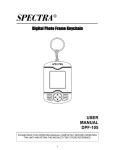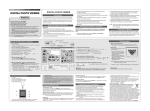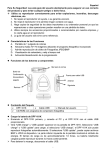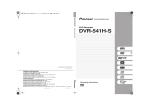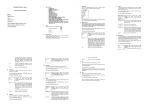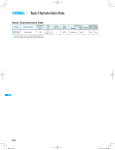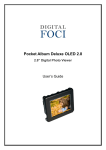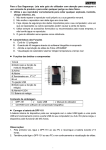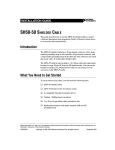Download English 1 For Your Safety: Read this user guide carefully to
Transcript
English For Your Safety: Read this user guide carefully to ensure proper use of the product and to avoid any danger or physical damage. Use your player properly to prevent explosion, fire, electric shock, etc. 1. Do not repair the player by yourself, or your warranty will expire. 2. Do not get the player wet or drop it in water. 3. Backup important data to your personal computer as repair or other causes may result in data loss. 4. Always use the accessories provided by or approved by our company, and do not spray water on the player. 5. The user guide is for reference only. z Function Features A. 1-inch color display B. Stores up to 180 images using the bundled photo software C. Supports JPEG/BMP Photo slide show playback D. Real-time clock and calendar display E. Schedule turn on/off setting . z Components and button functions Strap eyelet On/Off /Confirm button Previous one Next one USB cable port z Package contents ¾ DPF-102K ¾ ¾ User’s manual ¾ CD-ROM with photo compression software USB cable z Charging the battery of DPF-102K ¾ Turn on the DPF-102K first and connect PC and DPF-102K with the provided USB cable. ¾ You will see “USB charge” and “USB update” display on the DPF-102K screen. Select “USB charge” or “USB update” to charge, if you select “USB charge”, the DPF-102K still can playback photos automatically. If you select “USB update”, you can copy BMP or JPEG format files into it. The left bottom of the screen will display the power sign. The charging time is approximately 1.5 hours. The fully charged battery can playback 3.5 hours continuously. ¾ To stop recharging, disconnect the USB cable. Notes: For first time use, turn on the DPF-102K and your PC to recharge the battery for 2~3 hours. 1 English z Adding/Removing pictures into the Photo Viewer. 1. Install the photo viewer driver. (A) Insert the CD-ROM and install the file “ PhotoViewer” and Follow the on screen instructions. (B)The application Photo Viewer will be installed on your computer and a shortcut to the application will appear on your desktop. <DO NOT LAUNCH THE SOFTWARE YET.> 2. Add pictures into the DPF-102K. Turn on the DPF-102K, connect the PC USB port and the photo viewer USB port with the provided USB cable. After a few of seconds, the photo viewer will display: USB Charge/ USB Update Select “USB Update” mode. Note: 1. Do not use “My Computer” → double click “Removable Disk *G: to add photo files into the player, or an error will occur. 2. When connecting to your PC, do not select “g:” disk when selecting the disk location on the Photo Viewer software or there will be an error message. (G:): DPF-102K might not always be shown as (Disk g) when connecting to the PC. 3. You can remove the DPF-102K from the PC directly. 1. Check (A) to select the photos stored in your computer. 2. Press (B) to add the photos to DPF-102K. 3. Press (C) to match photos to DPF-102K or press (D) to delete the photo. 4. To rotate photos, press (E). (The rotate speed depends on your photo size). You can also use item (F) to frame the photo area. You can see the photos in DPF-102K from this area. 2 English z Basic operations Turn power on and play photos 1. Press and hold button (about 3 seconds) until power on then the player will start to playback photos automatically or manually. 2. After playback of all photos, the player will go on playing continuously no power, then it will power off. 3. When in playback photos, press button, the screen will display the submenu as following: OFF / Display Mode / Clock Set /Alarm/ Auto ON/OFF / Clock Display / Exit. Display Mode Select <Display Mode> by pressing / buttons, then you can select photo browsing mode by pressing / buttons: <Auto> / <Manual> and press button to confirm. * <Auto> mode, the player will playback photos automatically *<manual> mode, you need to press / buttons to browse photos one by one. Clock Set button to enter, then you can setup the time Select <Clock Set> by pressing / buttons, and press and the date (from year to second). For example, after entering the <Clock set> mode, it will move to the year, then press / buttons to adjust the year. Then press button to will skip to the month, then you can continue to setup one by one. Auto ON/OFF Select <Auto ON/OFF> mode by pressing setup the Auto ON/OFF time. / buttons, and press Clock Display Select <Clock Display> mode by pressing / will display the time and the date that you set. buttons, and press 3 button to enter, and you can button to enter, then the screen