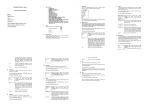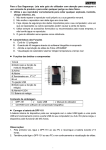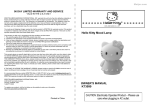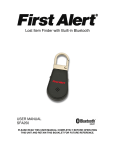Download Digital Photo Frame Keychain USER MANUAL DPF-105
Transcript
Digital Photo Frame Keychain USER MANUAL DPF-105 PLEASE READ THIS OPERATING MANUAL COMPLETELY BEFORE OPERATING THIS UNIT AND RETAIN THIS BOOKLET FOR FUTURE REFERENCE. 0 SAFETY INFORMATION Read this user guide carefully to ensure proper use of the product and to avoid any danger or physical damage. - Do not use the unit in extremely hot, cold, dusty and moist environment. Do not drop the unit, this could cause external damage or damage to internal components. Do not repair the unit by yourself, or it will cause damage. Do avoid getting the unit wet or drop it in water. We don't suggest you to use the unit when driving or doing other things that you must fully concentrate in. it may cause distraction. To avoid static electricity, do not operate the unit in extremely dry environment. Always use the accessories provided by or approved by our company, also do not spray water on the unit. Please follow the right way to upload/download data, we won't be responsible for the lost of data due to wrong operation. WARNING - If the unit is not to be used for an extended period of time, remove the batteries. Old or leaking batteries can cause damage to the unit and may void the warranty. Only adults should replace batteries. Replace the batteries when the unit stops operating properly. Use only fresh batteries of the required size and recommended type. Dispose of old batteries promptly and properly. Do not burn or bury them. Only batteries of the same or equivalent type as recommended are to be used. Remove exhausted battery from the unit. The supply terminals are not to be short-circuited. Battery must be inserted with the correct polarity. Do not dispose of batteries in fire, batteries may explode or leak. 1 LOCATIONS OF CONTROLS RESET BUTTON UP/DOWN/ LEFT/RIGHT BUTTONS ON/OFF BUTTON CANCEL BUTTON UP BUTTON DOWN BUTTON LEFT BUTTON RIGHT BUTTON MENU BUTTON ON/OFF BUTTON CONFIRM BUTTON CANCEL BUTTON MENU BUTTON CONFIRM BUTTON Move UP/Increase value/Alarm ON Move DOWN/Decrease value/Alarm OFF Move LEFT Move RIGHT Go to the MENU/SETTING Press and hold to turn ON/OFF Press to confirm the selection Press to cancel the selection/ Return to upper one level OPERATIONS BEFORE USE Press the rear panel RESET button with a pointed object to initialize the unit before use. POWER ON/ OFF Press and hold the ON/OFF button to switch ON/OFF the unit. If no key has been pressed for a few minutes, the unit will automatically enter the OFF mode. (refer to the Auto Sleep section of the manual) Press [On/Off] to turn on the unit again. MAIN MENU Press and hold MENU button to go to the main menu screen. Use LEFT/ RIGHT / UP / DOWN buttons to select function icons. Press CONFIRM button to enter your selection. CONTACTS: Each contact’s NAME, HOME TEL, MOBILE, OFFICE FAX, EMAIL, COMPANY and JOB TITLE can be synchronized from your Personal Computer. Press UP/DOWN/LEFT/RIGHT buttons to surf the Contact list. Press CONFIRM button to view the details for the selected person. Press CANCEL button to exit. TASKS: Each task’s SUBJECT, START DATE and DUE DATE can be synchronized from your Personal Computer. Press UP/DOWN buttons to scroll the TASKS list. Press CONFIRM button to enter and read details. Press UP/DOWN buttons to scroll text. Press LEFT/RIGHT buttons to skip to previous/next task. Press CANCEL button to exit. 2 OPERATIONS NOTES: Each notes’ SUBJECT and DATE can be synchronized from the Personal Computer. Press UP/DOWN buttons to scroll the notes list. Press CONFIRM button to enter and read details. Press UP/DOWN buttons to scroll through the text. Press LEFT/RIGHT buttons to skip the previous/next notes. Press CANCEL button to exit. CALENDAR – CALENDAR NOTE: Each calendar note’s SUBJECT and DATE can be synchronized from your Personal Computer. Press LEFT/RIGHT/UP/DOWN buttons to select day. Press CONFIRM button to enter and read details events of that day. While in reading details, Press UP/DOWN buttons to scroll the text. Press LEFT/RIGHT buttons to skip to the previous/next day. Press CANCEL button to exit. The above information can ONLY be synchronized from the Microsoft Outlook. Prior to connect your unit to the PC for synchronization, this Microsoft Outlook software has to be installed properly. SHOPPING LIST: Each shopping list’s SUBJECT and DATE can be synchronized from the Personal Computer. Press UP/DOWN buttons to scroll all items in the shopping list. Press CONFIRM button to enter and read the details. While in reading details, Press UP/DOWN buttons to scroll through the text. Press LEFT/RIGHT buttons to skip to the previous/next shopping list. Press CANCEL button to exit. SHOPPING LIST information can be entered using the provided software (Photoviewer). DATE & TIME SETTING: In TIME mode, Press and hold the MENU button to start setting the time. (The YEAR will flash to show the setting process is activated.) Press UP/DOWN buttons to increase/decrease the value of your selection. The setting procedure: YEAR>MONTH>DAY>HOUR>MINUTE Press CONFIRM button to confirm each selection. The unit will switch back to the TIME mode once the time is set. ALARM SETTING: Press UP button to activate the preset Alarm. Alarm icon will be shown on the top right corner to show the Alarm function is turned on. Press DOWN button to deactivated the Alarm. (The alarm icon will disappear.) To start setting the alarm time, Press and hold CONFIRM button to start setting the alarm time. (The HOUR will flash to show the setting process is activated.) Press UP/DOWN buttons to increase/decrease the value of the hour. Press CONFIRM button to switch to set the MINUTE. (The MINUTE will flash) Press UP/DOWN button to increase/decrease the value of the minute. Press CONFIRM button to confirm and back to Alarm mode. The Alarm icon will be shown on the top right corner to show the Alarm function is activated. When the Alarm in enabled and alarm time is reached, the Alarm will sound for 1 minute. ( Beep…Beep…Beep….) Pressing any key will stop the alarm. 3 OPERATIONS GALLERY: This unit can store ~ 56 images. (The actual image capacity may vary with the complexity of the images.) AUTO SCROLL is set as default. Each photo will display for 10 seconds and then change to the next photo. If manual scroll is selected (Please refer to the SETUP), press UP/DOWN buttons to manually change the photos. SETUP: From the Main Menu screen, press CANCEL button first to deselect any icon. Then press and hold MENU button to enter setup mode. Press UP/DOWN buttons to select the option for setting. Press CONFIRM button to enter individual option. Photo Frame – Allows the user to choose how the GALLERY displays the images, automatically (Slideshow) or manually. Select Auto or Manual Scroll. Auto Sleep – Allows the user to choose how much time before the unit goes into Sleep Mode. Select auto sleep time for 30 second, 1 minute, 3 minute and 5 minute or switch off this function. Turning off auto sleep is not recommended because batteries will fully drain after a few hours of continuous operation. Transition – Allows the user to choose whether a transition is added when switching between images. Enable or disable transition effect in GALLERY image showing. Date Format – Allows the user to choose different date display formats. (MM=Month, DD=day) Select DD/MM or MM/DD date format. Time Format – Time display format can be switched between 12-Hour (with am and pm) and 24-Hour (from 0-23) Select 12-Hour or 24-Hour Time format. Calendar – Allows the user to choose either Monday or Sunday be the first date shown on the Calendar. (SMTWTFS=Sunday first or MTWTFSS=Monday first) Select SMTWTFS or MTWTFSS Calendar Key Tone – Allows the user to turn ON/OFF the Key tone. Turn on or off key tone. 4 OUTLOOK AND IMAGE SYNCHRONIZATION WARNING: DON’T DIRECTLY READ/WRITE TO THE USB DEVICE USING OTHER PROGRAM. ONLY USE THE PC PROGRAM PROVIDED TO DOWNLOAD PICTURES TO THE PHOTO FRAME. NEVER FORMAT THE USB DRIVE! FORMATTING WILL DAMAGE THE UNIT!!! This unit includes the software “Photoviewer”, which provides you a plateform for synchronizing your images and outlook information to your unit. This software must be installed prior to connect the unit. INSTALLATION 1. Insert the included CD into the CD drive. Installation software will start automatically. 2. If your CD does not have autorun, go to the setup directory and double click “PhotoViewer Setup.exe” to start. 3. The setup program will guide you through the installation process. 4. A Shortcut will be created on Desktop and also in the Start Menu. UNINSTALLATION You can uninstall this program by clicking on the “Uninstall Photo Viewer” shortcut found in the Windows Program folder. IMAGE SYNC: PhotoViewer will automatically upload all images from the unit and display them in the right panel. Browse any picture from your computer (left panel) in JPG or BMP format and click to add it to the unit (right panel). 5 Click “Synchronize” to start download. OUTLOOK SYNC: Click the “MS Outlook” tab. 6 Click “Refresh” to update data from MS Outlook. Name, Home Tel, Mobile, Office Fax, e-mail, Company and Job Title will be imported from Outlook Contact. Due Date, Start Date and Subject will be imported from Outlook Task. Date and Subject will be imported from Outlook Calendar. Date and Subject will be imported from Outlook Note. Click “Copy To Device” to transfer all data to the right panel. Click “Sync” to download all data to the device. 7 All downloaded data can be viewed on the device. REMOVING THE UNIT FROM THE USB CONNECTION Click “Safely remove USB Mass Storage Device” in Windows Task Bar. Disconnect the USB cable. SPECIFICATION Compatible Operation System Windows Vista/XP/2000 Picture Format JPG, BMP USB Interface USB2.0 (Full speed), Mini 4-pin USB Internal Memory Size 2MB Max. no. of records for text sync ~500 records (128KB) LCD Display 128x128 graphic LCD Battery 2 x 1.5V AAA battery Operating Temperature 5 ºC - 35 ºC (41 F - 95 F) Operating Moisture 10%- 75% SERVICE Please refer to the instructions on the enclosed warranty card for returning your unit for service. When returning the unit, please remove batteries to prevent damage to the unit in transit and/or from possible battery leakage. We are not responsible for batteries returned with the product or for the cost of replacement. Distributed by: Spectra Merchandising International, Inc. Chicago Industry Tech Park 4230 North Normandy Avenue Chicago, IL60634, U.S.A. Please have model number ready, for Customer Service, call 1-800-777-5331 Printed in China 8












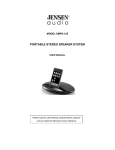

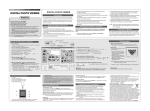
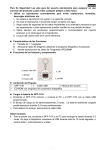


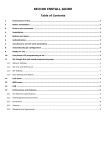
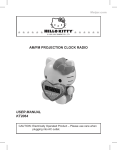

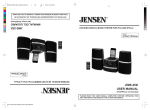

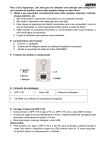

![KT2055 USA ETL [2011] IB w W](http://vs1.manualzilla.com/store/data/005678724_1-afb4b8efb103b5cd8136dc02c9d3bdbe-150x150.png)