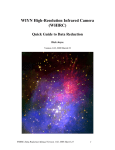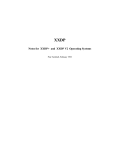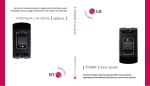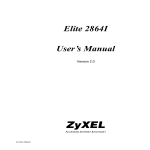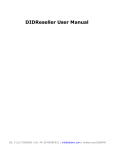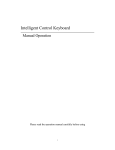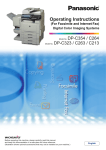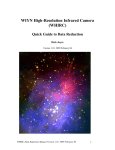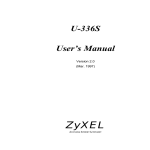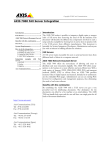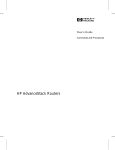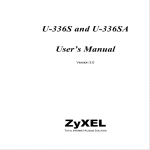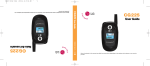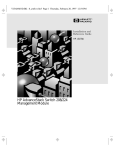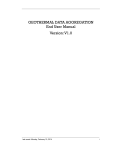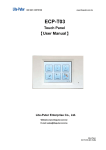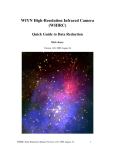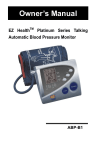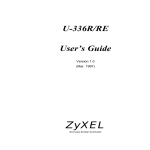Download TSR User Manual - Parent Directory
Transcript
Revised on 2010‐10‐20 Contact: [email protected] TSR User Manual 1 2 3 4 Introduction ......................................................................................................................... 2 1.1 Purpose ........................................................................................................................ 2 1.2 Background ................................................................................................................. 2 1.3 Terminology ................................................................................................................ 2 1.4 References ................................................................................................................... 4 Brief Introduction of Trustie Software resource Repository ............................................... 5 Environment requirements .................................................................................................. 5 3.1 Server side environment requirements ...................................................................... 5 3.1.1 Hardware requirements ................................................................................. 5 3.1.2 Software requirements................................................................................... 5 3.2 Client side environment requirements ............................................................... 6 3.2.1 Hardware requirements ................................................................................. 6 3.2.2 Software requirements ...................................................................................... 6 TSR User guide ................................................................................................................... 6 4.1 sign up, sign in, modify information and log out .............................................. 6 4.1.1 sign up ........................................................................................................... 6 4.1.2 Sign in ........................................................................................................... 8 4.1.3 Modify information ....................................................................................... 8 4.1.4 Log out .......................................................................................................... 9 4.1.5 Forget password ............................................................................................... 9 4.2 Publish Software Resources ........................................................................................ 9 4.2.1 Step 1: Fill in basic information ..................................................................... 10 4.2.2 Upload resource entity ................................................................................... 11 4.2.3 Upload asset evidence .................................................................................... 12 4.2.4 Submit Quality Information ........................................................................... 13 4.3 Modify the Information of Software Resource ......................................................... 15 4.4 Retrieve Software Resource ...................................................................................... 18 4.4.1 Simple Retrieve .............................................................................................. 18 4.4.2 Advanced Retrieve ...................................................................................... 19 4.4.3 Retrieve Based on Tags ............................................................................... 20 4.4.4 Retrieve Based on Classification ................................................................. 21 4.5 FeedBack ................................................................................................................ 22 4.5.1 Feedback Template ..................................................................................... 22 4.6 Statistics .................................................................................................................... 23 4.6.1 System Overall Information ........................................................................ 23 4.6.2 Resource Profile .......................................................................................... 24 information of resource category, information of resource detailed classification and the information of resource price. ................................................................. 25 4.6.3 Trustie Evaluation Information ................................................................... 25 4.7 My Resource Repository ........................................................................................ 26 4.8 Administrator Console .............................................................................................. 26 4.8.1 User Management .......................................................................................... 27 Revised on 2010‐10‐20 Contact: [email protected] 4.8.2 Taxonomy Management ................................................................................. 28 4.8.2.1Publish a new taxonomy ...................................................................... 28 4.8.2.2 View Available Taxonomies ................................................................ 28 4.8.3 Tag Management ............................................................................................ 29 4.8.4 Evaluation Template Management ................................................................. 30 4.8.5 Delete Software Resource .............................................................................. 30 4.8.6 Software Resource Trustworthiness Classification Management .................. 31 4.8.7 Configure Recommended Resources in Home Page ...................................... 33 4.8.8 Repository Interconnection Configuration ..................................................... 36 4.8.9 Resource Batch Upload Configuration ........................................................... 37 4.8.10 Flush the Cache of the Resource Repository ................................................ 37 1 Introduction 1.1 Purpose This document is used to introduce how to use the software resource repository of Trustie (TSR). The repository administrator, repository users or other people interested to TSR could understand how to manage and use TSR by this document. 1.2 Background Software resources include all software products involved in software development, such as software code, documentation, data, and so on. Reuse these software resources will improve the software production efficiency and the software quality. A reusable software resource is called software asset. The practice shows that the software reuse can be effectively improved when there are efficiency software asset. At the same time, the quantity and quality of software assets are the key factors to a successful software reuse. Therefore, software resources management is the key process of software reuse, the software resources management system is called software resource, too. In detail, a software resource is an infrastructure of software reuse that provides software resource management. The main function of software resource include: collect, describe, classify and store software resource to help users search and use these software resources in management, so as to support both reuse-oriented software development and reuse-base software development process. 1.3 Terminology z z Software Resource: Software Resource is the reusable software products in software life cycle, it include software requirements, software design, code, test cases, software documentation, and so on. Software Resource can be used to create new software and related products. Software Component: Software Component is the software entity that has Revised on 2010‐10‐20 Contact: [email protected] z z z z z z relatively independent functions, can be clearly identified, gets interfaces specified by contract and depends on particular context. It can be deployed independently and almost provided by a third party. Software user composes software system using specific component entities. In general, the component entity is a software language code or a binary code; the component entity is embedded in the application system for end users. We call this type of component as entity component. Software Service: Software Service is the software resource implemented by distributed component technology, it could not only be composed by its services interface but also run independently. The software user interact with the software service by service access address when they use the application system. We call such software resource as service component User: An entity that can access the data or other data resources in computer system. Users in the TSR can be classified into individual users and enterprise users. A user should be registered as individual user before use the TSR, an enterprise should be registered as enterprise users before use the TSR. RAS: RAS (Reusable Asset Specification, OMG Standard, November 2005). This Specification provides a set of guidelines and recommendations about the structure, content, and descriptions of reusable software assets. Software Quality Information: The Information is used to describe the quality of software resources and evaluate the quality of software resources by evaluation model, in order to classify trustworthy software resource and help users choose software resources. Quality Description Model: The model is used to describe the software quality information, it mainly includes the following items: name, description, validity, the type of software resource, quality attributes (including attribute name, description, father attribute). Quality Evaluation: The software quality information of software resource based on specific quality description model. Besides the items in quality description model, it also includes such items as resource ID, publishers, description, publish time, update time, etc. Meta-Feedback Template: Meta-Feedback Template is base of quantitative feedback information, it is used to define the feedback template and quantify the content of feedback information. Feedback Template: Feedback Template is implemented base on meta-feedback template, it define the detail dimension and attributes in the meta-feedback template corresponding to specific application area. Dimension and Attribute: Every feedback template have a tree structure, where the leaf nodes is called attribute and the intermediate nodes that has children nodes is called dimension. Attribute is the atomic structure of the feedback template. Feedback Information: The quantitative information that is fed back for software resource or software resource repository using specific feedback template. Revised on 2010‐10‐20 Contact: [email protected] z Trustworthiness Level: The goal of trustworthiness classification is to measure the trustworthiness of software artifacts by classification, and to help users select proper artifacts on demand. The trustworthiness levels are defined according to the degree of how the software satisfies users’ expectation of the trustworthiness properties. Level 0 – Unknown No trustworthiness evidence is available. Whether the software can satisfy users’ expectation of the trustworthiness properties or not cannot be determined. The trustworthiness level is defined as Unknown. Level 1 – Available The software artifact is available, and it can run normally as it is described by the provider, which means this artifact can implicitly satisfy users’ basic expectation. The trustworthiness level is defined as Available. Level 2 – Verifiable Level 2 is based on Level 1. If the software artifact provider can provide software trustworthiness declaration according to the published software trustworthiness properties publication specification, and the declaration can be verified by software trustworthiness analysis tools, testing tools, verification tools or other trustworthiness evaluation methods, which means this software artifact can satisfy users’ general expectation of the software trustworthiness properties and the properties have been verified, the trustworthiness level is defined as Verifiable. Level 3 – Practical Level 3 is based on Level 2. If the software has been used in the related domain, and successful use case can be verified, which implicitly means that the software can satisfy users’ general expectation of the software trustworthiness properties and the use case can be verified, the trustworthiness level is defined as Practical. Level 4 – Evaluable Level 4 is based on Level 3. If the software trustworthiness has been evaluated by authoritative software trustworthiness classification organizations according to specific published software trustworthiness classification specification, which mean this software can satisfy users’ high expectation of the software trustworthiness properties and the properties have been evaluated by the authority, the trustworthiness level is defined as Evaluable. Level 5 – Provable Level 5 is based on Level 4. If all the trustworthiness properties have been strictly proved, the trustworthiness level is defined as Provable, which is the highest trustworthiness level. 1.4 References Some specifications and documentations, which are useful for readers to understand this manual, are included in this section. Revised on 2010‐10‐20 Contact: [email protected] 1. National High-Technology Research and Development Project(863 Project) application: Trustworthy Software Tools and Integration Environment 2. National 863 Project Trustworthy Software Tools and Integration Environment technical documentation Software Trustworthiness Classification Specification 3. Reusable Asset Specification OMG Available Specification Version 2.2 4. National High-Technology Research and Development Project (863 Project) research project contract. Research project name: Internet based and component centered software development platform. Research project NO.: 2001AA113070. Duration of the project: 10/2001~10/2002. 5. National High-Technology Research and Development Project (863 Project) research project contract. Research project name: Internet based and component centered software development platform. Research project NO.: 2001AA113070. Duration of the project: 10/2002~12/2004. 6. W3C specifications, documentations and drafts: a) XML 1.0, http://www.w3.org/XML/ b) XML Schema, http://www.w3.org/XML/Schema c) XML namespaces, http://www.w3.org/TR/1999/REC-xml-names-19990114/ d) SOAP 1.1, http://www.w3.org/TR/soap/ 2 Brief Introduction of Trustie Software resource Repository The goal of Trustie Software resource Repository (TSR) is to share software resource. TSR collects, organizes and manages many types of software resources from the Internet. Trustworthiness evaluation techniques and trustworthiness classification mechanisms are supported in TSR. TSR adopts high trustworthy and open architecture to inter-connect distributed multi repositories. 3 Environment requirements 3.1 Server side environment requirements 3.1.1 z 3.1.2 z z Hardware requirements Server Hard disk space: database space 1G; component space depends on user’s requirement, and more than 5G by default is proposed. Memory space: no less than 1G, and more than 2G is proposed. Software requirements Microsoft Windows 2000 Server or later Mysql 5.0 Revised on 2010‐10‐20 Contact: [email protected] z Jonas5.1.0 3.2 Client side environment requirements 3.2.1 Hardware requirements Client: Intel 586 or higher performance computer Memory space: not less than 128M 3.2.2 Software requirements Microsoft IE 6.0 or later, or other web browsers. 4 TSR User guide 4.1 sign up, sign in, modify information and log out Before visiting all functions of this system, user has to sign up to become a valid user and sign in successfully. 4.1.1 sign up There are two sign up buttons in the middle of left side on home page. One is for personal users, another is for corporate users. Please pay attention to the red circle parts in the following figure. The left one is the link to sign up as a personal user, the right one is the link to sign up as a corporate user. Figure 1 TSR homepage Personal users have to fill in following information after entering the personal sign up page. Revised on 2010‐10‐20 Contact: [email protected] Figure 2 personal sign up page zUserID: UserID is used for sign in, and the length should be between 5-8 characters. UserID is composed by letters, numbers,"*"and "_", it’s required to fill. zPassword and Confirm Password: For security, password length should not be shorter than 5 characters, it’s required to fill. zGet password question and Get password answer: Used for showing hints when the user forgets password, it’s not required. zUser real name: Used for identification when system administrator contacts with the user. Please fill in correctly, it’s required to fill. zE-mail: Used for contacting with the user, it’s required to fill. zTelephone Number: it’s not required. zContact: it’s not required. zFax: it’s not required. Click “submit” when the user completes. He/she will sign up successfully if your information passes validation. Click “reset” to clear up all inputs. Corporate users have to fill in following information after entering the corporate sign up page. Revised on 2010‐10‐20 Contact: [email protected] Figure 3 corporate sign up page zUserID: UserID is used for sign in, and the length should be between 5-8 characters. UserID is composed by letters, numbers,"*"and "_", it’s required to fill. zPassword and Confirm Password: For security, password length should not be shorter than 5 characters, it’s required to fill. zGet password question and Get password answer: Used for showing hints when the user forgets password, it’s not required. zCorporate Name: Used for the identification of corporate when system administrator contacts with the user. Please fill in correctly, it’s required to fill. zCorporate Contact Name: Used for the identification of corporate contact person when system administrator contacts with the user. Please fill in correctly, it’s required to fill. zE-mail: Used for contacting with the user, it’s required to fill. zTelephone Number: it’s not required. zContact: it’s not required. zFax: it’s not required. Click “submit” when the user completes. He/she will sign up successfully if his/her information passes validation. Click “reset” to clear up all inputs. 4.1.2 Sign in Users can use all functions all this system after signing up successfully. Users can sign in by inputting correct userID and password on the home page. 4.1.3 Modify information The user can modify his/her password and information after signing in Revised on 2010‐10‐20 Contact: [email protected] successfully. Change password: the user needs to input new password. This new password will become valid after logging out. Modify information: the user can modify “Get password question”, “Get password answer”, “User real name”, “E-mail”, “Telephone Number”, “Contact” and “Fax”. 4.1.4 Log out The user who has signed in successfully should log out after finishing visiting. There is a “log out” button in the middle of left side on homepage or in the top right position of other pages. 4.1.5 Forget password If the user forgets his/her password, he/she can get into “forget password” page from homepage by clicking the link ” Forget Your Password?” which is under the sign in form. The user has to input his/her UserID(User real name), E-mail and then submit. System will validate: 1. Whether the UserID has been signed up or not; 2. Whether the E-mail is the same as the email in user’s information After passing the validation, the user will receive an email including the password related to the UserID in his/her E-mail box. Figure 4 forget password page 4.2 Publish Software Resources Users can publish software resources after signing in. If a user who hasn’t signed Revised on 2010‐10‐20 Contact: [email protected] in clicks ‘Publish’ option on the navigation bar, he will be automatically redirected to the login page. Figure 5. Publish option on the navigation bar 4.2.1 Step 1: Fill in basic information The following information is needed as basic information for a software resource: Items with * is necessary, the others are optional. z z z z z Figure 6. Fill in basic information Name: name is needed from every software resource, it cannot be empty. Chinese or English are both accepted. Type: TSRR supports five types of software resources: Component, Service, Tool, Architecture, Other. ‘Component’ is default value. You are only required to provide access url of the resource at the second step if you choose type ‘service’; otherwise artifacts of the software resource are needed at the second step. Description: Overview introduction to the software resource. Tag: Tags used to label the software resource. Tags as separated by comma ‘,’. Classification term: Classification information of the software resources. Select classification terms on the right classification tree. Multiple terms are allowed. Revised on 2010‐10‐20 Contact: [email protected] z Software license: License which should be complied with during software resource distribution. You can select it from license list, or fill in your own license. Please refer to Appendix A for license list. z Fee: Three options: open source, free ware, or commercial. z Price: Price of the software resource, in U.S. dollar. z Reference: Information source where reference information about the software resource can be found. z Limitation: restrictions in using resource, including algorithm, compiler, portability, environment etc. z Target environment: the computer system, operation system and compiler, to which resource motivates z Version: version of the software resource z Authentication method: Describe the method of evaluation or certification of the software resource, including the result of evaluation or certification, the date of certification, the person of certification etc. Click ‘next’ button to the second step of publishing after filling in basic information. 4.2.2 Upload resource entity In this step, you can upload artifacts produced during each stage in life cycle of the resource, including: y Requirement artifacts: Artifacts produced during requirement analysis stage, e.g. use case diagrams, requirement analysis documents. y Design artifacts: Artifacts produced during software design stage, e.g. class diagrams, design documents. y Implementation artifacts: Artifacts produced during implementation stage, e.g. source code files, binary files. For a software resource of type ‘Service’, URL of its WSDL document is needed (necessary) in this category. y Testing artifacts: Artifacts produced during testing stage, e.g. test cases, test report documents. y Usage artifacts: Artifacts about usage of the software resource, e.g. user manual. You can click" Continue to add..." option to upload multiple files for each category. Revised on 2010‐10‐20 Contact: [email protected] Figure 7. Upload entity files for resources of type ‘Component’ or ‘Tool’ or ‘Architecture’, or ‘Other’ Figure 8. Upload entity files for resources of type ‘Service’ After selecting artifacts, click ‘next’ button to upload selected artifacts to server side, and then to step 3. You can click ‘back’ button to go back to step 1. You can also click ‘submit’ to submit the software resource to TSRR without filling information in step 3. 4.2.3 Upload asset evidence In this step, you can upload asset evidence of the software resource. The software asset evidence here is referred to be measurements, documents or other information that can reflect certain trust attributes of software assets. Asset evidence template is basically an Excel file. If extra files are referenced by the template, use hyper links in Excel (NOTE: the referenced file should be in the same directory with the template). You can refer to the template file provided on the page for reference. Evidence files for demonstration are available on the page. Click ‘next’ button to step 4. Click ‘back’ to go back to step 2. You can also click ‘submit’ button to submit the software resource to TSRR directly without filling in quality information in step 4. Revised on 2010‐10‐20 Contact: [email protected] Figure 9. Upload asset evidence 4.2.4 Submit Quality Information This is the last step of the software resource publication in which users are requested to submit quality information of the published software resource. Quality information includes: zEffectiveness: The capability of the software product to enable users to achieve specified goals with accuracy and completeness in a specified context of use. zSatisfaction: The capability of the software product to satisfy users in a specified context of use. zSafety: The capability of the software product to achieve acceptable levels of risk of harm to people, business, software, property or the environment in a specified context of use. zProductivity: The capability of the software product to enable users to expend appropriate amounts of resources in relation to the effectiveness achieved in a specified context of use. zFunctionality, including the following 4 sub-characteristics: Security: The capability of the software product to protect information and data so that unauthorized persons or systems cannot read or modify them and authorized persons or systems are not denied access to them. Suitability: The capability of the software product to provide an appropriate set of functions for specified tasks and user objectives. Accuracy: The capability of the software product to provide the right or agreed results or effects with the needed degree of precision. Interoperability: The capability of the software product to interact with one or more specified systems. zReliability, including the following 3 sub-characteristics: Recoverability: The capability of the software product to re-establish a specified level of performance and recover the data directly affected in the case of a failure. Maturity: The capability of the software product to avoid failure as a result of faults in the software. Fault tolerance: The capability of the software product to maintain a specified level of performance in cases of software faults or of Revised on 2010‐10‐20 Contact: [email protected] infringement of its specified interface. zEfficiency, including the following 2 sub-characteristics: Time behavior: The capability of the software product to provide appropriate response and processing times and throughput rates when performing its function, under stated conditions. Resource utilization: The capability of the software product to use appropriate amounts and types of resources when the software performs its function under stated conditions. zUsability, including the following 4 sub-characteristics: Attractiveness: The capability of the software product to be attractive to the user. Learnability: The capability of the software product to enable the user to learn its application. Understandability: The capability of the software product to enable the user to understand whether the software is suitable, and how it can be used for particular tasks and conditions of use. Operability: The capability of the software product to enable the user to operate and control it. zMaintainability, including the following 4 sub-characteristics: Changeability: The capability of the software product to enable a specified modification to be implemented. Testability: The capability of the software product to enable modified software to be validated. Stability: The capability of the software product to avoid unexpected effects from modifications of the software. Analyzability: The capability of the software product to be diagnosed for deficiencies or causes of failures in the software, or for the parts to be modified to be identified. zPortability, including the following 4 sub-characteristics: Adaptability: The capability of the software product to be adapted for different specified environments without applying actions or means other than those provided for this purpose for the software considered. Replaceability: The capability of the software product to be used in place of another specified software product for the same purpose in the same environment. Co-existence: The capability of the software product to co-exist with other independent software in a common environment sharing common resources. Installability: The capability of the software product to be installed in a specified environment. Revised on 2010‐10‐20 Contact: [email protected] Figure 10 Submitting quality information Press "Submit" to finish the publication process after filling the quality information. Users can also click the "Previous" button to return to the 3rd step. Detailed Information of the software resource published just now will be displayed after users finish the publication process, as shown in Fig. 11. Figure 11. Detailed information page of software resource 4.3 Modify the Information of Software Resource If any information of the software resource has been changed after publication, users can update the changed information to the repository by click the "Modify" link Revised on 2010‐10‐20 Contact: [email protected] located at the bottom of the detailed information page. The modification process is similar to the publication one, including 4 steps: 1)Modify the basic information, 2)Modify the entity files, 3)modify the evidence for trustworthiness evaluation and 4)Modify the quality information. ¾ The modification page of the basic information is shown in Fig. 12. Former basic information of the software resource is automatic filled and all these information, including the classification tree at the right side, can be re-edited. Figure 12. Modifying the basic information of software resource ¾ Press "Next" to update the entity files of the software resource. In the following page, all the entity files are displayed in categories at the left side. Users can delete entity files by selecting the corresponding checkbox. As shown in Fig. 13, users can also add new entity files of different type (such as requirement files, or development files etc) by clicking the corresponding "Browse..." Button at the right side to upload them. Revised on 2010‐10‐20 Contact: [email protected] Figure 13. Modifying the entity files of software resource ¾ Click "Next" to update the evidence information. In this step, users can update the evidence information by re-uploading the evidence package. If no modification has been made, go next step by clicking the "Next" button or complete the modification process by clicking the "Submit" button. The modification page of the evidence information is shown below in Fig. 11.3. Figure 14. Modifying the evidence information of software resource ¾ Press "Next" to update the quality information. Users will enter the quality information modification page as shown in Fig. 11.4. Revised on 2010‐10‐20 Contact: [email protected] Figure 15. Modifying the quality information of software resource ¾ By clicking the "Submit" button, the updated information of the software resource will be stored. System will automatically jump to the detailed information page with latest information displayed. 4.4 Retrieve Software Resource The main function of retrieve is to help users search, browse, select and download the software resources on demand. There are two kinds of users who have the right to retrieve software resource in Software Resource Repository. One is guest, the other is registered user. Guests are able to retrieve, but not to download software entities. Only after login, one can download entities of software resources. The retrieve includes simple retrieve, advanced retrieve, retrieve based on tags and retrieve based on classification. 4.4.1 Simple Retrieve Simple retrieve is the search tool in the middle of homepage, as shown in figure 7. Revised on 2010‐10‐20 Contact: [email protected] Figure 16. Simple retrieve interface in homepage Keywords: keywords to be retrieved, such as resource name. Type: software resource type, including component, web service, architecture, tool and other. 4.4.2 Advanced Retrieve Click “Retrieve”, enter advanced retrieve page, as shown in figure 15. Figure 17. Advanced retrieve page of software resource repository User should fill in attributes of advanced retrieve, including: zName: name or part name of the software resource which would be retrieved. It can be empty, which means no restriction to software resource name. zType: software resource type, including component, web service, architecture, tool and other. The default type is component. zPublisher: publisher of software resources. It can be empty, which means no restriction to software resource publisher. zIncluded tags: tags which are included in software resources. Separate different tags with comma. It can be empty, which means no restriction to software resource including tags. zExcluded tags: tags which are excluded in software resources. Separate different tags with comma. It can be empty, which means no restriction to software resource excluding tags. Revised on 2010‐10‐20 Contact: [email protected] zClassification: select relevant classification from the classification tree, meaning retrieving software resources in the selected classification. It can be empty, which means no restriction to classification. zThe order of evaluation templates: select the order type of the retrieve results. The results are ordered according to the selected templates. The default order type is according to publish time. zQuality information: the restriction of software resource quality. The detail of quality is shown in advanced retrieve page. zOne can choose local retrieve or global retrieve. Local retrieve refers to retrieve only in this repository. Global retrieve means the retrieve executed in all the repositories which are registered in the current configuration. The global retrieve is configured by administrators.. Click “submit”, and results will come out. 4.4.3 Retrieve Based on Tags The middle section of homepage is a collection of software resource tags. Click one of these tags, retrieve based on tags will be executed. Figure 18. Retrieve based on tags interface Click one tag, all the resources which include the tag will be shown in a retrieve result page. Revised on 2010‐10‐20 Contact: [email protected] Figure 19. Results list of retrieve based on tags 4.4.4 Retrieve Based on Classification Software resource repository provides classification for organizing software resources, and supports retrieve based on classification. Classification can be thought as a tree without root value. The direct children of root are called facets. The children of facets are term(术语?)s. Every facet is a space consisted of terms. When publishing a software resource, the publisher can select some terms from the classification. Then the resource will be classified into the selected terms. One can click the node to expand the facets and terms. By clicking one term, one can retrieve based on classification. Afterwards, the software resources classified into that term will be returned. As shown in figure 18. Revised on 2010‐10‐20 Contact: [email protected] Figure 20. Retrieve based on classification interface 4.5 FeedBack Feedback is users’ opinion and evaluation on the software resources in the software resource repository. 4.5.1 Feedback Template As mentioned in advanced software resource retrieve (4.4.2), the retrieve result can be ranked according to feedback template. In other words, a feedback template can be used to rank the candidate software resource in retrieve result. In the software resource repository, users could customarize feedback template based on their profile. At the bottom of resource detail page, click "add new quality feedback" button and head into the page shown as the figure below. Revised on 2010‐10‐20 Contact: [email protected] Figure 21. Feedback Template’s Detail Information (中文图) 4.6 Statistics Statistics provides the usage information of software repository for users. There are two majors statistics, which are overall information of the system and the software resource repository profile. 4.6.1 System Overall Information The software resource repository makes statistics of the number of resources, the number of users, publish information of software resources and information of visiting the repository. The overall information page contains user number and resource number of the system. Click “statistics” button, then users could head into the system’s overall information page. There are two aspects information, resource repository overview information and updated information. Revised on 2010‐10‐20 Contact: [email protected] Figure 22. Overall Information of Software Resource Repository Users can look over seven types statictic information in the system overall information page. zUser number: the number of registered users in software resource repository. zResource number: the number of software resources in the repository. zReuse number: the number of download times of RAS package. zNew component number: new added component number in the last 3, 7 or 30 days zNew service number: new added service number in the last 3, 7 or 30 days zNew tool number: new added tool number in the last 3, 7 and 30 days zNew architecture number: new added architecture number in the last 3, 7 and 30 days. zNumber of others: other added resource number in the last 3, 7 and 30 days. In the updated information table, user can select “3 days”, “7 days” or “30 days” to look up for the number of newly added software resources. User can input the start date and the end date to look up the number of sofware resource that have been updated. In the same time, User can click “trend chart” button to view the growth of the user, software resource, component, and others. 4.6.2 Resource Profile Resource profile provides statistics information of components and services in the respository. Shown as below, There are three types of statistic information, which are the software resource category information, the resource in each detailed category and the resource price information. Revised on 2010‐10‐20 Contact: [email protected] Figure 23. Resource Profile of Software Resource Repository information of resource category, information of resource detailed classification and the information of resource price. 4.6.3 Trustie Evaluation Information There are some statistics of components and services in the Trustie evaluation information page. Following are the main parts. Figure 24. Trustie Evaluation Information Revised on 2010‐10‐20 Contact: [email protected] 4.7 My Resource Repository Click “My Resource Repository” to enter personal software resource repository service module for registered user. This module includes “my published resource”, “downloaded resource”, “viewed resource”, “feedback on my published resources” and “my feedback”. This page is shown in the following figure. Figure 25. My Resource Repository zMy published resource: list the resources published by the logged-in user, ordering in publish time. zDownloaded resource: list the resources downloaded by the logged-in user, ordering in download time. zViewed resource: list the resources viewed by the logged-in user, ordering in view time. zFeedback on my published resources: list the feedbacks of the logged-in user’s published resources, ordering in feedback publish time. zMy feedback: list the feedbacks published by the logged-in user, ordering in feedback publish time. The functions above all have “view all” hyperlinks. Click “view all” to see all the resources related to the specific function. 4.8 Administrator Console Administrator can manage the whole resource library. The account for administrator is “Admin” and the default password is “Admin”. Administrator can click “System management” to enter the administrator console after logging in. The page of the administrator console is shown in the following figure. Revised on 2010‐10‐20 Contact: [email protected] Figure 26. Administrator console Administrator console has the following functions: “User Management”, “Taxonomy Management”, “Tag Management”, “Evaluation Template Management”, “Resource Management”, “Trustiness Management” and “Configuration Management”. 4.8.1 User Management Through “User Management”, administrator could add a personal user account or a corporate user account. Besides, searching and viewing all the user accounts are available. Administrator can disable a user account, which will ban the user from publishing resources. Meanwhile, administrator can also enable a disabled user account. Revised on 2010‐10‐20 Contact: [email protected] Figure 27. User Management 4.8.2 Taxonomy Management 4.8.2.1Publish a new taxonomy Administrator can view all the available taxonomies in TSR. Besides, administrator can publish a new taxonomy by click the button of “Publish Taxonomy”.The publish process is shown as follows: Firstly, a name for the new taxonomy is necessary. This name will be set as the root of the new taxonomy. When a new node needs to be added, users can select a node as parent and click “add”. Then, the new added node will be the child of the node selected. Click “commit” after editing the new taxonomy to finish the taxonomy publishing process. The following figure shows a taxonomy being edited. Figure 28. Taxonomy Management 4.8.2.2 View Available Taxonomies Click “View Available Taxonomies” in the administrator console. The page shown in the following figure will appear. Revised on 2010‐10‐20 Contact: [email protected] Figure 29. View Available Taxonomies Select the taxonomy which needs to be used and click “Set as Default Taxonomy”. Default taxonomy will be shown in the left sidebar of the home page. Figure 30. Taxonomy on homepage 4.8.3 Tag Management Administrator can manage the tags added by users. Viewing all the tags and deleting an unnecessary tag is accessible to administrator. Revised on 2010‐10‐20 Contact: [email protected] Figure 31. Tag management 4.8.4 Evaluation Template Management Administrator can delete an evaluation template currently available. Figure 32. Evaluation Template Management 4.8.5 Delete Software Resource Administrator can delete a software resource currently available. Revised on 2010‐10‐20 Contact: [email protected] Figure 33. Delete resource 4.8.6 Software Resource Trustworthiness Classification Management Trustworthiness levels of the software resources in TSR are classified by experts. The configure method is :. (1) Configure experts list: The configuration file named ExpertsNameList.txt, which is located at the directory conf\tsrr_conf of Jonas installation path, is used to configure the list of experts as shown in Figure 32. The administrator of TSR can add or delete any user of TSR into this file. Once a user’s name is added to this configuration file, the user becomes an expert. When you configure the list, please note that (1) one user’s name holds a line, (2) there is no punctuation among the names, and (3) the user must exist in TSR. E.g. see the Figure 33. Figure 34. the path of the experts list configuration file Revised on 2010‐10‐20 Contact: [email protected] Figure 35. configure the experts list (2) Trustworthiness classification: If any user in experts list adds feedbacks to a software resource, the administrator of TSR can see the feedback information by clicking “Software Resource Trustworthiness Classification Management”. For example, if the user named Admin has been added to the experts list, and adds feedbacks to two resources named “社区需求捕获模式” and “WebSphere Portal Widget Portlet”, the administrator of TSR will see the following page: Figure 36. software resource trustworthiness classification management The administrator of TSRR can select the resources to be classified, and click the button of “confirm the classification” to classify these resources. When users browse some software resources that have been classified, the software resource’s trustworthiness level classified by the experts will be shown on the web page as shown in Figure 35. Revised on 2010‐10‐20 Contact: [email protected] Figure 37. The trustworthiness level information of a software resource 4.8.7 Configure Recommended Resources in Home Page “Recommended Resources in Home Page” refers to the resource list named “Recommended Resource” in the center of the home page. Figure 38. "Recommended Resource" in the home page Click “Configure Recommended Resources” in the administrator console to enter the configuration page. Revised on 2010‐10‐20 Contact: [email protected] Figure 39. Configure “recommended resources” There are five choices: z Recommend top five newest published resources System will show the top five newest published resources in the home page automatically, z Recommend top five highest trustiness level resources System will show the top five highest trustiness level resources in the home page automatically, z Recommend top five most downloaded resources System will show the top five most downloaded resources in the home page automatically, z Recommend top five comprehensive ranked resources System will show the top five comprehensive ranked resources in the home page automatically, z Input manually Administrator needs to input the resources to be shown in the “Recommended Resource” section. The following page will appear after selecting this option. Revised on 2010‐10‐20 Contact: [email protected] Figure 40. Configure “recommended resources” by input manually Input the UUIDs of the recommended resources in the input boxes and then click “Commit Configuration” to finish. UUID of a resource could be accessible by the detail page of this resource, as shown in the following figure. Figure 41. UUID of a Software Resource Revised on 2010‐10‐20 Contact: [email protected] 4.8.8 Repository Interconnection Configuration Figure 42. Repository Interconnection Configuration In this page, users can configure the name and the address of local resource repository so as to add new repository interconnection points. After this configuration, we can explore all repositories when search a software resource (jar, web service, etc.) The query page is shown as follows: Figure 43. Universal software resource retrieval Revised on 2010‐10‐20 Contact: [email protected] 4.8.9 Resource Batch Upload Configuration Figure 44. Resource Batch Upload Configuration A repository administrator can upload amount of software resource. These software resoure are stored as their name are described in an excel file and their entities are put in a catalogue. In the same time, the administrator should set the user name and its password to publish these software resource. 4.8.10 Flush the Cache of the Resource Repository Figure 45. Flush the Cache of the Resource Repository Revised on 2010‐10‐20 Contact: [email protected] Only when administrator wants to see the latest result after changing the resource repository system(add some new recommend resources, etc.) shall he use this function. Otherwise, the system will clear the cache every few days.