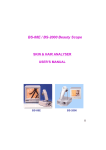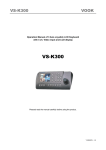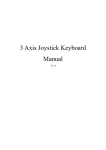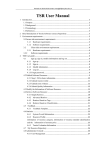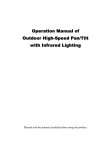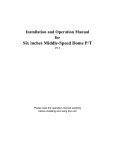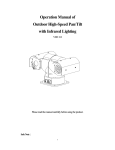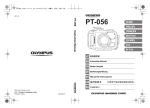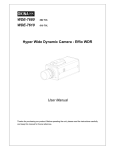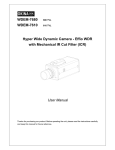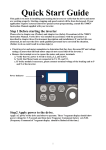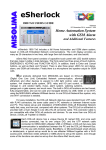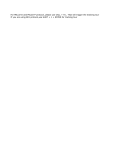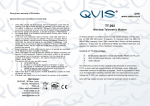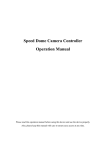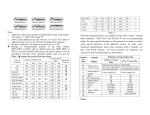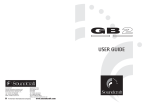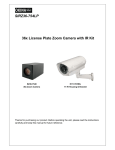Download Intelligent Control Keyboard - COP
Transcript
Intelligent Control Keyboard Manual Operation Please read the operation manual carefully before using 1 SAFETY PRECAUTIONS CAUTION RI SK OF ELECTRI C SHOCK. DO NOT OPEN! CAUTION: TO REDUCE THE RI SK OF ELECTRI CAL SHOCK, DO DOT OPEN COVERS. NO USER SERVI CEABLE PARTS I NSI DE. REFER SERVI CI NG TO QUALI FI ED SERVI CE PERSONNEL The l i ght i ng f l ash wi t h a ar r owhead symbol , i n an equi l at er al t r i angl e, i s i nt ended t o al er t t he user . Ther e i s uni nsul at ed “ danger ous vol t age” pr esence near by t he pr oduct ' s encl osur e whi ch may be r i sk of t o per sons . The exc l amat i on poi nt wi t hi n an equi l at er al t r i angl e i s i nt ended t o al er t t he user t o r ef er ence of t he i mpor t ant oper at i ng and mai nt enanc e ( ser vi ci ng ) i nst r uct i ons . THE PRODUCT CODE MARKED ON THE BOTTOM COVER. PLEASE FI LL THE CODE I N THE FOLLOWI NG BLANK. PLEASE SAVI NG THI S SPECI FI CATI ON CAREFULLY, SO THAT CHECKI NG. MODEL: ________________________ PRODUCT CODE: ________________________ V2.1 2 Contents Notes for Attention………………………………………………………………4 Ⅰ、The first chapter Panel and functions ……………………………………….6 1.1 Front Panel…………………………………………………………………...6 1.2 back Panel……………………………………………………………………7 1.3 Technical Parameter………………………………………………………….8 、The second chapter Operation Specification………………………………….9 2.1 Please keep all the packing documents……………………………………………9 2.2 Dimension……………………………………………………………………9 2.3 Exterior connecting introduction………………………………………………9 2.4 Display after power on………………………………………………………...10 2.5 Keyboard Operation …………………………………………………………10 2.6 The operation of keyboard menu……………………………………………….13 AppendixⅠ:Troubleshooting ………………………………………………..16 AppendixⅡ:Maintenance service terms ……………………………………..17 3 Notes for Attention: This manual is to help you use the product correctly, before using for the first time, make sure read the manual carefully, the safe information and other attentions in terms mentioned will help you use this products well. ¾ Electric safe Observe all national and area electric safety standards in application. Adopt DC12V/1.0A power supply, input rated voltage is marked in relative space, If the power supply and voltage can’t be sure in installation place, please contact with distributor or factory. ¾ Transport carefully Avoid incorrect operation methods such as heavy pressing, strong vibration, dip in, etc. during the course of transportation, store and installation otherwise the product could be damaged. There are sophisticated optical and electronic components inside the product. Please do not dismount components inside the product to avoid occurrence of trouble. Whether delivery or return for repair, if there is no part inside the product, then needs repair by customer himself. ¾ The competency requirement on maintenance person The installation, maintenance about the device should be installed by the qualified maintenance technologic person. When the device has problem, find the problem according to spec first instead of maintaining it in a hurry, find the professional maintenance person if can’t find the reason. About the maintenance, should be carry out by the authorized maintenance person. ¾ Installation request zDon’t storage, install and use the product in inflammable, explosive dangerous eare. zDo not apply the product under the state exceeding limited temperature, humidity or specifications of power supply. zFor open or dismantle panel, maybe cause electric shock, don’t try to repair by yourself, please contact us about all maintenance. zPlease pull out the power supply, before clear such product. Do not use the liquid or spray cleaner. Please don’t brush by wet cloth to avoid scratch and corrosive liquid be into the machine which cause danger. zContact us if followings appear: 4 a. Lines of power supply and control are broken b. Using the wrong power supply type or voltage c. fall or cover is broken d. Capability in Products is abnormal e. Doesn’t work if according to manual The whole machine can be kept repair for 3 years (Remark: LCD screen savers repair for one year) 5 Ⅰ、The first chapter Panel and functions Such Keyboard is a product supporting with Intelligence Dome Camera, decoder and other terminal receivers. It connects to the receiver by EIA/RS-485 electric interface. Without the bus driver, one keyboard at most to control 32 domes or decoders, and the longest communication distance is 1.2Km. the intelligence dome camera can be controlled and setup expediently by such control keyboard, and it can also control the terminal decoder directly, achieve the control to the Pan/Tilt, lens, light, wiper and other front equipments. 1.1 Front Panel Smart appearance, LCD screen, key-press area, 3-Axis joystick compose the front panel; Among, LCD Screen is used to display system state and operation information;3-Axis is mainly used to up and down, left and right of P/T or Dome control shift gears, far and near of focus lens. ① ③ ② Picture 1 ①LCD Screen ②Joystick ③Function Area Press-key: Type Name ① LCD screen Remark Display system state and operation information Assistant menu and key-press operation, ② Joystick including control up and down, left and right of P/T or Dome control shift gears, far and near of focus lens. ③ function key-press see keyboard key-press operation 6 1.2 Back Panel Picture 2 ①Power interface ②Brightness of LDC screen adjustable press ③Power、communication interface ④Video interface S.N. Name Mark POWER 1 Remark Connect to exterior steady power supply input DC12V/1A DC voltage from the interface, Power interface standard power adapter can be used directly. Brightness 2 adjustment Brightness adjustment button button RS485+ RS4853 Communication interface RS485+ RS485DC12V GND 4 Video interface RS485 Communication interface RS485 Communication interface Power supply DC12V/1A VIDEO OUT one video output VIDEO IN four video input 7 1.3 Technical Parameter Communication Integrate 16 protocols , band rate from 2400bps 、 4800bps、9600bps、19200 bps adjustable. Control RS-485,can control many front end equipments such as dome, decoder, intelligent P/T, etc. directly. Joystick control 3-Axis shift joystick, control P/T, lens. Menu function OSD menu function Screen display LCD Communication distance Power supply Dimension Max to 1200 meters DC12V/1A 260mm×185mm×80mm 8 、The second chapter Operation Specification 2.1 Please keep all the packing documents Please keep the original packing documents after opening the packing in order to packing the keyboards to send to the agent or factory to deal with if problems have. 2.2 Dimensions Picture 3 2.3 Exterior connecting introduction When connecting with other equipments, can’t be connected crossed, must connect with the corresponding pole. Picture 4 9 2.4 Display after power on When the keyboard is powered on, there will be displayed the address of current dome, baud rate, protocol code and version code, such information will be displayed for 10 seconds. If the user has known the information, can operate the keyboard directly, such information will be disappeared automatically. If there are displaying the information as follows: It means the current address is 001, the baud rate is 2400bps, the protocol code is P003(the corresponding relations of the protocol code with the protocol will be listed in Table 2),the version code is V1.0 After 10 seconds, it will be displayed to keyboard operation interface, the content of input data buffer ,and the current address will be displayed at the furthest bottom of the screen. As the following picture, the input data is 0000, the current address is 001. Please setup the address,protocol,baudrate as the same with the dome;Otherwise it would cause the failure communication to be out of control of the PTZ. 2.5 Keyboard operation ¾ modify the dome camera address CAM z press number: “1-1024” z press key: CAM After modify, the area of current address will display the address inputted ¾ setup the preset position: PRESET z press number: “1-128” z press: PRESET ¾ call preset position CALL 10 z press number: “1-128” z press: CALL ¾ Delete presets CLEAR z press clear and number z press PRESET ¾ start up tracking z press number: “1-6” z press: SHOT ¾ setup the left point of the line scanning z press: AUTO z press: ON ¾ setup the right point of the line scanning z press: z press: AUTO OFF ¾ running the line scanning z Press Number z Press AUTO Explain: some protocols do not need to setup the line scanning, just run the line scanning directly. After running, if the dome or Pan/Tilt is out of control, probably the protocol adopted doses not support line scanning ¾ Replay self-study z Press: number z Press: PATTERN ¾ Record self-study z Press PATTERN and Number z Press ON ¾ Stop record self-study z Press PATTERN and Number z Press OFF ¾ Open keyboard menu z Press MENU ¾ Open dome or P/T menu z Press for 2 seconds MENU ¾ Video input select z Press 1-4 11 z Press VIDEO ¾ Lens Control z Far zoom z Far focus FAR Near focus NEAR z Big iris OPEN Small iris CLOSE WIDE Near zoom TELE ¾ Assistant Function z Press FUNC, key in number“0-10” Corresponding functions of different numbers refer to table -1 z Press ON Table 1(if the function is out of control, probably such protocol is not support such operation) NUM KEYBOARD OPERATION CONTROL OBJECT FUNC+N+ON FUNC+N+OFF On Off Force On Auto switch 1 Backlight Compensation 2 Low LUX(D/N switch) 3 Menu/Screen On Off 4 Digital Magnification On Off 5 Reserve Reserve Reserve 6 FOCUS Auto Manual 7 IRIS Auto Manual Auto Manual Indoor Mode Outdoor Mode 8 9 White Balance 10 91-98 ATW PELCO Assistant operation AUX1—8 On Single lock Off ¾ control of the dome / Pan/Tilt Move the joystick until the camera reaches desired position. To reach the fastest spin of camera, move the joystick utmost from center. Twist the joystick clockwise to zoom in and counterclockwise to zoom out. 2.6 The operation of keyboard menu 12 Press MENU to enter menu press and again to exit menu. After enter the menu, move the joystick up or down to move the cursor up or down; move the joystick left or right to adjust the content of current menu. 2.6.1 MAIN MENU at “PROTOCOL SETTING” item, move the joystick to right, display the submenu “PROTOCOL SETTING”. Move the joystick up or down to choose the menu item, and move the joystick right or left to setup the parameter. ¾ PROTOCOL At such item, move the joystick right or left to display:P000—P001—P002—P003—P004—P005—P006—P0 07—P008—P009—P010—P011—P012—P013—P014—P015 16 kinds of protocols. The corresponding of the protocol code and protocol name as following: MAI N MENU 1.PROTOCOL SETTI NG 2.CAMERA SETTI NG 3. PROGROM 4.VI DEO CH1 5.OSD ON 6.EXI T PROTOCOL SETTI NG P001 1. PROTOCOL 2. BAUDRATE 9600 3. BACK Table 2 CODE NAME P000 A01 P001 B01 P002 SANTACHI P003 PELCO-D P004 PELCO-P P005 PANASONIC P006 LONGCOMITY P007 HD600 P008 LILIN P009 VICON P010 MOLYNX P011 KALATE P012 VCL P013 RESERVED P014 ALEC P015 ULTRAK ¾ BAUD RATE At such item, move the joystick right or left to choice the four baud rates: 2400bps—4800bps—9600bps—19200bps 13 ¾ BACK At such item, move the joystick right or left to display the submenu (MAIN MENU) 2.6.2 CAMERA SETTUP At the main menu item “CAMERA SETTUP”, move the joystick right to display the submenu “CAMERA SETTUP”. Move the joystick up or down to choice the menu item and move the joystick right or left to setup the parameter. ¾ BACK LIGHT moves the joystick at such item right or left to CAMERA SETTI NG 1.BACK LI GHT 2. I CRSHOT 3. I RI S 4. D- ZOOM 5. FOCUS 6. WB 7. OSD OF CAM 8. BACK switch the back light ON/OFF. ¾ ICR SHOT move the joystick at such item right or left to switch the ICR SHOT ON-AUTO. ¾ IRIS move the joystick at such item right or left to switch the IRIS AUTO-MANUAL. ¾ D-ZOOM move the joystick at such item right or left to switch the Digital ZOOM ON-OFF. ¾ FOCUS move the joystick at such item right or left to switch the FOCUS AUTO-MANUAL ¾ WB move the joystick at such item right or left to switch the WHITE BALANCE SET among AUTO—MANUAL—OUTDOOR—INDOOR—ATW—ONEPUSH. ¾ OSD OF CAM move the joystick at such item right or left to switch the menu or screen ON/OFF. ¾ BACK move the joystick at such item right or left to return MAIN MENU 2.6.3 PROGRAM At the main menu item “PROGRAM”, move the joystick right to display the submenu “PROGRAM”. Move the joystick up or down to choice the menu item, and move the joystick right or left to setup the parameter. ¾ SET AP START POT move the joystick at such item right or left to set the current position of Pan/Tilt or dome as the start point of the line scanning. ¾ SET AP END POT move the joystick at such item right or left to set the current position of Pan/Tilt or dome as the start point of the line scanning. PROGROM 1. SET AP START POT 2. SET AP END POT 3. RUN AP 4. SET PATROL 5. RUN PATROL 6. SET PATTERN 7. RUN PATTERN 8. BACK ¾ RUN AP move the joystick at such item right or left to run the line scanning from the start point to the end point. ¾ SET PATROL move the joystick at such item right or left to change the tracking number among 01-06. To press OPEN to enter the submenus of tracking edit. At 14 such submenu, move the joystick right or left to move the active cursor right or left, and move the joystick up or down to add or reduce the content of current menu item. SEQ:XX(XX is the current editing tracking number), after edit the tracking, press CLOSE to exit and save the current setup. ¾ RUN PATROL move the joystick at such item right or left to change the tracking number among 01- 06. And press OPEN to run the tracking. ¾ SET PATTERN Set tracking self study。 ¾ RUN PATTERN move the joystick at such item right or left to run PATTERN. ¾ BACK move the joystick at such item right or left to return the MAIN MENU. 2.6.4 VIDEO Picture channel selection.1-4 can be selected。 2.6.5 OSD character display ON-open/OFF-close。 2.6.6 EXIT Quit Menu。 AppendixⅠ Troubleshooting 15 Problem REASONS PROBABLY No Video No power supply Can not control the appoint dome or Pan/Tilt 1.Incorrect protocol 2.Incorrect baud rate 3.Incorrect address Possible Solution 1.Check the connection of power line 2.If the power supply is DC12V 1.The protocol is same between keyboard and dome or Pan/Tilt? 2.The baud rate is the same between keyboard and dome or Pan/Tilt? NOTE: The above lists some common causes problems, as well as solutions for reference purposes only. If you encounter other specific problems, you can consult directly with dealers, the request for technical support. 16 AppendixⅡ: Maintenance service terms 1、Service range In one year the cargo sold, the problem is approved caused by product material or techniques defect, manufacturer will repair or replace for free; Warranty period of all parts which have repaired or replaced is 90 days after sending out cargoes; Products can’t be repaired for free for manpower cannot dispute reason(such as war, earthquake, lightning strike),improper use, deviant operation, revise, normal fray or problem caused by accident; Factory takes on no responsibility on p damage and loss caused by product special use or application. The compensation on fell back, neglect or infringement about products will not over products value. Manufacturer won’t take on any responsibility on special, sudden or continued damage caused by any other reason; Trouble products over warranty period, we do repay maintenance service lifetime. whole machine is repaired for free for 3 years( remark: camera module for 1 year) 2、Repair for free terms Cargoes need repair during repair for free period, buyer connect manufacturer to get RAN, and provide product information below along with cargoes; Type and serial NO.; Delivery date, order NO., sale order NO. or manufacturer invoice; Detailed problem phenomenon If having disputes on repair for free terms hereinbefore, please attach written explanations when returning products. 3、Return For returning cargoes quickly, please contact manufacturer to get RAN( repair NO.), then arrange sending cargoes to manufacturer. All returned cargoes should mark RAN clearly. Delivery way of returning cargoes is the same as way of delivery to manufacturer. Manufacturer only undertake the single freight of manufacturer send cargo to customer after repair. Model and parameters are subject to change without notice. 17