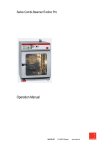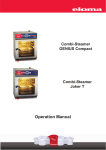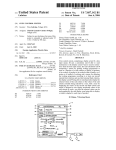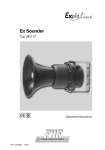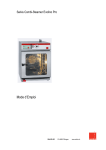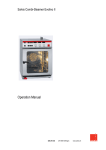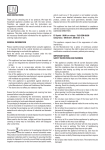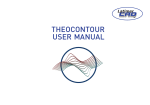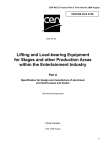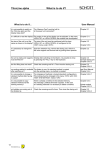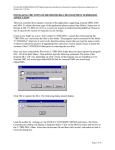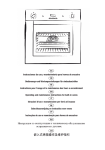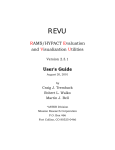Download pd41302876734JokerT User Manual
Transcript
Combi-Steamer Joker T Operation Manual Operation Manual Combi-Steamer Joker T 6-23 Table of contents: 1. 2. 3. 4. 5. 6. 7. Hints on operational safety ................................ 3 1.1 Installation ................................................. 3 1.2 Operation................................................... 3 1.3 Exhaust air ................................................ 4 1.4 Condensation hood Option........................ 4 1.5 Hand shower ............................................. 4 Control panel and functional description ............ 4 2.1 Control panel Joker T ................................ 4 2.2 Operation with Joker Scout ....................... 5 2.3 Manual operation....................................... 5 Start-up in manual operation.............................. 6 3.1 Manual input .............................................. 6 3.2 Manual operation – Input of one step ........ 7 3.3 Manual operation – Input of two steps ( Steptronic ® ) .......................................... 8 3.4 Manual operation – Input of several steps ( Steptronic ® ) .......................................... 9 3.5 Display of the actual situation .................... 9 3.6 Display of actual values ( Steptronic ®)..... 10 3.7 Additional functions ................................... 11 3.8 Delay start programming – Manual input... 11 Cooking procedures........................................... 12 Program Storage................................................ 13 5.1 Save Programs.......................................... 13 5.2 Delete a Program ...................................... 16 5.3 Copy a Program ........................................ 16 5.4 Select and start a Program from the Program List ................................ 17 5.5 Select and start a Program from the Favourite List............................... 17 5.6 Delayed start in program operation ........... 18 Menu groups in fully automatic operation .......... 19 6.1 Select and start a program via menu group19 6.2 Picto operation .......................................... 19 Special Programs............................................... 20 7.1 Regenerating ............................................. 20 7.2. LT-Cooking (Low temperature)................. 21 7.3 Cook & Hold .............................................. 22 8. 9. 10 11. 12. 13. 14. 15. 16. 17. 7.4 Delta-T- Cooking ....................................... 23 7.5 Baking ....................................................... 24 7.6 HACCP...................................................... 25 7.6.1 Serial Interface – Connecting cable........ 25 7.6.2 Selection and printing of recorded cooking processes.................................. 26 7.7 Cleaning the cooking chamber.................. 27 7.7.1 Automatic self cleaning Autoclean.......... 27 7.7.2 Manual Cleaning .................................... 28 7.7.3 Delay start of autoclean.......................... 28 7.7.4 Selection and printing of recorded autoclean protocols ................. 28 7.7.5 Hints on operational safety ..................... 29 Combi cooking ................................................... 30 Preheat – Cool Down Active Temp.................. 31 Special programs............................................... 32 10.1 Weekly program ........................................ 32 10.2 Setup......................................................... 32 10.2.1 Time/Date............................................... 32 10.2.2 Start Sreen ............................................. 33 10.2.3 Language ............................................... 33 10.2.4 Unit parameters...................................... 33 Error................................................................... 34 11.1 Error display .............................................. 34 11.2 Error Message........................................... 35 11.3 Trouble Shooting....................................... 36 End of operation ................................................ 36 Cleaning and maintenance ................................ 37 Communication ProConnect ↔ Combi steamer 38 14.1 Start up communication ProConnect ↔ Combi steamer .......................................... 38 14.2. Connection to Kitchen control systems (KCS)............................... 38 Accessories - Optional Extras.......................... 39 Data of the oven ................................................ 40 Service notes ..................................................... 40 Version 1.0 Article No. 501283 2/2008 Dear customer, Congratulations – on your purchase of an Eloma Joker T combi-steamer. Please do read these instructions carefully, before starting to work with the Joker combi-steamer. They contain important information on correct installation and operation. Functional method of the combi-steamer The combi-steamer Joker T offers every possibility to experience modern professional cooking technology. Use fresh or convenience products and select for every product the best possible cooking cabinet climate. With just a light touch you direct the operating rocker Joker any way you like to determine cooking temperature and humidity levels for any type of food in up to 20 cooking steps, a feature we call Steptronic ®. Temperatures and humidity levels are displayed in the movable Climatic ® cursor. Every movement of the Climatic® Cursor generates a change of the cooking parameters, temperature and humidity, one after the other or simultaneously. The interactive monitor displays all those important points. This simple and quick settings facilitate your daily work, leaving you more time for whatever you like. The settings are automatically monitored guaranteeing perfect cooking results. No need to control constantly temperature and humidity levels. Temperature settings range from 30 to 300°C and the chamber humidity levels from 0° to 100%. Many functions offer optimum utilisation for steaming, poaching, baking, roasting, grilling, stewing, blanching, thawing, preserving, regenerating and a lot more. The Joker T will certainly become your reliable partner. Extremely easy to operate, offering unlimited possibilities. 1. Hints on operational safety Use for intended purpose The appliance shall only be used for its intended purpose, namely the professional preparation of food. 1.1 Installation Follow the local regulations of the electricity supply companies and observe the instructions for the installation of kitchen equipment in accordance with the actual standard specifications. Electrical connection must be performed by an approved electrician. No heat or steam sources may be installed underneath the oven. In case of an installation next to materials that are sensitive to heat or even might catch fire, make sure to observe the existing fire protection regulations. Make sure not to block the air exhaust pipe. If a water softener is installed, follow the installation and operating instructions for the unit. Pay attention to connect correctly to hard and soft water. 1.2 Operation Caution: The outer surfaces become hot in operation! The convection steamer shall only be operated by trained staff for its intended purpose, as outlined in this operation manual when there are no defects. Danger of burning: When opening the oven door hot air and steam escape. Caution! Hot fluid in container CAUTION! When loading containers with liquids or cooking products which become liquid during cooking, ensure you use a level that you can look into the container. If the protecting glass cover of the internal light is damaged or missing, the appliance should not be started. Call the after-sales service. In case of operating trouble, disconnect the convection steamer from the mains, close water tap and call the after-sales service. Please enquire the name and address of our service partners in Eloma factory Maisach, tel: 0180 / 52 24 272. Repair and maintenance work on the unit shall only be performed by AUTHORIZED PERSONNEL i.e. Eloma or partners. 501283 Joker T Vers. 1.0 3 1.3 Exhaust air A built-in cooling device cools down the water of condensation to the correct temperature and then it is drained. It is not imperative to install the appliance under a ventilation hood. In case, however, such a ventilation hood is used, its design and power ranges should comply with the appropriate regulations. 1.4 Condensation hood Option The condensation hood is controlled fully automatically by the combi steamer. During the cooking process cooking vapours are condensed by passing air-cooled platecondensers. 1.5 Hand shower The appliance is equipped with a hand shower. Water runs only when the oven is switched on. How to work the shower : Push button Pull it out. Hold the hose with one hand and press the push button with the other hand whilst cleaning. Hand shower with hose How to roll the shower back: Let it roll up slowly, it winds up automatically. The shower should only be used for rinsing the oven cavity. Do not ever use it for cleaning the outer surfaces. 2. Control panel and functional description 2.1 Control panel Joker T Operation system ON/OFF key Climatic monitor Sensor key Climatic cursor Info line Menu selection 501283 Joker T Vers. 1.0 Joker Scout Joker direction arrows Start/Stop key 4 OK to confirm 2.2 Operation with Joker Scout Climatic Monitor Direction arrows Temperature Use the Joker Scout direction arrows to move the Climatic cursor on the Climatic monitor, to reach other input fields and to set data, characters etc. Whenever a field is yellow, it is ready for inputs. Humidity A short touch of any arrow changes inputs step by step. If you keep the arrow pressed, changes are executed quickly. Press OK to confirm every input or setting. OK 2.3 Manual operation As soon as the unit is connected to the mains, the Eloma standby screen appears. Touch master key to switch on, the start-up screen appears. The red part of the screen represents dry heat, the blue one moist heat. The Climatic® Cursor indicates the temperature in degrees in relation to the humidity percentage. Move it in all directions. Program List Climatic Cursor Menu group Cooking process Allocation of sensor keys Press sensor keys to call the different menus. Examples below Special Sensor keys Manual Input Manual Input Manual Input Manual Input Menu group Program list Program list Autoclean Favourites Cooking process Cooking process HACCP Preheat OFF 501283 Joker T Vers. 1.0 Special program Special program 5 Special 3. Start-up in manual operation Prior to start : Open water tap. Press key ON/OFF, a start-up screen appears. The appliance is ready for work. LED is lit. Eloma Standby-screen Start-up screen Program List Menu group Cooking process Special program • As standard the operation mode display indicates manual input is set as first start-up screen. • • Press sensor key Special program, Special and select Setup with direction arrows and confirm with OK. Select Start Screen and select the desired startup screen. • Five possibilities are available: Manual input – Favourites – Program list – Cooking procedure – Menu group. • The basic setting in the Climatic Cursor after ON/OFF temperature T = 150° C and humidity H = 50%. • Below in horizontal lines “time” and “core temperature” symbols are displayed. 3.1 is Manual input • Use the Joker to select a cooking procedure by adjusting the desired temperature and humidity level. The Climatic cursor moves accordingly. Confirm with OK. • When moving the Climatic cursor, the „Info line“ indicates the following cooking procedures: Indication Cooking procedure Defrosting Poaching Stewing Steaming Regenerating Baking Roasting Grilling Gratinating 501283 Joker T Vers. 1.0 Input Temperature range in Humidity range °C / °F in % 30 – 45 86 – 113 50 - 100 60 – 90 140 – 194 90 - 100 90 – 100 194 – 212 80 - 100 95 – 130 203 – 266 60 - 100 90 – 160 194 – 320 25 - 75 120 – 220 248 – 428 0 - 30 150 – 230 302 – 446 0 - 50 180 – 275 356 – 527 0 - 10 220 – 300 428 – 572 0-5 6 • After selection of a cooking procedure and OK, you must set – time – or core temperature. 1. Input time • 2. Input core temperature 3.Input lines Menu back Menu back Menu back Save Save Save Next Step Next Step Next Step Preheat OFF Preheat OFF Preheat OFF Four-figure time display from 00:00 to 23:59. Basic setting is 00:00 move arrow to get to ∞ = continuous operation. Time setting is 23:59 move arrow and you get again ∞ = continuous op. Setting is ∞ move arrow and you get to 23:59 Setting is ∞ move arrow and you get to 00:00 1. Time: 2. Core Temperature Core temperature range from 0° C to 99° C. 3. Use the direction arrows and to change between the input fields for time, core temperature and the Climatic Cursor for Temperature/Humidity. 3.2 • Manual operation – Input of one step Input parameters, “temperature/humidity“ and “time“ or “core temperature“ and start the Joker LED START is lit. • If desired, you can activate the preheating by pressing the key PreHeat see Sec. 9. • The Climatic Monitor indicates data of the advancing program. Manual operation with time setting Manual operation with core temperature Manual steam Change Step Manual steam Remaining time Change Step Actual core temperature Set time Combicooking Combicooking • • • • • Set temperature and humidity Set core temperature There are yellow bars in the input fields indicating the current state of the program. Time : Bar is getting shorter to the left, time is running down. Core temperature: Bar is getting longer to the right until the desired core temperature is reached. Man. Steam: An additional manual humidification is always possible as long the key “Man. Steam” is pressed. A sound signal announces the end of the program. 501283 Joker T Vers. 1.0 7 3.3 Manual operation – Input of two steps ( Steptronic ® ) Example 1 1st step → Input 190°C, 50%, Time 10 minutes 2nd step → Input 220°C, 20%, Time 15 minutes Input 1st step Input 2nd step Manual operation Menu back Menu back Manual Steam Save Save Change Step Next Step Next Step Next Step Preheat OFF Preheat OFF Remaining time Total time Step 1+2 Example 2 1st step → Input 140°C, 50%, Core temperature 72°C 2nd step→ Input 170°C, 10%, Core temperature 78°C Menu back Save Next Step Preheat OFF 501283 Joker T Vers. 1.0 Menu back Manual Steam Save Change Step Next Step Next Step Preheat OFF 8 Actual core temp. Set final core temperature step 2 3.4 • • • • • • Manual operation – Input of several steps ( Steptronic ® ) (Steptronic ® allows to combine several steps, also time and core temperature combined.) Input of the first cooking step as described in Sec. 4. To proceed to a second step, press touch key Next step and repeat input as described before. Continue until all desired steps are entered and press START. The actual situation of the program is displayed step by step. Up to 20 cooking steps are possible. Step 1 • • • • Step 3 etc. Manual operation Menu back Menu back Menu back Menu back Save Save Save Save Next Step Next Step Next Step Next Step Preheat OFF Preheat OFF Preheat OFF Combicooking The first four steps are indicated, yellow bars with step number, further steps to a program are displayed once the first four steps have been executed. To control previous steps, just touch briefly, 1 second, “Menu/back“. If you keep this touch pressed too long ( 3 seconds), you return to the start-up screen and entered, not stored data is lost. 3.5 • • Step 2 Display of the actual situation ( Steptronic ® ) Exampl: A program consisting of several steps was entered, the second step including core temperature control and the third one a time setting. In this case, the remaining cooking time is only displayed while the third step is running down, the core temperature has been reached. 1. Step → Input: Time 10 min 2. Step → Input: CT 72°C 3. Step → Input: Time 10 min Actual situation step 1 Actual situation step 2. Actual situation step 3. Menual Steam Menual Steam Menual Steam Change Step Change Step Change Step Next Step Next Step Next Step • The actual situation of temperature and humidity are displayed for 5 seconds see Sec. 3.6. • If the sensor key manual steam is pressed, water is evaporated in the cooking chamber. 501283 Joker T Vers. 1.0 9 3.6 • • • Display of actual values ( Steptronic ®) While a program is running down, touch one of the direction arrows and the actual values for temperature and humidity are displayed for 5 seconds. Then the display returns to the desired set values. The core temperature field displays constantly the actual core temperature and at the right corner the adjusted core temperature. Menual Steam Menual Steam Desired value Actual value Change Step Change Step Next Step Next Step • • Basis of the indication is the actual humidity level. The actual value is considered to be within the tolerance if the humidity level is +/- 10% of the desired/set value. Next step • Press the function key Next step to display the next cooking steps while running a cooking programme. Change step • Press the function key Change step to display and change the settings for a cooking step while running a cooking programme. • With the function key Save changes, the changes will be active for the running programme. Abnormal program end • Pressing key while a program is running down, terminates the program. The monitor display returns to the initial input screen. All data remain stored. Menual Steam Menu back Change Step Save Next Step Preheat OFF Program end • The appliances switches off automatically, LED is lit, the sound signal of 30 seconds can be stopped • or by opening the door. immediately by pressing key The screen returns to the initial input screen. Indication while buzzer sounds Indication after Start/Stop Menual Steam Menu back Change Step Save Next Step Preheat OFF Memory : After abnormal program stop or program end, data remain stored and the same program can be started once again. 501283 Joker T Vers. 1.0 10 3.7 • • • Additional functions Go to Additional functions to select further functions. Enter manually temperature/humidity and time or core temperature, confirm with OK. and proceed as described. Go to “Additional“, using arrow Manual input • • Additional functions Additional function active Menu back Menu back Save Save Next Step Next Step Preheat OFF Preheat OFF Select or, as the case may be, cancel function by pressing OK, “ “ appears respectively disappears. Touch briefly key “Menu back“ to return to the initial input screen. The selected additional function “Reduced fan speed“ is now mentioned in the Info Line. • Reduced fan speed, if activated “ ”. • if activated, the first step of a cooking program is defined as preheating step. • Start Time , program start can be pre-programmed. 3.8 Delay start programming – Manual input • Go to Additional and use Joker Scout arrow • Enter desired start time using Joker Scout arrows Manual input • Manual Input to proceed to “Delay start“, confirm with OK. or and press key Delay start . Enter start Menu back Menu back Save Save Next Step Next Step Preheat OFF Preheat OFF Indication Menu back Help The appliance is now in a waiting position and cannot be used unless – delay start programming is cancelled by pressing key . The monitor returns automatically to the initial input screen and the program can be started by pressing key 501283 Joker T Vers. 1.0 . 11 4. Cooking procedures For a shortcut to the temperature/moisture parameters necessary for the desired cooking procedure, you can use the screen "Selection cooking procedures". To select preset temperature/humidity parameters press cooking process. Once in the cooking process, press the Joker Scout arrow keys to select the desired cooking procedure. Once you selected and entered your choice, the interface for the cooking procedure definition opens. The Climatic Cursor on the Climatic Monitor shows the predefined values for temperature and humidity. Proceed with the other settings as usual. Symbol/Display Program list Manual Input Menu group Menugroup Cooking process Programm liste Special program Special program Gratinating Values Temperature/Humidity 230/0 Roasting 130/30 Steaming 99/100 Grilling 180/0 Regenerating Stewing 120/35 95/80 Baking 160/10 Defrosting 30/60 Poaching 85/100 Cooking procedure Menu back predefined values for temperature/humidity Preheat OFF The Climatic Cursor on the Climatic Monitor shows the predefined values for temperature and moisture. • • After accepting the predefined parameters "temp/moisture", other cooking steps can be entered, as described in Sec. 3.4. You can save and assign the cooking programmes of a menu group, as described in Sec. 5.1. 501283 Joker T Vers. 1.0 12 5. Program Storage Program number Input field name Input field number << Cursor to the left >> Cursor to the right ⌧ Delete characters to the left ⌧ Delete characters to the right Menu back Save A -> a a -> A Program name Confirm Program name / No. Symbol Favourite Field : Letters, numbers, characters Name proposals Help Favourite mark Info line 5.1 • Save Programs Enter any program and touch sensor key Save. Program Name Program Number Menu back • • Menu back Menu back Save Save Save Next Step A -> a a -> A A -> a a -> A Preheat OFF Help Help The program number is preset, but can be changed. For new cooking program, the next unassigned program number is suggested. For writing program names, select the letters/number with the Joker arrow keys and confirm with OK. The maximum length of programme names is 22 characters. Press the sensor key Save to save the program. The menu interface with the suggested menu groups opens. Assign program to a menu group or save without a program group. Press the sensor key Save to save the program. With Start, you can start the program, or you can go back to the start-up screen. If you want to enter more information, follow these instructions: After entering the program name, use the Joker arrow keys to select Enter and confirm with OK. You can highlight the program as a favourite with OK. With Program Info, you can enter more information about the cooking program. 501283 Joker T Vers. 1.0 13 Menu back Save Select and edit a program name out of the name proposals Menu back Menu back Save Next Step Menu back Save Save A -> a a -> A A -> a a -> A Help Help Preheat OFF • Use Joker direction arrows to bring up the first letter, confirm with OK. • Use Joker Scout arrow to bring up name proposals. Two already existing program names starting with the same letter are displayed. • Use Joker Scout arrow • Confirm a proposal with OK and change or complete the program name. • Go to Enter to save the program. • For further inputs see Sec. 5.1. to bring up further program names, starting with the same letter, if available. Change Program numbers Manual Input Menugroup • • • • • • Menu back Save Menu back Save Save Favourites Next Step A -> a a -> A A -> a a -> A Preheat OFF Start Time Help Help Select program and confirm with OK. Press sensor key Save. Use Joker Scout direction arrows and proceed to input field “Number“, confirm with OK. The input field “Number“ is marked yellow and the number can be changed. In case the new number is marked red, this number has already been allocated, however, it can be overwritten. Press sensor key Save to return to the input screen. 501283 Joker T Vers. 1.0 Menu back 14 Select a program to be a Favourite Symbol Favourite Menu back Menu back Save Save A -> a a -> A A -> a a -> A Help Help • We recommend to mark programs that are frequently used to be Favourites. It is then possible to create the list of favourites, facilitating a quick search. • Two possibilities to mark a Favourite: 1. Set the cursor to the symbol favourite ☺ and confirm with OK 2. Confirm program name with enter, the cursor goes to “Favourite“. Confirm with OK, it is marked „ “. Program Info Menu back Menu back Save Save A -> a a -> A A -> a a -> A Help Help • Use Joker Scout arrow and go to “Program Info“, confirm with OK, the input field appears and it is now possible to enter individual, additional information to this program – see Sec. 5.1. • When such a program is saved, the symbol “i“ appears in the program list. 501283 Joker T Vers. 1.0 15 5.2 • Delete a Program Bring up the program from the program list and confirm with OK . Manual Input Manual Input Menugroup Delete program Manual Input Delete program Favourites Preheat OFF • • • • • Preheat OFF Set the time or the core temperature to ”0” “ and press sensor key Delete program. The complete program is deleted. 5.3 • • Preheat OFF Copy a Program Saved programs can be overwritten or copied. Bring up the program and confirm with OK. Manual Input Menu back Menu back Save Save Save Favourites Next Step A -> a a -> A Preheat OFF Start Time Help Press sensor key Save. See Sec. 5.1 and write the new program name and/or number, confirm with “Enter“. Press sensor key Save, the program is copied or overwritten. Thus the same program can be saved several times with different names. 501283 Joker T Vers. 1.0 16 5.4 • Select and start a Program from the Program List Touch sensor key Program List to bring up all saved programs, maximum 300. Display 1st step Manual Steam Change Step Select a program Next Step Manual Input Menugroup Favourites Program indication Preheat OFF Menu back Save Next Step Start Time • • • Use Joker direction arrows and to select a program. Press Start/Stop to start this program immediately. Press OK to have it displayed for information and continue with Start /Stop. • “Program information” is available through the directional arrow 5.5 • • . Select and start a Program from the Favourite List Favourites are marked with the smiley ☺ . Press sensor key Favourites to bring up the list and use the Joker Scout arrows favourite. Manual Input Menugroup Program list Preheat OFF • • Press Start/Stop to start this program immediately. Press OK to have it displayed for information and continue with “Start /Stop”. 501283 Joker T Vers. 1.0 17 or to select a 5.6 Delayed start in program operation • The start of a program can be delayed for up to 24 hours. • Select a program from any list and confirm with OK. • Press sensor key Start time. • Use the Joker Scout arrows Program selection • or to set the start time and start pressing Set Start time Select “Start time“ Manual Input Menu back Menugroup Save Favourites Next Step Preheat OFF Start Time To stop this function, press Menu back Help key. The start screen displaying the program reappears. By pressing immediately. 501283 Joker T Vers. 1.0 key. 18 key, the program can be started 6. Menu groups in fully automatic operation 6.1 Select and start a program via menu group With the sensor keys Program List, Favourites and Menu Group, you can open the display Menu Group. Use the arrow keys to select the desired menu group, the middle is selected with the OK key. With the Joker Scout arrow keys and you can select the program saved in the respective menu group. Press Start/Stop to start it right away or display it by pressing OK and then start it with “Start/Stop”. Display 1st step Manual Steam Menu group Menu group meat Change Step Manual Input Menu back Next Step Program list CombiCooking Cooking process Special program Menu back Save Next Step Start Time 6.2 Picto operation If only one program belongs to a menu group, the program opens directly if you select that menu group. If you select Menu Group as your start-up display and have only 1 program in each of the menu groups, you can run the so-called picto operation: Turn on the appliance, select Menu Group and start the respective programme. 501283 Joker T Vers. 1.0 19 7. • Special Programs Touch sensor key Special Program to bring up further special programs and functions. 7.1 Regenerating Program List Manual Input Menu group Autoclean Cooking process Menu back Save Next Step HACCP Special program Preheat OFF Special • Press sensor key Special program and confirm Regenerating with OK. • The Climatic monitor indicates between the striped field the banquet cooking range for temperature/humidity. Standard setting for banquet is 140°C and 50% humidity. • Use Joker Scout arrows to determine temperature/humidity and confirm with OK. • Input range: Temperature 90°C –180°C; humidity level 0 - 100% • Select function Preheat as described in Sec. 9. • It is possible to enter up to 5 different cooking steps in a banquet program, see Sec. 3.4. • Use Joker Scout arrow • To save a banquet program, follow the instructions in Sec. 5.1. • When such a program is saved, the letter “B“ appears automatically at the beginning of its name, in order to identify it in the program list. , set the time and start . Additional functions “regenerating“ : • Use Joker Scout arrow • Use Joker Scout arrows • Confirm functions to be On or Off with OK , a selected function is marked “ “ . • If the function “fan pulsing“ is used, the humidity level is adjusted accordingly. , go to line “Additional” and select additional functions. or for selection. Stop banquet program: • By pressing the Start / Stop key, the banquet program can be stopped. • In the info line appears “Banquet-range“. End of the program: • Signal sounds. • Open the door and take out the food. • Close the door. Memory • Pressing "Start / Stop", the same banquet program can be repeated. 501283 Joker T Vers. 1.0 20 Menu back Save Next Step Preheat OFF 7.2. LT-Cooking (Low temperature) Menu back Manual Input Menu back Save Autoclean Save Next Step HACCP Next Step Preheat OFF Special Preheat OFF • Touch sensor key Special program, use Joker arrow • The Climatic monitor indicates below the striped field the LT cooking range for temperature/humidity. Standard setting for LT cooking is 80°C and 20% humidity. • Use Joker Scout arrows to determine temperature/humidity and confirm with OK. • Input range: Temperature 30°C – 150°C; humidity 0 – 100% • As soon as this range is left, standard cooking processes are displayed. Consequently for instance it is possible to start roasting at higher temperatures. • Select function Preheat as described in Sec. 9. • It is possible to enter up to 12 different cooking steps in an LT program, see Sec. 3.4. • Use Joker arrow • To save an LT program follow the instructions in Sec. 5.1. • When such a program is saved, the letters LT appear automatically at the beginning of its name, in order to identify it in the program list. to select LT cooking and confirm with OK. , set time and/or core temperature and start Additional functions “LT cooking“: • , go to line Additional and select additional functions. • Use Joker arrow • Use Joker Scout arrows • Confirm functions to be on or off with OK , a selected function is marked “ “ . or for selection. If the function “fan pulsing“ is used, the humidity level is adjusted accordingly. 501283 Joker T Vers. 1.0 21 7.3 Cook & Hold Menu back Manual Input Menu back Save Autoclean Save Next Step HACCP Next Step Preheat OFF Special Preheat OFF • Touch sensor key Special Program , use Joker arrow • The Climatic monitor indicates the Cook & Hold range for temperature/humidity. Standard setting for Cook & Hold is 70°C and 40% humidity. • Use Joker Scout arrows to determine temperature/humidity and confirm with OK. • Input range: Temperature 30°C - 120° C, humidity level 0 – 70% • As soon as this range is left, standard cooking processes are displayed. Consequently for instance it is possible to start roasting at higher temperatures. • Select function Preheat as described in Sec. 9. • It is possible to enter up to 5 different cooking steps in a Cook & Hold program, see Sec. 3.4. • Use Joker arrow • To save a Cook & Hold program follow the instructions in Sec. 5.1. • When such a program is saved, the letters “C+H“ appear automatically at the beginning of its name, in order to identify it in the program list. , set time and/or core temperature and start Additional functions “Cook & Hold“ • See LT Cooking. 501283 Joker T Vers. 1.0 to select Cook & Hold and confirm with OK. 22 7.4 Delta-T- Cooking Manual Input Menu back Autoclean Menu back Save Save Next Step HACCP Next Step Preheat OFF Special Preheat OFF • Touch sensor key Special Program, use Scout arrow • The Climatic monitor indicates the ÌT-Cooking range for temperature/humidity. Standard setting for ÌT-Cooking is 40°C and 40% humidity. • Use Joker Scout arrows to determine temperature/humidity and confirm with OK. • Input range: Temperature 20°C - 80°C, humidity level 0 – 100%, CT 0 – 99°C • Select function Active temp as described in Sec. 9. • It is possible to enter up to 5 different cooking steps/modes in a ÌT-Cooking program, see Sec. 3.4. • Use Joker Scout arrow • To save a ÌT-Cooking program follow the instructions in Sec. 5.1. • When such a program is saved, the characters “ÌT“ appear automatically at the beginning of its name, in order to identify it in the program list. • to select ÌT-Cooking and confirm with OK. , set the core temperature and start . In a ÌT cooking process, the cooking chamber temperature is adjusted to the increasing core temperature. Example: • Input ÌT = 50°C, core temperature 65 °C. • The ÌT – program is started, the actual core temperature is displayed, e. g. 20°C. • ÌT = 50°C is added to the actual core temperature to determine the cooking chamber temperature at this moment CT 20°C + ÌT 50°C = 70°C. • In the course of an advancing cooking process the core temperature is increasing constantly and the cooking chamber temperature as well according to ÌT, e.g. CT 35°C + ÌT 50°C = 85°C cooking chamber temperature. • Once the core temperature of 65°C has been reached, the cooking chamber temperature will be CT 65°C + ÌT 50°C = 115°C. Additional functions “ ÌT cooking“: • See LT Cooking 501283 Joker T Vers. 1.0 23 7.5 Baking Manual Input Menu back Autoclean Menu back Save Save Next Step HACCP Next Step Preheat OFF Special • Touch sensor key Special programs. to select “Baking” and confirm with OK. Use the Scout arrow • With the Climatic Cursor the temperature/steam quantity can be set. • Input range: temperature 0°C – 300°C, and steam quantity 10 – 1000 ml or seconds. • Standard setting for baking is temperature 180°C und steam quantity is 0. Preheat OFF Manual baking program. 1. Use Scout arrows to determine temperature between 0°C – 300°C. 2. Use Scout arrows to determine the steam quantity: 10 –1000 ml or 0. Gradation in 10 ml steps. If the steam injection quantity is "0" in the first baking stage, and confirmed with OK, on the time display appears 00:00, and the baking times between 00:00 and 23:59 can be entered using the arrow-keys. . If the steam injection quantity is “>0" in the first baking stage, and confirmed with OK, on the time display appears 00:00, and the baking times between 00:00 and 23:59 can be entered using the arrow-keys. . After input of the baking time and confirmation with OK the display “break time“ . indicates 0 sec.. Set the rest time between 0-99 seconds with the arrow keys You can set rest time 0, too. When baking step input, the time must always be entered, if not, the following data will not be accepted. The appliance always has to be preheated. Select function Active temp as described in Sec. 9. It is possible to enter several baking steps in a bake program, see Sec. 3.4. Up to 20 baking steps are possible. • • • • Start the device with • To save a baking program follow the instructions in Sec. 5.1. Additional functions: • If the sensor key manual steam is pressed, water is evaporated in the cooking chamber. • • Use the Joker Scout arrow Use the Joker Scout arrows , go to line “Additional“ and select additional functions. or for selection. • Confirm functions to be On or Off with OK, a selected function is marked “ “. Stop the bake program • To stop this function, press key. • The info line indicated "Bake." Program end: • Once the baking time has run down, there is sound signal. • Open the door and take out the baked food. • The same baking program may be started again with 501283 Joker T Vers. 1.0 24 . 7.6 HACCP An annular memory can save up to 200 programs. All processing data is recorded continuously and automatically. Once a cooking program is terminated with “Start/Stop” or through automatic switch off at program end, its protocol is stored. The cleaning program Autoclean is also stored. 7.6.1 Serial Interface – Connecting cable Protocols may be printed by means of connecting the steamer to a printer capable of printing at least 40 characters per line. Printer adjustment : 9600, N, 8, 1. The port for the cable connection is on the right side of the control panel. Controls Plug No.: EXTERN 9pin. Min-D bushing Function: RS 232 C Serial Interface (9600, N, 8, 1) 9600 BAUD, 8 databit, EVEN PARITY, 1 STOPBIT Connect printer Setting of DIP Switch Thermal Printer NP 104 1. Parallel Interface (DIP Switch 1) 1 2 3 4 5 6 7 2. Serial Interface (DIP Switch 2) 1 2 3 4 8 ON ON OFF OFF Switch 1 2 3 4 5...7 8 Switch 1 2 3, 4 SOLL CR/LF: Carriage Return + Line feed 40 Columns Normal Character Normal Zero German Not defined 501283 Joker T Vers. 1.0 25 SOLL Parity Check Even Parity 9600 bps 7.6.2 Selection and printing of recorded cooking processes The connecting cable shall only be plugged or unplugged if both, the steamer and the printer, are switched off, otherwise the control unit or the printer may be damaged The appliance must be switched on with no program in progress. Any exact HACCP recording presupposes the correct setting of the real time. Refer to Sec. 10.2.1. • Touch sensor key Special Program and select HACCP with the sensor key. • A list appears stating day and date, one day being marked yellow. • Use Joker Scout arrow • Touch sensor key Print to have the protocol of this day printed. • Once a week day is marked yellow and confirmed with OK, the individual programs of this day can be selected by scrolling with the Joker arrows. Confirm the program that is supposed to be printed with OK and touch sensor key Print to have it printed. • By pressing sensor key Print 7 the programs, including Autoclean, of the last 7 days are printed. to scroll the HACCP list upwards to the desired day then marked yellow. Manual Input Menu back Menu back Menu back Autoclean Print Print Print HACCP Print 7 Print 7 Special Printed record example Serial number Unit Type Print date of protocol Total operating hours of the appliance Program date start and end Program name Nominal time, set time and humidity degre in percent Program start Hold time, i. e. period the set temperature was held Recording of core temperature in a set 3 min.-cycle, resp. 10 min cycle Nominal time, set time and humidity degre in percent Hold time, i. e. period the set temperature was held Program End Energy consumption Water consumtion For combi cooking, there are no explicit logs for KT values starting with the time of selecting Fct. Combi cooking. 501283 Joker T Vers. 1.0 26 7.7 Cleaning the cooking chamber 7.7.1 Automatic self cleaning Autoclean Programm Info Manual Input Menu back Autoclean Start Time Menu back Program Info HACCP Special Help • Prior to starting autoclean, make sure that enough cleaning products are available – visual control. • Touch sensor key Special Program. • Select autoclean with the sensor key. • Use the Joker Scout arrows • By pressing key Program Info a list appears, explaining details of the different cleaning steps. • Start up can be reached via the directional arrow or to select the desired autoclean cleaning step and start with . Autoclean programs: According to the degree of dirt inside the cooking chamber, different programs can be chosen. Display Duration Step 1 45 minutes Soak - 1 x Clean - Rinse – Dry Step 2 1 hour 15 min. Soak – 2 x Clean – Rinse – Dry Step 3 1 hour 45 min. Soak – 3 x Clean – Rinse – Dry Step 4 2 hours 15 min. Soak – 4 x Clean – Rinse – Dry Flushing approx. 2 min. Quick flushing with clear water Start up approx. 2 min. Filling of the tubes Program steps Manual cleaning • Whenever the cooking chamber temperature is too high, the cool-down function starts automatically and cools the appliance down to 80° C. The display indicates “Unit cooling-down“. • Once the temperature is reached, the appliance starts autoclean automatically. • A manual cool down with open door is not necessary. 501283 Joker T Vers. 1.0 27 . 7.7.2 Manual Cleaning We recommend to set the Climatic Cursor to 60° C/100% humidity level. Confirm setting with OK. Use Joker Scout arrow and proceed to the time field. Use Joker Scout arrows or and set 10 minutes. Press START/STOP. Grids and fat filter may be left inside the oven. As soon as the time has run down, there is a sound signal. Spray special cleaner thoroughly into the cooking chamber and on to hang-in racks etc. Do not spray cleaning agent in a hot oven cavity. Leave cleaner to work for 5 - 10 minutes. Observe the manufacturer's instructions. Press START/STOP. As soon as the time has run down, there is a sound signal. The oven switches off. If necessary repeat this procedure. Rinse cooking chamber thoroughly with water, using the hand shower. Remove drain-sieve and rinse with water. Switch off (ON/OFF) before rinsing Use the shower only for rinsing the interior but not for outer surfaces. In case cleaning agent remains in the cooking chamber, this may cause corrosion problems. Dry the device setting the temperature 130°C, humidity 0%, and time about 10 min. and start with Start/Stop. After cleaning open the door a small gap, so that the cooking chamber is well ventilated. Do not damage thermostat sensor when cleaning! 7.7.3 Delay start of autoclean • • • It is possible to have the cleaning started automatically within a period of up to 24 hours. Select autoclean on the screen “Special programs” and press sensor key Start Time! Start Time can be pre-programmed. Press Start/Stop. The autoclean program is recorded. See Sec. 10.2.1 and make sure, the correct date and time is set. 7.7.4 Selection and printing of recorded autoclean protocols • • • • Go to the function HACCP Sec. 7.6 and proceed to 7.6.2 Select the week day desired by scrolling and confirm with OK. Select the autoclean program to be printed and press sensor key Print. Press sensor key Print 7 to have all protocols of the last seven days printed, including the autoclean programs. 501283 Joker T Vers. 1.0 28 7.7.5 Hints on operational safety Only recommended Eloma cleaning agents may be used. All safety devices inside the unit have been designed to the use of these products in order to comply with the standard specifications of the drinking water supply. The Eloma GmbH bears no liability for any damages caused by the use of any other cleaning products (cleaner and rinse agent) than mentioned above. Exchange of canisters and refilling of cleaner and rinse agent. Observe the directions of the manufacturer and wear suitable protective clothing, gloves and glasses. For safety reasons, the door must not be opened during an autoclean program. Cleaner, rinse agent, hot water and steam may escape. If it is absolutely necessary to open the door, the autoclean program must be stopped. If the oven is not used for an extended period of time, rinse the whole Autoclean system thoroughly with lukewarm water to avoid clogging caused by cleaner and rinse-agent remainders. Remove screwings from the canisters and clean the tube ends and the filter in warm water. Start autoclean step Flushing and rinse the appliance until no more cleaner is remaining inside the tubes and the cabinet. Preparation for cleaning Prior to starting a cleaning program make sure that there is sufficient cleaner and rinse agent in the respective canisters. Visual control. No food products should be in the cooking chamber. Exchange of canisters In case there is not sufficient cleaner or rinse agent left, the canisters must be exchanged or refilled. Please ensure that correct connections are made. • Select autoclean with the sensor key Special Programme, and confirm with OK. • Use the Joker arrow keys • AUTOCLEAN is ready for use. 501283 Joker T Vers. 1.0 and to select operation and start with 29 . 8. Combi cooking Combi cooking can be selected manually or while running a program. Different cooking program can be started at different times. The sensor key Combi Cooking is available: 1. during cooking 2. if you have pressed Preheating, after the Active Temp procedure. 3. in a multi-step program during the Active Temp procedure of the last cooking step. • • • • • Manual selection as described in Sec. 3.1, select a cooking program from the program list or select a cooking procedure. Start the programme with START/STOP With the sensor key Combi Cooking, other cooking program can be selected from the program list with a cooking step and time conditions. Start them with OK. The remaining time of the started program is displayed. If you started cooking procedure with KT temperature originally, that procedure's core time and the remaining times of the other started program are displayed. Display 1 Display 2 Menual Steam Display 3 Menu back Menual Steam Change Step Combicooking Combicooking Display 5 Menual Steam Change Step • If one hourglass is finished, display shous 00:00, it is marked with an acoustic signal, and the line is highlighted in colour. • Open the door of the combi steamer, take out the cooked items. • • The display of the expired program vanishes. The hourglass jumps to the cooking program with the next-shortest time left. Combicooking Display 6 Menual Steam Change Step • Combicooking 501283 Joker T Vers. 1.0 • With Start/Stop, you can interrupt the Combi Cooking operation; the display changes to manual, see Sec. 3.1. When all Combi Cooking operations are done, the display changes to manual, see Sec. 3.1. 30 9. • • • • • • • • • • • • • Preheat – Cool Down Active Temp The combi steamer should always be preheated, respectively cooled down. When selecting the function “Active temp“ the temperature in the oven cavity is brought to a pre-set nominal temperature. Consequently this function offers two procedures. In case the cooking chamber temperature is below this nominal value, the cavity is heated up. In case it is too high for the following cooking program, the cavity is cooled down. To make understanding following easier, we explain the function “preheating“, cool down works exactly the same way, only the other way round. For both there are two possibilities: 1st Step Preheat When selecting this function, it is defined as first step of a cooking program = here preheating. Having entered all cooking steps, proceed to “Additional functions”, mark “Active temp”. Activate 1st Step = Preheat with OK and start the program by pressing . Any opening of the door during preheating, interrupts the preheating process. Close the door and preheating is continued until the pre-set nominal temperature is reached. Once it is reached, there is a sound signal and the info line indicates Preheat - Cool End. The sound signal is repeated over and again until the door is opened. The nominal temperature is maintained for 1 hour max. Charge the oven and shut the door. The program starts automatically with the before entered cooking steps. Once the preheating process is stopped by the operator by touching the sensor key Preheat OFF, it is possible to start directly with the first cooking program step after having charged the oven. is then marked in the Such a program, including preheating, can also be stored. The symbol program list. 2. Manual Preheat Manual preheating is possible. The nominal temperature is then 10% higher than the temperature of the cooking program. Select this function via sensor key Preheat. Proceed as described under preheating 1st Step= Preheat. The preheating function is added to the cooking program. The function manual preheating cannot be stored as part of a cooking program. It is possible to deactivate the Cool Down function via sensor key Service in the list of Unit parameters. It is possible to add the 1st Step= Preheat or manual preheating also to the special functions such as Banquet, LT-Cooking, Cook&Hold and ∆T-Cooking. Further functions are selected via Additional functions as usual. 501283 Joker T Vers. 1.0 31 10 Special programs 10.1 Weekly program • Use the function weekly program for stored programs that are supposed to be started at a certain day and time of the week. Manual Input Menu back Menu back Autoclean HACCP Special Help • Touch sensor key Special Program, Special and confirm Week program with OK. • Use Joker Scout arrows selected program. • Confirm with OK. The appliance will start at the set day and time with the desired program. • Press sensor key Menu back to return to “Manual Input“. to select the day of the week and to set the desired start time of the 10.2 Setup 10.2.1 Time/Date • The correct date and time is set when the combi steamer is delivered. However, it may be necessary to change date and time. • Touch sensor key Special program, Special and confirm “Setup” with OK. • Confirm Time/Date with OK Use Joker Scout arrows Confirm with OK. . • • or to change time and/or date. The screen Time/Date offers further possibilities to change data, for instance summer time or the way of indicating time and date. Use Joker Scout arrows or to select whatever you like, it is marked. And confirm setting with OK. Program List Menu back Menu back Menu back Help Help Help Menu group Cooking process Special program 501283 Joker T Vers. 1.0 32 10.2.2 Start Sreen • You can select 5 different start-up displays. • Menu back Menu back Help Help Select or deselect with " " by pressing OK. Screen Manual input , see Sec. 3., is not displayed. 10.2.3 Language Menu back Menu back Help Help • All functions, menus and information can be displayed in different languages. • Use Joker Scout arrows or and confirm whatever language you like with OK, it is then marked „ “. 10.2.4 Unit parameters • Use Joker Scout arrows and select Unit parameters. Activate, deactivate or change other functions. • Confirm functions to be on or off with OK, a selected function is marked „ “ Menu back Menu back Help Next page Menu back Previous page 501283 Joker T Vers. 1.0 33 11. Error 11.1 Error display • Press sensor key Help to get valuable information regarding failures. • The displayed symbols explain possible failure causes and offer remedies. • If your Joker does not work correctly, take the following list and try to help yourself. If you do not succeed, switch off and disconnect the unit from the mains . Call the after-sales service • • Press sensor key menu back to return to the previous screen immediately. After a certain period of time this is also done automatically. FAILURE Symbols Possible cause Remedy No operation is possible, the door is open. Shut the door Open the water tap. The water flow pressure must be checked, 2 bar / 29 PSI for soft water. Check the water pressure switch. Autoclean will pause until pressure is high enough. Not enough water Is the appliance connected to water? Check if water tap is open. Control the flow water pressure Adjust the solenoid valve to the correct amount of water. Reset: Autonomous when repaired. Soft water on Only After-sales service! This symbol remains displayed until the after-sales service has confirmed that the repair has been done. Miscellaneous defects Operation possible This symbol remains displayed until the correct temperature for the autoclean function is reached. No action is required! In case the meat probe is broken, the appliance can be used in a limited way. A running program can be finished without core temperature control. Attention: visual/manual control ! Any further programs can only be performed without core temperature control, if not repaired. 501283 Joker T Vers. 1.0 34 11.2 Error Message Error Description Reaction, error remedy 111 Probe cooking chamber 1 no signal Operation stop! 113 Meat probe no signal sensor 1 Warning! Remedy sensor interruption. Meat probe operation is possible! Reset: Autonomous when repaired. 114 Meat probe no signal sensor 2 Warning! Remedy sensor interruption. Meat probe operation is possible! Reset: Autonomous when repaired. 115 Meat probe no signal sensor 3 Warning! Remedy sensor interruption. Meat probe operation is possible! Reset: Autonomous when repaired. 116 Meat probe no signal sensor 4 Warning! Remedy sensor interruption. Meat probe operation is possible! Reset: Autonomous when repaired. 117 Water vapour elimination sensor, no signal Warning! Remedy sensor interruption. Operation with a defective sensor is possible! 212 Over temperature STB cooking chamber or motor safety MI released Operation stop! Customer service call! 311 No water pressure Cooking operation: Warning / autoclean: Pause Open water valve. Remedy too low customer-side water pressure. Check the pressure switch for proper functioning.Attention! The appliance pauses in autoclean! The appliance can be used without water in cookingoperation! 313 Hand shower off Activate Hand shower in the Service 511 Control module Warning! PCB temperature above 65°C Operation possibile, Customer service call! 512 Control module Operation stop! PCB temperature above 70°C Customer service call! 501283 Joker T Vers. 1.0 35 11.3 Trouble Shooting If your Joker isn’t working properly, review the following list first. If you do not succeed, switch off, disconnect from mains, close water tap. Call the after-sales service Failure Possible Cause Remedy No required heating capacity, fan does not start Mains switched off or fuse blown Check the mains system and switch on mains fuse Water tap closed Open water tap No steam generation Water in the cooking chamber does not run off Calcareous deposits on inner panels Drain clogged Water too hard. Watersoftener exhausted Correct installation ? Remove drain-sieve and clean it, flush the drain Connect the oven to a watersoftener Regenerate water softener Poor water quality Formation of rust in the cooking chamber Filter the water, follow the installation instructions Wrong cleaning agent Use recommended cleaner agents Wash the interior thoroughly and regularly, use hand shower Steam escapes from door Remains of cleaning agent in the cooking chamber There are iron chips in the water supply system Door sealing exhausted, not enough contact pressure to the oven Door sealing defect Remove all parts of unalloyed steel Readjust the door latch Call the after-sales service 12. End of operation Switch off by pressing ON/OFF key. The LED in the key extinguishes. Close water tap. Disconnect the appliance from the mains, if it is not used for a longer period of time. Important notes Door Attention Hot steam is escaping when opening the door. In the beginning open the door slowly and only a few centimeters to let the steam escape. Drip tray It is underneath the door. Make sure to empty and clean it regularly. 501283 Joker T Vers. 1.0 36 13. Cleaning and maintenance Regular cleaning of the combi steamer Joker is of utmost importance. Only Eloma recommended cleaner agents may be used. Please observe the manufacturer's operating instructions. Caring for the door sealing A door sealing is subject to wear. Proper care of sealing prolongs service life. − Grease and caustic cleaning agents attack and weaken the sealing material and thereby accelerate the rate of wear. − Chicken and pork grease are very aggressive. Please observe the following care instructions: − Manually clean the sealing daily with a mild grease solvent. − Use fresh water to remove any remaining cleaning agent. − Leave the door open overnight to allow the door sealing to relax. The door should also be left open when the appliance is not in use. − Inspect the sealing regularly for damage. Replace damaged sealing to prevent steam/air from escaping. − The sealing of appliances with autoclean cleaning systems must also be cleaned by hand. Grease and cleaner deposits often collect on the outer side of the sealing. If these are not removed, the sealing decomposes at those places. − Use original Eloma cleaner when cleaning. Cleaning of glass panel: Clean only with a soft cloth. Never use scouring agents. Cleaning of door glasses: The door is made of two parts. The inner glass can be opened for cleaning. Clean only with a soft cloth. Never use scouring agents. Cleaning of outer surfaces: Use fat/grease dissolving cleaning agents or special stainless steel cleaners. Cleaning of the grease/fat filter: Cleaning the grease/fat filter should be daily routine. If heavily contaminated we recommend a cleaning bath or cleaning in a dishwasher. We strongly recommend to work with 2 filters, so that one filter can be immersed in a cleaning bath or dishwasher, while using the other one. Always rinse it thoroughly with fresh water. Cleaning of drip trays: Clean both drip trays, the one on the door and the one underneath, at least weekly, respectively when necessary. Cleaning the cooking chamber behind the air conducting sheet : Clean weekly respectively according to contamination. Switch off the appliance and allow to cool down. Remove the grease/fat filter. Remove the hang-in racks. Remove the fixing screws of the air conducting sheet. Remove the air conducting sheet. Clean the drain filter. Clean the now accessible interior thoroughly. After cleaning replace all parts removed in reverse order. Autoclean nozzle Fastening screw Air conducting sheet Fat filter Hang-in rack Drip tray It is not allowed to operate the oven without air conducting sheet! Do not use either water jet, high pressure sprayer or steam purifier on outer surfaces. Water jets may damage parts of the appliance or else get in contact with electric live parts. DANGER – personal injury caused by an electric shock. Do not spray into a hot oven cavity. 501283 Joker T Vers. 1.0 37 14. Communication ProConnect ↔ Combi steamer 14.1 Start up communication ProConnect ↔ Combi steamer Joker T • Use the appropriate cable to establish a communicating connection between PC and combi steamer, “Point-to-Point” connection RS 232. • Plug the connecting cable to external SubD9 port in the hose shower tulip and connect the other end to the PC. PC RS 232 Connection • • • • • • • • or The combi steamer is in standby mode, it may be necessary to switch off the combi steamer. The PC is switched on and ProConnect is started Set the device address of the combi steamer in the PCPrg: Menue/Options/device address. Set Com-Port in the PCPrg to the one used as interface for the connection PCPrg ↔ Combi steamer. Provided the connection is established via USB-Port of the PC and USB/RS 232 adapter, this interface is also indicated as Com-Port on the PC. It is possible to test the communication in the set-up dialog for device address and port, “check communication”. Of course, there are further individual possibilities for connection and connectivity via RS 485 systems. Contact our Service Hotline or our sales department for further information. 14.2. Connection to Kitchen control systems (KCS) In case special hard/software is available, a connection to kitchen control systems is possible. 501283 Joker T Vers. 1.0 38 15. Accessories - Optional Extras Lower rack/support 6-23 open, 10 levels Wall brackets 1 pair Recommendation: Additional filter for changing 1 l spray-pistol bottle 10 l refill bin Fat/grease filter Cleaning agent Eloma MULTI CLEAN special (fat dissolving) Cleaning agent Eloma MULTI CLEAN (decalcifier) 1 l spray pistol bottle 5 l refill bin Pressure pump sprayer Contents 1,5 l Grids GN 2/3 chromium plated or stainless steel GN 2/3 20 mm stainless steel or enamelled aluminium perforated and/or silicone coated GN 2/3 40, 65, 100 mm deep stainless steel or enamelled, perforated or closed Baking trays Pans Manual Water softener WEM 20, WEM 40 Automatic water softener WEA 40 501283 Joker T Vers. 1.0 39 16. Data of the oven Model ________________________________________________ Serial number ________________________________________________ 17. Service notes Date After-sales service Remarks General Remark : Climatic® and Steptronic ® are Eloma GmbH trademarks registered in Germany Technical amendments are reserved. 501283 Joker T Vers. 1.0 40