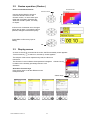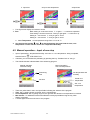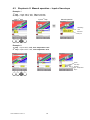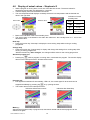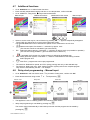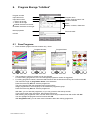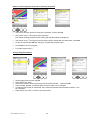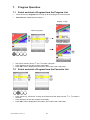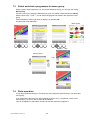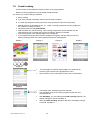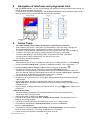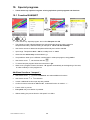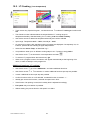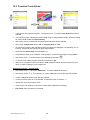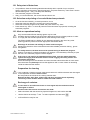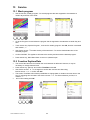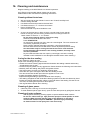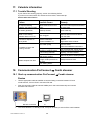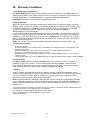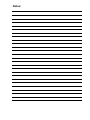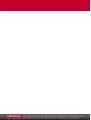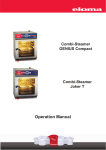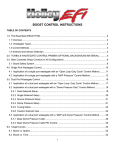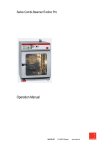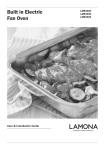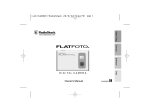Download Eloma Genius Touch GGT1011 Specifications
Transcript
Combi-Steamer Genius T Installation and Operation Manual Installation and Operation Manual Combi-Steamer Genius T 6-11, 10-11, 20-11, 12-21, 20-21 Table of contents: 1. 2. 3. 4. 5. 6. 7. Hints on operational safety ................................... 3 Installation instructions ........................................ 4 2.1 Setting-up..................................................... 4 2.1.1 Table top models 6-11 and 10-11 ............ 4 2.1.2 Floor models 20-11, 12-21 and 20-21 ....... 5 2.2 Electrical connection .................................... 6 2.3 Connect water supply................................... 6 2.4 Connect drain............................................... 7 2.5 Exhaust air ................................................... 7 2.6 Extractable shower with automatic return .... 7 Control panel and functional description............... 8 3.1 Control panel Genius 6-11, 10-11, 12-21, 20-11, 20-21................................................. 8 3.2 Genius operation ( Rocker ) ......................... 9 3.3 Display screen.............................................. 9 Start-up in manual operation ................................ 10 4.1 Manual input ................................................ 10 4.2 Manual operation – Input of one step........... 11 4.3 Steptronic ® Manual operation Input of two steps ......................................... 12 4.4 Steptronic ® Manual operation Input of several steps ................................... 13 4.5 Display of the actual situation Steptronic ® ................................................. 13 4.6 Display of actual values – Steptronic ®........ 14 4.7 Additional functions ...................................... 15 4.8 Delay start programming – Manual input ..... 15 Cooking procedures ............................................. 16 Program Storage “Infothek“ .................................. 17 6.1 Save Programs ............................................ 17 6.2 Delete a Program ......................................... 20 6.3 Copy a Program ........................................... 20 Program Operation ............................................... 21 7.1 Select and start a Program .......................... 21 7.2 Select and start a Program from the Favourite List................................................ 21 7.3 Select and start a programme via menu group .................................................. 22 7.4 Picto operation ............................................. 22 7.5 Delay start in program operation .................. 23 7.6 Combi cooking ............................................. 24 8 Navigation of interfaces and programme lists....... 25 9. Active Temp ......................................................... 25 10. Special programs.................................................. 26 10.1 Function BANQUET .................................... 26 10.2. LT-Cooking (Low temperature) .................. 27 10.3 Function Cook & Hold .................................. 28 10.4 Delta-T- Cooking .......................................... 29 10.5 Function HACCP.......................................... 30 10.5.1 Serial Interface Connecting cable ...................................... 30 10.5.2 Selection and printing of recorded cooking processes ................. 31 11. End of operation ................................................... 32 12 Autoclean ( Option)............................................. 32 12.1 Delay start of Autoclean ............................ 33 12.2 Selection and printing of recorded Autoclean protocols................................... 33 12.3 Hints on operational safety........................ 33 13 Service ................................................................. 34 13.1 Week program ............................................. 34 13.2 Function Daytime/Date................................. 34 13.3 Function Start Sreen .................................... 35 13.4 Function Language ...................................... 35 13.5 Unit parameters ........................................... 35 14. Connection to Kitchen control systems (KCS)...... 36 15. Failure indication .................................................. 36 16.Cleaning and maintenance ...................................... 37 17. Valuable information............................................. 39 17.1 Trouble Shooting.......................................... 39 18. Communication ProConnect ↔ Combi steamer... 39 18.1 Start up communication ProConnect ↔ Combi steamer .................... 39 19. Accessories - Optional Extras ............................ 40 20. Warranty Conditions ............................................. 41 21. Data of the oven ................................................... 42 22. Service notes........................................................ 42 Version 1.7 Article No. 791318 01/2007 Dear customer, Congratulations – on your purchase of an Eloma Genius combi-steamer. Please do read these instructions carefully, before starting to work with the Genius combi-steamer. They contain important information on correct installation and operation. Functional method of the combi-steamer The combi-steamer Genius offers every possibility to experience modern professional cooking technology. Use fresh or convenience products and select for every product the best possible cooking cabinet climate. With just a light touch you direct the operating rocker Genius any way you like to determine cooking temperature and humidity levels for any type of food in up to 20 cooking steps, a feature we call Steptronic ®. Temperatures and humidity levels are displayed in the movable Climatic ® cursor. Every movement of the Climatic® Cursor generates a change of the cooking parameters, temperature and humidity, one after the other or simultaneously. The interactive monitor displays all those important points. This simple and quick settings facilitate your daily work, leaving you more time for whatever you like. The settings are automatically monitored guaranteeing perfect cooking results. No need to control constantly temperature and humidity levels. Temperature settings range from 30 to 300 degrees Celsius and the chamber humidity levels from 0° to 100%. Many functions offer optimum utilisation for steaming, poaching, baking, roasting, grilling, stewing, blanching, thawing, preserving, regenerating and a lot more. The Genius will certainly become your reliable partner. Extremely easy to operate, offering unlimited possibilities. SPS - The SPS Steam Protection System Pure innovation when it comes to work safety and ambient atmosphere. No more steam that escapes when the door is opened upon completion of the program. 1. Hints on operational safety Use for intended purpose The appliance shall only be used for its intended purpose, namely the professional preparation of food. Installation Follow the local regulations of the electricity supply companies and observe the instructions for the installation of kitchen equipment in accordance with the actual standard specifications. Electrical connection must be performed by an approved electrician. No heat or steam sources may be installed underneath the oven. In case of an installation next to materials that are sensitive to heat or even might catch fire, make sure to observe the existing fire protection regulations. Make sure not to block the air exhaust pipe. If a water softener is installed, follow the installation and operating instructions for the unit. Pay attention to connect correctly to hard and soft water. Operation Caution : The outer surfaces become hot in operation The convection steamer shall only be operated by trained staff for its intended purpose, as outlined in this operation manual when there are no defects. Danger of burning : When opening the oven door hot air and steam escape. Caution! Hot fluid in container CAUTION ! When loading containers with liquids or cooking good which becomes liquid during cooking do not use higher levels than such where you can look into the inserted containers. If the protecting glass cover of the internal light is damaged or missing, the appliance should not be started. Call the after-sales service. In case of operating trouble, disconnect the convection steamer from the mains, close water tap and call the after-sales service. Repair and maintenance work on the unit shall only be performed by AUTHORIZED PERSONNEL i.e. Eloma or partners. Do not use a water hose or a high pressure sprayer on outer surfaces. A water jet may damage parts of the appliance or else get in contact with electric live parts. DANGER – personal injury caused by an electric shock. To avoid accidents the door lock must be removed when dismantling and destroying the appliance. Noise level The emission value of the noise level is less than 70 dB (A). 791318 Genius T Vers. 1.7 3 2. Installation instructions 2.1 Setting-up Removal of protecting film: For better protection during transport, the adhesive film remains on the appliance. Prior to starting the machine, this protective film must be removed from side, back and cover surfaces. Use special cleaner to clean to perfection. The oven must not be started with this adhesive film. It is mandatory to set-up the appliance in horizontal position. True up minor unevenness with the vertically adjustable feet. Make sure to have a minimum clearance of 50 mm to side walls right and left to allow air circulation. We recommend to set up the unit 50 mm also from the back wall, it is however possible to install the unit right to the back wall. Floor models 12-21, 20-11 and 20-21 need at least 500 mm clearance to the left side, to ensure access for after-sales service. We recommend 800 mm, it is then possible to park the trolley on this side. Avoid having any other heat sources behind, next to or underneath the steamer. If case this is impossible, ensure sufficient clearance or provide for appropriate protection. 2.1.1 Table top models 6-11 and 10-11 791318 Genius T Vers. 1.7 4 2.1.2 Floor models 20-11, 12-21 and 20-21 Floor models must invariably be operated with the trolley, ( also when preheating and cleaning). For maintenance and easy access to the unit for after-sales operations use flexible water and electric connections. The appliance should be removable approximately 1 meter from its standard position. Hints for setting up units with trolley (roll-in-pan-rack) The floor underneath the appliance must be plane to ensure a smooth driving-in of the trolley (roll-in pan-rack). In case of a sloping floor underneath the unit, the trolley will be placed in an oblique position, which might influence its proper functioning. Minor unevenness can be trued up using spacers at the wheel fastenings. Major unevenness must be adjusted on site. There should be a minimum distance of 15 +/- 5 mm between the trolley and the top edge of the oven cavity bottom. The trolley must never touch the door gasket and must be level with the appliance. Door gasket Trolley 15 ± 5mm MAXIMUM CHARGE TROLLEY 791318 Genius T Vers. 1.7 Spacer (center position) 5 20-11 150 kg 12-21 150 kg 20-21 200 kg 2.2 Electrical connection Pay attention to the data on the type plate for the electrical connections. The movable power supply lead must be a rubber-insulated flexible cable, type H 07 RN-F complying with VDE standards. In case a plug is mounted, the plug device must be accessible after settingup. Observe the sense of rotation of the ventilator when connecting to the mains. Sense of rotation with humidity level 100% always RIGHT (in one chamber ovens) ! In two-chamber ovens rotation in the lower chamber is then automatically inverse. Next to the appliance, an all-pole circuit breaker, contact opening at least 3 mm, has to be provided for on site. We recommend to install an earth-leakage circuit breaker. The unit must be incorporated into the potential equalisation system (ground) according to VDE. Terminal under indication plate. 2.3 Connect water supply Install on-site an easily accessible water shut-off-valve. Use a pressure-resistant, flexible hose 1/2" DVGW approved (DVGW = German technical scientific association on gas and water) . Check all connections for leaks. Supply hoses must not be bent or pressed flat. The concentration of chloride and sulfate ions in the supplied water should be lower than 100 mg/l Index of pH 6,5 - 9,5 Minimum water pressure : 200 kPa = 2 bar Maximum water pressure : 600 kPa = 6 bar In case of differing water pressure values a pressure-regulator must be installed. It is recommended to insert a mudguard. Referential values All appliances are equipped as standard with 2 water-connections for soft water and hard water. Both connections are under the indication plate and both must be connected. Soft water connection – steam production Water temperature max. 50°C/ 120 °F Hard water connection Cooling down of condensed water, shower Water must be cold We recommend to install a water softener for the steam production if the water hardness exceeds 6°dH (1°dH = 10 mg CaO/litre). Then lime (calcareous) deposits inside the oven cavity are avoided. Water temperature must not exceed 50°C/120° F. Normal hard and cold water must be used to cool down the water of condensation. Please observe installation and operation instructions for the water softener. Do not use any connections of galvanised steel or any corrodible material between water softener and the unit. Danger of Rusting ! 791318 Genius T Vers. 1.7 6 2.4 Connect drain In accordance with DVGW instructions (DVGW = German technical scientific association on gas and water) the appliance is intrinsically safe and can be connected directly to the sewer without any further measures. Diameter of the drain pipe : 50 mm appliance direct connection • Material water drain hose HT-Pipe PA-I 1818, DIN 19560, steam temperature- and flame-resistant. • It is not permissible to taper the cross-section of the drain duct. To fill the siphon, give about 3 liters of clear water into the oven prior to any first start. 2.5 Exhaust air A built-in cooling device cools down the water of condensation to a great extent, then it runs down the drain. It is not imperative to install the appliance under a ventilation hood. In case, however, such a ventilation hood is used, its design and power ranges should comply with the appropriate regulations . 2.6 Extractable shower with automatic return If the shower is extracted, it remains locked in different positions. To roll back the hose, just extract it completely and let it return automatically. Water runs only in locked position of the hose. 791318 Genius T Vers. 1.7 7 3. 3.1 Control panel and functional description Control panel Genius 6-11, 10-11, 12-21, 20-11, 20-21 Actual time Operation system Climatic Cursor Program step Climatic Monitor Time Core temperature Info line Menu selection Sensor keys LED START Master key ON/OFF Touch key START/STOP LED STOP OK to confirm Genius Operating rocker 791318 Genius T Vers. 1.7 Genius direction arrows 8 3.2 Genius operation ( Rocker ) How to work with the Genius Climatic Monitor Direction arrows Temperature Use the Genius direction arrows to move the Climatic cursor on the Climatic monitor, to reach other input fields and to set data, characters etc. Whenever a field is yellow, it is ready for inputs. Humidity A short touch of whatever arrow changes inputs step by step. If you keep the arrow pressed, changes are executed quickly. Press OK to confirm every input or setting. OK 3.3 Display screen As soon as the unit is connected to the mains, the Eloma standby screen appears Touch master key to switch on, the start-up screen appears. The red part of the screen represents dry heat, the blue one moist heat The Climatic® Cursor indicates the temperature in degrees in relation to the humidity percentage. Move it in all directions. Climatic Cursor Allocation of sensor keys Press sensor keys to call the different menus. Examples below Sensor keys 791318 Genius T Vers. 1.7 9 4. Start-up in manual operation Prior to start : Open water tap. Press key ON/OFF, a start-up screen appears. The appliance is ready for work. LED is lit. Eloma Standby-screen Start-up screen • As standard the operation mode indication displays manual input as first start-up screen. • Press sensor key *service* to select your desired start-up screen. Three possibilities are available: Manual input – Favourites – Program list – Cooking procedure – Menu group. • The basic setting in the Climatic Cursor after ON/OFF temperature T = 150° C and humidity H = 50%. • In lines *time* and *core temperature* only the symbols are displayed. is 4.1 Manual input • Use the Genius to select a cooking procedure by adjusting the desired temperature and humidity level. The Climatic cursor moves accordingly. Confirm with OK • When moving the Climatic cursor, the „Info line“ indicates the following cooking procedures: Indication Cooking procedure Defrosting Poaching Stewing Steaming Regenerating Baking Roasting Grilling Gratinating • Input Temperature range in Humidity range °C / °F in % 30 – 45 86 – 113 50 - 100 60 – 90 140 – 194 90 - 100 90 – 100 194 – 212 80 – 100 95 – 130 203 – 266 60 - 100 90 – 160 194 – 320 25 - 75 120 – 220 248 – 428 0 – 30 150 – 230 302 – 446 0 – 50 180 – 275 356 – 527 0 – 10 220 – 300 428 – 572 0 – 5 After selection of a cooking procedure and OK, you must set – time – or core temperature. 791318 Genius T Vers. 1.7 10 1. Input time • 2. Input core temperature 3.Input lines Four-figure time display from 00:00 to 23:59. Basic setting is 00:00 move arrow to get to ∞ = continuous operation. Time setting is 23:59 move arrow and you get again ∞ = continuous op. Setting is ∞ move arrow and you get to 23:59 Setting is ∞ move arrow and you get to 00:00 1. Time: 1. Core Temperature Core temperature range from 0° C to 99° C. 3. Use the direction arrows and to change between the input fields for time, core temperature and the Climatic Cursor for Temperature/Humidity. 4.2 Manual operation – Input of one step • Input of parameters, “temperature/humidity“ and “time“ or “core temperature“ being completed, start the Genius LED START is lit. • If desired, you can activate the preheating by pressing the key “PreHeat Cool on” see § 7. • The Climatic Monitor indicates data of the advancing program. Manual operation with time setting Manual operation with core temperature Remaining time Set temperature and humidity Actual core temperature Set time Set core temperature • • • • • There are yellow bars in the in the input fields indicating the advance of the program. Time : Bar is getting shorter to the left, time is running down. Core temperature : Bar is getting longer to the right until the desired core temperature is reached. Man. Steam : An additional manual humidification is always possible as long the key “Man. Steam” is pressed. A sound signal announces the end of the program . 791318 Genius T Vers. 1.7 11 4.3 Steptronic ® Manual operation – Input of two steps Example 1 1st step → Input 190°C, 50%, Time 10 minutes 2nd step → Input 220°C, 20%, Time 15 minutes Input 1st step Input 2nd step Manual operation Remaining time Total time Step 1+2 Example 2 1st step → Input 140°C, 50%, Core temperature 72°C 2nd step→ Input 170°C, 10%, core temperature 78°C Actual core temp. Set final core temperature step 2 791318 Genius T Vers. 1.7 12 4.4 • • • • • • Steptronic ® Manual operation – Input of several steps Steptronic ® allows to combine several steps, also time and core temperature combined. Input of the first cooking step as described in § 4.1. To proceed to a second step, press touch key “Next step“ and repeat input as described before. Continue until all desired steps are entered and press START. The actual situation of the program is displayed step by step. Up to 20 cooking steps are possible. Step 1 • • • • Step 3 etc. Manual operation The four first steps are indicated, yellow bars with step number, further steps to a program are displayed once the first four steps have been executed. To control previous steps, just touch briefly, 1 second, “Menu/back“. If you keep this touch pressed too long, 3 seconds, you return to the start-up screen and entered, not stored data is lost. 4.5 • • Step 2 Display of the actual situation – Steptronic ® Example : A program consisting of several steps was entered, the second step including core temperature control and the third one a time setting. In this case, the remaining cooking time is only displayed while the third step is running down, the core temperature being reached. 1. Step → Input: Time 10 min 2. Step → Input: CT 72°C 3. Step → Input: Time 10 min Actual situation step 1 791318 Genius T Vers. 1.7 Actual situation step 2. 13 Actual situation step 3. 4.6 • • • Display of actual values – Steptronic ® While a program is running down, touch one of the direction arrows. The actual values for temperature and humidity are displayed for 5 seconds. Then the display returns to the desired set values. The core temperature field displays constantly the actual core temperature and the desired one down in the right field. Indication of actual humidity level Actual value Desired value Display in Cursor Interpretation Humidity level too low Humidity level too high = Humidity level within tolerance • • Basis of the indication is the actual humidity level. The actual value is considered to be within the tolerance if the humidity level is +/- 10% of the desired/set value. Next step • Press the function key "Next step" to display the next cooking steps while running a cooking programme. Change step • Press the function key "Change step" to display and change the settings for a cooking step while running a cooking programme. With the function key "Save changes", the changes will be active for the running programme. Abnormal program end • Pressing key while a program is running down, terminates the program. The monitor display returns to the initial input screen. All data remain stored. Program end • The appliances switches off automatically, LED is lit, the sound signal of 30 seconds can be • or by opening the door. stopped immediately by pressing key The screen returns to the initial input screen. Indication while buzzer sounds Indication after Start/Stop Memory : After abnormal program stop or program end, data remain stored and the same program can be started once again. 791318 Genius T Vers. 1.7 14 4.7 • • • Additional functions Go to “Additional >>“ to select further functions. Enter manually temperature/humidity and time or core temperature, confirm with OK. and proceed as described Go to “Additional“, using arrow Manual input Additional functions Additional function active Manual Input Info line • • Select or, as the case may be, cancel function by pressing OK, “ “ appears respectively disappears. Touch briefly key “Menu back“ to return to the initial input screen. The selected additional function “Reduced fan speed“ is now mentioned in the Info Line. • Reduced fan speed, if activated “ ”, reduction by approx. 50% (This function cannot be activated in gas units Genius) Reduced heating capacity, if activated “ ”, reduction by approx. 50% (not possible in operation) (This function is only possible in gas units Genius 20-11 and 20-21) • E/2 • • if activated, the first step of a cooking program is defined as preheating step. SPS Safety protection system, if activated “ ”, steam is exhausted from the cooking chamber before program end. • Start Time , program start can be pre-programmed. • • The functions “Reduced fan speed“ and “E/2“ (energy saving) refer only to the selected step. The functions “Delay start“ and “SPS“ (safety protection system) refer to the complete program. They are then automatically set with for all steps. 4.8 Delay start programming – Manual input • Go to “Additional“ and use Genius arrow • Enter desired start time using arrows Manual input or to proceed to “Delay start“, confirm with OK. and press key Delay start Enter start • The appliance is now in a waiting position and cannot be used unless – • delay start programming is cancelled by pressing key Indication The monitor returns automatically to the initial input screen and the program can be started by pressing key 791318 Genius T Vers. 1.7 . 15 5. Cooking procedures For a shortcut to the temperature/moisture constellations necessary for the desired cooking procedure, you can use the screen "Selection cooking procedures" to select preset typical temperature/humidity constellations by selecting a cooking procedure. In "Selection cooking procedures", press the arrow keys to select the desired cooking procedure. Once you selected and entered your choice, the interface for the cooking procedure definition opens, which you already know from manual input. The Climatic Cursor on the Climatic Monitor shows the predefined values for temperature and humidity. Proceed with the other settings as usual. predefined values for temperature/humidity Symbol/Display Gratinating Values Temperature/Humidity 230/0 Roasting 130/30 Steaming 99/100 Grilling 180/0 Regenerating Stewing 120/35 95/80 Baking 160/10 Defrosting 30/60 Poaching 85/100 Cooking procedure The Climatic Cursor on the Climatic Monitor shows the predefined values for temperature and moisture. • • After accepting changing the predefined parameters "temp/moisture", other cooking steps can be entered, as described in Sec. 4.1. You can save and assign the cooking programmes of a menu group, as described in Sec. 6.1. 791318 Genius T Vers. 1.7 16 6. Program Storage “Infothek“ Program number Input field name Input field number << Cursor to the left >> Cursor to the right x Delete characters to the left ⌧ Delete characters to the right Program name Confirm Program name / No. Symbol Favourite Field : Letters, numbers, characters Name proposals Favourite mark Info line 6.1 • Save Programs Enter whatever program and touch sensor key “Save“ Program Name Program Number • • The programme number is preset, but can be changed. For new cooking programmes, the next unassigned programme number is suggested. For writing programme names, select the letters/number with the Genius arrow keys and confirm with OK. The maximum length of programme names is 22 characters. Press the sensor key Save to save the programme. The menu interface with the suggested menu groups opens. Assign programmes to a menu group or save without a programme group. Press the sensor key Save to save the programme. With Start, you can start the programme, or you can go back to the start-up screen. If you want to enter more information, follow these instructions: After entering the programme name, use the Genius arrow keys to select Enter and confirm with OK. You can highlight the programme as a favourite with OK. With Programme Info, you can enter more information about the cooking programme. 791318 Genius T Vers. 1.7 17 Select and edit a program name out of the name proposals • Use Genius direction arrows to bring up the first letter, confirm with OK. • Use Genius arrow to bring up name proposals. Two already existing program names starting with the same letter are displayed. • Use Genius arrow • Confirm a proposal with OK and change or complete the program name • Go to Enter to save the program. • For further inputs see § 5. to bring up further program names, starting with the same letter, if available. Change Program numbers • • • • • • Select program and confirm with OK . Press sensor key “Save“ Use Genius direction arrows and proceed to input field “Number“ , confirm with OK The input field “Number“ is marked yellow and the number can be changed. In case the new number is marked red, this number has already been allocated, however, it can be overwritten. Press sensor key “Save“ to return to the input screen. 791318 Genius T Vers. 1.7 18 Select a program to be a Favourite Symbol Favourite • We recommend to mark programs that are frequently used to be Favourites. It is then possible to create the list of favourites, facilitating a quick search. • Two possibilities to mark a Favourite: 1. Set the cursor to the symbol favourite ☺ and confirm with OK 2. Confirm program name with enter, the cursor goes to “Favourite“. Confirm with OK, it is marked „ “. • • • The Favourite list is restricted to 20 programs. It is followed by the last ten programs executed. If you want to mark more than 20 programs to be a “Favourite“ , the info line indicates “Favourites full“, sound signal. Program Info • Use Genius arrow and go to “Program Info“, confirm with OK, the input field appears and it is now possible to enter individual, additional information to this program – see § 5 791318 Genius T Vers. 1.7 19 6.2 Delete a Program • Bring up the program from the program list and confirm with OK . • • Set the time or the core temperature to 00:00 “ and press sensor key “Delete program“. The complete program is deleted. 6.3 Copy a Program • • Saved programs can be overwritten or copied. Bring up the program and confirm with OK . • • • Press sensor key “Save“ See § 5 and write the new program name and/or number, confirm with “Enter“ . Press sensor key “Save“, the program is copied or overwritten. Thus the same program can be saved several times with different names. 791318 Genius T Vers. 1.7 20 7. Program Operation 7.1 Select and start a Program from the Program List • Touch sensor key “Program List“ to bring up all saved programs, maximum 300 • Favourites are marked with the smiley ☺ . Display 1st step Select a program Program indication • • • Use Genius direction arrows and to select a program. . Press Start/Stop to start this program immediately. Press OK to have it displayed for information and continue with Start /Stop . 7.2 • • • Select and start a Program from the Favourite List Press sensor key “Favourites“ to bring up the list and use the Genius arrows favourite. Press Start/Stop to start this program immediately. Press OK to have it displayed for information and continue with Start /Stop. 791318 Genius T Vers. 1.7 21 or to select a 7.3 Select and start a programme via menu group With the sensor keys Programme List, Favourites and Menu Group, you can open the display Menu Group. Use the arrow keys to select the desired menu group, the middle is selected with the OK key. With the arrow keys and you can select the programmes saved in the respective menu group. Press Start/Stop to start it right away or display it by pressing OK and then start it with Start/Stop. Menu group Display 1st step Menu-group 5 7.4 Picto operation If only one programme belongs to a menu group, the programme opens directly if you select that menu group. If you select Menu Group as your start-up display and have only 1 programme in each of the menu groups, you can run the so-called picto operation: Turn on the appliance, select Menu Group and start the respective programme. 791318 Genius T Vers. 1.7 22 7.5 Delay start in program operation • The start of a program can be delayed for up to 24 hours. • Select a program from whatever list and confirm with OK. • Press sensor key “Start time“. • Use the Genius arrows or Program selection to set the start time and start pressing Set Start time Select “Start time“ • To stop this function, press • The start screen displaying the program reappears. By pressing started immediately. 791318 Genius T Vers. 1.7 key. key. 23 key, the program can be 7.6 Combi cooking Combi cooking can be selected manually or while running a programme. Different cooking programmes can be started at different times. The sensor key Combi Cooking is available: 1. during cooking 2. if you have pressed Preheating, after the Active Temp procedure. 3. in a multi-step programme during the Active Temp procedure of the last cooking step. • • • • • Manual selection as described in Sec. 4.1., select a cooking programme from the programme list or select a cooking procedure. Start the programme with START/STOP With the sensor key Combi Cooking, other cooking programmes can be selected from the programme list with a cooking step and time conditions. Start them with OK. The remaining time of the started programmes is displayed. If you started cooking procedure with KT temperature originally, that procedure's core time and the remaining times of the other started programmes are displayed. Display 1 Display 2 Display 3 Display 4 Display 5 • If one hourglass is finished, display 0:00, it is marked with an acoustic signal, and the line is highlighted in colour. • Open the door of the combi steamer, take out the cooked items. • • The display of the expired programme vanishes. The hourglass jumps to the cooking programme with the nextshortest time left. • With Start/Stop, you can interrupt the combi cooking operation; the display changes to manual, see Sec. 4. • When all Combi Cooking operations are done, the display changes to manual, see Sec. 4. Display 6 791318 Genius T Vers. 1.7 24 8 • Navigation of interfaces and programme lists With the sensor key S 1, you can change between the interfaces cooking procedures and manual, as well as the programme list and preview. To work with the programme list displays, use the sensor key S 2 to change between displays for the entire programme list, favourites and selection menu group preview. Start up screen Sensor key S1 9. Sensor key S2 Active Temp The combi steamer should always be preheated, respectively cooled down. When selecting the function “Active temp“ the temperature in the oven cavity is brought to a pre-set nominal temperature. Consequently this function offers two procedures. • In case the cooking chamber temperature is below this nominal value, the cavity is heated up. • In case it is too high for the following cooking program, the cavity is cooled down. To make understanding of the following easier, we explain the function “preheating“, cool down works exactly the same way, only the other way round. For both there are two possibilities: 1st Step Active Temp When selecting this function, it is defined as first step of a cooking program = here preheating. • Having entered all cooking steps , proceed to “Additional functions”, mark “Active temp” „ “ . • • • • • . Activate 1st Step = Active Temp with OK and start the program by pressing Any opening of the door during preheating, interrupts the preheating process. Close the door and preheating is continued until the pre-set nominal temperature is reached. Once it is reached, there is a sound signal and the info line indicates Active Temp - Cool End. The sound signal is repeated over and again until the door is opened. The nominal temperature is maintained for 1 hour max. Charge the oven and shut the door. The program starts automatically with the before entered cooking steps. Once the preheating process is stopped by the operator by touching the sensor key Active temp off, it is possible to start directly with the first cooking program step after having charged the oven . • is then marked in the Such a program, including preheating, can also be stored. The symbol program list . 2. Manual Active Temp Manual preheating is possible. The nominal temperature is then 20% higher than the temperature of the cooking program. . • Select this function via sensor key Active Temp. • Proceed as described under preheating 1st Step= Active Temp. The preheating function is added to the cooking program. • The function manual preheating cannot be stored as part of a cooking program • It is possible to deactivate the Cool Down function via sensor key Service in the list of Unit parameters. • It is possible to add the 1st Step= Active temp or manual preheating also to the special functions such as Banquet, LT-Cooking, Cook&Hold and ∆T-Cooking. Further functions are selected via Additional functions as usual. • 791318 Genius T Vers. 1.7 25 10. Special programs • Touch sensor key “Special Program“ to bring up further special programs and functions. 10.1 Function BANQUET • Press sensor key “Special program“ and confirm Banquet with OK • The Climatic monitor indicates between the striped field the banquet cooking range for temperature/humidity. Standard setting for banquet is 140°C and 50% humidity. • Use Genius arrows to determine temperature/humidity and confirm with OK • Input range: Temperature 90°C –180°C; humidity level 0 - 100% • Select function Active temp as described in § 7 • It is possible to enter up to 5 different cooking steps in a banquet program, see § 4.3/4.4 • Use Genius arrow • To save a banquet program follow the instructions in § 5. • When such a program is saved, the letter “B“ appears automatically at the beginning of its name, in order to identify it in the program list. , set the time and start . Additional functions “banquet“ : • Use Genius arrow , go to line “Additional“ and select additional functions. • Use Genius arrows or • In total 3 additional functions per step are possible. • Confirm functions to be On or Off with OK , a selected function is marked “ “ . • Functin “SPS” is pre-set. • Fan speed: Only one varation is possible. • Without setting, the pre-set function “full speed” is in effect. 791318 Genius T Vers. 1.7 for selection. 26 10.2. LT-Cooking (Low temperature) • Touch sensor key “Special Program“ , use Genius arrow OK. • The Climatic monitor indicates below the striped field the LT cooking range for temperature/humidity. Standard setting for LT cooking is 80°C and 20% humidity. • Use Genius arrows to determine temperature/humidity and confirm with OK • Input range: Temperature 30°C – 150°C; humidity 0 – 100% • As soon as this range is left, standard cooking processes are displayed. Consequently it is, for instance, possible to start roasting at higher temperatures. • Select function Active Temp as described in § 7 • It is possible to enter up to 12 different cooking steps in an LT program, see § 4.3/4.4 • Use Genius arrow • To save an LT program follow the instructions in § 5. • When such a program is saved, the letters “LT“ appear automatically at the beginning of its name, in order to identify it in the program list. to select LT cooking and confirm with , set time and/or core temperature and start Additional functions “LT cooking“: , go to line “Additional“ and select additional functions. • Use Genius arrow • Use Genius arrows • In total 4 additional functions per step are possible. • Confirm functions to be on or off with OK , a selected function is marked “ “ . • Already pre-set are the functions „“reduced fan speed“ and “SPS“ • If the function “fan pulsing“ is used, the humidity level is adjusted accordingly. • Fan speed: Only one varation is possible. • Without setting, the pre-set function “full speed” is in effect. 791318 Genius T Vers. 1.7 or for selection. In total 4 additional functions per step are possible. 27 10.3 Function Cook & Hold • Touch sensor key “Special Program“ , use Genius arrow with OK. • The Climatic monitor indicates the Cook & Hold range for temperature/humidity. Standard setting for Cook & Hold is 70°C and 40% humidity. • Use Genius arrows to determine temperature/humidity and confirm with OK • Input range: Temperature 30° C - 120° C, humidity level 0 – 70% • As soon as this range is left, standard cooking processes are displayed. Consequently it is, for instance, possible to start roasting at higher temperatures. • Select function Active temp as described in § 7 • It is possible to enter up to 5 different cooking steps in a Cook & Hold program, see § 4.3/4.4 • Use Genius arrow • To save a Cook & Hold program follow the instructions in § 5. • When such a program is saved, the letters “C+H“ appear automatically at the beginning of its name, in order to identify it in the program list. to select Cook & Hold and confirm , set time and/or core temperature and start Additional functions “Cook & Hold“ , go to line “Additional“ and select additional functions. • Use Genius arrow • Use Genius arrows • In total 4 additional functions per step are possible. • Confirm functions to be on or off with OK , a selected function is marked “ “ . • Already pre-set is the functions “SPS“ • If the function “fan pulsing“ is used, the humidity level is adjusted accordingly. • Fan speed: Only one varation is possible. 791318 Genius T Vers. 1.7 or for selection. In total 4 additional functions per step are possible. 28 10.4 Delta-T- Cooking • Touch sensor key “Special Program“ , use Genius arrow with OK. • The Climatic monitor indicates the ÌT-Cooking range for temperature/humidity. Standard setting for ÌT-Cooking is 40°C and 40% humidity. • Use Genius arrows to determine temperature/humidity and confirm with OK • Input range: Temperature 20° C - 80° C, humidity level 0 – 100% • Select function Active temp as described in § 7 • It is possible to enter up to 5 different cooking steps/modes in a ÌT-Cooking program, see § 4.4 • Use Genius arrow • To save a ÌT-Cooking program follow the instructions in § 5. • • to select ÌT-Cooking and confirm , set the core temperature and start When such a program is saved, the characters “ÌT“ appear automatically at the beginning of its name, in order to identify it in the program list. In a ÌT cooking process, the cooking chamber temperature is adjusted to the increasing core temperature. Example: • Input ÌT = 50°C Core temperature 65 °C • The ÌT – program is started, the actual core temperature is displayed, e. g. 20°C • ÌT = 50°C is added to the actual core temperature to determine the cooking chamber temperature - at this moment CT 20°C + ÌT 50°C = 70°C • In the course of an advancing cooking process the core temperature is increasing constantly and the cooking chamber temperature as well according to ÌT, e.g. CT 35°C + ÌT 50°C = 85°C cooking chamber temperature. • Once the core temperature of 65°C has been reached, the cooking chamber temperature will be CT 65°C + ÌT 50°C = 115°C 791318 Genius T Vers. 1.7 29 Additional functions “ ÌT cooking“: , go to line “Additional“ and select additional functions. • Use Genius arrow • Use Genius arrows • In total 4 additional functions per step are possible. • Confirm functions to be on or off with OK , a selected function is marked “ “ . • Already pre-set is the function “SPS“ • If the function “fan pulsing“ is used, the humidity level is adjusted accordingly. • Fan speed: Only one varation is possible. • Without setting, the pre-set function “full speed” is in effect. or for selection. In total 4 additional functions per step are possible. 10.5 Function HACCP An annular memory is saving up to 200 programs. All processing data are recorded continuously and automatically. It is possible to have these records printed via the serial interface RS 232 • • Once a cooking program is terminated with Start/Stop or through automatic switch off at program end, its protocol is stored. The cleaning program Autoclean (Option) is also stored. 10.5.1 Serial Interface – Connecting cable Protocols may be printed by means of connecting the steamer to a printer capable of printing at least 40 characters per line. Printer adjustment : 9600, N, 8, 1. The port for the cable connection is in the hose shower tulip. Controls Plug No.: EXTERN 9pin. Min-D bushing Function: RS 232 C Serial Interface (9600, N, 8, 1) 9600 BAUD, 8 databit, EVEN PARITY, 1 STOPBIT Bushing top view TxD (send data) Paper end GND Connect printer Init. Printer DRT n.b. Setting of DIP Switch Thermal Printer NP 104 1. Parallel Interface (DIP Switch 1) 1 2 3 4 5 6 7 2. Serial Interface (DIP Switch 2) 1 2 3 4 8 ON ON OFF OFF Switch 1 2 3 4 5...7 8 Switch 1 2 3, 4 SOLL CR/LF: Carriage Return + Line feed 40 Columns Normal Character Normal Zero German Not defined 791318 Genius T Vers. 1.7 30 SOLL Parity Check Even Parity 9600 bps 10.5.2 Selection and printing of recorded cooking processes The connecting cable shall only be plugged or unplugged if both, the steamer and the printer, are switched off, otherwise the control unit or the printer may be damaged The appliance must be switched on with no program in progress. Any exact HACCP recording presupposes the correct setting of the real time. Refer to 10.7. • Touch sensor key „Special Program“ and use Genius arrow • A list appears stating day and date, one day being marked yellow . • Use Genius arrow • Touch sensor key „Print“ to have the protocol of this day printed. • Once a week day is marked yellow and confirmed with OK, the individual programs of this day can be selected by scrolling with the Genius arrows. Confirm the program that is supposed to be printed with OK and touch sensor key „Print“ to have it printed. • By pressing sensor key „Print 7“ the programs, including Autoclean, of the last 7 days are printed. to select HACCP, confirm with OK . to scroll the HACCP list upwards to the desired day then marked yellow. Printed record example Serial number Unit Type Print date of protocol Total operating hours of the appliance Program date start and end Program name Nominal time, set time and humidity degre in percent Program start Hold time, i. e. period the set temperature was held Recording of core temperature in a set 3 min.-cycle, resp. 10 min cycle Nominal time, set time and humidity degre in percent Hold time, i. e. period the set temperature was held Program End Energy consumption Water consumtion 791318 Genius T Vers. 1.7 31 For combi cooking, there are no explicit logs for KT values starting with the time of selecting Fct. Combi cooking. 11. End of operation Switch off by pressing ON/OFF key. The LED in the key extinguishes. Close water tap. Disconnect the appliance from the mains, if it is not used for a longer period of time. Important notes Door Attention Hot steam is escaping when opening the door. In the beginning open the door slowly and only a few centimeters to let the steam escape. Drip tray 6-11 and 10-11 It is underneath the chassis. Make sure to empty and clean it regularly. 12 Autoclean ( Option) Programm Info • • Prior to starting Autoclean, make sure that enough cleaning products are available – visual control Touch sensor key “Special Program“ , use Genius arrow , select Autoclean and confirm with OK • Use the Genius arrows • By pressing key “Program Info“ a list appears, explaining details of the different cleaning steps. or to select the desired Autoclean cleaning step and start with. Autoclean programs: According to the degree of dirt inside the cooking chamber, different programs can be chosen. Display Duration Step 1 50 minutes Soak - 1 x Clean - Rinse – Dry Step 2 1 hour 20 min. Soak – 2 x Clean – Rinse – Dry Step 3 1 hour 50 min. Soak – 3 x Clean – Rinse – Dry Step 4 2 hours 30 min. Soak – 4 x Clean – Rinse – Dry Flushing approx. 2 min. Quick flushing with clear water Start up approx. 2 min. Filling of the tubes see Autoclean manual Program steps • Whenever the cooking chamber temperature is too high, the cool-down function starts automatically and cools the appliance down to 80° C. The display indicates „Unit cooling-down“ • Once the temperature is reached, the appliance starts Autoclean automatically. 791318 Genius T Vers. 1.7 32 12.1 Delay start of Autoclean • • • It is possible to have the cleaning started automatically within a period of up to 24 hours. Select Autoclean on the screen “Special programs” and press sensor key “Start Time“! Set the desired starting time – see § 4.8 and press Start/Stop. The Autoclean program is recorded. See § 10.7 and make sure, the correct date and time is set. 12.2 Selection and printing of recorded Autoclean protocols • • • • Go to the function HACCP § 10.5 and proceed to 10.5.2 Select the week day desired by scrolling and confirm with OK. Select the Autoclean program to be printed and press sensor key “Print”. Press sensor key “Print 7” to have all protocols of the last seven days printed, including the Autoclean programs. 12.3 Hints on operational safety Only recommended Eloma cleaning agents may be used. All safety devices inside the unit have been designed to the use of these products in order to comply with the standard specifications of the drinking water supply. The Eloma GmbH bears no liability for any damages caused by the use of any other cleaning products (cleaner and rinse agent) than mentioned above. Exchange of canisters and refilling of cleaner and rinse agent Observe the directions of the manufacturer and wear suitable protective clothing , gloves and glasses. For safety reasons, the door must not be opened during an Autoclean program. Cleaner, rinse agent, hot water and steam may escape. If it is absolutely necessary to open the door, the Autoclean program must be stopped. If the oven is not used for an extended period of time, rinse the whole Autoclean system thoroughly with lukewarm water to avoid clogging caused by cleaner and rinse-agent remainders. Remove screwings from the canisters and clean the tube ends and the filter in warm water. Start Autoclean step Start-up and rinse the appliance until no more cleaner is remaining inside the tubes and the cabinet. Preparation for cleaning Prior to starting a cleaning program make sure that there is sufficient cleaner and rinse agent in the respective canisters. Visual control. No food products should be in the cooking chamber then. Remove fat filter, drain filter, grids, trays and pans and clean those separately. The trolley of floor models must be inside the combi steamer. Exchange of canisters In case there is not sufficient cleaner or rinse agent left, the canisters must be exchanged or refilled. Please ensure that correct connections are made. • Select Autoclean with the sensor key Special Programme, and confirm with OK. • Use the Genius arrow keys • AUTOCLEAN is ready for use. 791318 Genius T Vers. 1.7 and to select operation and start with 33 . 13 Service 13.1 Week program • Use the function „weekly program“ for stored programs that are supposed to be started at a certain day and time of the week. • Go to the Program List and select the program that is supposed to be started at a certain day and time. • Touch sensor key “Special Program“ , and confirm “weekly program” with OK, function is activated and marked „ “. • Use Genius arrows selected program . • Confirm with OK . The appliance will start at the set day and time with the desired program. • Press sensor key „Main Menu Back“ to return to „Manual Input“. to select the day of the week and to set the desired start time of the 13.2 Function Daytime/Date • The correct date and time is set when the combi steamer is delivered. However, it may be necessary to change date and time. • Press sensor key “Service“ and confirm Time/Date with OK. • Use Genius arrows or to change time and/or date and set new data using Genius arrows or . confirm with OK. • The screen Time/Date offers further possibilities to change data, for instance summer time or the way of indicating time and date. Use Genius arrows or to select whatever you like, it is marked “ “ . and confirm setting with OK. • 791318 Genius T Vers. 1.7 34 13.3 Function Start Sreen • You can select 5 different start-up displays. • • Select or deselect with " " by pressing OK. Screen Manualinput , see Section 4, is not displayed. 13.4 Function Language • All functions, menus and information can be displayed in different languages. • Press sensor key “Service“ , use Genius arrow • Use Genius arrows or and confirm Language with OK. and confirm whatever language you like with OK, it is then marked „ “. 13.5 Unit parameters • Touch the sensor key Service and select Unit parameters. Activate, deactivate or change other functions. • Confirm functions to be on or off with OK, a selected function is marked „ “ 791318 Genius T Vers. 1.7 35 14. Connection to Kitchen control systems (KCS) • In case special hard /software is available, a connection to kitchen control systems is possible. 15. Failure indication • Press sensor key “Help“ to get valuable information regarding failures. • The displayed symbols explain possible failure causes and offer remedies. • If your Genius does not work correctly, take the following list and try to help yourself. If you do not succeed, switch off and disconnect rhe unit from the mains . Call the after-sales service • • Press sensor key “menu back” to return to the previous screen immediately. After a certain period of time this is also done automatically. FAILURE Symbols Possible cause Remedy No operation is possible, the door is open Shut the door Operation possible, even for programmes using Hard water on water, but Autoclean is not p Operation possible, even for programmes using Soft water on water, but no moisture in the cooking space. Only After-sales service! This symbol remains displayed until the after-sales service has confirmed that the repair has been done. Miscellaneous defects Operation possible This symbol remains displayed until the correct temperature for the Autoclean function is reached. No action is required! In case the meat probe is broken, the appliance can be used in a limited way. A running program can be finished without core temperature control. Attention: visual/manual control ! Any further programs can only be performed without core temperature control, if not repaired. Gas Units only Failure in the gas system Check gas supply, Gas tap is closed Open gas tap. Connection misphased Change phase connection Operation possible Restart by pressing sensor key “restart gas” No heating. Restart in two-chamber units by pressing the corresponding sensor key “restart gas”. 791318 Genius T Vers. 1.7 36 16. Cleaning and maintenance Regular cleaning of the MULTIMAX is of utmost importance. Only Eloma recommended cleaner agents may be used. Please observe the manufacturer's operating instructions. Cleaning without Autoclean: • • • • • We recommend to set the Climatic Cursor to 60° C/100% humidity level. Confirm setting with OK. Use Genius arrow and proceed to the time field. Use Genius arrows Õ or Ö and set 10 minutes. Press START/STOP Grids and fat filter may be left inside the oven • As soon as the time has run down, there is a sound signal. Spray special cleaner thoroughly into the cooking chamber and on to hang-in racks etc. Leave cleaner to work for 5 - 10 minutes . Do not spray cleaning agent in a hot oven cavity. Observe the manufacturer's instructions. Press START/STOP. As soon as the time has run down, there is a sound signal. The oven switches off. If necessary repeat this procedure. Rinse cooking chamber thoroughly with water, using the hand shower. Remove drain-sieve and rinse with water. Switch off (ON/OFF) before rinsing Use the shower only for rinsing the interior but not for outer surfaces. In case cleaning agent remains in the cooking chamber, this may cause corrosion problems. Dry the inside and leave the door open by a small gap, so that the cooking chamber is well ventilated. Do not damage thermostat sensor when cleaning ! Caring for the door sealing A door sealing is subject to wear. Proper care of sealing prolongs service life. − Grease and caustic cleaning agents attack and weaken the sealing material and thereby accelerate the rate of wear. − Chicken and pork grease are very aggressive. Please observe the following care instructions: − Manually clean the sealing daily with a mild grease solvent. − Use fresh water to remove any remaining cleaning agent. − Leave the door open overnight to allow the door sealing to relax. The door should also be left open when the appliance is not in use. − Inspect the sealing regularly for damage. Replace damaged sealing to prevent steam/air from escaping. − The sealing of appliances with Autoclean cleaning systems must also be cleaned by hand. Grease and cleaner deposits often collect on the outer side of the sealing. If these are not removed, the sealing decomposes at those places. − Use original Salvis cleaner when cleaning. Cleaning of glass panes: • • Clean only with a soft rag, do not use scouring agents. To clean between panes (open door!), open the outer door panes by puling back the bolt. Cleaning of outer surfaces : Use fat/grease dissolving cleaning agents or special stainless steel cleaners. Do not use either water jet, high pressure sprayer or steam purifier on outer surfaces. Water jets may damage parts of the appliance or else get in contact with electric live parts. DANGER – personal injury caused by an electric shock. Do not spray into a hot oven cavity. 791318 Genius T Vers. 1.7 37 hCleaning of drip gutter and tray : ( models 6-11 and 10-11 only) Drip gutter under the appliance : Clean it regularly, including the drain opening. Drip tray on the door : Remove it to the front for regular cleaning by pressing the two clips underneath down. Door inside Fastening clips hCleaning the cooking chamber behind the air conducting sheet : Clean once a week or according to contamination. Switch off the appliance and allow to cool down. Remove fat filter Remove shelf - supports (hang-in rack) models 6-11 and 10-11 Swing out air conducting sheet. Clean area - now accessible - thoroughly After cleaning replace all parts removed in reverse order. It is not allowed to operate the oven without air conducting sheet !! Air conducting sheet Hang-in rack hCleaning the air intake filter The air intake filter is laterally in the control panel and must be cleaned every two months. Open for cleaning the door and take off the air intake filter. The air intake filter can be cleaned in the wash basin or in the dishwasher. 791318 Genius T Vers. 1.7 38 17. Valuable information 17.1 Trouble Shooting If your Genius isn’t working properly, review the following list first. If you do not succeed, switch off, disconnect from mains, close water tap. Call the after-sales-service Failure Possible Cause Remedy No required heating capacity, fan does not start. Mains switched off or fuse blown. Check the mains system and switch on mains fuse. Water tap closed Open water tap No steam generation Water in the cooking chamber does not run off Calcareous deposits on inner panels Drain clogged Water too hard. Watersoftener exhausted Correct installation ?? Remove drain-sieve and clean it, flush the drain Connect the oven to a watersoftener Regenerate water softener. Poor water quality Formation of rust in the cooking chamber Filter the water, follow the installation instructions Wrong cleaning agent Use recommended cleaner agents Wash the interior thoroughly and regularly, use hand shower. Steam escapes from door Remains of cleaning agent in the cooking chamber There are iron chips in the water supply system Door sealing exhausted, not enough contact pressure to the oven Door sealing defect. Remove all parts of unalloyed steel Readjust the door latch Call the after-sales service 18. Communication ProConnect ↔ Combi steamer 18.1 Start up communication ProConnect ↔ Combi steamer Genius • Use the appropriate cable to establish a communicating connection between PC and combi steamer, “Point-to-Point” connection RS 232. • Plug the connecting cable to external SubD9 port in the hose shower tulip and connect the other end to the PC. PC RS 232 Connection • or The combi steamer is in standby mode, it may be necessary to switch off the combi steamer. 791318 Genius T Vers. 1.7 39 • • • • • • • The PC is switched on and ProConnect is started Set the device address of the combi steamer in the PCPrg: Menue/Options/device address. Set Com-Port in the PCPrg to the one used as interface for the connection PCPrg ↔ Combi steamer. Provided the connection is established via USB-Port of the PC and USB/RS 232 adapter, this interface is also indicated as Com-Port on the PC. It is possible to test the communication in the set-up dialog for device address and port, “check communication”. Of course, there are further individual possibilities for connection and connectivity via RS 485 systems Contact our Service Hotline or our sales department for further information. 19. Accessories - Optional Extras Support stand 6-11, 10-11 Open, with 10 pairs of shelf supports Lower rack 6-11, 10-11 with embossed hygienic shelf supports Lower rack 6-11, 10-11 closed on 3 sides closed with embossed shelf supports, Transport trolley 6-11, 10-11 for mobile oven rack for mobile plate rack with rings to hold plates /banquet service Roll-in trolley incl. rack 12-21 accessible from two sides for 12 x GN 2//1, 24 x 1/1 Roll-in trolley incl. rack 20-11 accessible from two sides for 20 x GN 1/1 Roll-in trolley incl. rack 20-21 accessible from two sides for 20 x GN 2/1, 40 x GN 1/1 Roll-in plate trolley with rings to hold 20-11, 12-21, 20-21 plates / banquet service Insulated cover/hood for roll-in-racks 6-11, 10-11, 20-11, 12-21, 20-21 and trolleys – banquet service Fat filter Recommendation : Stock additional filters to change 1 l spray pistol bottle Eloma Cleaning agent 10 l refill bin Pressure pump sprayer 1,5 l Grids GN 1/1, GN 2/1, Chromium plated or stainless steel Baking Trays Pans GN 1/1 , GN 2/1, 20 mm deep enamelled, stainless steel or aluminium perforated GN 1/1, GN 2/1 Enamelled or stainless steel, closed or perforated different depths : 40, 65, 100, 150 mm Manual water softener WEM 40 Automatic water softener WEA 40 791318 Genius T Vers. 1.7 40 20. Warranty Conditions 1. New Eloma catering appliances The Eloma GmbH grants a twelve months regular warranty to end-users of new Eloma appliances starting from the date of their dealers' invoice, however a maximum of eighteen months starting from the date of dispatch from the Eloma factories in Maisach or Bad Gottleuba/Germany. EXCEPTION: Damages to all glass parts and lighting glassware Range of Warranty: Within the warranty period, warranty is limited to the replacement of parts and/or repair of those at Eloma's choice, in case their usability is considerably vitiated due to material defects, incorrect design or imperfect construction. An Eloma-trained service technician in situ contributes to an adequate decision. The final decision is to be made only by the service department of Eloma in Maisach/Germany or its representative. In case of recognised warranty, Eloma bears the costs for spare parts, as well as labour and travel expenses of the service technician. If possible the repair work is done at the place of the machine's installation. In case the appliance has to be returned to the Eloma factory in Maisach, for whatever reason, transportation expenses back and forth are always at the customer's account. The customer also bears transportation risk. Eloma reserves the right to entrust certain persons with the execution of warranty repair work. This Warranty excludes: - Normal wear and tear Incorrect installation, not in accordance with our installation- and operation-manuals, local regulations and general technical rules. Damages resulting from use of violence and/or malicious or incorrect handling and operation Damages due to calcareous deposits or aggressive water Damages resulting from use of cleaning agents not recommended by Eloma or incorrect use of the proper cleaning agents Technical intervention of any kind into Eloma appliances by staff not authorised and/or properly trained by Eloma . 2. Parts Warranty The Eloma GmbH grants for each original Eloma spare part, provided it is correctly installed, an operation warranty of six months. In case of failure within this period, Eloma supplies another original part.. Further claims, also or such a replacement are not accepted. This warranty excludes parts which are subject to more-than-wear and tear caused by the end-user. 3. General Claims exceeding the stipulated elimination of defects, including consequential damages, loss of wages or property damages of whatever kind cannot be accepted. Claims for change and depreciation can only be made if a warranty repair is proved to be a failure. Verbal promises assuring certain characteristics are only binding upon written confirmation. Eloma appliances shall only be used for their intended purpose namely the professional preparation of food. Whatever exception to this rule excludes all warranty claims and discharges Eloma from all liability. Technical amendments, also in the sense of further development and/or technical progress are reserved. The warranty period is not renewed or extended in case of any repair or replacement delivery. Eloma shall regain possession and control of such replaced parts and appliances. This warranty is not transferable without Eloma's written consent. Place of jurisdiction is the location of Eloma's registered office. Maisach, March 2003 791318 Genius T Vers. 1.7 41 21. Data of the oven Model ________________________________________________ Serial number ________________________________________________ 22. Service notes Date After-sales service Remarks General Remark : Climatic® and Steptronic ® are Eloma GmbH trademarks registered in Germany Technical amendments are reserved. 791318 Genius T Vers. 1.7 42 Notes: 791318 Genius T Vers. 1.7 43 Notes: