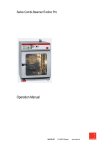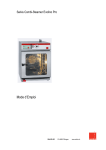Download Eloma Joker T Operating instructions
Transcript
Combi-Steamer GENIUS Compact Combi-Steamer Joker T Operation Manual Dear customer, You have chosen an Eloma combi-steamer. Thank you for your confidence. This operation manual is for the combi steamer model Genius compact and Joker T. Please read the installation and operating instructions in full before starting up the appliance and make sure to pay particular attention to the safety information. They contain important information on correct installation and operation. This unit may only be used for preparing food in commercial kitchens. Every other usage is against definition and therefore dangerous. For information and tips please contact: Eloma GmbH . Innovative Koch- & Backtechnik 82216 Maisach / Germany Otto-Hahn-Str. 10. Tel.: +49 (0) 8141 395-0 Fax: +49 (0) 8141 395-130 For our cooking forum and user tips, visit our website at www.eloma.com. User hotline: +49 (0) 35023 63887 Service You can reach us practically around the clock, 7 days a week, 365 days a year: Your service hotline: +49 (0) 35023 63888 For information on liability for material defects and warranty conditions, please consult our general terms and conditions of business (T&C). Eloma GmbH D-82216 Maisach Appliance model:. ........................... Appliance Nr.:. ................................ Dealer: Installer: Date:………………… Installed on:………………. Operation Manual Combi-Steamer Genius compact and Joker T 6-23 Table of contents: 1. 3. 4. 5. 6. 7. 8. Combi cooking . .................................................. 28 9. Preheat – Cool Down Active Temp .................. 29 10. HACCP . ............................................................. 30 10.1 Serial Interface – Connecting cable .......... 30 10.2 Selection and printing of recorded cooking processes .................................... 31 11 Special programs ............................................... 32 11.1 Weekly program ........................................ 32 11.2 Setup . ........................................................ 32 11.2.1 Time/Date . .............................................. 32 11.2.2 Start Sreen ............................................. 33 10.2.3 Language . .............................................. 33 11.2.4 Unit parameters ...................................... 33 12 Cleaning the cooking chamber .......................... 34 12.1 Automatic self cleaning Autoclean ............ 34 12.2 Delay start of autoclean............................. 35 12.3 Selection and printing of recorded autoclean protocols . .................................................. 35 12.4 Manual Cleaning ....................................... 35 13. Hints on operational safety ................................ 36 14. Communication ProConnect Combi steamer 37 14.1 Start up communication ProConnect Combi steamer .......................................... 37 14.2. Connection to Kitchen control systems ..... 37 15. Error. .................................................................. 38 15.1 Error display .............................................. 38 15.2 Error Message ........................................... 39 15.3 Trouble Shooting ....................................... 40 15.4 Turn off the combi steamer ....................... 40 16. Cleaning and maintenance ................................ 41 17. EC Declaration of Conformity ............................ 42 Safety information . ............................................. 4 2. Control panel and functional description.... 7 2.1 Control panel Joker T, Genius compact .... 7 2.2 Operation with Joker Scout ....................... 8 2.3 Manual operation ....................................... 8 Start-up in manual operation .............................. 9 3.1 Manual input .............................................. 9 3.2 Manual operation – Input of one step . ...... 10 3.3 Manual operation – Input of two steps . ..... 11 3.4 Manual operation – Input of several steps . 12 3.5 Display of the actual situation .................... 12 3.6 Display of actual values ............................. 13 3.7 Additional functions ................................... 14 3.8 Delay start programming – Manual input ... 14 Cooking procedures ........................................... 15 Program Storage................................................ 16 5.1 Save Programs .......................................... 16 5.2 Delete a Program ...................................... 19 5.3 Copy a Program ........................................ 19 5.4 Select and start a Program from the Program List ............................................................. 20 5.5 Select and start a Program from the Favourite List ............................................. 20 5.6 Delayed start in program operation ........... 21 Menu groups in fully automatic operation . ........ 22 6.1 Select and start a program via menu group .......................................... 22 6.2 Picto operation .......................................... 22 Special Programs. .............................................. 23 7.1 Regenerating ............................................. 23 7.2. LT-Cooking (Low temperature) ................. 24 7.3 Cook & Hold .............................................. 25 7.4 Delta-T- Cooking ....................................... 26 7.5 Baking . ...................................................... 27 Version 1.4 Article No. EL0501283 07/2013 2 Pictograms/symbols used Danger! Indicates a situation presenting an immediate danger, which, if if not avoided, will result in serious injury or death. Warning! Indicates a potentially dangerous situation, which, if not avoided, could result in serious injury. Caustic substances Caution: Risk of burns Caution: Hot steam Caution: Hot liquid Risk of fire Warning: Dangerous electrical voltage Caution Indicates a potentially dangerous situation, which, if not avoided, could result in minor or moderate injury. 1. Safety information - Installing the appliance incorrectly, making incorrect settings on it or modifying it can lead to damage, injury or even death. - Read the installation and operating instructions for the combi steamer through carefully before starting it up. Use for intended purpose - The appliance shall only be used for its intended purpose, namely the professional preparation of food. - Eloma combi steamers are designed for use in commercial environments. Method of operation - The combi-steamer Genius compact, Joker T offers every possibility to experience modern professional cooking technology. Use fresh or convenience products and select for every product the best possible cooking cabinet climate. - With just a light touch you direct the operating rocker Joker any way you like to determine cooking temperature and humidity levels for any type of food in up to 20 cooking steps, a feature we call Steptronic ®. - Temperatures and humidity levels are displayed in the movable Climatic ® cursor. ® Every movement of the Climatic Cursor generates a change of the cooking parameters, temperature and humidity, one after the other or simultaneously. The interactive monitor displays all those important points. - This simple and quick settings facilitate your daily work, leaving you more time for whatever you like. The settings are automatically monitored guaranteeing perfect cooking results. No need to control constantly temperature and humidity levels. - Temperature settings range from 30 to 300°C and the chamber humidity levels from 0° to 100%. - Many functions offer optimum utilisation for steaming, poaching, baking, roasting, grilling, stewing, blanching, thawing, preserving, regenerating and a lot more. - - The Genius compact, Joker T will certainly become your reliable partner. Extremely easy to operate, offering unlimited possibilities. Operation - Keep this manual in a place where it can be accessed by all users of the appliance at any time. The combi steamer must only be operated - By trained staff - For its intended purpose as outlined in the operating instructions, and whilst in perfect working order. - To prevent the risk of accidents or damage to the appliance, it is essential that operating staff are given training and health and safety briefings on a regular basis. - If the machine is set up outside, it must be ensured that it is adequately protected from rain, thunder storms and lightening. It must be set up on a solid foundation to ensure stability. It must also be ensured that the machine is only accessible for qualified personnel. The appliance must not be operated - By children or persons with impaired physical, sensory or mental abilities, or by persons who do not have the requisite experience and/or knowledge, unless they are being supervised by a person who is responsible for their safety or are receiving instructions in how to use the appliance from this person - At an ambient temperature of < +4°C - In toxic atmospheres or atmospheres where there is a risk of explosion - With food containing highly flammable ingredients (e.g. alcohol) 4 - Only authorised customer service personnel may open the side wall and carry out repairs and maintenance work. Risk of injury Installation - Please refer to the installation instructions for precise information on how to install the appliance. Only authorised customer service personnel may install appliances, put them into operation and perform maintenance work on them. When using deep fat fryers or portable stoves next to the appliance, make sure that they are kept at a suitably safe distance from it (based on the radius of action of the shower head). There is a serious risk of the operator sustaining burns if water is sprayed into hot fat. Risk of burns! The functional surfaces of the appliance become hot during operation. Risk of burns! - Care must be taken when opening the cooking chamber door, as hot air and steam could escape. Caution! Hot liquid in container If containers are filled with liquids or contents that will become liquid during cooking, ensure that they are inserted at a level which will enable the user to see into them (i.e. the containers must not be placed too high up in the appliance). Appliance defects - If the glass part of the door is damaged, the appliance must not be started up. Contact customer service. - If malfunctions occur, disconnect the appliance from the mains and close the water shut-off valve. Contact customer service. Hand shower - Water runs only when the oven is switched on - The appliance is equipped with a hand shower - How to work the shower: - Pull it out. - Hold the hose with one hand and press the push button with the other hand whilst cleaning. - How to roll the shower back: - Let it roll up slowly, it winds up automatically Cleaning - In operation and during cleaning there is a risk of burns at the rear drain area. - The shower head may only be used for cleaning the cooking chamber. - Do not spray water into the hot cooking chamber. - Under no circumstances must water jets, steam cleaners or high-pressure cleaners be used on the exterior of the appliance. - The door must not be opened whilst Autoclean is running (risk of chemical burns). - Only use Eloma Multi-Clean special cleaning agents and Eloma Multi-Clean rinse agents. - Eloma GmbH accepts no liability for damage caused by using non-Eloma cleaning agents or rinse agents; use of such agents will also invalidate any warranty claims. - Please observe the instructions for use provided with the cleaning agent and rinse agent. - Wear appropriate protective gear when carrying out manual cleaning work (gloves, protective goggles). - Do not breathe in spray mist. - Make sure that the air baffle and racks are used and locked in place in accordance with regulations. - When using the Autoclean function, make sure the canisters are connected correctly: red for the cleaning agent and blue for the rinse agent. - Before cleaning, make sure that there is sufficient cleaning and rinse agent in the respective canisters. - Canisters must be positioned below the bottom edge of the combi steamer. They must never be positioned above this. 5 Notes on maintenance - To keep the appliance in perfect working order, an authorised service partner should carry out maintenance work on it at least once a year. - We recommend that you agree a maintenance contract for this purpose. - If the appliance is not going to be used for a prolonged period, turn it off, disconnect it from the mains and close the water tap. Before turning on - Before closing the oven door make sure that the pans and grids inside are securely in place to avoid damages to the door glass. - When opening and closing the door take care to leave enough space for yourself and other people to avoid possible injuries. - Lock the air baffle in place. Never reach behind the air baffle during operation and never attempt to stop fans manually. - Lock the rack in place correctly. Loading/unloading Risk of burns - Depending on the selected cooking temperature, the food containers, grids and inside of the door in particular may reach high temperatures. It is recommended that you wear protective gloves. - The temperature of the glass part of the door and the casing may reach more than 60°C at some points during operation. - Containers with hot liquid foodstuffs must be covered during transportation to prevent the liquid from spilling over the sides. - Maximum permissible loading weight: - Loading capacity 15 kg Fixing the rack in place (tabletop appliances) - Hanging in place: Push the rack up and hang it in place. - Take care not to bend the tracks when doing this, as this will stop grids, trays and containers from being held securely in place. Working with core temperature sensors - Core temperature sensors can become hot! Wear protective gloves. - Take care not to prick yourself or anyone else with the point of the sensor. - Before piercing, check the sensor for soiling to prevent cross-contamination between products. - Do not leave the sensor hanging out of the cooking chamber. It is a sensitive measuring instrument, so always hang it up in the place provided for it. - Remove the sensor from the food before taking the batch out. Condensation hood (option) - An optional condensation hood is available for Eloma combi steamers. - The condensation hood is controlled fully automatically via the combi steamer. - During the cooking process, steam is condensed as it passes over air-cooled plate condensers. 6 2. Control panel and functional description 2.1 Control panel Genius compact, Joker T Operation system ON/OFF key Climatic monitor Sensor key Climatic cursor Info line Menu selection Scout Joker direction arrows Start/Stop key 7 OK to confirm 2.2 Operation with Scout Climatic Monitor Direction arrows Temperature Use the Joker Scout direction arrows to move the Climatic cursor on the Climatic monitor, to reach other input fields and to set data, characters etc. Whenever a field is yellow, it is ready for inputs. Humidity A short touch of any arrow changes inputs step by step. If you keep the arrow pressed, changes are executed quickly. Press OK to confirm every input or setting. OK 2.3 Manual operation As soon as the unit is connected to the mains, the Eloma standby screen appears. Touch master key to switch on, the start-up screen appears. The red part of the screen represents dry heat, the blue one moist heat. The Climatic® Cursor indicates the temperature in degrees in relation to the humidity percentage. Move it in all directions. Program List Climatic Cursor Menu group Cooking process Allocation of sensor keys Press sensor keys to call the different menus. Examples below Special Sensor keys Manual Input Manual Input Manual Input Manual Input Menu group Program list Program list Autoclean Favourites Cooking process Cooking process HACCP Preheat OFF Special program Special program 8 Special 3. Start-up in manual operation Prior to start : Open water tap. Press key ON/OFF, a start-up screen appears. The appliance is ready for work. LED is lit. Eloma Standby-screen Start-up screen Program List Menu group Cooking process Special program As standard the operation mode display indicates manual input is set as first start-up screen. Press sensor key Special program, Special and select Setup with direction arrows and confirm with OK. Select Start Screen and select the desired startup screen. Five possibilities are available: Manual input – Favourites – Program list – Cooking procedure – Menu group. The basic setting in the Climatic Cursor after ON/OFF temperature T = 150° C and humidity H = 50%. Below in horizontal lines “time” and “core temperature” symbols are displayed. 3.1 is Manual input Use the Scout to select a cooking procedure by adjusting the desired temperature and humidity level. The Climatic cursor moves accordingly. Confirm with OK. When moving the Climatic cursor, the „Info line“ indicates the following cooking procedures: Indication Cooking procedure Defrosting Poaching Stewing Steaming Regenerating Baking Roasting Grilling Gratinating Input Temperature range in Humidity range °C / °F in % 30 – 45 86 – 113 50 - 100 60 – 90 140 – 194 90 - 100 90 – 100 194 – 212 80 - 100 95 – 130 203 – 266 60 - 100 90 – 160 194 – 320 25 - 75 120 – 220 248 – 428 0 - 30 150 – 230 302 – 446 0 - 50 180 – 275 356 – 527 0 - 10 220 – 300 428 – 572 0-5 9 After selection of a cooking procedure and OK, you must set – time – or core temperature. 1. Input time 2. Input core temperature 3.Input lines Menu back Menu back Menu back Save Save Save Next Step Next Step Next Step Preheat OFF Preheat OFF Preheat OFF Four-figure time display from 00:00 to 23:59. Basic setting is 00:00 move arrow to get to = continuous operation. Time setting is 23:59 move arrow and you get again = continuous op. Setting is move arrow and you get to 23:59 Setting is move arrow and you get to 00:00 1. Time: 2. Core Temperature Core temperature range from 0° C to 99° C. 3. Use the direction arrows and to change between the input fields for time, core temperature and the Climatic Cursor for Temperature/Humidity. 3.2 Manual operation – Input of one step Input parameters, “temperature/humidity“ and “time“ or “core temperature“ and start the Joker LED START is lit. If desired, you can activate the preheating by pressing the key PreHeat see Sec. 9. The Climatic Monitor indicates data of the advancing program. Manual operation with time setting Manual operation with core temperature Manual steam Change Step Manual steam Remaining time Change Step Actual core temperature Set time Combicooking Combicooking Set temperature and humidity Set core temperature There are yellow bars in the input fields indicating the current state of the program. Time : Bar is getting shorter to the left, time is running down. Core temperature: Bar is getting longer to the right until the desired core temperature is reached. Man. Steam: An additional manual humidification is always possible as long the key “Man. Steam” is pressed. A sound signal announces the end of the program. 10 3.3 Manual operation – Input of two steps ( Steptronic ® ) Example 1 1st step Input 190°C, 50%, Time 10 minutes 2nd step Input 220°C, 20%, Time 15 minutes Input 1st step Input 2nd step Manual operation Menu back Menu back Manual Steam Save Save Change Step Next Step Next Step Next Step Preheat OFF Preheat OFF Remaining time Total time Step 1+2 Example 2 1st step Input 140°C, 50%, Core temperature 72°C 2nd step Input 170°C, 10%, Core temperature 78°C Menu back Menu back Manual Steam Save Change Step Next Step Next Step Next Step Preheat OFF Preheat OFF Save 11 Actual core temp. Set final core temperature step 2 3.4 Manual operation – Input of several steps ( Steptronic ® ) (Steptronic ® allows to combine several steps, also time and core temperature combined.) Input of the first cooking step as described in Sec. 4. To proceed to a second step, press touch key Next step and repeat input as described before. Continue until all desired steps are entered and press START. The actual situation of the program is displayed step by step. Up to 20 cooking steps are possible. Step 1 Step 3 etc. Manual operation Menu back Menu back Menu back Menu back Save Save Save Save Next Step Next Step Next Step Next Step Preheat OFF Preheat OFF Preheat OFF Combicooking The first four steps are indicated, yellow bars with step number, further steps to a program are displayed once the first four steps have been executed. To control previous steps, just touch briefly, 1 second, “Menu/back“. If you keep this touch pressed too long ( 3 seconds), you return to the start-up screen and entered, not stored data is lost. 3.5 Step 2 Display of the actual situation ( Steptronic ® ) Exampl: A program consisting of several steps was entered, the second step including core temperature control and the third one a time setting. In this case, the remaining cooking time is only displayed while the third step is running down, the core temperature has been reached. 1. Step Input: Time 10 min 2. Step Input: CT 72°C 3. Step Input: Time 10 min Actual situation step 1 Actual situation step 2. Actual situation step 3. Menual Steam Menual Steam Menual Steam Change Step Change Step Change Step Next Step Next Step Next Step The actual situation of temperature and humidity are displayed for 5 seconds see Sec. 3.6. If the sensor key manual steam is pressed, water is evaporated in the cooking chamber. 12 3.6 Display of actual values ( Steptronic ®) While a program is running down, touch one of the direction arrows and the actual values for temperature and humidity are displayed for 5 seconds. Then the display returns to the desired set values. The core temperature field displays constantly the actual core temperature and at the right corner the adjusted core temperature. Menual Steam Menual Steam Desired value Actual value Change Step Change Step Next Step Next Step Basis of the indication is the actual humidity level. The actual value is considered to be within the tolerance if the humidity level is +/- 10% of the desired/set value. Next step Press the function key Next step to display the next cooking steps while running a cooking programme. Change step Press the function key Change step to display and change the settings for a cooking step while running a cooking programme. With the function key Save changes, the changes will be active for the running programme. Abnormal program end while a program is running down, terminates the program. The monitor display Pressing key returns to the initial input screen. All data remain stored. Menual Steam Menu back Change Step Save Next Step Preheat OFF Program end The appliances switches off automatically, LED is lit, the sound signal of 30 seconds can be stopped or by opening the door. immediately by pressing key The screen returns to the initial input screen. Indication while buzzer sounds Indication after Start/Stop Menual Steam Menu back Change Step Save Next Step Preheat OFF Memory : After abnormal program stop or program end, data remain stored and the same program can be started once again. 13 3.7 Additional functions Go to Additional functions to select further functions. Enter manually temperature/humidity and time or core temperature, confirm with OK. Go to “Additional“, using arrow and proceed as described. Manual input Additional functions Additional function active Manual Input Menu back Menu back Save Save Next Step Next Step Preheat OFF Preheat OFF Select or, as the case may be, cancel function by pressing OK, ““ appears respectively disappears. Touch briefly key “Menu back“ to return to the initial input screen. The selected additional function “Reduced fan speed“ is now mentioned in the Info Line. Reduced fan speed, if activated “”. if activated, the first step of a cooking program is defined as preheating step. Start Time , program start can be pre-programmed. 3.8 Delay start programming – Manual input Go to Additional and use Joker Scout arrow to proceed to “Delay start“, confirm with OK. Enter desired start time using Joker Scout arrows or and press key Manual input Delay start . Enter start Menu back Menu back Save Save Next Step Next Step Preheat OFF Preheat OFF Indication Menu back Help The appliance is now in a waiting position and cannot be used unless – delay start programming is cancelled by pressing key . The monitor returns automatically to the initial input screen and the program can be started by pressing key . 14 4. Cooking procedures For a shortcut to the temperature/moisture parameters necessary for the desired cooking procedure, you can use the screen "Selection cooking procedures". To select preset temperature/humidity parameters press cooking process. Once in the cooking process, press the Joker Scout arrow keys to select the desired cooking procedure. Once you selected and entered your choice, the interface for the cooking procedure definition opens. The Climatic Cursor on the Climatic Monitor shows the predefined values for temperature and humidity. Proceed with the other settings as usual. Symbol/Display Program list Manual Input Menu group Menugroup Cooking process Programm liste Special program Special program Gratinating Values Temperature/Humidity 230/0 Roasting 130/30 Steaming 99/100 Grilling 180/0 Regenerating Stewing 120/35 95/80 Baking 160/10 Defrosting 30/60 Poaching 85/100 Cooking procedure Menu back predefined values for temperature/humidity Preheat OFF The Climatic Cursor on the Climatic Monitor shows the predefined values for temperature and moisture. After accepting the predefined parameters "temp/moisture", other cooking steps can be entered, as described in Sec. 3.4. You can save and assign the cooking programmes of a menu group, as described in Sec. 5.1. 15 5. Program Storage Program number Input field name Input field number << Cursor to the left >> Cursor to the right Delete characters to the left Delete characters to the right Menu back Save A -> a a -> A Program name Confirm Program name / No. Symbol Favourite Field : Letters, numbers, characters Name proposals Help Favourite mark Info line 5.1 Save Programs Enter any program and touch sensor key Save. Program Name Program Number Menu back Menu back Menu back Save Save Save Next Step A -> a a -> A A -> a a -> A Preheat OFF Help Help The program number is preset, but can be changed. For new cooking program, the next unassigned program number is suggested. For writing program names, select the letters/number with the Joker arrow keys and confirm with OK. The maximum length of programme names is 22 characters. Press the sensor key Save to save the program. The menu interface with the suggested menu groups opens. Assign program to a menu group or save without a program group. Press the sensor key Save to save the program. With Start, you can start the program, or you can go back to the start-up screen. If you want to enter more information, follow these instructions: After entering the program name, use the Joker arrow keys to select Enter and confirm with OK. You can highlight the program as a favourite with OK. With Program Info, you can enter more information about the cooking program. 16 Menu back Save Select and edit a program name out of the name proposals Menu back Menu back Save Next Step Menu back Save Save A -> a a -> A A -> a a -> A Help Help Preheat OFF Use Joker direction arrows to bring up the first letter, confirm with OK. Use Joker Scout arrow to bring up name proposals. Two already existing program names starting with the same letter are displayed. Use Joker Scout arrow to bring up further program names, starting with the same letter, if available. Confirm a proposal with OK and change or complete the program name. Go to Enter to save the program. For further inputs see Sec. 5.1. Change Program numbers Manual Input Menugroup Menu back Save Menu back Menu back Save Save Favourites Next Step A -> a a -> A A -> a a -> A Preheat OFF Start Time Help Help Select program and confirm with OK. Press sensor key Save. Use Joker Scout direction arrows and proceed to input field “Number“, confirm with OK. The input field “Number“ is marked yellow and the number can be changed. In case the new number is marked red, this number has already been allocated, however, it can be overwritten. Press sensor key Save to return to the input screen. 17 Select a program to be a Favourite Symbol Favourite Menu back Menu back Save Save A -> a a -> A A -> a a -> A Help Help We recommend to mark programs that are frequently used to be Favourites. It is then possible to create the list of favourites, facilitating a quick search. Two possibilities to mark a Favourite: 1. Set the cursor to the symbol favourite and confirm with OK 2. Confirm program name with enter, the cursor goes to “Favourite“. Confirm with OK, it is marked „“. Program Info Menu back Menu back Save Save A -> a a -> A A -> a a -> A Help Help Use Joker Scout arrow and go to “Program Info“, confirm with OK, the input field appears and it is now possible to enter individual, additional information to this program – see Sec. 5.1. When such a program is saved, the symbol “i“ appears in the program list. 18 5.2 Delete a Program Bring up the program from the program list and confirm with OK . Manual Input Manual Input Menugroup Delete program Manual Input Delete program Favourites Preheat OFF Preheat OFF Set the time or the core temperature to ”0” “ and press sensor key Delete program. The complete program is deleted. 5.3 Preheat OFF Copy a Program Saved programs can be overwritten or copied. Bring up the program and confirm with OK. Manual Input Menu back Menu back Save Save Save Favourites Next Step A -> a a -> A Preheat OFF Start Time Help Press sensor key Save. See Sec. 5.1 and write the new program name and/or number, confirm with “Enter“. Press sensor key Save, the program is copied or overwritten. Thus the same program can be saved several times with different names. 19 5.4 Select and start a Program from the Program List Touch sensor key Program List to bring up all saved programs, maximum 300. Display 1st step Manual Steam Change Step Select a program Next Step Manual Input Menugroup Favourites Program indication Preheat OFF Menu back Save Next Step Start Time Use Joker direction arrows and to select a program. Press Start/Stop to start this program immediately. Press OK to have it displayed for information and continue with Start /Stop. “Program information” is available through the directional arrow . 5.5 Select and start a Program from the Favourite List Favourites are marked with the smiley . Press sensor key Favourites to bring up the list and use the Joker Scout arrows or to select a favourite. Manual Input Menugroup Program list Preheat OFF Press Start/Stop to start this program immediately. Press OK to have it displayed for information and continue with “Start /Stop”. 20 5.6 Delayed start in program operation The start of a program can be delayed for up to 24 hours. Select a program from any list and confirm with OK. Press sensor key Start time. Use the Joker Scout arrows or to set the start time and start pressing Program selection Set Start time Select “Start time“ Manual Input Menu back Menugroup Save Favourites Next Step Preheat OFF Start Time To stop this function, press key. Menu back Help key. The start screen displaying the program reappears. By pressing immediately. 21 key, the program can be started 6. Menu groups in fully automatic operation 6.1 Select and start a program via menu group With the sensor keys Program List, Favourites and Menu Group, you can open the display Menu Group. Use the arrow keys to select the desired menu group, the middle is selected with the OK key. With the Joker Scout arrow keys and you can select the program saved in the respective menu group. Press Start/Stop to start it right away or display it by pressing OK and then start it with “Start/Stop”. Display 1st step Manual Steam Menu group Menu group meat Change Step Manual Input Menu back Next Step Program list Cooking process Special program Menu back Save Next Step Start Time 6.2 Picto operation If only one program belongs to a menu group, the program opens directly if you select that menu group. If you select Menu Group as your start-up display and have only 1 program in each of the menu groups, you can run the so-called picto operation: Turn on the appliance, select Menu Group and start the respective programme. 22 7. Special Programs Touch sensor key Special Program to bring up further special programs and functions. 7.1 Regenerating Program List Manual Input Menu group Autoclean Cooking process Special program Menu back Save Next Step HACCP Preheat OFF Special Press sensor key Special program and confirm Regenerating with OK. The Climatic monitor indicates between the striped field the banquet cooking range for temperature/humidity. Standard setting for banquet is 140°C and 50% humidity. Use Joker Scout arrows to determine temperature/humidity and confirm with OK. Input range: Temperature 90°C –180°C; humidity level 0 - 100% Select function Preheat as described in Sec. 9. It is possible to enter up to 5 different cooking steps in a banquet program, see Sec. 3.4. Use Joker Scout arrow , set the time and start To save a banquet program, follow the instructions in Sec. 5.1. When such a program is saved, the letter “B“ appears automatically at the beginning of its name, in order to identify it in the program list. . Additional functions “regenerating“ : Use Joker Scout arrow , go to line “Additional” and select additional functions. Use Joker Scout arrows or for selection. Confirm functions to be On or Off with OK , a selected function is marked ““ . If the function “fan pulsing“ is used, the humidity level is adjusted accordingly. Stop banquet program: By pressing the Start / Stop key, the banquet program can be stopped. In the info line appears “Banquet-range“. End of the program: Signal sounds. Open the door and take out the food. Close the door. Memory Pressing "Start / Stop", the same banquet program can be repeated. 23 Menu back Save Next Step Preheat OFF 7.2. LT-Cooking (Low temperature) Menu back Manual Input Save Autoclean Next Step HACCP Preheat OFF Special Menu back Save Next Step Preheat OFF Touch sensor key Special program, use Joker arrow to select LT cooking and confirm with OK. The Climatic monitor indicates below the striped field the LT cooking range for temperature/humidity. Standard setting for LT cooking is 80°C and 20% humidity. Use Joker Scout arrows to determine temperature/humidity and confirm with OK. Input range: Temperature 30°C – 150°C; humidity 0 – 100% As soon as this range is left, standard cooking processes are displayed. Consequently for instance it is possible to start roasting at higher temperatures. Select function Preheat as described in Sec. 9. It is possible to enter up to 12 different cooking steps in an LT program, see Sec. 3.4. Use Joker arrow , set time and/or core temperature and start To save an LT program follow the instructions in Sec. 5.1. When such a program is saved, the letters LT appear automatically at the beginning of its name, in order to identify it in the program list. Additional functions “LT cooking“: Use Joker arrow , go to line Additional and select additional functions. Use Joker Scout arrows or for selection. Confirm functions to be on or off with OK , a selected function is marked ““ . If the function “fan pulsing“ is used, the humidity level is adjusted accordingly. 24 7.3 Cook & Hold Menu back Manual Input Save Autoclean Next Step HACCP Preheat OFF Special Menu back Save Next Step Preheat OFF Touch sensor key Special Program , use Joker arrow to select Cook & Hold and confirm with OK. The Climatic monitor indicates the Cook & Hold range for temperature/humidity. Standard setting for Cook & Hold is 70°C and 40% humidity. Use Joker Scout arrows to determine temperature/humidity and confirm with OK. Input range: Temperature 30°C - 120° C, humidity level 0 – 70% As soon as this range is left, standard cooking processes are displayed. Consequently for instance it is possible to start roasting at higher temperatures. Select function Preheat as described in Sec. 9. It is possible to enter up to 5 different cooking steps in a Cook & Hold program, see Sec. 3.4. Use Joker arrow , set time and/or core temperature and start To save a Cook & Hold program follow the instructions in Sec. 5.1. When such a program is saved, the letters “C+H“ appear automatically at the beginning of its name, in order to identify it in the program list. Additional functions “Cook & Hold“ See LT Cooking. 25 7.4 Delta-T- Cooking Manual Input Menu back Autoclean Menu back Save Save Next Step HACCP Next Step Preheat OFF Special Preheat OFF Touch sensor key Special Program, use Scout arrow to select T-Cooking and confirm with OK. The Climatic monitor indicates the T-Cooking range for temperature/humidity. Standard setting for T-Cooking is 40°C and 40% humidity. Use Joker Scout arrows to determine temperature/humidity and confirm with OK. Input range: Temperature 20°C - 80°C, humidity level 0 – 100%, CT 0 – 99°C Select function Active temp as described in Sec. 9. It is possible to enter up to 5 different cooking steps/modes in a T-Cooking program, see Sec. 3.4. Use Joker Scout arrow , set the core temperature and start To save a T-Cooking program follow the instructions in Sec. 5.1. When such a program is saved, the characters “T“ appear automatically at the beginning of its name, in order to identify it in the program list. . In a T cooking process, the cooking chamber temperature is adjusted to the increasing core temperature. Example: Input T = 50°C, core temperature 65 °C. The T – program is started, the actual core temperature is displayed, e. g. 20°C. T = 50°C is added to the actual core temperature to determine the cooking chamber temperature at this moment CT 20°C + T 50°C = 70°C. In the course of an advancing cooking process the core temperature is increasing constantly and the cooking chamber temperature as well according to T, e.g. CT 35°C + T 50°C = 85°C cooking chamber temperature. Once the core temperature of 65°C has been reached, the cooking chamber temperature will be CT 65°C + T 50°C = 115°C. Additional functions “ T cooking“: See LT Cooking 26 7.5 Baking Manual Input Menu back Autoclean Menu back Save Save Next Step HACCP Next Step Preheat OFF Special Touch sensor key Special programs. Use the Scout arrow to select “Baking” and confirm with OK. With the Climatic Cursor the temperature/steam quantity can be set. Input range: temperature 0°C – 300°C, and steam quantity 10 – 1000 ml or seconds. Standard setting for baking is temperature 180°C und steam quantity is 0. Preheat OFF Manual baking program. 1. Use Scout arrows to determine temperature between 0°C – 300°C. 2. Use Scout arrows to determine the steam quantity: 10 –1000 ml or 0. Gradation in 10 ml steps. If the steam injection quantity is "0" in the first baking stage, and confirmed with OK, on the time display appears 00:00, and the baking times between 00:00 and 23:59 can be entered using the arrow-keys. . If the steam injection quantity is “>0" in the first baking stage, and confirmed with OK, on the time display appears 00:00, and the baking times between 00:00 and 23:59 can be entered using the arrow-keys. . After input of the baking time and confirmation with OK the display “break time“ . indicates 0 sec.. Set the rest time between 0-99 seconds with the arrow keys You can set rest time 0, too. When baking step input, the time must always be entered, if not, the following data will not be accepted. The appliance always has to be preheated. Select function Active temp as described in Sec. 9. It is possible to enter several baking steps in a bake program, see Sec. 3.4. Up to 20 baking steps are possible. Start the device with To save a baking program follow the instructions in Sec. 5.1. Additional functions: If the sensor key manual steam is pressed, water is evaporated in the cooking chamber. Use the Joker Scout arrow , go to line “Additional“ and select additional functions. Use the Joker Scout arrows or for selection. Confirm functions to be On or Off with OK, a selected function is marked ““. Stop the bake program To stop this function, press key. The info line indicated "Bake." Program end: Once the baking time has run down, there is sound signal. Open the door and take out the baked food. The same baking program may be started again with 27 . 8. Combi cooking Combi cooking can be selected manually or while running a program. Different cooking program can be started at different times. The sensor key Combi Cooking is available: 1. during cooking 2. if you have pressed Preheating, after the Active Temp procedure. 3. in a multi-step program during the Active Temp procedure of the last cooking step. Manual selection as described in Sec. 3.1, select a cooking program from the program list or select a cooking procedure. Start the programme with START/STOP With the sensor key Combi Cooking, other cooking program can be selected from the program list with a cooking step and time conditions. Start them with OK. The remaining time of the started program is displayed. If you started cooking procedure with KT temperature originally, that procedure's core time and the remaining times of the other started program are displayed. Display 1 Display 2 Menual Steam Display 3 Menu back Menual Steam Change Step Combicooking Combicooking Display 5 Menual Steam Change Step If one hourglass is finished, display shous 00:00, it is marked with an acoustic signal, and the line is highlighted in colour. Open the door of the combi steamer, take out the cooked items. The display of the expired program vanishes. The hourglass jumps to the cooking program with the next-shortest time left. Combicooking Display 6 Menual Steam Change Step Combicooking With Start/Stop, you can interrupt the Combi Cooking operation; the display changes to manual, see Sec. 3.1. When all Combi Cooking operations are done, the display changes to manual, see Sec. 3.1. 28 9. Preheat – Cool Down Active Temp For all cooking programs and for the special programs: Banquet, LT-Cooking, Cook&Hold, ∆T-Cooking, it is possible to add the function “Active Temp“. When selecting the function “Active temp“ the temperature in the oven cavity is brought to a pre-set nominal temperature. In case the cooking chamber temperature is below this nominal value, the cavity is heated up. In case the cooking chamber temperature is too high for the following cooking program, the cavity is cooled down with the function ”cooling” (Cool Down). At very high temperatures the ccoking chamber is first cooled by air, then by steam generation and at a temperature below 100 ° C additionally with direct injection of water through the nozzle autoclean. This additional function “cool down” (Cool Down) can be disabled with the touch keys: Special Program Setup Service Unit parameters (see Sec. 11.2.4 Unit Parameters). “Active Temp“ has only preheat (in this case). While in “Active Temp“ there should be no food in the unit. The charging is done only when requested by acoustic signal and text „Preheat End“. There are two possibilities: 1. Function “Active Temp“ defined as first step of a multi-stage cooking program In this case preheat / cool is defined as the first step of the cooking program. Setting the desired temperature in the first step and and desired time plus the additional activation of function "Active Temp. All other steps are programmed as usual. The program is started by pressing Any opening of the door during preheating, interrupts the preheat process. Close the door and preheat is continued until the pre-set nominal temperature is reached. Once it is reached, there is a sound signal and the info line indicates Preheat End. The sound signal is repeated over and again until the door is opened. The nominal temperature is maintained for 1 hour max. Charge the oven and shut the door. The program starts automatically with the previously entered cooking steps. Once the preheating process is stopped by the operator touching the sensor key Preheat OFF, it is possible to start directly with the first cooking program step after having charged the oven. Such a program, including preheating, can also be stored. The symbol program list. is then marked in the 2. Manual Preheat In this case, "Active Temp" is activated manually - as required. The function is selected with sensor key Preheat and is added to the cooking program. Next steps as described under additional function preheat / cool. The function manual “Preheat” cannot be stored as part of a cooking program. 29 . 10. HACCP An annular memory can save up to 200 programs. All processing data is recorded continuously and automatically. Once a cooking program is terminated with “Start/Stop” or through automatic switch off at program end, its protocol is stored. The cleaning program Autoclean is also stored. 10.1 Serial Interface – Connecting cable Protocols may be printed by means of connecting the steamer to a printer capable of printing at least 40 characters per line. Printer adjustment : 9600, N, 8, 1. The port for the cable connection is on the right side of the control panel. Controls Plug No.: EXTERN 9pin. Min-D bushing Function: RS 232 C Serial Interface (9600, N, 8, 1) 9600 BAUD, 8 databit, EVEN PARITY, 1 STOPBIT Connect printer Setting of DIP Switch Thermal Printer NP 104 1. Parallel Interface (DIP Switch 1) 1 2 3 4 5 6 7 2. Serial Interface (DIP Switch 2) 1 2 3 4 8 ON ON OFF OFF Switch 1 2 3 4 5...7 8 Switch 1 2 3, 4 SOLL CR/LF: Carriage Return + Line feed 40 Columns Normal Character Normal Zero German Not defined 30 SOLL Parity Check Even Parity 9600 bps 10.2 Selection and printing of recorded cooking processes The connecting cable shall only be plugged or unplugged if both, the steamer and the printer, are switched off, otherwise the control unit or the printer may be damaged The appliance must be switched on with no program in progress. Any exact HACCP recording presupposes the correct setting of the real time. Refer to Sec. 11.2.1. Touch sensor key Special Program and select HACCP with the sensor key. A list appears stating day and date, one day being marked yellow. Use Joker Scout arrow to scroll the HACCP list upwards to the desired day then marked yellow. Touch sensor key Print to have the protocol of this day printed. Once a week day is marked yellow and confirmed with OK, the individual programs of this day can be selected by scrolling with the Joker arrows. Confirm the program that is supposed to be printed with OK and touch sensor key Print to have it printed. By pressing sensor key Print 7 the programs, including Autoclean, of the last 7 days are printed. Manual Input Menu back Menu back Menu back Autoclean Print Print Print HACCP Print 7 Print 7 Special Printed record example Serial number Unit Type Print date of protocol Total operating hours of the appliance Program date start and end Program name Nominal time, set time and humidity degre in percent Program start Hold time, i. e. period the set temperature was held Recording of core temperature in a set 3 min.-cycle, resp. 10 min cycle Nominal time, set time and humidity degre in percent Hold time, i. e. period the set temperature was held Program End Energy consumption Water consumtion For combi cooking, there are no explicit logs for KT values starting with the time of selecting Fct. Combi cooking. 31 11 Special programs 11.1 Weekly program Use the function weekly program for stored programs that are supposed to be started at a certain day and time of the week. Manual Input Menu back Menu back Autoclean HACCP Special Help Touch sensor key Special Program, Special and confirm Week program with OK. Use Joker Scout arrows to select the day of the week and to set the desired start time of the selected program. Confirm with OK. The appliance will start at the set day and time with the desired program. Press sensor key Menu back to return to “Manual Input“. 11.2 Setup 11.2.1 Time/Date The correct date and time is set when the combi steamer is delivered. However, it may be necessary to change date and time. Touch sensor key Special program, Special and confirm “Setup” with OK. Confirm Time/Date with OK Use Joker Scout arrows or to change time and/or date. Confirm with OK. . The screen Time/Date offers further possibilities to change data, for instance summer time or the way of indicating time and date. Use Joker Scout arrows or to select whatever you like, it is marked. And confirm setting with OK. Program List Menu back Menu back Menu back Help Help Help Menu group Cooking process Special program 32 11.2.2 Start Sreen You can select 5 different start-up displays. Menu back Menu back Help Help Select or deselect with "" by pressing OK. Screen Manual input , see Sec. 3., is not displayed. 10.2.3 Language Menu back Menu back Help Help All functions, menus and information can be displayed in different languages. Use Joker Scout arrows or and confirm whatever language you like with OK, it is then marked „“. 11.2.4 Unit parameters Use Joker Scout arrows and select Unit parameters. Activate, deactivate or change other functions. Confirm functions to be on or off with OK, a selected function is marked „“ Menu back Menu back Help Next page Menu back Previous page 33 12 Cleaning the cooking chamber 12.1 Automatic self cleaning Autoclean Programm Info Manual Input Menu back Menu back Autoclean Start Time Start Time Program Info Program Info HACCP Special Help Help Prior to starting autoclean, make sure that enough cleaning products are available – visual control. Touch sensor key Special Program. Select autoclean with the sensor key. Use the Joker Scout arrows or to select the desired autoclean cleaning step and start with By pressing key Program Info a list appears, explaining details of the different cleaning steps. Start up can be reached via the directional arrow . Autoclean programs: According to the degree of dirt inside the cooking chamber, different programs can be chosen. Display Duration Program steps Step 1 45 minutes Soak - 1 x Clean - Rinse – Dry Step 2 1 hour 15 min. Soak – 2 x Clean – Rinse – Dry Step 3 1 hour 45 min. Soak – 3 x Clean – Rinse – Dry Step 4 2 hours 15 min. Soak – 4 x Clean – Rinse – Dry Flushing approx. 2 min. Quick flushing with clear water Start up approx. 2 min. Filling of the tubes Manual cleaning Whenever the cooking chamber temperature is too high, the cool-down function starts automatically and cools the appliance down to 80° C. The display indicates “Unit cooling-down“. Once the temperature is reached, the appliance starts autoclean automatically. A manual cool down with open door is not necessary. 34 Menu back . 12.2 Delay start of autoclean It is possible to have the cleaning started automatically within a period of up to 24 hours. Select autoclean on the screen “Special programs” and press sensor key Start Time! Start Time can be pre-programmed. Press Start/Stop. The autoclean program is recorded. See Sec. 11.2.1 and make sure, the correct date and time is set. 12.3 Selection and printing of recorded autoclean protocols Go to the function HACCP Sec. 10.1. Select the week day desired by scrolling and confirm with OK. Select the autoclean program to be printed and press sensor key Print. Press sensor key Print 7 to have all protocols of the last seven days printed, including the autoclean programs. 12.4 Manual Cleaning Manual Input Menu back Autoclean Start Time HACCP Special Program Info Help Select Autoclean with sensor button. Select manual cleaning using Scout and start it with Caution!: manual cleaning begins only at a maximum temperature of max. 60°C/140°F display indicates Any burnt on food is softened. display flashes. When the default values are reached, a signal sounds and the Open the appliance door and spray the cooking chamber with a cleaning agent by hand. Ajar the appliance door and leave the cleaning agent to work. display flashes. Once the cleaning agent has had time to work, a signal sounds and the Open the door and flush the cooking chamber out thoroughly with water (using the hand shower). Ajar the door. The cooking chamber is dried and you should leave its door open afterwards to ensure good ventilation. . Do not spray cleaning agent in a hot oven cavity. Use the shower only for rinsing the interior but not for outer surfaces. In case cleaning agent remains in the cooking chamber, this may cause corrosion problems 35 . 13. Hints on operational safety Please do observe carefully the detailed installation instructions. Only approved Eloma cleaning agents may be used. All safety devices inside the unit have been designed to the use of these products in order to comply with the standard specifications of the drinking water supply. Other cleaning products can possibly cause irreparable rust damages in the cooking chamber, as well as damage pumps and seals. Eloma GmbH cannot assume liability for any damages resulting from the use of alternative products. This will void the Eloma warranty. Regular maintenance on all types of water treatment and compliance with the manufactures recommendations need to be adhered to at all time. Should water treatment and cleaning agents not comply to the Eloma standard this will affect any possible warranty claims. Do not use flammable liquids for cleaning the appliance. Exchange of canisters and refilling of cleaner and rinse agent. Observe the directions of the manufacturer and wear suitable protective clothing, gloves and glasses. For safety reasons, the door must not be opened during an autoclean program. Cleaner, rinse agent, hot water and steam may escape. If it is absolutely necessary to open the door, the autoclean program must be stopped. If the oven is not used for an extended period of time, rinse the whole Autoclean system thoroughly with lukewarm water to avoid clogging caused by cleaner and rinse-agent remainders. Remove screwings from the canisters and clean the tube ends and the filter in warm water. Start autoclean step Flushing and rinse the appliance until no more cleaner is remaining inside the tubes and the cabinet. Preparation for cleaning Prior to starting a cleaning program make sure that there is sufficient cleaner and rinse agent in the respective canisters. Visual control. No food products should be in the cooking chamber. Exchange of canisters In case there is not sufficient cleaner or rinse agent left, the canisters must be Please ensure that correct connections are made. exchanged or refilled. Select autoclean with the sensor key Special Programme, and confirm with OK. Use the Scout arrow keys and to select operation and start with Autoclean is ready for use. 36 . 14. Communication ProConnect Combi steamer 14.1 Start up communication ProConnect Combi steamer Genius compact, Joker T Use the appropriate cable to establish a communicating connection between PC and combi steamer, “Point-to-Point” connection RS 232. Plug the connecting cable to external SubD9 port in the hose shower tulip and connect the other end to the PC. PC RS 232 Connection or The combi steamer is in standby mode, it may be necessary to switch off the combi steamer. The PC is switched on and ProConnect is started Set the device address of the combi steamer in the PCPrg: Menue/Options/device address. Set Com-Port in the PCPrg to the one used as interface for the connection PCPrg Combi steamer. Provided the connection is established via USB-Port of the PC and USB/RS 232 adapter, this interface is also indicated as Com-Port on the PC. It is possible to test the communication in the set-up dialog for device address and port, “check communication”. Of course, there are further individual possibilities for connection and connectivity via RS 485 systems. Contact our Service Hotline or our sales department for further information. 14.2. Connection to Kitchen control systems (KCS) In case special hard/software is available, a connection to kitchen control systems is possible. 37 15. Error 15.1 Error display Press sensor key Help to get valuable information regarding failures. The displayed symbols explain possible failure causes and offer remedies. If your Joker does not work correctly, take the following list and try to help yourself. If you do not succeed, switch off and disconnect the unit from the mains. Call the after-sales service. Press sensor key menu back to return to the previous screen immediately. After a certain period of time this is also done automatically. FAILURE Symbols Possible cause Remedy No operation is possible, the door is open. Shut the door Open the water tap. The water flow pressure must be checked, 2 bar / 29 PSI for soft water. Check the water pressure switch. Autoclean will pause until pressure is high enough. Not enough water Is the appliance connected to water? Check if water tap is open. Control the flow water pressure Adjust the solenoid valve to the correct amount of water. Reset: Autonomous when repaired. Soft water on Only After-sales service! This symbol remains displayed until the after-sales service has confirmed that the repair has been done. Miscellaneous defects Operation possible This symbol remains displayed until the correct temperature for the autoclean function is reached. No action is required! In case the meat probe is broken, the appliance can be used in a limited way. A running program can be finished without core temperature control. Attention: visual/manual control! Any further programs can only be performed without core temperature control, if not repaired. 38 15.2 Error Message Error Description Reaction, error remedy 111 Probe cooking chamber 1 no signal Operation stop! Customer service call! 113 Meat probe no signal sensor 1 Warning! Customer service call! Meat probe operation is possible!. 114 Meat probe no signal sensor 2 Warning! Customer service call! Meat probe operation is possible! 115 Meat probe no signal sensor 3 Warning!. Meat probe operation is possible! Customer service call! 116 Meat probe no signal sensor 4 Warning! Meat probe operation is possible! Customer service call! 117 Water vapour elimination sensor, no signal Operation with a defective sensor is possible! Customer service call! 127 Water vapour elimination sensor, no signal Operation with a defective sensor is possible! Customer service call! 212 Over temperature STB cooking chamber or motor safety MI released Operation stop! Customer service call! 311 No water pressure Cooking operation: Warning / autoclean: Pause Open water valve. Remedy too low customer-side water pressure. Check the pressure switch for proper functioning.Attention! The appliance pauses in autoclean! The appliance can be used without water in cookingoperation! 313 Hand shower off Activate Hand shower in the Service 511 Control module Warning! PCB temperature above 65°C Operation possible, Customer service call! 512 Control module Operation stop! PCB temperature above 70°C Customer service call! 39 15.3 Trouble Shooting If your Joker isn’t working properly, review the following list first. If you do not succeed, switch off, disconnect from mains, close water tap. Call the after-sales service Failure Possible Cause Remedy No required heating External main switch is turned off Turn the main switch on. capacity, fan does not start Fuse has tripped Check the fuses in the building's distribution system. The ambient temperature of the appliance was below +4°C for a prolonged period of time Heat the cooking chamber to above 20°C. The appliance may only be operated in frost-proof areas. No steam generation Water tap closed Open water tap Water in the cooking chamber does not run off Drain clogged Calcareous deposits on inner panels Water too hard. Water-softener exhausted Formation of rust in the cooking chamber Poor water quality Filter the water, follow the installation instructions Wrong cleaning agent Use recommended cleaner agents Incorrect cleaning agent Use Eloma cleaning agents. Door sealing exhausted, not enough contact pressure to the oven Readjust the door latch Door sealing defect Call the after-sales service Steam escapes from door Remove drain-sieve and clean it, flush the drain Connect the oven to a watersoftener Regenerate water softener 15.4 Turn off the combi steamer Switch off by pressing ON/OFF key. The LED in the key extinguishes. Close water tap. Disconnect the appliance from the mains, if it is not used for a longer period of time. 40 16. Cleaning and maintenance Regular cleaning of the combi steamer is of utmost importance. Only Eloma recommended cleaner agents may be used. Please observe the manufacturer's operating instructions. Caring for the door sealing A door sealing is subject to wear. Proper care of sealing prolongs service life. − Grease and caustic cleaning agents attack and weaken the sealing material and thereby accelerate the rate of wear. − Chicken and pork grease are very aggressive. Please observe the following care instructions: − Manually clean the sealing daily with a mild grease solvent. − Use fresh water to remove any remaining cleaning agent. − Leave the door open overnight to allow the door sealing to relax. The door should also be left open when the appliance is not in use. − Inspect the sealing regularly for damage. Replace damaged sealing to prevent steam/air from escaping. − The sealing of appliances with autoclean cleaning systems must also be cleaned by hand. Grease and cleaner deposits often collect on the outer side of the sealing. If these are not removed, the sealing decomposes at those places. Cleaning of glass panel: Clean only with a soft cloth. Never use scouring agents. Cleaning of door glasses: The door is made of two parts. The inner glass can be opened for cleaning. Clean only with a soft cloth. Never use scouring agents. Cleaning of outer surfaces: Use fat/grease dissolving cleaning agents or special stainless steel cleaners. Cleaning of the grease/fat filter: Cleaning the grease/fat filter should be daily routine. If heavily contaminated we recommend a cleaning bath or cleaning in a dishwasher. We strongly recommend to work with 2 filters, so that one filter can be immersed in a cleaning bath or dishwasher, while using the other one. Always rinse it thoroughly with fresh water. Cleaning of drip trays: Clean both drip trays, the one on the door and the one underneath, at least weekly, respectively when necessary. Cleaning the cooking chamber behind the air conducting sheet : Clean weekly respectively according to contamination. Switch off the appliance and allow to cool down. Remove the grease/fat filter. Remove the hang-in racks. Remove the fixing screws of the air conducting sheet. Remove the air conducting sheet. Clean the drain filter. Clean the now accessible interior thoroughly. After cleaning replace all parts removed in reverse order. Autoclean nozzle Fastening screw Air conducting sheet Fat filter Hang-in rack Drip tray It is not allowed to operate the oven without air conducting sheet! Do not use either water jet, high pressure sprayer or steam purifier on outer surfaces. Water jets may damage parts of the appliance or else get in contact with electric live parts. DANGER – personal injury caused by an electric shock. Do not spray into a hot oven cavity. After the end of the cleaning program, and if the unit is not in use open the door to allow adequate ventilation of the cooking chamber. 41 Notes: 43 Notes: 44 Englisch Art. Nr.: bed_EL0501283_jtgc_1v4_enus 46