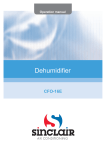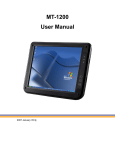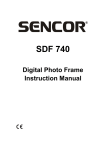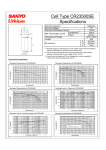Download User Manual for DVR 520
Transcript
User Manual Mini Portable High Definition Video Recorder Item# DVR520 Introduction: Thank you for choosing our product, please read the manual carefully before operating the device in order to enjoy all the features and functions. Safe Operation: Do not open case or try to repair this unit. Warranty will be void if the product is found to be tampered with. If the product is dropped, tampered with or has become wet, the warranty will be void. Maintenance & Storage: Clean by using soft cloth. Do not use harsh chemicals or solution to clean unit. Always store in a clean, dry place. Product Features: Detachable battery & camera for easy portability and storage Video Recording Resolutions: 1080P@30fps, 720P@60fps, 720P@30fps or 480P@30fps Photo Resolutions(Megapixels): 16M, 12M, 5M or 3M Supports most SD cards up to 32GB Continuous & Motion Detection recording modes Pre-Recording Mode, up to 5 seconds of video Three power-saving features: Auto LCD Off, Auto Sleep & Auto Power Off Fast record button for emergency recording Files are organized and named by Date & Time Digital RF remote control Memory card overwrite capable 960*320 HD 2.7” LCD Optional vibration alerts Custom User ID options High Speed USB 2.0 Interface Detachable Lithium Battery: o Up to 4hr continuous usage o Up to 35hr standby time Button Glossary: 1. DVR 2. Screen 3. Camera body and Lens 4. Camera line in 5. Power Switch 6. Take Photo/Snapshot 7. Microphone(Law Enforcement or Export models ONLY) 8. Remote control video record button 9. Remote control indicate light 10. Hardwire Remote 11. Remote Control & Connect data line 12. Down button 13. Enter button 14. Up button 15. Photo Button 16. Video Record switch 17. Line controller Interface Glossary: 1. Memory Card Slot 2. DC Power Input 3. USB interface 4. AV Out/Earphone Input 5. Unlock key 6. One touch record button 7. Power & Menu button 8. HDMI Camera Input 9. Camera indicator light 10. Recording indicator light 11. Charge indicator light 12. Power on indicator light RF Remote: 1. 2. 3. 4. 5. 6. 7. Pairing Button for Wireless Remote (See Note below) Scroll Up Take Photo/Snapshot Scroll Down Play/Pause/Enter Settings Menu Record Note: When attempting to use the remote control for first time, it may need to be paired to the DVR first. Please enter the DVR menu to set the device into pair mode. Then select the Connect button on the remote to pair it with the DVR. Hardwire Remote: 1. Power Switch 2. Button for snapshots 4. Remote control video record button 5. Remote control indicate light 6. Remote Controller First Use: Before powering on the unit, first connect the Camera and camera cable to the DVR. o Note: If you wish to use the hardwire remote, it must also be connected first prior to powering on the DVR. Disconnecting the camera while the DVR is powered on will result in a system error. Power on the DVR by pressing and holding the button for 3 seconds. The indicator light and LCD will power on. Press and hold the power button again for 3 seconds to turn the DVR off. Included is a USB cable. When the DVR is powered off and the battery attached, it may be used to charge the battery. When the DVR is powered on, it may be used to connect the DVR to a computer and view any saved files. Note: In order to prevent system errors or battery drain, the DVR will automatically lock the buttons after 15 seconds without use and will display a lock icon on the screen. To unlock the buttons, press the Lock button on the top of the DVR (see Interface Glossary above). The lock icon will go away and the buttons may now be used for their normal functions. Menu Access: Press and release the button to enter systems menu Press or to navigate to desired setting Press to enter the selected setting Press or Press to confirm the selected option Press to back out of the options so you may navigate to another setting to select an option Menu Settings: Photo Resolution: 16M, 12M, 5M or 3M Video Resolution: 1080P@30fps, 720P@60fps, 720P@30fps or 480P@30fps Continuous Shot: ON or OFF Pre-Record: o Motion Detection: Video recording will start and stop automatically based on motion. o Manual: Pre-record is active, but you must press [●] to start and end an actual video recording. o Turn off: This will turn off the Pre-record function. o Pre-Record Duration: 1080P@30fps, 1 second 720P@60fps, 1 second 720P@30fps, 5 seconds 480P@30fps, 5 seconds Over Write: On or OFF o Note: When turned ON, the screen will display a circular icon and the DVR will permanently delete the oldest video files once the SD Card memory becomes full. The system deletes old files to free up storage space for newly recorded video files. Vibrate mode: ON or OFF Language: English, Chinese, Chinese (complex), Japanese, Korean or Russian Auto LCD Off: 45 seconds, 30 seconds, 15seconds or OFF(screen constantly on)\ Auto Sleep: 3 minutes, 2 minutes, 1 minute, OFF(never sleeps) o Note: When the DVR is in Sleep mode, you may still press the Record button on the hardwire remote to begin recording. Auto Power Off: 15 minutes, 10 minutes, 5 minutes or OFF(never powers off) Frequency: 50Hz or 60Hz TV Standard: PAL, NTSC or LCD 2.4Ghz Remote: Set(enter pair mode) or Cancel(return to menu) Default: OK(factory reset) or Cancel(return to menu) Format: OK(format internal and removable memory, permanently deleting all files) or Cancel(return to menu) Date/Time: Set the device Date and Time Date Stamp: ON or OFF User Number: Set the device name Memory Info: Displays file counts, Free Space and Total Space Version: Displays firmware version on the device Video Recording: 1. To start a recording, move the switch on top of the DVR body to [●], or press the REC button on the hardwire remote if it is connected. The unit will vibrate quickly 3 times and the recording light will blink once to confirm the start. 2. 3. 4. 5. Note: For Law Enforcement & Export models, audio may only be recorded with the hardwire remote attached. During video recording, the system will display the resolution, remaining storage capacity and elapsed recording time. Press before or during recording to adjust the camera zoom/focus. To stop a recording, move the switch on top of the DVR body away from [●], or press the REC button on the hardwire remote if it is connected. The indicator light will turn off, the unit will vibrate slowly 3 times to confirm the stop, and then the file will be saved. When the memory is full, the DVR will indicate on screen as well as vibrate 3 times every 15seconds. Note: If Over Write is turned on, the device will instead permanently delete your oldest files and continue to record new files, instead of stopping. Taking Photos: 1. When viewing the live camera feed, press [ ] on either the DVR body or the hardwire remote to take a photo. The DVR will vibrate 2 times and save the present picture in JPEG form. 2. If you wish to change the zoom/focus, press to adjust it. 3. During playback on recording video files, you make press [ ] on either the DVR body or the hardwire remote to take a snapshot. 4. When the memory is full, the DVR will indicate on screen as well as vibrate 3 times every 15seconds. Note: If Over Write is turned on, the device will instead permanently delete your oldest files and continue to record new ones instead of stopping. Video Playback: 1. Enter menu by pressing . 2. Select the folder or files you want to view by using . 3. If you want to delete or lock a folder or file, you need to select that folder or file and press then follow the menu options for Delete, Lock or Unlock. Included: DVR 1PCS Camera 1PCS Fake button set 1 SET OF 4PCS Data cable 2PCS Hardwire Remote 1PCS Wireless RF Remote 1PCS DC5V /2A Charger 1PCS Standard 2400MAH Battery 1PCS Holding Case 1PCS User manual 1PCS USB cable 1PCS AV cable 1PCS , Specifications: 2.7 LCD Screen 960 x 320 LCD Video Output NTSC / PAL Video Mode NTSC / PAL Video Resolution 1080P@30fps, 720P@60fps, 720P@30fps or 480P@30fps Video Format H.264 Frequency 20HZ-20KHz Output Stereo Headphones Output L 20mW+R 20mW [16Ω](Max volume) EMS Memory 128MB Memory Capacity Up to 32GB SD Card Systems Requirements Windows 98SE.ME.2000,XP, 7 USB USB 2.0 Power DC 5V, 2A Build-in Battery Li-ion battery 2400Mah Video recording Time Up to 4H Standby Time Up to 35H Troubleshooting Guide: Error Reason Method Power on light: off No Power Charge unit Camera Indicate light: off Control cable loose or connect after powered up Power off, reconnect cable Please connect charger Unit continuously vibrates Lack of Power & EMS Memory full for charging power, clear EMS Memory or add an external Memory Card that is empty













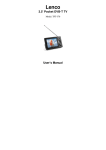
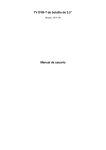
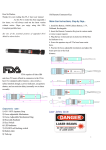
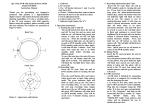


![[ENG] – User Manual](http://vs1.manualzilla.com/store/data/005641771_1-85014c30dcf830cbd17a3e8eaa623838-150x150.png)