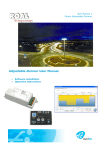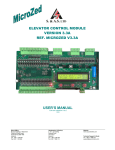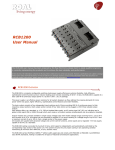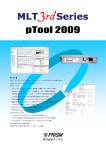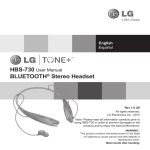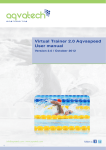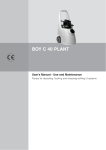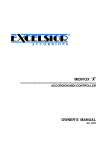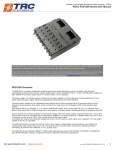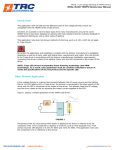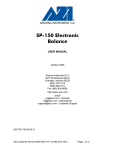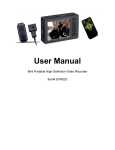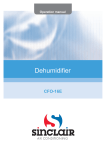Download UM1_Ozone Toolset Software Manual
Transcript
Ozone “Toolset” PC software User Manual User Manual 1 Ozone Toolset PC software SW version v1.4 1 Introduction The high grade of intelligence and flexibility behind OZONE led driver and the “Living Energy” philosophy undertaken by ROAL, permitted us to develop the most innovative, flexible and “environmentally friendly” constant current LED driver. All Ozone’s settings are settable by PC software following this user manual’s instructions or by Ozone programming tool (see “AN3 Ozone Settings”). The aim of Ozone LED driver and “Ozone Toolset” PC software is to meet the latest technologies requirements in terms of flexibility, energy saving and light optimization. Using the Ozone’s programmable features, Lighting manufacturers are now free to personalize and make their products unique. The “Driver Settings” function lets the user set the main parameters of the LED Driver such as Iout, Fade time, DALI/PWM and multiple dimming options, permitting the driver to adapt to a variety of possible final installations/applications. The “Adjustable dimmer” function permits a fast and easy custom outdoor lighting management planning up to five (5) dimming levels for a custom night-light profile and synchronized worldwide time zones. Focused on large area lighting applications, like parking lots, shopping centers and urban spaces, it allows companies or public organizations to optimize their costs and taking care of the environment. Just turning the lighting fixture ON/OFF with a photocell on the AC input, the custom light profile shape will be self-synchronized to the real time zone, without any clock setting in the installation area. The “Constant Light” function allows to guarantee a constant light flux along the entire product life-cycle, compensating the LED’s efficiency loss due to the product aging. Finally, the driver “Actual Diagnostic” feature gives to Lighting manufacturers the possibility to easily recognize issues during the luminaire assembly, while the “Historical Diagnostic” feature permits to gather information and helps to know the history of the driver and the connected LED module. By USB connection, all customized settings can be transferred to the Ozone Programming Tool (RSOZ070-PTOOL) and then installed in the Ozone LED driver memory to be executed. The Ozone 150W family can be also directly programmed via the DALI programming tool (RSOZ070PDALI). Feature Driver Settings Adjustable Dimmer Constant Light Output Driver Diagnostic Ozone 70W X Ozone 150W North America Eu and RoW ROAL Electronics S.p.A Via Jesina 56/A 60022 – Castelfidardo (AN) - Italy Tel:+39 071 721461 Fax:+ 39 071 72146 480 www.roallivingenergy.com ROAL Electronics USA, Inc. 701, Main St. Suite 405 Stroudsburg, PA18360 Phone: + 1 570 421 5750 Fax: +1 570 421 5687 Rev. 03 – 01 Oct 2014 – Page 2/3 User Manual 1 Ozone Toolset PC software SW version v1.4 2 Minimum PC Requirements and License agreement 2.1 Operating System: Windows XP SP3 / Windows Vista / Windows 7 Microsoft.NET Framework 4 Client Profile (x86 and x64) 2.2 The "Ozone Toolset” PC Software is property of ROAL Electronics S.p.a. and it is managed and distributed only by ROAL. • • • The " Ozone Toolset” PC Software can be installed in any number of computers. The " Ozone Toolset” program file cannot be modified in any way. The " Ozone Toolset” can be sold exclusively by ROAL Electronics S.p.a. or authorized distributor. The “Ozone Toolset” PC software and related documentation are provided without any kind of warranty. This software does not warrant that its functions or documentation will meet your requirements or that the Software operation will be error-free or complete, or that defects in the software or documentation will be corrected. Under any circumstances, including negligence, the "Ozone Toolset” PC Software and related documentation shall not be liable for any lost revenue or profits or any incidental, indirect, special, or consequential damages that result from the use or inability to use the Software or related documentation. 3 Software installation procedure 3.1 Unzip “Ozone Toolset vX_X.zip" in your dedicated PC folder. Two subfolders will be generated: “Ozone Toolset” and “usb driver”. 3.2 Enter the “Ozone Toolset” folder and launch the “setup.exe” file. It is required to install the “Microsoft .NET Framework 4 Client Profile (x86 e x64)” in your PC system. If it is already installed in your computer, the procedure will automatically continue. If not, the installation procedure will directly download it from the Microsoft website (it could take some minutes and it could require the system restart). 3.3 Once the Microsoft .NET Framework 4 is installed, or skipped if already present, click “install” in the following window. North America Eu and RoW ROAL Electronics S.p.A Via Jesina 56/A 60022 – Castelfidardo (AN) - Italy Tel:+39 071 721461 Fax:+ 39 071 72146 480 www.roallivingenergy.com ROAL Electronics USA, Inc. 701, Main St. Suite 405 Stroudsburg, PA18360 Phone: + 1 570 421 5750 Fax: +1 570 421 5687 Rev. 03 – 01 Oct 2014 – Page 3/3 User Manual 1 Ozone Toolset PC software SW version v1.4 3.4 The “Ozone Toolset” software will be automatically launched at the end of the installation procedure. A new dedicated desktop icon and a Start menu folder will be created for direct software execution. 4 USB driver installation procedure 4.1 Enter the “usb driver” folder (included in the “Ozone Toolset vX_X.zip" file) and launch the “OzoneDriverSetup.exe” file. 4.2 If you have User Account Control enabled (Windows Vista or Windows 7), click “Yes” or “Continue” in the window that will appear on the screen. 4.3 Wait until the installation procedure ends. 4.4 Connect the Ozone Programming Tool or the DALI Programming Tool to the USB PC port and follow all the instructions to complete the driver setup. 5 Software update 5.1 Uninstall the old software version. Go to: StartControl PanelPrograms and Features Ozone ToolsetClick “Uninstall/Change” button. 5.2 Install the new software version, following the procedure from section 3. North America Eu and RoW ROAL Electronics S.p.A Via Jesina 56/A 60022 – Castelfidardo (AN) - Italy Tel:+39 071 721461 Fax:+ 39 071 72146 480 www.roallivingenergy.com ROAL Electronics USA, Inc. 701, Main St. Suite 405 Stroudsburg, PA18360 Phone: + 1 570 421 5750 Fax: +1 570 421 5687 Rev. 03 – 01 Oct 2014 – Page 4/3 User Manual 1 Ozone Toolset PC software SW version v1.4 6 Connections To operate with “Ozone Toolset” software, connect your PC to the Ozone Programming Tool by USB, then use the custom 3-wire cable (included in the programming tool package) to connect the programming tool to the Ozone LED driver. The following connections will permit to: • • • • Transfer all settings from PC to the Programming Tool Transfer all settings from Programming Tool to the Ozone LED driver Read all settings stored in the Programming Tool Read all settings stored in the Ozone LED driver USB cable Programming Tool (RSOZ070-PTOOL) Please refer to the specific “Wiring Diagram” in the Application Note for more detailed information on the connection. To transfer all settings from PC to the Programming Tool: • • • Connect Ozone Programming Tool to the PC USB port Tick “Connect to USB” (D) to establish the communication between the PC and the Programming Tool: a “Tool locked” or a “Tool unlocked” message will appear (the Programming Tool must be locked if you want to use the software) Push the “Program Tool” button (F): all enabled functions and settings will be stored in the Programming Tool non-volatile memory 6.1 Connection with Ozone Programming Tool (RSOZ070-PTOOL) Ozone Programming Tool can work in 2 operative modes: • • Unlocked Mode (factory default): Dip (A) and rotary (B) switches are enabled. Programming Tool cannot be programmed by “Ozone Toolset” software. Settings can be manually modified (see “AN3_Ozone Setting” for details). Locked Mode: Dip (A) and rotary (B) switches are disabled. Programming Tool can be programmed only by “Ozone Toolset” software. Settings cannot be manually modified. (A) (B) (C) North America Eu and RoW ROAL Electronics S.p.A Via Jesina 56/A 60022 – Castelfidardo (AN) - Italy Tel:+39 071 721461 Fax:+ 39 071 72146 480 www.roallivingenergy.com ROAL Electronics USA, Inc. 701, Main St. Suite 405 Stroudsburg, PA18360 Phone: + 1 570 421 5750 Fax: +1 570 421 5687 Rev. 03 – 01 Oct 2014 – Page 5/3 User Manual 1 Ozone Toolset PC software SW version v1.4 The first time you connect the Ozone Programming Tool to the “Ozone Toolset” software, you will be prompted to set the Tool in “Locked Mode” if you want to use the software. To read all settings stored in the Programming Tool, push the “Read Tool” button (E): all settings will be displayed in the software windows. Push “Save” button (C) on the Tool to transfer all settings from Programming Tool to Ozone LED driver. You can also use the “Read Ozone Driver” button (G) on the software to read the driver settings directly from the Ozone’s memory and visualize them by the “Ozone toolset” software windows. (A) (D) (G) (B) (C) (E) (F) Once all settings are saved into the Ozone Programming Tool, "Ozone Toolset" software is not necessary anymore if you want to transfer them to an Ozone LED driver. Furthermore, the Programming Tool is a battery powered unit: so it can be used as a remote programmer that allows the user to set the Ozone LED Driver directly in the field or during the production process without a PC (see AN3_Ozone setting for Ozone’s programming details). Note: No data stored in the Ozone Programming tool will be lost if the battery is bad or when it is replaced North America Eu and RoW ROAL Electronics S.p.A Via Jesina 56/A 60022 – Castelfidardo (AN) - Italy Tel:+39 071 721461 Fax:+ 39 071 72146 480 www.roallivingenergy.com ROAL Electronics USA, Inc. 701, Main St. Suite 405 Stroudsburg, PA18360 Phone: + 1 570 421 5750 Fax: +1 570 421 5687 Rev. 03 – 01 Oct 2014 – Page 6/3 User Manual 1 Ozone Toolset PC software SW version v1.4 6.2 Connection with DALI Programming Tool (RSOZ070-PDALI) – Ozone 150W only The Ozone 150W family can be programmed also via the DALI Programming Tool. To operate with “Ozone Toolset” software, connect your PC to the DALI Programming Tool by USB, then use the custom 2-wire cable (included in the DALI Programming Tool package) to connect the tool to the DALI connector of the Ozone LED driver (the DALI connector has no polarity). These connections will permit to: • • Transfer all settings from PC to the Ozone LED driver Read all settings stored in the Ozone LED driver To transfer all settings from PC to the Ozone LED driver: • • • Connect the DALI Programming Tool to the PC USB port Tick “Connect to USB” (A) to establish the communication between the PC and the Tool Push the “Program Ozone Driver” button (C): all enabled functions and settings will be stored in the Ozone LED driver non-volatile memory You can also use the “Read Ozone Driver” button (B) on the software to read the driver settings from the Ozone’s memory and visualize them by the “Ozone toolset” software windows. (A) (B) (C) NOTE: The DALI programming tool is a one-to-one tool and it obtains the power supply for the DALI communication from the USB bus, so it cannot be used in parallel with a DALI installation in the field. North America Eu and RoW ROAL Electronics S.p.A Via Jesina 56/A 60022 – Castelfidardo (AN) - Italy Tel:+39 071 721461 Fax:+ 39 071 72146 480 www.roallivingenergy.com ROAL Electronics USA, Inc. 701, Main St. Suite 405 Stroudsburg, PA18360 Phone: + 1 570 421 5750 Fax: +1 570 421 5687 Rev. 03 – 01 Oct 2014 – Page 7/3 User Manual 1 Ozone Toolset PC software SW version v1.4 7 LED Driver Settings The LED Driver Settings window permits the user to set the driver’s features. Once Ozone’s settings have been defined by Ozone “Toolset” Software, they have to be transferred to the programming tool in order to be installed in the Ozone LED driver and executed. 7.1 Driver Settings selection • • • • • • • Select the “Driver Settings” window by pushing button (A) Select the driver model (B) Set the nominal output current* (C) Set the fade time (D) Ozone 150W only: set the 0-10V Dimming Type (E) Chose the digital port input signal (F) Ozone 150W only: if DALI has been selected, chose the DALI dimming type (G) (A) (B) (C) (F) (G) (D) (E) (H) (I) *High current settings may cause max output voltage level reduction due to power limitation (see driver datasheet for details). Based on selection done in (E), you will see a graphical representation of your 0-10V dimming selection in (H). Based on selections done in (F) and (G), you will see a graphical representation of your digital dimming selection in (I). North America Eu and RoW ROAL Electronics S.p.A Via Jesina 56/A 60022 – Castelfidardo (AN) - Italy Tel:+39 071 721461 Fax:+ 39 071 72146 480 www.roallivingenergy.com ROAL Electronics USA, Inc. 701, Main St. Suite 405 Stroudsburg, PA18360 Phone: + 1 570 421 5750 Fax: +1 570 421 5687 Rev. 03 – 01 Oct 2014 – Page 8/3 User Manual 1 Ozone Toolset PC software SW version v1.4 7.2 Adjustable Dimmer The Adjustable Dimmer function allows to plan up to five (5) dimming levels for a custom night-light profile, worldwide time zones synchronized. The self-updating Ozone’s embedded firmware determines the night real time without an internal real time clock: instead it calculates a “virtual clock time”, determined by duration of operation of the driver in the night. This means no battery inside, therefore no field maintenance. Just turning the lighting fixture ON/OFF with a photo cell, the custom light profile shape will be self-synchronized to the real time zone, without any clock setting in the installation area. To create a new custom night light profile: • • • • • Select the Adjustable Dimmer window by pushing button (A) Tick to Enable the function (B) Starting from “Period 1” up to “Period 5” (C), adjust all light levels (D) and all period durations (E) by using the two dedicated sliders. Select the location (F) of the installation place Now you will see a graphical representation of your night light profile in (G) (B) (A) (F) (C) (D) (E) (G) At the very first turn-on, Ozone will start executing the night light profile from “Period 1”. The custom light profile will be synchronized with the local time (installation place) after the first valid night cycle. If the unit turn-on is below three (3) hours, it will not be considered as a valid night cycle, so it will not be used for the local time calculation. The driver calculates the virtual clock time each time it starts up. So it is capable of adjusting to seasonal changes, where the driver ON-time varies gradually over the year. NOTE: The “Adjustable Dimmer" function allows programming a maximum of 19 hours light profile shape. If the lamp remains powered for a time longer than 19 hours, during the additional hours (over 19 hours) the light level will remain at the “Period 5” level. NOTE: If you use the Adjustable Dimmer function, all the other dimming functions (0-10V, DALI/PWM, Constant Light) can be used at the same time: the final dimming level will be the product of all dimming levels. For example, if the Adjustable Dimmer level is 80% and the Constant Light level is 110%, the final level will be 88%. NOTE: Please refer to the driver datasheet to know the minimum dimming level allowed. North America Eu and RoW ROAL Electronics S.p.A Via Jesina 56/A 60022 – Castelfidardo (AN) - Italy Tel:+39 071 721461 Fax:+ 39 071 72146 480 www.roallivingenergy.com ROAL Electronics USA, Inc. 701, Main St. Suite 405 Stroudsburg, PA18360 Phone: + 1 570 421 5750 Fax: +1 570 421 5687 Rev. 03 – 01 Oct 2014 – Page 9/3 User Manual 1 Ozone Toolset PC software SW version v1.4 Example: The location is set on Italy (Rome) and the midnight point is accordingly placed by the program. After the first night a working time of 8 hours is calculated. Starting from the second night the software will center the working time on the midnight point, therefore the real starting point (when the driver is turned on by the AC photocell) will be placed 4 hours before and the initial light profile will be the one set for that time. The end of the dimming operation (when the driver is turned off by the AC photocell) is similarly placed 4 hours after the midnight point. From the third night on, the working time will be calculated as the average of the two previous working times. 4hr 4hr The custom output current profile can be loaded or saved using the dedicated buttons. When a dimming profile is defined, it can be transferred in the Ozone Programming Tool and then installed in the Ozone LED driver memory to be executed. North America Eu and RoW ROAL Electronics S.p.A Via Jesina 56/A 60022 – Castelfidardo (AN) - Italy Tel:+39 071 721461 Fax:+ 39 071 72146 480 www.roallivingenergy.com ROAL Electronics USA, Inc. 701, Main St. Suite 405 Stroudsburg, PA18360 Phone: + 1 570 421 5750 Fax: +1 570 421 5687 Rev. 03 – 01 Oct 2014 – Page 10/3 User Manual 1 Ozone Toolset PC software SW version v1.4 8.1 Creating a new custom night light profile • • • • • Select the Adjustable Dimmer window by pushing button (1) Click to Enable the function (2) Starting from “Period 1” up to “Period 5” (3), adjust all the light levels (between 10% and 100%)(4) and period durations (5) by using the two dedicated slide bars (the switch points cannot overlap) Select the location (6) Now you can transfer the new settings to the programming tool (2) (3) (1) (6) (4) (5) Light dimming profile window (7) (9) (8) 8.2 Programming Tool data transfer (as explained in section 7.2) • • • • Click the USB connection to establish the communication between the PC and the Programming Tool (7) Push the “Program Tool” button (8). A tool-locked/unlocked message will appear. The Programming Tool must be locked during the data transferring All settings are installed in the programming tool now* Pushing “Read Tool” button (9) all settings stored in the Programming tool will be red and displayed in the software windows *Pushing (8), all enabled functions and settings will be stored in the programming tool. North America Eu and RoW ROAL Electronics S.p.A Via Jesina 56/A 60022 – Castelfidardo (AN) - Italy Tel:+39 071 721461 Fax:+ 39 071 72146 480 www.roallivingenergy.com ROAL Electronics USA, Inc. 701, Main St. Suite 405 Stroudsburg, PA18360 Phone: + 1 570 421 5750 Fax: +1 570 421 5687 Rev. 03 – 01 Oct 2014 – Page 11/3 User Manual 1 Ozone Toolset PC software SW version v1.4 7.3 Constant Light Output The Constant Light Function, available starting from Ozone firmware revision 1.4, programs the driver to define a current compensation versus time so that the Driver increases the output current to compensate for the LEDs performance depreciation. This function allows meeting stringent requirements at LED Lamp level, when a Constant Light along the Lamp life is required. The Output current compensation depends on the LEDs characteristics and the actual working conditions (temperatures, power, etc.). By "Ozone Toolset" software, the Constant Light function allows to create a full customizable output current profile along the time, in order to meet all LEDs characteristics and all possible working conditions. If this function is not used, the LED Driver provides a Constant Current output along the time. Note: If you use the Constant Light function, the 0-10V dimming can be used at the same time. To create a new “Constant light” profile: • • • • • • (B) Select the Constant light window by pushing button (A) Tick to Enable the function (B) The custom current profile along the time is defined by filling with proper values the (Iout/Imax)% and the timing boxes (C) The minimum Iout is 80%Imax, the max Iout is 120%Imax The timing scale can reach 127500hrs in 500hrs steps. Red values indicate that they will not be used in the actual constant light profile (D) In case of replacement of an LED Driver it is possible to set the working hours of the LED Board (E). In case of a new LED board, the same space can be used to reset the value introducing zero hours (C) (E) (F) (D) (A) (H) (G) In case of reading of the driver settings directly from the Ozone’s memory (see par. 6.1 and 6.2), (F) will show the actual working hours of the LED Board. NOTE: If you use the Constant Light function, all the other dimming functions (0-10V, DALI/PWM, Adjustable Dimmer) can be used at the same time: the final dimming level will be the product of all dimming levels. For example, if the Constant Light level is 110% and the Adjustable Dimmer level is 80%, the final level will be 88%. 7.4 Save Settings All settings can be saved (G) and loaded (H) as .ozt PC file. North America Eu and RoW ROAL Electronics S.p.A Via Jesina 56/A 60022 – Castelfidardo (AN) - Italy Tel:+39 071 721461 Fax:+ 39 071 72146 480 www.roallivingenergy.com ROAL Electronics USA, Inc. 701, Main St. Suite 405 Stroudsburg, PA18360 Phone: + 1 570 421 5750 Fax: +1 570 421 5687 Rev. 03 – 01 Oct 2014 – Page 12/3 User Manual 1 Ozone Toolset PC software SW version v1.4 8 LED Driver Diagnostic (Ozone 150W only) The Ozone 150W family allows the user to read some info related to the actual status of the driver (“Actual Diagnostic”) and to retrieve some info related to the past history of the driver (“Historical Diagnostic” and “LED Board Output Power”). Using the reading driver functionality of the Ozone Programming Tool RSOZ070-PTOOL (see par.6.1), the software will show: • • • if one or more relevant events have occurred during the life of the driver connected (A) for every registered event, the associated working hour of the LED Board (see par.7.3); only the latest one will be stored the output power distribution (in terms of working hours) during the life of the driver (B); the output power ranges depends on the driver model connected to the tool Push “Erase Historical Diagnostic” button (C) if you want to delete all historical diagnostic info stored in the driver. Push “Erase Output Power Data” button (D) if you want to erase all output power distribution info stored in the driver. (E) (A) (B) (C) (D) In addition to the previous features, using the reading driver functionality of the DALI Programming Tool RSOZ070-PDALI (see par.6.2), the software will show the actual status of the driver connected to the tool (E). The actual diagnostic reading is disabled if Ozone Programming Tool RSOZ070-PTOOL is used. North America Eu and RoW ROAL Electronics S.p.A Via Jesina 56/A 60022 – Castelfidardo (AN) - Italy Tel:+39 071 721461 Fax:+ 39 071 72146 480 www.roallivingenergy.com ROAL Electronics USA, Inc. 701, Main St. Suite 405 Stroudsburg, PA18360 Phone: + 1 570 421 5750 Fax: +1 570 421 5687 Rev. 03 – 01 Oct 2014 – Page 13/3 User Manual 1 Ozone Toolset PC software SW version v1.4 9 Firmware and Software Revisions Overview All the programmable features of the Ozone LED drivers can be set according to the revision levels of the product’s firmware, the Ozone Programming Tool firmware and the Ozone PC Software. The firmware revision of Ozone LED driver is indicated by a dedicated label placed above the input connector, while the revision of the Ozone Programming Tool is reported on the back side of the tool, as shown in the following pictures. Note: No label is reported for Ozone Programming Tool at rev.1.1 The Constant Light feature has been introduced with the “Ozone Toolset v1_0” software version, and it’s available for Ozone 70W drivers at firmware level 1.4 or later and Ozone Programming Tool at level 1.2 or later. The Ozone 150W family and the DALI Programming Tool supports have been introduced with the “Ozone Toolset v1_4” software version. The 0-10V Dimming Type, the DALI Dimming Type and the Driver Diagnostic features have been introduced with the “Ozone Toolset v1_4” software version, and they’re available with Ozone Programming Tool at level 1.3 or later. North America Eu and RoW ROAL Electronics S.p.A Via Jesina 56/A 60022 – Castelfidardo (AN) - Italy Tel:+39 071 721461 Fax:+ 39 071 72146 480 www.roallivingenergy.com ROAL Electronics USA, Inc. 701, Main St. Suite 405 Stroudsburg, PA18360 Phone: + 1 570 421 5750 Fax: +1 570 421 5687 Rev. 03 – 01 Oct 2014 – Page 14/3 User Manual 1 Ozone Toolset PC software SW version v1.4 For any firmware revision, the proper match with the Programming Tools and the Software revisions is reported in the following table. Features available General hardware settings (Fade time, DALI/PWM, current setpoint) & Adjustable Dimmer General hardware settings (Fade time, DALI/PWM, current setpoint) & Adjustable Dimmer & Constant Light General hardware settings (Fade time, DALI/PWM, current setpoint) & Adjustable Dimmer & Constant Light Full Driver Settings & Driver Diagnostic Ozone 70W firmware rev Ozone 150W firmware rev Ozone Programming Tool rev DALI Programming Tool rev “Ozone Adjustable Dimmer v1_1” 1.1 1.3 NO 1.2 and later (only unlocked mode; Adjustable dimmer not available) Ozone PC Software Pack NO NO NO 1.1 NO “Ozone Adjustable Dimmer v1_1” NO 1.2 and later NO “Ozone Toolset v1_0” and later ALL 1.2 and later NO 1.4 and later 1.4 and later “Ozone Toolset v1_4” NO ALL 1.2 and later ALL NO ALL 1.3 and later ALL “Ozone Toolset v1_4” North America Eu and RoW ROAL Electronics S.p.A Via Jesina 56/A 60022 – Castelfidardo (AN) - Italy Tel:+39 071 721461 Fax:+ 39 071 72146 480 www.roallivingenergy.com ROAL Electronics USA, Inc. 701, Main St. Suite 405 Stroudsburg, PA18360 Phone: + 1 570 421 5750 Fax: +1 570 421 5687 Rev. 03 – 01 Oct 2014 – Page 15/3