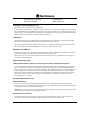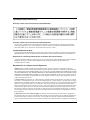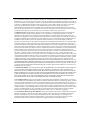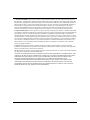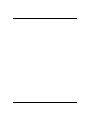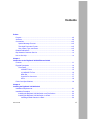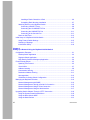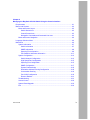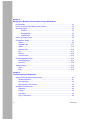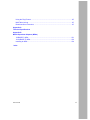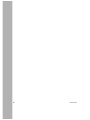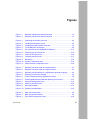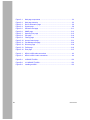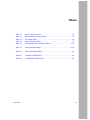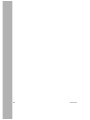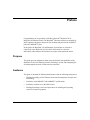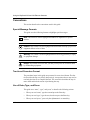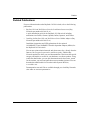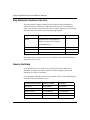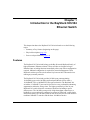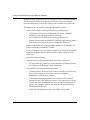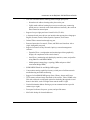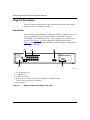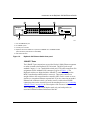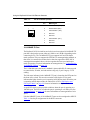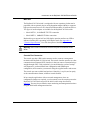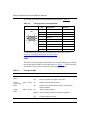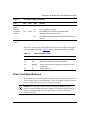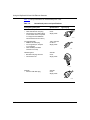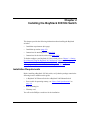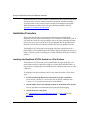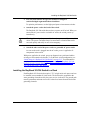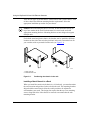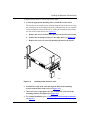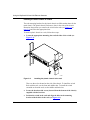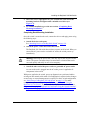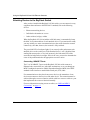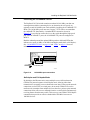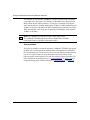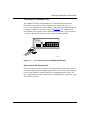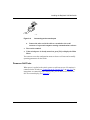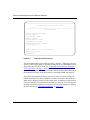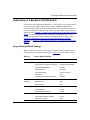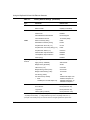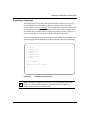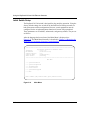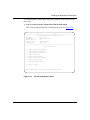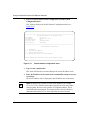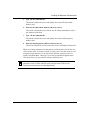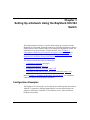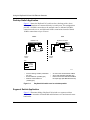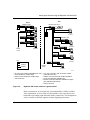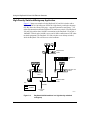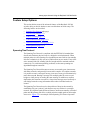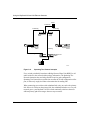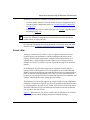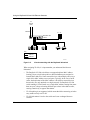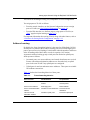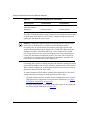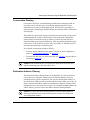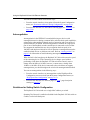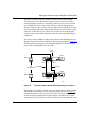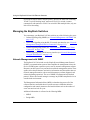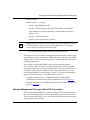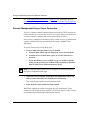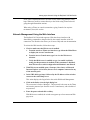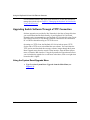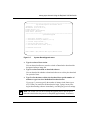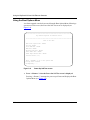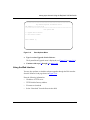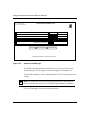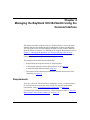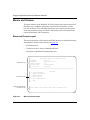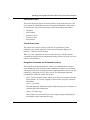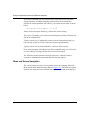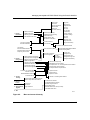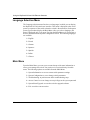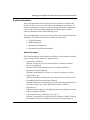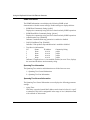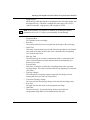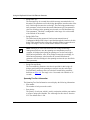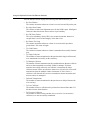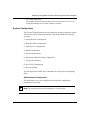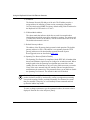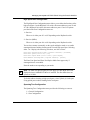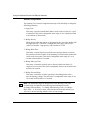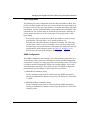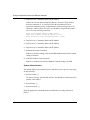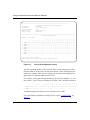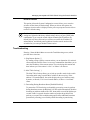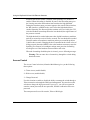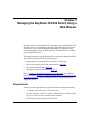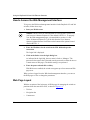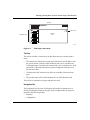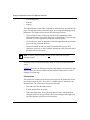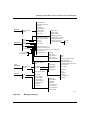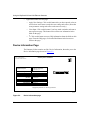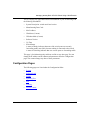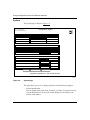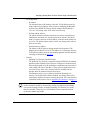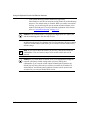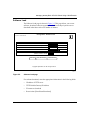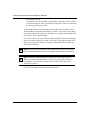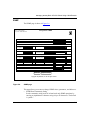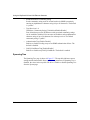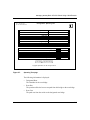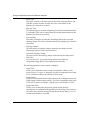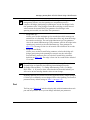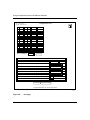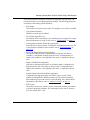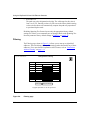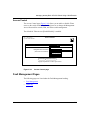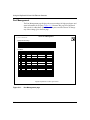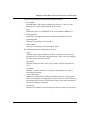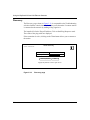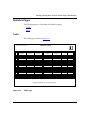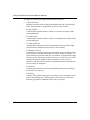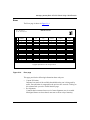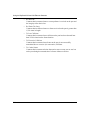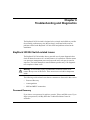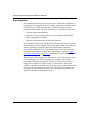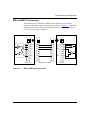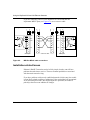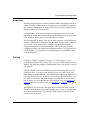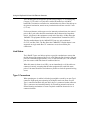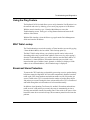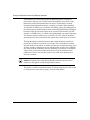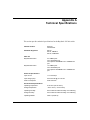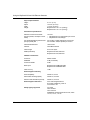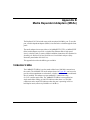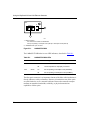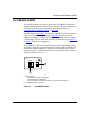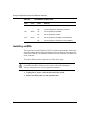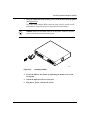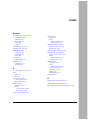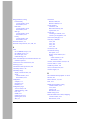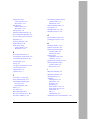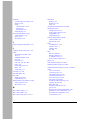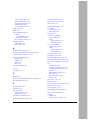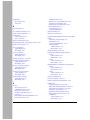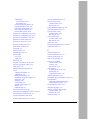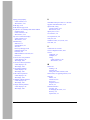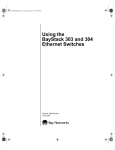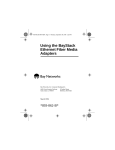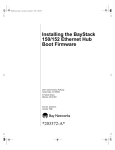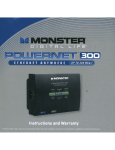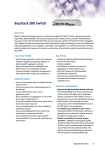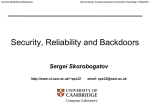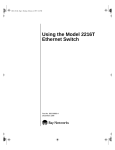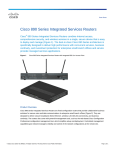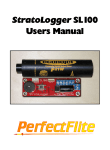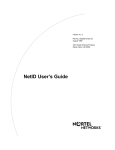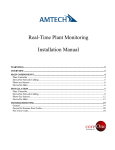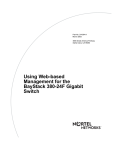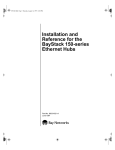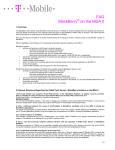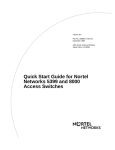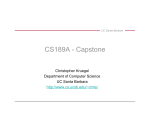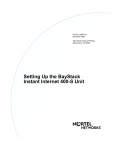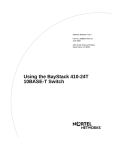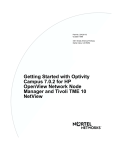Download Manual
Transcript
Using the BayStack 303 and 304 Ethernet Switches Part No. 893-01010-B January 1998 4401 Great America Parkway Santa Clara, CA 95054 8 Federal Street Billerica, MA 01821 Copyright © 1998 Bay Networks, Inc. All rights reserved. Printed in the USA. January 1998. The information in this document is subject to change without notice. The statements, configurations, technical data, and recommendations in this document are believed to be accurate and reliable, but are presented without express or implied warranty. Users must take full responsibility for their applications of any products specified in this document. The information in this document is proprietary to Bay Networks, Inc. Trademarks Bay Networks and Optivity are registered trademarks of Bay Networks, Inc. BayStack, Autotopology, Expanded View, OmniView, and the Bay Networks logo are trademarks of Bay Networks, Inc. Microsoft, MS, MS-DOS, Win32, Windows, and Windows NT are registered trademarks of Microsoft Corporation. All other trademarks and registered trademarks are the property of their respective owners. Statement of Conditions In the interest of improving internal design, operational function, and/or reliability, Bay Networks, Inc. reserves the right to make changes to the products described in this document without notice. Bay Networks, Inc. does not assume any liability that may occur due to the use or application of the product(s) or circuit layout(s) described herein. USA Requirements Only Federal Communications Commission (FCC) Compliance Notice: Radio Frequency Notice Note: This equipment has been tested and found to comply with the limits for a Class A digital device, pursuant to Part 15 of the FCC rules. These limits are designed to provide reasonable protection against harmful interference when the equipment is operated in a commercial environment. This equipment generates, uses, and can radiate radio frequency energy. If it is not installed and used in accordance with the instruction manual, it may cause harmful interference to radio communications. Operation of this equipment in a residential area is likely to cause harmful interference, in which case users will be required to take whatever measures may be necessary to correct the interference at their own expense. European Requirements Only EN 55 022 Statement This is to certify that the Bay Networks BayStack 303/304 switch is shielded against the generation of radio interference in accordance with the application of Council Directive 89/336/EEC, Article 4a. Conformity is declared by the application of EN 55 022 Class A (CISPR 22). Warning: This is a Class A product. In a domestic environment, this product may cause radio interference, in which case, the user may be required to take appropriate measures. EC Declaration of Conformity This product conforms to the provisions of Council Directive 89/336/EEC and 73/23/EEC. The Declaration of Conformity is available on the Bay Networks World Wide Web site at www.baynetworks.com. ii 893-01010-B Japan/Nippon Requirements Only Voluntary Control Council for Interference (VCCI) Statement Voluntary Control Council for Interference (VCCI) Statement This is a Class A product based on the standard of the Voluntary Control Council for Interference by Information Technology Equipment (VCCI). If this equipment is used in a domestic environment, radio disturbance may arise. When such trouble occurs, the user may be required to take corrective actions. Canada Requirements Only This digital apparatus (BayStack 303/304 switch) does not exceed the Class A limits for radio-noise emissions from digital apparatus as set out in the Radio Interference Regulations of the Canadian Department of Communications. Règlement sur le brouillage radioélectrique du ministère des Communications Cet appareil numérique (BayStack 303/304 switch) respecte les limites de bruits radioélectriques visant les appareils numériques de classe A prescrites dans le Règlement sur le brouillage radioélectrique du ministère des Communications du Canada. Bay Networks, Inc. Software License Agreement NOTICE: Please carefully read this license agreement before copying or using the accompanying software or installing the hardware unit with pre-enabled software (each of which is referred to as “Software” in this Agreement). BY COPYING OR USING THE SOFTWARE, YOU ACCEPT ALL OF THE TERMS AND CONDITIONS OF THIS LICENSE AGREEMENT. THE TERMS EXPRESSED IN THIS AGREEMENT ARE THE ONLY TERMS UNDER WHICH BAY NETWORKS WILL PERMIT YOU TO USE THE SOFTWARE. If you do not accept these terms and conditions, return the product, unused and in the original shipping container, within 30 days of purchase to obtain a credit for the full purchase price 1. License Grant. Bay Networks, Inc. (“Bay Networks”) grants the end user of the Software (“Licensee”) a personal, nonexclusive, nontransferable license: a) to use the Software either on a single computer or, if applicable, on a single authorized device identified by host ID, for which it was originally acquired; b) to copy the Software solely for backup purposes in support of authorized use of the Software; and c) to use and copy the associated user manual solely in support of authorized use of the Software by Licensee. This license applies to the Software only and does not extend to Bay Networks Agent software or other Bay Networks software products. Bay Networks Agent software or other Bay Networks software products are licensed for use under the terms of the applicable Bay Networks, Inc. Software License Agreement that accompanies such software and upon payment by the end user of the applicable license fees for such software. 2. Restrictions on use; reservation of rights. The Software and user manuals are protected under copyright laws. Bay Networks and/or its licensors retain all title and ownership in both the Software and user manuals, including any revisions made by Bay Networks or its licensors. The copyright notice must be reproduced and included with any copy of any portion of the Software or user manuals. Licensee may not modify, translate, decompile, disassemble, use 893-01010-B iii for any competitive analysis, reverse engineer, distribute, or create derivative works from the Software or user manuals or any copy, in whole or in part. Except as expressly provided in this Agreement, Licensee may not copy or transfer the Software or user manuals, in whole or in part. The Software and user manuals embody Bay Networks’ and its licensors’ confidential and proprietary intellectual property. Licensee shall not sublicense, assign, or otherwise disclose to any third party the Software, or any information about the operation, design, performance, or implementation of the Software and user manuals that is confidential to Bay Networks and its licensors; however, Licensee may grant permission to its consultants, subcontractors, and agents to use the Software at Licensee’s facility, provided they have agreed to use the Software only in accordance with the terms of this license. 3. Limited warranty. Bay Networks warrants each item of Software, as delivered by Bay Networks and properly installed and operated on Bay Networks hardware or other equipment it is originally licensed for, to function substantially as described in its accompanying user manual during its warranty period, which begins on the date Software is first shipped to Licensee. If any item of Software fails to so function during its warranty period, as the sole remedy Bay Networks will at its discretion provide a suitable fix, patch, or workaround for the problem that may be included in a future Software release. Bay Networks further warrants to Licensee that the media on which the Software is provided will be free from defects in materials and workmanship under normal use for a period of 90 days from the date Software is first shipped to Licensee. Bay Networks will replace defective media at no charge if it is returned to Bay Networks during the warranty period along with proof of the date of shipment. This warranty does not apply if the media has been damaged as a result of accident, misuse, or abuse. The Licensee assumes all responsibility for selection of the Software to achieve Licensee’s intended results and for the installation, use, and results obtained from the Software. Bay Networks does not warrant a) that the functions contained in the software will meet the Licensee’s requirements, b) that the Software will operate in the hardware or software combinations that the Licensee may select, c) that the operation of the Software will be uninterrupted or error free, or d) that all defects in the operation of the Software will be corrected. Bay Networks is not obligated to remedy any Software defect that cannot be reproduced with the latest Software release. These warranties do not apply to the Software if it has been (i) altered, except by Bay Networks or in accordance with its instructions; (ii) used in conjunction with another vendor’s product, resulting in the defect; or (iii) damaged by improper environment, abuse, misuse, accident, or negligence. THE FOREGOING WARRANTIES AND LIMITATIONS ARE EXCLUSIVE REMEDIES AND ARE IN LIEU OF ALL OTHER WARRANTIES EXPRESS OR IMPLIED, INCLUDING WITHOUT LIMITATION ANY WARRANTY OF MERCHANTABILITY OR FITNESS FOR A PARTICULAR PURPOSE. Licensee is responsible for the security of its own data and information and for maintaining adequate procedures apart from the Software to reconstruct lost or altered files, data, or programs. 4. Limitation of liability. IN NO EVENT WILL BAY NETWORKS OR ITS LICENSORS BE LIABLE FOR ANY COST OF SUBSTITUTE PROCUREMENT; SPECIAL, INDIRECT, INCIDENTAL, OR CONSEQUENTIAL DAMAGES; OR ANY DAMAGES RESULTING FROM INACCURATE OR LOST DATA OR LOSS OF USE OR PROFITS ARISING OUT OF OR IN CONNECTION WITH THE PERFORMANCE OF THE SOFTWARE, EVEN IF BAY NETWORKS HAS BEEN ADVISED OF THE POSSIBILITY OF SUCH DAMAGES. IN NO EVENT SHALL THE LIABILITY OF BAY NETWORKS RELATING TO THE SOFTWARE OR THIS AGREEMENT EXCEED THE PRICE PAID TO BAY NETWORKS FOR THE SOFTWARE LICENSE. 5. Government Licensees. This provision applies to all Software and documentation acquired directly or indirectly by or on behalf of the United States Government. The Software and documentation are commercial products, licensed on the open market at market prices, and were developed entirely at private expense and without the use of any U.S. Government funds. The license to the U.S. Government is granted only with restricted rights, and use, duplication, or disclosure by the U.S. Government is subject to the restrictions set forth in subparagraph (c)(1) of the Commercial Computer Software––Restricted Rights clause of FAR 52.227-19 and the limitations set out in this license for civilian agencies, and subparagraph (c)(1)(ii) of the Rights in Technical Data and Computer Software clause of DFARS 252.227-7013, for agencies of the Department of Defense or their successors, whichever is applicable. 6. Use of Software in the European Community. This provision applies to all Software acquired for use within the European Community. If Licensee uses the Software within a country in the European Community, the Software Directive enacted by the Council of European Communities Directive dated 14 May, 1991, will apply to the examination of the Software to facilitate interoperability. Licensee agrees to notify Bay Networks of any such intended examination of the Software and may procure support and assistance from Bay Networks. iv 893-01010-B 7. Term and termination. This license is effective until terminated; however, all of the restrictions with respect to Bay Networks’ copyright in the Software and user manuals will cease being effective at the date of expiration of the Bay Networks copyright; those restrictions relating to use and disclosure of Bay Networks’ confidential information shall continue in effect. Licensee may terminate this license at any time. The license will automatically terminate if Licensee fails to comply with any of the terms and conditions of the license. Upon termination for any reason, Licensee will immediately destroy or return to Bay Networks the Software, user manuals, and all copies. Bay Networks is not liable to Licensee for damages in any form solely by reason of the termination of this license. 8. Export and Re-export. Licensee agrees not to export, directly or indirectly, the Software or related technical data or information without first obtaining any required export licenses or other governmental approvals. Without limiting the foregoing, Licensee, on behalf of itself and its subsidiaries and affiliates, agrees that it will not, without first obtaining all export licenses and approvals required by the U.S. Government: (i) export, re-export, transfer, or divert any such Software or technical data, or any direct product thereof, to any country to which such exports or re-exports are restricted or embargoed under United States export control laws and regulations, or to any national or resident of such restricted or embargoed countries; or (ii) provide the Software or related technical data or information to any military end user or for any military end use, including the design, development, or production of any chemical, nuclear, or biological weapons. 9. General. If any provision of this Agreement is held to be invalid or unenforceable by a court of competent jurisdiction, the remainder of the provisions of this Agreement shall remain in full force and effect. This Agreement will be governed by the laws of the state of California. Should you have any questions concerning this Agreement, contact Bay Networks, Inc., 4401 Great America Parkway, P.O. Box 58185, Santa Clara, California 95054-8185. LICENSEE ACKNOWLEDGES THAT LICENSEE HAS READ THIS AGREEMENT, UNDERSTANDS IT, AND AGREES TO BE BOUND BY ITS TERMS AND CONDITIONS. LICENSEE FURTHER AGREES THAT THIS AGREEMENT IS THE ENTIRE AND EXCLUSIVE AGREEMENT BETWEEN BAY NETWORKS AND LICENSEE, WHICH SUPERSEDES ALL PRIOR ORAL AND WRITTEN AGREEMENTS AND COMMUNICATIONS BETWEEN THE PARTIES PERTAINING TO THE SUBJECT MATTER OF THIS AGREEMENT. NO DIFFERENT OR ADDITIONAL TERMS WILL BE ENFORCEABLE AGAINST BAY NETWORKS UNLESS BAY NETWORKS GIVES ITS EXPRESS WRITTEN CONSENT, INCLUDING AN EXPRESS WAIVER OF THE TERMS OF THIS AGREEMENT. 893-01010-B v vi 893-01010-B Contents Preface Purpose ..........................................................................................................................xvii Audience .........................................................................................................................xvii Conventions ................................................................................................................... xviii Special Message Formats ....................................................................................... xviii Two-tiered Procedure Format .................................................................................. xviii Use of Enter, Type, and Press ................................................................................. xviii Related Publications ........................................................................................................xix Bay Networks Customer Service ..................................................................................... xx How to Get Help .............................................................................................................. xx Chapter 1 Introduction to the BayStack 303/304 Ethernet Switch Features .........................................................................................................................1-1 Physical Description .......................................................................................................1-4 Front Panel ...............................................................................................................1-4 10BASE-T Ports ................................................................................................1-5 10/100BASE-TX Port .........................................................................................1-6 MDA Slot ............................................................................................................1-7 Console Port Connector ....................................................................................1-7 LEDs ..................................................................................................................1-8 Power Cord Specifications ..............................................................................................1-9 Chapter 2 Installing the BayStack 303/304 Switch Installation Requirements ...............................................................................................2-1 Installation Procedure .....................................................................................................2-2 Installing the BayStack 303/304 Switch on a Flat Surface .......................................2-2 Installing the BayStack 303/304 Switch in a Rack ...................................................2-3 Installing a Metal Chassis in a Rack ..................................................................2-4 893-01010-B vii Installing a Plastic Chassis in a Rack ................................................................2-6 Completing Rack Mounting Installation .............................................................2-7 Attaching Devices to the BayStack Switch ...............................................................2-8 Connecting 10BASE-T Ports .............................................................................2-8 Connecting the 10/100BASE-TX Port ...............................................................2-9 Connecting the 100BASE-FX Port ..................................................................2-11 Connecting to the Console Port .......................................................................2-11 Power-on Self-Tests ...............................................................................................2-13 Initial Setup of a BayStack 303/304 Switch ..................................................................2-15 Using Factory Default Settings ...............................................................................2-15 Selecting a Language ............................................................................................2-17 Initial Switch Setup .................................................................................................2-18 Chapter 3 Setting Up a Network Using the BayStack 303/304 Switch Configuration Examples .................................................................................................3-1 Desktop Switch Application ......................................................................................3-2 Segment Switch Application .....................................................................................3-2 High-Density Switched Workgroup Application ........................................................3-4 Feature Setup Options ...................................................................................................3-5 Spanning Tree Protocol ............................................................................................3-5 Virtual LANs .............................................................................................................3-7 Address Learning .....................................................................................................3-9 Conversation Steering ............................................................................................3-11 Destination Address Filtering .................................................................................3-11 Autonegotiation ......................................................................................................3-12 Guidelines for Setting Switch Configuration ...........................................................3-12 Managing the BayStack Switches ................................................................................3-14 Network Management with SNMP .........................................................................3-14 Network Management Through a Serial I/O Connection .......................................3-15 Network Management Using a Telnet Connection .................................................3-16 Network Management Using the Web Interface .....................................................3-17 Upgrading Switch Software Through a TFTP Connection ............................................3-18 Using the System Reset/Upgrade Menu ................................................................3-18 Using the Boot Options Menu ................................................................................3-20 Using the Web Interface .........................................................................................3-21 viii 893-01010-B Chapter 4 Managing the BayStack 303/304 Switch Using the Console Interface Requirements .................................................................................................................4-1 Menus and Screens ........................................................................................................4-2 Menu and Screen Layout .........................................................................................4-2 Switch Status Area ............................................................................................4-3 Central Screen Area ..........................................................................................4-3 Navigation Commands and Command Line Area .............................................4-3 Menu and Screen Navigation ...................................................................................4-4 Language Selection Menu ..............................................................................................4-6 Main Menu ......................................................................................................................4-6 System Information ..................................................................................................4-7 Switch Information .............................................................................................4-7 SNMP Information .............................................................................................4-8 Spanning Tree Information .................................................................................4-8 Port Statistics and Status Information .............................................................4-11 System Configuration .............................................................................................4-13 Switch Network Configuration .........................................................................4-13 High Speed Port Configuration ........................................................................4-15 Spanning Tree Configuration ...........................................................................4-15 SNMP Configuration ........................................................................................4-17 System Characteristics ....................................................................................4-18 Destination Address Filtering Configuration ....................................................4-19 Conversation Steering .....................................................................................4-19 Port VLAN Configuration .................................................................................4-19 Reset to Defaults .............................................................................................4-21 Troubleshooting ......................................................................................................4-21 Access Control .......................................................................................................4-22 System Reset/Upgrade ..........................................................................................4-23 Exit .........................................................................................................................4-23 893-01010-B ix Chapter 5 Managing the BayStack 303/304 Switch Using a Web Browser Requirements .................................................................................................................5-1 How to Access the Web Management Interface .............................................................5-2 Web Page Layout ...........................................................................................................5-2 Title Bar .............................................................................................................5-3 Navigation Bar ...................................................................................................5-3 Content Area .....................................................................................................5-4 Device Information Page ................................................................................................5-6 Configuration Pages .......................................................................................................5-7 System .....................................................................................................................5-8 Software Load ........................................................................................................5-11 SNMP .....................................................................................................................5-13 Spanning Tree ........................................................................................................5-14 Port .........................................................................................................................5-17 Filtering ..................................................................................................................5-20 Access Control .......................................................................................................5-21 Fault Management Pages .............................................................................................5-21 Port Management ...................................................................................................5-22 Discovery ...............................................................................................................5-24 Statistics Pages ............................................................................................................5-25 Traffic ......................................................................................................................5-25 Error .......................................................................................................................5-27 Chapter 6 Troubleshooting and Diagnostics BayStack 303/304 Switch-related Issues .......................................................................6-1 Password Recovery .................................................................................................6-1 Autonegotiation ........................................................................................................6-2 MDI and MDI-X Connections ...................................................................................6-3 Installation-related Issues ...............................................................................................6-4 Addresses ................................................................................................................6-5 Cabling .....................................................................................................................6-5 Link Status ...............................................................................................................6-6 Type 1 Connectors ...................................................................................................6-6 x 893-01010-B Using the Ping Feature ...................................................................................................6-7 MAC Table Lookup ..........................................................................................................6-7 Broadcast Storm Protection ...........................................................................................6-7 Appendix A Technical Specifications Appendix B Media Dependent Adapters (MDAs) 100BASE-FX MDA ....................................................................................................... B-1 10/100BASE-TX MDA .................................................................................................. B-3 Installing an MDA .......................................................................................................... B-4 Index 893-01010-B xi xii 893-01010-B Figures Figure 1-1. Figure 1-2. BayStack 304 Ethernet Switch front panel ...............................................1-4 BayStack 303 Ethernet Switch front panel ...............................................1-5 Figure 2-1. Figure 2-2. Figure 2-3. Figure 2-4. Figure 2-5. Figure 2-6. Figure 2-7. Figure 2-8. Figure 2-9. Figure 2-10. Figure 2-11. Positioning the chassis in the rack ...........................................................2-4 Installing metal chassis in rack ................................................................2-5 Installing the plastic chassis in the rack ...................................................2-6 10/100 Mb/s port connections ..................................................................2-9 SC connection for the 100BASE-FX MDA port ......................................2-11 Connecting to the console port ..............................................................2-13 Power On Self Test screen .....................................................................2-14 Language selection menu ......................................................................2-17 Main Menu .............................................................................................2-18 System Configuration menu ...................................................................2-19 Switch Network Configuration menu ......................................................2-20 Figure 3-1. Figure 3-2. Figure 3-3. Figure 3-4. Figure 3-5. Figure 3-6. Figure 3-7. Figure 3-8. Figure 3-9. Figure 3-10. BayStack 303 switch used as a desktop switch .......................................3-2 BayStack 304 switch used as a segment switch ......................................3-3 BayStack 303/304 switches in a high-density switched workgroup .........3-4 Spanning Tree Protocol example .............................................................3-6 Virtual networking with the BayStack 303 switch .....................................3-8 Possible problems with VLAN and Spanning Tree Protocol ...................3-13 System Reset/Upgrade menu ................................................................3-19 Power Up Self Test screen .....................................................................3-20 Boot Options Menu ................................................................................3-21 Software Load Web page .......................................................................3-22 Figure 4-1. Figure 4-2. Figure 4-3. Menu and screen areas ...........................................................................4-2 Menu and screen hierarchy .....................................................................4-5 Port VLAN Configuration screen ............................................................4-20 893-01010-B xiii xiv Figure 5-1. Figure 5-2. Figure 5-3. Figure 5-4. Figure 5-5. Figure 5-6. Figure 5-7. Figure 5-8. Figure 5-9. Figure 5-10. Web page components ............................................................................5-3 Web page hierarchy .................................................................................5-5 Device Information page ..........................................................................5-6 System page ............................................................................................5-8 Software Load page ...............................................................................5-11 SNMP page ............................................................................................5-13 Spanning Tree page ...............................................................................5-15 Port page ...............................................................................................5-18 Filtering page .........................................................................................5-20 Access Control page ..............................................................................5-21 Figure 5-11. Figure 5-12. Figure 5-13. Figure 5-14. Port Management page .........................................................................5-22 Discovery page ......................................................................................5-24 Traffic page ............................................................................................5-25 Error page ..............................................................................................5-27 Figure 6-1. Figure 6-2. MDI-X to MDI cable connections .............................................................6-3 MDI-X to MDI-X cable connections ..........................................................6-4 Figure B-1. Figure B-2. Figure B-3. 100BASE-FX MDA ................................................................................. B-2 10/100BASE-TX MDA ............................................................................ B-3 Installing an MDA ................................................................................... B-5 893-01010-B Tables Table 1-1. Table 1-2. Table 1-3. Table 1-4. Table 1-5. RJ-45 connector pinouts ..........................................................................1-6 DB-9 connector pin assignments .............................................................1-8 Front-panel LEDs .....................................................................................1-8 Power and Status LEDs ...........................................................................1-9 International power cord specifications ..................................................1-10 Table 2-1. Factory Default Settings .........................................................................2-15 Table 3-1. Frame-forwarding behavior ......................................................................3-9 Table B-1. Table B-2. 100BASE-FX MDA LEDs ....................................................................... B-2 10/100BASE-TX MDA LEDs .................................................................. B-4 893-01010-B xv xvi 893-01010-B Preface Congratulations on your purchase of the Bay Networks® BayStack 303 or BayStack 304 Ethernet Switch. The BayStack™ Ethernet switches are intended for small segment workgroups and power-user desktops and provide both 10BASE-T ports and 100BASE-T ports. In this guide, the BayStack 303 and BayStack 304 switches are referred to collectively as the BayStack 303/304 switch. Each model is referred to individually when features and functions are unique to that particular model. Purpose This guide presents information about using the features and capabilities of the BayStack 303 and 304 Ethernet Switches, installing a switch, and configuring the switch through the console or Web-based user interface. Audience This guide is intended for Ethernet administrators with the following background: 893-01010-B • Working knowledge of basic Ethernet and network management concepts and terminology • Familiarity with 10BASE-T and 100BASE-T specifications • Familiarity with the use of the Web browser • Working knowledge of tools and procedures for installing and operating sensitive electronic equipment xvii Using the BayStack 303 and 304 Ethernet Switches Conventions This section describes the conventions used in this guide. Special Message Formats This guide uses the following formats to highlight special messages: Note: This format is used to highlight information of importance or special interest. Caution: This format is used to highlight information that will help you prevent equipment failure or loss of data. Warning: This format is used to highlight material involving possibility of injury or equipment damage. Danger: This format is used to alert you that you may incur an electrical shock by mishandling equipment. Two-tiered Procedure Format The procedural steps in this guide are presented in a two-tiered format. The first tier describes the step very briefly but precisely. An experienced user may need to read only the first tier to complete the task. The second tier describes the step in more detail and includes results of performing the step. Use of Enter, Type, and Press This guide uses “enter,” “type,” and “press” to describe the following actions: xviii • When you read “enter,” type the text and press the Enter key. • When you read “type,” type the text, but do not press the Enter key. • When you read “press,” press only the alphanumeric or named key. 893-01010-B Preface Related Publications For more information about the BayStack 303/304 switch, refer to the following publications: • BayStack 303 and 304 Ethernet Switches Installation Instructions (Bay Networks part number 893-01011-A) A quick installation guide for the BayStack 303/304 switch, including translations into French, German, Spanish, Italian, Japanese, and Chinese. • Installing the BayStack 303 and 304 Ethernet Switch Media Adapters (Bay Networks part number 893-01023-A) Installation instructions and LED explanations for the optional 10/100BASE-TX and 100BASE-FX media dependent adapters (MDAs) for the BayStack 303/304 switch. You can now print technical manuals and release notes free, directly from the Internet. Go to support.baynetworks.com/library/tpubs/. Find the Bay Networks product for which you need documentation. Then locate the specific category and model or version for your hardware or software product. Using Adobe Acrobat Reader, you can open the manuals and release notes, search for the sections you need, and print them on most standard printers. You can download Acrobat Reader free from the Adobe Systems Web site, www.adobe.com. Documentation sets and CDs are available through your local Bay Networks sales office or account representative. 893-01010-B xix Using the BayStack 303 and 304 Ethernet Switches Bay Networks Customer Service You can purchase a support contract from your Bay Networks distributor or authorized reseller, or directly from Bay Networks Services. For information about, or to purchase, a Bay Networks service contract, either call your local Bay Networks field sales office or one of the following numbers: Region Telephone number Fax number United States and Canada 800-2LANWAN; then enter Express Routing Code (ERC) 290, when prompted, to purchase or renew a service contract 978-916-3514 978-916-8880 (direct) Europe 33-4-92-96-69-66 33-4-92-96-69-96 Asia/Pacific 61-2-9927-8888 61-2-9927-8899 Latin America 561-988-7661 561-988-7550 Information about customer service is also available on the World Wide Web at support.baynetworks.com. How to Get Help If you purchased a service contract for your Bay Networks product from a distributor or authorized reseller, contact the technical support staff for that distributor or reseller for assistance. If you purchased a Bay Networks service program, call one of the following Bay Networks Technical Solutions Centers: xx Technical Solutions Center Telephone number Fax number Billerica, MA 800-2LANWAN 978-916-5314 Santa Clara, CA 800-2LANWAN 408-495-1188 Valbonne, France 33-4-92-96-69-68 33-4-92-96-69-98 Sydney, Australia 61-2-9927-8800 61-2-9927-8811 Tokyo, Japan 81-3-5402-0180 81-3-5402-0173 893-01010-B Chapter 1 Introduction to the BayStack 303/304 Ethernet Switch This chapter introduces the BayStack 303/304 switch and covers the following topics: • Summary of key features (beginning on this page) • Physical description (page 1-4) • Power cord specifications (page 1-9) Features The BayStack 303/304 switch belongs to the Bay Networks BayStack family of high-performance Ethernet solutions. These switches are designed to begin Ethernet frame switching functions immediately after setup with no configuration required. Minimal configuration is required for network management. These BayStack switches provide switch connectivity between 802.3 Ethernet devices running any network protocols. The BayStack 303/304 switch provides 10 Mb/s ports, autonegotiating 10/100 Mb/s ports, and a 100 Mb/s media adapter (MDA) slot for either a 10/100BASE-TX or a 100BASE-FX fiber port connection. The BayStack 304 switch has 12 10BASE-T ports and is ideal for low-cost, performance-enhancing segmentation within the wiring closet. The higher port density of the 24-port BayStack 303 switch allows the extension of dedicated switching to power desktop users. The 100 Mb/s ports provide a high-throughput connection to a backbone or server and can be configured to operate in either half- or full-duplex data transfer mode. The 100 Mb/s ports can also be used to provide a link between traditional 10BASE-T networks and the faster 100 Mb/s networks. 893-01010-B 1-1 Using the BayStack 303 and 304 Ethernet Switches Multiple switches can be connected to one another to form a switched/segmented Ethernet network. IEEE 802.1d Spanning Tree Protocol provides automatic network configuration of a loop-free topology and redundant inter-switch links. The BayStack 303/304 switch provides the following key features: • 10 Mb/s and 100 Mb/s switching in the following configurations: — 12 (BayStack 304 switch) or 24 (BayStack 303 switch) 10BASE-T half-duplex ports with standard RJ-45 connections — One 10/100BASE-TX full/half-duplex autonegotiating port — Addition of an optional 10/100BASE-TX full/half-duplex autonegotiating unshielded twisted pair (UTP) port or a 100BASE-FX fiber port • Support for the IEEE 802.3u autonegotiation standard on 10/100BASE-TX ports, including the 10/100BASE-TX MDA • Up to 1023 media access control (MAC) addresses per switch on all ports not configured as uplinks and an unlimited number of MAC addresses on the uplink ports • Store-and-forward switching • Full duplex line rate aggregate throughput for 64-byte packet sizes: — 387,206 packets per second (pps) for the BayStack 304 Ethernet Switch — 476,192 pps for the BayStack 303 Ethernet Switch • Three methods of switch setup and management: — A character-based, menu-driven user interface accessible via local serial port or Telnet connection. Two Telnet sessions are supported simultaneously with the local console. — A Web-based management graphical user interface (GUI) accessible through Netscape 3.0 or Microsoft Explorer 4.0 or later browsers on any network node uses an embedded http server for inband management. It allows you to configure, monitor, and maintain your network through World Wide Web browsers. — Simple Network Management Protocol (SNMP) manageability. 1-2 893-01010-B Introduction to the BayStack 303/304 Ethernet Switch • Two user-selectable address-learning modes on high-speed ports: — Normal mode: address learning takes place on the port — Uplink mode: address learning does not occur on the port; connecting uplink ports to a network center limits addresses learned by the switch to those learned on normal ports • Support for up to eight port-based virtual LANs (VLANs). • A character-based, menu-driven user interface that supports these languages: English, German, French, Italian, Spanish, Japanese, and Chinese. • In-band Telnet connections through any port. • Password protection for console, Telnet, and Web-based interfaces with a single, changeable password. • Support for features of Bay Networks Optivity® network management software: — Expanded View™ (configuration and monitoring tool that graphically displays all components of the switch chassis) — OmniView™ (monitoring tool that displays statistics, status, and profiles using EtherLike and RMON MIBs) — Multisegment Autotopology™ (topology MIBs and port-to-MAC association/Bridge MIBs) 893-01010-B • SNMP MIB II EtherLike and Bridge MIB support. • Conversation steering capability from any switch port to facilitate network troubleshooting and traffic monitoring. • Support for four RMON MIB groups: Stats, History, Alarm, and Events. • TFTP remote software image download via the console, Telnet, SNMP, or the Web with a delayed reset/upgrade option for scheduling the upgrade several hours in the future, such as at night when network traffic is light. • Limited destination address filtering to prevent communication to specific stations (up to eight). • Front panel indicators for power, system, and port link status. • MAC table lookup for learned addresses. 1-3 Using the BayStack 303 and 304 Ethernet Switches Physical Description This section provides descriptions of the components on the front panels of the BayStack 303 and 304 Ethernet Switches. Front Panel The front panels of these BayStack switches provide RJ-45 10BASE-T ports, an RJ-45 10/100BASE-TX port, an expansion slot for the addition of either a 10/100BASE-TX or 100BASE-FX port, a DB-9 connector for a console, and assorted LEDs. Figure 1-1 shows the BayStack 304 Ethernet Switch, and Figure 1-2 shows the BayStack 303 Ethernet Switch. Descriptions of the ports and LEDs follow the figures. 1 2 3 304 14 MDA 1 3 5 7 9 11 Power 100BASE-TX Link 13 100BASE-TX Console 1 3 5 7 9 11 2 4 6 8 10 12 100 F Dx 2 4 6 8 10 12 4 5 899EB 1 = One 10/100BASE-TX port 2 = 12 10BASE-T ports 3 = Console port connection 4 = Expansion slot for the addition of an optional 10/100BASE-TX or 100BASE-FX MDA (switch should be powered down to install MDA) 5 = Status indicators Figure 1-1. 1-4 BayStack 304 Ethernet Switch front panel 893-01010-B Introduction to the BayStack 303/304 Ethernet Switch 1 2 3 303 26 MDA 1 3 5 7 9 11 13 15 17 19 21 23 Power Status 100BASE-TX Link 25 100BASE-TX Console 1 3 5 7 9 11 13 15 17 19 21 23 2 4 6 8 10 12 14 16 18 20 22 24 100 F Dx 2 4 6 8 10 12 14 16 18 20 22 24 4 5 896EB 1 = One 10/100BASE-TX port 2 = 24 10BASE-T ports 3 = Console port connection 4 = Expansion slot for the addition of an optional 10/100BASE-TX or 100BASE-FX MDA (switch should be powered down to install MDA) 5 = LED status indicators Figure 1-2. BayStack 303 Ethernet Switch front panel 10BASE-T Ports The 10BASE-T port connections are provided for the 10 Mb/s Ethernet segments or nodes to attach to the BayStack 303/304 switch. The RJ-45 jacks accept standard Category 3, 4, or 5 unshielded twisted pair (UTP) cable connections. Pin assignments for the standard RJ-45 connector are given in Table 1-1. The BayStack switches are shipped with the 10BASE-T connectors configured as MDI-X (medium-dependent interface crossover). These ports connect over straight cables to the network interface controller (NIC) card in a node or server, similar to a conventional Ethernet repeater hub. If you are connecting to another Ethernet hub or Ethernet switch, you need a crossover cable unless an MDI connection exists on the associated port of the attaching device (see “Connecting 10BASE-T Ports” on page 2-8 for a description of the crossover cable). The 10 Mb/s ports operate in half-duplex mode only, and each port has an associated LED that indicates link status of the line. 893-01010-B 1-5 Using the BayStack 303 and 304 Ethernet Switches Table 1-1. RJ-45 connector pinouts Pin 1 8 3165.1 MDI-X signal 1 Receive data + (RD+) 2 Receive data –(RD–) 3 Transmit data + (TR+) 4 Not used 5 Not used 6 Transmit data– (TD–) 7 Not used 8 Not used 10/100BASE-TX Port The BayStack 303/304 switch has one built-in and one optional 10/100BASE-TX port that is designed to operate either at 10 Mb/s or at 100 Mb/s depending on the connecting device. The 10/100BASE-TX port supports half- and full-duplex mode operation. This port supports the IEEE 802.3u autonegotiation standard, so that when it is connected to another device that also supports the IEEE 802.3u autonegotiation standard, the two devices negotiate the best speed and duplex mode of operation. For more information on autonegotiation, see “Connecting the 10/100BASE-TX Port” on page 2-9. The 10/100 Mb/s port consists of a standard 8-pin modular RJ-45 connector used to connect hubs, switches, and end stations using only 2-pair Category 5 UTP cabling. The link status indicator for the 100BASE-TX port is located on the LED panel on the front of the switch. This area also contains a full-duplex (F Dx) status indicator that lights when the port is operating in full-duplex mode. When the port is operating in half-duplex mode, the indicator is off. See “Half-duplex and Full-duplex Mode” on page 2-9 for more information on duplex mode. A speed LED (100) is also provided to indicate when the port is operating as a 100 Mb/s port. The LED is off when the port is operating as a 10 Mb/s port. See “Autonegotiation” on page 2-10 for more information on autonegotiation of wire speed. Like the 10BASE-T ports, all 10/100BASE-T ports are also configured as MDI-X. Table 1-1 lists the pin assignments for the RJ-45 connector. 1-6 893-01010-B Introduction to the BayStack 303/304 Ethernet Switch MDA Slot The BayStack 303/304 switch is configured with one expansion slot that can be populated with an optional plug-in media-dependent adapter (MDA) to support a high-speed connection to servers, shared Fast Ethernet hubs, or backbone devices. Two types of media adapters are available for the BayStack 303/304 switch: • Model MTX-1, 10/100BASE-TX UTP connection • Model MFX-1, 100BASE-FX fiber connection Both media types support half- and full-duplex operation and have an LED to indicate when the port is operating in full-duplex mode. See Appendix A, “Technical Specifications,” for a full description of the MDA. Warning: Power to the switch must be turned off prior to installation of the MDA. Console Port Connector The console port has a DB-9 male connector used to connect a management terminal to the BayStack 303/304 switch. The console interface operates as a data communication equipment (DCE) interface, in that you connect a terminal using a straight-through cable. Using a terminal, you can monitor the results of startup self-diagnostics, perform manual boot configuration and SNMP agent configuration, and customize your network using the supplied menus and screens. The console port runs at 9600 baud and uses 8 data bits, 1 stop bit, and no parity as the communications format, with flow control disabled. In less complex applications with no network management, where no configuration changes are required, you do not need to use the console port on the BayStack 303/304 switch except for the initial switch setup described on page 2-15. You may also perform the same monitoring and management functions using the Web-based management interface. 893-01010-B 1-7 Using the BayStack 303 and 304 Ethernet Switches The console port connector pin assignments are described in Table 1-2. Table 1-2. DB-9 connector pin assignments Pins 6 Direction 1 Not used 2 Transmit data, TD To terminal 3 Receive data, RD From terminal 4 Not used 5 Common signal ground 9 6 Not used 3166.3 7 Not used 8 Not used 9 Not used DB-9 1 Signal name 5 For information about connecting a terminal to the console port, refer to Chapter 2, “Installing the BayStack 303/304 Switch.” LEDs The LEDs on the front panel of the BayStack 303/304 switch helps you to identify the unit port status and MDA operational mode (see Table 1-3). LEDs associated with the RJ-45 port connectors identify the link status of each port. Table 1-3. Front-panel LEDs Type Label Color State Meaning Port link status Link Green On The connection to a device is active. Off Link is inoperative or improperly connected. On Switch is receiving valid AC power. Off Switch is not receiving valid AC power, or internal power supply has failed. On Unit is operating properly. Unit AC power supply status Power System status Status Green Green Blinking Unit is performing self-tests or network configuration. Off 1-8 A system fault has occurred. 893-01010-B Introduction to the BayStack 303/304 Ethernet Switch Table 1-3. Front-panel LEDs (continued) Type Label Color State Meaning 100 Mb/s speed indicator* 100 Green On Port is operating at 100 Mb/s. Off Port is operating at 10 Mb/s. Full-duplex indicator* F Dx On 10/100 Mb/s port is operating in full-duplex mode (simultaneous transmit and receive). Off 10/100 Mb/s port is operating in half-duplex mode (transmit or receive). Green * Indicator applies to 10/100BASE-TX port only (port 13 on the BayStack 304 switch and port 25 on the BayStack 303 switch). The unit AC power supply status LED and the system status LED work together to provide status information. Table 1-4 defines the meaning of the two LEDs. Table 1-4. Power and Status LEDs Power Status Meaning Off Off System off. On Off System fault detected by power-up diagnostics. On Blinking System is powered on and performing self-tests or network configuration. On On Normal operation. Power Cord Specifications For installation outside North America, make sure you have the proper power cord for your region. Any cord used must have a CEE-22 standard V female connector on one end and must meet the IEC 320-030 specifications. Caution: Use only power cords with a grounding path. Without a proper ground, a person touching the unit is in danger of receiving an electrical shock. Lack of a grounding path to the unit may result in excessive conducted or radiated emissions. 893-01010-B 1-9 Using the BayStack 303 and 304 Ethernet Switches Table 1-5 lists specifications for international power cords. Table 1-5. International power cord specifications Country/Plug description Specifications Continental Europe: • CEE7 standard VII male plug • Harmonized cord (HAR marking on the outside of the cord jacket to comply with the CENELEC Harmonized Document HD-21) 220 or 230 VAC 50 Hz Single phase U.S./Canada/Japan: • NEMA5-15P male plug • UL recognized (UL stamped on cord jacket) • CSA certified (CSA label secured to the cord) 100 or 120 VAC 50–60 Hz Single phase United Kingdom: • BS1363 male plug with fuse • Harmonized cord 240 VAC 50 Hz Single phase Typical plug 228FA 227FA 229FA Australia: • AS3112-1981 Male plug 240 VAC 50 Hz Single phase 230FA 1-10 893-01010-B Chapter 2 Installing the BayStack 303/304 Switch This chapter provides the following information about installing the BayStack switches: • Installation requirements (this page) • Installation procedure (page 2-2) • Instructions for attaching devices (page 2-8) • Instructions for the initial switch setup (page 2-18) To further configure your BayStack 303/304 switch, refer to Chapter 3, “Setting Up a Network Using the BayStack 303/304 Switch,” Chapter 4, “Managing the BayStack 303/304 Switch Using the Console Interface,” and Chapter 5, “Managing the BayStack 303/304 Switch Using a Web Browser.” Installation Requirements Before installing a BayStack 303/304 switch, verify that the package contains the following items in addition to this guide: • A BayStack 303 Ethernet Switch or a BayStack 304 Ethernet Switch • Power cable for operating country; see “Power Cord Specifications” on page 1-9 • Rack-mounting kit • Warranty card You will need a Phillips screwdriver for the installation. 893-01010-B 2-1 Using the BayStack 303 and 304 Ethernet Switches Install the BayStack 303/304 switch in a ventilated area that is dust free and away from heat vents, warm air exhaust from other equipment, and direct sunlight. Avoid proximity to large electric motors or other electromagnetic equipment. When choosing a location, observe the environmental guidelines listed in Appendix A, “Technical Specifications.” Installation Procedure This section provides the requirements and instructions for installing the BayStack 303/304 switch on a flat surface or in a standard 19-inch utility rack. If you install the switch in a rack, ground the rack to the same grounding electrode used by the power service in the area. The ground path must be permanent and must not exceed 1 ohm of resistance from the rack to the grounding electrode. The BayStack 303/304 switch can be shipped with either a metal chassis or a plastic chassis. The installation procedure differs slightly depending on the type of chassis. Therefore, prior to installing your switch, determine which type of chassis you have. Installing the BayStack 303/304 Switch on a Flat Surface The BayStack 303/304 switch can be mounted onto any appropriate flat, level surface that can safely support the weight of a switch and its attached cables, as long as there is adequate space around the unit for ventilation and access to cable connectors. To install the switch on a tabletop, shelf, or any other flat surface, follow these steps: 1. Set the switch on the flat surface and check for proper ventilation. Allow at least 2 inches (5.1 cm) on each side for proper ventilation and 5 inches (12.7 cm) at the back for power cord clearance. 2. Attach rubber feet to each marked location on the bottom of the chassis. Feet are optional but recommended to keep the unit from slipping. 3. Attach all devices to the ports. See “Attaching Devices to the BayStack Switch” on page 2-8 through page 2-11. 2-2 893-01010-B Installing the BayStack 303/304 Switch 4. You can stack switches on top of one another to configure a switched/bridged/segmented Ethernet backbone. To optimize performance, use the high-speed ports to interconnect switches. 5. Attach the power cord to the back of the switch. The BayStack 303/304 switch does not have a power on/off switch. When you connect the AC power cord to a suitable AC outlet, the switch powers up immediately. Warning: Removing the power cord is the only way to turn off power to this device. The power cord must always be connected in a location that can be accessed quickly and safely in case of an emergency. 6. Attach the other end of the power cord to a grounded AC power outlet. As soon as the cord is plugged into the AC outlet, power is applied to all components in the switch. With power applied to the switch, power-up diagnostics are performed and the switch goes into normal switch mode. To set the basic switch configuration, see “Initial Setup of a BayStack 303/304 Switch” on page 2-15. To understand the complete software interface, see Chapter 4, “Managing the BayStack 303/304 Switch Using the Console Interface” or Chapter 5, “Managing the BayStack 303/304 Switch Using a Web Browser.” Installing the BayStack 303/304 Switch in a Rack Each BayStack 303/304 switch occupies 1.75 U (single-unit) rack spaces and can be installed in most standard 19-inch racks. The rack must be grounded to the same grounding electrode used by the power service in the area. The ground path must be permanent and must not exceed 1 ohm of resistance from the rack to the grounding electrode. 893-01010-B 2-3 Using the BayStack 303 and 304 Ethernet Switches There are two types of switch chassis: a metal chassis and a plastic chassis. Each of these chassis has different mounting bracket requirements. Select the appropriate installation procedure for your chassis. Caution: When mounting this device in a rack, do not stack units directly on top of one another in the rack. Each unit must be secured to the rack with appropriate mounting brackets. Mounting brackets are not designed to support multiple units. For both the metal and plastic chassis, the brackets can be installed at different locations on the side of the switch to position it in the rack. Determine how far you want the switch to protrude from the rack (see Figure 2-1). 1 2 7530FB 1 = Flush with rack 2 = Extended from rack Figure 2-1. Positioning the chassis in the rack Installing a Metal Chassis in a Rack When you install the metal switch chassis in a 19-inch rack, you must determine the exact location and position for the switch in the rack. The mounting brackets shipped with the metal chassis allow the switch position to be adjusted to accommodate your needs. The design also requires that the top cover mounting screws along both sides of the chassis be removed to accommodate the rack mounting bracket. 2-4 893-01010-B Installing the BayStack 303/304 Switch To install a metal chassis in a rack, follow these steps: 1. Locate the appropriate mounting holes on both sides of the switch. The bracket can be installed at any position along the side of the chassis using the existing top cover mounting screw holes. Determine how far you want the switch to protrude in front of the rack by sliding the mounting bracket along the side of the switch chassis (see Figure 2-1). a. Remove the screws from the holes that are to be used for the bracket. b. Position the mounting bracket over the empty holes (see Figure 2-2). c. Reinsert the screws to secure the mounting bracket to the chassis. 7529FB Figure 2-2. 893-01010-B Installing metal chassis in rack 2. Position the switch in the rack and align the holes in the mounting bracket with the holes in the rack (see Figure 2-2). 3. Insert two screws, appropriate for your 19-inch rack, into each of the mounting brackets and tighten (see Figure 2-2). 4. To continue installation, go to “Completing Rack Mounting Installation” on page 2-7. 2-5 Using the BayStack 303 and 304 Ethernet Switches Installing a Plastic Chassis in a Rack The rack mounting brackets for the plastic chassis are different than those for the metal chassis. The plastic chassis brackets use slots in the sides of the chassis. Determine the position you want for the switch in the rack (see Figure 2-1 on page 2-4) and select the appropriate slots. To install a plastic chassis in a rack, follow these steps: 1. Locate the appropriate mounting slots on both sides of the switch (see Figure 2-3). 7528FB Figure 2-3. Installing the plastic chassis in the rack There are three slots located on the side of the chassis. To install the switch flush with the rack, use the front and middle slots. To install the switch extended out from the rack, use the middle and back slots. 2-6 2. Secure the brackets with screws (inserted from the bottom of the chassis) supplied with the brackets. 3. Position the switch in the rack and align the holes in the mounting bracket with the holes in the rack (see Figure 2-3). 893-01010-B Installing the BayStack 303/304 Switch 4. Insert two screws, appropriate for your 19-inch rack, into each of the mounting brackets and tighten with a suitable screwdriver (see Figure 2-3). 5. To continue installation, go to the next section, “Completing Rack Mounting Installation.” Completing Rack Mounting Installation Once the switch is secured to the rack, connect the devices and apply power using the following steps: 1. Attach all devices to the ports. See “Attaching Devices to the BayStack Switch” on page 2-8. 2. Attach the power cord to the back of the switch. The BayStack 303/304 switch does not have a power on/off switch. When you connect the AC power cord to a suitable AC outlet, the switch powers up immediately. Warning: Removing the power cord is the only way to turn off power to this device. The power cord must always be connected in a location that can be accessed quickly and safely in case of an emergency. 3. Attach the other end of the power cord to a grounded AC power outlet. As soon as the cord is plugged into the AC outlet, power is applied to all components in the switch. With power applied to the switch, power-up diagnostics are performed and the switch goes into normal switch mode. No configuration is required unless changes are necessary or network management is required. For basic switch configuration, see “Initial Setup of a BayStack 303/304 Switch” on page 2-15. For other configuration options, refer to Chapter 3, “Setting Up a Network Using the BayStack 303/304 Switch.” To understand the complete software interface, see Chapter 4, “Managing the BayStack 303/304 Switch Using the Console Interface” or Chapter 5, “Managing the BayStack 303/304 Switch Using a Web Browser.” 893-01010-B 2-7 Using the BayStack 303 and 304 Ethernet Switches Attaching Devices to the BayStack Switch After you have installed the BayStack 303/304 switch, you can connect it to any equipment that conforms to the IEEE 802.3 standard, such as the following devices: • Ethernet networking devices • Individual workstations or servers • Other switches, bridges, or hubs When the BayStack 303/304 switch has valid link status, it automatically learns the MAC level station address of each attached device. If you monitor the traffic, you may initially see some extra transmissions as the switch learns the network connectivity; after that, however, the network is fully switched. The green link LED of each port lights if you correctly cable and connect each attached device to the switch port. If the attached device is off, is disabled from sending link-status pulses, or is wired incorrectly, the link status LED of the associated switch port does not light. If this is the case, you need to determine the cause of the problem and take the appropriate corrective action. Connecting 10BASE-T Ports The 12 or 24 10BASE-T ports on the BayStack 303/304 switch connect to Ethernet hubs, network devices, individual workstations, or servers through an MDI-X configured connection. Media Dependent Interface (MDI) is the IEEE standard for the interface to unshielded twisted pair (UTP) cable. For communication to take place between two devices, the transmitter of one device must connect to the receiver of the other device. The connection must be achieved through a crossover function, which could be a crossover cable or a port that implements the crossover function internally. For more information on using crossover cables, see “MDI and MDI-X Connections” on page 6-3. 2-8 893-01010-B Installing the BayStack 303/304 Switch Connecting the 10/100BASE-TX Port The BayStack 303/304 switch contains an onboard 10/100 Mb/s port that uses autonegotiation with the connecting device to determine the wire speed. An optional second 10/100 Mb/s port can be added by installing the 10/100BASE-TX MDA. The 10/100 Mb/s ports must use Category 5 UTP cable to accommodate the 100BASE-TX functionality. A standard RJ-45 connection, shown in Figure 2-4, is provided to connect devices to the switch through the high-speed port. Like the 10BASE-T ports, the 10/100BASE-TX ports are configured as MDI-X. Both the onboard port and the optional MDA port have dedicated LEDs that indicate wire speed (10 Mb/s or 100 Mb/s) and duplex mode (half- or full-duplex). See “10/100BASE-TX Port” on page 1-6 and “LEDs” on page 1-8 for more information. 14 MDA MTX-1 100BASETX Link 1 3 5 7 9 11 2 4 6 8 10 12 13 100BASE-TX 100 F Dx 10/100 Mb/s ports 7466EA Figure 2-4. 10/100 Mb/s port connections Half-duplex and Full-duplex Mode By definition, the Ethernet carrier sense multiple access/collision detection (CSMA/CD) protocol operates in half-duplex mode, allowing either data transmission or reception, but never both at the same time. Point-to-point network connections, such as DTE-to-switch ports, do not need CSMA/CD to resolve media access contention from multiple devices; therefore, point-to-point network connections allow a file server to transmit frames to a switch while simultaneously receiving frames from the same switch. This two-way, non-CSMA/CD full-duplex communication provides an effective bandwidth of 200 Mb/s between two 100 Mb/s devices. 893-01010-B 2-9 Using the BayStack 303 and 304 Ethernet Switches The indicator for the built-in 10/100BASE-TX port is located on the LED panel on the right of the front panel. The indicator for the MDA port is located on the MDA. When the full-duplex indicator is lit, the port is operating in full-duplex mode and the effective available bandwidth is 20 Mb/s (10 Mb/s transmitting and 10 Mb/s receiving) or 200 Mb/s (100 Mb/s transmitting and 100 Mb/s receiving). When the indicator is not lit, the port is operating in half-duplex mode, which is 10 Mb/s or 100 Mb/s. Note: The 10BASE-TX ports only operate in half-duplex mode. The 100BASE-FX MDA port has an effective bandwidth of 100 Mb/s (half-duplex mode) or 200 Mb/s (full-duplex mode). Autonegotiation The fixed 10/100 Mb/s port and the optional 10/100BASE-TX MDA port support the IEEE 802.3u autonegotiation standard. When autonegotiation is enabled on the switch and the port is connected to a device that also supports the standard, the two devices negotiate the best speed and duplex mode of operation. All the high-speed ports on the BayStack 303 and 304 switches support full-duplex. For more information on autonegotiation, see “Autonegotiation” on page 3-12. For troubleshooting possible related problems, see “Autonegotiation” on page 6-2. 2-10 893-01010-B Installing the BayStack 303/304 Switch Connecting the 100BASE-FX Port The 100BASE-FX fiber media adapter uses a multimode fiber connector to provide direct connection to other compatible Fast Ethernet devices over 62.5/125 µm multimode fiber optic cabling. Connection to the 100BASE-FX port is through a standard SC connector, shown in Figure 2-5. The 100BASE-FX media adapter can be used as a direct attachment to end stations, servers, switches, or repeaters where multimode fiber optic cabling is already installed. 14 MDA MFX-1 100BASE-FX Link 1 3 5 7 9 11 2 4 6 8 10 12 13 100BASE-TX F Dx TX RX 7467EA Figure 2-5. SC connection for the 100BASE-FX MDA port Connecting to the Console Port The serial console interface is an RS-232 port that enables a connection to a PC or terminal for monitoring and configuring the switch. You can also connect this port to an external modem to enable remote dial-in management of the switch. The port is implemented as a data communication equipment (DCE) connection, using a male DB-9 connector. 893-01010-B 2-11 Using the BayStack 303 and 304 Ethernet Switches To use the console port, you need the following equipment: • A terminal or TTY-compatible terminal, or a portable computer with a serial port and the ability to emulate a terminal The terminal should have the following settings: — 9600 baud — No parity — 8 bits — 1 stop bit — Window Terminal Emulator option set to NO — Terminal Preferences—Function, Arrow, and Control keys active • A UL-listed straight-through RS-232 cable with a female DB-9 connector for the console port on the switch The other end of the cable must have a connector appropriate to the serial port on your computer or terminal. (Most terminals or computers use a male DB-25 connector.) Any cable connected to the console port must be shielded to comply with emissions regulations and requirements. See “Console Port Connector” on page 1-7 for a description of the pin assignments. To connect a terminal to the console port, follow these steps: 1. Set the terminal protocol as described previously. 2. Connect the terminal (or a computer in terminal-emulation mode) to the console port using the RS-232 cable. a. 2-12 Connect the female connector of the RS-232 cable directly to the console port on the switch, and tighten the captive retaining screws (see Figure 2-6). 893-01010-B Installing the BayStack 303/304 Switch Console 172FA Figure 2-6. b. Connecting to the console port Connect the other end of the cable to a terminal or the serial connector of a personal computer running communications software. 3. Turn on the terminal. 4. If the switch power is already turned on, press [Esc] to display the Main Menu. You can now access the configuration menus to observe self-tests and to modify operating parameters for the switch. Power-on Self-Tests When power is applied to the switch, power-on self-tests are run. If a monitor is connected to the switch (see “Connecting to the Console Port” on page 2-11 for instructions on connecting to the console port), you can observe the Power On Self Test screen display (see Figure 2-7). 893-01010-B 2-13 Using the BayStack 303 and 304 Ethernet Switches ***************************************************************************** Bay Networks BayStack 303 Ethernet Switch ***************************************************************************** Power On Self Test UART Local Loopback Test… PASSED CPU Test… PASSED Stack DRAM Test… PASSED DRAM Test… PASSED Watchdog Timer Test… PASSED Timer Module Test… PASSED FLASH Image Checksum Test… PASSED Software Version (2.0) Enter “.<RETURN>” to go to Boot Options Menu Booting Switch software Decompressing...... Figure 2-7. Power On Self Test screen The Boot Options Menu, accessed by pressing “.<Return>” during the power-up sequence, provides the ability to upgrade switch software by establishing a trivial file transfer protocol (TFTP) link (see “Upgrading Switch Software Through a TFTP Connection” on page 3-18). You can also upgrade software through the System Reset/Upgrade selection (5) from the console interface Main Menu, from the Software Load page on the Web interface, or through SNMP with Optivity. Upon successful completion of the power-up self-tests, the switch is ready for normal operation. If you have a terminal or console connected to the switch, the Main Menu is displayed unless it is the initial power-up sequence of the switch or a Reset to Defaults was performed. In the latter two cases, the switch displays the language selection menu where you can select one of seven languages to display the user interface (see “Selecting a Language” on page 2-17). 2-14 893-01010-B Installing the BayStack 303/304 Switch Initial Setup of a BayStack 303/304 Switch In most cases after installing the BayStack 303/304 switch, you can immediately begin operation using the system default settings. Minimal configuration is required when you plan on remote management or TFTP operations. In that case, you need to enter the IP address of the switch, the subnet mask, and the gateway address. Refer to Chapter 3, “Setting Up a Network Using the BayStack 303/304 Switch,” for more information about configuring your BayStack 303 or 304 switch. For information about managing and monitoring the switches, refer to Chapter 4, “Managing the BayStack 303/304 Switch Using the Console Interface,” or Chapter 5, “Managing the BayStack 303/304 Switch Using a Web Browser.” Using Factory Default Settings When you first turn on power to the switch, it begins operation using the factory default settings for configuration parameters. Table 2-1 lists the default values. Table 2-1. Type Parameter Default value Miscellaneous Language Selected None High Speed Ports (Speed and Duplex) Autonegotiation Enabled Ports (Enabled/Disabled) Enabled Address Filtering No Entries Port-Based VLANs All ports in VLAN 1 Uplink Ports None Forwarding during broadcast storms Enabled Conversation steering Disabled Monitored Port None Monitoring Port None IP Address 127.0.0.2 IP Subnet Mask 0.0.0.0 Default Gateway Address 0.0.0.0 TFTP Server Address 0.0.0.0 TFTP Default Gateway Address 0.0.0.0 Download File Name None Conversation Steering IP TFTP 893-01010-B Factory Default Settings 2-15 Using the BayStack 303 and 304 Ethernet Switches Table 2-1. Factory Default Settings (continued) Type Parameter Default value Reset Reset Action None Reset counter 0 (delay not in effect) Telnet Access Enabled Web Access Enabled Telnet/Web/Console Password None Assigned Console/Telnet Timeout 15 minutes (fixed) Read Community String Public Read/Write Community String Private Trap Receiver Server IP (1-4) 0.0.0.0 Trap Receiver Community String (1-4) Public Trap Receiver Status (1-4) Unknown Authentication Trap Generation Disabled Link Up/Down Trap Generation Enabled Autotopology Enabled Spanning Tree Protocol Enabled on all ports Aging Time (4-1000000) 300 seconds Bridge Priority (0-65535) 32768 Hello Time (1-10) 2 seconds Bridge Max Age Time (6-40)* 20 seconds Bridge Forward Delay (4-30)* 15 seconds Port Priority (0-255) 128 Access SNMP Spanning Tree Protocol * Port Path Cost (1-65535) • Note: 10 Mb/s ports are half duplex only 10 Mb/s Half duplex: 100 10 Mb/s Full duplex: 50 100 Mb/s Half duplex: 10 100 Mb/s Full duplex: 5 Alarm Entries None (maximum: 20) Event Entries None (maximum: 20) Log Entries None (maximum: 20) History (history buckets) None (maximum: 150) † RMON * Maximum ranges are limited by the following interrelationship of these parameters: 2x (Bridge Forward Delay - 1) ≥ Bridge Maximum Age Time ≥ 2x (Bridge Hello Time +1) † Port path cost manually set by the user will remain unchanged regardless of duplex mode. 2-16 893-01010-B Installing the BayStack 303/304 Switch Selecting a Language The BayStack 303/304 switch is designed to interface with the user in one of seven languages. You select the user interface language from the language selection menu, shown in Figure 2-8. The language selection menu is displayed at the initial power-up sequence and whenever the system is reset to default values. At all other times, the Main Menu is displayed when the switch is turned on. To access the language selection menu from the Main Menu, press [Esc]. To select a language for the user interface, enter the number corresponding to the chosen language and the Main Menu is then displayed in the selected language. 1 ---English 2 ---French/Francais 3 ---German/Deutsche 4 ---Japanese 5 ---Spanish/Espanol 6 ---Italian/Italiano 7 ---Chinese Current Selection: Please enter number for selection: Figure 2-8. Language selection menu Note: The Japanese language user interface uses the Extended UNIX Code (EUC). For proper display, terminals, or terminal emulators capable of displaying this character set must be used. 893-01010-B 2-17 Using the BayStack 303 and 304 Ethernet Switches Initial Switch Setup The BayStack 303/304 switch is designed for plug-and-play operation. Using the factory default settings, the switch can be inserted into an existing network as a hub replacement with no configuration. However, certain parameters must be configured for the switch management function to become fully operational. These parameters are: IP address, subnet mask, and gateway address. They are set as follows. After the language has been selected, the Main Menu is displayed (see Figure 2-9). The Main Menu hierarchy is described in Chapter 4, “Managing the BayStack 303/304 Switch Using the Console Interface.” ***************************************************************************** Bay Networks BayStack 303 Ethernet Switch IP Address: Mac Address: Software Version: System Up Time: Switch Status: [127.0.0.2] [00:00:81:12:12:12] [2.0] [0d:00h:01m:30s] [Switching] ***************************************************************************** Main Menu 1 -- System Information 2 -- System Configuration 3 -- Troubleshooting 4 -- Access Control 5 -- System Reset/Upgrade 6 -- Exit Enter Command ([ESC]-Previous Menu [Space]-Refresh Screen) Figure 2-9. 2-18 Main Menu 893-01010-B Installing the BayStack 303/304 Switch To set the IP address, subnet mask, and gateway address for the switch, follow these steps: 1. Type 2 to select System Configuration from the Main Menu. This selection displays the System Configuration menu (see Figure 2-10). ***************************************************************************** Bay Networks BayStack 303 Ethernet Switch IP Address: Mac Address: Software Version: System Up Time: Switch Status: [127.0.0.2] [00:00:81:12:12:12] [2.0] [0d:00h:02m:30s] [Switching] ***************************************************************************** System Configuration 1 -- Switch Network Configuration 2 -- High Speed Port Configuration 3 -- Spanning Tree Configuration 4 ---SNMP Configuration 5 ---System Characteristics 6 ---Destination Address Filtering 7 ---Conversation Steering 8 -- Port VLAN Configuration 0 -- Reset to Default Enter Command ([ESC]-Previous Menu [Space]-Refresh Screen) Figure 2-10. 893-01010-B System Configuration menu 2-19 Using the BayStack 303 and 304 Ethernet Switches Type 1 to select Switch Network Configuration from the System Configuration menu. 2. This selection displays the Switch Network Configuration menu (see Figure 2-11). ***************************************************************************** Bay Networks BayStack 303 Ethernet Switch IP Address: Mac Address: Software Version: System Up Time: Switch Status: [127.0.0.2] [00:00:81:12:12:12] [2.0] [0d:00h:02m:30s] [Switching] ***************************************************************************** Switch Network Configuration 1 2 3 4 ----- IP Address IP Subnet Mask Address Default Gateway Address Spanning Tree Protocol (enable/disable) Enter Command ([ESC]-Previous Screen [Space]-Refresh Screen) Figure 2-11. 3. Switch Network Configuration menu Type 1 in the command line. This action refreshes the screen and displays the current IP address value. 4. Enter the IP address of the switch in the command line and press any key to continue. The new IP address value is displayed in the IP Address area of the menu. Note: IP addresses are written as four decimal numbers (for example, 123.123.123.123). Each decimal number represents an 8-bit octet. When strung together, the four octets form the 32-bit Internet address. This is called dotted-decimal notation. The largest possible value of a field in a dotted-decimal number is 255, which represents an octet of all ones. 2-20 893-01010-B Installing the BayStack 303/304 Switch 5. Type 2 in the command line. This action refreshes the screen and displays the current IP subnet mask address value. 6. Enter the IP subnet mask address and press any key. This action refreshes the screen, but the new IP subnet mask address value is not displayed in the field. 7. Type 3 in the command line. This action refreshes the screen and displays the current default gateway address value. 8. Enter the default gateway address and press any key. This action refreshes the screen, but the new value is not displayed in the field. When any of these parameters are changed, the switch must be reset for the new values to take effect. To reset the switch, you may power cycle the switch or reset using the console interface. To use the console interface, press [Esc] twice to return to the Main Menu. Then type 5 to see the System Reset/Upgrade menu. This menu allows you to perform a software-controlled reset. Note: Prior to resetting the switch, it may be useful to configure certain other parameters, such as Telnet and Web access and passwords in the Access Control menu (selection 4 from the Main Menu). 893-01010-B 2-21 Chapter 3 Setting Up a Network Using the BayStack 303/304 Switch This chapter discusses factors to consider when setting up a network with the BayStack 303/304 switch, including examples of network configurations, when to enable optional switch features, and ways to manage and upgrade the switch. For information on using the console or Telnet interface, refer to Chapter 4, “Managing the BayStack 303/304 Switch Using the Console Interface.” For information on using the Web interface, refer to Chapter 5, “Managing the BayStack 303/304 Switch Using a Web Browser.” This chapter includes the following information: • Configuration Examples (this page) • Feature Setup Options (page 3-5) • Managing the BayStack Switches (page 3-14) • Upgrading Switch Software Through a TFTP Connection (page 3-18) Refer to Chapter 2, “Installing the BayStack 303/304 Switch,” for installation, connection, and quick configuration procedures. Configuration Examples The BayStack 303/304 switch is well suited for the initial migration from shared 10BASE-T segments to dedicated bandwidth for switch connections between segments, end stations, 100BASE-T Fast Ethernet servers, and Fast Ethernet backbone connections. 893-01010-B 3-1 Using the BayStack 303 and 304 Ethernet Switches Desktop Switch Application Figure 3-1 shows the BayStack 303 switch used as a desktop switch, where desktop workstations are connected directly to switch ports. This configuration provides a 100 Mb/s connection to the network center, a dedicated 100 Mb/s connection to the server, and dedicated 10 Mb/s connections instead of shared 10 Mb/s connections to up to 24 users. Before After 10BASE-T hub BayStack 303 switch 303 Server Server Up to 22 users Up to 24 users To network center To network center Key 10 Mb/s 100 Mb/s 200 Mb/s 7518EA • • • 22 users sharing 10 Mb/s (10/22 Mb/s per user) Server bottleneck (10 Mb/s pipe) Network center bottleneck (10 Mb/s pipe) Figure 3-1. • • • 24 users each with dedicated 10 Mb/s Server with dedicated 100 Mb/s pipe Network center with dedicated 100 Mb/s full duplex pipe (200 Mb/s bidirectional) BayStack 303 switch used as a desktop switch Segment Switch Application Figure 3-2 illustrates adding a BayStack 304 switch as a segment switch to alleviate user contention for bandwidth and eliminate server and network center bottlenecks. 3-2 893-01010-B Setting Up a Network Using the BayStack 303/304 Switch After Before BayStack 304 switch 10BASE-T hubs 304 Server Up to 8 users Server 10BASE-T hubs Up to 23 users Up to 86 users To network center Up to 23 users Up to 23 users Key 10 Mb/s 100 Mb/s 200 Mb/s To network center Up to 23 users 7519EA • • • • 86 users share 10 Mb/s (10/86 Mb/s per user) • Four sets of 23 users; each set shares 10 Mb/s (10/23 Mb/s per user) Server bottleneck (10 Mb/s pipe) • Addition of 8 users each with 10 Mb/s dedicated Network center bottleneck (10 Mb/s pipe) • Server with dedicated 100 Mb/s pipe Total of 86 users • Network center with dedicated 100 Mb/s full duplex pipe (200 Mb/s bidirectional) • Total of 100 users Figure 3-2. BayStack 304 switch used as a segment switch Before segmentation, 86 users had only a total bandwidth of 10 Mb/s available. After segmentation, 92 users effectively have 40 Mb/s, four times the previous bandwidth, while adding eight dedicated 10 Mb/s connections. This configuration can be extended to add more segments without degrading performance. 893-01010-B 3-3 Using the BayStack 303 and 304 Ethernet Switches High-Density Switched Workgroup Application Figure 3-3 shows an example of using BayStack 303 and 304 switches with a BayStack 350F 10/100 Autosense Switch in a high-density switched workgroup. (See Bay Networks library Web page – support.baynetworks.com/library/ – for online documentation about the BayStack 350 Autosense switch.) The BayStack 303 and 304 switches have 100 Mb/s connections to the BayStack 350 switch, a 100BASE-TX hub, and a 100 Mb/s server and 10 Mb/s connections to DTE (data terminal equipment).The BayStack 303/304 switches act as desktop switches, while the BayStack 350 switch serves as the backbone. 304 BayStack 304 switch 100BASE-TX hub 303 303 S1 BayStack 303 switch BayStack 303 switch BayStack 350F switch Key 100 Mb/s 10 Mb/s 100 Mb/s To network center 8018EA Figure 3-3. 3-4 BayStack 303/304 switches in a high-density switched workgroup 893-01010-B Setting Up a Network Using the BayStack 303/304 Switch Feature Setup Options This section defines some of the advanced features of the BayStack 303/304 switch to help you decide whether or not to enable them on switch setup. The following features are described: • Spanning Tree Protocol (this page) • Virtual LANs (on page 3-7) • Address Learning (page 3-9) • Conversation Steering (page 3-11) • Destination Address Filtering (page 3-11) • Autonegotiation (page 3-12) Spanning Tree Protocol The Spanning Tree Protocol is compliant with the IEEE 802.1d standard that detects and eliminates physical loops in a bridged or switched network. When multiple paths exist, the spanning tree algorithm puts some links in a hot standby idle state so that there is only one active path between any two nodes. If any of the active network links fail, standby links are brought online to maintain network connectivity. To avoid interoperability problems, use the same spanning tree algorithm throughout a network. The Spanning Tree Protocol becomes necessary as networks grow, interconnect with other networks, and generally become more complex. In complex networks, it is possible to route a message from any given source to any given destination by more than one path. Routing a message over multiple paths can cause several bridges to claim priority in sending the same message. In addition to needless duplication, this situation can result in a loop where messages travel endlessly as each bridge learns the wrong information about where individual nodes are located. The Spanning Tree Protocol resolves the problem of loops in the network by establishing only one “primary” path between any two switches in a complex network. Any duplicate paths are barred from use and become standby or blocked paths until the primary path fails, at which point the standby path can be brought into service. Figure 3-4 is an example of how Spanning Tree Protocol operates. 893-01010-B 3-5 Using the BayStack 303 and 304 Ethernet Switches Server Forwarding Forwarding Forwarding 350F BayStack 350T switch 10/100 Autosense Switch Root bridge 303 BayStack 303 switch 304 BayStack 304 switch Forwarding Blocking 303 BayStack 303 switch 8095EA Figure 3-4. Spanning Tree Protocol example Every switch periodically broadcasts a Bridge Protocol Data Unit (BPDU) to all other switches in the network with topology information. The Spanning Tree Protocol determines the root bridge and the loop-free path configuration. Spanning Tree Protocol does not take into account the VLAN configuration of the port; it looks only at physical links to determine the forwarding link. When connecting two switches with redundant links, only one can be the primary link. If there is a failure on the primary link, the redundant link takes over. As your network grows, your BayStack 303/304 switch continually reinforces the most efficient primary path for messages between any two nodes. 3-6 893-01010-B Setting Up a Network Using the BayStack 303/304 Switch Spanning Tree Protocol is enabled by default but can be set as follows: • From the console interface, select the Switch Network Configuration option from the System Configuration menu (see “Switch Network Configuration” on page 4-13). • From the Web interface, use the System page (see “System” page description beginning on page 5-8). Note: Spanning Tree Protocol on the BayStack 303/304 switch is per switch, not per port. Enabling or disabling the protocol affects the entire switch and cannot be done on a per-port basis. For important information about using Spanning Tree Protocol along with other features, refer to “Guidelines for Setting Switch Configuration” on page 3-12. Virtual LANs Setting up virtual LANs (VLANs) is a way to segment networks to increase network capacity and performance without changing the physical network topology. With network segmentation, each port on the switch connects to a segment that is a single broadcast domain. When a port is configured to be a member of a VLAN, it is added to a group of ports that belong to one broadcast domain. In the BayStack 303/304 switch, ports can be assigned to VLANs using the console, Telnet, or Web interfaces; VLAN assignment is not available through SNMP. You can assign different ports (and therefore the devices attached to these ports) to different broadcast domains. This feature provides network flexibility because you can reassign VLANs to accommodate network moves, additions, and changes, eliminating the need to change physical cabling. The BayStack 303/304 switch supports up to eight VLANs for port assignments. Each port is assigned to a single VLAN. Ports are grouped into broadcast domains by assigning them to the same VLAN. Frames received in one VLAN can only be forwarded within that VLAN, and multicasts and unknown unicasts are flooded only to ports in the same VLAN. Figure 3-5 illustrates how you can use virtual LANs in a BayStack 303 switch to segment a network without changing the physical network topology. 893-01010-B 3-7 Using the BayStack 303 and 304 Ethernet Switches To network center 100 Mb/s V1 V2 303 C2 C2 BayStack 303 switch C1 P1 P2 Key VLAN V1 VLAN V2 8097EA Figure 3-5. Virtual networking with the BayStack 303 switch When assigning VLANs, it is important that you understand the inherent limitations. 3-8 • The BayStack 303/304 switch does not support duplicate MAC address learning. It has a single lookup table to find destination ports assigned to learned MAC addresses. Some network devices with multiple ports reuse a single 48-bit MAC address on several ports. Typically, in the case of an IP router, the duplication of the MAC address is invisible to network devices because they are only attached to a single network. If a BayStack 303/304 switch running in VLAN mode sees a single MAC address coming from more than one port, it keeps relearning different port values in the address table, causing connectivity to appear intermittent. • VLAN trunking is not supported, which means that links connecting switches carry traffic on only one VLAN. • VLAN information is local to the switch and is not exchanged between switches. 893-01010-B Setting Up a Network Using the BayStack 303/304 Switch The switch can be managed on any port, independent of VLAN configuration. You assign ports to VLANs as follows: • From the console interface, use the System Configuration screen to assign ports to VLANs (see “Port VLAN Configuration” on page 4-19). • From the Web interface, use the Port page to assign ports to VLANs (see “Port” page description starting on page 5-17). For important information about using VLANs along with other features, refer to “Guidelines for Setting Switch Configuration” on page 3-12. Address Learning By default, the frame-forwarding behavior is the same for all BayStack 303/304 switch ports. Asymmetric MAC address learning can be used on the high-speed ports to prevent excessive flooding of switch traffic when the number of addresses in the forwarding table (MAC table) exceeds its capacity (1023 entries). Asymmetric address learning groups switch ports into normal or uplink ports, which operate as follows: • On normal ports, new source addresses are learned when frames are received. Frames with unknown destination addresses are forwarded only to uplink ports in the same VLAN if any uplink ports are configured. • Uplink ports do not learn unknown source addresses. These ports are suitable for backbone connections. Table 3-1 defines the forwarding behavior of these ports. Table 3-1. 893-01010-B Frame-forwarding behavior Receive Frame On Normal Port On Uplink Port Unknown source address Learn source address and forward Do not learn source address and drop frame Known source address Reset aging time Delete address Known unicast destination address Forward to known destination Forward to known destination Unknown unicast destination address Forward to uplink ports Forward to uplink ports 3-9 Using the BayStack 303 and 304 Ethernet Switches Table 3-1. Frame-forwarding behavior (continued) Receive Frame On Normal Port On Uplink Port Unknown multicast destination address Flood to all ports Flood to all ports Broadcasts Flood to all ports Flood to all ports The frame-forwarding behavior of the normal ports is determined by the existence of uplink ports in the same VLAN. Therefore, configuring high-speed ports as uplink ports can affect the entire switch. Caution: Configuring a high-speed port as an uplink port can, in some cases, result in loss of connectivity in a switch. Note the following example: On uplink ports, all unicast frames (for example, some ping requests) with aged out destination addresses are dropped. In a VLAN with a high-speed port configured as uplink, if the MAC address of a server connected to a normal port is aged out, the only way a client can find the server is by broadcasting for it since only broadcasts are flooded to all ports. The client will not be able to reach the server using unicast frames because the asymmetric operation will cause them to be forwarded only to the uplink ports. Connecting other switches to uplink ports and end stations to normal ports allows the forwarding database to be used for only those addresses in the local network. When a port is configured as an uplink port, all addresses previously learned on that port are deleted from the MAC table. To enable asymmetric MAC address learning on the BayStack 303/304 switch, configure the high-speed ports as uplink ports in one of two ways: 3-10 • Using the console interface, from the System Configuration menu, go to the High-Speed Port Configuration screen and select Uplink mode (see “High Speed Port Configuration” on page 4-15). • Using the Web interface, on the Port Configuration page, select Uplink from the Normal/Uplink Mode field (see page 5-19). 893-01010-B Setting Up a Network Using the BayStack 303/304 Switch Conversation Steering Conversation steering is a troubleshooting aid that allows monitoring traffic on any single port by any other port. All incoming and outgoing traffic on the monitored port is copied to the monitoring port. When a port is operating as a monitoring port, forwarding is disabled and only the mirrored traffic is transmitted from that port. The default for conversation steering is disabled, but conversation steering can be enabled through the console or Web interface from the System Configuration option. When conversation steering is enabled, you must select the port to be monitored and the port doing the monitoring. Only one monitored/monitoring pair can be active on the switch at one time. Any port (10 Mb/s or 100 Mb/s) may be selected as the monitored or monitoring port. Set or disable conversation steering as follows: • From the console interface, select option 7 from the System Configuration menu (see “Conversation Steering” on page 4-19). • From the Web interface, use the System page (see “System” page description beginning on page 5-8). Caution: If the monitored port is a high speed or high-speed full-duplex port and the monitoring port is not, data may be lost. Destination Address Filtering The destination address filtering feature of the BayStack 303/304 switch allows you to enter up to eight MAC addresses into the filtering database to prevent communication to specific end stations. You can also enter the MAC address of the switch itself, which cuts off connection with the switch. When you do this, all frames with the switch MAC address as destination are dropped, limiting switch management access only to the local console. To reestablish communication with a MAC address, you must remove the address from the filtering database. Caution: Use discretion when entering addresses into the filtering database. Entering the address of the switch itself causes the switch to lose connection with management stations. 893-01010-B 3-11 Using the BayStack 303 and 304 Ethernet Switches You can set or remove filters in one of two ways: • From the console interface, select option 6 from the System Configuration menu (see “Destination Address Filtering Configuration” on page 4-19). • From the Web interface, use the Address Filtering page (see “Filtering” on page 5-20). Autonegotiation Autonegotiation is the IEEE 802.3u standard allowing two devices with autonegotiation active sharing a common link to advertise their speed capabilities, acknowledge understanding of shared modes of operation, and reject modes of operation that are not shared. When autonegotiation is enabled on a high-speed port of one of the BayStack switches and the port is connected to a device that also supports the standard, the two devices negotiate the best speed (10 or 100 Mb/s) and duplex mode (half or full) of operation. Autonegotiation must be enabled on both devices or problems can result. Refer to “Autonegotiation” on page 6-2 for information on troubleshooting autonegotiation problems. When the link is first brought up, the BayStack 303/304 switch senses the speed of the connecting device. If the connecting device changes speed without performing a link down, the BayStack 303/304 switch can correctly sense a change from 100 Mb/s to 10 Mb/s; however, it cannot sense a change from 10 Mb/s to 100 Mb/s. If the device connected to the switch does not support autonegotiation, you should configure the switch with autonegotiation disabled. You can set autonegotiation in the following ways: • From the console interface, set autonegotiation on the High-Speed Port Configuration screen accessed from the System Configuration menu (see “High Speed Port Configuration” on page 4-15). • From the Web interface, use the Port page (see “Port” page description starting on page 5-17). Guidelines for Setting Switch Configuration The BayStack 303/304 switch uses a single MAC address per switch. Spanning Tree Protocol is enabled or disabled for the BayStack 303/304 switch as a whole, not for individual ports. 3-12 893-01010-B Setting Up a Network Using the BayStack 303/304 Switch You can use VLANs to segment a network within a switch. In the BayStack 303/304 switch, VLANs are intended to operate only at a switch level. When connecting multiple switches, it is possible to connect users of one VLAN with users of another VLAN in another switch. However, when the Spanning Tree Protocol is enabled in these switches, only one link between each pair of switches will be forwarding traffic. Since each port can belong to only one VLAN at a time, connectivity on the other VLANs will be lost. Exercise care in configuring the switches to ensure that VLAN configuration does not conflict with spanning tree configuration. To be able to connect multiple VLANs across switches with redundant links, the Spanning Tree Protocol must be disabled on all participating switches. Figure 3-6 illustrates possible consequences of enabling the Spanning Tree Protocol when using VLANs in the BayStack 303/304 switch. Root bridge Switch A Station A 304 VLAN 1 VLAN 2 Forwarding No communication Blocking Switch B 303 Station B VLAN 1 VLAN 2 8096EA Figure 3-6. Possible problems with VLAN and Spanning Tree Protocol With Spanning Tree Protocol enabled, only one connection between the switch A and switch B is forwarding at any time. When operating as shown in Figure 3-6, communication failure will occur between VLAN 2 of switch A and VLAN 2 of switch B, blocking communication between Station A and Station B. The link connecting VLAN 1 on switches A and B is selected as the forwarding link based 893-01010-B 3-13 Using the BayStack 303 and 304 Ethernet Switches on port speed, duplex mode, and port priority. Because the other link connecting VLAN 2 is put in blocking mode, stations on VLAN 2 in switch A cannot communicate with stations in VLAN 2 on switch B. With multiple links, only one link will be forwarding. Managing the BayStack Switches You can manage your BayStack 303/304 switch in any of the following four ways: • In-band signaling using SNMP (see “Network Management with SNMP” on page 3-14) • Out-of-band signaling using the RS-232 console port interface (see “Network Management Through a Serial I/O Connection” on page 3-15) • In-band signaling using Telnet (see “Network Management Using a Telnet Connection” on page 3-16) • In-band signaling using a Web browser interface (see“Network Management Using the Web Interface” on page 3-17) Network Management with SNMP The BayStack 303/304 switch uses the Simple Network Management Protocol (SNMP), a communications protocol that simplifies the management of network devices. SNMP agents respond to queries sent by network management software. Responses to these queries are presented on a network management station. These agents collect the performance and activity information and forward the data to a network management station, where network managers perform diagnostic and advanced planning operations. The use of SNMP, a common and well-defined protocol, allows the network manager to manage any SNMP-compliant device in a multivendor environment. The Management Information Base (MIB) is a database that stores all of the collected statistics and holds them in specific structures. MIB data includes configuration and control parameters and statistical data such as the number of errors sent and received on a port. Additional information is collected in the following MIBs: 3-14 • MIB II • Bridge MIB 893-01010-B Setting Up a Network Using the BayStack 303/304 Switch • EtherLike MIB • RMON Groups 1, 2, 3, and 9 — Group 1: Stats (EtherStats Table) — Group 2: History (history control Table, Ether history control Table) Only EtherStats is supported by history, and the number of buckets is limited to 150. — Group 3: Alarm (alarm Table) — Group 9: Events (event Table, log Table) Note: EtherStats Alarms and Events entries are saved through power cycle of the switch. History entries are not saved through a power cycle. Alarms, events, and logs are limited to 20 entries each. — Bay Networks private MIBs: Chassis, Agent, Autotopology The BayStack 303/304 switch has a management core that gathers statistics from each of the network ports; maintains the MIB; and, when a message for the SNMP manager arrives, retrieves the information, puts it into the right form, and sends it out the appropriate port. Access to the switch through SNMP is controlled by community names. The community names set for the switch must match those used by the SNMP management station for successful communication to occur. The switch uses two community names. The read community name allows read-only access to the device through SNMP; its default setting is “public.” The read-write community name allows read-write access; its default setting is “private.” • Using the console interface, set SNMP parameters from the SNMP Configuration screen from the System Configuration menu (see page 4-17). • Using the Web interface, set SNMP parameters from the SNMP Configuration page (see page 5-13). Network Management Through a Serial I/O Connection You can manage the BayStack 303/304 switch using a PC or terminal connected to the switch through the RS-232 console port located on the front of the switch. The serial connection allows you to view statistics and change parameter settings using the built-in user interface. 893-01010-B 3-15 Using the BayStack 303 and 304 Ethernet Switches See “Connecting to the Console Port” on page 2-11 for instructions. Refer to Chapter 4, “Managing the BayStack 303/304 Switch Using the Console Interface” for descriptions of the menus and screens you can use to manage the switch. Network Management Using a Telnet Connection Telnet is a common terminal-emulation application used in TCP/IP networks for remote terminal access to computer devices. You can use Telnet over an Ethernet network to remotely configure and monitor the BayStack switches. Once you have configured an IP address for the switch, access to its management system is available from any networked resource using a standard Telnet application. To open a Telnet session, follow these steps: 1. Check to make sure that Telnet Access is enabled. a. From the Main Menu, type 4 to display the Access Control menu. b. From the Access Control menu, type 1 to view the Telnet Access selection. c. Verify that Telnet Access is enabled or type 1 to enable it (default setting for this parameter is enabled). If this parameter is disabled, then no Telnet access is allowed from any device. Note: You can also enable Telnet access or change the access password from the System Configuration Web page. 2. With Telnet Access enabled, invoke the Telnet application with the IP address of the switch from any TCP/IP-based workstation. This action displays the Password Verification screen. 3. Enter the password to enable the Telnet session. With Telnet enabled, the switch can support up to two simultaneous Telnet connections. The Telnet inactivity timeout is 15 minutes. Inactive Telnet sessions are automatically terminated after that time has elapsed. 3-16 893-01010-B Setting Up a Network Using the BayStack 303/304 Switch Some Telnet implementations do not work reliably when using multiple Telnet hops. Whenever possible, connect directly to the switch using Telnet and avoid going through intermediate stations. When using a Telnet (or console) connection, typing Control+d at any time terminates (closes) the session. Network Management Using the Web Interface The BayStack 303/304 switch supports a Web-based user interface with functionality comparable to that provided by the console interface serial I/O connection. The interface also allows you to access Help and user documentation. To activate the Web interface, follow these steps: 1. Check to make sure that Web Access is enabled. a. From the console or Telnet user interface, type 4 from the Main Menu to display the Access Control menu. b. From the Access Control menu, type 2 to view the Web Access selection. c. Verify that Web Access is enabled or type 1 to enable it (default setting for this parameter is enabled). If this parameter is disabled, then Web access to switch configuration information is not allowed. 2. With Web Access enabled, open a Netscape (3.0 or later) or Microsoft Internet Explorer (4.0 or later) browser on a computer connected to any of the network ports. 3. In the URL field, type http:// followed by the IP address of the switch to connect to the switch http server. This action displays the Login link to the switch Web-based Management. 4. Click on the link to view the login dialog box. The user name is fixed as “Manager.” The password is the same as the Telnet and console password (set from the Access Control menu), with a default of no password. 5. Enter the password and click on Okay. With Web access enabled, the switch can support up to four concurrent Web page users. 893-01010-B 3-17 Using the BayStack 303 and 304 Ethernet Switches For information about the Web page layout and how to use the Web interface to manage the switch, refer to Chapter 5, “Managing the BayStack 303/304 Switch Using a Web Browser.” Upgrading Switch Software Through a TFTP Connection Software upgrades are provided by Bay Networks in the form of image files that you can download into the flash memory of your BayStack 303/304 switch. Upgrades can be incorporated into your BayStack 303/304 switch by using Trivial File Transfer Protocol (TFTP) through a network connection from a networked PC or UNIX workstation acting as a TFTP file server. Operating as a TFTP client, the BayStack 303/304 switch can open a TFTP session with a TFTP server to download the new software. You can initiate the TFTP session and download the necessary software images through the System Reset/Upgrade menu from the console/Telnet interface, from the Boot Options menu, or from the Web interface. Using the System Reset/Upgrade menu allows you to schedule the upgrade for several hours in the future, such as at night when network traffic is lighter. Using the System Reset/Upgrade Menu 1. 3-18 Type 5 to select System Reset /Upgrade from the Main Menu (see Figure 3-7). 893-01010-B Setting Up a Network Using the BayStack 303/304 Switch *************************************************************************** Bay Networks BayStack 30X Ethernet Switch IP Address: [127.000.000.002] MAC Address: [00.00.00.00.00.00] Software Version: [2.0] System Up Time: [0d:00h:39m:04s] Switch Status: [Switching] *************************************************************************** System Reset/Upgrade 1 - TFTP Server IP Address: [0.0.0.0] 2 - TFTP Default Gateway IP Address: [0.0.0.0] 3 - Software Image File Name: [ ] 4 - Specify the Reset Action: [none] 5 - Set/Clear Reset Action Timer: [0 min.] 0- Immediate Reset Action Enter Command: ([ESC]-Previous menu [Space]-Refresh Screen: Figure 3-7. 2. System Reset/Upgrade menu Type 4 to select a Reset Action. You can then select Reset to reset the switch or Download to download the designated software image file. 3. Type 2 to select Download to download software. You can then decide whether to download software or to delay the download for a period of time. 4. Type 5 to Set the timer to delay the download for a specific number of minutes or type 0 to select Immediate Download Action. If you type 5, you must specify the number of minutes in the future (up to 65,535) that you would like the download to begin. Typing 0 at any time begins downloading software immediately, overriding any previous settings. Note: The switch will reset twice during the upgrade process. Do not power down the switch before the process is completed (approximately 10 minutes). 893-01010-B 3-19 Using the BayStack 303 and 304 Ethernet Switches Using the Boot Options Menu A software upgrade can also be accessed from the Boot Options Menu following a system reset. After a reset, the Power On Self Test screen is displayed (see Figure 3-8). ************************************************************************** Bay Networks BayStack 303 Ethernet Switch ************************************************************************** Power On Self Test UART Local Loopback Test… PASSED CPU Test… PASSED Stack DRAM Test… PASSED DRAM Test… PASSED Watchdog Timer Test… PASSED Timer Module Test… PASSED FLASH Image Checksum Test… PASSED Software Version (2.0) Enter “.<RETURN>” to go to Boot Options Menu Booting Switch software Decompressing...... Figure 3-8. 1. Power Up Self Test screen Press “.<Return>” when the Power On Self Test screen is displayed. Pressing “.<Return>” interrupts the power-up self-tests and displays the Boot Options Menu (see Figure 3-9). 3-20 893-01010-B Setting Up a Network Using the BayStack 303/304 Switch ************************************************************************** Bay Networks BayStack 30X Ethernet Switch MAC Address: 00.00.00.00.00.00 ************************************************************************** Boot Options Menu 1---Upgrade Switch Software 2---Boot Switch Software Enter Command: [2] Figure 3-9. 2. Boot Options Menu Type 1 to select Upgrade Switch Software. The System/Reset/Upgrade menu is displayed (see Figure 3-7 on page 3-19). 3. Continue with steps 2 through 4 on page 3-19. Using the Web Interface You may also perform or schedule software upgrades through the Web interface from the Software Load page shown in Figure 3-10. Enter the following information: 893-01010-B • IP address of TFTP server • TFTP Default Gateway Address • File name to download • Select “Download” from the Reset Action field 3-21 Using the BayStack 303 and 304 Ethernet Switches Oct 7, 1997 23:05:51 Up Time: 0d:00h:56m:09s Configuration: Software Load IP Address of TFTP Server: TFTP Default Gateway IP Address File Name to Download: Reset Action: Time to Reset Action (minutes, enter 0 to cancel) Clear Input Apply New Settings None 0 Immediate Reset Copyright© Bay Networks, Inc. 1997. All rights reserved 7985CA Figure 3-10. Software Load Web page To schedule a delayed software download, enter a value in the Time to Reset Action field (up to 65535 minutes), and click on Apply New Settings to set. To download immediately, click on Immediate Reset. This overrides any previous settings. Note: The switch will reset twice during the upgrade process. Do not power down the switch before the process is completed (approximately 10 minutes). Click on Clear Input to clear any erroneous selections. 3-22 893-01010-B Chapter 4 Managing the BayStack 303/304 Switch Using the Console Interface This chapter describes using the console or Telnet interface to access the agent software that provides management and configuration control of the BayStack 303/304 switch in one of seven languages (English, French, German, Japanese, Spanish, Italian, or Chinese). For information on using the Web interface, refer to Chapter 5, “Managing the BayStack 303/304 Switch Using a Web Browser.” Refer to Chapter 2, “Installing the BayStack 303/304 Switch,” for installation, connection, and quick configuration procedures. This chapter includes the following information: • Requirements for using the console or Telnet interface • A description of how the menus and screens are set up (page 4-2) • A map of the Main Menu hierarchy (page 4-5) • Descriptions of the information found on the interface menus and screens (beginning on page 4-6) Requirements To use the console or Telnet interface to manage the switch, you must connect a PC or modem to the console port of the switch. For connector and terminal requirements, refer to “Connecting to the Console Port” on page 2-11. For instructions on how to set up and use a Telnet connection, refer to “Network Management Using a Telnet Connection” on page 3-15. 893-01010-B 4-1 Using the BayStack 303 and 304 Ethernet Switches Menus and Screens The agent software on the BayStack 303/304 switch provides menus and screens that allow you to configure and manage your network environment. A menu provides the ability to set and change parameters, and a screen presents current status and parameter settings. The menus and screens can be accessed from the console or through a Telnet connection. Menu and Screen Layout The menus and screens of the console and Telnet interface are partitioned into the following three distinct areas, as shown in Figure 4-1: • Switch status area • Central screen area—menu commands and status • Navigation commands and command line area ••••••••••••••••••••••••••••••••••••••••••••••••••••••••••••••••••••••• Bay Networks BayStack 303 Ethernet Switch Switch status area IP Address: Mac Address: Software Version: System Up Time: Switch Status: [0.0.0.0] [00:00:81:12:12:12] [2.s] [00D:00H:00M:00S] [Switching] ••••••••••••••••••••••••••••••••••••••••••••••••••••••••••••••••••••••• Central screen area Navigation commands and command line area 1 2 3 4 5 6 ------- System Information System Configuration Troubleshooting Access Control System Reset/Upgrade Exit Main Menu Enter Command ([ESC]--Previous Menu [Space]--Refresh Screen) 7468EA Figure 4-1. 4-2 Menu and screen areas 893-01010-B Managing the BayStack 303/304 Switch Using the Console Interface Switch Status Area The switch status area appears in the top portion of each menu and screen. This area contains the information necessary to identify the BayStack switch and see its current status. The switch status area provides the following information: • • • • • IP address MAC address Software version System Up time Switch status Central Screen Area The central screen area is used to present lists of system menus, status information, and switch parameters. In this area, information displayed in brackets [ ] indicates current settings. When you select a parameter to enter new data, the screen refreshes and the command line displays the current parameter setting followed by space for you to enter the new parameters. Navigation Commands and Command Line Area The navigation commands display the control key commands that are used to move through the menu hierarchy. Some commands are displayed on all menus and screens while others are displayed only on particular menus and screens. The control key is displayed as [ctrl-] on the screen. The following navigational commands are used in the menus and screens: • [Esc]—Escape. Pressing Escape returns you to the previous menu within the menu structure. To view the Language selection menu, press [Esc] from the Main Menu. • [ctrl-n]—Next Page When the displayed information requires additional pages, press Control+n to scroll through all the information. • [ctrl-p]—Previous Page Press Control+p to return to the previously displayed page when displayed information requires more than one page. 893-01010-B 4-3 Using the BayStack 303 and 304 Ethernet Switches You use the command line and response area to enter menu selections and to change parameter data.When changing parameter data, the command line displays the current parameter and waits for you to enter the new data, as shown below: Enter Default Gateway Address: [0.0.0.0] Values enclosed in square brackets [ ] indicate the current settings. The cursor () prompts you to enter a new default gateway address. Enter the new data in the command line. Typing Control+u in a Configuration screen clears the information strings you have entered, except for Access Control screen password information. Typing Control+d at any time terminates a console or Telnet session. If you enter parameter values that are out of the acceptable range, you will receive an “Out of Range” message and the values will not be accepted. The Telnet and console interface inactivity timeout is 15 minutes. Inactive sessions are automatically terminated after that time has elapsed. Menu and Screen Navigation The console interface consists of two primary menus: the Language Selection Menu and the Main Menu hierarchy shown in Figure 4-2. The following sections describe each menu and screen and the associated submenu and screen displays. 4-4 893-01010-B Managing the BayStack 303/304 Switch Using the Console Interface Telnet Access Web Access Spanning Tree Mode Address Filters Uplink Ports Conversion Steering 1 – System Information 1–Switch Information 2–SNMP Information 3–Spanning Tree Information 4–Port Statistics and Status Port No./Link Status/ Port Status/Utilization Read Community String Read/Write Community String Authentication Trap LinkUp/LinkDown Trap Trap Receiver Information General Information Port Information Aging Time Bridge Priority Designated Root Root Port Hello Time Max. Age Time Forward Delay Topology Changes Time Since Change Root Cost Hold Time Bridge Max. Age Bridge Hello Time Bridge Forward Delay Port No./Port Priority/Port Path Cost 1–IP Address 2–IP Subnet Mask Address 3–Default Gateway Address 4–Spanning Tree Protocol 1–Port xx/2–Port xx (MDA) 1–General Configuration 2–Port Configuration 2 – System Configuration 1–Switch Network Configuration 2–High-Speed Port Configuration 3–Spanning Tree Configuration 4–SNMP Configuration 5–System Characteristics 6–Destination Address Filtering Configuration 7–Conversation Steering 8–Port VLAN Configuration 1–8 VLANs 1–8: Port Numbers 0–Reset to VLAN 1 Enabled/Disabled: Monitoring and Monitored Port 3 – Troubleshooting 4 – Access Control 5 – System Reset/ Upgrade Autonegotiation/Speed/Duplex Mode/ Address Learning Mode Port No. Port Priority Port Path Cost 1–Aging Time 2–Bridge Priority 3–Bridge Hello Time 4–Bridge Max. Age Time 5–Bridge Forward Delay 1–Read Community String 2–Read/Write Community String 3–6 Trap Receiver 1-4, Community Name and IP Address 7–Authentication Trap Generation 8–LinkUp/LinkDown Trap Generation 1–System Contact 2–System Name 3–System Location 1–8 Filters 1–8: Filtering MAC Address 1–Ping Remote Station: Station Number 2–MAC Lookup Table: MAC address Telnet Access Web Access Change Password 1–TFTP Server IP Address 2–TFTP Default Gate IP Address 3–Software Image File Name 4–Specify Reset Action 5–Set/Clear Reset Action Timer (minutes) 0–Immediate Reset Action 6 – Exit 8006EA Figure 4-2. 893-01010-B Menu and screen hierarchy 4-5 Using the BayStack 303 and 304 Ethernet Switches Language Selection Menu The Language selection menu lists the seven languages in which you can display the BayStack 303/304 switch user interface. This menu is displayed at the initial power-up sequence of the switch (when the switch is first turned on). Subsequent power-up procedures display the Main Menu. After you select a language, this menu is displayed only if you press Esc from the Main Menu or if you perform a Reset to Default from the System Configuration screen. The following languages are available: 1---English 2---French 3---German 4---Japanese 5---Spanish 6---Italian 7---Chinese Main Menu From the Main Menu, you can access screens that provide status information or allow you to manage the switch. You can also exit a session directly from this menu. The following options are available from the Main Menu: 1---System Information: to access current switch parameter settings 2---System Configuration: to set or change switch parameters 3---Troubleshooting: to perform some basic troubleshooting steps 4---Access Control: to set or change access privileges or the system password 5---System Reset/Upgrade: to reset the switch or upgrade software 6---Exit: to exit the current session 4-6 893-01010-B Managing the BayStack 303/304 Switch Using the Console Interface System Information The System Information screens display the current parameter settings for the switch. All of the screens associated with system information are read only. To change any parameter or setting, you must go through the System Configuration menu, except for the Forwarding During Broadcast Storm option, which is enabled or disabled from the Troubleshooting screen. The System Information screen provides four paths to switch statistics and status information. The following options are available from this screen: 1---Switch Information 2---SNMP Information 3---Spanning Tree Information 4---Port Statistics and Status Information Switch Information The Switch Information screen displays the following switch parameters with the current settings. Default settings are displayed below. 893-01010-B • Telnet Access: [Enabled] Indicates if Telnet access to the console interface is enabled or disabled. • Web Access [Enabled] Indicates if Web-based management access is enabled or disabled. • Spanning Tree Mode: [Enabled] Indicates if the Spanning Tree Protocol is enabled or disabled on all ports. • Address Filters: [0] Indicates the number of address filters (0-8) that have been set for the switch. • Forwarding During Broadcast Storm [Enabled] Indicates if broadcast storm blocking is selected (forwarding disabled) for all ports. This option is only valid if Spanning Tree mode is enabled. • Uplink Ports: [ ] Indicates the port number(s) of any high-speed ports set as Uplink ports where Address Learning is disabled. • Conversation Steering: [Disabled], From [ ] To [ ] Indicates if conversation steering is enabled or disabled; if enabled, indicates port numbers of the From (monitored) port and the To (monitoring) port. 4-7 Using the BayStack 303 and 304 Ethernet Switches SNMP Information The SNMP Information screen displays the following SNMP switch characteristics with their current settings. Default settings are displayed below. • SNMP Read Community String: [public] Displays the community string used for in-band read-only SNMP operations. • SNMP Read/Write Community String: [private] Displays the community string used for in-band read-only SNMP operations. • Authentication Trap: [Disabled] Indicates if authentication trap generation is enabled or disabled • LinkUp/LinkDown Trap: [Enabled] Indicates if link up/down trap authentication is enabled or disabled • Trap Receiver Information: No. Status IP Address Community String 1 None 0.0.0.0 public 2 None 0.0.0.0 public 3 None 0.0.0.0 public 4 None 0.0.0.0 public Indicates if Trap Receivers 1-4 are enabled, disabled, or none. If set, displays the associated IP address and community string. Spanning Tree Information The Spanning Tree statistics and information are divided into two areas: 1---Spanning Tree General Information 2---Spanning Tree Port Information Spanning Tree General Information The Spanning Tree General Information screen displays the following parameter settings: • 4-8 Aging Time How many seconds a learned MAC address can be inactive before it is “aged” or unlearned. This field is configurable in the range of 4 to 1,000,000 seconds with a default of 300 seconds. 893-01010-B Managing the BayStack 303/304 Switch Using the Console Interface • Bridge Priority Which bridge within the network is designated as the root bridge (bridge with the highest priority). This field is configurable in the range of 0 to 65535 (where low number = high priority) with a default of 32768. Note: When Spanning Tree Protocol is disabled, the spanning tree default parameters are reset to “0.” Values you set manually are not changed. • Designated Root The identifier for the root bridge. • Root Port The port that offers the lowest cost path from this bridge to the root bridge. • Hello Time How many seconds elapse between hello time messages that are sent from the root switch to all other switches; this value is determined by the Spanning Tree Protocol root switch. Max Age Time The maximum age (in seconds) of information before it is discarded. This value is learned from the network and determined by the Spanning Tree Protocol root switch. Forward Delay How many seconds the switch delays forwarding frames after a network topology change. This value is also determined by the Spanning Tree Protocol root switch. Topology Changes The total number of topology changes detected by this bridge since the management entity was last reset or initialized. Time Since Topology Change The time since the last topology change was detected by the bridge entity. Root Cost The path cost from the switch to the designated root bridge. Hold Time The time interval (1-10 seconds) during which no more than two configuration bridge PDUs will be transmitted by this node. • • • • • • 893-01010-B 4-9 Using the BayStack 303 and 304 Ethernet Switches • • Bridge Max Age The maximum age (in seconds) that a hello message can attain before it is discarded. The parameter set for this bridge through the interface takes effect only if this bridge becomes the root bridge. The root bridge maximum age time parameter value becomes the (actual) Maximum Age Time parameter value for all bridges in the spanning tree network (see also Maximum Age Time parameter). This field is configurable in the range of 6 to 40 seconds with a default of 20 seconds Bridge Hello Time The Hello interval (the amount of time between transmissions of Configuration Bridge PDUs) that is specified (through the interface) for this bridge. This parameter takes effect only when this bridge becomes the root bridge. The range is 1 to 10 seconds with a default of 2 seconds. Note: Although you can set the hello time for a bridge with bridge management software, once the spanning tree computation process is complete, all bridges participating in spanning tree use the root bridge’s Hello Interval parameter value. If any bridge becomes the root bridge, its Hello Interval parameter value becomes the (actual) Hello Interval parameter value for all bridges in the spanning tree network (see also Hello Time parameter). • Bridge Forward Delay The Forward Delay parameter value that is specified for this bridge. All bridges participating in the spanning tree network use the root bridge’s Forward Delay parameter value (see also the Forward Delay parameter definition on page 4-9). The range is 4 to 30 seconds with a default of 15 seconds. Spanning Tree Port Information The Spanning Tree Port Information screen displays the following information: • • 4-10 Port number The number of each port on the switch. Port priority The priority of each port, which is used in conjunction with the port number to create a unique port identifier. The valid range for this value is from 0 to 255. The default value is 128. 893-01010-B Managing the BayStack 303/304 Switch Using the Console Interface • Port path cost The path cost to the designated root bridge. The valid range for this value is from 1 to 65,535. Entering a value of 0 (from the Port Configuration menu) resets to the factory default setting so the switch software can automatically compute the path cost proportional to speed and duplex mode. Disabling Spanning Tree Protocol resets only the appropriate factory default settings to 0. Values you set manually are not changed. Refer to the Spanning Tree Protocol parameter factory default settings in Table 2-1 on page 2-15. Port Statistics and Status Information The Port Status Information screens list all port numbers with information about each port. Press [ctrl-n] to see the next set of port numbers or [ctrl-p] to see the previous set of port numbers. The following information is displayed for each port: • Link Status Whether or not a device link is active. • Port Status Whether a port is enabled or disabled. If enabled, the spanning tree status (forwarding or blocking) is also indicated. • Utilization The percentage of the available bandwidth on the port being used by traffic. Port utilization is computed for the previous five seconds. To view a port’s statistics, from the Port Status Information screen, type the command number corresponding to the desired port in the command line. The Port Statistics screen displays statistical information about the port using two sets of counters: 893-01010-B • Cumulative: These counters provide statistics of data traffic on the port since the switch was powered on or since the last reset. Because all counters contain 32-bit unsigned numbers, counter values on switches that have been powered on for a long time may “roll over” and reset the count to zero. • Incremental: These counters set to zero each time you enter the screen for that port. When you press the SPACE bar to refresh the screen, the displayed values represent the increments to the counters since entering the screen. 4-11 Using the BayStack 303 and 304 Ethernet Switches The Port Statistics screen displays the following information about the port: 4-12 • Rx Good Frames The counter increments whenever a frame is received successfully on the port. • Rx Align Error Frames The counter records frame alignment errors for the 10 Mb/s ports. Misaligned frames are those that do not start or end on a byte boundary. • Rx CRC Error Frames The cyclic redundancy check (CRC) error counter increments whenever a corrupt frame is received and integrity of the data is lost. • Rx Frames Too Long The counter increments whenever a frame is received on this port that is greater than 1,518 octets in length. • Tx Good Frames The counter increments whenever a frame is transmitted successfully from the port. • Tx Single Collisions The number of frames transmitted on the port that had a single collision and were transmitted successfully on the second try. • Tx Multiple Collisions The number of frames transmitted on the port that had more than one collision and were then transmitted successfully within 16 attempts. If a frame transmits successfully after only one collision, it increments the single collision counter. If there are anywhere from two to 16 retries for a successful transmission, then the multiple counter increments. If, after 16 tries, a collision is still detected, the excessive transmission counter increments and no more retries are attempted. • Deferred Transmissions The number of frames transmitted on the port that were delayed because the wire was busy. • Tx Late Collisions The number of times a collision on the port has been detected later than 512 bit times into the frame duration. • Tx Excessive Collisions The number of frames on the port that, due to excessive (16 consecutive) collisions, were not successfully transmitted. 893-01010-B Managing the BayStack 303/304 Switch Using the Console Interface • Tx Carrier Sense Errors The number of times on the port that carrier sense was not seen or was lost during the transmission of a frame without a collision. System Configuration The System Configuration menu provides the means to change parameter settings within specific areas of the switch network. This menu contains the following selections: 1---Switch Network Configuration 2---High Speed Port Configuration 3---Spanning Tree Configuration 4---SNMP Configuration 5---System Characteristics 6---Destination Address Filtering Configuration 7---Conversation Steering 8---Port VLAN Configuration 0---Reset to Defaults Type the appropriate number at the command line to display the corresponding menu. Switch Network Configuration This menu allows you to set or change the following basic configuration parameters for the switch: Note: The switch must be reset for parameters 1-3 to take effect. 893-01010-B 4-13 Using the BayStack 303 and 304 Ethernet Switches 1---IP Address The Internet Protocol (IP) address of the unit. The IP address must be a unique address for initiating a Telnet session or managing a BayStack 303/304 switch using SNMP. The factory default setting of the IP address for the BayStack 303/304 switch is 127.0.0.2. 2---IP Subnet Mask Address The subnet mask that indicates which bits are used for network/subnet identification and which are used for end nodes or stations. The subnet mask is written in the form of an IP address, with all network/subnet bits set to one. The default subnet mask is 0.0.0.0. 3---Default Gateway Address The address of the IP gateway during normal switch operation. The default gateway address is 0.0.0.0. This address is set separately from the TFTP gateway address used for downloading upgrades from the System Reset/Upgrade screen as described on page 4-23. 4---Spanning Tree Protocol [Enable/Disable] The Spanning Tree Protocol is compliant with the IEEE 802.1d standard that detects and eliminates logical loops in a bridged or switched network. When multiple paths exist, the spanning tree algorithm puts some links in a hot standby idle state so that there is only one active path between any two nodes. If any of the active network links fail, standby links are brought online to maintain network connectivity. This parameter allows you to enable or disable the Spanning Tree Protocol. The default for this field is Enabled. Caution: The Spanning Tree Protocol protects your network from infinite packet circulation caused by inadvertently creating a configuration containing a loop in the topology. Before you disable Spanning Tree Protocol, be certain that your network is loop-free, or it will instantly become saturated and lock up from the infinite loop traffic. To enter or change a parameter, type the command number; the current value is displayed. Enter the new value and press [Enter]. 4-14 893-01010-B Managing the BayStack 303/304 Switch Using the Console Interface High Speed Port Configuration The High Speed Port Configuration menu allows you to define the functions of the high-speed ports. On the BayStack 303 switch, this menu addresses ports 25 and 26. On a BayStack 304 switch, this menu addresses ports 13 and 14. Options provided on the Port Configuration menu are: 1---Port #xx Where xx is either port #13 or #25 depending on the BayStack switch. 2---Port #xx (MDA) Where xx is either port #14 or #26 depending on the BayStack switch. You use these menus to manually set the speed and duplex mode, or to enable autonegotiation and address learning mode for each high-speed port. Selecting either 1 or 2 displays the following selections, one line at a time: Enter Enter Enter Enter Port Autonegotiation Mode (1:enable 2:disable): [Disabled] Port Speed (1:100 2:10): [100] Port Duplex Mode (1:half 2:full): [Half Duplex] Address Learning Mode (1:Uplink 2:Normal): [Normal] The Enter Port Speed and Enter Port Duplex Mode lines appear only if autonegotiation is not enabled. Enter the number corresponding to your needs. Note: The Enter Port Speed option does not apply to a fiber MDA and is not displayed when a 100BASE-FX MDA is installed. The fiber MDA does not operate at 10 Mb/s. To disable address learning on high-speed ports, select Uplink (1) for the port. Using uplink ports reduces flooding on the local ports. Spanning Tree Configuration The Spanning Tree Configuration menu provides the following two menus: 1---General Configuration 2---Port Configuration 893-01010-B 4-15 Using the BayStack 303 and 304 Ethernet Switches General Configuration The Spanning Tree General Configuration menu provides the ability to change the following parameters: 1--Aging Time How many seconds a learned MAC address can be inactive before it is “aged” or unlearned. This field is configurable in the range of 4 to 1,000,000 seconds with a default of 300 seconds. 2---Bridge Priority Which bridge within the network is designated as the root bridge (bridge with the highest priority). This field is configurable in the range of 0 to 65535 (where low number = high priority) with a default of 32768. 3---Bridge Hello Time How many seconds elapse between hello time messages that are sent from this switch to all other switches, if the Spanning Tree Protocol has defined this switch as the root switch. This field is configurable in the range of 1 to 10 seconds with a default of 2 seconds. 4---Bridge Max Age Time How many seconds the network waits to discard a hello time frame if a response is not received. This field is configurable from 6 to 40 seconds with a default of 20 seconds. 5---Bridge Forward Delay How many seconds the switch or port delays forwarding frames after a network topology change. The field value is configurable in the range of 4 to 30 seconds with a default of 15 seconds. Note: The maximum ranges for Bridge Hello Time, Max Age Time, and Forward Delay are limited by the following interrelationship formula: 2x (Bridge Forward Delay - 1) ≥ Bridge Maximum Age Time ≥ 2x (Bridge Hello Time + 1). If you try to enter values that deviate from this formula, you will receive an error message that the values are out of range. 4-16 893-01010-B Managing the BayStack 303/304 Switch Using the Console Interface Port Configuration The Spanning Tree Port Configuration menu lists the port numbers with the port priority, and the port path cost. Press [ctrl-n] to see the next set of port numbers or [ctrl-p] to see the previous set of port numbers. To examine and change individual port statistics, enter the command number corresponding to the port number in the command line. You can then enable or disable the port and enter a different port priority and/or port path cost for the selected port. After typing the new value, press [Enter]. • Port priority is used in conjunction with the port number to create a unique port identifier. The valid range is 0-255 and the default is 128. • Port path cost is the path cost to the designated root bridge. The valid range for this value is from 1 to 65,535. Entering a value of 0 resets to the factory default setting so the switch software can automatically compute the path cost proportional to speed and duplex mode. See Table 2-1 on page 2-15 for default values for each speed and duplex mode. SNMP Configuration The SNMP Configuration menu displays a list of the parameters that allow you to set and change values, parameters, and addresses within an SNMP management environment. To change any setting, type in the corresponding number. The screen is refreshed, and the command line displays the current parameter value for the selected parameter and allows you to enter new data. The SNMP configuration parameters that you can change are listed on the screen as follows: 1---SNMP Read Community String Set the community string used for in-band read-only SNMP operations by entering an alphanumeric character string of up to 20 characters. The default is “public.” 2---SNMP Read/Write Community String Set the community string used for in-band read/only SNMP operations by entering an alphanumeric character string of up to 20 characters. The default setting is private. 893-01010-B 4-17 Using the BayStack 303 and 304 Ethernet Switches 3---Trap Receiver 1 Community Name and IP Address Number one of four allowed Trap IP Addresses. Successive Trap Address fields are numbered #2, #3, and #4. Each of the trap addresses has an associated community string, an alphanumeric character string of up to 20 characters. Default values are 0.0.0.0. (no IP address assigned) and “public.” You will see the following selections: Enter trap recipient Community Name: [public] Enter trap recipient station IP address: [0.0.0.0] Enter Selection of Trap (1:enable 2:disable): [None] 4---Trap Receiver 2 Community Name and IP Address 5---Trap Receiver 3 Community Name and IP Address 6---Trap Receiver 4 Community Name and IP Address 7---Authentication Trap Generation Enables or disables sending a trap on an SNMP authentication failure. Default setting is Disabled. 8---LinkUp/LinkDown Trap Generation Enables or disables trap LinkUp/LinkDown. Default setting is Enabled. System Characteristics This option displays system characteristics and allows you to specify a new string for the following: 1---System Contact: [ ] To operate correctly with the Web interface, this should be in the format of an internet email address. 2---System Name: [ ] 3---System Location: [ ] Enter the appropriate command number and then the new string followed by [Enter]. 4-18 893-01010-B Managing the BayStack 303/304 Switch Using the Console Interface Destination Address Filtering Configuration This option allows you to enter up to eight MAC addresses. The switch will drop all incoming packets destined to any of these addresses. Enter the command number for each successive filter and then the MAC address to be excluded. An additional option (0) allows you to remove all existing filters. For a more detailed explanation of this feature, refer to “Destination Address Filtering” on page 3-11. Conversation Steering This option allows you to enable or disable conversation steering mode for troubleshooting purposes. The default setting is Disabled. When you enable conversation steering, you are allowing one port to monitor another and are asked to enter numbers for both ports. Type 1 to enable Conversation Steering Mode. Then enter the port number for the Monitored Port, followed by the port number for the Monitoring Port. If the selected monitored port is a high-speed port and the monitoring port is not, a Warning message informs you that data may be lost. For a more detailed explanation of this feature, refer to “Conversation Steering” on page 3-11. Port VLAN Configuration This option allows you to assign switch ports to one of up to eight virtual networks (VLANs) that you may set up. When you type 8 from the System Configuration menu, the screen shown in Figure 4-3 appears. 893-01010-B 4-19 Using the BayStack 303 and 304 Ethernet Switches ***************************************************************************** Bay Networks BayStack 303 Ethernet Switch IP Address: Mac Address: Software Version: System Up Time: Switch Status: [127.0.0.2] [00:00:81:12:12:12] [2.0] [0d:00h:01m:30s] [Switching] *************************************************************************************** Port VLAN Configuration Command Port Number 1 2 3 4 5 6 7 8 9 1 1 1 1 1 1 1 1 1 1 2 2 2 2 2 2 2 0 1 2 3 4 5 6 7 8 9 0 1 2 3 4 5 6 1 -- VLAN 1: |X| |X| |X| |X| |X| |X| |X| |X| |X| |X| |X| |X| |X| |X| |X| |X| |X| |X| |X| |X| |X| |X| |X| |X| |X| |X| 2 -- VLAN 2: | | | | | | | | | | | | | | | | | | | | | | | | | | | | | | | | | | | | | | | | | | | | | | | | | | | | 3 -- VLAN 3: | | | | | | | | | | | | | | | | | | | | | | | | | | | | | | | | | | | | | | | | | | | | | | | | | | | | 4 -- VLAN 4: | | | | | | | | | | | | | | | | | | | | | | | | | | | | | | | | | | | | | | | | | | | | | | | | | | | | 5 -- VLAN 5: | | | | | | | | | | | | | | | | | | | | | | | | | | | | | | | | | | | | | | | | | | | | | | | | | | | | 6 -- VLAN 6: | | | | | | | | | | | | | | | | | | | | | | | | | | | | | | | | | | | | | | | | | | | | | | | | | | | | 7 -- VLAN 7: | | | | | | | | | | | | | | | | | | | | | | | | | | | | | | | | | | | | | | | | | | | | | | | | | | | | 8 -- VLAN 8: | | | | | | | | | | | | | | | | | | | | | | | | | | | | | | | | | | | | | | | | | | | | | | | | | | | | 0-- Reset All Ports to VLAN 1 Enter Command ([ESC]-Previous Menu [Space]-Refresh Screen) Figure 4-3. Port VLAN Configuration screen Type the command number of the VLAN to which you are moving ports. Then enter the numbers of the ports to be moved to the new VLAN. Separate the port numbers by commas. After you press [Enter], the refreshed screen displays the appropriate “X” indicator under the new VLAN. For example, if you typed command number 2 (for VLAN 2) and then 3, 5, 12 to move ports 3, 5 and 12, the new display for VLANs 1 and 2 would be as follows: 1 2 3 4 5 6 7 8 9 1 1 1 1 1 1 1 1 1 1 2 2 2 2 2 2 2 0 1 2 3 4 5 6 7 8 9 0 1 2 3 4 5 6 1 -- VLAN 1: |X| |X| | | |X| | | |X| |X| |X| |X| |X| |X| | | |X| |X| |X| |X| |X| |X| |X| |X| |X| |X| |X| |X| |X| |X| 2 -- VLAN 2: | | | | |X| | | |X| | | | | | | | | | | | | |X| | | | | | | | | | | | | | | | | | | | | | | | | | | | | An additional option (0) allows you to reset all ports to VLAN 1. For a more detailed explanation of using VLANs, refer to “Virtual LANs” on page 3-7. 4-20 893-01010-B Managing the BayStack 303/304 Switch Using the Console Interface Reset to Defaults This option (0 from the System Configuration screen) allows you to reset the switch to all the factory default settings. When you choose this option, the Language selection menu is displayed at the power-up sequence because it does not have a default setting. Caution: If you choose the Reset to Defaults option, all of your configuration settings are replaced with factory default settings when you press [Enter] after confirmation. If you reset the switch without reentering the IP address, the default [0.0.0.0] takes effect and you will have to reenter the IP address, IP subnet address, and default gateway address from the console and reset the switch before you can open another Telnet session. Troubleshooting Entering 3 from the Main Menu accesses the Troubleshooting screen, which provides three selections: 1---Ping Remote Station [ ] By sending a Ping signal to a remote station, you can determine if a station is connected to the network. Enter 1 to access a command line that allows you to enter the IP address of the remote station. The switch pings this station and then informs you if the station is “alive” or if there is no answer. 2---MAC Table Lookup [ ] The MAC Table Lookup allows you to look up specific entries in the switch forwarding table using a specific MAC address as the access key. If the address is a learned address, the switch displays the type of address (static, dynamic, or filtered). If it is not a learned address, it shows a “not found” status. 3---Forwarding During Broadcast Storm [Enabled/Disabled] To protect the CPU from being overloaded by processing excessive packets during broadcast storms, the BayStack 303/304 switch automatically disables broadcast or multicast traffic to the CPU when traffic exceeds 500 packets per second. Traffic is restored when the number of packets drops below 200 packets per second. This troubleshooting option offers additional broadcast protection by allowing you to disable packet forwarding to ports during 893-01010-B 4-21 Using the BayStack 303 and 304 Ethernet Switches broadcast storms (the default is enabled) when Spanning Tree Protocol is enabled. When forwarding is disabled, all ports in the forwarding state go to the listening state when the broadcast storm reaches the high threshold. During the broadcast storm, port states appear to the console/Telnet interface, the Web interface, or SNMP as they were before the high threshold was reached. Spanning Tree Protocol packets continue to be received by the CPU. After the broadcast storm drops below the low threshold, the original states of the ports are restored. The high threshold is reached when more than 10,000 broadcast or multicast packets per second are received for five seconds. The low threshold is reached when the number of broadcast or multicast packets per second drops below 3,000 for three seconds. Changing the devices attached to the switch or loss of bridge protocol data units (BPDUs) due to the broadcast storm may cause the Spanning Tree Protocol to reconfigure and put some ports into forwarding mode again even if the broadcast storm condition still exists. When the forwarding disabled option is selected, you see following message: Warning: This can cause loss of connectivity through the switch during broadcast storms. Access Control The Access Control selection (4 from the Main Menu) gives you the following three options: 1---Telnet Access (enable/disable) 2---Web Access (enable/disable) 3---Change Password Use this selection to enable or disable the ability to manage the switch through a Telnet connection or through the Web-based management. You can also use this selection to change the login password. If you type 3, you will be requested to enter the current password, the new password, and then verification of the new password. The same password is used for console, Telnet or Web login. 4-22 893-01010-B Managing the BayStack 303/304 Switch Using the Console Interface System Reset/Upgrade The System Reset/Upgrade selection (5 from the Main Menu) allows you to perform a software-controlled reset of your BayStack switch or to upgrade system software. The following options are available: 1---TFTP Server IP Address: [000.000.000.000] 2---TFTP Default Gateway IP Address: [000.000.000.000] 3---Software Image File Name: [000.000.000.000] 4---Specify the Reset Action: [none] 5---Set/Clear Reset Action Timer: [0 min.] 0---Immediate Reset Action Typing 1 through 3 allows you to enter the TFTP server IP address and gateway address from which to download software, and the name of the image file to download. Typing 4 allows you to select system reset (1) or software download (2). Typing 5 allows you to set or clear the Reset Action Timer. This timer can delay the reset or download for a period of up to 65,535 minutes. If you type 5 when no Reset action has been specified in option 4, you will receive an error message. Typing 0 starts the reset or download immediately. Typing 0 overrides any previous setting. When Reset is selected, the switch restarts as if power had been cycled and displays the Main Menu. This reset differs from the Reset to Defaults option because it does not reset any parameter settings and it does not redisplay the Language selection menu. Selecting Reset from a Telnet connection terminates the connection. Note: When you download software, the switch will reset twice. Do not power down the switch before the process is completed (approximately 10 minutes). Exit Main Menu option 6 allows you to exit the current console or Telnet session. 893-01010-B 4-23 Chapter 5 Managing the BayStack 303/304 Switch Using a Web Browser The agent software on the BayStack 303/304 switch uses an embedded http server that allows device-level management through a World Wide Web browser from anywhere on your network. Management functionality is comparable to that provided through the console or Telnet interface. The Web interface is available only in English at this time. This chapter describes using the Web interface to manage the BayStack switches and includes information about the following topics: • Requirements for using the Web-based interface (on this page) • How to log on and access the Web-based interface (page 5-2) • The layout of the Web pages (page 5-2) • Web-page descriptions (beginning on page 5-6) Refer to Chapter 2, “Installing the BayStack 303/304 Switch,” for installation procedures. Refer to Chapter 4, “Managing the BayStack 303/304 Switch Using the Console Interface” if you are using the console or a Telnet connection to manage the switch. Requirements Following are the requirements for using the Web-based management interface: 893-01010-B • A computer connected to any of the network ports • Netscape Navigator, version 3.0 or later, or Microsoft Internet Explorer Web browser, version 4.0 or later, installed on the computer • The IP address of the BayStack 303/304 switch 5-1 Using the BayStack 303 and 304 Ethernet Switches How to Access the Web Management Interface To log on to the Web-based management interface for the BayStack 303 and 304 switches, follow these steps: 1. Start your Web browser. Caution: The HTTP server in the BayStack 303/304 switch is version 1. If your browser is Internet Explorer 4.0, the default is HTTP 1.1. To properly view the Web-management pages, you must disable versions 1.1 and above. In Internet Explorer 4.0, you do this from the View: Internet Options: Advanced menu. Scroll down to the bottom of the options list and deselect HTTP 1.1. 2. Enter the IP address for the switch in the URL field and open the connection. The Login link is displayed. 3. Click on the link to view the login dialog box. As indicated in the login link, the user name is fixed as “Manager.” The password is the same as the Telnet and console password (set from the Access Control menu or Web page). The default setting is no password. 4. Enter the password and click on Okay. With Web access enabled, the switch can support up to four concurrent Web page users. When you have logged in to the Web-based management interface, you can use the Web pages to view or change the parameters. Web Page Layout With the exception of the login page, all Web pages for managing the switch are partitioned into the same three areas, as shown in Figure 5-1: 5-2 • Title bar • Navigation bar • Content area 893-01010-B Managing the BayStack 303/304 Switch Using a Web Browser Title bar ? Help button Content area Navigation bar 8098EA Figure 5-1. Web page components Title Bar The title bar includes a contact area, the Bay Networks logo, and the product name. • The contact area includes the system name and location, the IP address, and the system contact. Clicking on the IP address links you to your browser’s Telnet application. Clicking on the Contact links you to your browser’s email application. Telnet and mail must be properly configured in the browser to activate these links. • Clicking on the Bay Networks logo links you to the Bay Networks home page. • The product name will be either BayStack 303 or 304 Ethernet Switch. The title bar is constant for all pages and does not scroll. Navigation Bar The navigation bar is the same for all pages and includes an indented tree of folders providing direct links to all pages. In the Navigation Bar, the pages are grouped in the following folders: • • 893-01010-B Summary Configuration 5-3 Using the BayStack 303 and 304 Ethernet Switches • • • Fault Management Statistics Support The indented items in each folder, indicated by underlined text, are linked to the pages. The first four folders contain the pages for viewing and changing switch parameters. The Support folder includes the following selections: • Click on Help to link to a Help page that provides explanations for the information fields of the screens and menus. A Help button (?) on each page also links you to the appropriate paragraph of the Help page. • Click on Release Notes or Manuals to link to the appropriate documentation page on the Bay Networks Web site. • Click on Feedback to link to an email screen that allows you to send comments, questions, or other feedback information to Bay Networks about the BayStack 303/304 switch. Note: To ensure prompt response, do not use this email link to request technical support. From these links, use the browser Back button to return to the Web-interface screen. Figure 5-2 illustrates the Web page hierarchy, indicating the navigation bar page links in each of the first four folders and the parameters that can be viewed or changed from each page. Content Area The content area contains the actual pages that equate to the menus and screens used in the console interface. There are 11 available pages as indicated by the Navigation bar. The content area includes the following: 5-4 • Date and time (from the Web browser) • System uptime (from the switch) • Tables and input forms. Gray cells are displayed values, which cannot be changed; white cells are input fields. The inverted triangle at the right of an input box indicates a pull-down selection menu. 893-01010-B Managing the BayStack 303/304 Switch Using a Web Browser Summary Device Information (Display) Configuration System Software Load SNMP Spanning Tree Port Filtering Access Control Telnet Access Access Password Fault Managment System Description Manufacturing Date Code IP Address MAC Address IP Subnet Address Software Version System UpTime Switch Status TFTP server IP Address TFTP Gateway IP Address File name Reset Action Time to Reset Read Community String Read/Write Community String Trap Receiver 1-4 (IP Address, Community String) Authentication Trap LinkUp/LinkDown Trap Aging Time Bridge Priority Bridge Hello Time Bridge Max Age Bridge Forward Delay Filter MAC Address (1-8) Port Management Discovery System Name System Contact System Location IP Address (next reset) IP Subnet Mask (next reset) Default Gateway Address Spanning Tree Protocol From Port Conversation Steering To Port High Speed Port Status Type Autonegotiation Operating Speed Duplex Mode Learning Mode Target Ping IP Address Statistics Traffic Error Port Number Current Utilization Rx Good Frames Tx Good Frames Tx Single Collisions Tx Multi Collisions Tx Deferred Total Errors Usage VLAN Autonegotiation (high speed) Speed (high speed) Duplex Mode (high speed) Normal/Uplink Mode (high speed) STP Port Priority STP Port Path Port Number Usage Link Status Port Status Current Utilization Total Errors Port Number Current Utilization Rx Alignment Rx Bad CRC Rx Frame Too Long Tx Late Collision Tx Excess Collisions Tx Carrier Sense 8005EA Figure 5-2. 893-01010-B Web page hierarchy 5-5 Using the BayStack 303 and 304 Ethernet Switches • Applicable buttons for each page: — Apply New Settings: Click on this button after you have entered values or selected new menu items to make the new settings take effect. (Note that some parameter settings take effect at the next reset only.) — Clear Input: Click on this button if you have made a mistake and want to start again on a page. This button erases all the new information in the fields on the page. — ?: Click on this button to access Help information about the fields on this page. From the Help page, click on the Back button in the browser to return to the page. Device Information Page The Summary folder contains one link, Device Information, that takes you to the Device Information page shown in Figure 5-3. Oct 7, 1997 23:05:51 Up Time: 0d:18h:17m:03s Summary: Device Information Bay Networks, Inc BayStack 303 Ethernet Switch Rev: 1.1.18.17-2.x.y.z System Description 303 Manufacturing Date Code: MAC Address: IP Address (Current): IP Subnet Mask (Current): Software Version: Up Time: Switch Status: 00:00:81:3a:02:36 194.177.155.79 255.255.255.0 2.x.y.z 0d:00h:56m:10s switching (2) Copyright© Bay Networks, Inc. 1997. All rights reserved 8030CA Figure 5-3. 5-6 Device Information page 893-01010-B Managing the BayStack 303/304 Switch Using a Web Browser This is a display-only page that includes an illustration of your switch along with the following information: • System Description: switch model and version • Manufacturing Date Code • MAC Address • IP Address (Current) • IP Subnet Mask (Current) • Software Version • Up Time • Switch Status A status of Ready indicates that none of the switch ports are currently forwarding traffic, most likely because nothing is connected to the switch. A status of Switching indicates that one or more ports are forwarding traffic. This page is for information only and does not link to any other page. You can change the IP address and IP subnet mask parameters from the Configuration pages. You cannot change any other of these parameters. Configuration Pages The following pages are listed under the Configuration folder: 893-01010-B • System • Software Load • SNMP • Spanning Tree • Port • Filtering • Access Control 5-7 Using the BayStack 303 and 304 Ethernet Switches System The System page is shown in Figure 5-4. Oct 7, 1997 23:05:51 Up Time: 0d:00h:56m:09s Configuration: System System Identification System Name: System Location: System Contact: stormWeb Santa Clara [email protected] IP Configuration IP Address (at next reset only): IP Subnet Mask (at next reset only): Default Gateway Address: Features Spanning Tree Protocol: Enable Conversation Steering (Port Mirroring): Not Applicable Conversation Steering to Port: Not Applicable Conversation Steering from Port: Not Applicable Clear Input Apply New Settings Reset to default Copyright© Bay Networks, Inc. 1997. All rights reserved 7990CA Figure 5-4. System page This page allows you to set or change parameters in the following categories: • 5-8 System Identification: You can change the System Name, Location, or Contact. To operate correctly with the Web interface, the System Contact should be in the format of an internet email address. 893-01010-B Managing the BayStack 303/304 Switch Using a Web Browser • IP Configuration: — IP Address The Internet Protocol (IP) address of the unit. The IP address must be a unique address for initiating a Telnet session or managing the BayStack switches using SNMP. The factory default setting of the IP address is 127.0.0.2. Any change takes effect at the next reset only. — IP Subnet Mask Address The subnet mask that indicates which bits are used for network/subnet identification and which are used for end nodes or stations. The subnet mask is written in the form of an IP address, with all network/subnet bits set to one. The default subnet mask is 0.0.0.0. Any change takes effect at the next reset only. — Default Gateway Address The address of the IP gateway during normal switch operation. The default gateway address is 0.0.0.0. This address is set separately from the TFTP gateway address used for downloading upgrades from the Software Load page as described on page 5-11. • Features: — Spanning Tree Protocol [Disable/Enable] The Spanning Tree Protocol is compliant with the IEEE 802.1d standard that detects and eliminates logical loops in a bridged or switched network. When multiple paths exist, the spanning tree algorithm puts some links in a hot standby idle state so that there is only one active path between any two nodes. If any of the active network links fail, standby links are brought online to maintain network connectivity. This parameter allows you to enable or disable the Spanning Tree Protocol. The default for this field is Enabled. Any change takes effect immediately and does not require resetting the switch. For a more detailed explanation of this feature, refer to “Spanning Tree Protocol” on page 3-5. Caution: The Spanning Tree Protocol protects your network from infinite packet circulation caused by inadvertently creating a configuration containing a loop in the topology. Before you disable Spanning Tree Protocol, be certain that your network is loop-free, or it will instantly become saturated and lock up from the infinite loop traffic. 893-01010-B 5-9 Using the BayStack 303 and 304 Ethernet Switches — Conversation Steering [Disable/Enable/Not Applicable] Select Enable to use the conversation steering feature for troubleshooting purposes. The default setting is disabled. When you enable conversation steering, you are allowing one port to monitor another and must select numbers for both ports. For a more detailed explanation of this feature, refer to “Conversation Steering” on page 3-11. Caution: If the monitored port is a high speed or high-speed full- duplex port and the monitoring port is not, data may be lost. In addition to the Apply New Settings and Clear Input buttons, this page contains a Reset to Default button which allows you to reset the switch to all the factory default settings. Note: If you click on Reset to Default, you will see a dial-up box asking for confirmation. Click on Cancel to stop or click on OK to allow the reset to proceed. Caution: If you select Reset to Default, all of your configuration settings are replaced with factory default settings when you press [Enter] after confirmation. If you reset the switch without reentering the IP address, the default [0.0.0.0] takes effect and you will have to reenter the IP address, IP subnet address, and default gateway address from the console and reset the switch before you can open another Web session. 5-10 893-01010-B Managing the BayStack 303/304 Switch Using a Web Browser Software Load The Software Load page is shown in Figure 5-5. This page allows you to reset software, download software upgrades, or schedule a delayed system reset or download in the future after a set number of minutes. Oct 7, 1997 23:05:51 Up Time: 0d:00h:56m:09s Configuration: Software Load IP Address of TFTP Server: TFTP Default Gateway IP Address File Name to Download: Reset Action: None Time to Reset Action (minutes, enter 0 to cancel) Clear Input Apply New Settings 0 Immediate Reset Copyright© Bay Networks, Inc. 1997. All rights reserved 7985CA Figure 5-5. Software Load page For software download, enter the appropriate information in the following fields: 893-01010-B • IP address of TFTP server • TFTP Default Gateway IP Address • File name to download • Reset Action [None/Reset/Download] 5-11 Using the BayStack 303 and 304 Ethernet Switches • Time to Reset Action To schedule a reset or download, set the number of minutes (from 1 to 65535) in the future when the reset or download will take place. Enter 0 to cancel the previously specified timer value. To download software, select Download from the Reset Action field. Click on Immediate Reset to download immediately, or enter a value in the Time to Reset Action field and click on Apply New Settings to set. Clicking on Immediate Reset overrides any Time to Reset settings. To reset the switch, select Reset from the Reset Action field. Click on Immediate Reset to reset the switch now, or enter a value in the Time to Reset Action field and click on Apply New Settings. Clicking on Immediate Reset overrides any Time to Reset settings. Note: When you download software, the switch will reset twice. Do not power down the switch before the process is completed (approximately 10 minutes). Note: Clicking on Immediate Reset overrides any Time to Reset settings. When you click on Immediate Reset, you will see a dial-up box asking for confirmation. Click on Cancel to stop or click on OK to allow the reset or download to proceed. Click on Clear Input to clear any erroneous selections. 5-12 893-01010-B Managing the BayStack 303/304 Switch Using a Web Browser SNMP The SNMP page is shown in Figure 5-6. Oct 7, 1997 23:05:51 Up Time: 0d:00h:56m:09s Configuration: SNMP SNMP Read Community String: SNMP Read/Write Community String: public private Trap Receiver 1 IP Address: Community String: 0.0.0.0 public Uninitialized Trap Receiver 2 IP Address: 1.1.1.1 Community String: test2 Uninitialized Trap Receiver 3 IP Address: 3.4.5.6 Community String: test4 Unintialized Trap Receiver 4 IP Address: 0.0.0.0 Community String: Clear Input test3 Unintialized Authentication Trap: Disable LinkUp/LinkDown Trap: Disable Apply New Settings Copyright© Bay Networks, Inc. 1997. All rights reserved 7988CA Figure 5-6. SNMP page This page allows you to enter or change SNMP values, parameters, and addresses: • 893-01010-B SNMP Read Community String Set the community string used for in-band read-only SNMP operations by entering an alphanumeric character string of up to 20 characters. The default is “public.” 5-13 Using the BayStack 303 and 304 Ethernet Switches • SNMP Read/Write Community String Set the community string used for in-band read/write SNMP operation by entering an alphanumeric character string of up to 20 characters. The default is “private.” • Trap Receivers 1-4: IP Address, Community String [Uninitialized/Enable/Disable] Four allowed trap receiver IP addresses with associated community strings can be enabled or disabled. You can enter an IP address and an alphanumeric character string of up to 20 characters for each trap receiver. The default community string is “public.” • Authentication Trap [Enable/Disable] Enables or disables sending a trap on an SNMP authentication failure. The default is disabled. • LinkUp/LinkDown Trap [Enable/Disable] Enables or disables trap LinkUp/LinkDown. The default is enabled. Spanning Tree The Spanning Tree page is shown in Figure 5-7. The top table indicates current settings and the bottom table allows you to enter parameters. If Spanning Tree is disabled, the values in the top table will all be 0. Enable or disable Spanning Tree from the System page. 5-14 893-01010-B Managing the BayStack 303/304 Switch Using a Web Browser Oct 7, 1997 23:05:51 Up Time: 0d:00h:56m:09s Configuration: Spanning Tree Designated Root 1: 0-00:00:81:3A:02:36 Root Port: 0 Root Cost: 0 Hello Time: 3 Max Age Time: 21 Forward Delay: 15 Topology Changes: 15 Time Since Topology Change: 979 Hold Time: 1 Aging Time: Clear Input 230 Bridge Priority: 0 Bridge Hello Time: 3 Bridge Max Age: 21 Bridge Forward Delay: 15 Apply New Settings Copyright© Bay Networks, Inc. 1997. All rights reserved 7989CA Figure 5-7. Spanning Tree page The following information is displayed: 893-01010-B • Designated Root The identifier for the root bridge. • Root Port The port that offers the lowest cost path from this bridge to the root bridge. • Root Cost The path cost from the switch to the designated root bridge. 5-15 Using the BayStack 303 and 304 Ethernet Switches • Hello Time How many seconds (1-10) elapse between hello time messages that are sent from this switch to all other switches; this value is determined by the Spanning Tree Protocol root switch. • Max Age Time The maximum age (in seconds) of Spanning Tree Protocol information before it is discarded. This value is learned from the network and determined by the Spanning Tree Protocol root switch. • Forward Delay How many seconds the switch delays forwarding frames after a network topology change. This value is also determined by the Spanning Tree Protocol root switch. • Topology Changes The total number of topology changes detected by this bridge since the management entity was last reset or initialized. • Time Since Topology Change The time since the last topology change was detected by the bridge entity. • Hold Time The time interval (1-10 seconds) during which no more than two configuration bridge PDUs will be transmitted by this node. The following parameters can be entered or changed: 5-16 • Aging Time Allows you to define how many seconds a learned MAC address can be inactive before it is “aged” or unlearned. This field is configurable in the range of 4 to 1,000,000 seconds with a default of 300 seconds. • Bridge Priority Allows you to determine which bridge in the network is designated as the root bridge (bridge with the highest priority). The field is configurable in the range of 0 to 65535 (where low number = high priority) with a default of 32768. • Bridge Hello Time Allows you to set the Hello interval (the amount of time between transmissions of Configuration Bridge PDUs) for this bridge. This parameter takes effect only when this bridge becomes the root bridge. Range is 1 to 10 seconds with a default of 2 seconds. 893-01010-B Managing the BayStack 303/304 Switch Using a Web Browser Note: Although you can set the Hello Time for a bridge with bridge management software, once the spanning tree computation process is complete, all bridges participating in spanning tree use the root bridge’s hello time parameter value. If any bridge becomes the root bridge, its hello interval value becomes the (actual) Hello Time parameter for all bridges in the spanning tree network (see also Hello Time parameter). • Bridge Max Age Allows you to set the maximum age (in seconds) that a hello message can attain before it is discarded. The set value takes effect only when this bridge becomes the root bridge. The root bridge Maximum Age Time parameter value is the (actual) Maximum Age Time parameter value for all bridges in the spanning tree network (see also the Maximum Age Time parameter on page 5-16). The range is from 6 to 40 seconds with a default of 20 seconds. • Bridge Forward Delay Allows you to set the Forward Delay parameter value for this bridge. All bridges participating in the spanning tree network use the root bridge’s Forward Delay parameter value (see also the Forward Delay parameter definition on page 5-16). The range is from 4 to 30 seconds with a default of 15 seconds. Note: The maximum ranges for Bridge Hello Time, Max Age Time, and Forward Delay are limited by the following interrelationship formula: 2x (Bridge Forward Delay - 1) ≥ Bridge Maximum Age Time ≥ 2x (Bridge Hello Time + 1). If you try to enter values that deviate from this formula, you will receive an error message that the values are out of range. Disabling Spanning Tree Protocol resets the applicable factory default settings to 0. Values you set manually are not changed. Refer to the Spanning Tree Protocol parameter factory default settings in Table 2-1 on page 2-15. Port The Port page (Figure 5-8) includes a display table with information about each port and an input table where you can change individual port parameters. 893-01010-B 5-17 Using the BayStack 303 and 304 Ethernet Switches Oct 7, 1997 23:05:51 Up Time: 0d:00h:56m:09s Port Usage Configuration: Port Speed Duplex STP Priority 1 Enabled 10 half 113 113 2 Enabled 10 half 128 100 3 Enabled 10 half 128 127 4 Enabled 10 half 126 400 5 Enabled 10 half 125 500 6 Enabled 10 half 124 600 7 Disabled 10 half 123 700 8 Disabled 10 half 128 100 9 Enabled 10 half 100 200 10 Enabled 10 half 128 100 11 Enabled 10 half 128 100 12 Enabled 10 half 128 100 13 Enabled Auto full 128 100 Port to Configure 1 STP Path Cost Refresh Configuration Change Enable Usage: VLAN: NotApplicable AutoNegotiation (high speed ports only): NotApplicable Speed (high speed ports only): NotApplicable Duplex Mode (high speed ports only): NotApplicable Normal/Uplink Mode (high speed ports only): NotApplicable STP Port Priority: 128 STP Port Path Cost: 100 Clear Input Apply New Settings Copyright© Bay Networks, Inc. 1997. All rights reserved 7987CA Figure 5-8. 5-18 Port page 893-01010-B Managing the BayStack 303/304 Switch Using a Web Browser The current parameter settings for each port are displayed in the top table. The bottom table allows you to change parameter settings. The following parameters are displayed with setting options indicated: 893-01010-B • Port number The number of each port on the switch. To configure a port, select its number. • Usage [Enable/Disable] Whether or not the port is enabled. • VLAN [Not Applicable/1-8] The number of the virtual LAN (1-8) to which the port is assigned. For a more detailed explanation of using VLANs, refer to “Virtual LANs” on page 3-7. • Autonegotiation [Enable/Disable/Not Applicable] Presented only in the input table. Configurable for high-speed ports only. For a more detailed explanation of this feature, refer to “Autonegotiation” on page 3-12. • Speed [100 Mbps/10 Mbps/Not Applicable] The speed at which the port is transmitting/receiving data (10 Mb/s or 100 Mb/s). Configurable for high-speed ports only. If autonegotiation is enabled, the parameter is not applicable and “Auto” is displayed in the top table. • Duplex [Full/Half/Not Applicable] If the port is running in half-duplex or full-duplex mode. Configurable for high-speed ports only; other ports are always “half.” If autonegotiation is enabled, the parameter is not applicable and “Auto” is displayed in the top table. • Normal/Uplink [Normal/Uplink/Not Applicable] Configurable for high-speed ports only. When a port is set for Uplink, Address Learning Mode is disabled on that port. This allows asymmetric MAC addressing to prevent excessive switch flooding. For a more detailed explanation of this feature, refer to “Address Learning” on page 3-9. • STP Priority The priority of each port, which is used in conjunction with the port number to create a unique port identifier. The valid range for this value is from 0 to 255. The default value is 128. 5-19 Using the BayStack 303 and 304 Ethernet Switches • STP Path Cost The path cost to the designated root bridge. The valid range for this value is from 1 to 65,535. Entering a value of 0 will reset to the factory default setting so the switch software can automatically compute the path cost proportional to speed and duplex mode. Disabling Spanning Tree Protocol resets only the appropriate factory default settings to 0. Values you set manually are not changed. Refer to the Spanning Tree Protocol parameter factory default settings in Table 2-1 on page 2-15. Filtering The Filtering page, shown in Figure 5-9, allows you to enter up to eight MAC addresses. The switch drops (filters) all incoming packets destined to any of these addresses. For a more detailed explanation of this feature, refer to “Destination Address Filtering” on page 3-11. Oct 7, 1997 23:05:51 Up Time: 0d:00h:56m:09s Configuration: Filtering Filter MAC Address Filter 1 2 3 4 5 6 7 8 Clear Input Apply New Settings Copyright© Bay Networks, Inc. 1997. All rights reserved 7986CA Figure 5-9. 5-20 Filtering page 893-01010-B Managing the BayStack 303/304 Switch Using a Web Browser Access Control The Access Control page (Figure 5-10) allows you to enable or disable Telnet access to the switch console interface and/or to set or change the Management Access Password for console, Web, and Telnet switch management. The default for Telnet Access [Enable/Disable] is enabled. Oct 7, 1997 23:05:51 Up Time: 0d:00h:56m:09s Access Control Telnet Access: Disable Enter Old Password: Management Access Password (enter twice for verification): Enter New Password: Re-Enter New Password: Clear Input Apply New Settings Copyright© Bay Networks, Inc. 1997. All rights reserved 8032CA Figure 5-10. Access Control page Fault Management Pages The following pages are listed under the Fault Management heading: 893-01010-B • Port Management • Discovery 5-21 Using the BayStack 303 and 304 Ethernet Switches Port Management The Port Management page displays the current settings for high-speed ports and status information for all ports. Figure 5-11 illustrates this page for a BayStack 304 switch; for a BayStack 303 switch, all 26 ports would be shown. To change any of the settings, go to the Port page. Oct 7, 1997 23:05:51 Up Time: 0d:00h:56m:09s Fault: Port Management Hight Speed Port Settings: High Speed Port Type 13 100Base-TX Auto-Negotiation Operating Speed Duplex Mode Enabled 10 Mbps Half 14 Not Installed Enabled 10 Mbps Half Port Status: Port Usage Current Utilization Total Errors 1 Enabled down Disabled 0% 0 2 Enabled down Disabled 0% 0 3 Enabled down Disabled 0% 0 4 Enabled down Disabled 0% 0 5 Enabled up Forwarding 0% 0 6 Disabled down Disabled Port Disabled 0 7 Disabled down Disabled Port Disabled 0 8 Enabled down Disabled 0% 0 9 Enabled down Disabled 0% 0 10 Enabled down Disabled 0% 0 11 Enabled down Disabled 0% 0 12 Enabled down Disabled 0% 0 13 Enabled down Disabled 0% 0 Link Status Port Status Copyright© Bay Networks, Inc. 1997. All rights reserved 7992CA Figure 5-11. 5-22 Port Management page 893-01010-B Managing the BayStack 303/304 Switch Using a Web Browser The following information is displayed for high-speed ports: • Port number On the BayStack 304 switch, the high-speed ports are 13 and 14; on the BayStack 303 switch, high-speed ports are 25 and 26. • Type Whether the port is a 10/100BASE-TX or (for the MDA) 100BASE-FX. • Autonegotiation Whether the autonegotiation feature is enabled or disabled for the port. • Operating Speed If the port is operating at 10 or 100 Mb/s. • Duplex Mode If the port is operating in full or half duplex mode. The following port status is displayed for all ports: 893-01010-B • Usage: Indicates if port usage is enabled or disabled. Clicking on an entry in this column links you to the Port Configuration page, where you can reconfigure the displayed parameters for the port. • Link Status Indicates whether the link is active (up) or inactive (down) at the physical level. • Port Status Indicates if a port is disabled or, if enabled, if the spanning tree status is forwarding or blocking. • Current Utilization Indicates how much of the available bandwidth on the port is being used by traffic. Port utilization is computed for the previous five seconds. Clicking on this column links you to the Traffic Statistics page, where more information about port utilization is displayed. • Total Errors Indicates the cumulative errors for that port since the switch was powered up. 5-23 Using the BayStack 303 and 304 Ethernet Switches Discovery The Discovery page, shown in Figure 5-12, is comparable to the Troubleshooting selection from the console interface. It allows you to determine if a remote station is connected to the network by sending a Ping signal to it. The input field is for the Target IP address. Click on Send Ping Request to send. The results of the ping action are displayed. If the connection is active, clicking on the Telnet button allows you to connect to the station. Oct 7, 1997 23:05:51 Up Time: 0d:00h:56m:09s Fault: Discovery Description Target IP address: Send Ping Request Host Name 194.177.155.126 Telnet Copyright© Bay Networks, Inc. 1997. All rights reserved 7991CA Figure 5-12. 5-24 Discovery page 893-01010-B Managing the BayStack 303/304 Switch Using a Web Browser Statistics Pages The following pages are listed under the Statistics heading: • Traffic • Error Traffic The Traffic page is shown in Figure 5-13. Oct 7, 1997 23:05:51 Up Time: 0d:00h:56m:09s Statistics: Traffic Port Current Utilization Rx Good Frames Tx Good Frames Tx Single Collisions Tx Multi Collisions Tx Deferred Total Errors 1 0 0 0 0 0 0 0 2 0 0 0 0 0 0 0 3 0 0 0 0 0 0 0 4 0 0 0 0 0 0 0 5 0 0 0 0 0 0 0 6 0 0 0 0 0 0 0 7 0 0 0 0 0 0 0 8 0 0 0 0 0 0 0 9 0 0 0 0 0 0 0 10 0 0 0 0 0 0 0 11 0 0 0 0 0 0 0 12 0 0 0 0 0 0 0 13 0 152122 8006 16 40 20 1 Copyright© Bay Networks, Inc. 1997. All rights reserved 7993CA Figure 5-13. 893-01010-B Traffic page 5-25 Using the BayStack 303 and 304 Ethernet Switches This page provides the following information about each port: 5-26 • Current Utilization Indicates how much of the available bandwidth on the port is being used by traffic. Port utilization is computed for the previous five seconds. • Rx Good Frames Counters that increment whenever a frame is received successfully on the corresponding port. • Tx Good Frames Counters that increment whenever a frame is transmitted successfully on the corresponding port. • Tx Single Collisions Counters that increment when a frame transmitted on the port had a single collision and was transmitted successfully on the second try. • Tx Multiple Collisions Counters that increment when a frame transmitted on the port had more than one collision and was then transmitted successfully within 16 attempts. If a frame transmits successfully after only one collision, it increments the single collision counter. If there are anywhere from two to 16 tries for a successful transmission, then the multiple counter increments. If, after 16 tries, a collision is still detected, the excessive transmission counter increments and no more retries are attempted. • Tx Deferred Counters that increment when a frame transmitted on the port was delayed because the wire was busy. • Total Errors Counters in this column represent the sum of the receive and transmit errors on the corresponding port. Clicking on this column links you to the Error Statistics page where a breakdown of the errors is provided. 893-01010-B Managing the BayStack 303/304 Switch Using a Web Browser Error The Error page is shown in Figure 5-14. Oct 7, 1997 23:05:51 Up Time: 0d:00h:56m:09s Statistics: Error Port Current Utilization Rx Alignments Rx Bad CRC Rx Frame Too Long Tx Late Collision Tx Express Collisions Tx Carrier Sense 1 0 0 0 0 0 0 0 2 0 0 0 0 0 0 0 3 0 0 0 0 0 0 0 4 0 0 0 0 0 0 0 5 0 0 0 0 0 0 0 6 0 0 0 0 0 0 0 7 0 0 0 0 0 0 0 8 0 0 0 0 0 0 0 9 0 0 0 0 0 0 0 10 0 0 0 0 0 0 0 11 0 0 0 0 0 0 0 12 0 0 0 0 0 0 0 13 0 0 0 0 0 1 0 Copyright© Bay Networks, Inc. 1997. All rights reserved 7994CA Figure 5-14. Error page This page provides the following information about each port: 893-01010-B • Current Utilization Indicates how much of the available bandwidth on the port is being used by traffic. Port utilization is computed for the previous five seconds. Clicking on this column links you to the Traffic Statistics page. • Rx Alignment Counters that increment when a receive frame alignment error is recorded. Misaligned frames are those that do not start or end on a byte boundary. 5-27 Using the BayStack 303 and 304 Ethernet Switches 5-28 • Rx Bad CRC Counters that increment whenever a corrupt frame is received on the port and the integrity of the data is lost. • Rx Frame Too Long Counters that increment whenever a frame received on the port is greater than 1,518 octets in length. • Tx Late Collisions Counters that increment when a collision on the port has been detected later than 512 bit times into the frame duration. • Tx Excessive Collisions Counters that increment when a frame on the port is not successfully transmitted due to excessive (16 consecutive) collisions. • Tx Carrier Senses Counters that increment each time that carrier sense was not seen or was lost on the port during the transmission of a frame without a collision. 893-01010-B Chapter 6 Troubleshooting and Diagnostics The BayStack 303/304 switch is designed to be as simple and reliable as possible. Occasionally, problems may arise that are largely associated with two areas: problems related to the BayStack 303/304 switch and problems related to the installation. BayStack 303/304 Switch-related Issues The BayStack 303/304 switches have a powerful set of system diagnostics that check all internal resources of a switch whenever it is turned on. After the master core processor (management processor) has tested itself, each port is tested in sequence. The switch attempts to transfer Ethernet packets only if all diagnostic tests complete without errors. Warning: To avoid bodily injury from hazardous electrical current, never remove the top cover of the device. There are no user-serviceable components inside. The following switch-related issues that are common are discussed in this section: • Password Recovery • Autonegotiation • MDI and MDI-X connections Password Recovery If you elect to set a password, it applies to console, Telnet, and Web access. If you forget your password, call Bay Networks Technical Solutions Center for assistance. 893-01010-B 6-1 Using the BayStack 303 and 304 Ethernet Switches Autonegotiation Port connection problems can occur when a port is connected to a station that is not operating in a compatible mode (for example, connecting a full-duplex port to a half-duplex port). When autonegotiation is enabled on a high-speed port, problems and mismatches can occur when that port is connected to a port that: • Does not support autonegotiation. • Supports a form of autonegotiation that is not compatible with the IEEE 802.3u autonegotiation standard. • Supports autonegotiation but has the feature disabled. In the situations described here, the BayStack 303/304 switch senses the speed of the connected port and, by default, reverts to half-duplex mode. If the connected station is operating in full-duplex mode, the stations cannot communicate properly and a mismatch occurs. This mismatch can be resolved by disabling autonegotiation and manually setting the speed and duplex mode (see “High Speed Port Configuration” on page 4-15 to manually set speed and duplex mode). When the link is first brought up, the BayStack 303/304 switch senses the speed of the connecting device. If the connecting device changes speed without performing a link down, the BayStack 303/304 switch can correctly sense a change from 100 Mb/s to 10 Mb/s; however, it cannot sense a change from 10 Mb/s to 100 Mb/s. In the latter case, the switch reports 10 Mb/s operation and link up, but the connecting device reports link down. This link mismatch can be resolved by forcing the link down and up or by disabling autonegotiation and manually setting the speed and duplex mode. 6-2 893-01010-B Troubleshooting and Diagnostics MDI and MDI-X Connections The BayStack 303/304 switch uses MDI-X ports that allow you to connect directly to end stations without using crossover cables (see Figure 6-1). Ports that implement the crossover function internally are known as MDI-X ports (where “X” refers to the crossover function). BayStack 303/304 switch 1 8 T R End station 8 1 8 1 1 8 1 RX+ 1 1 TX+ 1 2 RX- 2 2 TX- 2 3 TX+ 3 3 RX+ 3 4 4 4 4 5 5 5 5 6 TX- 6 6 7 7 7 7 8 8 8 8 MDI-X port Straight-through cable RX- T R 6 MDI port 617EB Figure 6-1. 893-01010-B MDI-X to MDI cable connections 6-3 Using the BayStack 303 and 304 Ethernet Switches If you are connecting a device to the BayStack 303/304 switch that also implements MDI-X ports (see Figure 6-2), use a crossover cable. BayStack 303/304 switch 1 8 T R 8 1 8 Switch or hub 8 1 1 1 RX+ 1 1 RX+ 1 2 RX- 2 2 RX- 2 3 TX+ 3 3 TX+ 3 4 4 4 4 5 5 5 5 6 TX- 6 6 7 7 7 7 8 8 8 8 MDI-X port Crossover cable TX- T R 6 MDI-X port 618EB Figure 6-2. MDI-X to MDI-X cable connections Installation-related Issues Ethernet 10BASE-T networks tend to be fairly simple, but they can still have problems that take time to resolve. The most common problems are associated with the actual network wiring. If you have problems with a newly established network (initial setup), the trouble is most likely related to cabling or addressing. If the network has been operational for an extended period and is now beginning to have problems, the trouble is probably related to recent additions or changes. 6-4 893-01010-B Troubleshooting and Diagnostics Addresses Remember that the BayStack switches each have a MAC station address and an IP address. The MAC station addresses are unique because each address contains the Bay Networks manufacturer ID and node ID codes. The switch is shipped with a default IP address of 127.000.000.002. A valid IP address is not required for normal switching operation or if you are managing the switch from a console. However, for management over the network (Web, SNMP, or Telnet session), a valid IP address is required. You can change the IP address of the unit to match your own network addressing structures. Ensure that the IP address of the BayStack 303/304 switch is unique in your network. The IP address can be changed using the Switch Network Configuration menu from the console interface or the System page from the Configuration folder in the Web-based management interface. You will need to set a valid IP address if you intend to use network management with SNMP. Telnet, or the Web interface. Cabling Cabling for 10BASE-T networks can consist of 2-pair Category 3, 4, or 5 unshielded twisted pair (UTP) wiring. However, to cover future upgrades to Fast Ethernet, Bay Networks strongly recommends that you use all Category 5 cable in your network. Ethernet 10BASE-T network installations use cables consisting of two pairs of twisted pair wires—one pair to send data and one to receive data. These wires must connect to another 10BASE-T station that has the sending pair attached to its receiving pair and vice versa. In this way, the two nodes can exchange data. If the two nodes are wired alike, they both attempt to send data out on the same RJ-45 pins. In such a case, a straight-through cable would not work (see Figure 6-2 on page 6-4). However, a crossover cable (see Figure 6-1 on page 6-3) would operate normally. The BayStack 303/304 switch is designed to have Ethernet NIC cards connect directly to its RJ-45 ports using straight-through cables. However, if the BayStack 303/304 switch must connect to a hub and that hub follows usual conventions, a crossover cable is required. 893-01010-B 6-5 Using the BayStack 303 and 304 Ethernet Switches The 100 Mb/s ports are designed to operate using Category 5 UTP cabling only. Category 5 UTP cable is a 2-pair cable certified to handle up to 100 MHz bandwidth. To minimize crosstalk noise, maintain the twist ratio of the cable up to the point of termination; untwist at any termination should not exceed 0.5 inch (1.27 cm). For best performance with respect to noise immunity and emissions, the unused pairs in the 2-pair cable should be terminated at their characteristic impedance (that is, 100 ohms) in the equipment at each end of the cable. All Bay Networks 100BASE-TX equipment includes such a Common Mode Termination (CMT). The fiber media adapter for the 100BASE-FX port uses only multimode 62.5/125 µm fiber cable. The Bay Networks 100BASE-FX media adapter is not supported on single-mode fiber. SC connectors are used on all fiber port connections. Link Status The 10BASE-T ports use link test pulses to provide a mechanism to ensure that the link between the connected devices is valid. When the link is inactive, link test pulses are transmitted approximately every 16 microseconds (ms). The 100 Mb/s port also ensures valid links between connected devices. When link status is shown in an LED, you can immediately see if the cables are connected correctly, assuming that the other equipment also sends link status pulses. Link status should be used whenever possible to check for potential wiring issues. Type 1 Connectors When spanning tree is enabled, a blocked port might be caused by an open Type 1 connector. High speed ports operating in full duplex mode can detect an open Type 1 connector and block the port until a device is connected to that connector. Type 1 connectors are intended primarily for Token Ring networks and use an internal shorting mechanism to create a loopback condition when no device is connected to them. 6-6 893-01010-B Troubleshooting and Diagnostics Using the Ping Feature The BayStack 303/304 switch allows you to easily determine if an IP station is on the network and active by allowing you to send a ping request to its IP address. With the console interface, type 3 from the Main Menu to access the Troubleshooting screen. Then type 1 to Ping Remote Station and enter the IP Address of the station. With the Web interface, select the Discovery page from the Fault Management folder and enter the IP address. MAC Table Lookup The Troubleshooting screen in the console or Telnet interface (accessed by typing 3 from the Main Menu) also has a MAC Table Lookup option (2). The MAC Table Lookup allows you to look up specific entries in the switch forwarding table using a specific MAC address as the access key. After typing 2 from the Troubleshooting menu, you will be asked to enter the MAC address. If the address is a learned address, information about the port on which it was learned and the type of address (static, dynamic, or filtered) is displayed. If the address is not a learned address, a Not Found message is displayed. Broadcast Storm Protection To protect the CPU from being overloaded by processing excessive packets during broadcast storms, the BayStack 303/304 switch automatically disables broadcast traffic to the CPU when broadcast and multicast traffic exceeds 500 packets per second. Traffic to the CPU is restored when the number of packets drops below 200 packets per second. During this time, unicast traffic to the CPU is not affected and traffic through the switch continues to be forwarded normally. In addition, when Spanning Tree Protocol is enabled, if broadcast and multicast traffic exceeds 3,000 packets per second, the ports are momentarily put into a listening state and then into the forwarding state. If the switch is the source of the broadcast storm due to unresolved loops, this momentary transition alleviates the problem. 893-01010-B 6-7 Using the BayStack 303 and 304 Ethernet Switches The BayStack 303/304 switch provides an additional option for broadcast protection by allowing you to disable packet forwarding to ports when a high threshold is reached and maintain this state until a low threshold is reached. Forwarding During Broadcast Storms is enabled as a default. When Spanning Tree Protocol is enabled, you can disable forwarding, putting forwarding ports in the listening state when the broadcast storm reaches the high threshold. During the broadcast storm, the port states appear to the console/Telnet interface, the Web interface, or SNMP as they were before the high threshold was reached. Spanning Tree Protocol packets continue to be received by the CPU. After the broadcast storm drops below the low threshold, the original states of the ports are restored. The high threshold is reached when more than 10,000 broadcast or multicast packets per second are received for five seconds. The low threshold is reached when the number of broadcast or multicast packets per second drops below 3,000 for three seconds. Changing the devices attached to the switch or loss of BPDUs due to the broadcast storm may cause the Spanning Tree Protocol to reconfigure and put some ports into forwarding mode again even if the broadcast storm condition still exists. Note that this option is only valid when Spanning Tree Protocol is enabled. Caution: Disabling Forwarding During Broadcast Storms can cause loss of connectivity through the switch during broadcast storms. This feature is enabled or disabled from the Troubleshooting screen in the console or Telnet interface (accessed by typing 3 from the Main Menu). 6-8 893-01010-B Appendix A Technical Specifications This section provides technical specifications for the BayStack 303/304 switch. Network Protocol Ethernet Fast Ethernet Standards Supported 802.1d 802.3i, 10BASE-T 802.3u, 100BASE-T Data rate BayStack 303 switch: 24 10 Mb/s ports One 10/100 Mb/s port One optional 10/100BASE-TX or 100BASE-FX port BayStack 304 switch: 12 10 Mb/s ports One 10/100 Mb/s port One optional 10/100BASE-TX or 100BASE-FX port Electrical Specifications Input current: 1.5 to 0.6 Amps Input voltage (rms): 90 to 250 VAC @ 47 to 63 Hz Power consumption: 60 W maximum Environmental Specifications 893-01010-B Operating temperature: 0° to 40° C (32° to 104° F) Storage temperature: –25° to 70° C (–13° to 158° F) Operating humidity: 85% maximum relative humidity, noncondensing Storage humidity: 95% maximum relative humidity, noncondensing Operating altitude: 3024 m (10,000 ft) A-1 Using the BayStack 303 and 304 Ethernet Switches Physical Specifications Height: Depth: Width: Weight: 2.77 in. (7 cm) 13.55 in. (34.4 cm) 17.25 in. (43.8 cm) BayStack 303: 7 lb. 5 oz. (3.28 kg) BayStack 304: 7 lb. 2 oz. (3.19 kg) Performance Specifications Maximum Frame Forward Rate (64-byte packets, full duplex unicast traffic): Line rate: • BayStack 303: 476,192 packets per second • BayStack 304: 387,206 pps Port forwarding/filtering Performance (64-byte packet) RX: For 10 Mb/s: 14,880 packets per second max For 100 Mb/s: 148,810 packets per second Address database size: 1023 entries Address: 48-bit MAC address Frame length: 64 to 1535 bytes MTBF (estimated): BayStack 303: 202,000 hours BayStack 304: 219,000 hours Hardware Architecture Processor: 68340 16 MHz EEPROM: 2 KB (nonvolatile) Processor DRAM: 2 MB Buffer pool: BayStack 303: 2 MB EDO RAM BayStack 304: 1MB EDO RAM Flash memory: 1 MB Electromagnetic Immunity A-2 RF Susceptibility: IEC801-3, Level 2 Electrostatic discharge (ESO): IEC801-2, Level 2/3 Electrical Fast Transitions (EFT/B): IEC801-4, Level 1/2 Electromagnetic Emissions FCC Class A digital devices En 55 022 (CISPR 22), Class A VCCI Class 1 ITE Safety Agency Approvals UL Listed CSA Certified TUV Licensed ANSI/NFPA 70 National electrical code; article 110-16, 110-17, 110-18 893-01010-B Appendix B Media Dependent Adapters (MDAs) The BayStack 303/304 switch comes with an optional 100 Mb/s port. To use this port, a media dependent adapter (MDA) is inserted in the switch through the front panel. The media adapter slot accepts either a 10/100BASE-TX (UTP) or 100BASE-FX (fiber) media adapter to provide a switched Fast Ethernet link to high-speed servers, switches, hubs, or routers. MDA installation instructions are contained in Installing the BayStack 303 and 304 Ethernet Switch Media Adapters (Bay Networks part number 893-01023-A). This appendix describes the MDA types available. 100BASE-FX MDA The 100BASE-FX MDA is used to attach a fiber-based 100 Mb/s connection to the switch. The 100BASE-FX media adapter shown in Figure B-1 can be used to provide a direct attachment to end stations, switches, or servers where multimode fiber is installed. This adapter accepts standard SC connections using 62.5/125-µm fiber optic cable. The 100BASE-FX MDA is not supported on single-mode fiber cabling. A link LED indicates when there is a valid link connection, and a mode LED indicates when the port is operating in full- or half-duplex mode (effectively 200 Mb/s or 100 Mb/s). 893-01010-B B-1 Using the BayStack 303 and 304 Ethernet Switches MFX-1 Link 100BASE-FX 1 F Dx TX RX 2 898EA 1 = Status indicators Link–valid communication link established F Dx–port operating in full-duplex mode (LED lit) or half-duplex mode (LED off) 2 = 100BASE-FX SC port connector Figure B-1. 100BASE-FX MDA The 100BASE-FX MDA has its own LED indicators, described in Table B-1. Table B-1. 100BASE-FX MDA LEDs Label Color State Meaning Link Green On Link is active and connected correctly. Off Link is inoperative or improperly connected. On Port is operating in full-duplex mode (200 Mb/s). Off Port is operating in half-duplex mode (100 Mb/s). F Dx Green The fiber optic connector is an important element of the fiber cable installation; it directly influences cable performance. Because of termination costs, fiber optics are often limited to use as a network backbone. But no other network transport medium can match the bandwidth, scalability, or physical transmission capabilities of fiber optics. B-2 893-01010-B Media Dependent Adapters (MDAs) 10/100BASE-TX MDA The optional expansion slot can also be used for a 10/100BASE-TX MDA that supports autonegotiation for either 10 Mb/s or 100 Mb/s operation, depending on the connecting device. For more information about autonegotiation, see “Connecting the 10/100BASE-TX Port” on page 2-9. The MDA, shown in Figure B-2, provides one 10/100 Mb/s port and its associated LEDs. The LED indicators are described in Table B-2. Because this port is capable of operating at 100 Mb/s, Bay Networks recommends that only Category 5 UTP cabling be used for connections to the RJ-45 port connector (see Table 1-1 on page 1-6 for RJ-45 pin assignments). The 10/100BASE-TX port also supports operation in full- and half-duplex mode. In full-duplex mode, the aggregate transfer can be either 20 Mb/s or 200 Mb/s (for simultaneous transmit and receive at 100 Mb/s each) depending on the speed of the connecting device. In half-duplex mode, the transfer speed is either 10 Mb/s or 100 Mb/s (transmit or receive). MTX-1 100BASETX Link 100 F Dx 1 2 897EA 1 = Status indicators Link–valid communication link established 100–port operating as 100BASE-TX F Dx–port operating in full-duplex mode (LED lit) or half-duplex mode (LED off) 2 = 10/100BASE-TX RJ-45 connector Figure B-2. 893-01010-B 10/100BASE-TX MDA B-3 Using the BayStack 303 and 304 Ethernet Switches Table B-2. 10/100BASE-TX MDA LEDs Label Color State Meaning Link Green On Link is active and connected correctly. Off Link is inoperative or improperly connected. On Port is operating at 100 Mb/s. Off Port is operating at 10 Mb/s. On Port is operating in full-duplex mode (200 Mb/s). Off Port is operating in half-duplex mode (100 Mb/s). 100 F Dx Green Green Installing an MDA The expansion slot on the BayStack 303/304 switch accommodates a small media dependent adapter that provides one high-speed port connection. The connection can be either an RJ-45 10/100BASE-TX MDA or a fiber 100BASE-FX MDA with an SC connector. To install an MDA into the expansion slot, follow these steps: Warning: The switch must be taken offline and have all power removed prior to installing the MDA. Failure to remove power can result in damage to sensitive components and void all equipment warranties. B-4 1. Unplug the AC power cord from the back of the switch. 2. Remove the filler panel over the expansion slot. 893-01010-B Media Dependent Adapters (MDAs) 3. Insert the MDA into the slot, taking care to slide the MDA onto the guides (see Figure B-3). The guides ensure that the MDA connector plugs correctly into the switch motherboard. The guides are part of the plastic and metal chassis. Caution: Make sure the MDA slides in on the guides. Failure to align the guides could result in bent and broken pins. 7532FA Figure B-3. 893-01010-B Installing an MDA 4. Secure the MDA in the chassis by tightening the thumb screw on the front panel. 5. Attach the high-speed device to the port. 6. Plug the AC power cord into the switch. B-5 Index Numbers 10/100 Mb/s port connection, 2-9 10/100BASE-TX MDA connection, 2-9 description, B-3 LEDs, B-4 models, 1-7 10/100BASE-TX port, 1-6 100 Mb/s LED, 1-9, B-4 100BASE-FX MDA connection, 2-11 description, B-1 LEDs, B-2 models, 1-7 troubleshooting, 6-6 10BASE-T ports connecting to, 2-8 description, 1-5 A AC power supply status LED, 1-9 access Telnet, 4-7 Web, 4-7 access control, setting console interface, 4-22 Web interface, 5-21 address filtering definition, 3-12 setting console interface, 4-19 Web interface, 5-20 address learning modes, 1-3 setting console interface, 4-15 Web interface, 5-19 aging time parameter, setting console interface, 4-8, 4-16 Web interface, 5-16 asymmetric MAC addressing, 3-9 Authentication Trap parameter display, console interface, 4-8 setting console interface, 4-18 Web interface, 5-14 autonegotiation description, 3-12 setting console interface, 4-15 Web interface, 5-19 standard, 1-6, 2-10 support, 2-10 troubleshooting, 6-2 Autotopology, 1-3 B BayStack 303 switch front panel, 1-4 BayStack 304 switch front panel, 1-5 Boot Options menu, for upgrading software, 3-20 address filters parameter, 4-7 893-01010-B Index-1 bridge parameters, setting Forward Delay console interface, 4-10 Web interface, 5-17 Hello Time console interface, 4-10 Web interface, 5-16 Max Age console interface, 4-10 Web interface, 5-17 Priority console interface, 4-9 Web interface, 5-16 broadcast domains, 3-7 broadcast storm protection, 4-7, 4-21, 6-7 C cable for 10/100BASE-TX port, 1-6 for 10BASE-T ports, 1-5 for console port, 2-12 troubleshooting, 6-5 carrier sense multiple access/collision detection. See CSMA/CD protocol central screen area of menu/screen, 4-3 chassis type, 2-4 command line and response area, 4-4 community names, 3-15 community strings display, console interface, 4-8 setting console interface, 4-17 Web interface, 5-13 configuration examples, 3-2 front panel, 1-4 hardware, 1-2 Configuration pages Access Control, 5-21 Address Filtering, 5-20 Port, 5-17 SNMP, 5-13 Software Load, 5-11 Spanning Tree, 5-14 Web, 5-7 Index-2 connections MDI-X to MDI, 6-3 MDI-X to MDI-X, 6-4 console interface connection, 2-11 Main menu hierarchy, 4-5 requirements, 4-1 console port connecting to terminal, 2-12 connector pin assignments, 1-8 content area, Web page, 5-4 control key commands ctrl+d, 4-4 ctrl+n, 4-3 ctrl+p, 4-3 ctrl+u, 4-4 conventions, xviii conversation steering description, 3-11 display, console interface, 4-7 setting console interface, 4-19 Web interface, 5-10 counters, on Port Statistics screens, 4-11 crossover cable, 1-5, 6-4 CSMA/CD protocol, 2-9 cursor, in menus/screens, 4-4 customer support, xx D data communication equipment. See DCE data rate, A-1 DB-9 connector, 1-7, 2-11 DCE, 2-11 default gateway address, setting console interface, 4-14 server, 4-23 startup, 2-21 Web interface, 5-9 default settings, 2-15 deferred transmissions counter, displaying console interface, 4-12 Web interface, 5-26 893-01010-B delayed reset action console interface, 4-23 Web interface, 5-12 forward delay parameter, display console interface, 4-9 Web interface, 5-16 designated root console interface, 4-9 Web interface, 5-15 frame-forwarding modes, 3-9 desktop switch, 3-2 destination address filtering, 3-11 front panels, 1-4 full-duplex LED, 1-9, 2-10 full-duplex mode, 1-6, 2-9 Device Information Web page, 5-6 G devices, attaching to the switch, 2-8 gateway address setting, 2-19 diagnostics, 6-1 grounding the switch, 2-2, 2-3 Discovery Web page, 5-24 duplex indicator, 2-10 H duplex mode, setting console interface, 4-15 Web interface, 5-19 half-duplex mode, 1-5, 2-9 E electrical specifications, A-1 hardware architecture, A-2 hello time parameter display console interface, 4-9 Web interface, 5-16 environmental specifications, A-1 high-speed port configuration menu, 4-15 connection, 1-7, 2-9 Error Web page, 5-27 high-speed port information, 5-23 Esc key, 4-3 hold time parameter display console interface, 4-9 Web interface, 5-16 electromagnetic specifications, A-2 exit option, console interface, 4-23 exit Telnet option, 4-23 Expanded View, 1-3 I expansion slot, 1-7 IEEE 802.1d standard, 3-5 F F Dx LED, 1-9, B-2, B-4 IEEE 802.3u standard, 1-6 inactivity timeout, 4-4 fiber optic connectors, 2-11, B-2 installation attaching devices, 2-7 default setup, 2-15 flat surface, 2-2 grounding, 2-2 metal chassis in a rack, 2-5 plastic chassis in a rack, 2-6 requirements, 2-1 tools, 2-1 troubleshooting, 6-4 flat surface, installing on, 2-2 international power cord specifications, 1-10 factory default settings, 2-15 Fault Management Web pages Discovery, 5-24 Port Management, 5-22 features, 1-1 feet, chassis, 2-2 fiber media adapter, B-2 893-01010-B Index-3 IP address entering TFTP from console, 4-23 format of, 2-20 setting console interface, 4-14 startup, 2-19 Web interface, 5-9 troubleshooting, 6-5 IP subnet mask address, setting console interface, 4-14 startup, 2-19 Web interface, 5-9 J Japanese language requirements, 2-17 L Language selection menu, 2-17, 4-6 LEDs 10/100BASE-TX MDA, B-4 100, 1-9 100BASE-FX MDA, B-2 F Dx, 1-9 front panel, 1-8 Link, 1-8, 2-8, B-2, B-4 Power, 1-8 power supply status, 1-9 Status, 1-8 system status, 1-9 Link LED, 1-8, 2-8 link LED, MDA, B-1 link status display of port, 4-11 troubleshooting, 6-6 linkup/linkdown trap parameter, setting console interface, 4-18 Web interface, 5-14 M MAC address support, 1-2 MAC station address, 6-5 MAC table lookup option, 4-21, 6-7 Index-4 Main Menu hierarchy, 4-5 illustration, 2-18 using, 4-6 management information base. See MIB managing the switch through serial I/O, 3-15 using a Telnet connection, 3-16 using SNMP, 3-14 using the Web, 3-17 Max Age Time parameter, display console interface, 4-9 Web interface, 5-16 MDA 10/100BASE-TX, B-3 expansion slot, 1-7 installing, B-4 slot, B-1 MDI MDI-X to MDI, 6-3 MDI-X to MDI-X, 6-4 on 10BASE-T ports, 1-5 RJ-45 pinouts for MDI-X, 1-6 MDI-X, 1-5 media dependent adapter. See MDA medium dependent interface. See MDI medium-dependent interface crossover. See MDI-X menus access control, 4-22 central screen area, 4-3 command/response line, 4-4 console/Telent interface, 4-2 conversation steering, 4-19 descriptions, 4-6 to 4-23 Destination Address Filtering, 4-19 Language selection, 4-6 Main Menu, 4-6 navigation commands area, 4-3 parts of, 4-2 Spanning Tree General Configuration, 4-16 Spanning Tree Port Configuration, 4-17 Switch Network Configuration, 4-13 switch status area, 4-3 893-01010-B system characteristics, 4-18 System Configuration, 4-13 System Reset/Upgrade, 4-23 troubleshooting, 4-21 VLAN configuration, 4-19 metal chassis, 2-4 MIBs, 3-14 monitored/monitoring ports enabling console interface, 4-19 Web interface, 5-10 for conversation steering, 3-11 mounting brackets metal chassis, 2-5 plastic chassis, 2-6 physical specifications, A-2 Ping request, 4-21, 5-24, 6-7 plastic chassis, 2-6 Port Management page, 5-22 port number console display, 4-10 Web display, 5-19 Port page, 5-17 port path cost parameter console display, 4-11 setting console interface, 4-17 Web interface, 5-20 navigation bar, Web page, 5-3 port priority parameter console display, 4-10 setting console interface, 4-17 Web interface, 5-19 navigation command area of menus/screens, 4-3 port speed, setting, 5-19 network interface controller. See NIC Port Statistics screen, 4-11 network management options serial I/O, 3-15 SNMP, 3-14 Telnet, 3-16 Web, 3-17 Port Status Information screen, 4-11 N next menu command, 4-3 NIC, 1-5 normal ports, 3-9 O OmniView, 1-3 Optivity network management software support, 1-3 Out of Range message, 4-4 port usage, setting, Web interface, 5-19 Port VLAN Configuration screen, 4-20 ports autonegotiation, 6-2 connecting 10/100 Mb/s ports, 2-9 connecting the console port, 2-12 density, 1-1 MDI-X/MDI connections, 6-3 path cost, 4-11 port number, 4-10, 5-19 priority, 4-10 power cords, 1-9, 1-10 Power LED, 1-8 P Power On Self Test screen, 2-14, 3-20 package contents, 2-1 power on self tests, 2-13 parameters, 4-7 power, applying, 2-3, 2-7 password, setting console interface, 4-22 Web interface, 5-21 Power/Status LED description, 1-9 performance specifications, A-2 physical description of switch, 1-4 893-01010-B previous menu command, 4-3 protocols SNMP, 3-14 Spanning Tree, 3-5, 4-14, 5-9 Index-5 publications Bay Networks, xix related, xix R rack mounting, 2-4 rack, standard, installing in, 2-3 remote software upgrades, 1-3 requirements console terminal, 2-12 power cords, 1-10 Reset to Default option, 4-21 Reset/Upgrade menu, for upgrading software, 3-19 RJ-45 connector pinout, 1-6 root cost parameter console display, 4-9 Web display, 5-15 root port parameter console display, 4-9 Web display, 5-15 RS-232 console port, 2-11, 3-15 Rx align error frame parameter console display, 4-12 Web display, 5-27 Rx CRC error frame parameter console display, 4-12 Web display, 5-28 Rx frame too long parameter console display, 4-12 Web display, 5-28 SNMP Information, 4-8 Spanning Tree General Information, 4-8 Spanning Tree Information, 4-8 Spanning Tree Port Information, 4-10 Switch Information, 4-7 switch status area, 4-3 System Information, 4-7 segment switching, 3-2 serial I/O connection, 3-15 Simple Network Management Protocol. See SNMP SNMP information, console display, 4-8 management, 3-15 network management with, 3-14 setting parameters console interface, 4-17 Web interface, 5-13 SNMP Information screen, 4-8 SNMP Read Community String parameter display console interface, 4-8 Web interface, 5-13 setting console interface, 4-17 Web interface, 5-13 SNMP Read/Write Community String parameter display console interface, 4-8 Web interface, 5-14 setting console interface, 4-17 Web interface, 5-14 Rx good frame parameter console display, 4-12 Web display, 5-26 software download, 5-12 S Spanning Tree aging time parameter, 4-16, 5-16 bridge forward delay parameter, 4-16, 5-17 bridge hello time parameter, 4-16, 5-16 bridge max age parameter, 5-17 bridge max age time parameter, 4-16 bridge priority parameter, 4-16, 5-16 configuration console interface, 4-15 Web interface, 5-14 screens central screen area, 4-3 command/response line, 4-4 descriptions, 4-6 to 4-23 navigation commands area, 4-3 parts of, 4-2 Port Statistics and Status Information, 4-11 Power On Self Test, 3-20 Index-6 Software Load page, 3-21, 5-11 software upgrades and enhancements, 3-18 893-01010-B enable/disable console interface, 4-14 Web interface, 5-9 General Configuration menu, 4-16 General Information screen, 4-8 information, console display, 4-8 Port Configuration menu, 4-17 Port Information screen, 4-10 Spanning Tree Configuration menu, 4-15 Spanning Tree Configuration page, 5-15 System Configuration page, 5-8 System Contact, setting console interface, 4-18 Web interface, 5-8 System Identification Web page, 5-8 System Information screen, 4-7 System Location, setting console interface, 4-18 Web interface, 5-8 Spanning Tree mode parameter, 4-7 System Name, setting console interface, 4-18 Web interface, 5-8 Spanning Tree Protocol, 1-2, 3-5 system reset, 5-12 Spanning Tree Web page, 5-14 System Reset/Upgrade menu, 3-18, 4-23 specifications, technical, A-1 system status LED, 1-9 Spanning Tree Information screen, 4-8 speed LED, 1-6 stacking switches, 2-3 T standards supported, A-1 technical manuals, xix Statistics pages Error, 5-27 Traffic, 5-25 Technical Solutions Centers, xx Status LED, 1-8 STP path cost parameter, setting, 5-20 STP priority parameter, setting, 5-19 subnet mask, 2-21 Summary folder, Web interface, 5-6 switch configuration examples, 3-1 configurations, 1-2 desktop switch example, 3-2 high-density workgroup example, 3-4 initial setup, 2-18 managing, 3-14 rack mounting, 2-4 segment switch example, 3-3 stacking, 2-3 troubleshooting, 6-1 Switch Information screen, 4-7 Switch Network Configuration menu, 2-20, 4-13 switch status area of menu/screen, 4-3 System Characteristics menu, 4-18 technical specifications, A-1 Telnet access parameter, 4-7 Telnet access, enabling console interface, 4-22 verifying, 3-16 Web interface, 5-21 Telnet interface for managing the switch, 3-16 requirements, 4-1 session characteristics, 3-16 terminal requirements, 2-12 TFTP default gateway IP address, setting, 5-11 TFTP IP address setting with console interface, 4-23 setting with Web interface, 5-11 TFTP, initiating a session, 3-18 throughput, aggregate, 1-2 time since topology change display console interface, 4-9 Web interface, 5-16 title bar, Web page, 5-3 System Configuration menu, 2-19, 4-13 893-01010-B Index-7 topology change display console interface, 4-9 Web interface, 5-16 Traffic page, 5-25 Traffic Statistics page, 5-25 Trap Receiver # Community Name and IP Address parameter setting console interface, 4-18 Web interface, 5-14 U unshielded twisted pair cable. See UTP cable upgrades and enhancements, 3-18 uplink mode, setting console interface, 4-15 Web interface, 5-19 uplink ports, 3-9, 4-7 user interfaces, 1-2 trap receiver information display console interface, 4-8 Web interface, 5-14 user requirements, xvii troubleshooting addresses, 6-5 autonegotiation, 6-2 cable, 6-5 Discovery Web page, 5-24 installation issues, 6-4 link issues, 6-6 MDI and MDI-X connections, 6-3 menu, 4-21 UTP cable, 1-5 Tx carrier sense error parameter console display, 4-13 Web display, 5-28 Tx excessive collision parameter console display, 4-12 Web display, 5-28 Tx good frame parameter console display, 4-12 Web display, 5-26 Tx late collision parameter console display, 4-12 Web display, 5-28 Tx multiple collision parameter console display, 4-12 Web display, 5-26 Tx single collision parameter console display, 4-12 Web display, 5-26 Index-8 utility rack, 2-2 utilization counter, 4-11, 5-26, 5-27 V virtual LANs. See VLANs VLAN Configuration menu, 4-19 VLANs configuring, 3-7 examples, 3-7 setting console interface, 4-19 Web interface, 5-19 W Web access enabling, 3-17 parameter, 4-7 setting with console interface, 4-22 Web interface, for upgrading software, 3-21 Web page buttons, 5-6 content area, 5-4 layout, 5-2 navigation bar, 5-3 title bar, 5-3 Web-based interface accessing, 5-2 for managing the switch, 3-17 hierarchy, 5-5 requirements, 5-1 893-01010-B