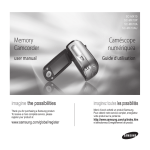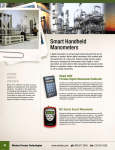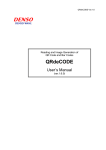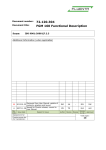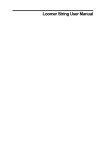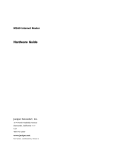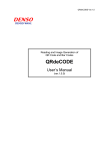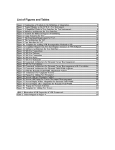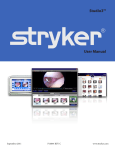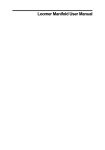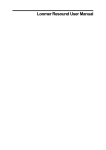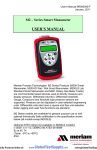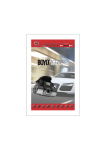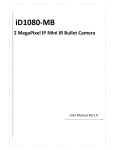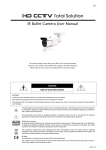Download here - Dash Cam Talk
Transcript
HYUNDAI MNSOFT softman DVR R700 USER MANUAL BE SURE TO READ CAREFULLY BEFORE USING THE DEVICE! Thank you for purchasing HYUNDAI MNSOFT R700. The user manual contains product information, how to use and its specification, etc. Please be sure to read carefully before use. ◦ The user manual was prepared based on description. R700. It may have errors in editing or ◦ The product may change without prior notice in order to improve the performance of device. ◦ Be sure to use the device within the legal boundaries. Recording other people’s voice without permission may be against the law, depending on countries. ■ The user manual may change without prior notice in order to improve the function of device. CONTENTS Product feature 1. Attention 2. Product component 3. Name of device 4. Installation of device 5. Contents of microSD card 6. Basic operation • Connecting power • Normal recording A. Starting normal recording B. Files of normal recording folder C. Button operation in normal recording D. Event recording occurred in normal recording E. LED indication in normal recording F. Voice guidance in normal recording G. In case of removing microSD card in normal recording H. Power off in normal recording • Parking mode recording A. Starting parking mode recording B. Event recording occurred in parking mode recording C. Automatic switch to park mode recording • Manual recording A. Starting manual recording B. Files of manual recording folder • Event recording A. Starting event recording B. Files of event recording folder • Playback of video files • Time setting • Additional function A. Audio recording ON/OFF B. Taking photos C. Setup of Security LED working D. Format of microSD card E. Automatic alert function for the format of microSD card • Method of HD recording A. Optimized use of microSD card (Sub Stream function) REV 1.0 5 7 9 10 11 14 15 - 33 15 15 15 16 16 17 17 18 18 19 19 19 20 21 22 22 23 23 23 23 24 25 26 26 26 27 28 28 29 29 B. Method of HD recording C. Artificial Intelligence Auto-Exposure D. Fog Perception E. Noise Removal F. Brightness Improvement • Power off by force • Automatic high-temperature cutoff 7. PC Viewer • Installation • Screen 8. Specification 29 30 31 31 32 33 33 34 - 35 34 35 36 Product Feature 2.0M Pixels (1/2.7” CMOS) security image sensor — 152°(diagonal) wide angle of view — Full HD resolution video quality 1920x1080p, max 30fps — Optimized image setting Artificial Intelligence Auto-Exposure : automatic lens-exposure to get clearer video if the car number plate reflects too much light. Fog Perception : Possible to record clearer video in the fog. Noise Removal : minimize the video noise to get clearer video at night. Brightness Improvement : Make the dark screen brighter in order to improve recognizability. — Optimized use of micro SD card (Sub Stream function) Mixed recording for both VGA and Full HD recording. — Video playback function through TV using video-out cable — Photo capture function — Various recording method Normal recording : saving a file every 1 minute Event recording : saving a 20-sec file independently (before 10 sec & after 10-sec based on the event occurred) Manual recording : saving a 20-sec file independently (before 10 sec & after 10-sec based on the button press) Parking mode recording : saving a 20-sec file independently (before 10 sec & after 10-sec based on motion detection) — Automatic switch to parking mode The device automatically switches to parking mode when the car is turned off. This function only works when the device is directly connected with the power supply of the car. — Backup battery built-in Possible to save the last file although the device is disconnected from the power supply. R700 5 3axis G-sensor built-in for recognizing the impact — Voice guidance for the status of device Easy to know the status of device — High-intensity LED indicator Indicating the status of device — High-intensity security LED on the front for security effect — Video-out port for external display Possible to set up time — External GPS(optional), compatible with Google map on PC Viewer — RTC(Real Time Clock) built-in — OSD (On Screen Display)on the recorded files — Automatic alert function for the format of microSD card — Exclusive PC Viewer provided — Firmware upgradable 6 R700 1. ATTENTION About product Be sure to read carefully before use The video files recorded by the device is no legal binding force. It is only for references of the car accident occurred. The manufacturer is not responsible for any legal issue for the recorded video or non-recorded video. Use the device about 5-10 minutes first and check whether it records properly before main use. Be sure to check all cables properly connected with device. Keep the lens clean to get a good video quality. Clean the glass before attaching the device on it, otherwise, it may fall with ease. Be sure to check the proper direction when inserting microSD card into the device. Do not operate the device while driving for your safety. Do not touch the vent of device that may be hot while recording. The device should be installed on the proper location not to disturb driving. Do not remove microSD card or turn off the device during firmware upgrade, otherwise, both may cause malfunction. Ask for auto-mechanic if you want to directly connect the device with the power supply of car. Keep the device and cables clean to avoid the defect. Avoid high temperature, humidity, otherwise, the device may be damaged. Do not drop, disassemble or give the impact to the device, otherwise, it may be out of order. Be sure to disconnect the device from car in case of no use for a long time. R700 7 1. ATTENTION About microSD card Do not save other files into microSD card. Do not remove microSD card before the device is completely turned off. Min. 300MB remaining capacity of microSD card is required for proper recording. Be sure to back up the important video files regularly to prevent from losing it. Format microSD card regularly for stable recording and error prevention. microSD card has life time in reading/writing due to its own characteristic. Recommend to use new microSD card after long use approx. one year. Recommend to the supplied case when carrying microSD card to prevent from impact or static. Format microSD card by the device before first use. Customer care Contact your local dealer or the shop you bought if the device does not work properly. 8 R700 2. Product component Device Device holder Car Cigar Adaptor User manual microSD card Video-out cable 3M tape Cable mounter (3pcs) • The component may vary, depending on countries. • The actual component may be different from photos above R700 9 3. Name of device Screw Device holder Attach on the glass microSD card slot Speaker Security LED Lens MIC Button : short press - taking photo long press - audio recording on/off : short press - manual recording long press - switching to playback mode : short press - parking mode recording long press - time setting LED 1 for the status of audio recording LED 2 for the status of video recording LED 3 for the status of GPS Video-out port External GPS port Connecting area with device holder 10 R700 Power 4. Installation of the device Choose the location to attach the device Insert microSD card into the device ● The proper location is around the room mirror of car. ● The location should not disturb driving. ● Be sure to check the proper direction when inserting microSD card. Combine device and body holder Remove tape or read the installation of external GPS(optional) first if the device comes with it. ● Insert body holder in order as seen below. ● Body holder is detachable. ● In case the device comes with external GPS, be sure to read the installation of external GPS first. ● Keep clean the location that the device is attached and remove tape from device holder. 2 1 R700 11 4. Installation of the device 1 Attach the device on the glass. 2 Connect car cigar adapter with the device.. 3 Connect car cigar adapter with the cigar socket. NOTE To connect the device with navigation using video-out cable, the navigation should have AV-in port. 12 R700 4 Check the recording direction. If necessary, you may see the screen through external display like navigation using video-out cable. 5 The best screen is a front direction with quarter of hood as seen below. 6 Arrange cables with cable mounters. 4. Installation of the device Installation of external GPS (optional) ● Attach external GPS on the device holder. ● Firmly connect the jack of GPS with the device. ● Keep clean the location that the device is attached. Remove tape from external GPS and attach the device on the glass. R700 13 5. Contents of microSD card Recording folder If you use the device after inserting microSD card, “capture”, “event”, “manual”, “normal”, “parking” folders are created as seen below. Folder Description capture event manual normal parking photo files event recording files by G-sensor manual recording files by button press normal recording files for whole driving motion detection files on parking mode Recording time & the number of files Recording time and the number of files are different, depending on the capacity of microSD card. 8GB Folder Recording time capture event 16GB Recording time files 32GB Recording time files 500 - 500 - 500 800 sec 40 2000 sec 100 4000 sec 200 manual 400 sec 20 400 sec 20 400 sec 20 normal 2280 sec 38 5040 sec 84 11700 sec 195 parking 1600 sec 80 3000 sec 150 5000 sec 250 NOTE ❖ If the folder is full, the firstly saved files are automatically deleted in order so the new files are saved continuously. ❖ Be sure to back up the important files regularly before they are deleted. ❖ The number of files and file size may be different depending on the status of microSD card and recording mode, etc. 14 files - R700 6. Basic operation Connecting power ► When the device is power on, LED2 is on in red and booting. After completing the booting, the device starts recording. LED1 and LED2 are on in blue color. ► With GPS, LED3 is on in blue color when GPS signal is receiving. Turn ON(Booting) Recording (No GPS Signal) Recording (GPS Signal) Normal recording A. Starting normal recording On audio recording on, both LED1 and LED2 are on in blue color. On audio recording off, LED1 is blinking and LED2 is on in blue color. Audio Recording ON Audio Recording OFF R700 15 6. Basic operation B. Files of normal recording folder ► Files are saved in normal folder in time sequence. File format is .avi. ► The file name is created as "SFM0_DI0001_20120516_204227_421.avi". example) “initial_file number_year/month/date_hour/min/sec_1/1000sec”. ► File number begins from 0000 again in case of the format of microSD card. ► Normal recording file is saved every 1 minute. Event or manual recording file may be shorter than 1 minute. ► If the folder is full, the firstly saved files are automatically deleted in order so the new files are saved continuously. C. Button press in normal recording Short press BUTTON In normal recording In [Voltage Sensing] of parking mode Taking photo In case of car turned ON Manual recording Switch to parking mode recording Long press (3~5 sec) Audio recording ON/OFF Switch to video playback mode In case of car turned OFF Time setting ON/OFF through video-out connection with external display format of microSD card 16 R700 6. Basic operation D. Event recording occurred in normal recording In normal recording, event recording starts in case of recognizing impact by G-sensor. ► Event recording files are saved in event folder. One file is max. 20 sec (before 10 sec & after 10 sec based on impact occurred). ► When the event is occurred, LED2 turns into red color with sound effect. E. LED indication in normal recording Status of LED Status of LED Recording mode LED1 Normal recording Audio recording ON Mode GPS ON GPS OFF LED1 LED2 LED3 GPS ON GPS OFF Video playback Audio recording OFF Audio recording ON parking mode recording Audio recording OFF Event recording Audio recording OFF Manual recording LED2 LED3 Audio recording ON Time setting Automatic high-termperature cutoff Audio recording ON Audio recording OFF NOTE Format of microSD card abnormal recording or no microSD card LED is on. LED is blinking repeatedly. Firmware upgrade LED is off. R700 17 6. Basic operation F. Voice guidance in normal recording Mode Voice guidance Normal recording [Voice] Start recording. Event recording [Sound effect] one time Manual recording [Voice] Start manual recording. Taking photo [Sound effect] one time Abnormal recording [Voice] Please format the memory. Power off [Voice] System will automatically shutdown G. In case of removing microSD card in normal recording ► In case of removing microSD card during normal recording, LED1 & LED 2 are blinking in blue color. The device announces [Please format the memory]. NOTE Removing microSD card abnormally during recording may cause malfunction, as well as, may not save video files. Be sure to remove it properly after power off. 18 R700 6. Basic operation H. Power off in normal recording If the power is off in normal recording, the last file is saved until the device is turned off. ► If the cigar adapter is disconnected from the device, the device is turned off. ► If the cigar adapter is connected with the device within 5 sec again, the device keeps working without power off. ► Do not remove microSD card until LEDs are completely off, otherwise, the last file may be not saved into it. Parking mode recording (Motion detection recording) A. Starting parking mode recording In parking mode recording, the device starts recording if the motion is detected within view angle of lens. In case of no motion detected, the device is turned to standby mode without recording. ► Short press “ in blue color. “ to switch to parking mode recording, then LED2 is off and LED1 is on Motion detection recording (no motion detected) ► In case of motion detected, LED2 turns to red color until the recording is finished. ► One file is max. 20 sec (before 10 sec & after 10 sec based on motion detected). ► Short press “ “ again to go back to normal recording. Motion detection recording (motion detected) R700 19 6. Basic operation NOTE ❖ In parking mode recording, the number of files created are different depending on the capacity of microSD card. It is max. 150 files based on 16GB. ❖ If the folder is full, the firstly saved files are automatically deleted in order so the new files are saved continuously. ❖ In parking mode recording, the device does not carry out normal recording. ► Files are saved in parking folder in time sequence. ► The form of file names is same with one by normal recording. B. Event recording occurred in parking mode recording ► When event is occurred in parking mode recording, LED2 turns to red color until the recording is finished. ► One file is max. 20 sec (before 10 sec & after 10 sec based on impact occurred). NOTE G-sensor sensitivity can be managed by PC Viewer. 20 R700 6. Basic operation C. Automatic switch to parking mode recording ► In case of parking mode set in auto, the device automatically switches to parking mode recording when the car is turned off. If motion is detected within view angle of lens, the device starts recording. ► When the car is turned on, the device automatically switches to normal recording. ► In case of no motion detected in parking mode recording, LED1 is on in blue color and LED2 is off. ► In case of motion detected, LED1 is on in blue color, LED2 turns to red color until the recording is finished. Motion detection recording (no motion detected) Motion detection recording (motion detected) NOTE ❖ To set up parking mode to auto or manual, the configuration is necessary by PC Viewer. Default is manual. HOT POINT ❖ In parking mode set in auto, you can choose [Voltage Sensing] and [Vibration Sensing]. Default is [Voltage Sensing] in auto mode. ❖ When using the device for the first time after setting up [Voltage Sensing] in parking mode, the device needs to check the car turned on and off. In case of [Vibration Sensing], checkup is not necessary. ❖ In case of [Voltage Sensing], turn on the car and press “ “. Afterward, turn off the car and press “ “ to finish the setup. Now [Voltage Sensing] in parking mode is activated. NOTE Normal recording mode and [Voltage Sensing] of parking mode are automatically switched by the voltage measurement. To use [Voltage Sensing] of parking mode, the following are required. ❖ To use the function of parking mode recording, the device should be directly connected with the power supply of car. Ask for auto-mechanic, regarding the direct connection. R700 21 6. Basic operation ❖ Be sure to set up by both PC Viewer and the car. Parking mode of auto only works properly after setup is completely done by both PC Viewer and the car. Insert microSD card into the computer and run PC Viewer. Open microSD card and go to configuration. Choose [Auto] in parking mode and click [Save]. Take out microSD card and insert it into the device. After installing the device in the car, turn on the device and car and set up the device, according to voice guidance. ❖ Be sure to turn off all other devices before checking voltage measurement. After turning on the car, be sure to turn off all other devices like light, audio, air conditioner, heater, etc in order to check exact voltage measurement. After that, press “ “ and turn off the car and press “ “ to finish the setup. ❖ Switching time to parking mode may vary depending on the battery status of car. Switching time to parking mode is 20 minutes after the car turned off. However, it may vary depending on the battery status of the car. ❖ If the car does not support [Voltage Sensing] due to the battery status, it automatically switches to [Vibration Sensing]. ❖ Need to set up parking mode of auto again for the following. 1. In case of installing the device in other car. 2. In case of changing power supply such as battery, generator, etc. Manual recording A. Starting manual recording ► Short press “ “ for manual recording, then LED2 turns to red color and manual recording starts. ► One file is max. 20 sec (before 10 sec & after 10 sec based on button press). NOTE ❖ Manual recording is not working during event recording. ❖ Event recording is not working during manual recording. 22 R700 6. Basic operation B. Files of manual recording folder ► Manual recording files are saved in manual folder. ► The form of file names is same with one by normal recording. NOTE The number of files is max. 20 files created. If the folder is full, the firstly saved files are automatically deleted in order so the new files are saved continuously. Event recording (by recognizing the impact by G-sensor) A. Starting event recording ► When event is occurred, LED2 turns to red color until the recording is finished. ► One file is max. 20 sec (before 10 sec & after 10 sec based on impact occurred). NOTE G-sensor sensitivity can be managed by PC Viewer. B. Files of event recording folder ► Event recording files are saved in event folder. ► The form of file names is same with one by normal recording. R700 23 6. Basic operation NOTE ❖ If the device is turned off during event recording, the last file is saved before the device is completely off. ❖ In event recording, the number of files created are different depending on the capacity of microSD card. It is max. 100 files based on 16GB. ❖ If the folder is full, the firstly saved files are automatically deleted in order so the new files are saved continuously. Playback of video files BUTTON DISPLAY Short press Long press (3~5 sec) C Next file playback Next folder M Play / Pause Switch to recording mode P Previous file playback Previous folder ► Long press “ “ to go to video playback mode. ► Recording stops during video playback mode. ► Files are playing one by one and it stops if all files are played. ► In case of no button press about 1 min during playback mode without paying file, the device automatically switches to recording mode. NOTE ❖ To use the function of playback mode, the device should be connected with external display using video-out cable. For example, navigation with AV-in port. ❖ To change the front and rear video during playback, long press both “ “ and “ “ at the same time. 24 R700 6. Basic operation Time setting BUTTON DISPLAY SHORT PRESS CAPTURE Increase number (+1) MANUAL cursor moving PARKING Decrease number (-1) ► Long press “ LONG PRESS (3~5 SEC) Switch to recording mode “ to go to time setting. ► Recording stops during time setting. ► In case of no button press during time setting, the device automatically switches to recording mode. ► Long press “ “ to save time setting, otherwise, the new time is not saved. NOTE ❖ To use time setting, the device should be connected with external display using video-out cable. For example. navigation with AV-in port. ❖ In case of device equipped with external GPS, time is automatically setting by GPS. R700 25 6. Basic operation Additional function A. Audio recording on/off ► Long press “ “ for audio recording on or off. Default is on. ► In case of audio recording on, LED1 is on in blue color. In case of audio recording off, LED1 is blinking in blue color. NOTE Setting is maintained if it is changed, regardless device on or off. B. Taking photos ► Short press “ “ to take a photo. Both front and rear photo are taken. ► The file is saved in capture folder as .jpg format. 26 R700 6. Basic operation C. Setup of security LED working ► The working way of security LED can be managed by PC Viewer. ► There are 4 different working ways of security LED (ON, OFF, Panorama, Flickering). ► Default is panorama. [OFF] [Panorama] Light moving clock-wise [ON] [Flickering] Light blinking repeatedly. R700 27 6. Basic operation D. Format of microSD card ► Long press both “ “ and “ “ at the same time in order to format microSD card. ► During the format, LED1 and LED2 are blinking in blue color until the format is finished. NOTE Be sure to back up the important files before formatting microSD card. E. Alert function for the format of microSD card ► Due to the characteristic of microSD card in reading/writing, it may cause errors in case of a long time of use. To avoid this matter, the device has alert function for the format of microSD card. ► Alert function for the format of microSD card can be managed by PC Viewer. (Default is off) NOTE ❖ In case of alert, be sure to format microSD card for safe use. ❖ In case of format necessary, the device is alerting every 30 minutes. 28 R700 6. Basic operation Method of HD recording A. Optimized use of microSD card (Sub Stream function) In case of Full HD recording for the optimized use of microSD card, the device records in Full HD quality for event, manual and parking mode recording. On the contrary, the device records in VGA quality for normal recording. VGA VGA VGA Full HD Full HD VGA VGA VGA (640x360P) (640x360P) (640x360P) (1920x1080P) (1920x1080P) (640x360P) (640x360P) (640x360P) [Before 10 sec] [Event occurred] [After 10 sec] ► The video frame is max. 20fps with this function. ► To use the function, choose [microSD card optimized] at [Method of HD Recording] of PC Viewer. ► The function only works in Full HD resolution. B. Method of HD Recording ► Possible to play back video files connecting with external display like navigation with AV-in. ► To use the function, choose [Play] at [Method of HD Recording] of PC Viewer. ► The file resolution is CIF(352x240P). R700 29 6. Basic operation C. Artificial Intelligence Auto-Exposure The device controls the lens-exposure automatically in order to recognize the number plate if it reflects too much light. [Normal] [Artificial Intelligence Auto-Exposure] ► The surroundings may be darker than usual in Artificial Intelligence Auto-Exposure. ► The function can be managed by PC Viewer. Default is ON. NOTE Artificial Intelligence Auto-Exposure may not work, depending on the environment. 30 R700 6. Basic operation D. Fog Perception ► The device automatically recognizes the fog and records clearer video with automatic control of contrast. The function can be managed by PC Viewer. Default is ON. [Normal] [Fog perception] E. Noise Removal ► The device minimizes the video noise to get clearer video at night. ► The function can be managed by PC Viewer. Default is ON. NOTE In case of noise removal OFF, the video noise occurs, but video quality can be softer.. [Normal] [Noise removal]] R700 31 6. Basic operation F. Brightness Improvement ► Make the dark screen brighter in order to improve recognizability. [Normal] ► The function can be managed by PC Viewer. Default is OFF. NOTE In case of brightness improvement ON, the dark area can be brighter, but video noise occurs. 32 R700 [Brightness improvement] 6. Basic operation Power off by force The device may not be turned off due to malfunction. In this case, disconnect cigar adapter from the device and press “ “ to power off by force. NOTE Power off by force may cause error of microSD card. Be sure to format it before using again. Automatic high-temperature cutoff To protect the circuit board, the device is equipped with automatic hightemperature cutoff function. If temperature is too high around the device, the device turns to standby mode automatically and stops recording. On standby mode, all LED1, LED2, LED and security LED are blinking in blue color. When temperature gets lower, the device turns to work and starts recording again. R700 33 7. PC Viewer Installation Insert microSD card into the computer. Double click “setup.exe” in microSD card and install PC Viewer into the computer. After finishing installation, double click “softman R700” to run. [Minimum requirement for PC Viewer] OS : Windows XP(32bit), Vista(32bit), 7(32/64bit) H/W : Pentium4 2.8GHz or above / 1G RAM or above Webbrowser : Internet Explorer 7.0 or above Direct X : Direct X 9.0 above Others : Windows.NET Framework 2.0 or above 34 R700 7. PC Viewer Screen Print : A. Main screen Configuration : Video screen : Hide PC Viewer info : All recording files Event recording files : Maximize/Resore Down : Exit : Open microSD card Seeking backward per frame : : Delete flies Play backward : Play : Pause : Stop : Search by recording mode List of recording mode Seeking forward per frame : Progressive bar File list Slow play : -4x Slow play : -2x Normal play : 0x Fast play : 2x Fast play : 4x G-sensor pulse Map Volume bar R700 35 8. Specification ※ Specification may change for improvement without prior notice.. Description Model softman R700 Recording memory microSD card Image sensor Power Power consumption 8GB ~ 32GB (CLASS 10 or above) DC 12/24V max. 500mA 1 LUX MIC Bulit-in LED Indicator 3EA Video-output NTSC (Composite) Angle of view Diagonal 152°/ Horizontal 118° / Vertical 86° Channel Pixel 1920(H) x 1080(V) Full HD 1CH 2M Pixel Frame max. 30fps Video format H.264 (AVI) Audio format PCM Recording mode Normal / Event / Manual / Parking mode recording GPS External GPS (SiRF 4) Button 3EA High-temperature cutoff Security LED optional Built-in ON / OFF / Flickering / Panorama Blue LED Working temperature -10℃ ~ 60℃ Storage temperature -20℃ ~ 70℃ Dimension / Weight 50.0(W) x 50.0(H) x 94.5(L) mm R700 Remark CMOS min. illuminance Resolution 36 Specification / 90g excluding device holder Serial Number