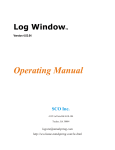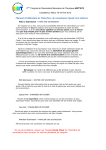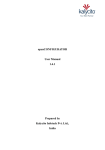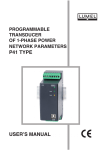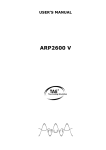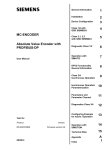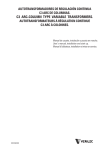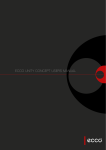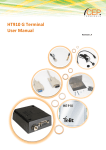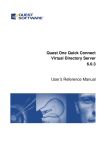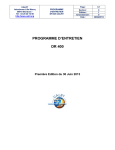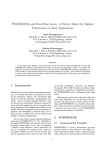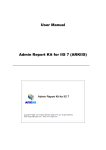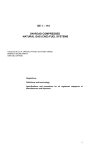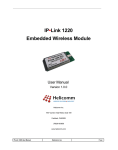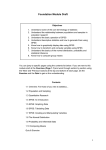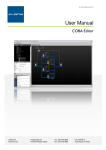Download User Manual
Transcript
User Manual For openCONFIGURATOR-V-1.x.x [POWERLINK Configuration Tool] Prepared By Kalycito Infotech Pvt Ltd., Coimbatore Identifier UserManual_ openCONFIGURATOR Version Prepared By Kalycito Powerlink Team Date Approved By Confidentiality 1.02 22-May-2009 Public domain document openCONFIGURATOR User Manual Revision History Version Date Modified By Remarks 0.01 31-Mar-2009 Kalycito Powerlink Team Initial Draft 0.02 09-Apr-2009 Kalycito Powerlink Team Incorporates information for Vista 1.00 16-Apr-2009 Kalycito Powerlink Team Incorporates Known bugs and their work around and compilation - how to 1.01 08-May-2009 Kalycito Powerlink Team Updated known bugs and their updated work around(s). New Notes to the user are added. 1.02 22-May-2009 Kalycito Powerlink Team Added installation procedure for RPM and Debian based systems and few cosmetic changes Public domain document 2/43 openCONFIGURATOR User Manual License In this manual are descriptions for copyrighted products that are not explicitly indicated as such. The absence of the Trademark (TM) and copyright (©) symbols does not imply that a product is not protected. Additionally, registered patents and trademarks are similarly not expressly indicated in this manual. The information in this document has been carefully checked and is believed to be entirely reliable. However, Kalycito Infotech Private Limited assumes no responsibility for any inaccuracies. Kalycito Infotech Private Limited neither gives any guarantee nor accepts any liability whatsoever for consequential damages resulting from the use of this manual or its associated product. Kalycito Infotech Private Limited reserves the right to alter the information contained herein without prior notification and accepts no responsibility for any damages which might result. Additionally, Kalycito Infotech Private Limited offers no guarantee nor accepts any liability for damages arising from the improper usage or improper installation of the hardware or software. Kalycito Infotech Private Limited further reserves the right to alter the layout and/or design of the hardware or software without prior notification and accepts no liability for doing so. Copyright © 2009 Kalycito Infotech Private Limited. Rights - including those of translation, reprint, broadcast, photomechanical or similar reproduction and storage or processing in computer systems, in whole or in part - are reserved. No reproduction may occur without the express written consent from Kalycito Infotech Private Limited ------------------------------Registered Office in India: ------------------------------Kalycito Infotech Private Limited. Address: 331, Cross-cut Road, Gandhipuram, Coimbatore - 641012, India. Email: [email protected] Sales Contact: [email protected] Phone: 00 91 422 4518454 Fax: 00 91 422 4518445 ------------------------------Research & Development Office: ------------------------------Kalycito Infotech Private Limited. Address: E-LAB, Science & Technology Entrepreneurial Park I, PSG College of Technology, Coimbatore - 641004, India. ------------------------------European Office: ------------------------------Kalycito Europe. Address : 239 bis avenue du bois de Verrieres 92160 ANTONY, FRANCE. General Information : [email protected] Sales Contact : [email protected] Phone : +33 9 70 44 52 54 Public domain document 3/43 openCONFIGURATOR User Manual Table of Contents 1.Introduction........................................................................................................................................................................6 1.1.Purpose......................................................................................................................................................................6 1.2.Document Conventions.............................................................................................................................................6 1.3.Intended Audience and Reading Suggestions...........................................................................................................6 1.4.Document Scope.......................................................................................................................................................6 1.5.References.................................................................................................................................................................6 2.Overall Description............................................................................................................................................................7 2.1.Design Goal...............................................................................................................................................................7 3.Features Summary.............................................................................................................................................................8 3.1.For the Uninitiated.....................................................................................................................................................8 3.2.For the Expert Users.................................................................................................................................................8 4.Product Feature................................................................................................................................................................10 4.1.Project Wizard.........................................................................................................................................................10 4.1.1 Create New Project.........................................................................................................................................10 4.1.2 Project Settings...............................................................................................................................................11 4.1.3 Choose MN Configuration.............................................................................................................................12 4.2.Adding a CN Node..................................................................................................................................................16 4.2.1 Properties of CN............................................................................................................................................16 4.2.2 CN Configuration..........................................................................................................................................17 4.2.3 Import XDC/XDD.........................................................................................................................................17 4.3.Adding an Index......................................................................................................................................................19 4.4.Adding an SubIndex................................................................................................................................................20 4.5.Editing Object/Subobject Properties.....................................................................................................................22 4.6.PDO Screens...........................................................................................................................................................23 4.6.1 Editing the PDO Objects...............................................................................................................................23 4.7.Include in CDC Generation.....................................................................................................................................24 4.8.Build the Project.....................................................................................................................................................24 4.9.Transfer CDC & XAP.............................................................................................................................................26 4.10.Compiling and running the openPOWERLINK stack..........................................................................................26 4.11.Delete the Node.....................................................................................................................................................26 4.11.1 Delete MN OBD...........................................................................................................................................26 4.11.2 Delete CN Node...........................................................................................................................................27 4.12.Delete Index...........................................................................................................................................................27 4.13.Delete SubIndex....................................................................................................................................................28 4.14.Save Project...........................................................................................................................................................28 4.15.Clean Project.........................................................................................................................................................29 4.16.Close Project..........................................................................................................................................................29 5.Operating System.............................................................................................................................................................31 6.Install & Uninstall............................................................................................................................................................32 6.1.System Requirements..............................................................................................................................................32 6.1.1 Linux..............................................................................................................................................................32 6.1.2 Windows( XP and Vista)...............................................................................................................................32 6.2.Install.......................................................................................................................................................................32 6.2.1 Ubuntu8.xx (Linux)......................................................................................................................................32 6.2.2 Other Flavours of Linux...............................................................................................................................32 6.2.3 Windows ( XP and Vista)..............................................................................................................................32 6.3.Uninstall..................................................................................................................................................................37 6.3.1 Linux..............................................................................................................................................................37 6.3.2 Windows( XP and Vista)...............................................................................................................................37 7.Launch..............................................................................................................................................................................39 7.1.Linux........................................................................................................................................................................39 7.2.Windows...........................................................................................................................39 Public domain document 4/43 openCONFIGURATOR User Manual 8.Compilation......................................................................................................................................................................41 8.1.Linux........................................................................................................................................................................41 8.2.Windows..................................................................................................................................................................41 9.Known bugs and Work around........................................................................................................................................42 10.Trouble Shooting............................................................................................................................................................43 11.Consultation...................................................................................................................................................................44 Public domain document 5/43 openCONFIGURATOR User Manual 1. Introduction 1.1. Purpose This document is intended for the users of openCONFIGURATOR tool. This document will not describe the compilation of APIs. 1.2. Document Conventions Text in Typewriter font are commands that can be executed on the shell. 1.3. Intended Audience and Reading Suggestions This document is intended for the users of openCONFIGURATOR tool. The User is assumed to possess basic knowledge on openPOWERLINK. 1.4. Document Scope This document limits its scope with explaining the openCONFIGURATOR tool and the sample project(s) provided along with it. Refer the respective documents of openPOWERLINK CFM. [http://www.kalycito.com/downloads.html#powerlinkxp] 1.5. References 1. openCONFIGURATOR High Level Design http://sourceforge.net/projects/openconf/ in downloads section. document. Public domain document Can be downloaded at 6/43 openCONFIGURATOR User Manual 2. Overall Description 2.1. Design Goal Powerlink is an open, Ethernet based industrial field bus technology that guarantees deterministic data transfer even for high bandwidth applications. Apart from its real-time data handling capabilities, Powerlink can also be best described by the statement “Powerlink = CANOpen over Ethernet” as the configuration layers of Powerlink are designed to benefit from the Standard device profiles specified in CANopen EN 50325-4 for automation. Though Powerlink is extremely open and it brings together the advantages of both Ethernet and CANOpen, it demands a certain degree of expertise in Ethernet and CANOpen for the users of this technology, for e.g. they may have to understand the Powerlink Object Dictionary and may have to understand the index, sub-indexes and PDO mappings before they can see meaningful data exchange between their nodes. openCONFIGURATOR is designed to eliminate this need and enable an uninitiated user of Ethernet and CANOpen to configure and run a Powerlink network in a very short time. At the same time, for an experienced user, the tool offers complete control over the configuration in each stage of the build process. openCONFIGURATOR is also designed to run on both Linux and Windows. Public domain document 7/43 openCONFIGURATOR User Manual 3. Features Summary 3.1. For the Uninitiated ● Building a Powerlink network is now so simple as ○ Importing the XML Device Description / Configuration file (XDD / XDC file) provided by the vendors of each device (MN and CNs) in the network ○ choosing auto-generate MN PDO mapping option ○ hitting a build button ○ Whats more, everything can be done using the GUI provided along with the openCONFIGURATOR. ○ In fact, the tool works on both Linux and Windows ● At the end of the build process, the following files are automatically generated by the tool: ○ A Concise Device Configuration file (CDC file) with the entire Object Dictionary Configuration. The format of the CDC file is specified in the Powerlink specification and the Powerlink stack can read this information and configure itself. ○ an XML file and a C Header containing the Application Variable names and offsets (XAP.xml file and XAP.h file) for easy reference by the application. The application designer may choose how they want to use these files. As a part of openCONFIGURATOR delivery, we deliver an example application. 3.2. For the Expert Users ● A basic Powerlink network configuration can be built by importing the XML Device Description / Configuration file (XDD / XDC file) provided by the vendors of each device in the network. ● The Powerlink Managing Nodes's PDO mappings can be generated in multiple ways: ○ Using the Auto generation feature of openCONFIGURATOR, PDO Mapping objects and subobjects of MN will be automatically computed from the CN's PDO mapping information (manually edited on the CN side, or imported from the XDD/XDC file). ○ Manually adding the PDO mapping information of the MN to have maximum control over the configuration. ○ Initially Auto generate and then manually edit to customize. ● Building the configuration (after manually editing or importing the XDD/XDC file) generates: ○ A Concise Device Configuration File (CDC file) with the actual values for MN's Object Dictionary and CNs Object Dictionary entires. This file is available in two formats : one is a binary file and second one is a text file(in a readable format) so that the user can view all the information which is present in binary file. ○ An XML file (XAP.XML) and C Header file (XAP.h) specifying the names of the network variables, their offsets, datasize, datatype etc. These files can be directly imported for use by the application designers to build their applications. ● For users interested in having cross traffic between CNs', it can be easily achieved by manually editing the PDO mapping of each CN and then building the project to generate the CDC files. ● The user can add any object, sub-object that is specified in the Powerlink specification or that is the manufacturer specific area. Except manufacturer specific objects, when a user adds an object/sub-object, it will automatically fills the default parameters like Name, Datatype, ObjectType, AccessType according to the Powerlink specification. ● There is also an option on the GUI to add or leave out a particular index when a cdc file is generated. This can be done just by check/uncheck of the checkbox provided. ● openCONFIGURATOR is a package of C++ library with a GUI front end developed using Tcl/Tk. This means: ○ Any user who wish to develop their own GUI can access the API interface provided by the C++ dlls. ○ The tool and the GUI runs on both Windows XP/Vista and Linux operating systems. Public domain document 8/43 openCONFIGURATOR ● User Manual openCONFIGURATOR source code is available in SourceForge under BSD license, which means, it is: ○ available for free ○ can evolve over a long period of time without the issues of orphaning or vendor-lockup ○ can be customized as per your organizationneeds in a proprietary manner ○ permits you to retain the option of commercializing final results with minimal legal issues. Public domain document 9/43 openCONFIGURATOR User Manual 4. Product Feature 4.1. Project Wizard 4.1.1 Create New Project New project creation can be done in two ways : a) Launch openCONFIGURATOR from Start → All Programs → openCONFIGURATOR. The user can create a new project or open an existing project as shown in Figure 1. Figure 1 b) From the top menu bar File New Project Figure 2 Public domain document 10/43 openCONFIGURATOR 4.1.2 User Manual Project Settings Project Name - In the Project Wizard window, the user can enter any name provieded the maximum limit of the Project Name is 32 characters and spaces are not allowed. Project Location – The User can select any location by clicking the browse button. ProjectName Project Location Figure 3 Object Save Options In the Project Wizard window, the user has to select a data save option from the following three options: a) Auto Save In this mode, the tool will automatically save the data whenever the user moves the mouse and clicks on the tree window. b) Prompt In this mode, the tool prompts the user asking, if the user wants to save the data or not before exiting from the screen. c) Discard In this mode, the changes will not be saved automatically. The save button has to be clicked by the user whenever he/she wants to save the data edited. Note: The above has nothing to do with the project save. This option only saves the edited data in the Object view window. For saving a project, click on the corresponding Menu or Icon. More explanation can be found in the general user manual [save project] section. Object Save option can also be used any time during the project from the top menu bar Project Project Settings as shown in Figure 4. Public domain document 11/43 openCONFIGURATOR User Manual Figure 4 After selecting Project Settings, a pop-up appears. Here too, the user can change the project settings. This pop-up will appear only if a project is present in the tree, else pop-up will not appear Figure 5 4.1.3 Choose MN Configuration There are two options by which MN OBD can be created : a) Default - A default XDD for MN is used in this case. This file will be installed with the installation of openCONFIGURATOR. This file is named as openPOWERLINK_MN. b)Import XDC/XDD – The User can import his/her own XDD/XDC file for the MN. Autogeneration Mode If autogenerate is set to ‘Yes’, the PDO Mapping of MN and few objects of CN will be generated automatically. •PDO mapping of MN •Object 1F26h (CFM_ExpConfDateList_AU32) Date will be calculated by the tool according to the specifications and as this object is an array Public domain document 12/43 openCONFIGURATOR User Manual of sub-objects where each sub-index corresponds to the CN with the Node ID equal to the sub-index is added. Each sub-object value will be set to the calculated date value. •Object 1F27h (CFM_ExpConfTimeList_AU32) Time will be calculated by the tool according to the specifications and as this object is an array of sub-objects where each sub-index corresponds to the CN with the Node ID equal to the sub-index is added. Each sub-object value will be set to the calculated time value. •Object 1F84h (NMT_MNDeviceTypeIdList_AU32) This object is an array of sub-objects where each subindex corresponds to the CN with the Node ID equal to the subindex is added. Each sub-object value is set to ‘Default value’. •Object 1F8Bh( NMT_MNPReqPayloadLimitList_AU16) This object is an array of sub-objects where each subindex corresponds to the CN with the Node ID equal to the subindex is added. Each sub-object value is set to ‘C_DLL_ISOCHR_MAX_PAYL (1490)’. •Object 1F8Dh (NMT_PResPayloadLimitList_AU16) This object is an array of sub-objects where each subindex corresponds to the CN with the Node ID equal to the subindex is added. Each Sub-object value is set to ‘C_DLL_ISOCHR_MAX_PAYL (1490)’. •Object 1F92h (NMT_MNCNPResTimeout_AU32) This object is an array of sub-objects where each subindex corresponds to the CN with the Node ID equal to the subindex is added. Each Sub-object value is set to ‘2000000’. Autogeneration can be set in Project settings pop-up as shown in Figure 5 or the user can also autogenerate by just right-clicking MN Node as shown in the Figure below: Figure 6 If auto-generate mode is set to ‘NO’, PDO mapping of MN will not be generated automatically. Public domain document 13/43 openCONFIGURATOR User Manual Figure 7 After the user presses ‘OK’[as in Figure 7], the project will be created with a MN Node as shown in Figure 8. By default, the added MN will have all the mandatory objects and their mandatory sub-objects as mentioned in the EPSG specification. Note: More than a single MN cannot be added for a project and one MN should always be present in a project. The user shall delete the objects of a MN only, but never the node itself. Public domain document 14/43 openCONFIGURATOR User Manual Figure 8 Public domain document 15/43 openCONFIGURATOR User Manual 4.2. Adding a CN Node A CN Node can be added by right-clicking on the MN Node. In the small menu that appears, select 'Add CN...' as shown in Figure 9 Figure 9 After clicking on ‘Add CN’ a pop-up will appear where the user can enter CN related information and can select the xdc/xdd files for that CN as shown in Figure 10. 4.2.1 Properties of CN CN Name - Name of the CN. This name will be visible in the tree. The maximum length of CN Name is 32 characters. CN ID (Node ID) - NodeID of the CN. NodeID can only be between 1 to 239 CN Name NodeID Value can be 1-239 Figure 10 Public domain document 16/43 openCONFIGURATOR 4.2.2 User Manual CN Configuration Like MN, CN can also be added with two options as shown in Figure 11 : a)Default - A default XDD for CN will be used in this case. This file will be installed with the installation of the openConfigurator. This file is named as openPOWERLINK_CN. b)Import XDC/XDD – The User can import his/her own XDD/XDC file for the CN. Option (a) o Option (b) Figure 11 4.2.3 Import XDC/XDD The user selects the xdd/xdc file and then presses ‘OK’ Figure 12 Public domain document 17/43 openCONFIGURATOR User Manual CN Node will be added to the tree as shown in Figure 13. Figure 13 Expanded view of CN Node can be seen by clicking the ‘+’ sign in front of the CN node. The view of the tree will be visible as in the Figure 14 Figure 14 Public domain document 18/43 openCONFIGURATOR User Manual 4.3. Adding an Index Index can be added by right-clicking the node for which Index has to be added as shown in Figure 15. Node can either be MN or CN. Figure 15 After clicking “Add Index”, a pop-up with a textbox will appear as shown in Figure 16. Enter the Index and press ‘OK’. Index will be added in the Node. Figure 16 Figure 17 Public domain document 19/43 openCONFIGURATOR User Manual Objects which can be added are : •Communication Profile Area Objects Communication Profile Area Objects will be added automatically with the Default properties as mentioned in the EPSG specification EPSG DS 301 V1.1.0. Range is 1000-1FFF As shown in Figure 17, default properties like Name, ObjectType, DataType are automatically added. •Manufacture Specific Profile Area Objects The User can also add objects which are manufacturer specific that lie in the range of 2000 – 5FFF. As these objects are manufacturer specific, no property will be set by the tool. The user can edit all the properties of these objects. •Standardized Device Profile Area Objects The user can also add objects which are manufacturer specific that lie in the range of 6000 – 9FFF. No default properties will be set by the tool. •Standardized Interface Profile Area Objects The user can also add objects which are manufacturer specific that lie in the range of A000 – BFFF. No default properties will be set by the tool. •Reserved for further use The user can also add objects which are manufacturer specific that lie in the range of C000 – FFFF No default properties will be set by the tool. 4.4. Adding a SubIndex Sub-Index can be added by right-clicking the object for which sub-index has to be added as shown in Figure 18. Figure 18 After clicking “Add SubIndex, a pop-up with a text box will appear as shown in Figure 19. Enter the Sub-Index and press ‘OK’. Sub-index will be added in the Node. Public domain document 20/43 openCONFIGURATOR User Manual Figure 19 Communication Profile Area Objects Communication Profile Area Objects will be added automatically with the Default properties as mentioned in the EPSG specification EPSG DS 301 V1.1.0. Default properties like Name, ObjectType, DataType, AccessType, Default Value is automatically added. For the other Objects(Manufacturer Specific Profile Area, Standarised Device Profile Area, Standardised Interface Profile Area Objects, Reserved for further use), if sub-index is added, no default property will be set. Public domain document 21/43 openCONFIGURATOR User Manual 4.5. Editing Object/Sub-object Properties The Objects/Sub-Objects with access type value ro/const/empty from XDCs cannot be modified. •Communication Profile Area Objects The user can edit only NAME and Value of these objects as shown in Figure 20 Figure 20 •Manufacture Specific Objects The user can edit ALL the properties of these objects as shown in Figure 21 Figure 21 Public domain document 22/43 openCONFIGURATOR User Manual 4.6. PDO Screens PDO objects will be presented in a tabular structure. This table is visible by clicking ‘+’ sign of PDO Node or doubleclicking the PDO node, and then select RDPO or TPDO as shown in Figure 22. Figure 22 4.6.1 Editing the PDO Objects a)In the tabular structure – The user can change the Maping entry in the table, the same change will be reflected if user selects that particular object. Feature of PDO table (a) Table will be filled with the data only if PDO have ACTUAL VALUES, default values will not be visible in the table. (b) The user can edit the following columns of the table, provided the access type is not ‘ro’ •Offset •Length •Index •SubIndex (a) If the user makes any change in the above mentioned column, the same change will be automatically reflected in the mapping entry. b) The user can select that particular object in the tree and edit it as shown in Figure 23. Public domain document 23/43 openCONFIGURATOR User Manual Figure 23 4.7. Include in CDC Generation The user has the option of selecting which objects should go in CDC and which should not. This can be achieved by selecting that particular object and in the right side window, check the “Include Index in CDC generation” check-box as shown in Figure 25. If the check-box is checked, then that object will be included in the CDC generation. If the check-box is NOT checked, then that object will not be included in the CDC generation. Note: The user has to make sure that all the necessary objects and sub-objects are checked for inclusion in the CDC generation. Even if the check-box is checked, the object will not be included if the object doesn't have the actual value. This is applicable for all objects of both MN and CN Figure 24 4.8. Build the Project The user can build the project either from the top menu bar as shown in Figure 25 or clicking icon Public domain document 24/43 openCONFIGURATOR User Manual in the icon bar Figure 25 If the user has set auto generate to 'Yes', a pop-up appears with a message that changes made by the user in PDOs will be lost as auto generate option is enabled. So, it asks whether the user wants to build the project or not. Click 'Yes' Figure 26 Following files will be created after the build of project. These files will be present in <Project location >/<Project Name>/cdc_xap folder •mnobd.txt – Text version of the binary cdc file. •mnobd.cdc - CDC binary file used with the stack •XAP.h - Header file for the application •XAP.xml - XML file with variable names, Datatype, datasize, ByteOffsets, BitOffsets Figure 27 4.9. Transfer CDC & XAP After the build, the mnobd.cdc and the xap.h files generated by the tool shall be copied to the openPOWERLINK Public domain document 25/43 openCONFIGURATOR User Manual location. Find the Transfer.sh or Transfer.bat inside the scripts folder in the created project for editing the scripts. The files can be copied into the following locations: For Windows openPOWERLINK_CFM_V1.x.x-x/Examples/X86/Windows/VC8/demo_pcap/xap.h openPOWERLINK_CFM_V1.x.x-x/mnobd.cdc [If the project is run using Visual studio] openPOWERLINK_CFM_V1.x.x-x/Release/mnobd.cdc [If the project is run directly by execution the .exe] For Linux openPOWERLINK_CFM_V1.x.x-x/Examples/X86/Linux/gnu/demo_mn_8139_kernel/xap.h openPOWERLINK_CFM_V1.x.x-x/mnobd.cdc Note: The above are mere examples and do not depict the actual location. 4.10. Compiling and running the openPOWERLINK stack After transferring the mnobd.cdc and the xap.h file to the respective location, the user shall follow the below steps to compile and run the stack: Windows: 1. Open the OpenPowerlink.sln [inside the <>/openPOWERLINK_CFM_V1.x.x-x/ directory] using Visual studio. 2. Compile the project 3. Run the project Linux: 1. cd/<>/openPOWERLINK_CFM_V1.x.xx/Examples/x86/Linux/gnu/demo_mn_8139_kernel/ 2. make [should not produce any error] 3. sudo insmod epl.ko 4.11. Delete the Node 4.11.1 Delete MN OBD MN OBD can be deleted by right-clicking MN Node. A menu will appear as shown in Figure 28. Figure 28 Select ‘Delete OBD’ menu item, , a pop-up appears to ask whether the user wants to delete the node. Public domain document 26/43 openCONFIGURATOR User Manual Figure 29: 4.11.2 Delete CN Node CN node can be deleted by right-clicking on the node, a menu will appear as shown in Figure 30. Figure 30 Select ‘Delete’ menu item , a pop-up appears to ask whether the user wants to delete the node. Figure 31 4.12. Delete Index To delete the Index of a particular Node, expand the node tree by clicking '+' sign before the node. Then right-click on the Index which has to be deleted, a menu will appear as shown in Figure 32 Figure 32 Select ‘Delete Index’. Index will be deleted. Public domain document 27/43 openCONFIGURATOR User Manual 4.13. Delete SubIndex Subndex of a particular Index of a node can be deleted by rightclicking on the Sub-Index. A menu will appear as shown in Figure 33. Figure 33 Select ‘Delete SubIndex. Sub-Index will be deleted. 4.14. Save Project To save a project, select from top menu-bar, File -> Save Project as shown in Figure 34 Figure 34 Project can also be saved by clicking icon in the icon bar Save project will save the following files in the project directory /octx folder a)One octx file for each CN. Name of the file is the Node Id of the CN b)One octx file for MN. Name of the file is 240(NodeId of MN) Project folder a) One OCT file for the project 4.15. Clean Project Clean project will delete cdc and xap files from the project folder. To clean the project, select from the top menu Project Clean Project as shown in Figure 35 Public domain document 28/43 openCONFIGURATOR User Manual Figure 35 This can also be done by clicking icon in the icon bar. 4.16. Close Project To close the project, select from the top menu bar, File CloseProject as shown in Figure 36 Figure 36 A pop-up appears as shown below. Click 'OK' to close the project. Figure 37 Public domain document 29/43 openCONFIGURATOR User Manual 5. Operating System This tool is designed for the following operating environments: ● Linux ● Windows XP ● Windows Vista Tested operating environments: ● Linux - Ubuntu 8.xx ● Windows XP - Business ● Windows Vista - Business Public domain document 30/43 openCONFIGURATOR User Manual 6. Install & Uninstall 6.1. System Requirements The following are the requirements for the tool to run. The requirements for POWERLINK and dependencies are not under the scope of this document. 6.1.1 ● ● ● ● 6.1.2 ● ● ● ● Linux Tcl 8.5 Tk 8.5 tclthread 2.6.5 libxml2 Windows( XP and Vista) Tcl 8.5 Tk 8.5 tclthread 2.6.5 and higher[You may get the executable for the above from http://www.activestate.com/] libxml2 6.2. Install 6.2.1 ● ● ● ● 6.2.2 ● ● 6.2.3 ● ● ● Ubuntu-8.xx (Linux) Un-tar the openCONFICURATOR.tar file To check for required packages, run ○ ./configure If configuration succeeds, makefile will be created To install openCONFIGURATOR, run ○ make install Other Flavours of Linux The above procedure for Ubuntu can be followed for Debian based Linux systems. For RPM based machines the ./configure will not work as the configure script needs the debian package manager to function. Follow the below to install the tool: ○ Install the following packages: ■ libxml2 ■ tcl8.5 ■ tk8.5 ■ tclthread [this is usually a package inside Tcl] ○ Copy the Makefile. Use the following command ■ cp ./GUI/Makefile.in Makefile Windows ( XP and Vista) Unzip the openCONFICURATOR.zip file Windows XP ○ Run the openCONFIGURATOR_Setup file and follow the instructions. Windows Vista ○ Run the openCONFIGURATOR_Setup file as Administrator [right click on the setup file and click on 'Run as Administrator'] and follow the instructions. Public domain document 31/43 openCONFIGURATOR User Manual Figure 38 Read through the License and if you agree, press ‘I Agree’ button and proceed the installation. Public domain document 32/43 openCONFIGURATOR User Manual Figure 39 Public domain document 33/43 openCONFIGURATOR User Manual Press NEXT button Figure 40 Select the Directory where the tool should be installed. Click Next Public domain document 34/43 openCONFIGURATOR User Manual Press Install Press ‘Close’. openCONFIGURATOR is successfully installed. Public domain document 35/43 openCONFIGURATOR User Manual 6.3. Uninstall 6.3.1 1. 2. Linux Un-tar the openCONFICURATOR.tar file To uninstall openCONFIGURATOR, run make uninstall 6.3.2 Windows( XP and Vista) 1. 2. Go to Start Menu > All Programs > openCONFIGURATOR Click uninstall and follow the instructions. Figure 41 6.3.2.1 6.3.2.2 XP Click ‘Uninstall’ Vista Right Click ‘Uninstall’ and click 'Run as Administrator' Note: In Vista, if Uninstallation is not done as 'Administrator', the installed files will not be deleted and any further installations may not be proper. In such a case, the user shall delete the files installed in the corresponding directory. Figure 42 Press “Uninstall” Button Public domain document 36/43 openCONFIGURATOR User Manual Figure 43 Press ‘Close’. OpenCONFIGURATOR is successfully uninstalled Public domain document 37/43 openCONFIGURATOR User Manual 7. Launch 7.1. Linux From command prompt: 1. 2. Go to the command prompt To launch, type 1. openCONFIGURATOR From GUI: 1. 2. Go to Applications> Programming Click on 'openCONFIGURATOR'. Figure 44 7.2. Windows 1. 2. Go to Start Menu > All Programs > openCONFIGURATOR Click on openCONFIGURATOR Public domain document 38/43 openCONFIGURATOR User Manual Figure 45 Public domain document 39/43 openCONFIGURATOR User Manual 8. Compilation For compiling the tool follow the below: 8.1. Linux • • • Unzip openCONFIGURATORSoln.zip Goto “openCONFIGURATORSoln.zip\openCONFIGURATORSoln\openCONFIGURATOR\src” Type • • The above will compile and create openCONFIGURATOR.so in the same directory Copy the openCONFIGURATOR.so into /usr/lib/openCONFIGURATOR.so • • Goto “openCONFIGURATORSoln.zip\openCONFIGURATORSoln\openConfiguratorWrapper” Type • • The above will compile and create Tcl_WrapperMain.so in the same directory Copy the Tcl_WrapperMain.so into the installed directory of openCONFIGURATOR. sudo cp -rvf ./Tcl_WrapperMain.so /usr/share/openCONFIGURATOR-V-1.0.0/ make sudo cp -rvf ./openCONFIGURATOR.so /usr/lib/ make Note: The compilation of wrapper needs the openCONFIGURATOR.so in /usr/lib location. If the location is changed, it should also be reflected in the Makefile for Tcl_WrapperMain.so. An issue in any one of the above steps may lead to “Error loading shared library/ Please re-install the tool” error pop-up on the GUI. 8.2. Windows • • • • • • • • Unzip and goto “openCONFIGURATORSoln.zip\openCONFIGURATORSoln” open “openCONFIGURATOR.sln” with MS Visual Studio Express Edition [The solution was created and tested with MS – Visual C++ 2008 Express Edition] Install Active Tcl mentioned in the pre-requisites and set the path of the installed directory as environmental variable ○ $TCL_PATH = “Tcl Installed Dir” Install Swigwin and set the installed path of swig ○ $SWIG_PATH = “Swig installed Dir” Build the solution Inside the Release directory of the solution, two dlls will be created viz., openConfigurator.dll and openConfiguratorWrapper.dll Copy the openConfigurator.dll and openConfiguratorWrapper.dll into the installed directory Public domain document 40/43 openCONFIGURATOR User Manual 9. Known bugs and Work around The following are the list of known bugs in the openCONFIGURATOR-V-1.x.x. Figure 46 1. “Error Loading Shared library \n Cannot proceed\n Consult the user manual to troubleshoot” for binaries downloaded from SourceForge on some machines. 1. Description: The above error happens when the shared libraries are corrupted or when the shared libraries are missing. On some Windows machine, the error is happening in a undefined way. We are in the process of fixing it. Till we make a release for this issue, please follow the work around mentioned below. 2. Work Around 1: Install the "Microsoft Visual C++ Redistributable Package (x86)" if Visual Studio is not installed. If this doesn't solve the issue, Work Around 2 will solve the issue. 3. Work Around 2: Recompile the shared libraries on the machine in which the error happens. Follow section “Compilation” for recompilation. 2. Issue with Non-ASCII project names 1. Description: If non-ASCII project names are used, there may be issues in using the project. 2. Work Around: Use only ASCII project names. Public domain document 41/43 openCONFIGURATOR User Manual 10. Trouble Shooting 1."The file od.xml is missing\n Cannot Proceed\nPlease consult User Manual" The file od.xml is used for storing the objects for the tool. If the file is missing, new objects cannot be added and, the autogeneration will also fail, so the tool will not allow the user to proceed if the file is missing. Copy the od.xml from the zip file downloaded from SourceForge into the installed directory and the issue will be fixed. 2."Tranfer CDC/XAP file" If the Tranfer CDC/XAP file has any issue, please read through the comments described on top of the Transfer.bat/Transfer.sh file. Public domain document 42/43 openCONFIGURATOR User Manual 11. Consultation Consult the "User Manual DemoProject V-x.x.x" document for more details on the Process Image objects and how to use them along with the xap and CDC files. Consult the "High Level Design V-x.x.x" document for understanding the design of openCONFIGURATOR tool, the limitations, rules and for customizing the tool. The above files can be downloaded from http://sourceforge.net/projects/openconf/ in the downloads section. Public domain document 43/43