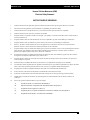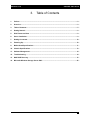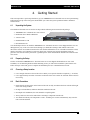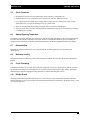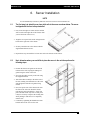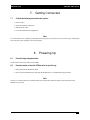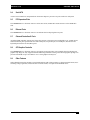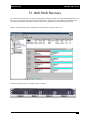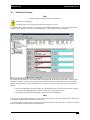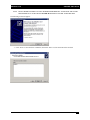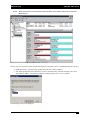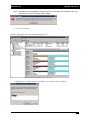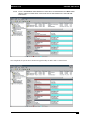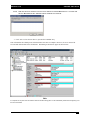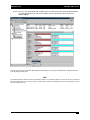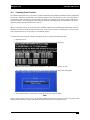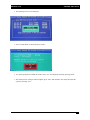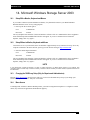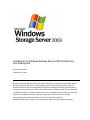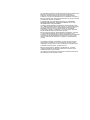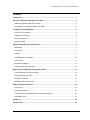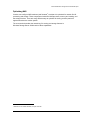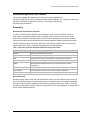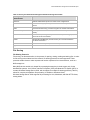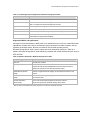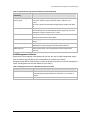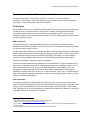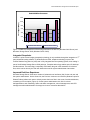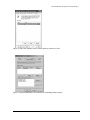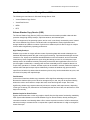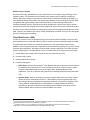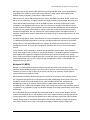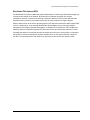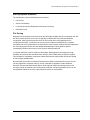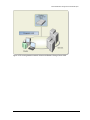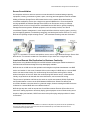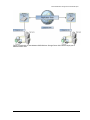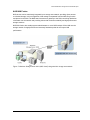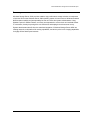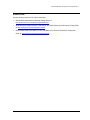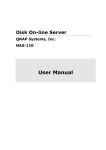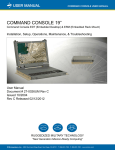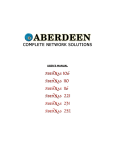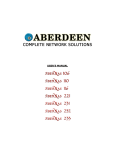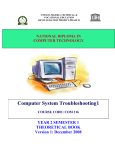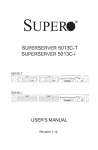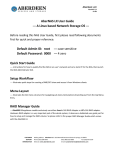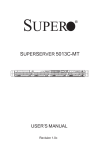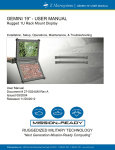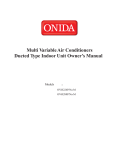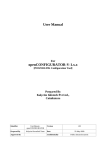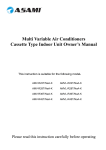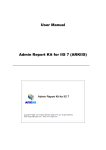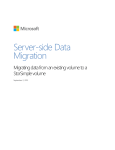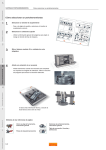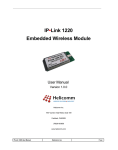Download Aberdeen LLC
Transcript
Aberdeen LLC February 2005 AberNAS 106/110/116 CUSTOMER SUPPORT INFORMATION Mailing address: Aberdeen LLC 9130 Norwalk Boulevard Santa Fe Springs, CA 90670 Phone (562) 699-6998 Sales (800) 552-6868 Fax (562) 695-5570 Web site: www.aberdeeninc.com E-mail: [email protected] Aberdeen LLC AberNAS 106/110/116 1. Preface Congratulations on your purchase of the ABERDEEN LLC AberNAS 106/110/116 1U rackmount server. This manual is written for professional systems integrators and PC technicians. It provides information for the installation and use of the ABERDEEN LLC AberNAS 106/110/116 rackmount server. Installation and maintenance should be performed by experienced technicians only. Please refer to the included motherboard specifications file(NAS110-motherboard.pdf) and the chassis specifications file(NAS110-chassis.pdf) included within this documentation CD. 2. Overview The ABERDEEN LLC AberNAS 106/110/116 is a high-end single processor, 1U rackmount server. It supports a single 478-pin Intel Pentium 4 microPGA processor at up to 3.40 GHz with HT (hyper-threading) technology (or single a Intel Celeron processor of up to 2.80 GHz) and up to 4 GB of ECC or non-ECC unbuffered DDR400/333/266 SDRAM memory. Please refer to our web site for information on operating systems that have been certified for use with the ABERDEEN LLC AberNAS 106/110/116 (www.aberdeeninc.com) and for regular updates on supported processor speeds. -2- Aberdeen LLC AberNAS 106/110/116 FEDERAL COMMUNICATIONS COMMISSION AND CANADIAN DEPARTMENT OF COMMUNICATIONS RADIO FREQUENCY INTERFERENCE STATEMENTS This equipment generates, uses, and can radiate radio frequency energy and if not installed and used properly, that is, in strict accordance with the manufacturer’s instructions, may cause interference to radio communication. It has been tested and found to comply with the limits for a Class A computing device in accordance with the specifications in Subpart B of Part 15 of FCC rules, which are designed to provide reasonable protection against such interference when the equipment is operated in a commercial environment. Operation of this equipment in a residential area is likely to cause interference, in which case the user at his own expense will be required to take whatever measures may be necessary to correct the interference. Changes or modifications not expressly approved by the party responsible for compliance could void the user’s authority to operate the equipment. This digital apparatus does not exceed the Class A limits for radio noise emission from digital apparatus set out in the Radio Interference Regulation of the Canadian Department of Communications. Le présent appareil numérique n’émet pas de bruits radioélectriques dépassant les limites applicables aux appareils numériques de la classe A prescrites dans le Règlement sur le brouillage radioélectrique publié par le ministère des Communications du Canada. -3- Aberdeen LLC AberNAS 106/110/116 Normas Oficiales Mexicanas (NOM) Electrical Safety Statement INSTRUCCIONES DE SEGURIDAD 1. Todas las instrucciones de seguridad y operación deberán ser leídas antes de que el aparato eléctrico sea operado. 2. Las instrucciones de seguridad y operación deberán ser guardadas para referencia futura. 3. Todas las advertencias en el aparato eléctrico y en sus instrucciones de operación deben ser respetadas. 4. Todas las instrucciones de operación y uso deben ser seguidas. 5. El aparato eléctrico no deberá ser usado cerca del agua—por ejemplo, cerca de la tina de baño, lavabo, sótano mojado o cerca de una alberca, etc. 6. El aparato eléctrico debe ser usado únicamente con carritos o pedestales que sean recomendados por el fabricante. 7. El aparato eléctrico debe ser montado a la pared o al techo sólo como sea recomendado por el fabricante. 8. Servicio—El usuario no debe intentar dar servicio al equipo eléctrico más allá a lo descrito en las instrucciones de operación. Todo otro servicio deberá ser referido a personal de servicio calificado. 9. El aparato eléctrico debe ser situado de tal manera que su posición no interfiera su uso. La colocación del aparato eléctrico sobre una cama, sofá, alfombra o superficie similar puede bloquea la ventilación, no se debe colocar en libreros o gabinetes que impidan el flujo de aire por los orificios de ventilación. 10. El equipo eléctrico deber ser situado fuera del alcance de fuentes de calor como radiadores, registros de calor, estufas u otros aparatos (incluyendo amplificadores) que producen calor. 11. El aparato eléctrico deberá ser connectado a una fuente de poder sólo del tipo descrito en el instructivo de operación, o como se indique en el aparato. 12. Precaución debe ser tomada de tal manera que la tierra fisica y la polarización del equipo no sea eliminada. 13. Los cables de la fuente de poder deben ser guiados de tal manera que no sean pisados ni pellizcados por objetos colocados sobre o contra ellos, poniendo particular atención a los contactos y receptáculos donde salen del aparato. 14. El equipo eléctrico debe ser limpiado únicamente de acuerdo a las recomendaciones del fabricante. 15. En caso de existir, una antena externa deberá ser localizada lejos de las lineas de energia. 16. El cable de corriente deberá ser desconectado del cuando el equipo no sea usado por un largo periodo de tiempo. 17. Cuidado debe ser tomado de tal manera que objectos liquidos no sean derramados sobre la cubierta u orificios de ventilación. 18. Servicio por personal calificado deberá ser provisto cuando: A: El cable de poder o el contacto ha sido dañado; u B: Objectos han caído o líquido ha sido derramado dentro del aparato; o C: El aparato ha sido expuesto a la lluvia; o D: El aparato parece no operar normalmente o muestra un cambio en su desempeño; o E: El aparato ha sido tirado o su cubierta ha sido dañada. -4- Aberdeen LLC AberNAS 106/110/116 3. Table of Contents 1. Preface.............................................................................................................................................- 2 - 2. Overview..........................................................................................................................................- 2 - 3. Table of Contents ...........................................................................................................................- 5 - 4. Getting Started................................................................................................................................- 6 - 5. Disk Placement Chart ....................................................................................................................- 8 - 6. Server Installation ..........................................................................................................................- 9 - 7. Getting Connected .......................................................................................................................- 10 - 8. Powering Up..................................................................................................................................- 10 - 9. Motherboard Specifications ........................................................................................................- 11 - 10. Chassis Specifications ................................................................................................................- 13 - 11. Software Management .................................................................................................................- 14 - 12. Troubleshooting ...........................................................................................................................- 14 - 13. NAS RAID Recovery .....................................................................................................................- 15 - 14. Microsoft Windows Storage Server 2003...................................................................................- 25 - -5- Aberdeen LLC AberNAS 106/110/116 4. Getting Started This section provides a quick setup checklist to get your ABERDEEN LLC AberNAS 106/110/116 up and running. Following these steps in the order given should enable you to have the system operational within a minimum amount of time. 4.1. Unpacking the System The Aberdeen AberNAS 106/110/116 Server ships with the following items enclosed in the package: • ABERDEEN LLC AberNAS 106/110/116 Server • Rackmount Server Rails & Hardware • A Power Cable • Installation/Driver CD • Documentation CD You should inspect the box in which the ABERDEEN LLC AberNAS 106/110/116 was shipped and note if it was damaged in any way. If the server itself shows damage you should file a damage claim with the carrier who delivered it. Decide on a suitable location for the rack unit that will hold the server. It should be situated in a clean, dust-free area that is well ventilated. Avoid areas where heat, electrical noise and electromagnetic fields are generated. You will also need it placed near a grounded power outlet. Read the Rack and Server Precautions in the next section. 4.2. Preparing for Setup The box in which the ABERDEEN LLC AberNAS 106/110/116 was shipped should include two sets of rail assemblies, six rail mounting brackets and the mounting screws you will need to install the system into the rack. Follow the steps in the order given to complete the installation process in a minimal amount of time. 4.3. Choosing a Setup Location • Leave enough clearance in front of the rack to enable you to open the front door completely (~ 25 inches). • Leave approximately 30 inches of clearance in the back of the rack to allow for sufficient airflow and ease in servicing. 4.4. Rack Precautions • Ensure that the leveling jacks on the bottom of the rack are fully extended to the floor with the full weight of the rack resting on them. • In single rack installation, stabilizers should be attached to the rack. • In multiple rack installations, the racks should be coupled together. • Always make sure the rack is stable before extending a component from the rack. • You should extend only one component at a time - extending two or more simultaneously may cause the rack to become unstable. -6- Aberdeen LLC 4.5. AberNAS 106/110/116 Server Precautions • Determine the placement of each component in the rack before you install the rails. • Install the heaviest server components on the bottom of the rack first, and then work up. • Use a regulating uninterruptible power supply (UPS) to protect the server from power surges, voltage spikes and to keep your system operating in case of a power failure. • Allow the hot plug SCSI drives and power supply units to cool before touching them. • Always keep the rack's front door and all panels and components on the servers closed when not servicing to maintain proper cooling. 4.6. Ambient Operating Temperature If installed in a closed or multi-unit rack assembly, the ambient operating temperature of the rack environment may be greater than the ambient temperature of the room. Therefore, consideration should be given to installing the equipment in an environment compatible with the manufacturer’s maximum rated ambient temperature (Tmra). 4.7. Reduced Airflow Equipment should be mounted into a rack so that the amount of airflow required for safe operation is not compromised. 4.8. Mechanical Loading Equipment should be mounted into a rack so that a hazardous condition does not arise due to uneven mechanical loading. 4.9. Circuit Overloading Consideration should be given to the connection of the equipment to the power supply circuitry and the effect that any possible overloading of circuits might have on overcurrent protection and power supply wiring. Appropriate consideration of equipment nameplate ratings should be used when addressing this concern. 4.10. Reliable Ground A reliable ground must be maintained at all times. To ensure this, the rack itself should be grounded. Particular attention should be given to power supply connections other than the direct connections to the branch circuit (i.e. the use of power strips, etc.). -7- Aberdeen LLC AberNAS 106/110/116 5. Disk Placement Chart NOTE The disk drive trays must be properly seated completely back into their sockets and they must be in their proper positions in order to avoid software corruption and/or hardware damage. 5.1. Hard Disk Drive Shipment Your AberNAS by Aberdeen storage appliance has four columns of one hard disk drive each. The disk drive are labeled numerically from left to right and in succession from 0 - 3. For safety during shipment to you, the drives may have been removed and shipped separately. 5.2. Hard Disk Drive Installation The positioning stickers on the hard drive packages correspond to their placement in the chassis. Proper placement of the drives is critical in retaining the integrity of any software or operating system that has been loaded. 5.2.1. ENSURE THAT THE DISK DRIVE IS SECURELY MOUNTED TO THE DRIVE BAY 5.2.2. SLIDE THE HARD DRIVE INTO PLACE WITH THE RETAINING HANDLE EXTENDED. 5.2.3. WHEN THE DRIVE IS FULLY INSERTED, PUSH THE RETAINING HANDLE BACK UNTIL IT IS FULLY SEATED AND SNAPPED INTO THE LATCH. Column A 0 Row 1 Column B 1 Column C 2 Column D 3 Latch Retaining Handle 5.3. Hard Disk Drive Removal 5.3.1. PUSH IN THE LATCH BUTTON SHOWN ABOVE TO RELEASE THE RETAINING HANDLE. 5.3.2. PULL THE RETAINING HANDLE BACK UNTIL THE DRIVE IS FULLY REMOVED FROM THE CHASSIS. -8- Aberdeen LLC AberNAS 106/110/116 6. Server Installation NOTE For more detailed setup instructions, please refer to the user manual on the documentation CD. 6.1. The first step is to attach the rear inner slide rails to the server as shown below. The server is shipped with the front rails preinstalled. • First, locate the right rear inner rail (the rail that will be used on the right side of the chassis when you face the front of the server). • Align the two square holes on the rail against the hooks on the right side of the chassis. • Securely attach the rail to the chassis with the supplied M4 flat head screws. • Repeat these steps to install the left rear inner rail to the left side of the chassis. 6.2. Next, determine where you would like to place the server in the rack then perform the following steps: • Position the chassis rail guides at the desired location in the rack, keeping the sliding rail guide facing the inside of the rack. • Screw the assembly securely to the rack using the supplied brackets. • Attach the other assembly to the other side of the rack, making sure that both are at the exact same height and with the rail guides facing inward • Next, line up the rear of the chassis rails with the front of the rack rails. Slide the chassis rails into the rack rails until they “click” into place and slide all the way back. At this point it may be necessary to depress the locking tabs while pushing to slide the server completely into the rack. • Conclude by tightening the thumbscrews that hold the front of the server to the rack. -9- Aberdeen LLC AberNAS 106/110/116 7. Getting Connected 7.1. Confirm the following connections are in place: • Power Cord(s) • Keyboard, Monitor, and Mouse • Ethernet LAN Cables • Com 1 & Parallel Ports (if applicable) Note It is recommended to use a regulating uninterruptible power supply (UPS) to protect the server from power surges, voltage spikes and to keep your system operating in case of a power failure. 8. Powering Up 8.1. Press the large red power button Located on the front of the chassis in the middle. 8.2. Press the button on the slim CD-Rom drive to eject the tray • Insert preferred OS installation media. • Proceed with OS installation by following the manufacturer’s recommended setup procedures. Note Important: It is recommended that you install the latest service packs and/or updates to obtain the highest performance and reliability from your server. - 10 - Aberdeen LLC AberNAS 106/110/116 9. Motherboard Specifications At the heart of the ABERDEEN LLC AberNAS 106/110/116 lies a single processor motherboard designed to provide maximum performance. Below are the main features of the ABERDEEN LLC AberNAS 106/110/116. NOTE For further detailed documentation regarding the motherboard installed in this server please refer to the accompanying NAS110-MOTHERBOARD.PDF found within the Aberdeen User’s Manual CD-ROM. 9.1. Chipset The ABERDEEN LLC AberNAS 106/110/116 is based on Intel’s E7210 chipset. The E7210 chipset is made up of two main components: 9.1.1. MEMORY CONTROLLER HUB (MCH) The MCH controls the flow of data between the host (CPU) interface, the memory interface and the I/O Controller Hub interface. It contains advanced power management logic and supports dual-channel (interleaved) DDR memory, providing bandwidth of up to 6.4 GB/s using DDR2-400 SDRAM. 9.1.2. I/O CONTROLLER HUB (6300ESB) The 6300ESB ICH provides the I/O subsystem with access to the rest of the system. It integrates a dual-channel Ultra ATA/100 bus master IDE controller, two Serial ATA (SATA) host controllers, the SMBus 2.0 controller, the LPC/Flash BIOS interface, the PCI-X (66MHz) 1.0 interface, the PCI 2.2 interface and the System Management Controller. 9.2. Processors The ABERDEEN LLC AberNAS 106/110/116 supports a single Intel® Pentium® 4 processor of up to 3.40 GHz with hyper-threading technology in a 478-pin microPGA socket (must be 0.09 or 0.13 micron technology) or single a Intel® Celeron® processor of up to 2.80 GHz. • Hyper-Threading Technology provides thread-level-parallelism (TLP) on each processor resulting in increased utilization of processor execution resources. As a result, resource utilization yields higher processing throughput. Hyper-Threading Technology is a form of simultaneous multi-threading technology (SMT) where multiple threads of software applications can be run simultaneously on one processor. This is achieved by duplicating the architectural state on each processor, while sharing one set of processor execution resources. Hyper-Threading Technology also delivers faster response times for multi-tasking workload environments. By allowing the processor to use on-die resources that would otherwise have been idle, Hyper-Threading Technology provides a performance boost on multi-threading and multi-tasking operations for the Intel NetBurst® microarchitecture. 9.3. Memory The ABERDEEN LLC AberNAS 106/110/116 has four (4) 184-pin DIMM sockets that can support up to 4 GB of ECC or non-ECC unbuffered DDR400/333/266 SDRAM modules. (Memory operates in a dual-channel, or interleaved configuration for increased performance.) Low-profile memory modules are required for use in the 1U form factor of the ABERDEEN LLC AberNAS 106/110/116. Module sizes of 128 MB, 256 MB, 512 MB and 1 GB may be used to populate the DIMM slots. - 11 - Aberdeen LLC 9.4. AberNAS 106/110/116 Serial ATA A Serial ATA controller is incorporated into the E7210 chipset to provide a two port Serial ATA subsystem. 9.5. PCI Expansion Slots The ABERDEEN LLC AberNAS 106/110/116 has two 64-bit, 66 MHz PCI-X slots and two 32-bit 33MHz PCI slots. 9.6. Ethernet Ports The ABERDEEN LLC AberNAS 106/110/116 includes dual on-chip Gigabit LAN ports. 9.7. Onboard Controllers & Ports An onboard IDE controller supports one floppy drive and up to four Ultra ATA 100 hard drives or ATAPI devices. Onboard I/O back panel ports include one serial COM port, one parallel port, four USB ports, PS/2 mouse and keyboard ports and two GLAN (RJ45) ports. 9.8. ATI Graphics Controller The ABERDEEN LLC AberNAS 106/110/116 features an integrated ATI video controller based on the Rage XL graphics chip. Rage XL fully supports sideband addressing and AGP texturing. This onboard graphics package can provide a bandwidth of up to 512 MB/sec over a 32-bit graphics memory bus. 9.9. Other Features Other onboard features that promote system health include eight voltage monitors, a chassis intrusion header, autoswitching voltage regulators, chassis and CPU overheat sensors, virus protection and BIOS rescue. - 12 - Aberdeen LLC AberNAS 106/110/116 10. Chassis Specifications The ABERDEEN LLC AberNAS 106/110/116 is a 1U rackmount server platform configuration. The following is a general outline of the main features of the chassis. NOTE For further detailed documentation regarding the chassis and power supply installed in this server please refer to the accompanying NAS110-CHASSIS.PDF found within the Aberdeen User’s Manual CD-ROM. 10.1. System Chassis The ABERDEEN LLC AberNAS 106/110/116 utilizes a 1U chassis and features eight hot-swap SATA hard drive bays, and a superb cooling design that can keep today's most powerful processors running well below their temperature thresholds. 10.2. System Power The ABERDEEN LLC AberNAS 106/110/116 includes a single 350W power supply. 10.3. Serial ATA Disk Subsystem The ABERDEEN LLC AberNAS 106/110/116 chassis was designed to support up to four Serial ATA hard drives. The Serial ATA drives are hot-swappable units. 10.4. Front Panel Control The ABERDEEN LLC AberNAS 106/110/116 control panel provides important system monitoring and control information. LEDs indicate power on, network activity, hard disk drive activity and overheat conditions. The control panel also includes a main power button and a system reset button. 10.5. Rear I/O Panel The rear I/O panel on the BLACK BOX® Diamond NAS110 provides one motherboard expansion slot, one COM port (another is internal), two USB ports, PS/2 mouse and keyboard ports, a parallel (printer) port, a graphics port and two GB Ethernet ports. 10.6. Cooling System The ABERDEEN LLC AberNAS 106/110/116 chassis has an innovative cooling design that features five 4-cm high performance cooling fans. The fans plug into headers on the motherboard and operate at full rpm continuously. - 13 - Aberdeen LLC AberNAS 106/110/116 11. Software Management The Aberdeen AberNAS 106/110/116 has been completely configured and integrated with all software installed. The server is ready for deployment within minutes. NOTE For further detailed documentation regarding the installed software including the Microsoft Windows Storage please refer to the accompanying NAS software .PDF files found within the Aberdeen User’s Manual CD-ROM. 12. Troubleshooting In the event a problem is encountered, the following steps should be taken to overcome the issue: 12.1. Server does not power up: • Check electrical connections to make sure power is being delivered to the server. • Bypass Uninterruptible Power Supply (UPS) unit and connect directly to power outlet. • Contact Aberdeen technical support for further assistance. 12.2. Server powers up but there is no display: • Check VGA connection to the server and confirm it has not come loose. • Bypass KVM switch and connect directly to a VGA display. • Confirm refresh rate compatibility between the server and the display. (Default 85Hz) • Contact Aberdeen technical support for further assistance. 12.3. Server powers up and has a display but no disk(s) can be seen by the OS installation program: • Remove and replace hard drive trays which may have become unseated during shipment. • Make sure the correct SATA or SCSI drivers have been used during OS installation. • Check internal server connections for loose cables caused during shipment. - 14 - Aberdeen LLC AberNAS 106/110/116 13. NAS RAID Recovery The Aberdeen AberNAS 106/110/116 has been designed to sustain the failure of a single 250MB hard disk drive. In the event of a hard drive failure, the system will remain online. Once the system is available for maintenance, the following steps should be performed to return the system to its optimal state in a minimum amount of time. Below is the default logical disk configuration for the Aberdeen AberNAS 106/110/116: Aberdeen AberNAS 106/110/116 Physical Drive Locations: - 15 - Aberdeen LLC 13.1. AberNAS 106/110/116 Disk Failure Procedures Note The following warning message will appear in the system tray: Windows – FT Orphaning A disk that is part of a fault tolerant volume can no longer be accessed. To check the nature of the disk failure it is necessary to open the Disk Administrator. To do this, right click on My Computer, click “Manage”, then select “Disk Management”. The following screen will be appear: By viewing the disk manager we can tell that Disk 0 has disappeared and has been replaced with a “missing” disk that shows as offline. As shown at the beginning of this guide, Disk 0 is the left-most disk in the system chassis. In order to repair this type of failure and bring the server back to a healthy state, the following procedure must be applied: • Remove the failed drive and replace with a new, formatted hard drive of the same specifications. This step can be performed while Windows is running or while the system is powered down. • Restart the system, log back into Windows, and return to Disk Administrator. Note If the new drive contains existing information, the system will not boot to Windows. In this case, restart the system, and follow the instructions for “formatting drives” located at the end of this guide. It is extremely important to make sure the replacement drive is at least the same size as the failed drive. If it is NOT, you will NOT be able to successfully rebuild the failed array to a healthy state. - 16 - Aberdeen LLC AberNAS 106/110/116 13.1.1. ONCE IN DISK MANAGEMENT YOU WILL BE PROMPTED IMMEDIATELY TO INITIALIZE AND COVERT THE NEW DISK SO IT CAN BE USED IN THE RAID. MAKE SURE TO CONVERT TO DYNAMIC DISK. The following screen will appear: • Click “Next” to select the drive to Initialize, then click “Next” to select and convert the new disk. - 17 - Aberdeen LLC AberNAS 106/110/116 13.1.2. AFTER INITIALIZING AND CONVERTING THE NEW DRIVE, YOUR SCREEN SHOULD NOW APPEAR AS SHOWN BELOW: The next step is to remove the mirror from the missing drive so the mirror can be re-established using the new drive. • Right click on the C: partition of the missing drive and select “Remove Mirror”. • You will be prompted to select which drive to remove from the mirror. Select the “Missing” drive, then click “Remove Mirror”. You will be prompted to confirm removal, click “Yes” to continue. The following screen will be displayed. - 18 - Aberdeen LLC AberNAS 106/110/116 13.1.3. AFTER REMOVING THE MIRROR A WARNING MESSAGE WILL BE DISPLAYED INFORMING THAT THE BOOT FILE COULD NOT BE UPDATED. THIS IS NORMAL. • Click “Ok” to continue. Windows disk manager will now display the following screen: • Right click on C: on Disk 1 and click “Add Mirror”. The following screen will appear: - 19 - Aberdeen LLC AberNAS 106/110/116 13.1.4. CLICK “ADD MIRROR”. THE MIRROR WILL THEN BEGIN TO REBUILD/RESYNCH. REBUILDING SHOULD TAKE NO LONGER THAN A MINUTE OR TWO. YOUR SCREEN WILL LOOK LIKE THE FOLLOWING: Once completed, the system drives should now appear healthy on disks 0 and 1 as shown below: - 20 - Aberdeen LLC AberNAS 106/110/116 13.1.5. THE NEXT STEP IS TO RIGHT CLICK ON ANY OF THE BLUE “FAILED REDUNDANCY” VOLUMES AND SELECT “REPAIR VOLUME”. THE FOLLOWING WINDOW WILL APPEAR: • Click “Ok” to select the new drive to join into the redundant array. This will initialize the rebuild process which will take some time to complete. However, the server can still be accessed and utilized while in the rebuild state. Disk manager should now appear as shown below: Note It is important not to power down the machine while the rebuild is taking place or it will automatically restart from the beginning once the server is rebooted. - 21 - Aberdeen LLC AberNAS 106/110/116 13.1.6. FINALLY, NOW THAT THERE ARE NO REDUNDANT VOLUMES ASSOCIATED WITH THE MISSING DRIVE, IT CAN BE REMOVED. TO DO THIS, SIMPLY RIGHT CLICK ON THE MISSING DRIVE AND SELECT “REMOVE DISK”. Once the resynching has concluded, Disk Manager should appear exactly like the default disk configuration shown at the beginning of this guide. Note The Aberdeen AberNAS 106/110/116 takes approximately 3hr40min to complete the rebuild. The server should not be powered off during the rebuild period. In the event the server is powered down, rebuild will automatically resume from the beginning once the server is brought back online. - 22 - Aberdeen LLC 13.2. AberNAS 106/110/116 Formatting Drives Procedure The Aberdeen AberNAS 106/110/116 utilizes a Microsoft Windows based RAID 5 redundant volume configuration. The system is designed to remain online even during the failure of one of the disk drives. Once a drive has failed, it is important to replace the disk as soon as possible to avoid the risk of multiple drive failures which would result in total system failure. The following procedure should be followed to properly prepare a used hard drive for use as a replacement in the Aberdeen AberNAS 106/110/116. When a system drive failure occurs the failed drive should be replaced with a suitable NEW replacement. The drive should be received in a sealed anti-static protective bag. In the event a new drive is unavailable, a used drive of the same specifications can be used so long as it is formatted properly. To format a hard drive using the Aberdeen AberNAS 106/110/116 perform the following steps: • Restart the server. • During POST (Power-On Self Test) wait for the following screen to be displayed: • When the above screen appears, press and hold the “CTRL” key then press the “A” key. The Adaptec RAID Configuration Utility will be initiated and the following screen will appear: • Select “Disk Utilities” as shown above using the arrow keys and press “Enter”. Note Failure to properly format a drive for use in the Aberdeen AberNAS 106/110/116 can prevent the system from booting. When planning system maintenance to replace a failed drive, allow approximately 70mins to complete the format. - 23 - Aberdeen LLC AberNAS 106/110/116 • The following screen is now displayed: • Select “Format Disk” as shown then press “Enter”. • You will be prompted to confirm the format, select “Yes” then begin the format by pressing “Enter”. • The format process will begin. When complete, press “ESC” and confirm to exit utility and restart the system by selecting “Yes”. - 24 - Aberdeen LLC AberNAS 106/110/116 14. Microsoft Windows Storage Server 2003 14.1. Setup With a Monitor, Keyboard and Mouse If you connect a monitor (1024x768x85Hz resolution), a keyboard and a mouse to your BLACK BOX® Diamond NAS110 Server for easy setup purposes. • Power up the device and Login as: User: Administrator Password: monster The easy Graphical User Interface (GUI) NAS interface will start. Click on “Administer this Server Appliance” and a detailed help menu embedded into interface will appear. If you see a connection error on Internet Explorer, simply click “Try Again.” 14.2. Setup Without a Monitor, Keyboard and Mouse Connect the server to your network, turn it on and allow it approximately two (2) minutes to boot up. Go to any computer connected to the same network, open up your web browser and type https://abernas:8098 • Enter the default login information: User: Administrator Password: monster The easy Graphical User Interface (GUI) NAS interface will start. Click on “Administer this Server Appliance” and a detailed help menu embedded into interface will appear. If you see a connection error on Internet Explorer, simply click “Try Again.” NOTE If your network has a special IP Number or a Layer 2-3 switch and there is no DHCP Server present on your network, then connection without a monitor may not function correctly. Therefore it will be necessary to install a monitor, keyboard and mouse on the NAS Server. 14.3. Changing the RAID Array Setup (Only for Experienced Administrators) Entering https://abernas:888 on any browser will give you access to the RAID Array setup. If you change your Server name, replace “monster” with your server name. 14.4. Menu Access To Manage Disk Volumes or Remote Desktop menus, you must be using Internet Explorer 5.5 or higher. For other menus, any web browser application should function properly. - 25 - Introduction to Windows Storage Server 2003 Architecture and Deployment Microsoft Corporation Published: July 2003 Abstract Microsoft Windows® Storage Server 2003 is the latest version of Windows Powered NAS. Built on the Microsoft® Windows Server™ 2003 operating system, Windows Storage Server 2003 is a dedicated file server that offers dependable storage while integrating seamlessly with the existing corporate network infrastructure. Easy to install and manage, Windows Storage Server 2003 offers outstanding economics. It enables substantial file server consolidation and provides one of the best platforms for simplified file sharing, backup and replication of businesses essential data. This white paper introduces the reader to the new and enhanced features of Windows Storage Server 2003 file server and network attached storage (NAS) technologies. The information contained in this document represents the current view of Microsoft Corporation on the issues discussed as of the date of publication. Because Microsoft must respond to changing market conditions, it should not be interpreted to be a commitment on the part of Microsoft, and Microsoft cannot guarantee the accuracy of any information presented after the date of publication. This White Paper is for informational purposes only. MICROSOFT MAKES NO WARRANTIES, EXPRESS OR IMPLIED, AS TO THE INFORMATION IN THIS DOCUMENT. Complying with all applicable copyright laws is the responsibility of the user. Without limiting the rights under copyright, no part of this document may be reproduced, stored in or introduced into a retrieval system, or transmitted in any form or by any means (electronic, mechanical, photocopying, recording, or otherwise), or for any purpose, without the express written permission of Microsoft Corporation. Microsoft may have patents, patent applications, trademarks, copyrights, or other intellectual property rights covering subject matter in this document. Except as expressly provided in any written license agreement from Microsoft, the furnishing of this document does not give you any license to these patents, trademarks, copyrights, or other intellectual property. The example companies, organizations, products, people and events depicted herein are fictitious. No association with any real company, organization, product, person or event is intended or should be inferred. © 2003 Microsoft Corporation. All rights reserved. Microsoft, Active Directory, Windows, and Windows NT are either registered trademarks or trademarks of Microsoft Corporation in the United States and/or other countries. The names of actual companies and products mentioned herein may be the trademarks of their respective owners. Microsoft® Windows Storage Server 2003 White Paper Contents Introduction.................................................................................................................................... 1 Overview of Windows Storage Server 2003................................................................................ 2 What is Windows Storage Server 2003? ..................................................................................... 2 Advantages of Windows Storage Server 2003 ............................................................................ 2 The Basics: How NAS Works ....................................................................................................... 4 File Serving Component .............................................................................................................. 4 Hardware Component .................................................................................................................. 4 Storing Component ...................................................................................................................... 4 Optimizing NAS............................................................................................................................ 5 Windows Storage Server 2003 Features ..................................................................................... 6 Networking ................................................................................................................................... 6 File Serving .................................................................................................................................. 7 Storage......................................................................................................................................... 9 NAS Management Software ...................................................................................................... 10 Performance............................................................................................................................... 11 Integrated Snapshots ................................................................................................................. 12 Improved End-User Experience................................................................................................. 12 New Features in Windows Storage Server 2003 ...................................................................... 14 Volume Shadow Copy Service (VSS)........................................................................................ 14 Virtual Disk Service (VDS) ......................................................................................................... 15 Multipath I/O (MPIO) .................................................................................................................. 16 Distributed File System (DFS) ................................................................................................... 17 NAS Deployment Scenarios ....................................................................................................... 18 File Serving ................................................................................................................................ 18 Server Consolidation.................................................................................................................. 20 Local and Remote Site Replication for Business Continuity...................................................... 20 NAS-SAN Fusion ....................................................................................................................... 22 Summary ...................................................................................................................................... 23 Related Links ............................................................................................................................... 24 Microsoft® Windows Storage Server 2003 White Paper Introduction Development of technologies delivering storage over the network has revolutionized the availability, distribution and accessibility of storage resources. Attaching storage directly to the company network helps to eliminate or reduce the drawbacks business experience when using directly attached storage. These drawbacks include: • Limited storage capacity and scaling constraints as data assets grow. • Proliferation of computer hardware and software to meet increased storage capacity needs. • Proliferation of hardware and software necessary to protect the data allocated to new storage. • Increased management complexity for the system administrator(s) configuring and maintaining IT client and server systems. • Poor or inconsistent protection of data on client desktops and laptops. • Limited or laborious access to data, especially between company workgroups, departments and branches. • Temporary or permanent loss of data resulting from hardware failures, data corruption or user error. • Spiraling costs associated with capital expenditure, increased staffing, and production downtime resulting from data loss. Network attached storage (NAS) is one solution to these challenges. NAS storage and file serving devices can be attached directly to the company intranet. Storage directly attached to the network becomes accessible to all computers that can access the network. NAS servers are designed for ease of deployment: they can be plugged directly into the network without disruption of services, management is minimal and simplified, and they are largely maintenance free. NAS devices are an ideal means by which to consolidate file servers and backup equipment and to expand storage capacity. A second networked-storage solution is the installation of a storage area network (SAN). Unlike NAS solutions, these dedicated storage networks require considerably more planning to deploy, and their management is more complex. SAN solutions are ideal for database and on-line processing applications requiring rapid data access, but because SAN storage devices serve block-level data rather than files, the installation of a Fibre Channel network to transport the SCSI (Small Computer 1 System Interface) commands is necessary . A third storage network solution is a hybrid one: NAS devices can be attached to SANs. In this configuration, the NAS components necessary for filing are physically separated from the components necessary for storing: a NAS “head” or “gateway” (containing the filing functionality) attaches to the LAN network, and behind that lies the storage component—a “backend” SAN consisting of the Fibre Channel network (wiring and switches) and the storage disks. 1 Microsoft, with its iSCSI initiator software released in June 2003, is enabling block transport over company intranets. See the Enterprise Storage Division white paper, “Microsoft Support for iSCSI” for details. Microsoft® Windows Storage Server 2003 White Paper Overview of Windows Storage Server 2003 What is Windows Storage Server 2003? Microsoft® Windows® Storage Server 2003 is a network attached storage (NAS) operating system that enables original equipment manufacturers to build appliances that provide dedicated file serving capabilities and storage on the network. Windows Storage Server 2003 is built on top of Microsoft Windows Server™ 2003, which ensures that NAS devices built upon the Windows Storage Server operating system have all the performance and scalability benefits associated with Windows Server 2003. A NAS appliance built Windows Storage Server 2003 is designed to perform without requiring a monitor, keyboard and mouse. Instead, this “headless” appliance is remotely managed through a Web-based user interface for the minimal configuration tasks required for setup. Unlike application servers which require proper planning to implement well, NAS devices built with Windows Storage Server 2003 are designed to be deployed in under 15 minutes, and can be attached directly to the company local area network (LAN) with no interruption to services. Once plugged in, these NAS devices require minimal maintenance. 2 Unlike proprietary solutions, Windows Storage Server 2003 works with standard hardware from multiple original equipment manufacturers (OEMs). This gives businesses maximum flexibility in choosing among vendors with the hardware solution that best meets their needs. Advantages of Windows Storage Server 2003 Windows Storage Server 2003 is designed for simplicity, reliability and performance. NAS appliances built on Windows Storage Server operating system integrate seamlessly into the IT network to provide one of the most economical file serving and network attached storage solutions available to departmental and enterprise-sized businesses. • Ease of Deployment. Depending on the expertise of the system administrator and the complexity of the computing environment, installation of an application or general purpose server can take anywhere from several hours to a day or more of work. Because Windows Storage Server 2003 comes preconfigured, other than using the web browser interface to set up users and shares, the only installation work necessary is plugging the device into the company LAN. In less than 15 minutes, gigabytes to terabytes of storage can be made available to users across multiple OS platforms. • Simple Management. Windows Storage Server 2003 can be managed remotely though Terminal Services sessions or through a Web browser interface from any desktop on the network. Because Windows Storage Server 2003 uses the Windows operating system, administrators already familiar with Windows do not have to learn a new NAS operating system. • Dependability. Windows Storage Server 2003 is designed to fully support redundant hardware components—disks, power supplies and fans—to provide continuous and uninterrupted availability should a hardware failure occur. And because NAS devices are designed this way, the potential points of hardware failure are fewer than with general purpose servers. 2 Any system designed to run an operating system. Microsoft® Windows Storage Server 2003 White Paper • Enhanced Data Protection. Through built-in point-in-time shadow technology, Windows Storage Server 2003 helps businesses keep their data online 24x7 year-round. Using the infrastructure provided by Windows Server 2003 Volume Shadow Copy Service (VSS), the system administrator can use point-in-time shadow copy technologies to make up to 512 snapshots per volume using NTBACKUP (of which 64 are reserved for Shadow Copies for Shared Folders). These shadow copy backups are available for rapid restores should the need arise. Unlike tape backups which can take hours to restore, these shadow copy backups can be restored in minutes. The end user can also benefit from point in time imaging technologies, using the Shadow Copies for Shared Folders (SCSF) feature. SCSF enables users to restore accidentally deleted or overwritten files or entire folders without the need for IT intervention. A maximum of 64 SCSF per volume can be created. • ISV Utility Support. NAS devices developed with Windows Storage Server 2003 include all of the benefits of application support available in Windows Server 2003. Critical ISV utilities, such as antivirus, backup, replication and disk quota software, are immediately available and supported in Windows Storage Server 2003. NAS devices not based on Windows Storage Server 2003 are not able to support these kinds of products without special versions, or those operational procedures must be performed from application servers on the NAS files and file. • Robust Security. Because it can be integrated seamlessly with Active Directory services, Windows Storage Server 2003 can take advantage of the Windows security features such as data and file encryption, network authentication, secure network transport, and network wide group policies. • Load Balancing and Server Fail Over. Windows Storage Server 2003 integrates effectively with the Distributed File System, enabling effective management of the servers and files on the business network. DFS works to provide a single hierarchical view all the servers and their shares. Replicating the data across multiple servers and keeping the data synchronized with File Replication Service (FRS) is an effective way to balance the network load. In the event that a server fails, DFS will automatically redirect clients to the closest available server. Microsoft® Windows Storage Server 2003 White Paper The Basics: How NAS Works This section provides a brief introduction to how the NAS server works, and is included to help provide the context for many of the NAS features available with Windows Storage Server 2003. Like all NAS servers, Windows Storage Server 2003 functionally and architecturally consists of three 3 components: the filing system, the wiring (and related hardware), and the storage (disk ). These components together provide the functionality necessary to fulfill client system application requests for data stored on the NAS device. Application requests to read or write data are initiated by the client system, and can be directed to the storage local to the client (embedded or directly attached storage), or can be redirected over the network to the NAS device using network transport protocols. These I/O requests are then processed by the NAS operating system before being passed to the disk devices for storage. File Serving Component The process of storing and retrieving the data requested by user applications is known as file serving. File serving is under control of the operating system software. 1. Application I/O requests (to read or write data) flow from client-side applications over the LAN to the NAS operating system (kernel), which queues and schedules the various client application requests. These requests then pass to the file system and the volume manager of the operating system. 2. The file system portion of the operating system controls security and determines whether or not a file can be created, opened, written to. The file system also ensures that the file is addressed to the correct storage destination. The I/O request then passes from the file system through the Volume Shadow Copy Service layer (where it may or may not be processed) to the volume manager. 3. The volume manager portion of the operating system readies the data for the specific device(s) it 4 will be passed onto for storage . The Virtual Disk Service (see later section in this paper) is a component of the volume manager (but not a component of I/O requests). Hardware Component Having passed out of the operating system, the I/O request travels over the host bus to the host I/O controller, which is responsible for correctly addressing the appropriate storage device and correctly transferring the I/O request commands and data across the storage I/O bus to the storage device. Storing Component Having passed into the storage device, the application request (data) is stored on the appropriate physical or logical disk, as directed by the file system. 3 Disks can be both physical and logical (virtual). It is at this step that the data associated with the application request is converted from file format into the constituent granular blocks that are written to storage devices. 4 Microsoft® Windows Storage Server 2003 White Paper Optimizing NAS 5 Vendors can configure NAS hardware (and firmware ) such that it is optimized for network file I/O processing and storage. These components include the NAS processor, memory and caching, and the storage devices. There are many different ways to optimize file serving, and the particular approaches taken are vendor specific. The next section describes the networking, file serving and storage features in Windows Storage Server 2003 that drive these capabilities. 5 Software on the vendor hardware; not part of the OS. Microsoft® Windows Storage Server 2003 White Paper Windows Storage Server 2003 Features This section highlights the networking, file serving and storing capabilities of Windows Storage Server 2003. This section provides feature highlights. For a summary of the major advances in Windows Storage Server 2003, see “Key Improvements Since Windows Powered NAS 2.0.” Networking Network Data Transmission Protocols In order for clients to access storage on the NAS device, they must be connected to the local area network, and network transport must be enabled. Clients most commonly connect to the NAS server over Ethernet cabling using the TCP/IP protocol. Depending on the system platform, other protocol layers may also be necessary for network transport. Windows Storage Server 2003 provides support for network protocols used by not only Windows systems, but also by Unix and Apple systems (see Table 1), enabling networking across multiple platforms. Table 1. Networking Protocols Supported by Windows Storage Server 2003 Network Protocols Additional Information TCP/IP Used to connect hosts to the Internet. AppleTalk Networking protocol for Apple computers. IPX Internet packet exchange. (Administration through Remote Desktop.) NetBEUI NetBIOS Extended User Interface, used for Windows environments. SNMP Simple Network Management Protocol, internet standard for network management. Telnet Provides remote terminal access to host. Fibre Channel Transmits block-level data; most common in SAN configurations. Ethernet Physical network, transmits files; most common transport for NAS. Network Security Windows Storage Server 2003 uses the authentication services of Server 2003 to ensure that only those users with permission to access data can do so. An additional layer of protection is available through the data encryption capabilities of the Windows operating system (see Table 2). The NAS Windows Storage Server is able to support security features for Unix and Macintosh environments, as well as earlier Windows platforms. Microsoft® Windows Storage Server 2003 White Paper Table 2. Security and Authentication Support in Windows Storage Server 2003. Security and Authentication Additional Information Kerberos Network authentication protocol for client server configurations. SSL Secure Socket Layer protocol, provides connection security for Web servers. IPsec Internet Protocol Security, provides encryption for network transmission. Active Directory Directory service for Windows OS, acts as central authority for network security. Windows NT Domain Administration (including security and authentication) of users, groups, servers etc in NT environments. NTLM Windows NT LAN Manager provides security for connections between NT clients and servers. NIS Network Information System (for Unix servers). Apple UAM User Authentication Module. File Serving File Sharing Protocols File serving, as discussed earlier, is the process of opening, closing, reading and writing files. In order for file serving to be enabled over the network, file sharing protocols must be supported. These protocols enable clients to make requests and receive responses from remote devices, such as a NAS storage box. Many NAS devices enable only simple file processing because they include support only for the standard file systems: the Common Internet File System (CIFS) and Network File System (NFS). In contrast, Windows Storage Server 2003, with its support for multiple file sharing protocols (Table 3), allows for complex multi-platform file processing. In addition to Windows clients, Windows Storage Server 2003 supports file processing for Unix, Macintosh, and Web HTTP clients, among others. Microsoft® Windows Storage Server 2003 White Paper Table 3. File Sharing Protocols Supported in Windows Storage Server 2003 Protocols Additional Information SMB/CIFS Enables Windows-based file sharing. NFS Enables Unix/Linux-based file sharing. NFS 3.0 supported in Windows Storage Server 2003. AppleTalk Enables Apple file sharing. HTTP Enables web file sharing. WebDAV Enables desktop users to manage web based files using HTTP. NetWare Enables Novell-based file sharing. Administration through Remote Desktop. Supported Utilities and Applications Although one of the advantages of NAS is that it is a dedicated file server and not overburdened with applications, the data on the server nevertheless requires protection from data corruption, and the possibility of hardware failure. Because it is based on Server 2003 operating system, Windows Storage Server 2003 is able to support anti-virus and backup utilities (see Table 4). In addition, Windows Storage Server 2003 seamlessly integrates with critical Windows features, such as DFS and FRS. Table 4. Software Supported in Windows Storage Server 2003 Software Support Additional Information Anti-virus Via third party software. Backup Via third party software. Includes the backup utility NTBACKUP which uses VSS and SCSF to backup both system and user data with shadow copies. 1 Distributed File System (DFS) Enables a single hierarchical mapping of all systems and shares on the network File Replication Service (FRS) Enables remote mirroring through replication Internet Information Services (IIS) Tool to host and manage web pages on intranet or internet. Synchronizes data 1 Version 6.0 supported in Windows Storage Server 2003. Web UI support for Distributed File System (DFS) does not include or enable FRS scenarios. Microsoft® Windows Storage Server 2003 White Paper Storage Managing Storage Devices Management and configuration of the storage disks (both physical and logical) is under control of the Virtual Disk Service (VDS). (See “New Features” for more information.) Allocation of disk space to users is performed through quotas, and can be managed through a user interface. The Enterprise Edition of Windows Storage Server 2003 supports the Automated Deployment Service (ADS) as an optional add-on. ADS is a scriptable service enabling rapid and highly effective deployment of large numbers of new servers. Table 5. Disk and Deployment Management Capabilities in Windows Storage Server 2003 Disk Management Additional Information Virtual Disk Service (VDS) Includes sample code for volume management Quota Management Enables administrators to limit the storage accessible by each user. Automated Deployment Services (ADS) Enterprise Edition only. ADS enables administrators to perform script based administration of large scale deployments of Windows servers. ADS replaces Multi-Device Manager (MDM) in WP NAS 2.0. Ensuring Availability of Stored Data A number of existing technologies have been enhanced and a number of new features have been added to Windows Storage Server 2003 to help keep a business’s data highly available. These technologies range from tools to ensure hardware components are operating effectively and at high performance, to technologies enabling hardware (MPIO) and software (clustering) redundancy, to data availability techniques for redundancy (VSS and RAID) and high performance (RAID—redundant array of inexpensive disks). Microsoft® Windows Storage Server 2003 White Paper Table 6. Features Enhancing System Reliability and Data Availability Reliability/ Additional Information Availability Volume Shadow Copy Service (VSS) Enables up to 512 point-in-time copies per volume, of which 64 are reserved for Shadow Copies for Shared Folders if enabled on the volume. This service replaces the Persistent Storage Manager (PSM) in WP NAS 2.0. Clustering Provides application failover. Windows Storage Server 2003 Enterprise Edition supports up to 8 nodes (WP NAS 2.0 supports a maximum of 2 nodes). Software RAID 0, 1, 5 RAID types provide differing levels of data protection and redundancy. VDS also enables hardware based RAID. Multipath I/O (MPIO) Enables high performance and high availability through multiple paths to storage. System Monitoring Monitors performance of the operating system. Allows system administrator to assess I/O performance with different devices. Watchdog Timer Detects system hangs; can be programmed to reboot system after a given time. NAS Management Software Depending on the complexity of the deployment scenario, the need for NAS management ranges from the minimal (plug and play) to the considerably more complex (see Table 5). Windows Storage Server 2003 provides a number of different interfaces to meet such management needs, including both local and web-based UIs (see Table 7). Table 7. Management Interfaces in Windows Storage Server 2003 Management Additional Information Web User Interface (UI) Enables administrators to remotely manage users, create shares, and control backups and similar tasks from any location on the network or internet. Remote Desktop Enables remote control of other systems for administration. Microsoft® Windows Storage Server 2003 White Paper Key Improvements Since Windows Powered NAS 2.0 Windows Storage Server 2003 has been improved in a number of key areas relative to Windows Powered NAS 2.0. This section highlights improvements in the key areas of file serving performance, integrated snapshots, and the user interface. Performance As a dedicated file server, the speed with which NAS boxes can handle I/O read and write requests is a critical factor in overall performance of systems on the network. Windows-based NAS boxes 6 communicate with client systems using the SMB (server messenger block) or CIFS (common internet file system) protocol for Windows-based systems. For Unix-based systems, the NFS (network file system) protocol is used. SMB Performance The industry standard in measuring SMB/CIFS file server performance for Windows Clients is NetBenchTM benchmarking software. File server performance is measured as throughput (megabits per second) versus number of clients. Comparisons of Windows Storage Server 2003 and NAS 2.0 using the same hardware configurations directly capture improvements in the Windows operating system performance. These improvements stem from changes to the kernel (improved caching, buffering, and the like), as well as changes reflected in the use of SMB in 2003 versus CIFS in 2000. Differences between studies capture differences attributable to different hardware configurations. rd In both internal MS benchmarks using NetBench and a commissioned 3 party benchmark test, the rd performance of Windows Storage Server 2003 is greatly enhanced in comparison to NAS 2.0. In 3 7 party Veritest comparison of file serving in Windows Storage Server 2003 and NAS 2.0, peak throughput on Windows Storage Server 2003 is 35-85% faster than Windows Powered NAS 2.0, 8 depending on whether there are one, two, four or eight processors (see Figure 1). Internal Microsoft tests, using a different hardware configuration, put the overall throughput at 100% or above for each of the four processor configurations. NFS Performance The industry standard for measuring NFS file server performance for Unix clients is based on the Spec SFS benchmark program produced by the Standard Performance Evaluation Corporation. Spec SFS scores file server performance in terms of I/O throughput per second (IOPS). In internal MS 9 tests using Spec SFS, file serving performance increased from 5040 IOPS in NAS 2.0 to 7500 IOPS in Windows Storage Server 2003, a 50% increase. 6 SMB is Server 2003’s enhanced version of CIFS (native to Server 2000). See the report at www.veritest.com/clients/reports/microsoft. 8 It is important to note that these performance improvements are seen only when upgrade client software is loaded onto the client systems. 9 For configuration details, see Windows Storage Server 2003 OEM training Guide. 7 Microsoft® Windows Storage Server 2003 White Paper Peak SMB Performance 1200 Throughput(Mbps) 1000 800 600 400 200 0 1P 2P Windows 2000 Server 4P 8P Windows Server 2003 Figure 1. NetBench comparison of file serving performance in NAS 2.0 (Windows 2000 Server) and Windows Storage Server 2003 (Windows Server 2003). Integrated Snapshots rd In NAS 2.0, point-in-time imaging (snapshot) technology is only available through the integration of 3 party advanced backup software. In Windows Server 2003, snapshot technology is part of the Volume Shadow Copy Service (VSS) and is fully integrated into the operating system, thus making it part of the Windows Storage Server 2003 package. Snapshot technology enables open file backups and fast restores. The technology is especially useful when the goal is the restoration of individual files, which can be done by the end user without the need for system administrator intervention. Improved End-User Experience Windows Storage Server 2003 has a number of enhanced user interfaces (UIs) for the end user and the system administrator. On the client side, the Previous Versions user interface (Shadow Copies for Shared Folders) allows end users to directly restore their own files in the event of accidental deletion, overwriting or file corruption (Figure 2). On the system administrator side, UIs for volume defragmentation, task scheduling, folder and share management, volume management, and UPS management make administration of storage much more convenient than before. Microsoft® Windows Storage Server 2003 White Paper Figure 2. Client user interface used to restore previous versions of a file. Figure 3. System administrator user interface for scheduling shadow copies. Microsoft® Windows Storage Server 2003 White Paper New Features in Windows Storage Server 2003 The following are new features in Windows Storage Server 2003. • Volume Shadow Copy Service • Virtual Disk Service • MPIO • DFS Volume Shadow Copy Service (VSS) The Volume Shadow Copy Service (VSS) is an infrastructure that makes possible enhanced data protection though high fidelity backups, rapid data restores, and data transport. VSS is a component of the operating system, and as such, is not directly accessed by users. Instead the Volume Shadow Copy Service coordinates with user applications, backup applications and storage hardware to enable the creation of point-in-time shadow copies of data on single or multiple volumes without significantly impacting performance. High Fidelity Backups Shadow copy creation is a highly effective means of protecting data with several advantages over traditional tape backups when the goal is not long-term archiving. Tape-based technologies are timeintensive to run, impose a considerable bandwidth burden on the local network, and can have data inconsistency issues if applications are open during the backup process. As a consequence, tape backups tend to be scheduled relatively infrequently and at times when applications are not in use (such as nights or weekends)—a strategy that can work reasonably well for companies that do not require 24x7 operations. In contrast, shadow copies can be created in seconds, without the impact on network traffic that tape backups impose. Additionally, because the shadow copy process allows open files to be backed up without data inconsistency issues, they can be scheduled at any time, and much more frequently than tape backups. Fast Restores In the event of data loss, shadow copy restoration offers significant advantage over tape restores. Because the shadow copies can be saved on storage arrays on site, they can be accessed directly, without the need to travel offsite to a tape data vault, locate and bring back a tape. Even more significantly, shadow copy restores takes only minutes to complete, while tape restores, depending on the type of backup (full, differential or incremental) and the amount of data, can take hours or even days to do correctly. Shadow Copies for Share Folders System administrators are not the only people to benefit from the fast restore functionality enabled by VSS. System administrators can activate Shadow Copy for Shared Folders, thereby enabling end users who overwrite or accidentally delete a file to restore a previous version of a file for themselves, rather than having to recreate the file or request that a system administrator do a high cost single file restore from tape. Microsoft® Windows Storage Server 2003 White Paper Shadow Copy Transport All of the functionality discussed above is provided with the in-box shadow copy technology on the operating system. The exception to this is shadow copy transport among systems—whether for backup, data mining, testing or fast restores—which requires a hardware provider on the SAN. In a direct attached storage configuration, this data transport between servers is physical. In a NAS-SAN configuration with pooled storage, data on the SAN can be accessed (through masking and unmasking) between servers. Although access to the storage pool is shared, each server can only access the specific LUNs (Logical Unit Number) assigned to it (since two servers cannot both write to the same volume without potentially causing data corruption). But using the hardware provider on the SAN, a point-in-time shadow copy can be virtually “transported” to another server for use, through the process of masking and unmasking. Virtual Disk Service (VDS) In order for a server to use new storage disks, they must first be made accessible to the server and then formatted for use. Virtual Disk Service (VDS) controls the process of making storage accessible to systems that need it. While it is irrelevant to application (or the user) how the data is stored— whether it is on a single physical disk or spanned across several disks (a logical unit), in terms of data protection and performance, the impact of how the data is stored is significant. Thus VDS can either present a physical disk or a logical disk to a server. Physical disks do not require the first two steps. 1. Create logical units, assign number ids (these are now referred to as LUNs) 2. Unmask LUNs to server 3. Create partitions and volumes 4. Format the file system 10 • Basic Disks. VDS is used to partition each physical disk and to create the volumes that can be mapped to drive letters for use. These volumes are known as “simple volumes” and do not span multiple disks. Basic disks are the legacy disks, predating Windows 2000 capabilities. They do not offer the same performance and data protection that dynamic disks offer. • Dynamic Disks. VDS can be employed to create dynamic disks which can consist of either 11 simple volumes or multi-partition volumes . Multi-partition volumes physically span more than a single disk but nevertheless are logically considered a single volume. Dynamic disks can be spanned, striped (RAID-0), mirrored (RAID-1) or stripped with parity (RAID-5), depending on the level of performance and data protection desired. VDS can be used to expand dynamic disks to make more space available to a volume. 10 Physical disks are divided into sectors; contiguous sectors are partitions. In the case of basic disks, the volumes are created within partitions, and are thus restricted to a single disk. 11 Volumes can span one or more partitions on the same or multiple disks. Dynamic disk types include RAID configurations, and can offer better performance and reliability than basic disks. Microsoft® Windows Storage Server 2003 White Paper Although many vendors provide NAS appliances preconfigured with RAID, system administrators might want to use VDS to customize the storage solution to meet specific data storage needs, whether relating to capacity, performance or data protection. VDS can also be used to attach a NAS device to a back-end SAN. These NAS “heads” contain only the file serving capabilities; for highly scaleable and highly available pooled storage, they plug into a Fibre Channel SAN. Each storage unit on the SAN must have its storage configured and made accessible to the appropriate servers only. Since it is common for storage on the SAN to be from multiple hardware vendors, prior to Windows Server 2003 and Windows Storage Server 2003 it was necessary for the system administrator to configure each device using a vendor-specific storage management application. Not only did this mean using hardware-specific management utilities, it frequently meant that the system administrator had to physically go to each storage device to do each configuration. Windows Storage Server 2003’s Virtual Disk Service helps alleviate these administration complexities in a NAS backend SAN configuration by providing a single management interface for multivendor storage devices. The system administrator can manage all storage devices directly from a single management console, and query and configuration operations are common across all managed devices. In this scenario, VDS functionality is enabled through hardware vendor support. Each hardware vendor must supply a VDS “provider” for the storage hardware. The hardware provider translates the VDS standard APIs (application programming interface) into instructions specific to the storage device. With communication enabled between the Virtual Disk service and the storage hardware, the system administrator can now use a single storage management interface to communicate with multivendor storage devices. Multipath I/O (MPIO) Multiple or redundant paths between storage devices and the systems that use them enable persistent data availability and high I/O performance. In essence, these technologies provide for an alternate connection in case of failure of the primary I/O path, and, optionally, multiple paths to improve performance or balance loads. MPIO software included in Windows Storage Server 2003 is not a feature of the operating system, but is supported through the Driver Development Kit (DDK). Multipathing allows a host to have up to 32 paths to access an external storage device, which facilitates failover and load balancing. Multipathing technology is critical in ensuring highly available data to businesses. In the past, multipathing was a solution only available to large scale enterprises; now this high availability solution is available to any organization using only Windows Storage Server 2003 (and Windows Server 2003) technologies. Microsoft's MPIO delivers a standard and interoperable path for communication between storage products and Windows Server. With a platform upon which multiple third-party storage systems can reliably interoperate, businesses have greater choice when building a high-quality, highly available network storage system, and system administrators will have the flexibility to incorporate products from multiple vendors into a single, interoperable and highly available storage infrastructure. Microsoft® Windows Storage Server 2003 White Paper Distributed File System (DFS) The Distributed File System enables the system administrator to create single hierarchical mapping of all systems and shares on the network. By uniting files on different computers into a single namespace, users do not have to sort through a network of dozens of servers, each with their own separate directory structure, but instead see the files as if they resided on a single computer. With the latest version of the server operating system, DFS has been enhanced to allow multiple DFS roots on a single server, thus reducing administrative and hardware costs of managing multiple namespaces and multiple replicated namespaces. In addition, DFS now delivers more reliable loadbalancing, better file replication between DFS sites and servers, and closest-site selection for users accessing the network. Closest-site selection ensures that in the event of server failure or scheduled maintenance, users are automatically routed to another server on the network that has a replica of the data. For best performance and lowest cost, clients are rerouted to the site closest to them. Microsoft® Windows Storage Server 2003 White Paper NAS Deployment Scenarios The following are common NAS deployment scenarios. • File Serving • Server Consolidation • Local and Remote Site Replication for Business Continuity • NAS-SAN Fusion File Serving Businesses need reliable file servers that can provide highly available data at a reasonable cost. Offthe-shelf, general-purpose servers are not typically configured with fully redundant hardware components. Using a general-purpose server for file serving and running applications can compromise both tasks. In particular, file serving can be negatively impacted by the overhead associated with running applications, as well as by the risks of system crashes should an application fail. General-purpose servers have the additional disadvantage of being platform specific, necessitating a different file server to serve clients on different platforms. In contrast, NAS filers confer a number of advantages. NAS appliances are designed for high reliability: they are built with redundant disks, NICs (for failover data paths), and power supplies. This redundancy of hardware components makes NAS devices highly reliable file servers helping to ensure highly available data. Because NAS devices built on Windows Storage Server 2003 are dedicated file servers, they do not carry application overhead, and they are not vulnerable to application-related problems. Moreover, because Windows Storage Server 2003 supports multiple file sharing protocols, file serving to clients on Windows, Unix or Macintosh computers, and sharing between them, can be accomplished without the need for a specialized file server for each platform. Microsoft® Windows Storage Server 2003 White Paper Figure 4. File serving between network clients and Windows Storage Server 2003. Microsoft® Windows Storage Server 2003 White Paper Server Consolidation As companies add more and more servers to meet demands for increased storage capacity, equipment, licensing, maintenance (power, space, servicing) and management costs all escalate. Adding a Windows Storage Server 2003 based device to the network allows businesses to consolidate multiple file servers into a single more powerful NAS device. Given the broad file serving capabilities of Windows Storage Server 2003, even file servers running on different platforms (such as Unix or Novell) can be consolidated onto a NAS device, greatly simplifying management across systems. Related equipment, such as backup devices, can also be consolidated. System management is much simpler with fewer devices requiring space, servicing (such as applying patches or maintaining versioning), and backup and restore services. For every 12 NAS device replacing multiple existing servers , the associated licensing costs are eliminated. Figure 5. Consolidation of several multi-platform servers onto a single Windows Storage Server 2003 NAS device. This scenario enables the consolidation of tape drives into a single tape array. Local and Remote Site Replication for Business Continuity NAS servers using Windows Storage Server 2003 software technologies enable businesses to build fault tolerant solutions designed to keep data highly available. NAS devices on a LAN can use the replication technologies to replicate data between one NAS device and another. In the event of network failure or the outage of a NAS device, a second NAS device can assume the identity of a nonfunctioning filer and continue serving files to clients without interruption of services. When the nonfunctioning NAS device returns, it takes back its identity, resynchronizes its data with the active NAS device, and resumes file serving. This process of replication and failover also works on a wide area network (WAN). Replication and synchronization occurs over the WAN between NAS devices. Should one branch site succumb to disaster or be shut down for a planned outage, clients accessing that NAS device are redirected to a second NAS device at a different branch. NAS devices are also useful to remote sites for a different reason. Branch offices often do not have the IT staffing expertise to effectively deploy general-purpose servers. Because they are so simple to deploy and maintain, NAS file servers are the perfect plug and play solution for these remote sites. 12 The number of servers that can be consolidated on a NAS device depends how powerful the server capabilities are, and how many clients are served. Microsoft tests have demonstrated that up to 25 Widows NT servers can be consolidated into a single NAS device. Microsoft® Windows Storage Server 2003 White Paper Figure 6. Replication of data between NAS Windows Storage Server 2003 devices deployed at different branch sites. Microsoft® Windows Storage Server 2003 White Paper NAS-SAN Fusion NAS devices can be seamlessly integrated into a storage area network, providing clients access to unlimited storage. In this configuration, NAS storage is separated from the NAS filing function and placed on the SAN. The NAS head now acts as a gateway to the SAN, controlling distribution of the data over the network and providing clients with maximum scalability and high-performance storage solutions. NAS-SAN fusion also enables system administrators to move NAS backups off the LAN onto the storage network for highly efficient and extremely fast backups that do not impact LAN performance. Figure 7. Windows Storage Server 2003 (NAS “head”) integrated into storage area network. Microsoft® Windows Storage Server 2003 White Paper Summary Windows Storage Server 2003 provides scalable, high performance storage solutions to businesses of all sizes. Built on the Windows Server 2003 operating system, this successor to Windows Powered NAS broadens usability and interoperability for both end users and system administrators. Using Shadow Copies for Shared Folders, end users are empowered to recover their own lost data without IT intervention, thereby improving their own efficiencies and helping the business save money. System administrators benefit from the seamless integration of Windows Storage Server 2003 into existing networks, multi-platform file-serving capabilities, and built-in point in time imaging capabilities for highly efficient backup and restores. Microsoft® Windows Storage Server 2003 White Paper Related Links See the following resources for further information: • Microsoft Windows Network Attached Storage Home at http://www.microsoft.com/windows/storage/default.mspx • Windows Server 2003 File Server, Web Server, and Active Directory Performance Testing (4/03) at www.veritest.com/clients/reports/microsoft • Microsoft Windows Server 2003 vs. Linux Competitive File Server Performance Comparison (4/03) at www.veritest.com/clients/reports/microsoft