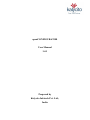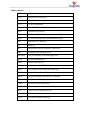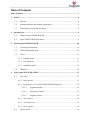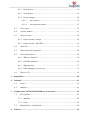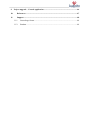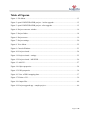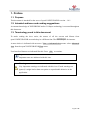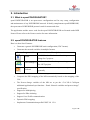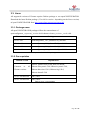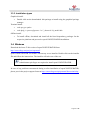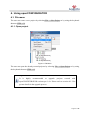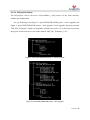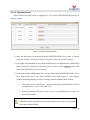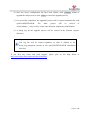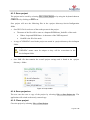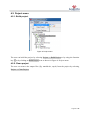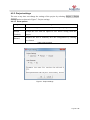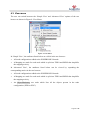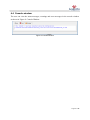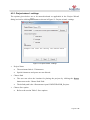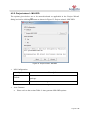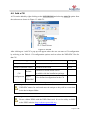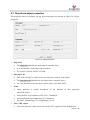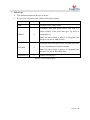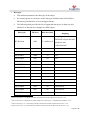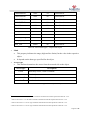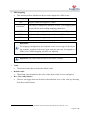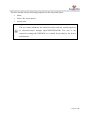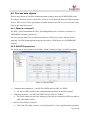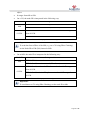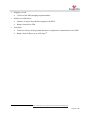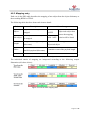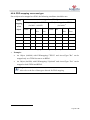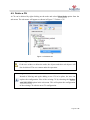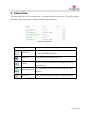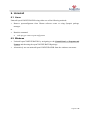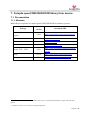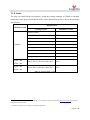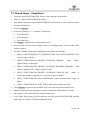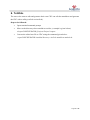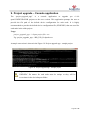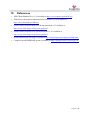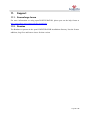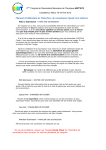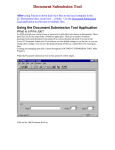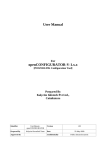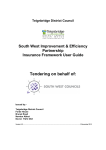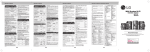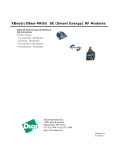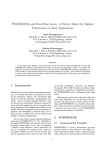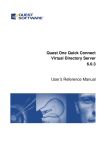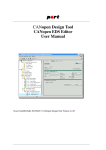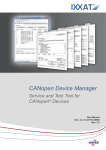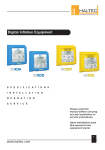Download User Manual
Transcript
openCONFIGURATOR User Manual 1.4.1 Prepared by Kalycito Infotech Pvt. Ltd., India License The application and the source code for openCONFIGURATOR are released under BSD license by Kalycito Infotech Private Limited. Please refer to the header section of the source files for the applicable license and the corresponding terms and conditions. In this manual are descriptions for copyrighted products that are not explicitly indicated as such. The absence of the Trademark (TM) and copyright (©) symbols does not imply that a product is not protected. Additionally, registered patents and trademarks are similarly not expressly indicated in this manual. The information in this document has been carefully checked and is believed to be entirely reliable. However, Kalycito Infotech Private Limited assumes no responsibility for any inaccuracies. Kalycito Infotech Private Limited neither gives any guarantee nor accepts any liability whatsoever for consequential damages resulting from the use of this manual or its associated product. Kalycito Infotech Private Limited reserves the right to alter the information contained herein without prior notification and accepts no responsibility for any damages which might result. Additionally, Kalycito Infotech Private Limited offers no guarantee nor accepts any liability for damages arising from the improper usage or improper installation of the hardware or software. Kalycito Infotech Private Limited further reserves the right to alter the layout and/or design of the hardware or software without prior notification and accepts no liability for doing so. Copyright © 2015 Kalycito Infotech Private Limited. Rights - including those of translation, reprint, broadcast, photo-mechanical or similar reproduction and storage or processing in computer systems, in whole or in part - are reserved. No reproduction may occur without the express written consent from Kalycito Infotech Private Limited. Registered Office Kalycito Infotech Private Limited, E-LAB, Science and Technology Entrepreneurial Park I, PSG College of Technology, Avinashi Road, Coimbatore – 641004, Tamil Nadu, INDIA Phone: 00 91 422 4518454 Email: [email protected] Abbreviations API Application Process Interface CAN Controller Area Network CDC Concise Device Configuration CiA CAN in Automation CN POWERLINK Controlled Node (slave) DLL Dynamic Link Library EPL Ethernet POWERLINK EPSG Ethernet POWERLINK Standardization Group GUI Graphical User Interface ID Identifier IEC International Electro-technical Commission MN POWERLINK Managing node MNOBD Object Dictionary of the Managing Node NMT Network Management PDO Process Data Objects PReq Poll Request (POWERLINK frame type) PRes Poll Response (POWERLINK frame type) RPDO Receive Process Data Object SWIG Simplified Wrapper and Interface Generator TCL Tool Command Language TPDO Transmit Process Data Object XAP Extend Application Process variables XDC XML Device Configuration file XDD XML Device Description file XML Extensible Markup Language Table of Contents Table of Figures ....................................................................................................................... 7 1. 2. 3. Preface ............................................................................................................................... 8 1.1. Purpose ................................................................................................................. 8 1.2. Intended audience and reading suggestions ......................................................... 8 1.3. Terminology used in this document ..................................................................... 8 Introduction ...................................................................................................................... 9 2.1. What is openCONFIGURATOR? ........................................................................ 9 2.2. openCONFIGURATOR features .......................................................................... 9 Install openCONFIGURATOR ..................................................................................... 10 3.1. Operating environment ....................................................................................... 10 3.2. Default installation path ..................................................................................... 10 3.3. Linux .................................................................................................................. 11 3.3.1. Package name .............................................................................................. 11 3.3.2. Pre-requisites ............................................................................................... 11 3.3.3. Installation types ......................................................................................... 12 3.4. 4. Windows ............................................................................................................. 12 Using openCONFIGURATOR ...................................................................................... 13 4.1. File menu ............................................................................................................ 13 4.1.1. Open project ................................................................................................ 13 4.1.2. Upgrade pre v1.4.0 openCONFIGURATOR projects ................................. 14 4.1.2.1. Upgrade benefits ........................................................................... 14 4.1.2.2. Old project backup ........................................................................ 15 4.1.2.3. Upgrade process ............................................................................ 16 4.1.3. Save project ................................................................................................. 18 4.1.4. Save project as ............................................................................................. 18 4.1.5. Close project ................................................................................................ 18 4.2. Project menu ....................................................................................................... 19 4.2.1. Build project ................................................................................................ 19 4.2.2. Clean project ............................................................................................... 19 4.2.3. Project settings ............................................................................................ 20 4.2.3.1. Save options .................................................................................. 20 4.2.3.2. Auto generate options.................................................................... 21 4.3. View menu .......................................................................................................... 22 4.4. Console window ................................................................................................. 23 4.5. Project wizard ..................................................................................................... 24 4.5.1. Project wizard - settings .............................................................................. 25 4.5.2. Project wizard – MN XDD.......................................................................... 26 4.6. Add a CN ............................................................................................................ 27 4.7. Object/sub-object properties .............................................................................. 28 4.8. Process data objects ............................................................................................ 34 4.8.1. What is a channel? ....................................................................................... 34 4.8.2. Edit PDO properties .................................................................................... 34 4.8.3. Mapping entry ............................................................................................. 37 4.8.4. PDO mapping vs access type ...................................................................... 38 4.9. Delete a CN ........................................................................................................ 39 5. Output files...................................................................................................................... 40 6. Uninstall .......................................................................................................................... 41 7. 6.1. Linux .................................................................................................................. 41 6.2. Windows ............................................................................................................. 41 Compile openCONFIGURATOR library from source ............................................... 42 7.1. Pre-requisites ...................................................................................................... 42 7.1.1. Windows ...................................................................................................... 42 7.1.2. Linux ........................................................................................................... 43 7.2. 8. Shared library - Compilation .............................................................................. 44 Txt2Cdc ........................................................................................................................... 45 9. Project upgrade – Console application ......................................................................... 46 10. References ................................................................................................................ 47 11. Support ..................................................................................................................... 48 11.1. Sourceforge forum .............................................................................................. 48 11.2. Readme ............................................................................................................... 48 Table of Figures Figure 1: File Menu ................................................................................................................. 13 Figure 2: openCONFIGURATOR project – before upgrade................................................... 15 Figure 3: openCONFIGURATOR project - after upgrade ...................................................... 15 Figure 4: Project converter window ........................................................................................ 16 Figure 5: Project folder ........................................................................................................... 18 Figure 6: Project menu ............................................................................................................ 19 Figure 7: Project settings ......................................................................................................... 20 Figure 8: View Menu ............................................................................................................... 22 Figure 9: Console Window ...................................................................................................... 23 Figure 10: Project wizard ........................................................................................................ 24 Figure 11: Project wizard - settings ......................................................................................... 25 Figure 12: Project wizard - MN XDD ..................................................................................... 26 Figure 13: Add CN .................................................................................................................. 27 Figure 14: Object properties .................................................................................................... 28 Figure 15: PDO properties ...................................................................................................... 34 Figure 16: View of PDO mapping data ................................................................................... 37 Figure 17: Delete a CN ............................................................................................................ 39 Figure 18: Output files ............................................................................................................ 40 Figure 19: Project upgrade app - sample project ..................................................................... 46 Page 7 of 48 1. Preface 1.1. Purpose This document is intended for the users of openCONFIGURATOR version - 1.4.1. 1.2. Intended audience and reading suggestions A common knowledge of POWERLINK and/or CANopen technology is assumed throughout this document. 1.3. Terminology used in this document To make reading the docs easier, the names of all the screens and Menus from openCONFIGURATOR are marked up in a different font. The Build Project for instance. A menu choice is indicated with an arrow. View → Advanced view means: select Advanced view from the openCONFIGURATOR View menu. User Interface Buttons are indicated like this: Press Ok to continue. Important: Important notes are indicated with this icon. Warning: Very important warnings are indicated with this icon. If such warnings are ignored, it might lead to data corruption or unpredictable behavior in the application. Page 8 of 48 2. Introduction 2.1. What is openCONFIGURATOR? openCONFIGURATOR is an open-source configuration tool for easy setup, configuration and maintenance of any POWERLINK network. It ideally complements openPOWERLINK, the open source POWERLINK protocol stack for master and slave. The application and the source code for the openCONFIGURATOR are licensed under BSD license. Please refer to the License section for more information. 2.2. openCONFIGURATOR features Here is a short list of features: Generates a generic POWERLINK stack configuration (CDC format). Generates the network variables in multiple formats. ProcessImage variables Description ANSI C header file that describes the process XAP.h image for C projects ProcessImage.cs XAP.xml C# class that describes the process image for .NET projects XML file that describes the process image generally Table 1: List of ProcessImage variable formats Computes the PDO mapping of the MN automatically based on the mapping of the CNs. The Process Image variables of the MN are as per the “CiA 302-4 CANopen additional application layer functions – Part4: Network variables and process image” specification. Support for Multiplexing. Support for PRes chaining. Support Cross Traffic communication. Dynamic PDO mapping. Implements Communication profile EPSG 301 1.2.0. Page 9 of 48 3. Install openCONFIGURATOR 3.1. Operating environment openCONFIGURATOR is designed to work on both 32 bit and 64 bit versions of the following platforms: Operating system Ubuntu Version 14.04 LTS 12.04 LTS Xp - Sp3 Vista - Sp2 Windows 7 - Sp1 8 and 8.1 Table 2: List of supported operating systems 3.2. Default installation path Windows: <WindowsDrive>/Program Files(x86)/openCONFIGURATOR-<version> Linux: /opt/openCONFIGURATOR/ Page 10 of 48 3.3. Linux All supported versions of Ubuntu requires Debian package to run openCONFIGURATOR. Download the latest Debian package (32 or 64 bit version - depending on the Linux version) of openCONFIGURATOR from http://sourceforge.net/projects/openconf/ 3.3.1. Package name All openCONFIGURATOR packages follow the nomenclature of openconfigurator_<openconf_version-build>ubuntu<ubuntu_version>_<arch>.deb Ubuntu version Package name 12.04 - x86 openconfigurator_1.4.1_ubuntu12.04_i686.deb 12.04 - x64 openconfigurator_1.4.1_ubuntu12.04_amd64.deb 14.04 - x86 openconfigurator_1.4.1_ubuntu14.04_i686.deb 14.04 - x64 openconfigurator_1.4.1_ubuntu14.04_amd64.deb Table 3: openCONFIGURATOR package names 3.3.2. Pre-requisites Ubuntu version Dependencies libxml2, libxml2-utils, tcllib, tklib, tcl-thread, Common to all libboost-filesystem1.54.0, libboost-system1.54.0, Ubuntu versions libboost-date-time1.54.0, libboost-log1.54.0, libboost-thread1.54.0 12.04 - x86 and x64 tcl8.5, tk8.5 14.04 - x86 and x64 tcl8.6, tk8.6 Table 4: Linux - pre-requisites Page 11 of 48 3.3.3. Installation types Graphical install: Double click on the downloaded .deb package to install using the graphical package manager. Terminal install: sudo apt-get update sudo dpkg -i openconfigurator-1.4.1_ubuntu14.04_amd64.deb Offline install: To install offline, download and install all the listed dependency packages for the respective platform and proceed to openCONFIGURATOR installation. 3.4. Windows Download the latest 32 bit version of openCONFIGURATOR from http://sourceforge.net/projects/openconf/ openCONFIGURATOR is available with an easy to use installer. Double click on the installer file and follow the instructions. The installer will take care of the rest. Important: Administrator privileges are required to install openCONFIGURATOR. In case of any problems encountered during or after installation of openCONFIGURATOR, please post in the project support forum at http://sourceforge.net/p/openconf/discussion/help/. Page 12 of 48 4. Using openCONFIGURATOR 4.1. File menu The user can create a new project by selecting File → New Project or by using the keyboard shortcut CTRL + N. 4.1.1. Open project Figure 1: File Menu The user can open the already created projects by selecting File → Open Project or by using the keyboard shortcut CTRL + O. Important: It is highly recommended to upgrade projects created with openCONFIGURATOR versions pre 1.4.x. Please refer to section 4.1.2 for greater details in the upgrade process. Page 13 of 48 4.1.2. Upgrade pre v1.4.0 openCONFIGURATOR projects As openCONFIGURATOR version 1.4.0 and higher cannot deal with old projects created prior to this version an upgrade is highly recommended. The project files no longer supported have an '.oct' file extension. 4.1.2.1. Upgrade benefits In pre 1.4.x projects the node configuration files are only available in the '.octx' format which is not compliant to the XDD specification. The upgrade process will convert these files to compliant configuration files if the user provides the base XDD files. The upgrade process will also convert the project file to the new schema validated format which is easier to use and maintain. The upgrade will preserve the project node configuration as long as the user specifies the original XDDs used to create the nodes. Page 14 of 48 4.1.2.2. Old project backup The old projects will be moved to <ProjectName>_<old_version> in the same directory without any modification. For eg. Referring to the Figure 2: openCONFIGURATOR project – before upgrade and Figure 3: openCONFIGURATOR project - after upgrade, if user upgrades the project named “BR_X20_Evalpacks” which was originally created with version 1.2.0, then after conversion the project will be moved to a new folder named “BR_X20_Evalpacks_1.2.0”. Figure 2: openCONFIGURATOR project – before upgrade Figure 3: openCONFIGURATOR project - after upgrade Page 15 of 48 4.1.2.3. Upgrade process Please follow the steps below to upgrade pre 1.4.x openCONFIGURATOR projects to the new format. Figure 4: Project converter window 1) Once the old project is opened from openCONFIGURATOR 1.4.0 or later, a ‘Project converter window’ will open as shown in Figure 4: Project converter window. 2) It is highly recommended to provide the default device configuration file (XDD/XDC) that was used for each node in the older project. To do so, click ‘Browse’ and set the path of the XDD/XDC file for each node. 3) In case the default configuration file is not provided, openCONFIGURATOR 1.4.0 or later, shall convert the “.octx” files available in the older project to “.xdc” format with the following changes in order to comply with the standard XDC format: a. The values in the “actualValue” field for each Object and Sub-Object will be copied from the “.octx” to the XDC file. b. Missing elements and fields in the “.octx” are included but the values are assumed as default. Important: XDD/XDC names for each node must be unique or they will be overwritten in the deviceImport folder. Page 16 of 48 4) Once the device configuration file have been chosen, click ‘Convert’ button to upgrade the old projects or click ‘Close’ to cancel the upgrade process. 5) On successful completion, the upgraded project will be opened automatically with openCONFIGURATOR. The older project will be moved to <ProjectName>_<old_version> in the same directory without any modification. 6) A debug log for the upgrade process will be created in the location <project directory>. Important: The log file will be created regardless of what is defined in the boost_log_settings.ini present in the openCONFIGURATOR installation directory. If you face any errors and need support, please post on the help forum at http://sourceforge.net/p/openconf/discussion/help/ Page 17 of 48 4.1.3. Save project The project can be saved by selecting File → Save Project or by using the keyboard shortcut CTRL+ S or by clicking on Save icon. Save project will save the following files in the <project directory>/deviceConfiguration folder. One XDC file for each one of the nodes present in the project. The name of the file will be same as <ImportedXDDName_NodeID> of the node. Where <ImportedXDDName> is the name of the XDD imported. NodeID is the ID of the node. A copy of XDD/XDCs used in the project are stored in <project directory>/deviceImport folder. Important: XDD/XDC names must be unique or they will be overwritten in the deviceImport folder. One XML file that contains the overall project settings and is found in the <project directory> folder. Figure 5: Project folder 4.1.4. Save project as The user can also save a copy of the project by selecting File → Save Project As. The application will switch to the newly created copy. 4.1.5. Close project Close the project by selecting File → Close Project. Page 18 of 48 4.2. Project menu 4.2.1. Build project Figure 6: Project menu The user can build the project by selecting Project → Build Project or by using the function key F7 or by clicking on Build Project icon as shown in Figure 6: Project menu. 4.2.2. Clean project The user can remove the output files (Eg: mnobd.cdc, xap.h) from the project by selecting Project → Clean Project. Page 19 of 48 4.2.3. Project settings The user at any time can change the settings of the project by selecting Project → Project Settings option as shown in Figure 7: Project settings. 4.2.3.1. Save options Options Description Auto Save Saves the configuration automatically without prompting the user Prompt Prompt the user with the option to save before exiting from the (Default) project Discard Requires the user to manually save the configuration by clicking save button Table 5: Save options Figure 7: Project settings Page 20 of 48 4.2.3.2. Auto generate options Options Yes (Default) No Description Available CN configurations will be used to auto generate MN configuration The user will have to manually generate/update the MN configuration Table 6: Auto generate MN OBD options If 'Auto Generate' is set to 'Yes', the following items are generated: PDO mapping for the MN PRes and PReq payload length values Offset for the CN if the type of station is ‘Chained station’ Process Image Variables Node Assignment configuration of the MN. If 'Auto Generate' is set to 'No': The user has to manually create/update the mapping and relevant changes in the object dictionary of the MN. The changes made to the project are reflected in the CDC regardless of correctness of the configuration data. Page 21 of 48 4.3. View menu The user can switch between the ‘Simple View’ and ‘Advanced View’ options of the tree browser as shown in Figure 8: View Menu. Figure 8: View Menu In ‘Simple View’, the attributes listed below are visible in the tree browser: All node configurations added to the POWERLINK Network. A Mapping tree node for each node which is split into TPDO and RPDO that simplifies the mapping activity. In ‘Advanced View’, the attributes listed below can be viewed by expanding the corresponding entries in the tree browser: All node configurations added to the POWERLINK Network. A Mapping tree node for each node which is split into TPDO and RPDO that simplifies the mapping activity. An ObjectDictionary tree node which lists all the objects present in the node configuration (XDD or XDC). Page 22 of 48 4.4. Console window The user can view the status messages, warnings and error messages in the console window as shown in Figure 9: Console Window. Figure 9: Console Window Page 23 of 48 4.5. Project wizard The project wizard can be used to create a new project or open an existing one: When the user launches openCONFIGURATOR, it will ask either to Create New Project or Open Existing Project as shown in Figure 10: Project wizard. Alternatively, the user can also create a new project or open an existing one through the menu bar by using the File → New Project or File → Open Project options. Figure 10: Project wizard Page 24 of 48 4.5.1. Project wizard - settings The options given below are to be entered/selected as applicable in the 'Project Wizard' dialog box before clicking Next button as shown in Figure 11: Project wizard - settings. Figure 11: Project wizard - settings Project Name The maximum limit is 32 characters. Special characters and spaces are not allowed. Choose Path The user can select the location for placing the projects by clicking the Browse button next to the ‘Choose Path' field. The default path is the <Documents>/openCONFIGURATOR_Projects. Choose Save option Refer to the section Table 5: Save options Page 25 of 48 4.5.2. Project wizard – MN XDD The options given below are to be entered/selected as applicable in the 'Project Wizard' dialog box before clicking Ok button as shown in Figure 12: Project wizard - MN XDD. Figure 12: Project wizard - MN XDD MN Configuration Options Default Import XDD/XDC Description Default MN XDD will be available with the installation package. User defined MN configuration Table 7: MN configuration Auto Generate Please refer to the section Table 6: Auto generate MN OBD options. Page 26 of 48 4.6. Add a CN A CN can be added by right clicking on the POWERLINK and selecting Add CN option from the sub menu as shown in Figure 13: Add CN. Figure 13: Add CN After clicking on ‘Add CN’ a pop-up will appear where the user can enter a CN configuration by referring to the Table 8: CN configuration options and can select the XDD/XDC files for that CN. New CN configuration Description Range Name Name of the Node 1-32 chars Node ID (decimal value) Node Id of the Node 1-239 Default CN XDD which will be Default available with the installation package. CN configuration Import XDD/XDC User defined configuration for the CN - - Table 8: CN configuration options Important: XDD/XDC names for each node must be unique or they will be overwritten in the deviceImport folder. Important: Please validate XDDs with the XDD-Check tool. It is a free utility available at the EPSG website: http://ethernet-powerlink.org Page 27 of 48 4.7. Object/sub-object properties The properties that are available for any object/sub-object are shown in Figure 14: Object properties. Figure 14: Object properties Object ID The Object ID identifies the object that is currently active. A 16 bit identifier of the object (given in hex). Eg: 0x1F81, 0x25F4, 0x6201, 0xA480. Sub-object ID This field will only be visible if the currently active node is a sub-object. The Sub-object ID identifies the sub-object that is currently active. An 8 bit identifier of the sub-object (given in hex). Eg: 0x00, 0xFE. Name Name provides a textual description of the function of that particular object/sub-object. Name shall be in accordance to IEC 61121-3 standards. Name shall have a maximum limit of 32 characters. Eg: NMT_FeatureFlags_U32, DigitalInput_U8, etc. Force CDC export Forces the presence of the actual value in the CDC regardless of the default value. Page 28 of 48 Object type This attribute determines the type of object. It is given as a decimal value with the following meaning: Object type VAR Code 7 Description An object with a single value. A multiple data field object where each field is a simple variable of the same data type. Eg: array of ARRAY 8 unsigned64 etc. Note: Sub-object 0x00 is always of Unsigned8 and therefore not part of ARRAY data. A multiple data field object where the data fields may RECORD 9 be any combinations of simple variables. Note: Sub-object 0x00 is always of Unsigned8 and therefore not part of RECORD data. DEFSTRUCT 6 Defines a record type. Table 9: List of Object types Page 29 of 48 Data type This attribute determines the data type of the object. It is usually given as a reference to the data type definition area of the [Object Dictionary] and therefore a 16 bit unsigned integer. The following table provides the list of supported data types, its data size and whether it is allowed to be mapped to a PDO object. Data type ID (hex) Allowed for PDO Data size (bits) mapping Only supported via BIT, Boolean 0001 11 padded to 8 DOMAIN objects that uses parameter and varDeclaration.2 INTEGER8 0002 8 Yes INTEGER16 0003 16 Yes INTEGER32 0004 32 Yes INTEGER64 0015 64 Yes UNSIGNED8 0005 8 Yes UNSIGNED16 0006 16 Yes UNSIGNED32 0007 32 Yes UNSIGNED64 001B 64 Yes OCTET_STRING 000A variable3 Not allowed VISIBLE_STRING 0009 variable4 Not allowed Domain 000F variable Yes (via parameter list) INTEGER24 0010 24 Not allowed INTEGER40 0012 40 Not allowed INTEGER48 0013 48 Not allowed INTEGER56 0014 56 Not allowed 1 Refer to the section 6.1.4.2 Boolean of EPSG Communication Profile Specification DS-301 v1.2.0. 2 Refer to the section 6.3 dataTypeList of EPSG XML Device Description – Implementation Guideline v1.0.0. 3 Refer to the section 6.1.6.1 Octet String of EPSG Communication Profile Specification DS-301 v1.2.0. 4 Refer to the section 6.1.6.2 Visible String of EPSG Communication Profile Specification DS-301 v1.2.0. Page 30 of 48 UNSIGNED24 0016 24 Not allowed UNSIGNED40 0018 40 Not allowed UNSIGNED48 0019 48 Not allowed UNSIGNED56 001A 56 Not allowed REAL32 0008 32 Not allowed REAL64 0011 64 Not allowed MAC_ADDRESS 0401 485 Not allowed IP_ADDRESS 0402 326 Not allowed Unicode_String 000B 16 Not allowed Time_of_Day 000C 48 Not allowed Time_Diff 000D 48 Not allowed Table 10: List of data types - Object/sub-object Limit This property indicates the range (high and low limits) for the value in the respective object. It depends on the data type specified for the object. Access type This attribute determines the access from the network side to the object. Access type Const Description Read only access, value is constant. ro Read only access. wo / wos7 Write only access. rw / rws8 Read and write access. Table 11: List of access types for an object/sub-object 5 Refer to the section 6.1.4.8 MAC Address of EPSG Communication Profile Specification DS-301 v1.2.0. 6 Refer to the section 6.1.4.9 IP address of EPSG Communication Profile Specification DS-301 v1.2.0. 7 Refer to the section 6.2.1 Access Type of EPSG Communication Profile Specification DS-301 v1.2.0. 8 Refer to the section 6.2.1 Access Type of EPSG Communication Profile Specification DS-301 v1.2.0. Page 31 of 48 PDO mapping This attribute defines whether an object can be mapped to a PDO or not. PDO mapping NO DEFAULT9 OPTIONAL Description Objects cannot be mapped to a PDO. The object is mapped by default to a PDO. (The mapping must be specified in an according mapping parameter!). Objects may be mapped into any PDO. See AccessType. TPDO Objects shall be mapped only to a Transmit PDO. RPDO Objects shall be mapped only to a Receive PDO. Table 12: List of PDO mapping types Important: The mapping configuration also depends on the access type of the object. For example: an object with access type read-only can only be mapped to a TPDO, even if PDO mapping specifies it as optional. Important: Any object shall always be accessible via SDO. Value Default value The desired value that overrides the default value. The default value determines the value of the object when it is not configured. Dec - Hex radio buttons The user can toggle between decimal or hexadecimal view of the value by choosing from these radio buttons. 9 Refer to the section 6.2.1 PDO mapping of EPSG Communication Profile Specification DS-301 v1.2.0. Page 32 of 48 The user can edit only the following properties for the object/sub-object: Name Force CDC export option Actual value Important: The user cannot add/delete any object/sub-object and edit certain properties of object/sub-object through openCONFIGURATOR. The user is not expected to change the XDD/XDC as it should be provided by the device manufacturer. Page 33 of 48 4.8. Process data objects Process data objects are used for isochronous data exchange between POWERLINK nodes. The Objects (0x14xx, 0x16xx and 0x18xx, 0x1Axx) are collectively known as PDO mapping objects. PDO objects will be presented in a tabular structure and the user can select the values listed in the drop-down boxes. 4.8.1. What is a channel? The PDO_T(R)xCommParam & PDO_T(R)xMappParam pair is collectively known as a TPDO(RPDO) channel respectively. The user can map data from an Object/sub-object to a PDO object and is known as PDO mapping. The PDO Mapping determines the payload of a PDO frame in a POWERLINK network. 4.8.2. Edit PDO properties The following are the properties of the PDO, which is shown in Figure 15: PDO properties Figure 15: PDO properties Communication parameter - (0x14XX for RPDO and 0x18XX for TPDO) An object which describes the communication attributes of the PDO channel. Mapping parameter - (0x16XX for RPDO and 0x1AXX for TPDO) An object which describes the mapping of the objects contained in PDO payload to object dictionary entries. Receive from/Send to Node ID The Node ID which is stored in sub-object(0x01) of the communication parameter Page 34 of 48 object. It ranges from 00h to F9h. On a CN, the node ID is interpreted in the following way: Node ID 00h Interpretation RPDO: Read data from the PReq frame TPDO: Send data to the network (PRes frame) RPDO: Read data from the PRes frame of node with ID ranges 01-F9h from 01-F9h TPDO: Not allowed on a CN Table 13: PDO properties - CN settings Important: To read data from a PRes of the MN (e.g. on a CN using PRes Chaining), set the Node ID to F0h (240) instead of 00h. On an MN, the node ID is interpreted in the following way: Node ID 00h Interpretation RPDO: PDO is not used TPDO: Send data to the network (PRes frame) RPDO: Read data from the PRes frame of node with ID ranges 01-F9h from 01-F9h TPDO: Send data in the PReq frame to node with ID ranges from 01-F9h Table 14: PDO properties - configurations Important: To send data to a CN using PRes Chaining, set the node ID to 00h Page 35 of 48 Mapping version 10 Version of the PDO mapping implementation. Number of valid entries Number of objects that shall be mapped to the PDO. Ranges from 00h to FEh. Total bytes Total size in bytes of the payload data that is configured to communicate in the PDO. Ranges from 36 Bytes up to 1490 bytes10. Refer to the section PDO Mapping of http://sourceforge.net/p/openpowerlink/wiki/PDO%20Mapping/ Page 36 of 48 4.8.3. Mapping entry Each row in the PDO table describes the mapping of one object from the object dictionary to the according RPDO or TPDO. The following table describes about each in more detail: Column Object Sub-object Length Offset Reserved Description Allowed range Object ID of the object to be 0x1000 - mapped 0x9FFF Sub-object ID of the object to be mapped 0x00 - 0xFE Object/sub-object that passes the mapping criteria will be listed. Length of the mapped object Depends on the data type of the (Bit count) object/sub-object Offset related to the start of the PDO payload (Bit count) Reserved for future use. Cumulative sum of the payload length Defaults to 00h. Hidden in the table. Table 15: PDO properties configuration The individual entries of mapping are interpreted according to the following sample illustration (all values in hex): Figure 16: View of PDO mapping data Page 37 of 48 4.8.4. PDO mapping vs access type For an object to be mapped to a PDO, the following conditions should be met: Access type for a CN object PDO mapping If object mapped to a RPDO If object mapped to a TPDO (0x1600 – 0x16FF) (0x1A00)11 of an Wo/ Rw/ Wos Rws Default Optional object Const Ro Const Ro Wo/ Rw/ Wos Rws No TPDO RPDO Table 16: PDO mapping vs Access type - compatibility table Example: An Object (0x6000) with PDOmapping=”TPDO” and AccessType=”Ro” can be mapped only to a TPDO but not to an RPDO. An Object (0x6200) with PDOmapping=”Optional” and AccessType=”Rw” can be mapped to both TPDO and RPDO. Important: Also refer to the list of data types allowed for PDO mapping. 11 A CN can have only one TPDO. Page 38 of 48 4.9. Delete a CN A CN can be deleted by right clicking on the node and select Delete Node option from the sub-menu. The sub-menu will appear as shown in Figure 17: Delete a CN. Figure 17: Delete a CN Warning: If the user wishes to delete the node, the objects and their sub-objects will also be deleted. The user cannot undo the operation. Important: Instead of deleting and again adding a new CN in its place, the user can replace the configuration files of the existing CN by choosing the Replace with XDC/XDD option in the sub-menu. This will update the configuration of the existing CN with the new CN configuration. Page 39 of 48 5. Output files The following files will be created after a successful build of the project. These files will be present in <Project location >/<Project Name>/output directory. Figure 18: Output files Output files Description Concise Device Configuration - binary file used with mnobd.cdc the openPOWERLINK stack mnobd.txt Text version of the binary CDC file ANSI C header file that describes the process image XAP.h for C projects ProcessImage.cs XAP.xml C# class that describes the process image for .NET projects XML file that describes the process image generally Table 17: openCONFIGURATOR output files Page 40 of 48 6. Uninstall 6.1. Linux Uninstall openCONFIGURATOR using either one of the following methods: Remove openconfigurator from Ubuntu software center or using Synaptic package manager. or Run this command sudo apt-get remove openconfigurator 6.2. Windows Uninstall openCONFIGURATOR by navigating to the Control Panel → Programs and Features and choosing the openCONFIGURATOR package. Alternatively one can uninstall openCONFIGURATOR from the windows start menu. Page 41 of 48 7. Compile openCONFIGURATOR library from source 7.1. Pre-requisites 7.1.1. Windows Install the pre-requisites to compile openCONFIGURATOR in windows systems. Package openCONFIGURATOR source Microsoft Visual C++ Boost libraries12 Minimum Download URL version 1.4.0 http://sourceforge.net/projects/openconf/ 2010 http://microsoft.com 1.54.013 http://boost.org/ CMake 2.8.8 http://www.cmake.org/ Active TCL - 32bit 8.6.0 Swig 2.0.10 http://sourceforge.net/projects/swig/ Doxygen 1.7.6 http://www.doxygen.org/index.html http://www.activestate.com/activetcl/dow nloads Table 18: Pre-requisites - Windows 12 See Readme.txt in <openCONFIGURATOR Library Source>\openCONFIGURATOR to compile and install boost libraries 13 The Boost version 1.54.0 is fixed for all supported platforms. Page 42 of 48 7.1.2. Linux The user can install all the pre-requisites using the package manager in Ubuntu or through terminal as 'sudo apt-get install PACKAGE*' where PACKAGE refers to any of the packages listed below: Dependencies Ubuntu version Package Name Common 12.04 - x86 12.04 - x64 14.04 - x86 14.04 - x64 Minimum version build-essential - libxml2, libxml2-dev, libxml2-utils 2.7.8 tcllib 1.14 tklib 0.5 swig2.0 2.0.11 cmake-gui 2.8.8 g++ 4.6.3 libboost1.54-all-dev14 1.54.015 doxygen (optional) 1.7.6 tcl8.5, tk8.5, tcl8.5-dev, tk8.5-dev 8.5.0 tcl8.6, tk8.6, tcl8.6-dev, tk8.6-dev 8.6.0 Table 19: Pre-requisites - Linux 14 Install boost libraries manually if the package is not available via apt-get. Please refer http://www.boost.org for manual installation of boost libraries. 15 The Boost version 1.54.0 is fixed for all supported platforms. Page 43 of 48 7.2. Shared library - Compilation Unzip the openCONFIGURATOR_Library source package downloaded. Move to ‘<openCONFIGURATOR_Library>'. Run CMake and choose openCONFIGURATOR root directory as source directory and a custom build directory. Click on Configure . Select the preferred C/C++ compiler. Tested using Visual Studio 10 Visual Studio 11 Unix Makefiles. Click Finish to complete the configuration process. On successful selection of the compiler, the text 'Configuring done’ will be visible in the console window. After the CMAKE configuration additional build options are available: OPEN_CONFIGURATOR_TCL_WRAPPER (adds openCONFIGURATOR Tcl/Tk wrapper target to build) OPEN_CONFIGURATOR_PROJECT_UPGRADE_LIBRARY (adds Project upgrade library to the target) OPEN_CONFIGURATOR_PROJECT_UPGRADE_WRAPPER_LIBRARY (adds Project Upgrade Tcl/Tk wrapper target to build) OPEN_CONFIGURATOR_PROJECT_UPGRADE_CONSOLE_APP (adds a console application to upgrade pre1.4.0 projects target to build) OPEN_CONFIGURATOR_DOCUMENTATION (adds documentation target to build) OPEN_CONFIGURATOR_UNIT_TESTS (adds unit test target to build). Click Generate to generate the toolchain files in the chosen custom build directory. Build the library and specified targets with the toolchain in (Debug/Release) mode. The binaries will be built inside the chosen binary path. Copy all the files present in the bin directory into the openCONFIGURATOR installed path. (Refer to section 3.2 Default installation path). Page 44 of 48 8. Txt2Cdc The users who want to edit and generate their own CDC can edit the mnobd.txt and generate the CDC with a utility (txt2cdc.exe/txt2cdc). Steps to be followed: Open terminal/command prompt Move to the directory where mnobd.txt resides, (a sample is given below) cd openCONFIGURATOR_Projects/Project1/output Convert the edited text file to CDC using the command given below: <openCONFIGURATOR installed directory>/txt2cdc mnobd.txt mnobd.cdc Page 45 of 48 9. Project upgrade – Console application The “project_upgrade_app” is a console application to upgrade pre v1.4.0 openCONFIGURATOR projects to the new version. This application prompts the user to provide the file path of the default device configuration for each node. It is highly recommended to provide the default device configuration file (XDD/XDC) that was used for each node in the older project. Usage: project_upgrade_app –i <Input project file>.oct Eg.: project_upgrade_app –i BR_X20_Evalpacks.oct A sample conversion is shown in the Figure 19: Project upgrade app - sample project Figure 19: Project upgrade app - sample project Important: XDD/XDC file names for each node must be unique or they will be overwritten in the deviceImport folder. Page 46 of 48 10. References EPSG Draft Standard 301 v1.2.0 available at http://www.ethernet-powerlink.org XML Device Description Implementation Guidelines v1.0.0 available at http://www.ethernetpowerlink.org openCONFIGURATOR High level design document v1.3 available at http://www.sourceforge.net/projects/openconf openCONFIGURATOR User quick start guide v1.4.1 available at http://www.sourceforge.net/projects/openconf openPOWERLINK wiki pages available at http://sourceforge.net/p/openpowerlink/wiki/ Complete openPOWERLINK guide is available at http://openpowerlink.sourceforge.net/ Page 47 of 48 11. Support 11.1. Sourceforge forum For more information on using openCONFIGURATOR, please post on the help forum at http://sourceforge.net/p/openconf/discussion/help/ 11.2. Readme The Readme.txt present in the openCONFIGURATOR installation directory lists the feature additions, bug fixes and known issues for that version. Page 48 of 48