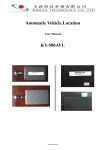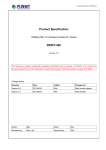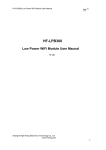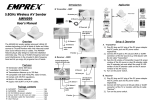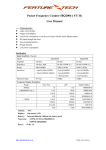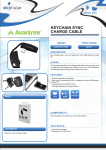Download Wi-Fi IR Remote Controller
Transcript
Wi-Fi IR Remote Controller Model: KY-R1 (AllOne) www.kingya.net INTRODUCTION Feature Support WiFi network. Support Smart configures net technology, easy to access settings. Home appliances status timely feedback to APP. Support Max 15 IR home appliances. Support Max 20 devices to control WiFi remote control Support automatic configuration with IR remote control Support scene setting East installation, put on the table, paste on the wall, fix on the ceiling Support working with RF switch to control lighting Data Power supply DC 5V 600mA Max current 10A IR 38KHz FR 433MHz ASK Material Wireless standard Wireless frequency High transmittance PC+stainless steel Wi-Fi 2.4GHz b/g/n 2.412-2.484GHz www.kingya.net Security type Security mechanism WEP/TKIP/AES WEP/WPA-PSK/WPA2-PSK Wireless consumption ≦0.3W Working temperature ·-20~60℃ ≤80% Working humidity Caution 1. Keep it in dry and it is not allowed to be used in bathroom. 2. Rated power is 2000W, some of home appliance when it is starting the peak power could be over 2000W, so please use safely. USER GUIDE Installation of App APP will be given to use free after you make the order, please contact our sales. www.kingya.net Configuration of APP Go to APP configuration page Enter wifi password which the AllOne is connected with, setup new remote control After configuration is successful you will see device list and you can try to control the light, AC, TV, STB in the APP. Press “+” for adding. www.kingya.net Go to Add page, create new device. Device management Press device button in APP constantly, you can rename, lock/unlock, setting password, delete device. www.kingya.net IR learning Press the button constantly and use a real remote control sent IR light to AllOne. Automatic matching You can select any one of AC brand and try to control your device (suggestion: first Brand is mostly match) If it is successful you can control your device without learning every button, it is a fast solution. www.kingya.net Remark: It is unnecessary to connect with internet for automatic matching RF switch configuration RF switch learning: Press touch key until you can hear “Di” then release your finger. Touch key Select a light button in your APP, you can try to control the light if it works RF switch is configured successfully. www.kingya.net Remark: 1. If you have tried to control switch from APP for 3 times and it is failure please try to operate switch again. 2. you only need to learn one touch key, other keys will automatically match Scene Go to Scene and you can add several devices and scene. www.kingya.net Reset button Reset key Base 1. Reset to defaults: Connecting AllOne to power, press reset button constantly until it is in fast blinking with red light (5times/s). 2. APP configure: Connecting AllOne to power, press reset button constantly until it is fast blinking with blue light (5times/s). Backlight indicator backlight Fast blinking in red light. status Smart link configuration (5times/s) Constantly on in red IR learning Fast blinking in blue light. APP configuration (5times/s) Constantly on in blue Slowly blinking in blue Slowly blinking in purple try to connecting to WiFi router connected to WiFi and cloud connected to WiFi but disconnected to cloud www.kingya.net Remark: AllOne will go to sleeping mode after 1munites Installation Put it on the desk Paste on the wall Fix on the ceiling www.kingya.net PACKAGE Allone wifi remote control: 1PCS 5V 600mAh adapter: 1PCS (Option: BS, SAA, UL, EU plug) Micro USB wire: 1PCS Screw and rubber plug: 1PCS Allone user manual:1PCS www.kingya.net