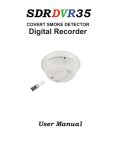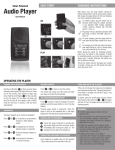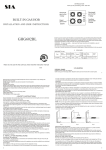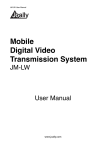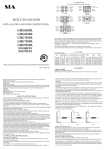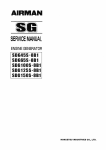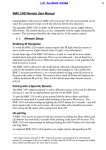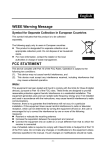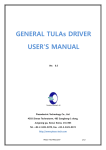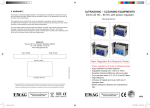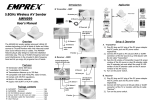Download ALC PDR - COP
Transcript
ALC PDR Portable Digital Recorder User Manual Package ………………………………………………… Specification .. ………… …………………………………… ………… Recording Capacity Estimator .. ………… …………………………… CHAPTER 1 - Appearance & Installation …………………… 1-1 Appearance Introduction 1-2 IR Remote controller introduction 1-3 Camera installation 1-4 External Trigger installation 1-5 Monitor / earphone installation 1-6 SD memory card installation 1-7 Power adaptor and power on …… ……… …………………………… ……………… ……………… ……………… ……………… CHAPTER 2 - System configuration 2-1 Screen information 2-2 System setting ………………………… ……………………………… CHAPTER 3 - Recording and Playback 3-1 Photo capture and video recording 3-2 Playback ………… ……………………………………… PDVR Main Unit 1 IR Remote Control 1 Power Supply 1 User Guide 1 A / V In DC Out Cable 1 A / V Output Cable 1 Height leveling screws x2 SD Card x1 1 Model Number Compression Alarm Clock Portable DVR Storage Device External SD Card of Any Size Image Resolution Record:320 × 240 MPEG4 ,Snapshot: 320 × 240 JPEG Video Playback NTSC:30fps/sec , PAL: 25fps/sec. (ASF file format) Photo Display JPEG format 640×480 Audio / Video Input 4 pins connector (with DC power for camera) Audio / Video Output Composite AV output × 1 (Phone Jack 3.5mm) Display 2.0” TFT LCD Video System NTSC / PAL Status Indicator LED × 1 ᧤Power x Recording᧥ Power Sources PDR100M PDR50M Internal: Rechargeable Li-lon Batteries (3.7V, 2000mA) External: 12V DC power adaptor External: 5V DC power adaptor Power Consumption Typical 300mA (±5%) Dimension 120mm (L) x 120mm (W) x 120mm(H) Operation Temperature -10°C ~ 55°C Compression 30 degree / 10 meter (38KHz carrier / 3.3V) SD Card Size 1GB 2GB 4GB MPEG4 Video 390min (±10%) 750min (±10%) 1350min (±10%) Photos 23200pics(±10%) 46400pics(±10%) 95000pics(±10%) 2 1. Projection Lamp 2. Projection ON/OFF Button 3. Power ON/OFF 4. Radio/N1/N2 Band 5. Alarm 1 Button 6. Alarm 2 Button 7. Sleep Button 8. Snooze Button 9. Time Button 10. Hour Button 11. Minute Button 12. AM/FM Button 13. VR ON/OFF Button: - DVR ON/OFF 14. REV. Button - Projection Display mirror button 15. AM/FM scale 16. LCD Display 17. RC IR Sensor 18. Camera 19. DVR Power Led - When Green (ON) - When Flashing Orange/Green (REC) 20. Alarm 2 Wake Button 21. Speaker 22. Alarm 1 Wake Button 23. Radio Tuning 24. Volume 25. VR out (A/V Out) 26. Reset Button 27. SD Card Slot 28. AC Cord 29. FM Antenna 3 1-2 IR Remote Control 1- Source: Video Source selection 2- Menu: System Menu 3- REC Recording Button 4- Capture Picture Capture Button 5- Enter Button Enter / Play Function 1-3 Camera To use the camera simply push the VR ON/OFF. To record, use your remote control REC Button. The light will be flashing Green/Orange when recording. Adjust the height by using screws: 4 1-4 Monitor / earphone installation VR OUT : Connect to the external monitor and earphone. 1-6 SD memory card installation Please make sure the SD card is in the correct direction before plug-in. 5 5. Storage capacity status display SD card storage level display 2-2 System setting Press MENU button on control panel or remote controller. 2-2-1 Capacity display on/off. - SYSTEM > CAPACITY > ON - Display Capacity SYSTEM > CAPACITY > OFF – Do not Display Capacity 2-2-2 Delete Records - SYSTEM > DELETE > ONE – Delete the selected records - SYSTEM > DELETE > ALL – Delete all the records 6 2-2-3 Time Setup - SYSTEM > DATE TIME – Date and time adjustment SYSTEM > DISPLAY ON – Date and Time display ON/OFF Setting Select options by using LEFT/RIGHT Arrows on the Remote Control and adjust values using UP/DOWN. - Select video system for AV OUT. 2-2-5 Motion Detection FUNCTION - FUNCTION > MOTION DETECT > ON/OFF 7 2-2-6 Overwrite recording FUNCTION> OVER WRITE> ON/OFF OVER WRITE ON - Recorded video will be overwritten. OVER WRITE OFF - Recording will stop when SD card reaches full capacity. FUNCTION CAPTURE MODE Select the recording mode when motion triggered. SNAP 1 JPG: Capture a single JPG photo when motion detect function is triggered. VIDEO 5 SEC: Record video for 5 seconds when motion detect function is triggered. VIDEO 10 SEC: Record video for 10 seconds when motion detect function is triggered. 3-1 Photo capture and video recording When the camera is connected, you can capture photos or record the video. Photo capture Press “CAPTURE” to take a JPG Snapshot 8 Video recording -Press “REC” to start recording and press “REC” again to stop recording. -Please stop recording before pressing "MENU" to enter System setup menu. -On Live Display , press left/right/down to enter Playback menu. Then, press up/ down to change page and press left/ right to select a file. After the file selected: -Press “ENTER” to play the video or display photo. -Press “MENU” for signal file deleting process -Press “CAPTURE” to go back to live display. - Video files can be viewed at “Windows Media player” on PC. 9