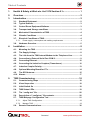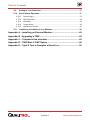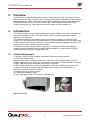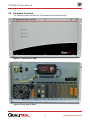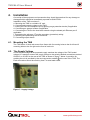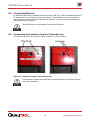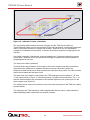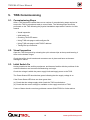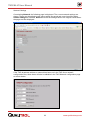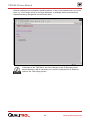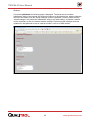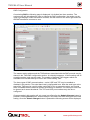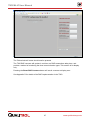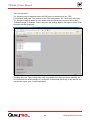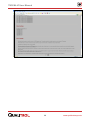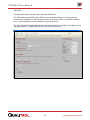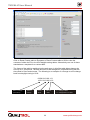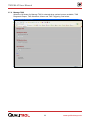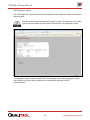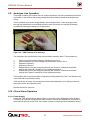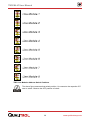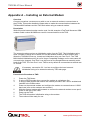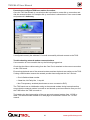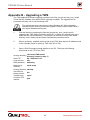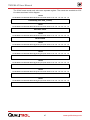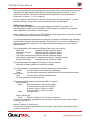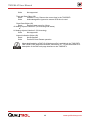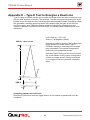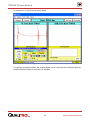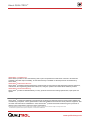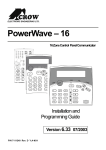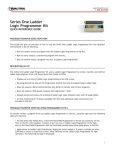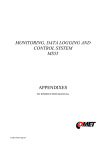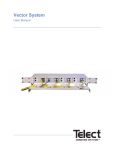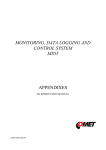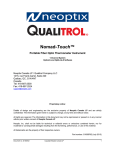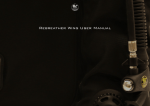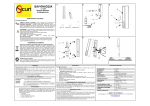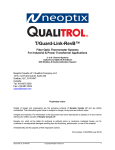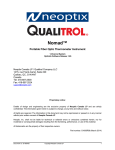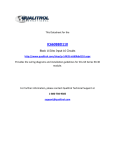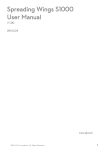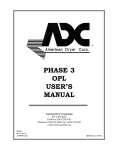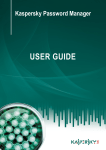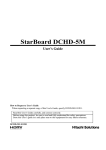Download TWS Mk VI - Qualitrol
Transcript
User Manual TWS Mk VI Travelling Wave Fault Locator Document ID: 40-08534-02 www.qualitrolcorp.com Table of Contents 1. Health & Safety at Work etc. Act 1974 Section 6.1© ........................... 1 2. Overview ................................................................................................ 2 3. Introduction ........................................................................................... 2 3.1. Standard Equipment ..................................................................................... 2 3.2. Typical Scheme............................................................................................. 3 3.3. Control Room Equipment/Software ............................................................ 3 3.4. Transport and Storage conditions .............................................................. 3 3.5. Mechanical Characteristics of TWS ............................................................ 4 3.6. Climatic Conditions ...................................................................................... 4 3.7. Electrical Conditions of TWS ....................................................................... 4 3.7.1. 3.8. 4. Power supply, consumption and earthing requirements ..................................... 4 Hardware Overview....................................................................................... 5 Installation ............................................................................................. 8 4.1. Mounting the TWS ........................................................................................ 8 4.2. The Supply Voltage....................................................................................... 8 4.3. The Link from the TWS Internal Modem to the Telephone Line................ 9 4.4. Connection to External Serial Port COM 2.................................................. 9 4.5. Connecting Ethernet................................................................................... 10 4.6. Connecting the Inductive Couplers (Transducers) .................................. 10 4.7. Inductive Coupler Polarity.......................................................................... 13 4.8. Optional Mounting Board for CTs ............................................................. 14 4.9. The GPS Antenna........................................................................................ 15 4.10. Alarms.......................................................................................................... 17 5. TWS Commissioning .......................................................................... 18 5.1. Commissioning Steps ................................................................................ 18 5.2. Visual Inspection ........................................................................................ 18 5.3. Initial Switch On .......................................................................................... 18 5.4. TWS Status LEDs........................................................................................ 19 5.5. The “config.tws” file. .................................................................................. 20 5.6. Description of “config.tws” file contents.................................................. 20 5.7. TWS Webpage Configuration Tool ............................................................ 21 5.7.1. Adjust TWS Configuration ................................................................................. 22 5.7.2. Manage TWS .................................................................................................... 33 5.8. Remote Communications........................................................................... 36 Contents i www.qualitrolcorp.com Table of Contents 5.9. Analogue Line Operation ........................................................................... 37 5.10. Check Alarm Operation .............................................................................. 37 5.10.1. Power Supply ................................................................................................... 37 5.10.2. GPS Fail Alarm ................................................................................................ 38 5.10.3. Watchdog ......................................................................................................... 38 5.10.4. Trigger Alarm ................................................................................................... 38 5.10.5. Operational Checks.......................................................................................... 38 5.11. Installation of Additional Line Modules .................................................... 38 Appendix A – Installing an External Modem.............................................. 40 Appendix B - Upgrading a TWS .................................................................. 42 Appendix C – Telephone line simulator ..................................................... 45 Appendix D – TWS Mark V DNP Option...................................................... 46 Appendix E – Type E Test to Energise a Dead Line .................................. 50 Contents ii www.qualitrolcorp.com TWS Mk VI User Manual 1. Health & Safety at Work etc. Act 1974 Section 6.1© This product is checked and supplied in accordance with our published specifications and used in normal or prescribed applications and within the parameters set for mechanical and electrical performance, will not cause danger or hazard to health or safety, provided that normal engineering and safety practices are observed and the product is only used by trained and qualified persons. All usage of this product must be in accordance with this manual if there is any doubt about any aspect relating to the correct use of the product please contact: QUALITROL® Instruments 15 Wildflower Way Belfast BT12 6TA Northern Ireland Telephone: +44 (0) 2890 225200 Fax: +44 (0) 2890 225225 This operator’s manual is published by QUALITROL for use with the TWS instrument described herein. QUALITROL reserves the right to revise this manual without notice for any reason. This includes but is not limited to the utilisation of advances in technology, and changes in the instrument or its configuration. Liabilities for difficulties arising from unknown or unforeseen technical limitations are disclaimed. 1 www.qualitrolcorp.com TWS Mk VI User Manual 2. Overview This document is split into three main sections. The first section titled “Introduction” gives a brief overview of a TWS (Travelling Wave System) followed by a description of the hardware characteristics of a TWS. The second section titled “Installation” describes the steps taken to physically install a TWS. The third section titled “TWS Commissioning and Testing” involves configuring the TWS software and finally testing the fully installed unit. 3. Introduction The TWS is designed to accurately locate faults on high voltage, overhead line feeders that may include lengths of cable. It can give useful results on more complicated networks including some branches. The preferred location is a substation where more than one feeder is connected to the busbar. The TWS depends on the measurement of current transients on the secondary side of the main protection current transformer. This method can only be applied at points on the system where current transformers are available. At substations where only one feeder connects to a transformer it will be necessary to measure voltage transients from a suitable voltage transducer. Contact QUALITROL for further details on measuring voltage transients. 3.1. Standard Equipment As shown in Figure 1a and 1b below a standard TWS comes equipped with: (a) One TWS chassis with: internal power supply, solid state flash drive, CPU Card, GPS module, modem and line modules (maximum of 8). There are also external connections for RJ45 Ethernet, four alarm outputs, IRIG B time synchronisation output and a serial port. (b) GPS antenna with a ten meter lead (extension cables are available, see section 4.9) (c) Split core inductive couplers and associated nylon washers, nuts and screws. (3 inductive couplers for each line module) (d) Lightning surge protection device (e) Telephone connection cable (f) Linux operating system and the latest TWS firmware. Figure 1a and 1b 2 www.qualitrolcorp.com TWS Mk VI User Manual 3.2. Typical Scheme Figure 2 below is a typical scheme of two TWSs installed at either end of an overhead line. Each TWS monitors the current transients on phase A, B and C of the overhead line feeders. The main PC is usually situated in the control room and is used to retrieve timestamps of current transients from both TWSs at either end of the line and calculates distance to fault. Figure 2 – Typical Scheme 3.3. Control Room Equipment/Software The required control room equipment consists of a PC running Windows 2000 or XP. The control room PC should have the following: • Modem hardware installed (if modem connection option is selected) • Ethernet port available (if LAN connection option is selected) • TWSBase2000 software installed (for further information consult the TWSBase2000 user manual) • Network Editor software installed (for further information consult the TWSBase2000 user manual) • Poll and Display software installed (optional, for further information consult the PAD user manual) 3.4. Transport and Storage conditions A storage temperature of -40 to +70 oC is acceptable. The equipment must be kept dry. The packing provided is suitable for road and air freight. 3 www.qualitrolcorp.com TWS Mk VI User Manual 3.5. Mechanical Characteristics of TWS Enclosure Width Depth Height Weight 6U, 19” rack mountable chassis 448.8mm (17.68”) 386mm (15.21”) 266.7mm (10.5”) 18kg (40 lbs) 3.6. Climatic Conditions The operating temperature range is 0 to +55oC, relative humidity from 5% to 95% noncondensing. 3.7. Electrical Conditions of TWS 3.7.1. Power supply, consumption and earthing requirements The input voltage will depend on power supply option at time of purchase. The two power supply options are: Unit A This unit is designed for nominal 48V dc battery supplies. The Substation Module operates to specification on this unit for dc supplies in the range 48V(-20% to + 10%). Maximum Power Consumption if fully equipped is 120W. Unit B This unit is designed for dc supplies operating within the limits 80 to 240V, or 50/60Hz ac supplies within the voltage range 90to 250V. Maximum Current Consumption if fully equipped is 120W. Unit B allows the equipment to be used on ac supplies, which may be useful for test purposes. However, in the interests of supply reliability, we strongly recommend you normally operate the equipment on dc storage battery supplies. 4 www.qualitrolcorp.com TWS Mk VI User Manual 3.8. Hardware Overview The following section illustrates the TWS hardware from different angles. Figure 3 – Front view of TWS Figure 4 - Rear view of TWS 5 www.qualitrolcorp.com TWS Mk VI User Manual Figure 5 - Detailed rear view of TWS 6 www.qualitrolcorp.com TWS Mk VI User Manual Figure 6 – Internal view of TWS 7 www.qualitrolcorp.com TWS Mk VI User Manual 4. Installation On receipt of the equipment and accessories they should be examined for any damage or shortages which should be immediately reported to QUALITROL. Installation of the TWS consists of: a. Mounting the TWS in a suitable 19” rack. b. Connecting the supply voltage to the TWS. c. Linking the TWS to a telephone line (Lightning surge protection device) if applicable. d. Connecting an external modem if applicable. e. Connecting the TWS to the local area network using the twisted pair Ethernet port if applicable. f. Connecting the split core CTs to the secondary (protection) wiring. g. Attaching and positioning the GPS antenna. h. Connecting output alarms. 4.1. Mounting the TWS The TWS has a 19 inch rack mount form factor with 2 mounting holes to the far left and 2 mounting holes to the far right on the front of each unit. 4.2. The Supply Voltage Check that the voltage of the proposed supply matches the voltage of the TWS model ordered. If it matches connect the supply voltage to the polarity labelled connections marked SUPPLY or 48 VDC at the rear of the TWS as shown in figure 7 below. A provision for earthing the unit is provided by the stud connection marked at the rear of the TWS. The Earth connection should be made by 6mm2 tri-rated earth cable. Figure 7 - Supply Voltage 8 www.qualitrolcorp.com TWS Mk VI User Manual 4.3. The Link from the TWS Internal Modem to the Telephone Line As shown in figure 8 below the telephone line is connected to the internal modem via a data surge protection device. Figure 8 - Connecting Telephone line to data surge protection device 4.4. Connection to External Serial Port COM 2 The external serial port com 2 may be used either for an external modem (see appendix A) or for a DNP connection (see appendix D) to interface to a Scada system. A standard modem cable can be used to connect the external modem to the “Com port 2” on the rear of the TWS. Figure 9 below shows the pin assignment on “Com port 2”. Pin 1 2 3 4 5 6 7 8 9 Signal name Data Carrier Detect (DCD) Receive Data (RX) Transmit Data (TX) Data Terminal Ready (DTR) Signal Ground (GND) Data Set Ready (DSR) Request to Send (RTS) Clear to Send (CTS) Ring Indicator (RI) Figure 9 - External serial port COM 2 connections Pin Assignments The external serial port com 2 may be used either for an external modem or for a DNP connection to interface to a Scada system. The DNP feature may be enabled by web page, see section 5.7.1. 9 www.qualitrolcorp.com TWS Mk VI User Manual 4.5. Connecting Ethernet An Ethernet connection is available at the rear of the TWS. The TWS is assigned the default IP address of 10.75.8.46 when it leaves the factory. The IP address can be re-configured using the built in web page feature described in section 5.4 of this manual. See location of TWS ethernet port in figure 5. The Web Page can be accessed via modem or Ethernet. 4.6. Connecting the Inductive Couplers (Transducers) The inductive couplers are shown in Figure 10 and 11 as shown below: Figure 10 - Inductive Couplers with polarity dots It is important to match the polarity dots of the two sections of the linear coupler when fitting as shown. 10 www.qualitrolcorp.com TWS Mk VI User Manual Figure 11 - Inductive Coupler Dimensions The inductive couplers should have an ‘air gap’ between the two halves when installed. Nylon washers are provided for this purpose. See Figure 11 for positional detail of the nylon washers The linear couplers need to be fitted one on each phase around the secondary wiring from the protection current transformers associated with the line being monitored. They need to be fitted consistently facing the same direction on each phase to meet the direction (polarity) convention. It has been accepted that the positive direction of view is towards the line (see section 4.7). They should be fitted to the connecting leads of a set of protection current transformers which are dedicated to feeding a protection relay (digital relays result in better signals than electromechanical relays). See figure 12. If this is not possible, please consult QUALITROL for advice. 11 www.qualitrolcorp.com TWS Mk VI User Manual Figure 12 - Inductive Coupler connection The connecting cable between the linear couplers and the TWS should either be: Three individual cables (one for each phase). Each cable should be a screened twisted pair cable. Conductors should be of copper and at least 7 strand 0.25 mm (for mechanical strength in a substation environment). Insulation should be polythene or polypropylene for low loss. One cable containing 3 individually screened twisted pairs. Conductors should be copper and at least 7 strand 0.25 mm for mechanical strength. Insulation should be polythene or polypropylene for low loss. The three core cable is preferred. Terminal blocks are provided to fit the cable to the linear coupler secondary connections. Alternatively the cable can be soldered directly onto these connections and a low temperature heat shrink sleeve fitted to match the cable size being used. The cable screens should be insulated and left open circuit. The other end of the cable is connected to the TWS analogue inputs marked “A”, “B” and “C” as shown below in Figure 13. Note that polarity is marked on terminal block. The ‘+’ at the line module needs to be connected to the terminal adjacent to the ‘polarity dot’ on the linear coupler (see figure 10). The cable screens must be connected to one of the earth terminals on the TWS line module terminal blocks. The cable(s) at the TWS should be clearly labelled with the line name. A label should be fitted identifying feeder names with line module numbers. 12 www.qualitrolcorp.com TWS Mk VI User Manual A B C Phase ‘A’ Inductive Coupler Phase ‘A’ Screen Phase ‘B’ Inductive Coupler Phase ‘B’ Screen Phase ‘C’ Inductive Coupler Phase ‘C’ Screen Figure 13 - View of physical analogue channel connections The length of cable between the inductive couplers and the TWS should be no longer than 25m. Contact QUALITROL if longer cable runs are required. The screen is earthed at the TWS end only. Observe the polarity: dot on linear coupler to + on TWS 4.7. Inductive Coupler Polarity Care should be taken to maintain polarities so that the phasing of connections from the current transformers to TWS is known. The split core inductive couplers are installed without circuit outages. The inductive couplers allow travelling waves to be recorded but attenuate the 50/60Hz components. The convention is to install inductive couplers looking into the line (as described in section 4.7). Figure 14 show an “in zone” fault. The inductive couplers in this example are installed in such a way that they are looking into the line. The resulting transients recorded by the TWSs at either end of the line (shown in green) then have the same polarity. Figure 14 - Fault occurring on the line being monitored by the TWS Figure 15 shows an “out of zone” fault again with both the inductive couplers installed at each end of the line looking into the line. The resulting transients recorded by the TWS this time have opposite polarities. 13 www.qualitrolcorp.com TWS Mk VI User Manual Figure 15 - Fault occurring outside the line being monitored 4.8. Optional Mounting Board for CTs If requested the CTs can be attached to an optional mounting board rather than the usual loose installation. Figure 16a and 16b shows how the CTs are fastened to the mounting board. Note if the CTs are installed in this manner then it will be necessary to open circuit the CT wiring to allow connection to the screw terminals on board located at P2 Figure 16-a - Optional CT Mounting Board Figure 16-b - P1 Secondary outputs 14 www.qualitrolcorp.com TWS Mk VI User Manual 4.9. The GPS Antenna Link the GPS antenna to the connection on the rear of the TWS. There are a number of GPS satellites in different orbits, and at any time, the antenna must be able to lock on to four of them for accurate time synchronisation. This means that the requirements for a GPS antenna are very different from that of a satellite antenna for domestic use which is a directional antenna looking at one satellite in a geostationary orbit. The GPS antenna therefore needs to be installed in a position where it can see as much as possible of the sky. See figure 17 for an antenna placement guide. The antenna is provided with a 10m connecting cable terminated in the correct BNC plug to fit the GPS antenna socket on the rear panel. The antenna is mounted on a 25mm mast and should be placed with as much visibility to open sky as possible. If necessary, the cable can be extended with up to a maximum of 30m of RG6 cable. Longer cable runs require in-line amplification. For further detail, please contact QUALITROL. Figure 17 - GPS Antenna placement guidelines 15 www.qualitrolcorp.com TWS Mk VI User Manual Figure 18 - GPS Antenna Screws into Antenna Screws tighten onto pipe Insert 25mm diameter pipe to a depth of 25mm Figure 19 - Adapter for GPS Antenna Mounting Plate 23.2 cm x 26cm. Mast height 65cm without antenna adapter fitted. Figure 20 - Optional Antenna Mounting Kit 16 www.qualitrolcorp.com TWS Mk VI User Manual 4.10. Alarms The CPU board provides isolated contacts, which provide four alarms via the substation alarm system, or for other purposes. The contacts are isolated to a 6kV test voltage between coil and contacts, and 1.5kV between contacts. The contacts are rated to switch: • Currents up to 8A at 250V ac • Currents up to 8A at 30V dc in a non inductive circuit • Currents up to 250mA up to 250V dc in a non inductive circuit The matching plug is supplied with the unit. The connections of the 4 contacts are shown in Fig 20. A closed contact denotes an alarm condition. To Telephone Socket GPS Fail Alarm Contacts Power Fail Alarm Contacts Watchdog Alarm Contacts Trigger Alarm Contacts Figure 20 - Alarms and Modem Interface There are many travelling waves on a transmission system that are not generated by system faults but can cause a TWS to trigger. Not all the events signalled by the Trigger Alarm contact indicate fault activity 17 www.qualitrolcorp.com TWS Mk VI User Manual 5. TWS Commissioning 5.1. Commissioning Steps After a TWS has been installed there are a number of commissioning steps required to ensure the TWS is primed and ready to record faults. The following steps should be performed on the TWS following the physical installation steps taken in section 4 of this manual • Visual inspection • Initial switch on • Checking TWS LED status • Using TWS web page to edit config.tws file • Using TWS web page to edit TWS IP address. • Testing Dial up connection 5.2. Visual Inspection Open the TWS front panel by releasing the quick release clips at the top and lowering it down on the bottom hinges. Check that all the circuit boards and connectors are in place and have not become dislodged in transit. 5.3. Initial Switch On Having installed all the auxiliary equipment, and become familiar with the positions of the various indications and controls commissioning can begin. Check the voltage is within the power supply limits and apply power to the TWS. The Power Status LED should show green indicating that the supply voltage is on. If the Power Status LED does not show green then: (a) Check that the voltage supply which feeds the TWS is switched on. (b) Check that the correct voltage is available on the supply terminals of TWS. If none of these checks reveal any problems contact QUALITROL for further advice. 18 www.qualitrolcorp.com TWS Mk VI User Manual 5.4. TWS Status LEDs On the TWS front panel there is a set of three indicator LEDs as shown in Fig 21. • The top one labeled “Power” indicates that the power supply is on. It is linked to the alarm contacts available on the back panel. When the light is out the corresponding alarm contact at the back of the instrument is closed. • The middle one labeled “GPS Locked”. When the light is on it indicates that the internal GPS Module has acquired satellites (or LOCK). When the light is out the corresponding alarm contact at the back of the instrument is closed. • The bottom one labeled “Watchdog” is an alarm, which indicates that TWS software in the TWS has failed. When it is ON, the corresponding alarm contact on the back of the instrument is closed. Figure 21 TWS Indicator LEDs The Watchdog will come on for a short time (several minutes) on power up. This is normal behavior The TWS also has a Dongle LED. It can be found on the rear panel of the unit as shown in figure 22 below. This LED indicates that the TWS is in a healthy state. When the TWS software is running and the unit is in a healthy state the Dongle LED will flash at a rate of once every second. If the TWS software is not running the Dongle LED will be extinguished. Figure 22 - Dongle LED 19 www.qualitrolcorp.com TWS Mk VI User Manual It will take several minutes after power up (similar to the watchdog) for the dongle LED to start flashing. This is normal behaviour. 5.5. The “config.tws” file. Each TWS MkVI unit contains a file called “config.tws”. An example of the default “config.tws” file is shown below left along with the file format below right. It is necessary to synchronise the names given to the line modules in the TWSBase2000 software with the names given to the line modules in the “config.tws” file. This section describes the correlation between the TWSBase2000 software and the “config.tws”. File format Sub-Station Name, TWS Name, 0, 0 Title, Subdirectory, Gain, Sampling Frequency Title, Subdirectory, Gain, Sampling Frequency Title, Subdirectory, Gain, Sampling Frequency Title, Subdirectory, Gain, Sampling Frequency Title, Subdirectory, Gain, Sampling Frequency Title, Subdirectory, Gain, Sampling Frequency Title, Subdirectory, Gain, Sampling Frequency Title, Subdirectory, Gain, Sampling Frequency 5.6. Description of “config.tws” file contents. Sub-Station Name This is the sub-station name and can be a maximum of 25 characters. TWS Name This is the TWS Name and can be a maximum of 8 characters. 0,0 Should not be changed by the user, but must be present. Title This contains text that was more widely used by the older MkII, MkIII and MkIV TWS’s. This parameter is used in the MkVI TWS for the diagnostic file. The title Line1, Line2 etc should be present but does not need to be altered by the user. Sub-directory In earlier firmware versions this contained the name of the sub-directory on the TWS flash memory in which the instrument would store its results. It is only used now as a display field in the diagnostic file. It can be used as a secondary label if required. It must be between 1 and 15 characters long. Gain is the gain setting for the amplifier in the line modules. It must be a number between 0 and 255. “0” is no gain and means that the module is effectively turned off. “255” is maximum possible gain and corresponds to 0.2 Volts Full Scale Deflection (FSD). The default value is 128. Sampling Frequency is the sampling frequency of the analogue to digital converter module. It must be set to 3 to match the sampling rate of 1.25 MHz. 20 www.qualitrolcorp.com TWS Mk VI User Manual 5.7. TWS Webpage Configuration Tool On TWS MkVI outstations running software versions 8.04 or later an additional feature has been added to enable configuration and management of the TWS by web page. To run the TWS web page simply connect a PC to the TWS via one of the following ways: • Connect the PC via a cross over Ethernet cable or through two straight Ethernet cables via a hub. • Set up a dial up modem connection via Windows PPP (see TWSbase 2000 manual) The default IP address for a TWS is 10.75.8.46. Therefore it will be necessary to set the IP address of your PC to be on the same subnet as the TWS. An example PC IP address setting would be: - PC IP address = 10.75.8.47 PC Subnet mask = 255.255.255.0 Once your PC IP address has been configured, open internet explorer and type in the IP address of the TWS in the “address” bar followed by clicking “go”. A username and password prompt should appear. Type in the username tws and the password hathaway and click ok. The following screen should appear. 21 www.qualitrolcorp.com TWS Mk VI User Manual 5.7.1. Adjust TWS Configuration When the OK button for Adjust TWS configuration is clicked the web page below will be displayed. This page has five options. With this we can change the network settings, adjust modem strings and baud settings, adjust DNP settings, edit the configuration file and configure the TWS GPS. 22 www.qualitrolcorp.com TWS Mk VI User Manual Network Settings On selecting Network, the following page is displayed. The current network settings are shown. These may be edited to new values which are saved and come into effect when Submit Changes is selected. Reset will revert the settings back to the original values when the page was first displayed. If the TWS broadcast address or network has been set in the TWS Linux network configuration files, these items will also be editable in the TWS Network configuration page as shown below. 23 www.qualitrolcorp.com TWS Mk VI User Manual Network addresses are accepted in dotted quad form. If any of the addresses are not in this form, e.g. out of range values or non digit characters, a message similar to below will be displayed and any changes will not come into effect. Connection to the TWS will be lost once changes to the IP addressing have been submitted. It will be necessary to re-connect using the new IP details to continue the TWS setup process. 24 www.qualitrolcorp.com TWS Mk VI User Manual Modems On selecting Modems the following page is displayed. The baud rate and modem initialisation string of the internal and external modem may be altered here, and the changes will come into effect once the ‘submit changes’ button is pressed. Pressing ‘Reset’ before ‘submit changes’ will restore the initialisation string to it’s initial setting. In practice it should not be necessary to alter the internal modem settings. External modem settings would be updated if it was planned to use an external modem, such as a GSM modem. 25 www.qualitrolcorp.com TWS Mk VI User Manual DNP Configuration On selecting DNP the following page is displayed. It is divided into three sections. The section at the left side allows the user to change the DNP configuration, the section on the upper right displays a DNP transaction counters, and the button on the lower right resets all the DNP transaction counters to zero. The master station address and the TWS address associated with the DNP protocol may be altered in the TWS DNP configuration section. A selection between a 16 bit encoding and 32 encoding register style may be made. The number of buffered TWS triggers which are available to be transferred may be set in the ‘Event backlog’ field. The three types of DNP communications – serial, UDP and TCP may be enabled or disabled in this section. The serial baud rate is configurable here. Note the serial port at the rear of the TWS may be used for either serial DNP or for an external modem, and if serial DNP is enabled then the external modem functionality is disabled. The serial port name can be ignored as it cannot be altered. The TCP and UDP port numbers may also be reconfigured. Changes made in this section will only come into effect after the Submit Changes button is pressed. Pressing Reset before ‘submit changes’ will restore the DNP settings to their initial setting. Once the Submit Changes button is pressed the following screen will be displayed. 26 www.qualitrolcorp.com TWS Mk VI User Manual The ‘Reload values’ button should now be pressed. The TWS DNP counters will update in real time, as DNP transactions take place, and provide a method of monitoring the three communication types. This section is for display only. Pressing the Reset DNP Counters button will set all counters to display zero. See Appendix D for details of the DNP implementation in the TWS. 27 www.qualitrolcorp.com TWS Mk VI User Manual TWS Configuration The following page is displayed when the Edit button is selected from the TWS Configuration web page. The contents of the TWS configuration file “config.tws” are shown. The file entries may be edited to new values which are saved and come into effect when ‘Submit Changes’ is selected. ‘Reset’ will revert the settings back to the original values when the page was first displayed. Scrolling down the TWS Configuration web page displays the fixed text below detailing the file format and the default settings of “config.tws” as described previously in this manual. An explanation is also given of each parameter. 28 www.qualitrolcorp.com TWS Mk VI User Manual 29 www.qualitrolcorp.com TWS Mk VI User Manual TWS GPS The page below will be shown when selecting TWS GPS. The GPS status gives details of the GPS current time and settings. In this instance the antenna was unplugged so GPS lock has been lost and the number of satellites tracked is zero. It is necessary to track 4 satellites for a good GPS lock. The Time Zone and Daylight Settings can also be changed. For example, if the time is to be changed to GMT +5, simply type +5 and click Submit Time Zone. 30 www.qualitrolcorp.com TWS Mk VI User Manual Daylight Saving can be switched on and off by clicking Set DST daylight saving off. The screen shown below has a number of options for European standard DST and USA standard DST. These can be selected by simply clicking Set EU/USA DST. Scrolling down the pane reveals extra buttons. A third option is to manually enter the DST settings, this can be done by clicking the Set Custom DST. 31 www.qualitrolcorp.com TWS Mk VI User Manual Click on Reset Custom table to European or Reset Custom table to USA to view the contents of either the EU or the USA daylight saving tables. Alternatively use one of these standards as a template for a custom table. The format of the table is explained on the web page. In brief the table allows dates to be set over a 13 year period. The date and time of the changeover is specified along with the time offset in hours and minutes. The following is an example of a change to and a change back from daylight saving in 2010. 03/28/10 01:00 1 0 1 10/31/10 01:00 0 0 0 Date of change (US format) Time of change Hours offset Minutes offset 32 1 = change to DST 0 = change back from DST www.qualitrolcorp.com TWS Mk VI User Manual 5.7.2. Manage TWS When the OK button for Manage TWS is selected three options become available, TWS Diagnostic Report, TWS Waveform Viewer and TWS Triggering. See below: 33 www.qualitrolcorp.com TWS Mk VI User Manual TWS Diagnostic Report The TWS diagnostic report shown below is opened when the Diagnostic button is clicked on the main page. Note there will a short delay before this page is visible. The scroll bar at the right side of the text window may be used to view all parts of the diagnostic report. The diagnostic report contains details of the TWS settings, the number of triggers on each line module and a list of alarm conditions, for example loss and gain of GPS synchronization. 34 www.qualitrolcorp.com TWS Mk VI User Manual TWS Waveform Viewer When the Waveform button is clicked the screen below will be displayed showing the last recorded waveform from the TWS. This is a very useful tool during the commissioning procedure for testing Analogue line operation (see section 5.9 for more detail). Scrolling down the page we can see the information about the trigger such as the Station name, Circuit name, Date and Time Tag. 35 www.qualitrolcorp.com TWS Mk VI User Manual TWS Triggering When the Trigger button is clicked the screen below will be displayed. By clicking Line 1 to Line 8 a remote manual trigger is sent to the TWS. The TWS trigger count on the right hand side of the page will increase. The Trigger count can also be reset to zero by clicking Reset Trigger Counts. 5.8. Remote Communications The next stage in commissioning is to ensure that the user can establish communication to the TWS from the Control Room by modem or Ethernet. The requirement at this stage therefore is for a PC in the Control Room. This PC should have TWSBase2000 installed. Refer to the TWSBase2000 User Manual to establish remote communications to TWS. 36 www.qualitrolcorp.com TWS Mk VI User Manual 5.9. Analogue Line Operation This stage of testing will confirm the Line module operation, prove the transducers and their connections, and confirm that phasing and polarity have been maintained throughout the wiring. This is checked using a low voltage battery and a length of wire. After looping the wire through the transducers as described below the user shorts the wire across the battery momentarily causing an impulse to be generated. Figure 34 - TWS flick test on a table top Two operators are required with easy communication between them. The procedure is: 1. 2. 3. 4. 5. 6. Inject a pulse through the Phase A transducer on Line 1. Check waveform on TWS webpage as described in section 5.6.2. Repeat for Phase B. Repeat for Phase C. Repeat with the current loop going through the Phase A Transducer and Back through the Phase B Transducer in the opposite direction. Repeat with the current loop going through the Phase B Transducer and Back through the Phase C transducer in the opposite direction. This confirms the correct association of transducers with phases for Line 1 and that they are connected with a consistent polarity. If the results do not come out as expected correct the installation and or wiring to achieve the correct result, and repeat the test. Repeat the test for each line. 5.10. Check Alarm Operation 5.10.1. Power Supply Switch the TWS off and ensure that an alarm is received via the Substation Alarm System. If no alarm is received, check that the alarm contact is closed by checking the continuity on the socket at the rear of the TWS. If the alarm contact is closed check the substation wiring. 37 www.qualitrolcorp.com TWS Mk VI User Manual 5.10.2. GPS Fail Alarm When the GPS receiver does not have satellite acquisition for more than 15-20 minutes, the GPS Fail alarm contact will close. To check, remove antenna from GPS Module and after 15 -20 minutes check that an alarm is received via the Substation Alarm System. If no alarm is received check that the alarm contact is closed by checking the continuity on the socket at the rear of the TWS. If the alarm contact is closed, check the substation wiring. 5.10.3. Watchdog The watchdog alarm will be received when the TWS is initially switched on. The alarm will disappear approx. 3-5 minutes after the TWS is initialised. 5.10.4. Trigger Alarm Ensure that when the TWS is triggered an alarm is received via the substation alarm system. If no alarm is received check that the alarm contact is closed when the TWS is triggered by checking the continuity on the socket at the rear of the TWS. If the alarm contact is closed check the substation wiring. 5.10.5. Operational Checks Apart from triggering from system transients some customers may wish for further assurance of correct operation, and in this case it may be possible to generate transients by closing a circuit-breaker onto a dead line. TWS operation can be confirmed without any fault being present on the system. This Type E test is further explained in Appendix E. 5.11. Installation of Additional Line Modules Additional line modules may be added by the user, up to a maximum of 8. They should be added into the next available slot position, i.e. if slot 1 & 2 are already occupied, position 3 should be fitted with the next line module. When installing the new line module(s) all usual anti-static precautions should be observed. Before installing the line module the address of the line module must be set by the onboard switch. The switch setting will be dependent on the line module position in the chassis and should be set according to the following chart. When the installation is complete and the TWS is switched back on, the additional Line Module(s) will automatically be detected by the software. This can be checked by looking at the diagnostic file on the web page and checking that the additional Line Module is shown as ‘normal’. The trigger tests should be carried out on the additional Line Module(s) as described in Section 5.9 to confirm correct operation. Changes to the ‘CONFIG.TWS’ file should be made as described in Section 5.7, if required. 38 www.qualitrolcorp.com TWS Mk VI User Manual TWS Line Modules Address Switch Positions The above figure assumes that switch position 1 is nearest to the capacitor C67 next to switch. Observe the OFF position of switch. 39 www.qualitrolcorp.com TWS Mk VI User Manual Appendix A – Installing an External Modem Overview On some occasions a customer may wish to use an external modem to communicate to their TWSs. This section details the steps taken to make the communications between the TWSbase2000 software and the TWS work when using an external modem. Description While any serial external modem can be used, for this example a FastTrack Wavecom GSM modem model number M1306B was used for communications to the TWS. The external modem requires an initialisation string from the TWS. This initialisation string does a number of things one of which is to set the external modem to auto answer calls. When the TWS MkVI boots up, it sends an initialisation string out Com Port 2. The TWS MkVI default initialisation string is set for Hayes Compatible modems and in most cases will not need to be changed. Com Port 2 can be found on the Dongle/Ethernet assembly at the back of the TWS. The Com Port 2 on a TWS is set by default to communicate at a baud rate of 115200. If necessary, see section 5.6.1 on how to configure the baud rate and initialization string of an external modem by TWS web page. Procedure to fit modem to TWS 1. 2. 3. 4. 5. 6. 7. 8. Power the TWS down. If using a PSTN modem then connect the modem to a telephone line. If using a GSM modem then ensure the network providers “Sim” card is enabled and installed in the GSM modem. Power on the external modem and configure the modem to communicate at 115200 baud rate (refer to the modems user manual.) With the external modem still powered on connect the external modem to com port 2 found on the rear of the TWS. Power up the TWS. The TWS will send an initialisation string to the modem. The modem will be ready for use. 40 www.qualitrolcorp.com TWS Mk VI User Manual Procedure to configure TWS base station for modem Once the TWS has booted up use windows dial up wizard to create dial up connection and dial the external modem. An example dial up connection is shown below. User name is tws and password is hathaway. If configured correctly the windows PC should successfully dial and connect to the TWS. Trouble shooting external modem communications If a connection is not successful then try the following suggestions. Check that the ribbon cable coming from the Com Port is attached to the correct connection on the CPU board. Ensure that the baud rate of the external modem matches the baud rate setting on the TWS. If using a GSM modem ensure the network provider has configured the “sim” card as: • Circuit Switched data number • 8 data bits, No Parity bits, 1 stop bit • Non-Transparency enabled (also known as error corrected or RLP) The TWS sends out an initialisation string to the external modem during bootup therefore ensure that the external modem is turned on and booted up and connected to com port 2 of the TWS before the TWS is turned on. Try lowering the baud rate setting of the com port and external modem from 115200 to 9600. The recommended method is via web page as described in section 5.6.1 of this manual. 41 www.qualitrolcorp.com TWS Mk VI User Manual Appendix B - Upgrading a TWS The TWS application software upgrade consists of two files, tws.tgz and tws_auto_install. These files are available from QUALITROL (typically via eMail). The upgrade can be performed remotely over a communication link. The upgrade process is shown here using Windows XP. Other operating systems may be used to perform the upgrade. Please contact QUALITROL if you require assistance doing this. 1. Find the directory containing the files tws.tgz and tws_auto_install used for upgrading the TWS. Make a directory on the PC (c:\twsup for example) and copy these two files into this directory. This directory is referred to as the TWS install directory, and c:\twsup will be used to illustrate the procedure below. 2. Where necessary, establish a dial up link to the TWS (Note that the IP address used in this example is that for a dial up TWS ‘200.100.51.34’). 3. Open a DOS Command prompt window on the PC. Then type the following commands to use FTP to the TWS. Change directory Start FTP Login as user With password Make temp directory Change directory Set mode for binary transfer Transfer files Close the FTP session cd \twsup (TWS install directory created in step 1) ftp -i 200.100.51.34 tws hathaway mkdir temp cd temp bin mput * quit 42 www.qualitrolcorp.com TWS Mk VI User Manual 4. Open a telnet session from the PC to the TWS. This can be done using the command prompt: Command Login as user With password 5. telnet 200.100.51.34 tws hathaway In the telnet session, become the root user: Command With root password 6. Change directory to that created in step 3 using the command: Command 7. su ******** cd /home/tws/temp Change permissions on the tws_auto_install file to make it executable: Command chmod 755 tws_auto_install 43 www.qualitrolcorp.com TWS Mk VI User Manual 8. Upgrade the TWS using: Command ./tws_auto_install Confirming successful installation In order to confirm that the upgrade has been completed successfully, in the telnet session type: Command tws --version This command will show the currently installed TWS version number along with information about how long the current instance of TWS software has been running for. It is recommended to reboot the TWS once the software upgrade is completed. Command reboot 44 www.qualitrolcorp.com TWS Mk VI User Manual Appendix C – Telephone line simulator When performing commissioning dial up tests to the TWS the following equipment can be used to simulate a telephone network. Company: Good Thinking Telephone: 01844-291803 Product: Freelink Demo Dual Line 45 www.qualitrolcorp.com TWS Mk VI User Manual Appendix D – TWS Mark V DNP Option Introduction The TWS/DSFL DNP program provides an implementation of the DNP3.0 protocol that enables a DNP Master station to collect event trigger information from the TWS/DSFL device. The program is a standalone application that is independent of the TWS/DSFL application and performs demand scanning of the TWS/DSFL file system to identify and get details of system events reported in the index files from the line subdirectories. Scanning for events occurs when a DNP master station reads analog data, or requests DNP class reports from the TWS/DSFL. The TWS/DSFL application files are scanned to identify the most recent events, and the event details are entered into a reporting queue Each line’s queue has a user settable maximum depth of up to 500 entries, the default value is 10. Event details are derived from the event summary file, found in the line’s subdirectory. The application reports the event details in one of two formats selected by the program’s configuration. Only one format is operational depending on the configuration, the other variation will be rejected by the program if requested. The format selection determines if each line’s events will be reported as 5 16-bit registers (reported as DNP variation 2, 16 bit value with flag), or as 8 32-bit registers (reported as variation 3, 32 bit values without flag). For either configured format the reports can be read using a direct read command for Object 30 (Analog Input) or retrieved as events using Object 60 (Class Object scans). The default event report format is the 16-bit with flag format. Note that the flag value sent by the application is always 1 in this report format. The events are encoded as 5 16-bit values as shown in this diagram: 46 www.qualitrolcorp.com TWS Mk VI User Manual The 32-bit format sends each value as a separate register. The events are encoded as 8 32bit values as shown in this diagram: Word 0 31 30 29 28 17 16 25 24 23 22 21 20 19 18 17 16 15 14 13 12 11 10 9 8 7 6 5 4 3 2 1 0 Timestamp (unix time_t value) Word 1 31 30 29 28 17 16 25 24 23 22 21 20 19 18 17 16 15 14 13 12 11 10 9 8 7 6 5 4 3 2 1 0 GPS time value Word 2 31 30 29 28 17 16 25 24 23 22 21 20 19 18 17 16 15 14 13 12 11 10 9 8 7 6 5 4 3 2 1 0 GPS Locked Word 3 31 30 29 28 17 16 25 24 23 22 21 20 19 18 17 16 15 14 13 12 11 10 9 8 7 6 5 4 3 2 1 0 Phase A value Word 4 31 30 29 28 17 16 25 24 23 22 21 20 19 18 17 16 15 14 13 12 11 10 9 8 7 6 5 4 3 2 1 0 Phase B value Word 5 31 30 29 28 17 16 25 24 23 22 21 20 19 18 17 16 15 14 13 12 11 10 9 8 7 6 5 4 3 2 1 0 Phase C value Word 6 31 30 29 28 17 16 25 24 23 22 21 20 19 18 17 16 15 14 13 12 11 10 9 8 7 6 5 4 3 2 1 0 Sequence Word 7 31 30 29 28 17 16 25 24 23 22 21 20 19 18 17 16 15 14 13 12 11 10 9 8 7 6 5 4 3 2 1 0 Risetime 47 www.qualitrolcorp.com TWS Mk VI User Manual For all formats the event reporting behaviour is the same. The current event queue entry is returned to the DNP master station when an Analog Input read or a Class 0, 1, 2, or 3 request is processed. The queue is shifted when the application confirm message is received for a Class 0, 1, 2, or 3 response. Class 0 responses will continue to contain all the current event values; Class 1, 2, and 3 requests will return no data if all current events have been acknowledged. DNP Protocol Summary The DNP program implements a very basic subset of the DNP 3.0 protocol. The implementation is based on the TWS Mark III DNP program, and intends to provide the same capabilities and functions of that program. DNP operations over serial lines and TCP/UDP have been implemented. Selection is based on the command line used to invoke the program. The internal indicators transmitted by the protocol only support the Restart Flag, indicating that the DNP subsystem has been restarted. This flag can be reset by the master write to the Internal Indications (object 80). The class data indication flags are not used by this implementation. The implementation will support the following Data Link control frames: Reset Link responds with Ack response always Reset User Process responds with Ack response always Test Link responds with Ack response always User Data (send/confirm) responds with Ack response always User Data (send/No Reply) responds according to Transport content Request Link Status responds with Ack response always The implementation will support the following Transport Frames: Sequence number echoed from received message. The implementation understands the following Application function codes: Confirm no action taken unless response outstanding Read Process object requests as detailed below (all read responses request app confirm) Write Process object writes as detailed below All other application functions ignored The implementation supports the following DNP 3.0 objects: Binary Object (1) Read Returns Variation 2 (binary with status) Constant data and status for 8 objects: 0 online, 0 online, 0 offline, 0 online, 0 online, 0 offline, 0 online, 0 offline Write Not supported Analog Object (30) Read Returns Variation 2 (16-bit value with status) Current event values as requested by the user (start, stop indices or all values). Object numbers 0 through 39 or Returns Variation 3 (32-bit value) Current event values as requested by the user (start, stop indices or all values). Object numbers 0 through 63 48 www.qualitrolcorp.com TWS Mk VI User Manual Write Not supported Time and Date Object (50) Read Variation 1 only. Returns the current time in the TWS/DSFL Write Acknowledged but ignored to ensure GPS time is used Class Data Object (60) Read Returns latest event for 8 lines 40 Analog objects Variation 2 (16-bit analog with status) or 64 Analog objects Variation 3 (32-bit analog) Write Not supported Internal Indication Object (80) Read Not Supported Write Performs Clear Restart operation More detail including a DNP V3.00 device profile is available in the TWS/DSFL DNP QUALITROL document 40-8564. See section 5.7.1 of this document for a description of the DNP web page interface to the TWS/DSFL. 49 www.qualitrolcorp.com TWS Mk VI User Manual Appendix E – Type E Test to Energise a Dead Line Type E testing is normally carried out to confirm the length of the line being monitored. It can also be used, however, to test the TWS principle. The line is energised by closing the circuit breaker at one end with the other end being open and preferably isolated. Energising a dead line generates a travelling wave that will be fully reflected from the open circuit at the far end. An operator uses TWS Base Station software to identify the reflected pulse and measure a distance equivalent to the line length. The following lattice diagram gives more information: Line Length (L) = [T2 x v]/2 Where v = propagation velocity END B – open circuit Note that it is unlikely that the TWS at End B will trigger therefore a double ended Type D automatic method of measuring the line length may not possible. The waveform captured at End A has to be analysed manually. x Note that Type E testing will not be successful if the circuit breaker closing control is designed to operate at voltage zeroes. Closing each phase on a voltage zero will not generate a travelling wave. L x T2 END A TB Energising a Dead Line from End A Note that a TWS will not normally trigger when a circuit breaker is opened and a line deenergised. 50 www.qualitrolcorp.com TWS Mk VI User Manual An example of a Type E test is shown below. An operator manually positions the vertical dotted cursor at the foot of the reflected pulse to measure the line length. In this case it is 239.2km 51 www.qualitrolcorp.com About QUALITROL® QUALITROL® Field Services QUALITROL® provides on-site commissioning/ start-up and comprehensive maintenance contracts to all customers worldwide. To further improve reliability, an extended warranty is available on selected products commissioned by QUALITROL®. QUALITROL® Educational Services QUALITROL® professional training (designed to achieve hands-on performance based objectives) prepares operations, maintenance, and engineering personnel to install, test, configure, operate and maintain QUALITROL®® products. QUALITROL® Accelerated Delivery QUALITROL® provides accelerated delivery on many products and services including replacements, spare parts and repairs. About QUALITROL®: ® QUALITROL manufactures substation and transformer monitoring and protection devices used by electric utilities and manufacturing companies. It is the global leader in sales and installations of transformer asset protection equipment, fault ® recorders and fault locators. Established in 1945, QUALITROL produces thousands of different types of products on demand, each customized to customers' unique requirements. ©2010 QUALITROL®® Company LLC, an ISO 9001 system certified company. All rights reserved. Information subject to change without notice. All trademarks are properties of their respective companies, as noted herein. 40-08534-02. www.qualitrolcorp.com