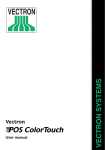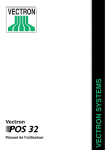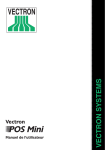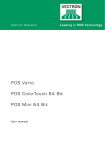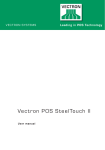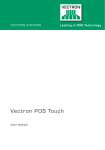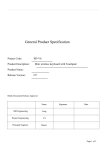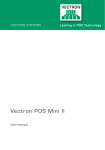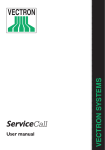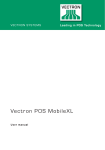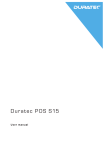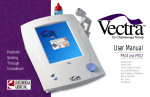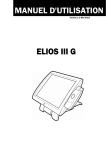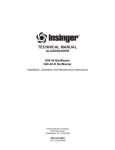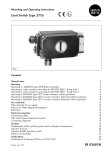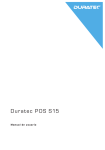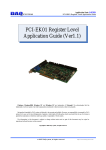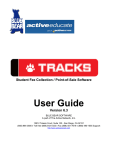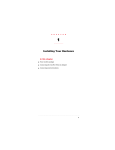Download V E C T R O N S Y S T E MS
Transcript
User’s manual VECTRON SYSTEMS Vectron Vectron POS Mini 3 Date: October 8th, 2002 © 2002 by Vectron Systems, Muenster (Germany) Subject to error and modification Vectron User’s manual Vectron Systems Willy-Brandt-Weg 41 D-48155 Muenster www.vectron.de 4 Vectron POS Mini Table of contents 1 2 3 4 5 5.1 5.2 5.3 5.4 5.5 Introduction................................................................6 Shipment ......................................................................7 Notes on safety ..........................................................8 Instructions for use ..................................................9 Vectron POS Mini.....................................................10 The cash register and its components....................10 Connections.......................................................................12 Identification lock............................................................13 Inserting the keyboard template...............................13 Vectron POS Mini “Special Edition” .........................14 6 Getting started ........................................................15 7 7.1 7.1.1 7.1.2 7.1.3 7.2 7.2.1 7.2.2 7.2.3 7.2.4 7.2.5 7.2.6 7.2.7 7.3 7.4 7.4.1 7.4.2 7.5 7.5.1 7.5.2 7.5.3 7.5.4 Operation...................................................................16 Log on and off at the cash register...........................16 Log on with key................................................................16 Log on without key .........................................................16 Log off ..................................................................................17 Guest checks and hold buffers...................................17 Starting a new GC...........................................................17 Close and re-open a GC.................................................17 Paying a guest check .....................................................18 Guest check split .............................................................18 Guest check move ...........................................................19 Shift change.......................................................................19 Hold buffers .......................................................................19 Reports................................................................................ 20 Input and output ............................................................. 22 Input of amounts............................................................. 22 Screen windows ............................................................. 22 Making a sale................................................................... 23 Input of PLUs .................................................................... 23 Free price input ............................................................... 23 Payment ............................................................................. 24 Payment in foreign currency...................................... 24 Vectron POS Mini 7.6 7.6.1 7.6.2 7.6.3 7.7 7.8 Void and merchandise return.................................... 24 Error correct ..................................................................... 24 Void ...................................................................................... 25 Merchandise return....................................................... 25 Change invoice format ................................................. 25 Final remark ..................................................................... 26 8 8.1 8.1.1 8.1.2 8.1.3 8.2 8.3 8.4 Equipment options ................................................ 27 Lock systems.................................................................... 27 Dallas iButton, standard and magnetic ................ 27 Addimat.............................................................................. 27 EasyReader3..................................................................... 27 Integrated customer display...................................... 28 RAM extensions ............................................................. 29 Flash ROM extension.................................................... 29 9 Service and maintenance .................................... 30 10 Disposal.......................................................................31 Appendix .................................................................................... 32 1 Optional accessories ......................................................32 1.1 Peripheral devices...........................................................32 1.2 Special steel rack............................................................ 33 2 Pin assignment................................................................ 34 3 Technical specifications.............................................. 36 4 EU declaration of conformity..................................... 38 5 Document revision......................................................... 39 Glossary ...................................................................................... 40 Index ...................................................................................... 42 5 6 1 Vectron POS Mini Introduction We very much appreciate your purchase of the Vectron POS Mini. You have decided in favor of a high quality product that will support you in your daily work. This manual describes the cash register as well as its starting and operation. It provides you with important information on the smooth operation of your POS system. At the end of the manual you find the appendix with technical specifications, pin assignment, glossary, and index. Please follow the instructions for use and notes on safety. For all detailed questions please contact your local dealer who will be glad to assist you. Vectron Systems. Vectron POS Mini 2 7 Shipment In order to deploy the Vectron POS Mini, you require: • A Vectron POS Mini with the appropriate software license. • A mains cable for the power supply Note: Depending upon the order placed, the shipment of your Vectron POS Mini might vary. Please check your delivery, and make sure that you have received all components ordered. If your delivery is incomplete, please refer to your dealer for assistance. Your dealer will supply the systems and install it. You may then start working immediately. 8 3 Vectron POS Mini Notes on safety When operating your Vectron POS Mini please follow these instructions: • Improper installation, maintenance, or operation may result in injury to the user and damage to the devices. • Maintenance and repair of the Vectron POS Mini is to be carried out only by trained personnel. • The Vectron POS Mini has been manufactured to the highest possible standard. However, we cannot guarantee that the delivered components, their constituent parts and the documentation are, and will remain, free of faults. • Vectron Systems does not accept liability in case of improper installation and maintenance and improper operation of the Vectron POS Mini. Vectron POS Mini 4 9 Instructions for use Please follow these instructions: • Only operate the cash register with the dealer installed peripherals. • Do not insert any foreign objects into any openings on the devices. • The Vectron POS Mini must be plugged into a properly grounded outlet. • Do not use the device near strong electromagnetic fields (TV, Loudspeakers, etc) • The cash register may not be exposed to direct sunlight. Ensure there is sufficient airflow around the register to allow for adequate cooling. • Protect the cash register from dust and humidity. • Protect the cash register from improper voltages. • Clean only with a damp cloth using a mild cleanser. • Protect devices from theft and misuse. • Before opening the case of the Vectron POS Mini, unplug the register from the outlet. • When sending the device for repair always use the original packing. For damages due to improper packing Vectron Systems does not accept liability. 10 5 Vectron POS Mini Vectron POS Mini The Vectron POS Mini distinguishes itself by a number of technical features and functions. The 32-bit-technology and the battery buffered RAM accelerate data access, guarantee fast processing, and avoid data loss in case of a power failure. In addition, the Vectron POS Mini has a small, compact cabinet which only requires a small footprint. 5.1 The cash register and its components The Vectron POS Mini is a powerful cash register system, where the LCD display is connected to the ECR via a joint. On behalf of the joint being infinitely variable, the tilt angle of the display can be adjusted at will. The Vectron POS Mini is available with both, an integrated and an external customer display. The internal customer display is integrated into the rear of the LCD display’s cabinet. The external customer display is to be freely positioned. Both, the integrated and external customer displays have two lines of displayable alphanumeric characters, with 20 characters per line. The Vectron POS Mini is delivered with a flat keyboard that can easily be labelled. Vectron POS Mini LCD display Flat keyboard Clerk lock Fig. 1: Vectron POS Mini in light design, with lock system EasyReader3 LCD display Flat keyboard Clerk lock Fig. 2: Vectron POS Mini in dark design, with lock system EasyReader3 11 12 Vectron POS Mini 5.2 Connections The Vectron POS Mini offers six RS-232 interfaces. Via one of these interfaces, your cash register system can be connected to a PC. This connection would allow for instance, to update the software of your cash register system, or to read and process registrations. Furthermore, the cash register system is equipped with a Centronics interface for parallel connection of a printer. Additionally, the Vectron POS Mini has an Ethernet interface, giving the option of networking several cash register systems, and two additional sockets for the connection of an external keyboard and several (up to four) cash drawers. All connections a directly located on the mainboard (onboard) of the Vectron POS Mini. Power switch Power-in Diode plug for connection of drawer Network connection for ECR network Serial ports for peripheral devices Connection for external keyboard Fig. 3: Connector block of Vectron POS Mini Parallel port Vectron POS Mini 13 Note: The base license of the Vectron POS Mini cleares one of the six RS232 interfaces. In order to make use of further RS-232 interfaces, clearance via an additional license is nesessary. 5.3 Identification lock The Vectron POS Mini in figure 1 and 2 has an identification lock at the front side of its cabinet. In this example, the figures show a socalled EasyReader3. Every clerk who has the suitable key can work with the ECR. The key must only be approached to the lock and the ECR recognizes the clerk and releases the predefined authorizations. Instead of an EasyReader3, the Vectron POS Mini can also be equipped with other locks. Please refer to your Vectron Systems dealer. 5.4 Inserting the keyboard template Your Vectron POS Mini is operated via the keyboard (see fig. 1 & 2). The individual keyboard elements can be assigned individual functions. This facilitates data input since you can book a PLU by simply pressing a button. For a better overview on the assigned functions, you can use a keyboard template. For placing the template below the foil, lift the plastic cover foil at the front of the cash register and put the template under the foil. 14 Vectron POS Mini 5.5 Vectron POS Mini “Special Edition” The Vectron POS Mini is availabe in a high-quality design erhältlich, the “Special Edition”. In this design, the cash register system is exclusively available in dark. The covering caps at both sides of the display joint, as well as the type label, are made of special steel. The figure shows the cash register system with lock system EasyReader3. LCD display Flatkeyboard Covering cap made of special steel Clerk lock Type label made of special steel Special steel rack Fig. 4: Vectron POS Mini “Special Edition”, with lock system EasyReader3 and the table version of the special steel rack Vectron POS Mini 6 15 Getting started Place the cash register on a stable and even surface. The set-up area must guarantee that the cash register is protected from bad influences such as high or low temperatures, high air humidity or splash. Please refer to the appendix for all relevant data concerning the set-up area. The power connection of the Vectron POS Mini is at the bottom, connect the ECR to the mains. Switch on the Vectron POS Mini (switch at the bottom adjacent to the power connection). The display is now illuminated and the ECR carries out a self test where various values are indicated, e.g. hardware version, software version, series number and available memory. 16 7 Vectron POS Mini Operation This chapter gives an overview on the functions of your Vectron POS Mini and an introduction into the basic operating procedures. Your Vectron dealer has programmed your POS system to meet your operating requirements. Because of this some operating procedures may differ from those described in this manual. Your Vectron dealer will fully explain the functions installed for you. 7.1 Log on and off at the cash register The clerk must log on to the Vectron POS Mini in order to enter PLUs or hold-buffers. Thus you can verify at any time which clerk has made which entries. Different users can be vested with different authorizations, e.g. void. There are various possibilities to log on to or off the Vectron POS Mini. 7.1.1 Log on with key You log on to the Vectron POS Mini by holding the key to the lock (see above). If an additional secret number has been programmed, enter this number and confirm with <Enter>. 7.1.2 Log on without key Log on without key is possible in case you have been assigned a clerk number. Enter this clerk number and confirm with <Enter>. If required, enter your secret number and confirm with <Enter>. Vectron POS Mini 17 7.1.3 Log off For log off, there are also various possibilities: • • • • by removal of the key, by holding the key to the lock again, by closing the receipt, by depressing the <Clerk> key. 7.2 Guest checks and hold buffers Guest checks and hold buffers serve to keep open several invoices simultaneously. This function is often required in restaurants, to store the goods consumed for each guest check. In retail, it can also be useful to keep open several invoices simultaneously, if for instance in a bakery there is only one cash register for several clerks. In a supermarket, if a customer forgot his wallet in his car, the entire sale can be stored temporarily in a “hold-buffer” so that other customers can be serviced until the customer returns with his wallet. 7.2.1 Starting a new GC To open a new guest check, enter the number and depress the <GC> key. 7.2.2 Close and re-open a GC By pressing the <GC> key, the guest check is closed. Depending on the programming, the order is now printed on different printers, e.g. at the counter or in the kitchen. The ECR is now open for other orders. If you want to re-open a GC to make further entries, repeat the steps (see above). 18 Vectron POS Mini 7.2.3 Paying a guest check To pay a guest check, enter the number and press the <GC> key. The display shows the balance. Depress the <Cash> or <VISA> or other payment key. The invoice is now printed and the guest check will be cleared so that it may be used for a new customer. You may enter the amount the customer gives you before depressing the <Cash> key and the change is displayed. Depending on the programming of your register, there are several other possibilities. For instance you can first print a subtotal invoice and then print the total invoice after the guest decided on the mode of payment. 7.2.4 Guest check split It may often be necessary to split the guest check, if for instance one guest wants to leave earlier than the others. For these cases you have the function “G.C. Split”. This function is only available for clerks who have been vested with the according authorization. To split a G.C., it must be opened again. Depress <G.C. Split>. Select the PLUs to be split. After having selected all PLUs finalize the split by depressing <Cash>, or a different media number. The invoice is printed. It may happen that a guest changes to a different table. You may then split PLUs from one guest check to another. Proceed as described above, however enter the guest check number to which the PLUs are to be transferred before depressing <G.C. Split>. Store the split by pressing <G.C.>. Vectron POS Mini 19 7.2.5 Guest check move Rather than splitting single PLUs from one check to another, “Check Move” allows the entire check to be moved to another guest check. The clerks must be vested with the according authorization. • Open the G.C. to be moved. If the G.C. has already been opened, close it with <G.C.> and re-open it. G.C. moves can only be carried out if the G.C. is opened anew. • Enter the destination check number and depress <Check Move>. The guest check that has been moved is automatically closed. 7.2.6 Shift change Shift change means that a guest check is transferred to another clerk (e.g. change of shift). Open the guest check that is to be transferred. Enter the number of the clerk to whom the guest check is to be transferred and depress <Shift change>. 7.2.7 Hold buffers To open a hold buffer press the respective key. By means of the hold buffer keys you can switch between the individual hold buffers. To close a hold buffer depress a media key. Depending on the programming of the cash register a hold buffer is automatically assigned to a certain clerk. In this case the hold buffer change is automatically carried out if a new clerk is logged-in. 20 7.3 Vectron POS Mini Reports There are many different reports available. Reports can be selected via the <Mode> key or via special keys and can be printed on the integrated printer. It is also possible to read reports by means of the PC program Vectron Commander and to process them on the computer. Note: It depends on the clerks’ authorization which reports can be called. Please contact your Vectron dealer. By pressing <Mode>, the Vectron POS Mini can store and print X- and Z-reports. “X-reports” are interim reports, the memory is not deleted. “Z-reports” are final reports, the memory is reset to zero and the report cannot be restored! After choosing either an X-report or a Z-report, then you may decide which report to print. The following are short descriptions of some of the most common reports. Cashiers An overview of the financial data for each cashier. Cashier (single) An overview of the financial data for only one cashier. Cashier invoices Shows the invoices that were created by each cashier in the reporting period. • An X-report creates an intermediate bill with the guest check still open for service. • A Z-report creates a final bill and closes the guest check. Vectron POS Mini 21 Open GCs Lists all guest checks that have not yet been paid. Invoices Shows all invoices that were created in the reporting period. • An X-report creates an intermediate bill with the guest check still open for service. • A Z-report creates a final bill and closes the guest check. Hourly report Indicates the turnover per hour. Transactions Gives an overview of the financial data, including turnover, taxes and cash in drawer totals. PLUs, Departments, Main groups Reports the source of your sales by individual item or by groupings of similar items. Journal Records all actions carried out on the POS system (sales, programming and reporting) since the last Z-report. For many of these reports you can choose between different report levels. For instance there may be a level for daily reports and another level for weekly reports. For some reports you may also select an evaluation range and print only the report for certain items. Due to the amount of data that may be printed, the PLU report, Invoice reports and Journals may require a large amount of time to print. 22 7.4 Vectron POS Mini Input and output 7.4.1 Input of amounts Amounts are generally entered into the cash register with two decimal points. The point can also be omitted. For ten Dollars enter “1000” or “10.00”, for 3.95 Dollars “395” or “3.95”. 7.4.2 Screen windows Depending on the programming different windows are available on the screen. The most important will be explained here. By means of the key <go to window> you can switch between the individual windows or select new ones. Overview on open GCs / open hold-buffers Displays all those GCs and hold-buffers which have been opened by the currently logged-on clerk. It also shows the total sales for each GC or hold-buffer. Receipt window Displays the current receipt or invoice. Info window Displays the last entry or information on current actions such as “Void” or “GC split”. Input window Here you enter amounts or PLU numbers. GC window Displays all PLUs of the currently opened GC that have not yet been paid. Vectron POS Mini 7.5 23 Making a sale The usual procedure is as follows: • PLU-items and their prices are entered. • The sale is invoiced and passed to the customer. • The customer pays The details of each of these steps are explained in the following sections. A clerk must be logged-on (see above). 7.5.1 Input of PLUs There are different ways to enter PLUs: • Enter the PLU number, followed by the <PLU> key • By depressing the direct PLU-key (e.g. < Small Cola > ) • By scanning the barcode of the item 7.5.2 Free price input When you enter a PLU (see above), it will sell for its preset price. You may also enter a different price, e.g. for goods with small faults that you want to sell cheaper. Free price input can be locked at your ECR or only be possible for selected clerks. To carry out free price input, enter a price and select the corresponding PLU or department. Before selecting PLU or department you may have to press the <Price> button. 24 Vectron POS Mini 7.5.3 Payment After all PLUs have been entered depress < Subtotal >. The sum of all amounts is displayed and can be told to the customer. If the customer pays cash, enter the amount that you get and depress <Cash>. The change for the customer is displayed and the receipt is printed. If the customer pays the exact amount you can directly depress <Cash> without entering an amount. If the customer does not pay cash, depress the key with the respective media e.g. <EC> or <Visa> instead of <Cash>. 7.5.4 Payment in foreign currency Since January 1st, 2002, the Vectron POS Mini is factory-adjusted to Euro as basic currency. If you want to book in foreign currencies, these must be defined. Please contact your Vectron Systems dealer. 7.6 Void and merchandise return Void and merchandise return are similar functions. Void serves to cancel entries. Merchandise return is a negative account where goods are taken back and money is paid out or deducted from the open balance. Void and merchandise return can only be carried out by clerks who have been vested with the corresponding authorization. 7.6.1 Error correct Depressing the key <Correction> deletes the last entered PLU-item. Vectron POS Mini 25 7.6.2 Void If you wish to delete another PLU item depress <Void> and select the PLU to be deleted via direct PLU key or PLU number (see above). If you want to delete additional PLUs, press the <Void> key again. 7.6.3 Merchandise return When working in a guest check, it is only possible to return those PLUs that have previously been sold on this guest check. When in a cash sale, you may return any PLU items. To carry out a merchandise return press the <Merchandise Return> key. The further procedure is identical with “Void”. 7.7 Change invoice format Your dealer has adapted the invoice format according to your requests. It may sometimes be necessary to change the format, e.g. to print a receipt for entertainment expenses. In this case press the <Change invoice format> key before closing the invoice. 26 7.8 Vectron POS Mini Final remark We hope that we were able to give you some helpful information about your Vectron POS Mini. Due to the numerous programming possibilities, the description had to be quite general and the information restricted to the main functions. Your Vectron dealer will gladly answer any of your questions. For a detailed overview of the functionality of your Vectron POS Mini, please have a look at the Vectron POS software manual. Please visit us on the web at www.vectron.de where you will find the latest Vectron news and in addition you can give us your comments and questions. Vectron POS Mini 8 27 Equipment options The Vectron POS Mini can be varied manifold. Thus, numerous accessories are available for this cash register system: • Lock systems • Dallas iButton, standard and magnetic • EasyReader3 • Addimat • Integrated customer display • RAM extensions • Flash ROM extension 8.1 Lock systems 8.1.1 Dallas iButton, standard and magnetic The Vectron POS Mini is available with three different lock systems, here at first lock system ‘Dallas iButton’. Beyond the standard version, this lock system is also available as a magnetic variation. Fig. 5: Dallas iButton Standard Fig. 6: Dallas iButton Magnet 8.1.2 Addimat Furthermore, the lock system ‘Addimat’ is available for this cash register system. Fig. 7: Addimat 8.1.3 EasyReader3 Additionally, the Vectron POS Mini is available with lock system ‘EasyReader3’. Fig. 8: EasyReader3 28 Vectron POS Mini 8.2 Integrated customer display For ideal completion, an integrated customer display is available for the Vectron POS Mini. Flat keyboard Integrated customer display Fig. 9: Vectron POS Mini with integrated customer display Vectron POS Mini 29 8.3 RAM extensions Standard RAM equipment of the Vectron POS Mini is one megabyte of system memory. In order to upgrade the cash register system, three memory extensions are available: 1MB, 3MB, and 8MB. Fig. 10: Memory extension, 1MB Fig. 11: Memory extension, 3MB Fig. 12: Memory extension, 8MB 8.4 Flash ROM extension Furthermore, an extension of the flash ROM memory is available for the Vectron POS Mini. This 1 MByte flash extension increases the capacity of the program memory from two to three Mbyte. Fig. 13: FlashROM memory extension 30 9 Vectron POS Mini Service and maintenance The cash register does not contain any parts that can be serviced by the user. Please leave all maintenance and service to the retailer. Attention! Attention! Do not carry out any maintenance or service on your own. Only authorized service staff may open the cabinet. Unauthorized manipulations at the Vectron POS Mini may be extremely dangerous and lead to a loss of guarantee and liability claims. Cleaning of the cabinet To clean your Vectron POS Mini please use a dry, fluff-free cloth. In case of strong contamination you can wipe the cash register carefully with a damp cloth that is soaked with a mild cleaner. • Disconnect the ECR from the power supply before cleaning. Attention! • In no case you should use a scouring agent or agents containing solvents or acids! Vectron POS Mini 31 10 Disposal Vectron Systems is legally obliged to take back electric and electronic equipment that was produced by or on behalf of the company after use and to guarantee a proper recycling of this equipment. Please send back any electric or electronic devices and any accessories or peripherals that you do not require or that cannot be used anymore to your Vectron Systems partner. 32 Vectron POS Mini Appendix 1 Optional accessories Beyond the regular accessories, there are optional articles available for the Vectron POS Mini that are displayed in the following. They comprise: • Peripheral devices • Special steel rack 1.1 Peripheral devices On account of the Vectron POS Mini’s extensive connections, numerous peripheral devices can be connected to that cash register system. They include external customer displays, printers, magnetic card readers, scanners, etc. Vectron POS Mini 1.2 33 Special steel rack The image shows the Vectron POS Mini “Special Edition” with the table version of the special steel rack. The high-quality design of the rack allows the appropriate positioning of the cash register system. On behalf of the joint, the tilt angle is freely adjustable. LCD display Flatkeyboard Covering cap made of special steel Type label made of special steel Clerk lock Special steel rack figure 14: Vectron POS Mini “Special Edition”, with table version of special steel rack 34 2 Vectron POS Mini Pin assignment In the following, you will find the exact pin assignments of all interfaces of the Vectron POS Mini. Drawer, PC keyboard, and serial RS-232 ports drawers 3 5 8. . . 8 1. . . 8 1. . . 8 1. . . 8 1. . . 8 1. . . 1 2 1 4 PC keyboard RS-232 Port 6 RS-232 Port 5 RS-232 Port 4 RS-232 Port 3 RS-232 Port 2 RS-232 Port 1 1 2 3 4 1 +keyboard clock (5V) 5 2 +keyboard data (5V) 6 3 -keyboard reset 7 4 earth 8 5 +5 Volt drawer 1 drawer 2 +24 Volt drawer 3 drawer 4 + 24 Volt n/c sensor maximum 1A 8. . . 1 8 7 6 5 4 3 2 1 earth n/c DTR (out) n/c TxD (out) +5 Volt RxD (in) DSR (in) +5 Volt: max. 500 mA Vectron POS Mini Parallel printer port 1 1 2 3 4 5 6 7 8 9 10 11 12 13 /Strobe Data0 Data1 Data2 Data3 Data4 Data5 Data6 Data7 /Acknlg /Busy PE Select 14 15 16 17 18 19 20 21 22 23 24 25 Auto Feed Error / Init Select In GND GND GND GND GND GND GND GND 10BaseT Network 8. . . 1 8 7 6 5 4 3 2 1 n/c n/c RDn/c n/c RD+ TDTD+ 35 36 3 Vectron POS Mini Technical specifications Software Depending upon hardware, particularly RAM, the following maximum values can be configured: • • • • • • 1,000,000 65,535 1,000 65,535 200 100 PLUs departments clerks guest checks or customers cash registers per network printers per network Hardware • • • • • • • • • • • • • 1⁄4 VGA monochrom LCD display in fold-down lid optional internal or external customer display flat keyboard with 108 configurable keys 1 MB RAM (battery-buffered), upgrade to 2, 4 or 9 MB available 2 MB Flash-ROM for cash register software 10base-T Ethernet connection for network operation 1 serial port – optional extension up to six ports (software license) for EFT terminals, beverage control systems, Barmaster, etc. optional parallel port for uni-directional printer (software license) cash drawer connection connection for standard PC keyboard standard lock ‘Dallas iButton’, available in magnetic design, optional with lock systems ‘EasyReader’ or ‘Addimat’ 0 ... 40°C operation temperature -10 ... 50°C storage temperature Vectron POS Mini Weight and dimensions dimensions • see figure below • width: 232 mm weight • including customer display and lock approx. 2,670 g 37 38 4 Vectron POS Mini EU declaration of conformity EU declaration of conformity Manufacturer ..................... Vectron Systems Address................................. Willy-Brandt-Weg 41, D-48155 Muenster, Germany Product designation ........ Vectron POS Type designation.............. Vectron POS Mini Vectron Systems declares, that the above designated product complies with the fundamental standards of ISO/IEC guideline 22 and EN 45014 when applied as directed. Applied harmonized standards: • • • • • EN 55022 class B EN 50082 – 1 IEC 801 – 2 IEC 801 – 3 IEC 801 – 4 Muenster, July 9th, 2001. Jens Reckendorf Member of the board Research & Development Thomas Stümmler Member of the board Marketing & Sales Vectron POS Mini 5 39 Document revision Date alteration May 31st, 2002 • First creation and publication October 8th, 2002 • Appendix 3 "Technical specifications" completed 40 Vectron POS Mini Glossary Barcode.............................................. Code on a merchandise that conists of vertical bars. Cash drawer .................................... Drawer in which cash is kept, connectable to a cash register system. CE......................................................... Duty for marking all devices, manufactured in or imported into the EU, verifying conformity with EU standards and regulations. Clerk key............................................ For sign in and out of the clerks. Ethernet ............................................. A standardized network protocol, used for interconnecting computers and networks. Euro..................................................... The standard currency in participating European nations since 01.01.2002. Hardware.......................................... Physical components of a computer and its peripherals. Identification lock .......................... For sign in and out of the clerks. Interface ............................................ Connection between computers or computers and peripherals. Interface board ............................... Graphic card. Internet .............................................. Worldwide computer network, consisting of various interconnected networks. LCD ...................................................... Liquid Crystal Display; a layer of liquid chrystals is given in between twol foils. When a voltage passes through these chrystals, they change the angle of optical refraction Vectron POS Mini 41 Network card .................................. Extension interface card for establishing a network connection or for connecting a PC to an ECR. Network port ................................... Port, via which several computers or ECRs can be connected. Pixel .................................................... Smallest element of a digital image with defined coordinates, regarding location and color. POS ...................................................... Point Of Sale. RAM.................................................... Random Access Memory, every storage cell of which can be accessed at will. RAM modules are volatile memory modules. They loose their contents, if no voltage is applied. Serial interface................................ Port, sequentially transfering bit by bit. Software ............................................ Header word for every type of computer programs. Update ............................................... Loading the most current software into the respective hardware. 42 Vectron POS Mini Index Symbole 32-bit-technology 10 A Amount 18, 21, 22, 24 B Barcode 23, 40 Basic currency 24 C Cabinet 10, 13, 30 Cashier 20 Cashier invoice 20 Change 18, 19, 24, 25, 40 Cleaning 30 Cleanser 9 Clerk 13, 16, 17, 18, 19, 20, 23, 24, 36, 40 Clerk key 17, 40 Clerk number 16 Cover foil 13 Currency 24, 40 Customer display 10, 27, 28, 32, 36, 37 D Department 21, 23, 36 Display 10, 14, 15, 18, 27, 28, 32, 36, 37, 40 E Entertainment expenses 25 Entries 16, 17, 24 Error correct 24 Euro 24, 40 EU declaration of conformity 38 Vectron POS Mini F final reports 20 Flash ROM extension 27, 29 Flat keyboard 10, 36 Foreign currency 24 Free price input 23 G GC window 22 Guest check 17, 18, 19, 20, 21, 25, 36 Guest check move 19 Guest check split 18 H Hardware 15, 36, 40, 41 Hardware version 15 Hold buffers 17, 19 Hourly report 21 I Identification lock 13, 40 Info window 22 Input window 22 Installation 8 Instructions for use 6, 9 Interim report 20 Invoice 20, 21, 22, 23, 25 Invoice format 25 J Journal 21 K Key 13, 16, 17, 18, 19, 20, 22, 23, 24, 25, 40 Keyboard 10, 12, 13, 34, 36 Keyboard template 13 43 44 Vectron POS Mini L LCD 10, 11, 36, 40 Liability claims 30 Lock 11, 13, 14, 16, 17, 27, 36, 37, 40 Log off 17 Log on 16 Loss of guarantee 30 M Mainboard 12 Mains 7, 15 Mains cable 7 Maintenance 8, 30 Main group 21 Making a sale 23 Media 18, 19, 24 Media key 19 Memory 15, 20, 29, 41 N Negative account 24 Network 12, 35, 36, 40, 41 Network card 41 Notes on safety 6, 8 O Operation 6, 8, 16, 36 Original packing 9 Vectron POS Mini P Packing 9 Paying a guest check 18 PC 12, 20, 34, 36, 41 Plastic cover 13 PLU 13, 16, 18, 19, 21, 22, 23, 24, 25, 36 PLU report 21 Port 34, 35, 36, 41 POS software 26 POS system 6, 16, 21 Power supply 7, 30 Programming 17, 18, 19, 21, 22, 26 Properly grounded outlet 9 R RAM 10, 29, 36, 41 Receipt 17, 22, 24, 25 Receipt window 22 Repair 8, 9 Report 20, 21 Report level 21 S Screen window 22 Secret number 16 Self test 15 Serial port 36 Series number 15 Set-up area 15 Shift change 19 Software 7, 12, 15, 26, 36, 41 Software license 7, 36 Software version 15 Subtotal 18, 24 45 46 Vectron POS Mini T Technical specifications 6, 36 Total 18, 21, 22 Total invoice 18 Transaction 21 V Vectron Commander 20 Void 16, 22, 24, 25 X X-report 20, 21 Z Z-report 20, 21