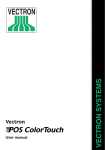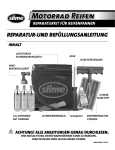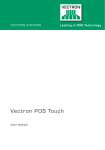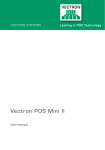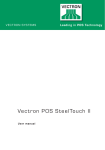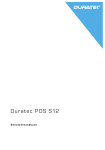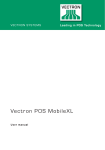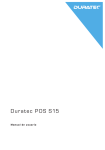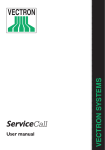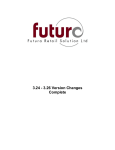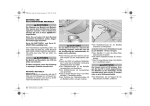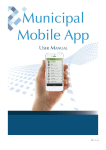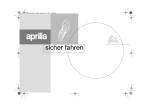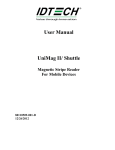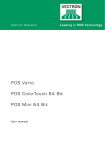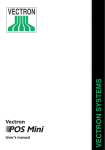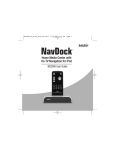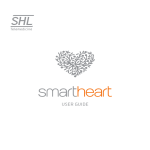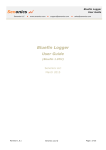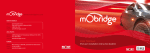Download here
Transcript
D Dur a t ec P O S S15 Use r m a n u a l D Your Duratec dealer Stamp Date: 12.06.2015 © 2015 by Duratec Subject to error and technical modification Manufacturer Duratec - a brand of Vectron Systems AG Willy-Brandt-Weg 41 48155 Muenster, Germany www.duratec-systems.de 3 D Inhal t 1. Important information.......................................................... 9 1.1. 1.2. 1.3. Target group of this user manual . . .................................................. 9 Dealer support. . ................................................................................. 9 Scope of delivery.. ........................................................................... 10 2. Terms, signs and signals.................................................... 11 2.1. Safety-related information............................................................ 11 2.1.1.Warnings. . ......................................................................................... 11 2.1.2. Warning symbol............................................................................... 11 2.1.3. Signal words . . ................................................................................... 12 2.2.Notes. . ............................................................................................... 12 3. Notes on safety. . ................................................................. 13 4. Device description.............................................................. 15 4.1. Intended use.................................................................................... 15 4.2. POS S15 POS system...................................................................... 16 4.2.1. Front view. . ....................................................................................... 16 4.2.2. Rear view. . ........................................................................................ 17 4.2.3. Ports and connections.. .................................................................. 18 4.2.4.Dimensions. . ..................................................................................... 19 4.3. Power supply PS61......................................................................... 20 4.4. Mains cable...................................................................................... 21 4.5. Duratec POS software.................................................................... 21 4.6. Technical data.. ................................................................................ 22 4.6.1. POS S15 POS system...................................................................... 22 4.6.2. Power supply PS61......................................................................... 24 4.6.3. Duratec POS software.................................................................... 25 5.Start-up............................................................................... 26 5.1. 5.1.1. 5.1.2. 5.1.3. 5.2. Setting up the POS S15.................................................................. 26 Selecting the set-up site for the POS S15................................... 26 Connecting the POS S15 to the power supply .. ........................... 27 Connecting devices to the POS S15............................................. 28 Aligning the screen......................................................................... 29 5 D DUR AT E C P O S S15 6.Operation. . ........................................................................... 30 6.1. Switching the POS S15 on and off................................................ 30 6.1.1. Switching on the POS S15. . ............................................................ 30 6.1.2. Switching off the POS S15............................................................. 31 6.1.3. Rebooting the POS S15.................................................................. 31 6.2. Log in and out at the POS S15...................................................... 31 6.2.1. Login via operator button.............................................................. 32 6.2.2. Login via operator key.. .................................................................. 33 6.3. Registration surface....................................................................... 35 6.3.1.Functions.......................................................................................... 37 6.3.2. Payment user interface.................................................................. 40 6.4. Working with guest checks............................................................ 41 6.4.1. Opening a table............................................................................... 41 6.4.1.1. Open table. . ................................................................................ 41 6.4.1.2. Re-opening a table. . .................................................................. 42 6.4.2. Open tables...................................................................................... 43 6.4.3. Booking PLUs to a table................................................................. 45 6.4.4. Closing table.................................................................................... 45 6.4.5. Finalizing a table............................................................................. 46 6.4.5.1. Cash payment............................................................................ 46 6.4.5.2. Other media............................................................................... 46 6.4.6. Separate invoicing of groups or single persons.. ........................ 47 6.4.7. Splitting single PLUs to another table......................................... 48 6.4.8. Moving all PLUs from one table to another................................. 49 6.4.9. Transferring tables to another operator.. .................................... 49 6.5. Working with reports...................................................................... 50 6.6. Void and merchandise return........................................................ 51 7.Programming. . ..................................................................... 52 7.1. 7.1.1. 7.1.2. 7.1.3. 7.1.4. 7.1.5. 7.1.6. 6 Edit master data.............................................................................. 54 Configure department.................................................................... 55 Configure PLUs. . .............................................................................. 56 Configuring extra items.. ................................................................ 57 Configuring extra item lists........................................................... 57 Assigning the extra item list . . ........................................................ 58 Save data. . ........................................................................................ 58 D 8. Service and maintenance................................................... 59 8.1.Cleaning . . .......................................................................................... 59 8.1.1. Cleaning housing and display........................................................ 59 8.1.2. Cleaning the contacts. . ................................................................... 60 8.2.Maintenance. . ................................................................................... 60 8.3. Contacting the customer service.................................................. 60 9. Errors, possible reasons and troubleshooting................. 61 10.Shutdown.............................................................................64 11.Disposal...............................................................................66 12.Glossary. . ............................................................................. 67 13.Icons.. ...................................................................................68 14. EU Declaration of Conformity............................................ 71 15.Accessories......................................................................... 72 15.1.Stylus................................................................................................ 72 15.1.1.Stylus................................................................................................ 72 15.1.2.Vectron stylus.. ................................................................................ 72 15.1.3.Multifunction stylus........................................................................ 73 15.2. Wall mount....................................................................................... 73 16. Other Duratec products..................................................... 74 16.1. 16.2. Duratec Control............................................................................... 74 Mobile App....................................................................................... 74 7 D 1. Impor t an t in f or ma t ion This user manual is part of the Duratec POS S15. Please read the whole document and in particular the chapter "Notes on safety" before working with the product. Keep the document so that it is available for all users at any time. Always enclose the required documents when forwarding the product to others. 1 .1 . Ta rg e t g ro u p of th i s u s e r m a n u a l End users of the Duratec POS S15. 1 . 2 . D e a l e r su p p o r t Your dealer has programmed the POS S15 for you and is your contact partner for questions concerning the programming. If necessary, he will be happy to support you during initial start-up and will train you in using your POS system. 9 D DUR AT E C P O S S15 1 . 3 . S co p e of d e l i ve r y Duratec S15 POS system. Operator lock Duratec L21 with four operator keys.Two port covers each for SD-card- and SIM-card slot (one port cover when the card is inserted and one for the empty slot). One port cover for the whole ports rail. Stand S50. Power supply PS61. Mains cable. Duratec POS software with licence. User manual. Dispatch box. 10 D 2. Ter ms, signs and signals 2 .1 . S afe t y - re l a te d i nfo r m a ti o n These instructions contain introductory safety information and specific warnings for your POS system S15. 2 .1 .1 . Wa r n i n g s a A ASIGNAL WORD Type and source of danger. Consequence of non-compliance. XX Averting of a danger 2 .1 . 2 . Wa r n i n g sy m b o l Warning symbol A A a q s Meaning Warning symbols for instructions warning of injuries. General warning symbol. Warning symbol for hazards due to crushing. Warning symbol for hazards due to electric shock. 11 D DUR AT E C P O S S15 2 .1 . 3 . Si g n a l wo rd s A ADANGER The signal word „DANGER“ indicates a danger with high risk, which will result in death or severe injury if it is not avoided. A AWARNING The signal word „WARNING“ indicates a danger with medium risk, which could result in death or severe injury if it is not avoided. A ACAUTION The signal word „CAUTION“ indicates a danger with low risk, which could result in minor injuries if it is not avoided. NOTICE The signal word „NOTICE“ indicates a danger which could result in material damage if it is not avoided. 2 . 2 . N otes i 12 This sign refers to information that can be helpful when operating your POS S15. D 3. No t e s on s a f e t y A ADANGER Deadly shock caused by damaged POS system components. XX Disconnect the mains cable from the power grid in case of damage. Contact your Duratec dealer if POS system components are damaged. A ACAUTION Pinching of fingers when aligning the screen. The gap between the screen housing and the joint changes during alignment. X X Do not insert your fingers between the screen housing and the joint. X X Before aligning the screen see the notes in chapter “5.2. Aligning the screen” on page 29. Danger of tripping and damaging device caused by device cables lying unprotected in the room. XX Route the device cables so that they do not pose a potential hazard! 13 D DUR AT E C P O S S15 NOTICE Damage of POS system components caused by excessively high voltages or currents. XX XX Use an earthed socket to which alternating current between 110 and 240 volts is connected. Use power sources which are protected with a residual-current circuit breaker. Malfunctions caused by faulty programming. XX XX Only change the programming when your are absolutely sure of the effects this will have.Protect the programming and programming functions with passwords. Your Duratec dealer will support you should you have questions on programming or will program the POS system according to your requirements. Aggressive cleansers can damage the housing surface. XX XX Do not use any scouring or dissolving agents for cleaning.If necessary clean the housing surface with a smooth, lint-free cloth. In case of strong contamination you can dampen the cloth with water or with a mild, residue-free cleanser. Damage to POS system components when transporting in unsuitable packing. XX 14 Dispatch the POS system components exclusively in the original packing. D 4. D e v ic e de s cr ip t ion 4 .1 . I nte n d e d u s e The POS S15 is a mobile POS system for order taking and payment. The POS S15 may be used under ambient conditions as defined in chapter “4.6. Technical data” on page 22. Operation of the POS S15 is exclusively allowed with Duratec original accessories or Vectron-approved accessories. The Vectron Systems AG does not accept liability for damages or injuries resulting from improper use. The operating company of the POS S15 is responsible for saving and backup of data that was created with the POS S15. The operating company of the POS S15 is responsible for processing the data in accordance with the legal demands. 15 D DUR AT E C P O S S15 4 . 2 . P OS S15 P OS sys te m The full metal housing and the aluminium stand of the POS S15 have a black powder coating. 4 . 2 .1 . Fro nt v i ew 1 2 3 4 Fig. 1: Front view Pos. 16 Designation Description 1 Housing 2 Touch screen Data input with stylus or fingers. 3 Operator lock 4 Stand Sign in- and and out to the system via operator key. Stand with integrated power supply PS61. D 4 . 2 . 2 . Re a r v i ew 2 3 4 5 1 Fig. 2: Rear view Pos. Designation 1 2 USB ports 2 Joint 3 4 Ports and connections Label 5 On/Off key Description For connection of external devices and storage media. The joint serves for tilting the housing to adjust the display to your angle of view. For connection of external devices and storage media. Product designation and serial number. 17 D DUR AT E C P O S S15 4 . 2 . 3 . P o r t s a n d co n n e c ti o n s 1 2 3 4 5 6 7 8 9 10 Fig. 3: Detailed view of ports and connections Pos. Loudspeaker 2 USB ports 3 4 5 6 7 8 9 10 18 Designation 1 Description For playback of system sounds. Six USB 2.0-ports for external devices and storage media. Network Network port, RJ45, 10/100 BaseT. Serial ports Six serial ports for external devices, RJ45. Card port Slot for SD- and SDHC-memory cards. Audio connection Connection for stereo loudspeaker. Power connecConnection for power supply tion PS61. Drawer connecTwo ports for cash drawers (port tion B without function). Connection for 3.5 mm jack bush. operator lock SIM-card slot D 4 . 2 . 4 . D i m e n si o n s 220 (8.7") 386 (15.2") 374 (14.7") 50 (2.0") 311 (12.2") 308 (12.1") 66 (2.6") 42 (1.7") 255 (10.0") Fig. 4: POS S15 (Dimensions in millimeters and inch) 19 D DUR AT E C P O S S15 4 . 3 . P owe r su p p l y P S 61 4 1 3 2 Fig. 5: Power supply PS61 Pos. 20 Designation 1 Power supply plug 2 3 Built-in connector Label 4 Power supply line Description The power supply plug is put into the power connector of the POS S15. The mains cable is plugged into the connector. Product designation and serial number. D 4 . 4 . M a i n s c a b l e 1 2 Fig. 6: Mains cable Pos. Designation 1 Mains cable connector The mains cable connector is plugged into the power supply. Description 2 Safety plug The safety plug is put into a socket. The picture of the safety plug may differ from actual product. 4 . 5 . D u ra te c P OS s of t wa re The functions that you can use with the installed Duratec POS software depended on the used software version and the programming. Your Duratec dealer will support you should you have questions on programming or will program the POS system according to your requirements. 21 D DUR AT E C P O S S15 4 . 6 . Te ch n i c a l d a t a 4 . 6 .1 . P OS S15 P OS sys te m Technical data of the POS S15 POS system 22 Display diagonal 38.1 cm (15") Display type TFT-LCD Display lighting CCFL backlight Display size (active) 30.4 x 22.8 cm Display resolution 1024 x 768 Pixel Colours up to 65,536 Input Analog-resistive 5-wire touchscreen. Housing Black powder-coated full metal housing. Stand Black; powder-coated aluminum. Processor Marvell ARMADA 168, 1066 MHz Main memory 512 MB DDR2-RAM Cache 1 MB SRAM Mass storage 4 GB Flash memory Network 10/100BASE-T; Ethernet (mobile POS systems can be released per additional licences). USB ports 8x USB 2.0; port type A; 2 of which at the left side. Serial ports 6x RS232; port type RJ45; for external devices. Cash drawer ports RJ12-port for connection of a cash drawer. Audio connection 3.5 mm jack; stereo; for loudspeaker. D Technical data of the POS S15 POS system Operator lock connection 3.5 mm jack; for Duratec L20 lock system. SD-card slot For SD-cards up to 4 GB and SDHC-cards up to 32 GB. Loudspeaker Mono; 2 W. Power supply Via external power supply PS61; integrated in stand. Buffer battery For permanent power supply of cache. Power consumption 18 W in normal mode without external appliances; 0.5 W in standby mode. Temperature Storage: -10 to 50 °C operation: 0 to 40 °C. Dimensions (W x H x D) See drawings. Weight Ca. 9.5 kg. Certified CE 23 D DUR AT E C P O S S15 4 . 6 . 2 . P owe r su p p l y P S 61 Technical data of the power supply PS61 Input voltage 100 to 240 V alternating voltage. Input current Maximal 1,07 A. Output voltage + 24 V direct current Output current Maximal 3,75 A. Output power Maximal 90 W. Power consumption Maximal 93 W. No-load loss 0,3 bis 0,5 W. Temperature Storage: -40 to 85 °C operation: 0 to 40 °C. Operation: 5 to 95 %, non condensing. Air humidity Dimensions (W x H x D) Weight Certified 24 145 x 60 x 32 mm 450 g CE, UL 60950-1 D 4 . 6 . 3 . D u ra te c P OS s of t wa re Technical data of the Duratec POS software PLUs 2,000 Departments Prices 90 3 (normal price, staff price, happy hour price). Operators 50 Tables 200 Cash registers per 6 network Printers per network 5 Features Sort groups for three courses. Intuitive PLU selection via button levels. Staff price. Happy hour function. VIP sale. Eight payment modes. Tip / gratuity. Different discount types adjustable. Invoice buffer for the last 200 invoices. 25 D DUR AT E C P O S S15 5. S t ar t - up 5 .1 . S e t ti n g u p th e P OS S15 5 .1 .1 . S e l e c ti n g th e s e t- u p si te fo r th e P OS S15 • Set up the POS S15 in a well ventilated room with a temperature of between 0 and 40°C. • The POS S15 must not be covered during operation. • Select the set-up site so that the POS S15 is not exposed to direct sunlight. • Place the POS S15 on a stable and even suface with sufficient space. • Make sure that no liquids can flow over the POS S15, the power supply or the mains cable. • Route the cables so that they are not subjected to tensile loading. • Route the cables so that no one can trip over them. 26 D 5 .1 . 2 . Co n n e c ti n g th e P OS S15 to th e p owe r su p p l y a NOTICE Damage of display or housing caused by sharp objects. XX Remove all objects from the setup site. • Position the POS S15 as shown in fig. 7. Fig. 7: Plugging the mains cable to the connector • Plug the mains cable into the power supply connector. • Lead the power supply line through the recess of the stand. 27 D DUR AT E C P O S S15 • Place the POS S15 on the stand. A ACAUTION a Danger of tripping and damaging device caused by device cables lying unprotected in the room. XX XX Route the device cables so that they do not pose a potential hazard! Route the cables so that they are not subjected to tensile loading. NOTICE a Damage of POS system components caused by excessively high voltages or currents. XX XX Use an earthed socket to which alternating current between 110 and 240 volts is connected. Use power sources which are protected with a residual-current circuit breaker. • Insert the earthing-pin plug of the mains cable in a socket. 5 .1 . 3 . Co n n e c ti n g d ev i ces to th e P OS S15 i 28 Your Duratec dealer will be happy to inform you on available peripheral devices. D 5 . 2 . Al i g n i n g th e s cre e n A ACAUTION q Pinching of fingers when aligning the screen. The gap between the screen housing and the joint changes during alignment. X X Do not insert your fingers between the screen housing and the joint. • Adjust the screen to your field of vision by tilting the housing. Fig. 8: Aligning the screen 29 D DUR AT E C P O S S15 6. Oper a t ion 6 .1 . Swi tch i n g th e P OS S15 o n a n d of f 6 .1 .1 . Swi tch i n g o n th e P OS S15 If the POS S15 was started as described in chapter “5. Start-up” on page 26, you can switch on the POS S15. • Shortly press the on-/off key to switch on the POS S15. Fig. 9: Switching on the POS S15 30 D 6 .1 . 2 . Swi tch i n g of f th e P OS S15 • Shortly press the on-/off key to switch off the POS S15. 6 .1 . 3 . Re b o oti n g th e P OS S15 • Shortly press the on-/off key to switch off the POS S15. • Wait for about 10 seconds. • Shortly press the on-/off key to switch on the POS S15. 6 . 2 . Lo g i n a n d o u t a t th e P OS S15 i You can configure up to 50 operators. To these operators you can assign any number from 1-98. Only number 99 is fixed assigned to the programming. To each operator you can assign operator rights of the following rights groups: Rights group Definition Operator Normal sales. Supervisor Booking of foreign tables. Supervisor rights plus additional functions. Additional void rights. Registration and programming for training purposes, without generating sales data. Manager Void operator Training 31 D DUR AT E C P O S S15 Rights group X-reports Definition Inspection and print of X-reports. Inspection of fiscal journals and Zreports Print of Z-reports. Programming rights (operator no. 99 when delivered). X-reports Programming You can program two types of operator login. If you want to login by operator key, please continue in chapter “6.2.2. Login via operator key” on page 33. If you don't have an operator key, please continue in chapter “6.2.1. Login via operator button” on page 32. 6 . 2 .1 . Lo g i n v ia o p e ra to r b u t to n a NOTICE Damage of touch screen caused by unsuitable objects. XX For operation of the POS S15 touch screen please use exclusively a stylus or your fingers! • Enter the operator number to the numeric pad. • Press the button <Operator> 32 . D • Enter the secret code if it is required. • For confirmation press <Enter> operator. to log in this Lo g o u t • To log out the logged-in operator press on his name in the status display or <Login/out> . or • When you are in programming, press <Logout>. 6 . 2 . 2 . Lo g i n v ia o p e ra to r key The POS S15 is supplied with an operator lock system. It consists of two elements: operator lock and operator key. The operator lock is mounted to your POS S15. You get the operator keys from your Duratec dealer. Operator lock Operator key Each operator key has a unique number. Your operator key number is stored in the user administration. By means of this assignment the Duratec POS software recognizes which operator is logged in to the POS system and activates the programmed user rights. 33 D DUR AT E C P O S S15 Carry out the following steps when your POS S15 is programmed for login by operator key. • Approach the key to the operator lock. Fig. 10: Approaching the key to the operator lock • Enter the secret code if it is required. • For confirmation press <Enter> operator. to log in this Lo g o u t • Remove the key from the operator lock. 34 D 6 . 3 . Re g i s tra ti o n su r fa ce After having started and switched on the POS S15 your POS system is ready for data input. NOTICE a Damage of touch screen caused by unsuitable objects. XX 1 12 11 For operation of the POS S15 touch screen please use exclusively a stylus or your fingers! 2 3 10 4 9 8 7 5 6 Fig. 11: Registration surface 35 D DUR AT E C P O S S15 Pos. Description 1 Main groups Food or drinks. 2 Department selection Scrolling in department selection Status display Subgroups of the respectively selected main group. 7 4-column display: date/time/advertising text (adjustable)/logged in operator. Receipt-, invoice- Display of different booking and GC display data. Balance display In balance display in field "Receipt" you see the sum of current PLUs on a receipt. In balance display in field "Sales" you see the sum of all PLUs booked to a table. Numeric pad Number input. 8 Covers Number of guests at a table. 9 Table no. To open a table for bookings enter the table no. to the numeric pad and press the button <table no.>. 3 4 5 6 10 36 Designation 11 Scrolling in PLU selection Functions 12 PLU selection Default and programmable buttons. Selection of ordered PLUs. D 6 . 3 .1 . Fu n c ti o n s i Your dealer has programmed the POS S15 for you and is your contact partner for questions concerning the programming. Should the functions described below not be enabled in your POS S15, please contact your Duratec dealer. Fig. 12: Functions - page 1 Function Courses (course 1-3) Favourites (food, drinks, other) Definition Enables the course function. Open tables Shows programmed PLUs, which were marked as favourites in the master data. Display of open tables with sales. Half Use of function half pint. Double Use of function double pint. Take away Enables the "Take away" function. Booking of PLUs of the respective department with free price input. Booking by entering the PLU no. Shows page 2 with additional functions. The active operator is logged out and the login screen opens. Enables the correction mode: click on faulty bookings to undo them. Open PLUs (food, drinks, other) PLU no. Functions Log on/off Correction 37 D DUR AT E C P O S S15 Function Definition Condiments bonVito Switches to the bonVito functions page when bonVito is enabled. Opens the payment interface with various payment modes and the option to split and move PLUs and tables. Enables the cash payment. Pay / Split Cash Fig. 13: Functions - page 2 Function Definition Discount 1 - 4 (not active in the figure) Invoice recall Enables the programmed discount. The name of these four functions is fully selectable. Recalls an already finalized invoice to close it with another payment mode. Creates an invoice copy. Invoice copy Retroactive inv. copy Alternative price VIP sale Expenses Void Merchandise return Cancel receipt Cancel table 38 Creates a retroactive invoice copy. Books PLUs at a programmed price. Enables the VIP sale. Registration of sales-neutral expenses like e.g. cigarette money. Enables the void. Enables the merchandise return. Cancels the receipt. Cancels the table. D Function Definition Next Page Main Page Show journal Extra Charge Manual invoice PLU info Enables page 3 of the functions view. Enables page 1 of the functions view. Display of electronic journal. Tip / gratuity function. Enables a window for manual input of additional information on the previous booking. Fig. 14: Functions - page 3 Function Definition Operator Report Opens the operator report. Shift change Enables the shift change: input of operator who is to change shift with the active operator; then inquiry whether tables are to be transferred. Functions page 2. Functions page 1. Incoming payment. Prev Page Main Page Receiv. on account Paid out Outpayment 39 D DUR AT E C P O S S15 6 . 3 . 2 . Pay m e nt u s e r i nte r fa ce 1 2 3 4 8 7 9 6 5 Fig. 15: Payment user interface Pos. 40 Designation Description 1 ESC Cancel input. 2 Back 3 Table no. 4 Numeric pad Closes the payment interface and opens the registration user interface. To open a table, enter the table no. to the numeric pad and press the button <table no.>. Number input. 5 Cash Enables the cash payment. D Pos. Designation 6 Move table 7 Open tables 8 Split table 9 Credit cards Description Moving all PLUs from one table to another. Display of open tables with sales. For invoicing of single guests or transfer of single PLUs to another table. Selection of various credit cards. 6 . 4 . Wo r ki n g wi th g u es t ch e ck s For separate invoicing of tables. For separate invoicing of groups or single persons at a table. The POS S15 can process 200 open tables simultanously. 6 . 4 .1 . O p e n i n g a t a b l e 6 . 4 .1 .1 . O p e n t a b l e In order to store bookings you first have to open a table. • Enter the table number to the numeric pad. • Press the button <Table no.> to open the table. 41 D DUR AT E C P O S S15 i i With according programming you have to enter the number of guests to be assigned to a table before you can book PLUs to a table. • Enter the number of guests to the numeric pad. • Press the button <Covers> to assign the number of guests to the table. You can enter or change the number of guests for the opened table at any time. 6 . 4 .1 . 2 . Re - o p e n i n g a t a b l e Tables that already contain bookings but were not yet invoiced (open tables), can be opened again. • Enter the table number to the numeric pad. • Press the button <Table no.> table. to re-open the or • Open the window with the list "Open tables" (see in chapter “6.4.2. Open tables” on page 43). • Open the desired table by pressing the respective entry in the table overview. 42 D 6 . 4 . 2 . O p e n t a b l es Pressing the button <Open tables> an overview on open tables. brings you to Fig. 16: Overview “open tables” Colours indicate the status of available tables: Colour Green Blue Red Yellow Status Definition Vacant The table is vacant. Occupied The table is occupied. Alt The table is occupied. No bookings made for a period that your Duratec dealer programmed. Printed A subtotal invoice for this table was printed. 43 D DUR AT E C P O S S15 The following information is displayed for each open table: 1 2 4 3 Fig. 17: Information on open table Pos. 44 Designation 1 Table no. 2 Colour for table status. 3 Amount of booked PLUs. 4 Operator number. D 6 . 4 . 3 . B o o ki n g PLUs to a t a b l e • Open the table to which you want to book the PLUs as described in chapter “6.4.1. Opening a table” on page 41 . • To book PLUs press the respective buttons in the PLU selection. or • For multiple booking of a PLU you can enter the desired number on the numeric pad and select the respective PLU after the asterisk. The display shows the sum of desired PLUs in one line. 6 . 4 . 4 . Cl osi n g t a b l e When you close a table, bookings for this table are stored. There are several ways to close a table. • Press the button <Table no.> . or • Open a new table as described in chapter “6.4.1. Opening a table” on page 41 to close the currently opened table. i If you close a table to which no PLUs were booked it will be cancelled automatically and will no longer appear in the list of open tables. 45 D DUR AT E C P O S S15 6 . 4 . 5 . F i n a l izi n g a t a b l e Various media are available for finalization. The table is closed after finalization and no longer appears in the list of open GCs. The bookings are stored in the journal. 6 . 4 . 5 .1 . C a s h p ay m e nt • Open the table that you want to finalize as described in chapter “6.4.1. Opening a table” on page 41 . • If you got the exact amount from the customer you directly press the <Cash> button. or • Enter the amount you got from the customer on the numeric pad. • Press the button <Cash> . • The change amount is displayed. 6 . 4 . 5 . 2 . O th e r m e d ia It depends on the programming of your POS S15 whether you can use this function. • Open the table that you want to finalize as described in chapter “6.4.1. Opening a table” on page 41 . • Press the button <Pay/Split> . • Press the button for credit card selection on the payment user interface . • Press the button of the desired credit card. 46 D 6 . 4 . 6 . S e p a ra te i nvo i ci n g of g ro u p s o r si n g l e persons i The split function can only be carried out if all PLUs of the tables have been booked. To book the PLUs, close the table as described in chapter “6.4.4. Closing table” on page 45 . • Open the table that you want to split as described in chapter “6.4.1. Opening a table” on page 41 . • Press the button <Pay/Split> payment user interface. • Press the button <Split table> to display the . • Select the PLUs to be split on the list. This moves a PLU to the left. • Press the <Cash> button media to invoice the split PLUs. or select another 47 D DUR AT E C P O S S15 6 . 4 .7. S p l i t ti n g si n g l e PLUs to a n oth e r t a b l e This function is useful when guests want to change the table. i The split function can only be carried out if all PLUs of the tables have been booked. To book the PLUs, close the table as described in chapter “6.4.4. Closing table” on page 45. • Open the table that you want to split as described in chapter “6.4.1. Opening a table” on page 41 . • Press the button <Pay/Split> payment user interface. to display the • Enter the number of the table, to which the PLUs are to be moved. • Press the button <Split table> . • Select the PLUs to be split. • Press the button <Table no.> PLUs. 48 to split the selected D 6 . 4 . 8 . M ov i n g a l l PLUs fro m o n e t a b l e to a n oth e r • Open the table that you want to move as described in chapter “6.4.1. Opening a table” on page 41 . • Press the button <Pay/Split> payment user interface. to display the • Enter the number of the table, to which the PLUs are to be moved. • Press the button <Move table> table. to move the 6 . 4 .9. Tra n sfe r r i n g t a b l es to a n oth e r o p e ra to r It depends on the programming of your POS S15 whether you can use this function. This function is useful for shift changes. • Open the table that you want to transfer as described in chapter “6.4.1. Opening a table” on page 41 . • Press the button <Functions> • Press the button <Next Page> • Press the button <Shift change> . . . • Select an operator from the list to transfer the table to this operator. 49 D DUR AT E C P O S S15 6 . 5 . Wo r ki n g wi th re p o r t s It depends on the programming of your POS S15 and the user rights whether you can use this function. Reports serve for evaluating data that were stored in the POS system. The Duratec POS software supplies various standard reports. You can display and print reports. With Duratec POS software you can create two types of reports: X-reports and Z-reports. Z-reports are final reports where the data is deleted from the booking memory. X-reports are intermediate reports, where the data is just polled. 50 D 6 . 6 . Vo i d a n d m e rch a n d i s e re tu r n Faulty bookings can be cancelled. If a customer returns PLUs these can be cancelled and the respective invoice can be corrected. The appropriate user rights for void and merchandise return can be assigned individually to respective operator groups. 51 D DUR AT E C P O S S15 7. P r ogr amming NOTICE Malfunctions caused by faulty programming. a XX XX XX Only change the programming when your are absolutely sure of the effects this will have. Protect the programming and programming functions with passwords. Your Duratec dealer will support you should you have questions on programming or will program the POS system according to your requirements. To come to programming mode you have to log in as programmer to the POS S15 as described in chapter “6.2. Log in and out at the POS S15” on page 31 . i 52 As delivered, only the operator with number 99 is authorized for programming. Operator 99 cannot be deleted. You can change the password (9999) for operator 99 in menu <Master data: Edit.> . D As soon as you log in as programmer the programming menu will be displayed. i Buttons that are mentioned in this chapter are shown in chapter “13. Icons” on page 68. 1 2 3 4 5 Fig. 18: Programming Pos. Designation Description 1 Log out Log out of active operator. 2 Master data: Edit 3 Programming menu 4 bonVito Config. 5 bonVito Tests Configuration and change of master data. General POS system settings. Your Duratec dealer will support you should you have questions on programming or will program the POS system according to your requirements. Configuration of bonVito (www.bonvito.net), Test of bonVito. 53 D DUR AT E C P O S S15 7.1 . Ed i t m a s te r d a t a This chapter explains the editing of master data by means of an example in PLU programming (chips, ketchup, mayonnaise and coke). To explain the basic principles we will explain the required basic settings. • Select the menu item "Master data: Edit". The programming mode opens. 1 2 3 4 5 Fig. 19: Programming mode Pos. Description Navigation Select the input menu. 2 CSV import 3 Entries Data import via text file Please contact your Duratec dealer. Data input. 4 Switching the navigation on/off Switching the keyboard on/off 5 54 Designation 1 D 7.1 .1 . Co nf i g u re d e p a r tm e nt For this example, the departments "Drinks" and "Food" are to be configured. • In navigation select <PLUs etc.>. The navigation under "PLUs etc." is now expanded and an explanation is displayed in the input area. • To configure departments select <Department> in the navigation area or the button <next page> . • To configure a new department press the button <new record> . • In column "Name" enter the department name. • In column "Main group" press <0-(none)>. • Press the down arrow . • Select the required entry from the dropdown menu. • Proceed accordingly to program the desired record. 55 D DUR AT E C P O S S15 7.1 . 2 . Co nf i g u re PLUs • To configure PLUs select <PLU> in the navigation area or the button <next page> . • Configure a new record by pressing the button <new record> . • In column "Name" enter "chips". • In column "Department" press <0-(none). • Press the down arrow. • Select the required entry from the dropdown menu. • Select a price. • Proceed alike to configure the PLU "Coke". i 56 We recommend indicating the size of drinks. D 7.1 . 3 . Co nf i g u r i n g ex tra i te m s • To configure side dishes, ways of preparation or other PLU information select <extra items> in the navigation area. • Configure a new record by pressing the button <new record> . • In column "Name" enter "ketchup". • In column "Price" enter the price. • In column "to extra item selection" choose "yes". • Proceed accordingly to configure the extra item "mayonnaise". 7.1 . 4 . Co nf i g u r i n g ex tra i te m l i s t s • To configure the extra item list select <extra item lists> in the navigation area or the button <next page> . • Configure a new record by pressing the button <new record> . • In column "Name" enter "sauces". • Under "extra item 1" or "extra item 2" select one of the configured extra items. 57 D DUR AT E C P O S S15 7.1 . 5 . A s si g n i n g th e ex tra i te m l i s t In order to offer sauces when booking chips assign the respective extra item list to this PLU. • In navigation select <PLUs>. • Scroll down the list until the PLU "chips" appears. • Scroll to the right up to column "extra item list 1". • Enable the dropdown menu for selection of the extra item list by pressing the respective cell. • Select the extra item list "sauces". 7.1 . 6 . S ave d a t a To save your changes select <End programming mode> and then <save changes> . You can now book the programmed PLUs in the registration. When booking chips the sauces will be displayed directly in a selection window. If no sauce is to be added you can close the window without selection. 58 D 8. S er v ic e and main t enanc e 8 .1 . Cl e a n i n g A ADANGER s Deadly shock caused by liquid entry. XX XX Do not open Duratec POS S15 and power supply. Prior to cleaning shut down the POS S15 as described in chapter “10. Shutdown” on page 64 . 8 .1 .1 . Cl e a n i n g h o u si n g a n d d i s p l ay NOTICE Aggressive cleansers can damage the housing surface. a XX XX Do not use any scouring or dissolving agents for cleaning. If necessary clean the housing surface with a smooth, lint-free cloth. In case of strong contamination you can dampen the cloth with water or with a mild, residue-free cleanser. 59 D DUR AT E C P O S S15 8 .1 . 2 . Cl e a n i n g th e co nt a c t s If necessary clean the contacts of the POS S15 with a cotton bud and without applying pressure. 8 . 2 . M a i nte n a n ce Your Duratec dealer is the contact partner for maintenance work at the POS S15. 8 . 3 . Co nt a c ti n g th e cu s to m e r s e r v i ce A AGEFAHR s 60 Deadly shock caused by improper repairs. Some components can contain high residual voltages which discharge when touched. X X Contact your Duratec dealer if POS system components are damaged. D 9. Er r or s, po s sible r eas ons and t r ouble shoo t ing Errors Possible reasons The POS S15 cannot The power supply be switched on. plug is not put into a voltage-carrying outlet. Troubleshooting Insert the safety plug of the power supply to a voltage-carrying outlet. The power supply plug is not put into the power connector of the POS S15. Put the power supply plug into the power connector of the POS S15. The Duratec POS software has a malfunction. Reboot the POS S15 as described in chapter “6.1.3. Rebooting the POS S15” on page 31 . The POS S15 POS system is damaged. Please contact your Duratec dealer. The POS S15 does not react to your entries. The signed-in operator is not authorized for the respectiv function. Please contact your Duratec dealer. The POS S15 does not react to your entries. The touch screen is not calibrated. Please contact your Duratec dealer. The Duratec POS software has a malfunction. Reboot the POS S15 as described in chapter “6.1.3. Rebooting the POS S15” on page 31 . 61 D DUR AT E C P O S S15 Errors The POS S15 does not display anything. The POS S15 processes other entries than those made on the touch screen. The sound reproduction of the POS S15 does not work. 62 Possible reasons Troubleshooting Faulty programming of the POS S15 system. Please contact your Duratec dealer. The touch screen is damaged. Please contact your Duratec dealer. The POS S15 POS system is damaged. Please contact your Duratec dealer. The Duratec POS software has a malfunction. Reboot the POS S15 as described in chapter “6.1.3. Rebooting the POS S15” on page 31 . The screen saver is active. Touch the screen with the stylus or with your fingers. The POS S15 POS system is damaged. Please contact your Duratec dealer. The touch screen is not calibrated. Please contact your Duratec dealer. The touch screen is damaged. Please contact your Duratec dealer. Loudspeakers are connected to the audio port but the volume is too low. Remove the loudspeakers or increase the volume. Loudspeaker or audio port are damaged. Please contact your Duratec dealer. D Errors Possible reasons The operator lock of The operator lock is the POS S15 does not plugged into the not work. connector. Troubleshooting Plug in the operator lock. Operator lock or ope- Please contact rator lock connector your Duratec are damaged. dealer. 63 D DUR AT E C P O S S15 10.Shu t do w n • Shortly press the on-/off key to switch off the POS S15. Fig. 20: Switching off the POS S15 • Unplug the safety plug of the mains cable from the socket. • Unplug all the cables that are connected to the POS S15, except for that of operator lock and power line plug. 64 D a NOTICE Damage of display or housing caused by sharp objects. XX Remove all objects from the setup site. • Place the POS S15 on a stable and even suface with sufficient space. Fig. 21: Unplug the mains cable • Unplug the mains cable from the power supply connector. • Pack the POS S15 and the mains cable in the original packaging. • Store the POS S15 in a room with temperature of between -10 to 50 °C. 65 D DUR AT E C P O S S15 11.Dispo s al Directive 2012/19/EU (WEEE) Waste electric and electronic equipment must not be disposed of together with domestic waste. Vectron Systems AG takes back waste electric and electronic equipment that has been used for commercial purposes and that was produced by or on behalf of the company. The company disposes of the waste electric and electronic equipment properly. The legal take-back obligation applies for devices that were put on the market after 13 August 2005. In addition, Vectron Systems AG extends this obligation to all devices that have been put on the market as of 1 January 2004. Please send back waste electric and electronic equipment that was produced by or on behalf of as well as their accessories in the original packaging, marked "Waste electric and electronic equipment" franco domicile to Vectron Systems AG. WEEE-Reg.-Nr. DE 91733199 66 D 12.Glo s s ar y Term Definition Button A button is programmed in the POS system and releases commands. Media Method for finalizing an invoice. Media are for example cash- and credit card payment. Flash memory Memory in which data is kept even after the voltage supply was switched off. Icon Pictograph used in graphical user interfaces. When touching or clicking on icons you call functions of the Duratec POS software. LCD Liquid Crystal Display. POS Point Of Sale In this context the POS system station. Thin Film Transistor (TFT) Electronic component for control of screens. GC server POS system, which in the ECR network takes over the central guest check management. Touch screen Touch screen with entry function (finger or stylus). X-report Intermediate report, where data is kept in the booking memory of the POS system. Z-report Final report where the data is deleted from the booking memory. 67 D DUR AT E C P O S S15 13. Ic ons Icon Meaning Duratec-Logo Operator Escape Enter Faktor Clear Cash Split table Move table Node in the navigation area (closed) Node in the navigation area (open) Error 68 D Icon Meaning Normal waiting Load Previous page Next page Navigation tree fade in/out Virtual keyboard fade in/out Cell to the left Cell to the right Cell up Cell down New record Delete record 69 D DUR AT E C P O S S15 Icon Meaning Quit and save changes Quit without saving changes Abort (without quitting the program) Quit programming mode 70 D 14. E U Declar a t ion o f C on f or mi t y Manufacturer Vectron Systems AG Willy-Brandt-Weg 41 D-48155 Münster Device type Type designation Mobile POS system Duratec POS S15 The manufacturer declares that the above designated product complies with the fundamental standards of directives 2014/30/ EU and 2014/35/EU when used as directed. Applied standards: • EN 55022:2006 + A1:2007 • EN 55024:1998 + A1:2001 + A2:2003 • EN 60950-1:2006 • EN 61000-3-2:2006 • EN 61000-3-3:2008 Muenster, 30 March 2015 Jens Reckendorf Thomas Stümmler Member of the Board Member of the Board 71 D DUR AT E C P O S S15 15.Ac c e s s or ie s At this point we would like to inform you about the accessories you can purchase for the POS S15. For questions concerning our products please contact your Duratec dealer. 15 .1 .St y l u s 15 .1 .1 .S t y l u s The stylus serves for entering data via the touch screen of the POS S15. The stylus is made of plastic. Fig. 22: Stylus 15 .1 . 2 . Ve c tro n s t y l u s The stylus serves for entering data via the touch screen of the POS S15. The stylus is made of plastic. Fig. 23: Vectron stylus 72 D 15 .1 . 3 . M u l tifu n c ti o n s t y l u s The multifunction stylus serves for entering data via the touch screen of the POS S15. The multifunction stylus has an integrated ball pen refill. By turning the case you can switch between writing- and touch function. Fig. 24: Multifunction stylus 15 . 2 . Wa l l m o u nt The optionally available wall mount serves for attaching the POS S15 at a wall. Fig. 25: Wall mount 73 D DUR AT E C P O S S15 16. O t her Dur a t ec pr oduc t s 16 .1 .D u ra te c Co ntro l Duratec Control software is Windows©-PC service software which helps you program the POS system conveniently from a PC. Furthermore, service functions like data backup, data recovery and remorte maintenance are available. With an additional licence you can extend the software by reporting. For more information on Duratec Control please see the respective data sheet. 16 . 2 .M o b i l e A p p The "Duratec MobileApp" supplements stationary Duratec POS systems to provide a professional solution for taking mobile orders, managing tables and invoicing in the hospitality sector. Expand the functions of your Duratec POS system by mobile ordering, mobile table selection, mobile payments. All you require is the Duratec MobileApp and one or several iPodTouch, iPhone, iPadMini devices. 74