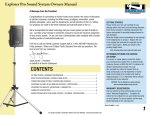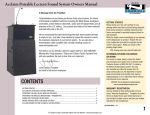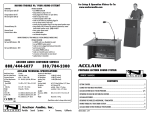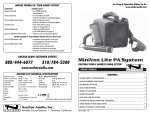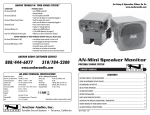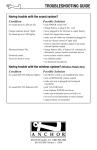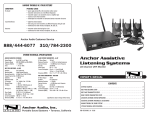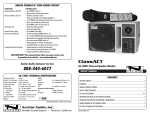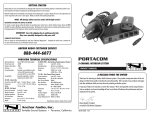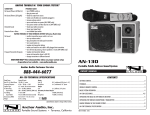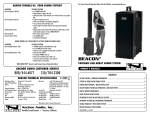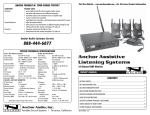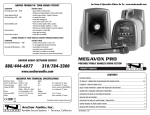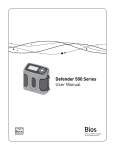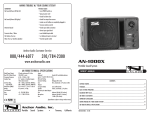Download Manual - Anchor Audio Club
Transcript
HAVING TROUBLE W/ YOUR SOUND SYSTEM? CONDITION No Sound (power LED off) Charge Indicator LED off No Sound (power LED on) Shortened Battery Life Distorted Sound Excessive Hum or Noise POSSIBLE SOLUTION • turn POWER switch ON • charge battery or plug in AC cord • leave plugged in for 48 hours to repair battery • check for output from source • make sure all cables are completely plugged in • turn up volume control of input used • remove plug from speaker output if not using external speaker output • charge battery fully; if battery life continues to deteriorate, contact Anchor Audio customer service: 888/444-6077 • lower system volume control • use shielded cables • use balanced microphone HAVING TROUBLE W/ YOUR WIRELESS SYSTEM? (WIRELESS MODELS ONLY) CONDITION No Sound (RX Indicator: ON) No Sound (RX Indicator: OFF) POSSIBLE SOLUTION • set MUTE switch to on (handheld mic only) • turn up WIRELESS volume control • make sure mic is plugged into body pack transmitter • push mic power button • turn Explorer PRO POWER switch on • make sure transmitter power switch is on • set receiver and transmitter to same channel • replace battery in transmitter NEED MORE HELP? View demonstration videos on proper system setup and operation at our website - www.anchoraudio.com ANCHOR AUDIO CUSTOMER SERVICE 888/444-6077 310/784-2300 EXPLORER PRO TECHNICAL SPECIFICATIONS Rated Power Output Max SPL @ Rated Power Frequency Response AC Power Reqs. Dimensions (HWD) Weight Inputs Microphone (2 combo jacks) Auxiliary 75 watts AC / DC mode 110 dB @ 1 meter 80 Hz – 16 kHz 90 – 264 VAC, 50/60 Hz 16.5 x 10.5 x 10” / 42 x 27 x 25 cm 23 pounds / 10.4 Kg Lo-Z (1 k ohm), balanced, XLR 12 VDC condenser mic phantom pwr Hi-Z (10 k ohm), unbal, 1/4” phone Hi-Z (10 k ohm), unbal, 1/8” & 1/4” Sensitivity For Rated Output Line -8.4 dBV (380 mVrms) Mic (unbal & bal) -49 dBV (3.63 mVrms) Outputs Line (post fader) Lo-Z, buffered, 1/4” balanced Speaker 4-pole Neutrik Speakon® jack EXPLORER PRO PORTABLE SOUND SYSTEM OWNER’S MANUAL CONTENTS GETTING STARTED ................................................................................................................................................. 2 SETTING UP YOUR EXPLORER PRO SOUND SYSTEM ......................................................................................... 2/3 FEEDBACK / SPEAKER STAND SETUP .................................................................................................................... 3 EXPLORER PRO SOUND SYSTEM BASIC OPERATION............................................................................................. 4 CARING FOR YOUR BUILT-IN BATTERY / STEREO LINE INPUT JACK..................................................................... 4 EXPLORER PRO ACCESSORIES................................................................................................................................ 6 OPERATING THE BUILT-IN UHF WIRELESS RECEIVER ........................................................................................... 6 (Specifications subject to change without notice) OPERATING THE WIRELESS MICROPHONE / TRANSMITTER ................................................................................. 7 HAVING TROUBLE W/ YOUR SOUND SYSTEM? ...................................................................................................... 8 Anchor Audio, Inc. Portable Sound Systems • Torrance, California EXPLORER PRO SOUND SYSTEM TECHNICAL SPECIFICATIONS ............................................................................ 8 100-0172-000/A - 3/08 A MESSAGE FROM THE OWNER OPERATING THE WIRELESS MICROPHONE / TRANSMITTER Thank you for choosing an Anchor Audio portable sound system. Our products incorporate state-of-the-art design and the finest quality of materials and workmanship. We’re proud of our products and appreciate the confidence which you have shown by selecting an Anchor system. CHANNEL SELECTION - HANDHELD TRANSMITTER 1. Unscrew battery cover on bottom of microphone I hope you’ll take a few minutes to review this manual. We’ve incorporated several unique features into our products, and your knowledge of how to use them will enhance the performance and your enjoyment of the system. 2. Set the CHANNEL SELECTOR dial to match the channel setting of your receiver 3. Replace battery cover and tighten firmly CHANNEL SELECTION - BODY-PACK TRANSMITTER 1. The channel selection dial is located on the side of the transmitter 2. Set the CHANNEL selection dial to match the channel setting of the receiver Janet Jacobs – President on behalf of all Anchor Employees GETTING STARTED Please check your new unit carefully for any damage which may have occurred during shipment. Each Anchor product is carefully inspected at the factory and packed in specially designed boxes for safe transport. Notify the freight carrier immediately of any damage to the shipping box or product. Repack the unit in the original box and wait for inspection by the carrier’s claim agent. Notify your dealer of the pending freight claim. NOTE: All damage claims must be made with freight carrier! RETURNING SYSTEMS FOR SERVICE OR REPAIR For service or repair, please contact the dealer you purchased your system from or Anchor Audio Customer Service at 888/444-6077 to obtain a RA (Return Authorization) number. All shipments to Anchor Audio must include an RA number and must be shipped prepaid. C.O.D. shipments will be refused and returned at your expense. IMPORTANT: Save the shipping box & packing materials, they were specially designed to ship your unit! WARRANTY REGISTRATION Visit our website at www.anchoraudio.com and select “Warranty Registration”. Complete the online form to activate the six-year limited warranty on your Explorer PRO sound system and two-year limited warranty for the CD player and microphones. SETTING UP YOUR EXPLORER PRO SOUND SYSTEM We recommend placing your sound system between the audience and the presenter, facing the audience and raised above their heads using a speaker stand or table. This benefits listeners in the rear of the crowd, minimizes the risk of overpowering those in the front and helps prevent feedback by keeping microphone users behind the sound system. SINGLE SYSTEM PLACEMENT Place your unit along the least trafficked aisle pointing towards the center of the audience. 2 MULTIPLE SYSTEM PLACEMENT Place units along aisles pointing just off the audience center line, over the crowds head. With the sound system placed properly it should provide sufficient coverage. Waste electrical and electronic products must not be disposed of with household waste. Please recycle where facilities exist. Check with your Local Authority or Retailer for recycling advice. NOTE: When using dual wireless, each microphone must be set to a different channel! USING YOUR WIRELESS MICROPHONES After you have set the transmitter channel (see above) you are ready to use your wireless microphone: 1. Body-pack transmitter users must insert the mic plug into the transmitter jack marked MIC 2. Turn the transmitter power switch to ON (The red LED will flash when the mic is turned on. If the red LED stays on, the battery is low) 3. Turn the Explorer PRO power switch to ON 4. The RX indicators will light (only one indicator will light at a time) when the wireless signal is being transmitted and received CAUTION: Harmful feedback may occur when walking in front of a sound system or speaker with a wireless microphone. Always point microphone away from speakers! REPLACE BATTERY - HANDHELD TRANSMITTER 1. Unscrew battery cover on bottom of microphone REPLACE BATTERY - BODY-PACK TRANSMITTER 1. Slide open battery cover on front of transmitter 2. Replace old batteries with 2 fresh size ‘AA’ alkaline batteries 2. Replace old batteries with 2 fresh size ‘AA’ alkaline batteries 3. Replace battery cover and tighten firmly 3. Replace battery cover by sliding firmly into place NOTE: Transmitter power must be OFF when changing batteries! 7 DIVERSITY WIRELESS BY ANCHOR AUDIO FEEDBACK Anchor Audio UHF wireless is a 16 channel, diversity wireless system that receives signals with two independent antennae. With diversity wireless the receiver processes the stronger signal, effectively minimizing dropouts and interference from other transmitting sources. The antennae are mounted internally so there are no obstructions or risk of damage. CHANNEL SELECTION - BUILT-IN RECEIVER Select a channel, set the built-in receiver & microphone transmitter to that channel before using your wireless system. 1. Choose any available wireless channel/ frequency from 1 thru 16 (see page 7 for transmitter instructions) WIRELESS 1 CHANNEL SELECTION WIRELESS 2 CHANNEL SELECTION WIRELESS 2 RX INDICATOR LIGHTS WIRELESS 1 RX INDICATOR LIGHTS WRONG SYSTEM PLACEMENT • Sound reflecting off hard surfaces AVOIDING & ELIMINATING FEEDBACK • Point microphone in a different direction • Reduce the sound system volume levels WIRELESS 1 VOLUME CONTROL WIRELESS 2 VOLUME CONTROL EXPLORER PRO ACCESSORIES EXP-7501- Explorer PRO Companion Speaker Unpowered companion speaker (speaker cable not included) SC-50NL - Heavy Duty Speaker Cable 50’ speaker cable, connect EXP-7501 to powered Explorer PRO SS-550 - Heavy Duty Speaker Stand Adjustable stand made of black, anodized aluminum NL-EXP - Storage Cover Durable nylon fitted speaker storage/dust cover HC-1620 - Hard Case For travel or storage - holds one Explorer PRO & accessories EXP-SOFT-TOTE - Soft Rolling Case Soft case w/ wheels & handle for Explorer, stand & accessories ANCHOR WIRELESS – 16 CHANNEL UHF WH-6000 - Handheld Microphone/Transmitter WB-6000 - Body Pack Transmitter Works w/ hands free microphones (mic not included) Body Pack Transmitter Microphones: CM-60 - Collar Microphone Lightweight, low-profile mic EM-60T - UltraLite Microphone Hands free “Over-the-Ear” mic LM-60 - Lapel Microphone Lightweight, clip-on lapel mic HBM-TA4F - Headband Microphone Ultra-lightweight headband mic CERTIFICATION This system conforms to part 74 and part 15 of the FCC rules, contact the FCC office for filling forms. Frequency Range: 682 MHz - 698 MHz 6 CORRECT SYSTEM PLACEMENT • Volume setting is too loud for room • Place speaker in FRONT of the microphone NOTE: Ongoing wireless interference? The frequency you selected may be in use by other systems in the area! Change channels until you find a clear frequency! MIC-90 - Handheld Wired Microphone Anchor’s dynamic, balanced, low impedance microphone FEEDBACK CAUSES • Microphone too close, pointing towards or in front of speaker • Keep microphone away from the speaker 2. Set the Wireless Channel Selector Knob to the channel/frequency you choose in step 1 If you have two wireless receivers repeat above for the second receiver. Remember each receiver/ transmitter pair must be set to different channels to avoid interference. Feedback, a howling noise or shrill sound, is self-generated by the sound system. It’s caused by a microphone picking up the sound coming from the speaker and then re-amplifying it. Once a feedback loop starts it continues until the system is adjusted. WH-6000EU and WB-6000EU transmitters meet the essential requirements of the European R&TTE Directive 99/5/EC and are eligible to carry the CE marking. CE 0336 ! European Frequency Range: 863.125 MHz - 864.875 MHz CAUTION: Feedback can damage your equipment & may be hazardous to hearing. CONNECTING TWO OR MORE EXPLORER PRO SOUND SYSTEMS USING A EXPLORER PRO UNPOWERED COMPANION SPEAKER (EXP-7501) Connect one end of a speaker cable (SC-50NL) to the SPEAKER OUT jack on the back of a powered Explorer PRO sound system. Connect the other end to the jack labeled IN on the back of a Explorer PRO unpowered companion speaker. NOTE: AC power is not required for an unpowered companion speaker. USING 2 POWERED EXPLORER PRO SOUND SYSTEMS This method uses the line-output feature of your Explorer PRO sound system. Connect a speaker cable (1/4” phone) from the LINE OUT jack on the first powered Explorer PRO to the LINE IN jack on the second powered Explorer PRO. Set the volume of the second Explorer PRO to maximum so that full volume control will be at the first or primary sound system. NOTE: The line-output feature can also be used to send the signal to a sound system in a different room or a separate recording device. SPEAKER STAND SETUP 1. Loosen the Lower Collar Knob 2. Separate the stand legs until the leg support Cross Braces are parallel to the floor 3. Tighten the Lower Collar Knob LOWER COLLAR KNOB UPPER COLLAR KNOB SPEAKER STAND ADAPTER The 1.5” dia. Speaker Stand Adapter lets you mount the Explorer on a speaker stand. 4. Loosen the Upper Collar Knob and extend the center pole 1. Slide Speaker Stand Adapter into slot on Explorer PRO bottom 5. Adjust height and retighten the Upper Collar Knob 3. Place unit on stand carefully 6. Place your Anchor sound system on the stand 2. Tighten screw to secure adapter CROSS BRACES 4. Tighten screw on Adapter collar securing Explore PRO on stand 3 BASIC SYSTEM OPERATION LINE OUT - OUTPUT JACK NOTE: Fully Charge Battery Before First DC Use! 1. Set all Input Level Controls to minimum & Tones Controls to flat or the middle setting before turning your system on WIRELESS RECEIVERS 1 & 2 (see page 6) LINE IN - INPUT JACKS Balanced 1/4” – provides a combined output of all active system inputs The 1/8” (3.5 mm) jack input is used to hook up an iPod, a portable CD/ MP3/ tape player, laptop computer, or similar external audio source Record your presentation or connect to another powered sound system The 1/4” unbalanced input can be used for other communication devices including a mixer or daisy chaining together multiple Explorer speakers 2. Plug a wired microphone into the MIC 1 or MIC 2 jacks and/or plug an audio source into the LINE-IN jack 3. Switch POWER to ON, the BATTERY LED will light 4. Slowly increase the Level Control for the input jacks used to the desired volume 5. Adjust BASS & TREBLE controls to desired sound quality IMPORTANT: Make all connections w/ shielded cables to avoid hum, buzzing or interference. NEED MORE HELP? Visit Our Website: www.anchoraudio.com CARING FOR YOUR BUILT-IN BATTERY An automatic charging system is built-in to your Explorer PRO Sound System. It is designed to properly charge and maintain the systems built-in battery. CHARGING THE BATTERY LINE IN LEVEL CONTROL RX INDICATOR LIGHTS FOR WIRELESS RECEIVER 1 A solid red light on one of the RX Indicator Lights indicates that the sound system is getting good reception with the wireless microphone TONE CONTROLS - BASS/TREBLE A solid red light on both RX Indicator Lights indicates that the sound system is getting optimum reception with the wireless microphone WIRED MIC LEVEL CONTROLS RX INDICATOR LIGHTS FOR WIRELESS RECEIVER 2 WIRELESS MICROPHONE 1 LEVEL CONTROL MUSIC/ SPEECH BUTTON In situations where you’re speaking to a larger crowd or in a noisy environment, just push the Music/Speech button in and give your voice an added boost Adjust knob to control wireless microphone levels WIRELESS MICROPHONE 2 LEVEL CONTROL To return back to normal use, just push the Music/Speech button again 1. The Battery Level Indicator Light will show a flashing red light when battery is low 2. To charge the battery, plug the AC power cord into the Explorer PRO 3. Plug the other end of the cord into AC outlet 4. The Charge Indicator Light will show flashing green light when charging is complete To preserve the life of your battery it is recommended that it be fully charged as soon as possible after every use regardless of the length of operation. NOTE: System Can Be Used While Battery Charges! OPERATING IN AC MODE Plug your sound system into an AC outlet. Operate the system normally while the built-in battery charges automatically. The Charge Indicator Light will show a solid green light when battery is charging and a flashing green light when charging is complete. IMPORTANT: Always Store Your System w/ Battery Fully Charged! 4 VOICE OVER BUTTON Push the “Voice Over” button in to have the music automatically lowered when you speak through a connected microphone AC POWER CORD INLET EXPLORER PRO SOUND SYSTEM CONTROL PANEL Music will return to original level when you mic use/speaking stops POWER SWITCH Model Shown: EXP-7500U2 BATTERY LEVEL INDICATOR LIGHT The Explorer PRO sound system features a built in Battery Level Indicator Light that shows the battery level in two steps at power on. BATTERY LEVEL INDICATOR LIGHT CHARGE INDICATOR LIGHT SPEAKER OUT - OUTPUT JACK Connect the system to a Explorer PRO unpowered companion speaker CHARGE INDICATOR LIGHT The Explorer PRO sound system is equipped with a built in rapid charger, designed to quickly charge and maintain the battery. If the Charge Indicator Light is: 1. RED (solid): Battery is ready for use GREEN (solid): Battery is in good condition, rapid charging has begun 2. RED (flashing): Battery level becoming low (system auto-shut off in 45-60 minutes) GREEN (flashing): Battery is fully charged