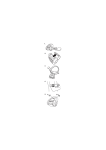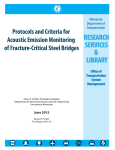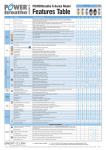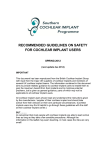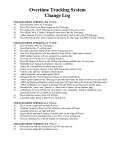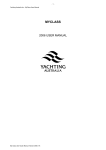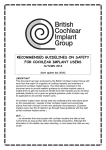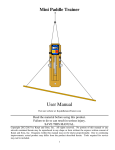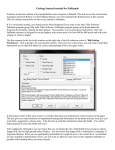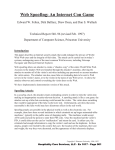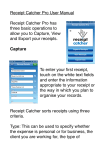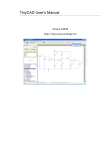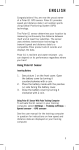Download AMS-Lite User`s Manual - NTS Athlete Management System (AMS
Transcript
NTS Athlete Management System (AMS) – Lite© (Version 1.03_2015) Athlete Users’ Manual June 2015 © This AMS-Lite software and documentation was designed and built by Glenn Pyne and is copy write property of Australian Canoeing 2015 TABLE OF CONTENTS Contents Table of Contents ................................................................................................................................... i Introduction .......................................................................................................................................... 1 Navigating AMS-Lite.............................................................................................................................. 2 Logging In .......................................................................................................................................... 2 First Time Login ................................................................................................................................. 3 AMS-Lite Home Page and Menu Bar ................................................................................................. 4 Training Diary........................................................................................................................................ 5 Entering a training session in the training diary (B) .......................................................................... 5 View/Update Past Training Diary Information (C & D) ...................................................................... 8 Viewing your Training Diary Summary Data (E & F) .......................................................................... 8 Your Personal Profile .......................................................................................................................... 12 Viewing and editing your personal details (G) ................................................................................ 12 Performance Data ............................................................................................................................... 14 Logout ................................................................................................................................................. 14 Index ................................................................................................................................................... 15 i|Pag e INTRODUCTION Welcome to AMS-Lite. This is a modified version of the Athlete Management System (AMS) used by Australian Canoeing (AC) High Performance Programs, but adapted specifically for use by Junior Elite Canoe/Kayak Athletes on AC National Talent Squads (NTS). This manual is to help you navigate around the web site. Note: AMS-Lite is specifically designed for use on a desktop or laptop computer using a modern (2015) internet browser (Chrome, Firefox, IE, etc.). The designer recommends use on the Chrome internet browser. AMS-Lite can be accessed using smart devices like iPads and iPhone, but maybe a little “fiddly”. It is hoped that in the future, an app can be built to make data entry and review a little easier on mobile devices. The AMS-Lite is designed to monitor your progress in training as well as your performances in major competitions, NTS time trials, and NTS strength and conditioning testing. You will be responsible for keeping your training data updated and the Pathways staff will be responsible for maintaining your performance and testing data. 1|P age NAVIGATING AMS-LITE Logging In The website is accessed at http://ntsmonitor.glennpyne.com. Simply enter this into your browser URL and you will be taken to a Login page. Figure 1: Login screen It is a good idea to bookmark the AMS-Lite URL or save to your favourites so you can easily login in the future. By now you should have been sent your login name and password via email. Your login name is the email address associated with your NTS application. If you have forgotten your password simply press the “Forgot Login or Password” button and complete the form by entering your email. If you are unsure which email address to use, please email [email protected] to confirm your email address. Figure 2: Forgot Login and Password screen Note: You must have Cookies enabled on your browser for login to work. Also, you have 30 minutes of login time before the system will log you out and you will have to login again. 2|P age First Time Login The first time you access AMS-Lite you will be asked how you would like to enter your training data. You have two choices: Daily: Choose this option if you prefer to enter your data on a daily basis. This is what most top athletes do, including our AC U23 and Senior National Team members. However, we understand that this may not always be convenient, so you have the option to log your training data weekly. Weekly: This is time saving as you only need to remember to enter the data once a week (preferably on the Sunday after your training week). In this option you will need to enter the total number of sessions for the week (e.g. 7 paddle sessions for a total distance of 52 km and 7.5 hrs of paddling). Please note, that if you choose to enter your data weekly you have to have a pretty good memory so that the data is accurate and meaningful! Figure 3: Choose Daily or Weekly training diary update 3|P age AMS-Lite Home Page and Menu Bar Once logged in you will be directed to the page that looks like that in Figure 4. This Menu remains on the left side of the page regardless of where you navigate. A: A welcome to you with your name B: Press this button to add training information C: You can view and/or update past training data by selecting a date here. D: Once you have the selected the date at C, click the “Select” button E: and F: are for viewing your training data summary. Firstly chose a number of sessions you would like to summarise (F) and then click the “View” Button (E). G: Use this button to access and edit your personal profile E.g. email address, phone number, change your password, upload a photo etc. H: Takes you to the performance monitoring summary pages (competition results, NTS time trial data, NTS strength testing data). I: Press this to logout. 4|P age Figure 4: Menu selections TRAINING DIARY Entering a training session in the training diary (B) There are 6 sections on your training diary entry page. Simply add the data as necessary. See Figure 5 below. Figure 5: Adding session data Week Beginning (or Date) Choose a date, this could be a weekly entry (in which case choose the first Monday in the week) or a daily entry. The system will try and assume what date you want but please check it. Average Hours/Night On average (in weekly mode) how much sleep did you get per night. Or, if in daily mode, how many hours sleep did you get the night before your training sessions. Be honest! Total Paddling This section records details of your paddling sessions, for example you may have done 7 sessions, for 42 km in 6.5 hours. Please enter how many sessions, the total distance paddled, and the total hours paddled that day/week. Total Strength and Conditioning Enter details here for your gym /strength and conditioning sessions. Please enter how many strength and conditioning sessions and total duration of strength and conditioning sessions that day/week. 5|P age Total Other Sessions Count up the number of sporting sessions you completed, other than paddling or strength and conditioning. This might be board sessions, swimming, running, soccer etc. Please enter the total number of other sporting sessions and the total number of hours for all other sporting sessions combined. Then, in the box underneath, provide more details of what type of sessions these were or any other relevant information (e.g. swimming – 4 hrs, Park Run – 1 hr, etc.). Injuries or Illnesses? This section is for you to add information about any injuries or illnesses that might be affecting your training. Simply mention some basic details of your injury and any action taken/necessary. E.g. “Suffering from some pain in right shoulder. Saw Dr, and she said ‘ice after training’”. How do you feel about your training? The next three sections (See Figure 6) ask you to rate how you felt about your sessions that day/week. 1. Did you feel ready to train at your best or where you a little flat? 2. Did you meet your training goals today/this week? 3. How about your recovery, was it sufficient and adequate (e.g. rest, active recovery, plunge pool, massage, etc.)? Figure 6: Sections on how you felt about your training 6|P age Rating of Perceived Exertion – RPE (How hard was the work you did? – according to you, not your coach) Your rating of perceived exertion (RPE) is entered according to how challenging you found the session(s) that day/week (See Figure 7). Was it easy, a little hard, absolutely killing you? Please consider how physically challenging the session was, as well as how mentally challenging the session was. We know the ratings start at 6 but we didn’t invent the scale . Simply enter the number that best represents how hard you worked today/this week. Figure 7: Perceived Rate of Exertion and Comments section Comments Box Underneath the RPE scale is a box for you to make comments about your day/week. Please write as much as you want to help your coach and AC staff to get a feeling for your training session(s). E.g.: You might want to indicate whether you were feeling unwell, or if you worked extra hard in a gym session and it affected the next two days paddling. You might also want to record more details regarding the sessions you completed (e.g. 4 x 2km at 70%, etc.) Press “Save and Close”. Don’t forget this step or your data will not be entered into the database! 7|P age View/Update Past Training Diary Information (C & D) Use this section to view your past training diary entries, or to add, update, or correct any previous training diary entries. Figure 8: Choose a date and view/change info already added Choose the date you want to view/edit then press “Select” (Figure 8). You will be taken to a page that is just like the ”Add new training diary” page, only your data for that date will be visible. If necessary, change/add any necessary details and then press the “Update and Close” button. Viewing your Training Diary Summary Data (E & F) Firstly, choose the number of sessions for which you want to view a summary (entries are sorted from the most recent session going backwards in time), and then press “View” (Figure 9). Figure 9: Choose the number of sessions first then click "View" Once you have done this, you are directed to the summary page. On this summary page you will find the data collated based on the information you have entered for the identified number of sessions. This summary page consists of 6 sections. Summary of Training Table This table summarises the training you completed during the selected period. You can see that the Activity column on the left is broken down into Paddling, Gym and Other. The numbers in the Sessions and Hours columns are given as absolute totals over the summary period, followed by percentages of your whole training load over this period in brackets. To help explain this better, let’s use the example below in Figure 10. The Summary of Training Table in Figure 10 shows us that the athlete has done 18 sessions in total over the last 7 days/weeks (depending upon which data entry method was used). 14 of these (or 77.8%) were Paddling sessions, 2 (or 11.1%) were Gym sessions and 2 (or 11.1%) were Other sporting sessions. The same can be seen in the Hours column. The Distance/Activity column shows the total number of km paddled and the type of activities you have done in your “Other” sessions. The Colours The colours represent a traffic light system. Green is “good”, yellow is “OK” and red indicates “there might be a problem”. Note that the colour changes occur at what experienced coaches generally perceive is a reasonable training load. However, your coach may have you on a different training plan, with different training goals. The recommendations are guides based on averages only. 8|P age Please make sure you review your training diary summary with your coach so they can confirm with you if you are on the right track. Your coach knows best. In the “Notes” column are some comments that are also automatically generated depending upon the numbers in your training data summary. Again, these are guides only. If you are unsure, talk to your coach! The “Athletes Comments” column is a list, by date, of the notes you made when you filled out your training diary. This gives you a brief history as you go. The last row of the table gives the totals for the summary period you have chosen. It also gives a calculation of the average hours of sleep you have recorded over the duration of the summary period. What you and your coaches should be looking for is a good balance over all your activity. Figure 10: Summary of training table Paddling Data Summary The Paddling data graph (Figure 11) is a summary showing the number of sessions, kilometres and hours paddled on a week by week basis. Outside of special circumstances, what we typically look for here is a consistency between number of sessions, time, and distance paddled. Depending upon on the time of the season and the summary period under review, we would expect the blue and red columns to be of similar height to each other for any given training week, but an undulating pattern in the height of the columns from week to week. We would also expect to see the hours paddled line to follow a similar pattern to the undulating heights of the columns. 9|P age For example in Figure 11 below, the week beginning April 27 might indicate that even though the number of sessions is consistent, the number of km and hours dropped off. This might have been a recovery week. Figure 11: Paddling data summary How you felt about your training The next three graphs shown in Figures 12, 13 and 14 summarise the data for readiness to train, training goals, and recovery. We are looking for a reasonably consistent line sitting towards the green section of the graph that shows that things are basically running smoothly. However, if you are still training in times of illness or stress, we might expect that your readiness to train and recovery graphs could show a dip down into the yellow or even red. Figure 12: Readiness to Train summary 10 | P a g e Figure 13: Training goals summary Figure 14: Recovery summary Rating of Perceived Exertion (RPE) Summary This graph, as seen in Figure 15, indicates how hard you felt you worked during the summary period. We would expect a variable pattern here as you move through your meso and macro cycles towards competition. It would be a worry if you were consistently in any one area for a continued period of time. This might demonstrate that you are training too hard on a continuous basis and your body or health might suffer. Nor do we wish to see it continually in the green as this means that training is too easy and you probably will not be improving! Figure 15: Perceived Rate of Exertion 11 | P a g e YOUR PERSONAL PROFILE Viewing and editing your personal details (G) To view and edit your personal athlete profile, click on the “Edit your details” button from the side menu bar (G). Once this button is pressed you are taken to a page that allows you to see your personal information. You are able to edit and update most of this information, but some is locked for editing by the Australian Canoeing administrators (See Figure 16). Figure 16: Athlete Profile Page 12 | P a g e Information you can modify or update: Your name – if it is wrong or misspelled Your date of birth Your address Your email – please keep this up to date; also note that if you change this your login name will change to the new email address Your mobile phone number Your home phone number – or parents’ mobile number if you do not have a home telephone number Your Paddling Club Your Coach - If you do not see your Coach listed here please contact [email protected] and we will make sure they are added to the list Your sex (male/female) Your password – note that you must enter your password twice in order to change your password A picture of yourself – note this can only be added on a computer, it does not work if you try and upload an image from your smart device The discipline you paddle – note you can only choose one discipline, so if you paddle more than one, please select your main discipline The type of craft you paddle Please note that you are expected to treat this system with respect, any changes you make that alter the integrity of the system could result in disciplinary action being taken against you. Your information must be true and correct at all times. 13 | P a g e PERFORMANCE DATA Coming soon! LOGOUT At the end of your session be sure to logout via clicking the link at the bottom of the side menu (I). Upon logging out, you will be directed to a page (see Figure 17) where you may choose to login again if you wish. Figure 17: Logout screen 14 | P a g e Index A add training, 4 AMS-Lite, 1 Average Hours/Night, 5 N Notes” column, 9 O B Other, 8 balance, 9 P C Colours, 8 Comments, 7, 9 Cookies, 2 D Daily, 3, 5 Distance/Activity, 8 G Gym, 8 H hours of sleep, 9 I Illnesses, 6 Injuries, 6 L login, 2 logout, 4 M macro cycles, 11 meso, 11 15 | P a g e Paddling, 8 Paddling Data, 9 password, 2, 4 Perceived Rate of Exertion, 7, 11 R ready to train, 6 recovery, 6, 10 RPE, 7, 11 S Save and Close, 7 summary, 8 T Total Other Sessions, 6 Total Paddling, 5 Total Strength and Conditioning, 5 traffic light system, 8 training goals, 6 U update, 8 Update and Close, 8 update past training, 4 W Week Beginning, 5 Weekly, 3