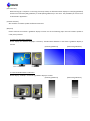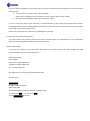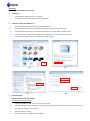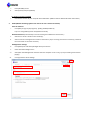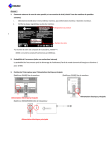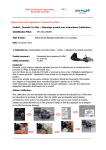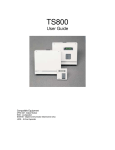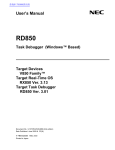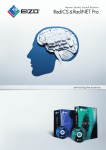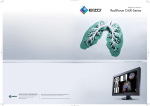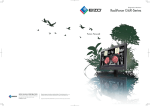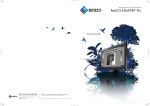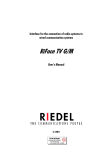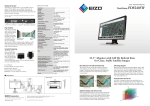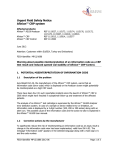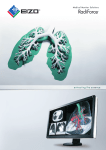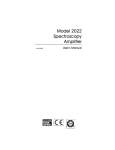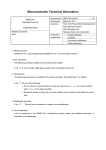Download Urgent Field Safety Notice
Transcript
------------------------------------------------------------------------------------------------------Urgent Field Safety Notice Commercial names of the affected products: RadiForce RX440, RX650, RX850 and GX540 FSCA-identifier: DP-6bit_FSCA_2015-07-01_001 Type of action: Device modification ------------------------------------------------------------------------------------------------------Date: 2015-07-01 Attention: EIZO Valued Customers, Abnormal image displayed in 6-bits when connecting to DisplayPort output of particular graphics boards - Request for examining the gradation display We regret to inform you that the RadiForce monitors listed below could display abnormally in 6-bit (64 gradations) instead of normal 8-bit (256 gradations) or 10-bit (1024 gradations) while connecting to particular graphics boards with DisplayPort. A firmware update will soon be available to solve this compatibility issue. Meanwhile, if you have an affected monitor, we would like to request that you examine its gradation display before using the monitor. [Affected Monitors] RadiForce RX440 (Serial numbers: 20001*** - 20931***) RadiForce GX540 (Serial numbers: 20001*** - 25409***) RadiForce RX650 (Serial numbers: 20001*** - 20766***) RadiForce RX850 (Serial numbers: 20001*** - 20133***) (Please refer to Appendix 1 for how to find the product name and serial number). [Affected Graphics Boards] MED-X3900/X4900/X5000/X7000 MED-V5800/V4800/V3800 Graphics board manufactured by AMD and Intel on-board [Conditions of Occurrence] 1. DisplayPort connection (The phenomenon does not occur with a DVI connection unless using a DisplayPort-DVI conversion adapter.) 2. In combination with the above listed graphics boards [Phenomenon] When starting up a computer or returning from sleep mode, an affected monitor displays in 6-bit (64 gradations) instead of normal 8-bit (256 gradations) or 10-bit (1024 gradations) in rare cases. The probability of occurrence is as described in Appendix 1. [Countermeasure] We will offer a firmware update to affected customers. [Request] Please examine the monitor’s gradation display in either one of the following ways until the firmware update is ready to be provided. 1. Check your Windows wallpaper Please display the Windows wallpaper “Harmony” included with Windows 7 and check if gradation display is smooth. [Smooth gradations] RadiForce RX440 [Abnormal gradations] RadiForce GX540 2. Check the RadiCS Pattern Indication Please display “TG18-QC” and check if gradation display is smooth. [Smooth gradations] RadiForce RX440 RadiForce GX540 [Abnormal gradations] If you see abnormal gradations, please stop using your monitor and eliminate the phenomenon in either one of the following ways. 1. Turn the monitor’s primary power off and on again. (Please refer to Appendix 1 for the location of primary power switch of each model.) 2. Disconnect the DisplayPort signal cable and connect it again. If you are using sleep mode of your computer or the DP PowerSave of the monitor, please disable them and use the Backlight Saver function of RadiCS/RadiCS LE instead since the phenomenon could occur when returning from sleep mode or power save mode as well. Please refer to Appendix 2 for how to set the Backlight Saver function. [Transmission of this Field Safety Notice] This notice needs to be passed on all those who need to be aware within your organization or to any organization where the potentially affected products have been transferred. [Contact Information] If you have any questions or you need further information you can take contact to Mr. Peter Röttgen from EIZO Europe GmbH during the normal working time. EIZO Europe GmbH Peter Röttgen Email: [email protected] Telephone: +49-2161-8210-124 Fax: +49-2161-8210-150 We appreciate your understanding regarding this issue. Sincerely yours, Manager Customer Support EIZO Corporation 153 Shimokashiwano, Hakusan, Ishikawa, 924-8566, Japan Tel: +81 76 275 E-mail: Fax: +81 76 275 @eizo.com Appendix 1 1. How to Find the Product Name and Serial Number (Use either of the following ways) i. In the monitor’s OSD menu, select [Tool] and then [Monitor Information]. ii. Refer to the name plate located on the back of the monitor. Product name Serial number *Serial number has 8 digits, XXXXX***. XXXXX: Sequential number starting from 20001xxx. 2. Probability of Occurrence (according to our internal investigation) The probability of occurrence after starting up a computer or returning from sleep mode is approximately 1 in 10,000. 3. Location of Primary Power Switch [RadiForce RX440] Back of the monitor Primary power [RadiForce RX650/RX850] Side of the AC adapters Primary power [RadiForce GX540] Back of the monitor Primary power Appendix 2 How to Set the Backlight Saver Function 1. Preparation i. Install RadiCS or RadiCS LE on your computer. ii. Connect the monitor to the computer with a USB cable. 2. Computer Settings (for Windows 7) i. Click the right mouse button on your computer desktop. ii. Go to [Personalize] and click [Screen Saver] at the bottom-right of the window. (fig.1) iii. Click [Change power settings] at the bottom-left of the Screen Saver Settings window. (fig.2) iv. Click [Change plan settings] next to “Balanced” or “Power saver”, whichever is selected. (fig.3) v. Change both settings to “Never” and click [Save changes]. (fig.4) fig.1 fig.3 3. fig.2 fig.4 Monitor Settings How to Disable DP Power Save Mode For RadiForce RX440 and GX540 i. Press the secondary power button to turn off the monitor. ii. Hold down [MODE] while pressing the secondary power button for at least two seconds to turn on the monitor. The “Optional Settings” menu appears. iii. Select [Connection Config]. iv. Set [DP Power Save] to [Off] and press [ENTER]. v. Press [RETURN] to exit. vi. Select [Finish] and press [ENTER]. For RadiForce RX650 and RX850 i. 4. Connect the monitor to your computer with a USB cable. (USB connection disables DP Power Save mode.) RadiCS/RadiCS LE Settings (please also refer to the user’s manual for details) Start the software i. Click [Start] and go to [All programs] - [EIZO]- [RadiCS/RadiCS LE]. If you are using RadiCS, please start [Advanced mode]. Monitor Detection (Automatically runs when starting the software for the first time.) ii. Select how a circle is shown on the monitor(s). iii. Select a monitor and register the monitor’s information. (If you are using more than one monitor, proceed in the same order on the other monitors.) Backlight Saver settings iv. Click [Others] tab and select [Backlight Saver] from the list. v. Check “Activate backlight saver”. vi. Select [Run the Backlight Saver function when the computer is not in use], input your waiting time and click [Apply]. vii. Click [x] button to finish settings.