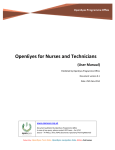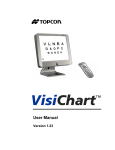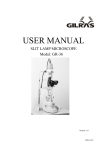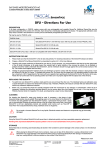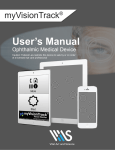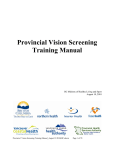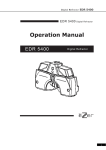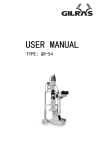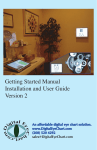Download Sharp VA version 3 User`s Manual
Transcript
TABLE OF CONTENTS
THANK YOU
3
WINDOWS/PC
5
MACINTOSH
7
CALIBRATING THE SHARP SYSTEM V3 SOFTWARE
10
BASIC SHARP SYSTEM V3 OPERATIONS
11
PATIENT EDUCATION MODULE
13
ASTIGMATIC TESTS/CHARTS
14
KID’S FIXATION VIDEOS
14
MACULAR FUNCTION & INTEGRITY TESTS
15
LOW VISION TESTING
16
SOFTWARE REGISTRATION
16
CONTRAST TESTS/CHARTS
17
SHARP SYSTEM V3 PULL-UP MENU
18
OTHER TESTS/CHARTS
19
EXITING THE SHARP SYSTEM V3 SOFTWARE
19
SHARP SYSTEM CUSTOMER SERVICE AND TECHNICAL SUPPORT
20
2
Thank you
for purchasing the Sharp System version 3 software for PC
and Macintosh computers. In addition to the visual acuity testing software,
you will find that the Sharp System v3 package includes a number of
valuable and advantageous computer programs:
Sharp System Photo View
This easy to use program can be used to display high quality images for
purposes of diagnosis, patient education, and/or product and service
promotion. Images can be displayed in full screen mode and cycled for
highly effective presentations.
Sharp System Media Player
Similar to Sharp System Photo View, this application will allow you to play
educational and entertaining videos (DVDs included) for your patients—
whether it is contact lens application, cataract extraction, or a cartoon for
children during retinoscopy, this software will get the job done.
3
Please take a moment to review your new Single User License Agreement:
END USER LICENSE AGREEMENT
The copyright owner of the Sharp System software, ("the Software"), the User's Manual, and the installation instructions
is McPartland Ophthalmics ("McPartland Ophthalmics").
Ownership
You do not own the Software, nor the User's Manual or installation instructions. The Sharp System version 3 software is a
registered copyright, and trademark. Under copyright law, McPartland Ophthalmics owns the Software and the
incorporated literary work. Copyright in the Software is protected worldwide under the Berne Convention and the
Universal Copyright Convention. McPartland Ophthalmics also owns all other title and intellectual property rights in and to
the Software, the installation instructions, and User's Manual.
License
McPartland Ophthalmics hereby grants you the non-exclusive right to use the Software and the installation instructions
for your personal use at a single location as long as you comply with the terms of this license.
Single User
The Licensed Materials and the information included therein are subject to change without notice. Sharp System disclaims
any responsibility or obligation to update you with regard to any such change.
You agree to install and use the Software on one computer only, so that at any time, the maximum number of
computers that can be executing the Software is one. The Software may be installed only into a single computer. You
agree to strictly follow the installation instructions, when installing the Software.
You agree to use the software on one computer in one exam room at a single location (site). You agree to register your
acquired copy of the Software by following such instructions in the User's Manual.
You agree not to:
(a) Use the Software on more than one terminal or workstation of any network of computers or any Multi-user system.
The maximum number of computers that can be executing the Software at any one time is one.
(b) Use the Software on any time-sharing or interactive cable system. You may allow another person to use the Software
on your computer, provided that person agrees to all of the terms of this license.
No modification.
Neither the Software, nor the User's Manual and/or installation instructions may be modified, adapted, translated, rented,
leased, loaned, sold, sublicensed, transferred, distributed or networked, either temporarily or permanently, without the
prior written consent of Sharp System or McPartland Ophthalmics. You may not create derivative works of the Software
nor the data in it. You agree to take all reasonable steps to safeguard the Software and the installation instructions and
to ensure that no one else shall have unauthorized assess to them. Any unauthorized act or transfer is a serious crime,
and may be punishable by fine or jail sentence. You may not reverse engineer, decompile or disassemble the Software or
any portion thereof.
The software may not be made available to any other person or organization without the consent of Sharp System. Resale is strictly prohibited. Any questions should be directed to Sharp System and McPartland Ophthalmics.
Termination of License
This license is effective from the day you pay for the Software, until terminated. You may terminate this license at any
time, and must notify McPartland Ophthalmics in any such event. Notwithstanding anything to the contrary herein, the
license rights granted herein are subject to your registering and paying for the Software, unless you pay for the Software
(purchased only from McPartland Ophthalmics), and as a result of such payment, your receiving a Sharp System
Customer Identification/Serial Number. This license is granted in perpetuity, but may be terminated if you are in breach
of any of the terms of this agreement. Upon termination, you will destroy all hard and soft copies of the User's Manual,
Installation Instructions, and all copies of the Software. All the provisions of this Agreement, which operate to protect the
rights and interests of McPartland Ophthalmics, shall continue after termination.
Limited Warranty
If any law implies terms into this agreement which cannot be excluded, then they apply, except the liability of McPartland
Ophthalmics for breach of such implied term will be limited at the exclusive option of McPartland Ophthalmics to the
replacement of the Sharp System software. Except as specifically provided above, McPartland Ophthalmics makes no
warranty either express or implied with the respect to the Software.
Limited Liability
McPartland Ophthalmics is not liable for any indirect or consequential or special damages nor for loss of profits or revenue
or business interruption arising out of the breach of the terms of this license or arising out of defective Software, or
improper use of software. User assumes all responsibility and liability. Be sure to verify proper optotype size before
examination and testing.
Independent Judgment
You acknowledge that you have exercised your independent judgment in acquiring Sharp System and have not relied on
any representation not stated expressly herein.
All questions concerning this Agreement should be directed to [email protected].
4
Windows/PC
Installation
1.
2.
Insert the Sharp System CD-ROM, the Setup Menu should launch (if it
does not auto-run within two minutes, you can manually start the
setup by going to My Computer and clicking on the CD-ROM drive
icon).
Once the Setup Menu appears, be sure to complete all three steps of
the installation process.
One) Install Remote Control Driver.
Two) Select & Install the appropriate Sharp System software**
**based on monitor size and Mirrored room vs. Direct Viewing room.
Three) View the legally binding End User License Agreement.
Be sure to select the option that best suits your exam room. Remember,
it is the responsibility of the physician/user to ensure and make certain
that the proper version of Sharp System has been installed, calibrated,
and verified. Once the remote has been properly installed, you will see
the following icon in the system tray:
Please see the Sharp System Remote Guide on the following page for
button functions.
Continue reading for additional Remote Guide and Button Functions.
*Note: If you are using the old Keyspan remote control and Windows operating
system, please go to remote.sharpva.com for a detailed remote setup guide.
5
6
Macintosh
Installation
1. Insert the Sharp System CD-ROM and double click on the Sharp VA
icon on your desktop.
Next, locate and open the folder titled
“CustomSSv3”. Once opened, please locate the setup file titled
“SSv3.hqx”.
Please note that in order to install the Sharp VA software on a Macintosh,
you will need to unzip the SSv3.hqx file. This can be done by utilizing the
free Macintosh application Stuffit.
2. Remote Setup (Keyspan Remote)
First, install the included Keyspan Remote software. Once the Remote
Control software has been installed, see the following instructions:
A. Insert the Sharp System disc; open the folder titled “Other”. Next,
open the folder titled “Mac” and copy the file titled
“sharpsystem.map”.
This file will need to be pasted in the following directory:
Macintosh HD > “Your Computer’s Name” > Library > Preferences >
Keyspan DMR Preferences
B. Open the KeyspanDMR software application. Click on Configure.
Then on the menu bar, go to Settings > Map File > sharpsystem.map
C. Next, on the menu bar, go to Edit > New Application > and from
here, select the Sharp System you have installed (i.e., SS 17M.exe).
7
Having Keyspan Remote Problems?
Please open the Keyspan DMR application and click Configure. Use the
following image to edit your remote settings:
Now that your Map Editor matches the image above, save your Map
file by going to File > Save Map (i.e., sharpsystem.map).
Be sure that the box titled “iTunes Mode” is unchecked.
8
Using the Keyspan Remote Control to Operate Sharp System v3
9
Calibrating the Sharp System v3 Software
The Sharp System v3 software is now truly custom software designed
specifically for your exam room. The Sharp System v3 software comes precalibrated based on your effective optical lane distance, monitor size, and is
also based on a mirror vs. direct view setup. Please note that the remote or
a mouse can be used to make selections on this menu.
Pictured is the MAIN Sharp System menu, which can be accessed by pressing
the MAIN button from any screen/chart in the software. Once you select the
VA Testing Module, you will be taken to the Snellen three line acuity chart
(S3).
It is from the MAIN menu that you can also access Astigmatic Charts,
Macular Integrity Grids, Low Vision Optotypes, the Screen Saver, the Kid’s
Cartoons Menu, and the Patient Education Module.
10
Basic Sharp System v3 Operations
Once you have selected your lane size, you can switch between any of the
Sharp System charts/tests quickly and easily by accessing the Sharp System
v3 Testing Menu. This can be accessed by pressing the Menu button on
your remote control or by pressing the m key on your keyboard.
Randomization
Press the OK button to randomize the optotypes (Snellen Three Line, Single
Line, Single Letter with and without contour bars, Kindergarten Symbols).
Easy Pointing Arrow
Some charts (HOTV and Pediatric/Kindergarten Single Line charts) contain an
enlarged red pointing arrow (controlled by the mouse), as pictured below:
11
Shifting between Three Line to Single Line Isolation to Single Letter
Isolation with and without contour bars.
Press for Snellen Single Line Isolation (press the Left Arrow to show Contour Bars)
Press for Snellen Single Line Isolation
Press for Snellen Three Line Presentation
Press to Display Number Charts (press Up and Down to display larger and smaller optotypes)
Press to Display Kindergarten Symbols (press Left and Right to display single line and single
letters)
Press to Display Contrast Charts (press Right and Left to cycle through charts)
Press to Display the Red-Green Overlay (Snellen Three Line, Tumbling Es, Kindergarten
Symbols)
Press to Display Tumbling Es and Rolling Cs
Press to Display and cycle through the additional charts (Fixation Disparity w/ and w/o
Fusion Lock, RG Balance, 4-Dot Test)
Press to Display Low Vision Optotypes (20/200 through 20/1200)
12
Patient Education Module
The Sharp System v3 Patient Education Module includes images, diagrams,
patient simulations, and videos.
Note: The Patient Education Module requires the use of a mouse.
Pictured is the first screen you will see in the Patient Education module.
From this screen you have a number of options. Aside from Videos, Photos,
and Simulations, you can also demonstrate to patients the effects of pupillary
dilation, myopia, hyperopia, and emmetropia. Additionally, you can show the
human eye in cross section and quickly show the patient an image of the
normal healthy fundus.
Videos
Contains educational videos and is soon to be updated.
Photos
Contains numerous ocular images for educating patients.
Simulations
Contains images that are effective in demonstrating the natural history of
ocular pathology as it applies to vision. The Simulations portion of the
Patient Education module also contains a Cataract Contrast Simulation. This
can be used to show the effects on contrast sensitivity from Mild, Moderate,
and Severe cataracts. This can also be used to educate patients on Cataract
Extraction and IOLs.
13
About-The-Doctor
This feature comes disabled in Sharp System v3 and can be added for an
additional fee. This section may contain images, a slide show, or a looping
video to introduce yourself and your staff to your patients.
Astigmatic Tests/Charts
This portion of Sharp System v3 needs little explanation.
The second option under Astigmatic Tests/Charts contains a rotating dial.
This can be rotated to the right and left by pushing the Right and Left arrow
buttons (or the Right and Left arrow keys on the keyboard).
Kid’s Fixation Videos
Note that to exit or stop a fixation cartoon, you simply push any button on
the remote, or click anywhere with the mouse.
14
Macular Function & Integrity Tests
This portion of Sharp System v3 is intended for near viewing. As one can
see from exploring the Sharp System v3 software or by viewing the image
below, the Macular Function & Integrity Tests section contains three Macular
Grids: Standard, Central Scotoma, and Color Scotoma.
Included as a fourth item on the Macular Function & Integrity Tests menu is a
printable grid. This grid can also be used to plot a patient’s scotoma (or
metamorphopsia). Once you select the Printable Grid, the mouse pointer
becomes a small red dot—which can be used to localize abnormal macular
areas.
15
Low Vision Testing
The Low Vision Testing module allows the clinician to measure visual acuities
from optotypes of size 20/200 to size 20/1200. Due to the fact that large
optotype sizes are limited by monitor size, the Low Vision Testing Module
requires a testing distance specified at the top of the screen.
To Exit the Low Vision Testing Module, press the MAIN button.
Software Registration
Register your software by going to the Sharp System v3 Main Menu. Click on
About (lower right-hand corner), and then click on Software Registration.
This will launch your web browser and take you to the Sharp System v3
Software Registration page.
16
Contrast Tests/Charts
Sharp System v3 includes two methods to asses the contrast sensitivity of a
patient. The first consists of two charts—of equal optotype size—and varying
levels of contrast. Each contrast level contains exactly three optotypes as is
notated as a percentage on the left or right side of the screen.
For example, in the chart on the above left image the first three optotypes
are T Z V;
V all of which are at a 90% contrast level (as notated by the “90” to
the left of the three optotypes). The second group of three optotypes is D O
X; all of which are at a contrast level of 80%. This contrast chart continues
in this progression.
The second method of contrast testing is in the
form of a standard eye chart containing varying
levels of acuity in descending order.
The
optotypes of this chart can be increased or
decreased by pressing the Up and Down Arrow
Buttons (or Up and Down keys on the
keyboard). To alter the contrast levels, simply
press the Right (to decrease) or Left (to
increase) Arrow buttons (or Right and Left keys on the keyboard).
17
Sharp System v3 Pull-Up Menu
Located on the MAIN menu in the lower left corner, you can click and “pullup” this menu. From this menu you can easily connect to the Sharp System
website and check for updates, contact Technical Support and/or Customer
Service and submit a Support Ticket. From this menu you are also able to
connect to the Sharp System custom add-ons page and view Sharp System
Custom Solutions. These include creating custom videos/slideshows of your
practice and/or promotional services/products for your office.
* Internet connection required to connect to Sharp System website
18
Other Tests/Charts
Here you will find Fixation Disparity (with and without
fusion lock), 4-Dot Test, and an additional chart for RedGreen balance.
Included in the Sharp System v3
software package is a pair of high quality Red-Blue
glasses that have been color matched to the Fixation
Disparity and 4-Dot charts. If you find that upon installation of the Sharp
System software that these glasses are not negating the colors completely,
you can simply adjust your monitor’s color temperature settings to find the
correct setting to cancel both the reds and blues.
Exiting the Sharp System v3 Software
To close the Sharp System software from any screen in the software, simply
push the EXIT button. This will then take you to a screen to confirm your
request to exit.
19
Sharp System Customer Service and Technical Support
Please use the following to resolve any issues that arise:
ask.sharpva.com
Online 24/7 Support Ticket. Best Option for tech support!
1-801-348-6561
Phone Customer Service and Technical Support.
[email protected]
Sharp System e-mail Support.
www.sharpva.com or www.visualacuitysoftware.com
Sharp System Website.
Additional Sharp System Resources:
remote.sharpva.com
Order additional remote controls.
update.sharpva.com
Check for Sharp System software updates.
add.sharpva.com
Information on custom additions that can be made to the Sharp System
software.
demo.sharpva.com
Sharp VA Demo Site
Sharp System (Sharp System 20/20 version 1, version 2, and Sharp System version 3) is a
division of McPartland Ophthalmics. Copyright 2004-2008. All Rights Reserved.
20