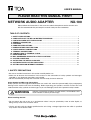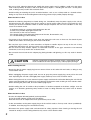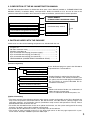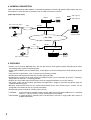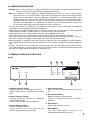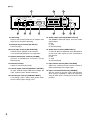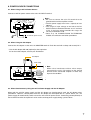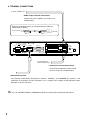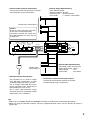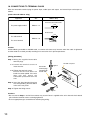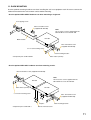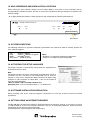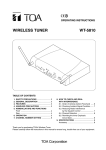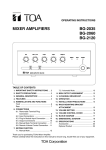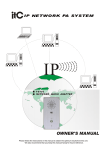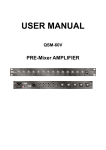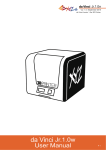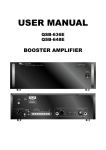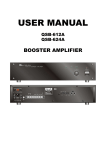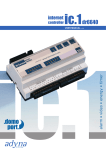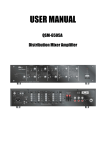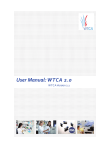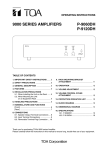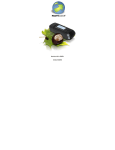Download NX100_user - TOA Corporation
Transcript
USER'S MANUAL PLEASE READ THIS MANUAL FIRST! NETWORK AUDIO ADAPTER NX-100 Please follow the instructions in this manual to obtain the optimum results from this unit. We also recommend that you keep this manual handy for future reference. TABLE OF CONTENTS 1. 2. 3. 4. 5. 6. 7. 8. 9. 10. 11. 12. 13. 14. 15. 16. SAFETY PRECAUTIONS .............................................................................................................. 1 COMPOSITION OF THE NX-100 INSTRUCTION MANUAL ........................................................ 3 PARTS INCLUDED WITH THE PACKAGE .................................................................................. 3 GENERAL DESCRIPTION ............................................................................................................ 4 FEATURES .................................................................................................................................... 4 HANDLING PRECAUTIONS ......................................................................................................... 5 NOMENClATURE AND FUNCTIONS ........................................................................................... 5 POWER SOURCE CONNECTIONS .............................................................................................. 7 TERMINAL CONNECTIONS ......................................................................................................... 8 CONNECTIONS TO TERMINAL PLUGS ..................................................................................... 10 RACK MOUNTING ....................................................................................................................... 11 MAC ADDRESSES AND INSTALLATION LOCATIONS ............................................................ 12 SYSTEM CONDITIONS ................................................................................................................ 12 ACTIVATING THE SETUP LAUNCHER ...................................................................................... 12 SOFTWARE INSTALLATION PRECAUTION ............................................................................. 12 SETTING USING AN INTERNET BROWSER ............................................................................. 12 1. SAFETY PRECAUTIONS • Be sure to read the instructions in this section carefully before use. • Make sure to observe the instructions in this manual as the conventions of safety symbols and messages regarded as very important precautions are included. • We also recommend you keep this instruction manual handy for future reference. Safety Symbol and Message Conventions Safety symbols and messages described below are used in this manual to prevent bodily injury and property damage which could result from mishandling. Before operating your product, read this manual first and understand the safety symbols and messages so you are thoroughly aware of the potential safety hazards. WARNING Indicates a potentially hazardous situation which, if mishandled, could result in death or serious personal injury. When Installing the Unit • Do not expose the unit to rain or an environment where it may be splashed by water or other liquids, as doing so may result in fire or electric shock. • Use the unit only with the voltage specified on the unit. Using a voltage higher than that which is specified may result in fire or electric shock. • Do not cut, kink, otherwise damage nor modify the power supply cord. In addition, avoid using the power cord in close proximity to heaters, and never place heavy objects -- including the unit itself -- on the power cord, as doing so may result in fire or electric shock. • Avoid installing or mounting the unit in unstable locations, such as on a rickety table or a slanted surface. Doing so may result in the unit falling down and causing personal injury and/or property damage. When the Unit is in Use • Should the following irregularity be found during use, immediately stop the power supply to the unit by disconnecting the AC adapter from the AC outlet or the DC power cords from the unit terminals, then contact your nearest TOA dealer. Make no further attempt to operate the unit in this condition as this may cause fire or electric shock. · · · · · If you detect smoke or a strange smell coming from the unit. If water or any metallic object gets into the unit If the unit falls, or the unit case breaks If the power supply cord is damaged (exposure of the core, disconnection, etc.) If it is malfunctioning (no tone sounds.) • To prevent a fire or electric shock, never open nor remove the unit case as there are live electrical parts inside the unit. Refer all servicing to your nearest TOA dealer. • Do not place cups, bowls, or other containers of liquid or metallic objects on top of the unit. If they accidentally spill into the unit, this may cause a fire or electric shock. • Do not insert nor drop metallic objects or flammable materials in the gaps around the rear-mounted connectors, as this may result in fire or electric shock. • Do not touch the unit and the AC adapter plug during thunder and lightning, as this may result in electric shock. CAUTION Indicates a potentially hazardous situation which, if mishandled, could result in moderate or minor personal injury, and/or property damage. When Installing the Unit • Never plug the AC power supply plug into nor remove it from an AC outlet with wet hands, as doing so may cause electric shock. • When unplugging the power supply cord, be sure to grasp the power supply plug; never pull on the cord itself. Operating the unit with a damaged power supply cord may cause a fire or electric shock. • When moving the unit, be sure to remove its power supply cord from the wall outlet. Moving the unit with the power cord connected to the outlet may cause damage to the power cord, resulting in fire or electric shock. When removing the power cord, be sure to hold its plug to pull. • Avoid installing the unit in humid or dusty locations, in locations exposed to the direct sunlight, near the heaters, or in locations generating sooty smoke or steam as doing otherwise may result in fire or electric shock. When the Unit is in Use • Use the AC adapter AD-246 (optional) or the equivalent. As for the usable adapter, consult your TOA dealer. Note that the use of an adapter other than specified may cause a fire. • If dust accumulates on the power supply plug or in the wall AC outlet, a fire may result. Clean it periodically. In addition, insert the plug in the wall outlet securely. • Disconnect the power supply cable and connector for safety purposes when cleaning or leaving the unit unused for 10 days or more. Doing otherwise may cause a fire or electric shock. 2 2. COMPOSITION OF THE NX-100 INSTRUCTION MANUAL The NX-100 Instruction Manual is divided into three parts: User's Manual (entitled as "PLEASE READ THIS MANUAL FIRST"), Installation Setup, and Operations. Before installation or use, be sure to refer to the pertinent information included in these manuals in order to familiarize yourself with its correct operation. USER'S MANUAL (PLEASE READ THIS MANUAL FIRST) For unit installation For unit's network settings Installation Setup manual CD For broadcast management and setup For broadcasting operation Operations manual 3. PARTS INCLUDED WITH THE PACKAGE Check to be sure that all the following components are included with the unit. Program CD ........................................................................................................................... 1 RS-232C connector cover ............................................................................................ 1 Machine screw M3 x 10 .................................................................................................. 8 3-pin removable terminal plug (for power supply) .......................................... 1 3-pin removable terminal plug (for audio I/O) .................................................... 2 9-pin removable terminal plug (for control I/O) ................................................. 2 USER'S MANUAL (PLEASE READ THIS MANUAL FIRST) ................. 1 [CD File Configuration] CD NX-100 Software These dedicated programs permit the NX-100 to be operated from a connected PC. NX-100 Setup Program NX-100 Operation Program Installation Setup Manual (.pdf file)* Operations Manual (.pdf file)* Java Runtime (Java 2 Runtime Environment) * Acrobat Reader is required to view these files. If Acrobat Reader is not already installed in your PC, please use the installer program included on the CD (Refer to attached ReadMe file for installation instructions.) Adobe Acrobat Reader Notes ReadMe • Adobe and Acrobat Reader are trademarks of Adobe Systems Incorporated. • Java is a trademark of Sun Microsystems, Inc. [Update information] • The latest versions of the following software and manuals are open to the public on the Toa's download site http://www.toa-products.com/international/: NX-100 firmware, NX-100 software (Setup program and Operation program), and Instruction manuals (Installation setup manual and Operations manual). Please download them from the above web site. • To confirm the NX-100 firmware version or to update the firmware, use the system setting tool of the setup program. For details, refer to the installation setup manual. • To confirm the NX-100 software version, use the Help menu of the software. • The version of each instruction manual is in the lower right corner on the last page expressed in a yearmonth format. Example: "200304" represents 2003, April. 3 4. GENERAL DESCRIPTION TOA's NX-100 Network Audio Adapter is specially developed to transmit high-quality audio signals and such control data as serial data over IP networks such as LAN or Internet in real time. [Audio Signal Flow Chart] Audio signal (1) Amplifier CD or other music player Mixer Speaker Audio signal (2) NX-100 PC with NX-100 software installed Microphone LAN / WAN Mixer NX-100 Microphone CD or other music player Amplifier Speaker 5. FEATURES • Permits use of not only dedicated lines, but also the Internet, which greatly reduces operating costs when transmitting audio signals to remote locations. • Under peak conditions with no network delay, audio signals can be transmitted with a minimal delay of about 20 ms. • Transmission of control data, such as contact and serial data, possible. • Simultaneous bi-directional transmission of audio signals possible. • Simultaneous transmission of audio signals to multiple locations (up to 4 locations for unicast*1 streaming, 64 locations for multicast*2 streaming) possible. • Enables loss-free audio signal transmission even over congested networks such as the Internet. • The entire system can be remotely operated or managed from a single PC (personal computer) using the supplied software program. • Because audio transmissions can be started and finished via the unit's contact inputs, systems can be configured even without the use of a personal computer. • Designed to operate on both AC and DC power sources. *1 UNICAST: A communications method used to transmit audio data to designated addresses in a matched ratio of 1:1. Up to 4 channels can be simultaneously transmitted. *2 MULTICAST: A communications method used to simultaneously transmit a single audio data source to multiple destinations. 4 6. HANDLING PRECAUTIONS • Warning: This is a class A products. In a domestic environment this product may cause radio interference in which case the user may be required to take adequate measures. • Note: This equipment has been tested and found to comply with the limits for a Class A digital device, pursuant to Part 15 of the FCC Rules. These limits are designed to provide reasonable protection against harmful interference when the equipment is operated in a commercial environment. This equipment generates, uses, and can radiate radio frequency energy and, if not installed and used in accordance with the instruction manual, may cause harmful interference to radio communications. Operation of this equipment in a residential area is likely to cause harmful interference in which case the user will be required to correct the interference at his own expense. • The user that changes or modifications not expressly approved by the party responsible for compliance could void the user's authority to operate the equipment. • Avoid soldering stranded or shielded cable, as contact resistance may increase when the cable is tightened and the solder is crushed, possibly resulting in an excessive rise in joint temperatures. • Avoid exposing the unit to strong shocks or vibration, which could damage the unit. • Do not use the unit in close proximity to TV sets or radios in order to avoid reception interference. • Take care to only use the unit in locations having an ambient temperature within the range of 0 – 50°C (0 – 40°C when using the AC adapter), and humidity of less than 90% (no condensation). • When mounting in an equipment rack, take care not to install the unit in close proximity to power amplifiers, as the higher resulting temperatures could exceed the unit's maximum permissible operating temperature limit. • To clean, be sure to first cut off power to the unit, then wipe with a dry cloth. When the unit gets very dirty, use a cloth damped in a neutral cleanser. Never use benzene, thinner or chemically-treated cleaning cloth because such volatile liquids could deform or discolor the unit. 7. NOMENCLATURE AND FUNCTIONS [Front] 4 3 5 6 NETWORK AUDIO ADAPTER NX-100 LNK/ACT FD/COL STATUS ERROR RUN RESET 00-05-F9-FF-80-81 1 2 1. LNK/ACT Indicator (Green) Lights when the unit is connected to a network. Flashes while the unit is transmitting or receiving data. 2. FD/COL Indicator (Yellow) Remains lit while the network is in full-duplex communications mode. Flashes whenever data collision is detected. 3. Status Indicator (Yellow) Remains lit during broadcasts. Flashes while the unit is writing data into the internal storage medium (flash memory). 7 4. Error Indicator (Red) Lights if an error is detected during transmission, etc. 5. Run Indicator (Green) Remains lit during normal operation. Flashes at 2-second intervals when a failure is detected. 6. Reset Button Restarts the unit when pressed. 7. MAC Address The unit's MAC address consists of 12 hyphenated alphanumeric characters. 5 [Rear] 13 8 CONTACT OUTPUT 1 2 3 4 5 6 7 8 C H C E AUDIO OUTPUT DC INPUT 24V FG AC ADAPTER 200mA DC INPUT 24V 200mA 10/100M 15 INPUT VOLUME RS-232C LINE MIC CONTACT INPUT 9 10 11 12 8. Cord Clamp Pinches and securely holds the AC adapter cord to prevent its plug from detaching. 9. DC Power Input Terminal [DC INPUT] A 24 V DC input. 10. Power Input Terminal [AC ADAPTER] Connect the AC adapter* to this terminal. * Use the AD-246 (optional) or its equivalent. 11. Network Connection Terminal [10/100M] Connects to 10/100 Base-T networks. (RJ-45 Ethernet jack) 12. RS-232C Terminal A 9-pin D-sub connector (male). 13. Control Output Terminal [CONTACT OUTPUT] An open collector output (Withstand voltage: 30 V DC, Control current: 50 mA maximum). 14. Control Input Terminal [CONTACT INPUT] A no-voltage "make" contact input (Short circuit current: 10 mA, Open voltage: 12 V). 6 1 2 3 4 5 6 7 8 C 14 H C E 16 AUDIO INPUT 17 18 15. Audio Output Terminal [AUDIO OUTPUT] A 0 dB/600 Ω balanced output. Line level audio signal output. H: Hot C: Cold E: Ground (shield) 16. Audio Input Terminal [AUDIO INPUT] A –58 to 0 dB/2 kΩ balanced input. Microphone or line level audio signals can be connected to this terminal. H: Hot C: Cold E: Ground (shield) 17. Input Volume Control [INPUT VOLUME] Adjusts the audio input level. Set this control to eliminate distortion in the input signal. 18. Input Level Selection Switch [LINE/MIC] Set this switch to the MIC (right side) position when using a microphone, and to the LINE (left side) for other inputs. (Factory-preset to the LINE position.) 8. POWER SOURCE CONNECTIONS 8.1. When Using a 24V DC Power Source Connect a 24V DC power source to the unit's DC INPUT terminal. CONTACT OUT DC INPUT AC ADAPTER 24V FG 200mA DC INPUT 24V 200mA 10/100M RS-232C CONTACT I To 24V DC power source Notes • Be sure to connect the unit's FG terminal to the ground terminal of the amplifier or mixer. • The DC power supply must have a capacity of over 200 mA. • The range of input voltage to be fed to the DC INPUT terminal should be between 21.6 V and 26.4 V DC. If the input voltage exceeds this range, the unit may malfunction or fail. • Refer to p. 10, CONNECTIONS TO TERMINAL PLUGS, for connector connection procedures. 8.2. When Using the AC Adapter Connect the AC adapter* to the unit's AC ADAPTER terminal. Pinch the cord with a clamp and securely fix it. * Use the AC adapter AD-246 (optional) or the equivalent. As for the usable adapter, consult your TOA dealer. AC adapter Cord clamp CONTACT OUTPU DC INPUT 24V FG 200mA DC24V 200mA 10/100M RS-232C Note When noise interference affects voice output, connecting the unit's FG terminal to the ground terminal of the connected amplifier or mixer may improve the condition. CONTACT INPU 8.3. When Simultaneously Using the 24V DC Power Supply and the AC Adapter When both the 24V DC power supply and the AC adapter are simultaneously used, the AC adapter takes precedence. However, should power from the AC adapter be interrupted due to a power failure, etc., the power supply will automatically switch over to the unit's 24V DC power source. Connecting a battery directly to the DC INPUT terminal also permits it to be used as backup power supply during a power failure. 7 9. TERMINAL CONNECTIONS To mixer, amplifier, etc. • Audio Output Terminal Connections Connect the mixer, amplifier, etc. using 2-core shielded cable. When the connected unit has an unbalanced input, make the connections as follows: Connected Unit H E Hot (H) Cold (C) Earth (E) Shield CONTACT OUTPUT DC INPUT 24V FG NX-100 Shield 1 2 3 4 5 6 7 8 C H C E AUDIO OUTPUT AC ADAPTER 200mA DC INPUT 24V 200mA 10/100M INPUT VOLUME RS-232C LINE MIC CONTACT INPUT 1 2 3 4 5 6 7 8 C H C E AUDIO INPUT To microphone or other sound sources • Audio Input Terminal Connections Connect the microphone or other sound sources using 2-core shielded cable. • Network Connections The NX-100 automatically distinguishes between 10BASE-T and 100BASE-TX networks, and establishes a connection. For this connection, use a "straight" UTP Category 5 LAN (Ethernet) cable fitted with an RJ-45 connector. Tip Refer to p. 10, CONNECTIONS TO TERMINAL PLUGS, for audio terminal connection procedures. 8 • Control Output Terminal Connections [Control Output Specifications] Open collector output Withstand voltage: 30 V DC Control current: 50 mA maximum Pulse width: 1 s (when in Latch mode) Connect the control input terminals of all other connected units using 2 control lines. To other unit's control input Caution Be sure to connect only these control lines to other unit's control input terminals. Connecting in parallel with control lines from other equipment may cause the unit to malfunction. CONTACT OUTPUT DC INPUT 24V FG 1 2 3 4 5 6 7 8 C H C E AUDIO OUTPUT AC ADAPTER 200mA DC INPUT 24V 200mA 10/100M INPUT VOLUME RS-232C LINE MIC CONTACT INPUT To other unit's control output 1 2 3 4 5 6 7 8 C H C E AUDIO INPUT [Control Input Specifications] No-voltage "make" contact input Short circuit current: 10 mA Open voltage: 12 V Pulse width: Over 50 ms • RS-232C Interface Connections The NX-100 can be used to control such RS-232C components as DTE and DCE components over a network. Use a "straight" cable fitted with a 9-pin D-sub connector when connecting to DTE components such as PCs. Use a "cross" cable fitted with a 9-pin D-sub connector for connecting to DCE components such as modems. • Connections to the Control Input Terminal Connect the control output terminals of all other connected units using 2 control lines. Tips • Refer to p. 10, CONNECTIONS TO TERMINAL PLUGS, for control terminal connection procedures. • When not using the RS-232C interface, place the supplied RS-232C cover over the terminal to protect it against dust. 9 10. CONNECTIONS TO TERMINAL PLUGS Wire the removable terminal plug for power input, audio input and output, and control input and output as follows: [Cable size and width to strip] Application Size Width to Strip Solid cable and stranded cable For power supply terminal 7 mm AWG24 – 12 Shielded cable 7 mm For audio terminal AWG28 – 16 For control terminal 15 mm Caution Avoid soldering stranded or shielded cable, as contact resistance may increase when the cable is tightened and the solder is crushed, possibly resulting in an excessive rise in joint temperatures. [Wiring procedure] Step 1. Wiring the supplied removable terminal plugs. NX-100 rear panel 1-1. Loosen the terminal screws to insert the wire. 1-2. Tighten the terminal screws. Ensure that the wire does not break free when pulled. If the wire does pull free, repeat the connection procedure from the start. Removable terminal plugs (Supplied with the NX-100) Tighten H C E AU DIO OU TP UT INP U VO T LU ME 2 H 1 C L IN E E AU DIO I Step 2. Insert the wired terminal plug into the corresponding terminal block in the unit's rear panel. MIC NP UT 3 Step 3. Tighten the fixing screws. Tighten Cautions • Do not reverse Steps 1 and 2. Poor contact may result if force is applied to the unit's internal circuit board pins while the terminal screws are being tightened. • Use an appropriate type screwdriver for terminal plug wiring. 10 11. RACK MOUNTING Use the optional mounting hardware set when installing the unit in an equipment rack. Be sure to remove the rubber feet located on the unit's bottom surface before mounting. • Use the optional MB-15B-BK hardware set when mounting a single unit. 3 x 4 tapping screw* M3 x 10 machine screw (supplied with NX-100) Note Do not use the screws supplied with the MB-15B-BK to secure the NX-100. NX-100 Blank bracket* NE TW ORK AU LN K/AC T DIO AD FD /COL AP TE R NX -100 ST AT US ER RO R RU N RE 00 SE M3 x 10 machine screw (supplied with NX-100) T -05 -F9 -F F-8 0-8 1 5 x 12 rack mounting screw* Rack mounting bracket* Fiber washer (for M5)* * Component parts of MB-15B-BK • Use the optional MB-15B-J hardware set when mounting 2 units. M3 x 10 machine screw (supplied with NX-100) Note Do not use the screws supplied with the MB-15B-BK to secure the NX-100. NX-100 NE TW ORK AU DIO LN K/AC T AD AP FD /COL TE R NX -100 ST AT US ER RO R RU N RE Fiber washer (for M5)* SE NX-100 T 00 -05 -F 9-F F-8 0-8 1 NE TW ORK AU LN K/AC T FD DIO /COL AD AP TE R NX -100 ST AT 5 x 12 rack mounting screw* US ER RO R RU N RE SE 00 -05 -F T 9-F F-8 0-8 1 Coupler* * Component parts of MB-15B-J M3 x 10 machine screw (supplied with NX-100) Rack mounting bracket* M3 x 6 oval head screw* 11 12. MAC ADDRESSES AND INSTALLATION LOCATIONS When making the unit's network settings, the unit's MAC address* must have a clear association with its corresponding installation location. Be sure to record the relationship during installation to facilitate later network settings. * A 12-digit hexadecimal address number peculiar to and assigned to the network-connected unit. NETWORK AUDIO ADAPTER NX-100 LNK/ACT FD/COL STATUS ERROR RUN RESET 00-05-F9-FF-80-81 MAC address 13. SYSTEM CONDITIONS The following minimum PC (personal computer) specifications are required in order to correctly operate the unit's software program. • OS: Windows 2000/XP • CPU: Pentium 800 MHz or greater • RAM: 256 MB or greater • Disk Space: 40 MB or greater Notes • Windows is a trademark of Microsoft Corporation. • Pentium is a trademark of Intel Corporation. 14. ACTIVATING THE SETUP LAUNCHER The Setup Launcher is automatically started when the supplied CD is inserted into the PC's drive. Note The Setup Launcher will not be automatically activated when the CD is inserted if the PC's CD drive is not compatible with an auto-run function. In such cases, execute the "Setup Launcher" file below using "Explorer" or "My Computer" or select Start → Run on the taskbar to enter the command below: <Drive in which a CD is inserted> \Autorun.exe [Example] When a CD is inserted into drive e → e:\Autorun.exe 15. SOFTWARE INSTALLATION PRECAUTION When installing each of the software programs contained in the CD, quit all other currently activated applications. 16. SETTING USING AN INTERNET BROWSER The NX-100 does not exclusively require its dedicated software to change its settings. It can also be set using a standard browser by way of an internet connection. Use one of the following browsers ,which have been confirmed to ensure the unit's correct operation: Internet Explorer 6, Internet Explorer 5.5 or Netscape 7. Printed in Japan 133-12-828-8A