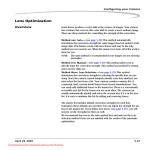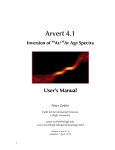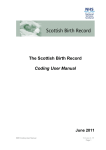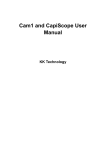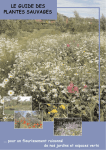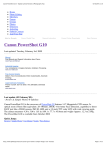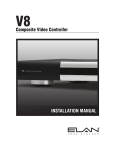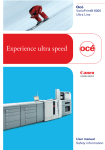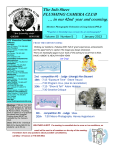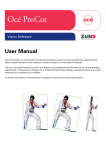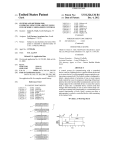Download Created by James Ryan Carssow © 2009 Digital SLR
Transcript
Created by James Ryan Carssow © 2009 Digital SLR photography guide by Ryan Carssow, © 2009 Why buy/use a digital SLR camera? • • • • • flexibility speed manual control to take your photographic possibilities beyond the limitations of “point and shoot” better inherent image quality because of larger imaging sensors and more sophisticated exposure meters and autofocus systems What is a DSLR camera and how is it different from other types of digital cameras? • DSLR = digital single lens reflex . An internal mirror reflects the view directly from the photographic lens into the viewfinder. When the button is pressed to take a photo, this mirror is instantly pulled upward (this is the “clicking” or “tapping” noise you hear) and out of the way of the shutter, which slides open to expose the imaging sensor (the digital “film”). Because you see directly through the photographic lens, there is no need for a second “viewing” lens (as with older camera designs), thus – single lens reflex. • The SLR design is superior to other designs because it allows the photographer to see through the viewfinder exactly what is seen through the lens and what will be “seen” by the imaging sensor. When looking through the viewfinder of non -SLR cameras, the image seen is not exactly the same that the imaging sensor or film “sees”. • Point-n-shoot digital cameras have electronic LCD viewing screens at the rear of the camera that show a digital representation of the view through the lens. But an SLR is still the only camera style that allows a real-time optical view through the photographic lens. This inherently allows for faster and more precise operation of an SLR camera over other types. About user manuals and this guide DSLRs (and for that matter all digital cameras) are capable of many different options and uses. Learning to use a digital camera is in some ways like learning to use a computer or cell phone or any other electronic device. The user must know which button to press or option to select, where to find that button or option, when and why to use it, and what results can be expected from using it. For this reason, it is imperative that the user read thoroughly the user manual for any given camera, in addition to reading ancillary materials such as this guide. This guide is purposely written to avoid detailed instructions for specific cameras. To learn the specifics of YOUR camera … READ THE MANUAL. Once you are fluent with the terminology of your camera and the when, where, how, and why of all the options and buttons, then you’re ready to expand your knowledge of PHOTOGRAPHY and combine your knowledge or your camera’s operation with your knowledge of photographic theory and technique to take great photographs. Seriously, read the user manual. Page 1 of 29 Created by James Ryan Carssow © 2009 Some basic photography truths … • Photographing outdoors in good daylight is EASY for any camera. I’ve seen good outdoor photos taken with a shoebox pinhole “camera” – seriously. • Photographing indoors or at night in sub par light is CHALLENGING for any camera and any photographer. • Shooting moving subjects (i.e. sports, pets, children) indoors or at night without adequate auxiliary lighting sources is EXTREMELY DIFFICULT for any camera and any photographer, and beyond the capabilities of many “consumer level” DSLR cameras and lenses. Yes, even if you paid $500 or $1000 for your cam era you may be unable to get Sports Illustrated quality photos of your child’s 7 pm football game. • If you’re going to spend the money on a top -flight name-brand camera (Nikon, Canon, Olympus etc.) then buy the same name-brand lenses, flashes etc. in order to get the best performance from an entire camera system. There is no point to spending good money on a Nikon camera only to stick a mediocre Sigma, Tamron, or Quantaray lens on it. Retailers like Ritz/Wolf camera love to push off-brand lenses because their profit margins are higher on these cheaper products. But the most important part of any camera system is the quality of the glass in the lenses. Don’t skim on the glass to spend more on the electronics. As a general rule, DSLR cameras lose more than half their value in the first year; while quality, name-brand lenses often sell years later on the used market for 80% or more of their original purchase price. • The number of megapixels a camera utilizes is nearly meaningless as a measurement of the effectiveness of the camera or the quality of photos produced by it. Any camera with 4 megapixels or better is more than enough for any photograph printed 12x18 inches or smaller, and many 4 megapixel images can be printed as large as 2 foot x 3 foot if properly exposed and in sharp focus. Megapixels are a misleading gimmick relied on by camera salesman to convince uneducated buyers to spend more money. Ever heard a camera salesman say, “this camera is twice as good, it has 8 megapixels and the other only has 4”. Well, just because the number 8 is double the number 4 does not mean an 8 megapixel image is twice as large (or twice as good) as a 4 megapixel image. A 4 megapixel image is approximately 2450 pixels by 1650 pixels = 4 million pixels. An 8 megapixel image is approximately 3600 pixels by 2400 pixel = 8 million pixels. Look at the numbers: 3600 is not twice as much as 2450. And 2400 is not twice as much as 1650. At best an 8 megapixel image is 50 percent “larger” than a 4 megapixel image, and in reality it is less significant than that in terms of a difference noticeable to the human eye. In order to achieve an image size twice as large as 4 megapixels, you need an image that is 4800 pixels x 3600 pixels or approximately 16 megapixels. And for what photographic purpose would you need 16 megapixels? To print billboards? Unless you’re a professional making money on photography that requires extremely large prints, any camera offered for sale as of 2008 already has more megapixels than you’ll ever need or use. So if given the choice between buying two very similar cameras, especially if from the same manufacturer, go for the camera with fewer megapixels because it will cost significantly less and Page 2 of 29 Created by James Ryan Carssow © 2009 offer no significant reduction in photographic quality . Camera makers and sellers love to charge hundreds of dollars more for a few more megapixels. Do the math and you’ll see the difference is negligible. Look at photographs taken with each camera and you’ll see the difference is even less. One of the biggest scams in camera sales as of Christmas 2008 is the Nikon D60 a 10 megapixel DSLR camera that sells for $700 with a lens when compared to the Nikon D40, a nearly identical camera with 6 megapixels that sells for $450 with a lens. That’s a difference of $250 for 4 extra useless megapixels. Of course, many cameras with higher megapixel counts also offer many other legitimate improvements over lower-megapixel cameras. The Nikon D200, for instance, was a quantum leap improvement over the D100 model it replaced, not because it had 10 MP to the D100’s 6 MP, but because it was built of stronger titanium alloy, had a more sophisticated autofocus system, a faster frame-advance rate, a significantly better flash system, a larger and brighter LCD screen, better ergonomics and menu design, and many other advances making it a better overall camera. Quick tips to get you started • If your camera has the option, choose to have it give each photo its own unique name. Some cameras are set by default to restart the file numbering sequence each time you change memory cards. For instance, if you take 30 photos, named DSC_0001 through DSC_0030, then when you take out your memory card, transfer these photos, and put your card back into your camera, it will name the next photo DSC_0001 again. You want it to name the next photo DSC_0031. The reason for this is so you won’t accidentally have a new photo automatically overwrite an older photo when transferring to your computer because they have the same file name. • Before you dive right into the detailed and highly technical world of photography as explained below, take some time to just play around with your camera on “Auto” mode or any of the “dummy” modes. This way you can get a feel for how your camera operates without having to worry about 1,000 different buttons, menus, and settings. • If practical, take your camera with you wherever you go. You never know when a great photographic opportunity will present itself. It is not advisable to leave a camera in your car for extended periods of time (extreme hot and cold temperatures can damage sensitive circuits), but toss the camera in your car (hidden or in the trunk) when you go out for the day even if you don’t think you’ll need it. You’ll be surprised how often you’re thankful you had it with you. Without your camera you could miss the photographic opportunity of a lifetime. On my morning commute to my day job, I would often encounter a stunning sunrise or sunset and pull off the road, grab my camera, and snap a few photos. If you work in or near a hi-rise office building, go into to work early or leave late and plan to capture the rising or setting sun from the rooftop of the building or parking garage (if accessible). • Set your camera’s internal date and time as accurately as possible. This will help you identify when photos were taken and the order in which they were taken later when you are sorting through them. This is especially helpful if you have more than one camera. Set each camera to identical time and date. Page 3 of 29 Created by James Ryan Carssow © 2009 LENS FOCAL LENGTH Expressed in millimeters. The focal length of your lens(es) is notated on the lens. If it is a “prime lens” then it has only one focal length (i.e. 50mm). If it is a “zoom lens” then it has a range of focal lengths (i.e. 18- 55mm). What length is considered “normal” or “wide angle” or “telephoto” depends on the size of your image sensor or film format. Image sensor size • Full frame (FX) - 24mm x 36 mm – size of “35mm film” and “full-frame” (Nikon FX) digital camera sensors (currently: Nikon D3, D3x, D700; Canon EOS 1DS series and 5D) • Half frame (DX) - 15.6mm x 23.7mm – approximate size of all other Nikon DX and Canon EOS DSLR camera sensors. On most DSLRs, lens focal length must be multiplied by 1.5 to correlate to a “35mm equivalent” focal length. • 4/3rds digital sensor – an “aspect ratio” used widely in point-n-shoot digital cameras. Olympus, Sigma, and other companies began a push to standardize all DSLR sensors to this size so that lenses could be shared across platforms. But this movement has not caught on or been adapted by the two largest DSLR manufacturers (Canon & Nikon). If you own a 4/3rds DSLR camera you multiply its stated focal length by 2 to arrive at the 35mm film -equivalent field of view. So a 14mm lens on an Olympus camera has the same field of view as 28mm lens on a 35mm film or “full frame/FX” digital camera Note: if you’re not sure which size sensor your camera has, then it is most likely a version of halfframe (DX). As of 2008, you would know it if you purchased a full-frame DSLR because the prices range from $3,000 to $8,000. Typical focal lengths • • • • • • “Normal” o FX - 50mm o DX - 35mm “Wide-angle” o FX – range between 24mm-35mm o DX – range between 17mm - 24mm “Extreme wide-angle” o FX - 1 4mm – 20mm range o DX - 12mm “Portrait” o FX - 70mm to 125mm range o DX – 50mm to 85mm range “Telephoto” o FX – 135mm – 300mm range o DX – 90mm – 200mm range “Super-Telephoto” o FX – 300mm and up o DX – 200mm and up Page 4 of 29 Created by James Ryan Carssow © 2009 • • “Field sports” – football, soccer, baseball etc. when shooting from sidelines o FX – 300mm to 600mm range o DX – 200mm to 400mm range “Gym sports” – basketball, volleyball etc. when shooting from sidelines – extremely large apertures (f2.0, f2.8) are required in order to bring in enough available light at fast shutter speeds. o FX – 50mm minimum (for head-to-toe composition if close to basket or net) up to 400mm (to capture close up photos on other side of the court) o DX – 35mm minimum up to 300mm AUTOFOCUS The autofocus abilities of modern digital cameras are truly extraordinary. If you get the chance, try the autofocus on a 1980s era 35mm camera – either SLR or point-n-shoot. Then compare that to an equivalent modern camera. The AF systems today are light years ahead of the capabilities just 25 years ago. Each camera brand and even different cameras from the same manufacturer can have distinctly different method s of autofocus. How to best use and manipulate each AF system is different for each camera. So read very carefully and thoroughly the portions of your user manual detailing autofocus operation. Understanding how the autofocus system in your camera functions, and what options are available and how to use them, is vitally important to consistently achieving photos in sharp focus. Generally speaking the more “autofocus points” a camera has, the better its AF system is going to perform. In the 1980s, there was often only the one AF point in the middle of the viewfinder. Top -ofthe-line modern DSLRs can have 50 or more distinct AF points. Also the type of AF point is important, with linear (either vertical or horizontal) being the least effective and cross-type points being most effective. If you’ve ever used a manual focus camera, this distinction will make sense to you. In old manual focus cameras, there was often a “split-screen” effect in the viewfinder and you determined focus by lining up the split screen over a straight line somewhere on your subject. But if your split screen was oriented horizontally in your viewfinder then it was easiest to focus on a vertical line on your subject. Autofocus systems work the same way, so a linear AF point is limited to only focusing on subjects with discernable lines running in the opposite direction. A cross-hair type AF point can focus on either a horizontal or vertical orientated line. The autofocus system in nearly every modern camera can be “activated” by “half-pressing” the shutter release button. This is an important skill to learn, because obtaining accurate focus on the object that you want to be in focus depends on using and manipulating this method. In a nutshell, you press the shutter release button enough to engage the autofocus system, but not so far that the shutter will fire and photo will be taken. Once the AF system is active, you can then place the autofocus point on the desired subject (or the camera will do so for you in some cases), you will see or hear (depending on camera and settings) an indication that autofocus has been achieved, and you then press the shutter release button the remainder of the way to take the photograph. Page 5 of 29 Created by James Ryan Carssow © 2009 Focus area selection modes • Center-point autofocus – camera focuses on whichever object is within a designated area within the center of the viewfinder frame. If photographer desires an in-focus subject not to be positioned in the center of the frame, then photographer must utilize the “focus and recompose” technique, basically focusing on the subject, then – while still half-pressing the shutter to lock in the focus - moving the camera to recompose the photo before finally pressing the button fully to release the shutter and take the photo. • Closet subject priority autofocus – camera focuses on the closest object to the camera, regardless of position within viewfinder • User -selectable multipoint autofocus – a modern derivative of the center autofocus sensor. Photographer decides which of multiple available AF points will be active and places the active AF point over the desired subject. This can reduce the necessity to “focus and recompose”. • “Intelligent” multipoint autofocus – similar to above system except the camera determines which AF point to utilize based on algorithms that determine the outline of human -like forms. • Face-detect multipoint autofocus – same as above system, but more sophisticated – enough to automatically detect the face of each subject person in a photograph and focus on those faces. Note: the two camera -controlled AF types above will normally operate slower than user-controlled AF systems like center-point and user-selectable multi-point. For this reason, avoid using the camera controlled AF types for photographing moving subjects. Autofocus modes Quality DSLR cameras will give the photographer a choice in how the autofocus system performs in different conditions. 1. Single servo - focus locks on subject and doesn’t move – used for still subjects and landscapes in which you want to lock your focus onto a stationary subject • Nikon AF-S • Canon One Shot 2. Continuous servo or continuous predictive focus – used for action and sports photography; focus moves along with a subject in motion, continuously adjusting focus to stay with moving subject (or, occasionally, switching to a new subject that moves between camera and original subject like a linebacker jumping in front of a running back that the camera is following) • Nikon AF-C • Canon AI Servo 3. Combination setting that locks focus onto a subject but monitors movement and switches to continuous predictive focus if the subject begins to move suddenly (well suited for photographing young children) • Nikon AF-A • Canon AI Focus Page 6 of 29 Created by James Ryan Carssow © 2009 EXPOSURE Shutter speed + aperture (f-stop) + ISO (“film speed”) = exposure These three elements make up the reciprocal “choices” a photographer has in selecting ideal exposure. The numerical values assigned to these three elements are best understood on a sliding scale. <---------- BRIGHTER Aperture (f-stop) Shutter speed ISO (film speed) DARKER ----------> 1.4 2.0 2.8 4 5.6 8 11 16 22 8 15 30 60 125 250 500 1000 2000 6400 3200 1600 800 400 200 100 50 25 <---------- MORE LIGHT LESS LIGHT ---------> The different points on the scale are referred to as exposure “stops”. The numerical values above represent the fundamental “full stops” on the scale. But there are also in -between stops in one-half or one-third increments (for example, a shutter speed of 160 is one-third darker than 125, and 200 is two thirds darker). The reciprocal nature of these elements allows the photographer to change one or more elements while still arriving at the same exposure. For example … Let’s assume the camera’s built-in exposure meter tells us that this set of values will give correct exposure for the image we see in the viewfinder: f8 aperture 125 shutter speed 400 ISO But we want to use a 500 shutter speed because we know this will help to stop or “freeze” the motion of the tennis player we are photographing. What could we do? 500 is two full stops darker than 125. So if we just change to 500 shutter and leave the aperture and ISO the same, then our photo will be exposed two full stops darker than “ ideal” - rendering an image too dark to be visible. The solution is to slide one or both of the other elements in the opposite direction to arrive back at proper exposure. Some examples that produce the same exposure as the original example while maintaining a 500 shutter speed : f5.6 aperture (one stop brighter) 500 shutter (two stops darker) 800 ISO (one stop brighter) OR f4 aperture (two stops brighter) 500 shutter (two stops darker) 400 ISO (same) OR f8 aperture (same) 500 shutter (two stops darker) 1600 ISO (two stops brighter) Page 7 of 29 Created by James Ryan Carssow © 2009 So why do you need to know all of this about exposure? Doesn’t the camera just set up the proper exposure for you? Yes, the camera will set up these three elements to ensure that the photo is exposed properly for the lighting conditions. BUT it will NOT ensure that each element is used ideally for the particular photographic situation . To be blunt, if you’re not thinking about exposure yourself and adjusting these elements to best capture the image you want, then you have no need for an SLR or advanced camera and are better off with a point-and-shoot camera. The trade-off: Using a particular setting for any of these three elements can have positive and negative consequences for the overall outcome of the photo. Shutter speed Shutter speed is literally measured as fractions of one second, but often expressed in cameras as a whole number – i.e. a 500 shutter speed in camera means 1/500th of one second. Visualize the shutter as the blinking of your own eye lid. If you hold your eye lid open long enough, plenty of light will hit your eye and you will see clearly. But if your eye lids are closed and you blink them open for just a fraction of a second before closing them again, then your eye will not receive enough light to see everything clearly . The faster a shutter is opened and closed in a camera the less light is allowed into the camera. Freezing or bluring subject motion But there is another important facet of shutter speed – how it affects subject motion. A faster shutter speed will freeze the motion of moving subjects in a photograph. A slower shutter speed will record moving subjects as a blur of motion. Refer back to the eye lid analogy. Close your eye lids and slowly pass your hand in front of your face. Open your eye lids and instantly close them again as fast as you can. You saw your moving hand so briefly – did you actually see it move? Now try the same thing again, but this time hold your eye lids open a bit longer. Did you actually SEE your hand moving this time? The shutter in the camera acts the same way, except that the human eye lid blinks (opens and closes) on average in 1/5th of one second. Camera shutters are literally faster than the blink of an eye and can “blink” as fast a 1/8000th of one second. The trade-off: So a faster shutter speed allows less light to enter (a possible negative consequence) but can freeze the motion of the subject (a possible positive consequence). General rules of thumb for using shutter speed to freeze or blur subject motion: • • • To stop motion (human athlete) 1/250 – 1/1000 To stop motion (machines, animals) 1/1000 or faster To blur motion 1/30 or slower for most subjects; 1/8 or slower (and mounted on a tripod) to blur moving water (stream, waterfall, etc.). Page 8 of 29 Created by James Ryan Carssow © 2009 Also there is a general 3 -stop range of usable shutters speeds for photographing people at various levels of normal everyday motion - 1/125 to 1/500. Keep shutter speed for ambient light exposures within this range and the casual movement of most people will be sufficiently frozen in the photograph, avoiding unwanted motion blur. When using flash, an extra stop down to 1/60 shutter speed can adequately freeze casual motion of human subjects. Avoiding “camera shake” Beyond subject motion, shutter speed also affects the motion, or shake, of the photographer’s own hands and body. When “hand-holding” a camera (not mounted on a tripod or braced on a stationary object), even the steadiest hands in the world cannot consistently achieve sharp images without noticeable motion blur at shutter speeds slower than 1/30. The generally accepted rule for ensuring photos are not blurred by hand shake is to set the shutter speed no slower than the focal length of the lens. For example, if hand-holding a lens at 200mm focal length, most people need at least a 1/200 shutter speed. At a 50mm focal length, 1/60 shutter is sufficient. Very steady hands can sometimes use slightly slower shutter speeds. Image stabilization or vibration reduction technologies introduced into some modern cameras and lenses can counter-act camera shake and thus allow hand-held photographs at shutter speeds 1 stop to 3 stops slower than without IS or VR. So if you need 1/200 at 200mm focal length without IS/VR, then you’d need only 1/100 with a basic IS/VR system or as low as 1/25 with a professional-level IS/VR. But remember, IS/VR will ONLY counteract motion from hand shake. These systems WILL NOT freeze subject motion. So just because your camera or lens has IS/VR does not mean that the image of your child running will be frozen in a photo taken at 1/30 shutter speed. Use of a stable tripod is the surest way to ensure photos are not blurred from camera shake at shutter speeds below 1/30, but even the motion of the mirror flipping up can blur photographs taken below 1/15 shutter speed. High -end SLR cameras come with mirror flip up lock functions, to lock the mirror and its inherent vibration-inducing tendencies, out of the way before the shutter is opened. Other cameras use a delay function to flip up the mirror, wait until vibration subsides, and then take the photo. The inherent drawback to this is the short delay could force the photographer to miss the critical moment. More information about selection and use of tripods is found later in this guide. Page 9 of 29 Created by James Ryan Carssow © 2009 Aperture aka f-stop photos from wikipedia.com 1. Smaller f-number = larger aperture or “opening” Example: f2.8 2. Larger f-number = smaller aperture or “opening” Example: f22 The tr ade-off: • Larger aperture (smaller f-number) lets in more light, but allows less of the photo to be in focus (shallower depth of field) • Smaller aperture (large f-number) lets in less light, but allows more of the photo to be in focus (deeper depth of field) Depth of field basic guide Depth of field = how much of the overall image will be acceptably in clear focus • f2. 0 to f4 – great for portraits – face in focus, background blurred – also a longer focal length lens will help blur background . • f5.6 to f8 – good general purpose – old photojournalism adage about how to “get the shot” was “f8 and be there”. Also useful for group photos of people where you want multiple faces at different distances from the camera to all be in clear focus. • f11 to f22 – most of image in focus – great for landscapes, especially when including both foreground and background subjects (flowers in a field in front a mountain etc.) ….. also extremely useful in macro photography, where depth of field is severely limited ** Remember: lens focal length plays into depth of field as well. A wide-angle lens at f2.8 will have more in focus than a telephoto lens at f2.8. When choosing an aperture, consider both the lens focal length and the distances between the subject and the camera and between one subject and another subject. Page 10 of 29 Created by James Ryan Carssow © 2009 Many consumer-level cameras/lenses can only be set as “large” or “open as wide” as f4 or f5.6 and cannot open up to f2.8 or f2.0. Many lenses that come as a kit with a consumer-level DSLR are “variable aperture zoom lenses”. This means that the maximum widest aperture at the widest focal length of the lens is different from the maximum widest aperture at the longest focal length of the lens. For example, an 18-55mm f/3.5 – 5.6 lens will have a maximum aperture of f3.5 at 18mm but only f5.6 at 55mm. Large and expensive professional lenses with apertures that open to f2.8 or f2.0 are often referred to as “faster” than other lenses because the availability of a wider aperture allows the use of faster shutter speeds under the same exposure conditions when compared to a lens that only opens to f5.6. This ability to utilize f2.8 or f2.0 combined with vastly stronger materials and more rugged construction is what makes professional lenses “better” than consumer lenses. But in situations where a large aperture is not required, an “amateur” lens costing 1/10th the price of a professional lens will take equally pleasing photographs. ISO aka “film speed” ISO, along with White Balance (discussed later), is what sets digital cameras apart from 35mm film cameras. With film, you loaded one roll of film and used that film speed for that entire roll. If you wanted to use a different film speed, you waited until you changed rolls. With digital, you can change the ISO setting for each photograph if you desire. This opens up a whole new world of options by allowing the third element of exposure – ISO – to be adjusted for each photo, just like shutter speed and aperture. The trade-off: • A higher ISO is more sensitive to light (brighter), but usually offers less pleasing overall results because of increases in “grain” or “noise” in the final image and less overall sharpness, crispness, and color saturation. • A lower ISO is less sensitive to light (darker), but usually offers more pleasing overall results because of less grain/noise and better overall sharpness and color. But this trade-off changes every year as the higher ISO settings in newer cameras get better and better. Five years ago, ISO 800 looked really crummy on even professional DSLR cameras. But today, ISO 800 looks good and even ISO 1600 is adequate for many uses. General rule of thumb (circa 2008) to ensure pleasing results: • • • Small point-n-shoot cameras – stay at 400 or less Consumer DSLRs and other advanced amateur cameras – stay at 800 or less unless you must go higher (i.e. night or indoor sporting events) Professional DSLRs – 1600 or higher depending on camera model Note: Some cameras allow auto ISO or “high auto ISO” … be careful of this because the camera may not choose the best ISO for your particular situation. Often, unless you need a fast shutter speed or a deep depth of field, it is better to shoot at 125 f5.6 400 than 250 f8 1600 because the “grain” or “noise” at ISO 1600 will degrade the photo. Page 11 of 29 Created by James Ryan Carssow © 2009 EXPOSURE METERING MODES Most digital cameras (even some point-n-shoo ts) include at least three user-selectable exposure metering modes. Understanding the different ways each mode determines correct exposure and when and why to use each mode is important to achieving good exposures. Spot metering • The oldest form of in-camera exposure metering (also called light metering), but most important to have available for particular situations. • Determines proper exposure only for objects or portions of objects within the small point in the center of the viewfinder. All other areas of the scene are ignored. • Useful when one small object or a portion of an object within the larger scene is the most important subject to the photo and must be exposed accurately. • Useful in difficult lighting situations where the background is substantially darker or lighter than the subject, such as a bright sky behind an airplane or bird in flight or a person posing indoors in front of a window filled with bright sunlight. • Veteran photo graphers who learned exposure with this metering mode still use it often. To get an effective exposure for an entire scene, they meter individual objects within the scene, then set the camera to an average of all the metered exposure values. Center-weigh ted metering • An older first attempt at properly exposing more than just one object in the overall scene • Sets an average exposure for a small area in the center of the viewfinder, larger than the spot metering point (the size of this area can be adjusted in many cameras) • Not used much anymore because it offers neither the precision exposure measurement of spot metering nor the better overall scene metering of evaluative or Matrix metering Evaluative, intelligent, or Matrix metering • Different camera brands all have different terminology for their own unique and proprietary versions of this metering mode • Uses highly advanced computer algorithms to do what veterans photographers have been doing since the advent of in-camera TTL (through the lens) metering with the early Nikon F cameras in the 1960s – average the metered exposures for numerous objects with in a single scene. • On top quality cameras from makers like Nikon and Canon, these modes work extraordinarily well 90% of the time to achieve “correct” ex posure. Page 12 of 29 Created by James Ryan Carssow © 2009 • Even the best and most advanced meters of this type cannot get proper exposure every time. This is why options like spot metering and exposure compensation (discussed below) are included in most cameras. • Use evaluative/Matrix metering as your default metering mode almost exclusively. And if you switch modes for a special purpose, be sure to switch the camera back to this mode. EXPOSURE COMPENSATION As you learn more about exposure and understand when the in-camera exposure meter “gets it right” and when the camera “gets it wrong”, you’ll want to start experimenting with exposure compensation. This is a tool of most modern cameras that allows the user to preset default exposure to be plus or minus what the camera meter believes is “proper” exposure. Many photographers, when digital SLRs first hit the market, realized that the new digital sensors did not record images exactly the same as the film they were used to. Many thought these new cameras tended to under-expose many images, so they purposely set their cameras to compensate by over-exposing what the camera meter set as “proper exposure” by + 1/3rd stop or more. Exposure compensation is usually set in the camera by factors of 1/3rd of a stop, denoted by a +/- symbol and then a decimal number. For example, +0.7 exposure compensation means the user wishes the camera to expose 2/3rds of one stop brighter than a standard exposure and -1.3 means user wishes the camera to expose one and one-third stops darker than a standard exposure. Why is this necessary? Aren’t the in-camera exposure meters in modern cameras extremely accurate? Yes, they are, but there is no absolute “correct” exposure. It all depends on the creative goals for the particular photograph. Photographers utilize exposure as an element in their expressive art, the way musicians use particular notes or writers use particular words. The photographer becomes known for his or her own particular style, just like musicians, writers, painters, and other artists. Furthermore, camera exposure meters are programmed for average exposure of average subjects in most situations. This means they will only give “proper” exposure to subjects with average light tones. The average tones vary from camera to camera, but most are similar to a photographic “18% grey card” (a middle grey, not too dark, not too light), or in real world terms the average tone of average Caucasian human skin. So, as strange as this sounds, cameras are programmed to take good photos of white people, and even Asian people, but not black people. There are many other subjects that can “fool” a camera exposure meter. The stark difference between a bride’s white dress and a groom’s black tuxedo has been befuddling novice wedding photographers for years. The reason for these limitations to “correct” exposure is the “dynamic range” of the image recording medium. Dynamic range refers to the maximum range of values – from absolute white to absolute black and all the gray tones in between – that the imaging medium can record. As an example, the dynamic range of black and white negative film can be as wide as 9 full stops of exposure. Meaning a bright subject that might be best exposed at 500 f16 100 will show detail along with a dark subject best exposed at 60 f5.6 800 on black and white film because the range of recordable exposure values is so wide. Conversely, digital imaging sensors (and color slide or “positive” film) have a limited dynamic range of about 5 stops. And the color negative film many people are used to using before the advent of digital can record about 7 stops. Because the dynamic range of digital imaging is so limited, it is even Page 13 of 29 Created by James Ryan Carssow © 2009 more important to achieve precise exposures that will record the correctly exposed subjects important to the overall image and allow the unimportant objects to be less accurately exposed. But the beauty of digital photography is the ability to take a photo at a particular setting, view the photo, then adjust again and test again until you get the exposure you want. Watch professional photojournalists just before a news conference or sporting event and you will see them take a photo of nothing, adjust their camera, take another photo of nothing, adjust their camera etc. These photographers are “setting up” the camera for the exposure (and other settings) they want BEFORE the real action starts. Try this when taking photos of your children etc. But beware that the image you see in the rear LCD screen of your camera is not necessarily a 100% accurate WYSIWYG representation of the final image’s tone or color (WYSIWYG = what you see is what you get). Use this technique of shoot, view, adjust, re-shoot as a guide, but not an absolute guarantee of the results you desire. Recent developments in specialized automated software – nicknamed “HDR” for High Dynamic Range – allow incredible expansion in the dynamic range of digital photographs – even beyond the B&W film standard of 9 stops. This software and relevant techniques are limited to stationary subjects (landscapes, architecture etc.) because multiple exposures must be taken at different settings and then “merged” into a single exposure using the HDR software. But use of each camera brand’s proprietary “RAW” file format offers some promise of further HDR development even for single exposure action photographs. Experienced and skillful users of Adobe Photoshop software can achieve similar HDR results via manual manipulation of multiple exposures. Suffice to say, these are very advanced techniques not suitable for a basic digital photography guide. Some real-world examples: • When taking photos of sunset, dial in negative exposure compensation as much as two or three whole stops (-2.0 or -3.0). This will darken the overall image, rendering any foreground objects as black silhouettes and the sky in deeper, darker shades of yellow, orange, and red. • When taking photos with strong backlighting – either from a window, the sky, the sun, a strong light, or even bright beach sand or white snow in the background - set a positive exposure compensation of as much as much as one full stop (+1.0) for sand/snow or as much as two or three stops (+2.0 or +3.0) for images backlit by the sun or sky. Otherwise the overall photo will be underexposed and too dark. Alternatively, if there is a single important subject in the photo, for instance a person standing in front of a snow-covered hill, then you could use spot metering or center-weighted metering to correctly expose the subject person. And, just like the “focus and recompose” technique. You can spot meter a non -centered subject and lock in that exposure data (read your camera’s manual to find out how), then recompose and take the photo. • When photographing a white or very light subject surrounded by a dark or black background (the moon against a pitch -black sky) you will need to set negative exposure compensation. Otherwise the white subject will be rendered so bright that all fine detail will be lost – this is referred to as “blown out” white or highlight areas. Page 14 of 29 Created by James Ryan Carssow © 2009 EXPOSURE BRACKETING Bracketing is a simple camera function option that allows the photographer to take 3 or more photos of the same subject, changing the exposure by a user-set amount with each photo so that the photographer can later choose which exposure worked best and rendered the best photo. This is a good tool for beginners to use while they learn the subtle tweaks that make for better exposure. It is also useful when taking photos to that will later be post-processed using HDR software. As an example, if you’re photographing a sunset, you know you want negative exposure compensation, but how much? You might bracket three photos at -1.0 -2.0 & - 3.0 and then choose which looks best. You can also manually bracket your photos. Just take a photo, then change the exposure compensation and take another. Repeat. Real world example: When I took a photo of the National Mall in Washington DC at dusk, showing the Lincoln Memorial, the Washington Monument, and the US Capital all in a row with a gorgeous dark blue background, I photographed the exact same image 37 times in 2 minutes, tinkering with the exposure each time, until I achieved the desired combination of natural light and exposure. The opportune “moment” when the twilight sky was at its most beautiful dark blue lasted less than 2 minutes. SHOOTING MODES Most consumer-level DSLR cameras offer a wide variety of shooting modes to give the photographer fully manual, semi-manual, or fully automated control of exposure. • Auto – the default point-n-shoot mode for any camera. Use this until you become comfortable with exposure fine-tuning. And use it when loaning the camera to someone else who doesn’t understand cameras • “Dummy” modes – these are usually marked cutesy little icons to represent “action” mode, or “portrait” mode, or “landscape” mode, etc. These are a very minor step up in control over Auto in that you set the mode for the type of photo you’re taking. Other than that initial selection, these modes operate fully automatic with no further manual input from the photographer. • P, S, A, M modes (on Nikon and others) P, Tv, Av, M (on Canon) – these are the manual and semi-manual modes that most professional photographers use to ensure control over exposure o P – Program Auto Exposure – similar to Auto in that camera sets both aperture and shutter speed, but allows the photographer to dial in exposure compensation, and does NOT automatically engage and use on -camera flash (photographer must make conscious decision to use flash). o A or Av – Aperture-priority Auto Exposure – Photographer sets desired aperture; camera sets corresponding “correct” shutter speed. Otherwise operates similar to Program AE. o S or Tv – Shutter-priority Auto Exposure – Photographer sets desired shutter speed; camera sets corresponding “correct” shutter speed. Otherwise similar to Program AE. o M – Manual exposure – Photographer selects both aperture and shutter speed and camera “suggests” whether these values will render accurate exposure, like older pre -AE cameras. This mode is invaluable for difficult lighting situations when photographer wants to lock in particular settings he/she knows will render the exposure he wants, regardless of camera “suggestion”. Page 15 of 29 Created by James Ryan Carssow © 2009 WHITE BALANCE This is the other element of digital photography, along with ISO, that sets it apart from 35mm film photography. With a digital camera, adjustments for white balance or color balance can be made within the camera itself. With film, either the actual film itself was changed (different films were manufactured to be used with different types of lighting) or color correcting filters were placed in front of the lens. The term white balance started with television and video production and refers to equalizing or balancing the color cast from different lighting sources to achieve a desired neutral color effect (a necessity with the advent of color TV). This ensures that white objects appear white (not blueish or yellowish) and that colors appear true and neutral (not influenced by the color of the light itself). Different lighting sources emit different colors of light. The human eye adjusts automatically for these differences, but the camera sensor or film does not (or at least not as well as the human eye). We don’t often notice the difference, but … • • • • • • A standard household light bulb (known as incandescent) emits an orangish/yellowish light. Different variations of fluorescent bulbs emit greenish, bluish or pinkish light. Compact fluorescent (CFL) light bulbs (those new curly cue lights) differ depending on brand, but often are color balanced to give off light similar to incandescent. The sun emits different colors of light depending on the time of day and its position relevant to the earth. o At high noon, the sun’s light is an almost pure white. o But closer to sunrise and sunset, the sun can emit starkly orange-tinted light. o When obscured by objects, shaded sunlight gives a distinct bluish tint. Photographic flash emits a pure white light similar to mid -day sun Special tungsten-light photographic strobes used in studios emit an orange-cast light requiring specific manual white balance settings. Scientifically these differences are measured with the Kelvin scale of light “temperature”. Some photographers must know and adjust for exact Kelvin measurements (for example, fashion photographers and catalog photographers who must render the color of clothing and other merchandise exactly as it appears in real life), and many professional and semi-professional DSLR cameras can set white balance to any specific Kelvin temperature. Measuring the exact Kelvin temperature, however, requires very expensive color temperature light meters ($500 or more). But most of us can get by adjusting for just the basic lighting categories discussed above. And nearly all modern digital cameras include basic white balance adjustments. White balance modes • Auto (or AWB) – this all-purpose mode, in which the camera makes a rudimentary attempt to measure light temperature and adjust accordingly, works very well in scenes lit by camera flash or sunlight. It is also a decent setting for scenes with multiple different light sources (i.e. inside a home with incandescent light bulbs, open windows letting in diffused sunlight, and on -camera flash). BUT the Auto setting is often sub par in man-made lighting indoors, either incandescent or fluorescent. Page 16 of 29 Created by James Ryan Carssow © 2009 Not e: it is a good idea to leave your camera in auto white balance mode until you need to tweak the white balance for a specific location. And be certain to reset the camera to auto white balance when finished with the scene, otherwise your next photo in another location may not have correct white balance and will look very strange. • Source-specific – these modes vary by camera but are usually self-explanatory and include some or all of the following. On many cameras, the modes below can also be fine-tuned by variables plus or minus 3 to signify the intensity of the effect of the color correction. Using this fine tuning typically involves trial and error. So if you shoot in a specific setting often, make note of which mode and fine-tune setting works best so you can use it each time. o o o o o o • Incandescent Fluorescent Flash Bright sunlight Cloudy Shade Preset (PRE) – this is one of the best, but most under-utilized and least understood white balance modes in modern digital cameras. This setting is indispensable for difficult lighting situations where the correct mode above cannot be determined or where a mixture of various lighting sources cannot be properly balanced using the Auto mode. In a nutshell, you activate this mode (follow camera-specific instructions in user manual), take a test shot by photographing a solid white subject that completely fills the camera viewfinder, and the camera does the rest by shifting the white balance to ensure that white objects photographed under the current lighting will show up as white in the photograph until the photographer changes white balance mode again. As for a solid white object, you can simply locate a person wearing a white shirt, but keeping one of the following items in your camera bag can be helpful when presetting white balance: o White paper or card – any flat solid white object (even a white text-free page of your camera user manual) o Wax paper or a Pringles can lid – place either translucent white item directly over the front of your lens and take the preset test shot while pointing the camera toward the light source or the subject o Expodisc – similar in use to the translucent items above, this is a photographic-quality glass filter that provides extremely reliable results with preset white balancing. Retails for approximately $100 at any quality photographic supply store. This is a highly recommended item for professional or semi-professional photographers who want to obtain the most accurate possible white balance without using a Kelvin meter. Interesting note: many indoor sports gym lights (and similar lights found elsewhere) “flicker” in a manner that makes neutral white balance basically impossible to obtain for each individual shot. You can set your white balance perfectly, but after taking 5 photos, depending on the millisecond when the photo was captured, the lights may be “cycling” or “flickering” and a slightly different color of light is emitted. So, moral of the story, if you’re photographing your daughter’s basketball or volleyball game, don’t go nuts if you can’t achieve perfect white balance. Just fix it later in post -processing. Page 17 of 29 Created by James Ryan Carssow © 2009 Creative use of white balance While the above information has focused on obtaining proper neutral white balance, these same tools can be used for creative photographic effects. With film cameras, creative photographers have used colored filters or “incorrect” film or developing to purposely produce strange and creative lighting effects. Intentional “misuse” of white balance controls can render similar results. For example, set the camera’s white balance to fluorescent while taking photos under normal household incandescent lighting and the resulting photo will have a heavy orange ish tint. FLASH Use of flash with older film cameras was often a misunderstood and feared facet of photography for many novice photographers. But today’s digital TTL (through the lens) automated flash systems are technological marvels that take most of the guess-work out of using photographic flash. An in-depth examination of flash would take up too much room for this guide, but suffice to say using the TTL flash mode on your camera or external flash is all you need to use most of the time, with perhaps a few tweaks for various situations. When buying an external hot-shoe mounted flash, you should always use the camera-brand flash. The flash systems of top DSLR camera manufacturers like Nikon and Canon are extremely sophisticated and engineered to work seamlessly with their own brand of cameras and lenses. Buying the camera-brand flash is a no -brainer. Don’t waste your money on an off-brand flash like Sunpak, Quantary, or Vivitar. In the film days, those companies made cheaper flashes that produced decent results. But with digital – which is much more technologically difficult to sync with flash – using anything other than the camera brand flash system is just asking for headaches and poor results. If you ever get to the point of buying the larger studio strobe systems, then you can buy something other than the camera brand. But you’ll need to know how to set up and control those studio flash systems manually. Types of flash • Built- in on-camera flash or “pop up flash” o Convenient (don’t have to worry about carrying extra gear) o Decent results when used properly for subjects at short distances. o Only option is straight ahead “deer in headlights” flash o Limited power and flexibility • External hot-shoe mountable flash o Flexible – point the flash head in any direction 360 degrees to bounce the light off of walls, ceilings etc. for a softer flash effect o When coupled with a diffuser box (translucent white plastic cover over the flash head) and bounced off a low- to moderate-height ceiling at a 45-degree angle delivers the most pleasing and evenly distributed on -camera man-made light possible. o Much better power and distance/range than built-in flash, but not up to capabilities of professional strobes o One extra piece of equipment to lug around Page 18 of 29 Created by James Ryan Carssow © 2009 • Professional strobes and studio lighting systems o Best man-made lighting option available o Extremely expensive o Complicated (too complicated for further discussion in this guide) o Not easily portable – these large and cumbersome lighting systems often require two or three large cases full of equipment to operate When and how to use flash When, where, and how to use flash still confuses many novice photographers. The common misunderstanding is that flash is only needed indoors or to freeze action. Most novice photographers would never consider using flash outdoors under bright sunlight, which is actually one scenario where “fill flash” is most needed. Here are some tips … • Indoors – this is when most “automated” cameras use flash. When there is not sufficient natural light to get a decent exposure at hand-held shutter speeds, flash is used to augment the natural light with often mediocre results. Here are ways to improve indoor flash exposure: o Don’t use flash at all. Unless you need flash to help freeze people or other moving subjects, many indoor photos are better without flash. If you can gain proper exposure and a fast enough shutter speed without flash, then do so , or use a tripod or IS/VR capable lens. Placing subjects, especially for portraits, near windows to allow outside light to illuminate the subject is a classic technique. o Bounce or diffuse your flash – this is when an external hot-shoe mounted flash becomes your most important photographic tool. Watch your average wedding photographer working the reception area. He/she will almost certainly have an external flash and will often diffuse the light through a soft box or by bouncing the light off the ceiling. This gives a much softer, more even exposure than the typical “deer in headlights” straight flash effect. It also greatly reduces the chance of “red eye”. Red eye, by the way, is caused by the flash being too close to the camera lens and firing too much light too directly at the eyes. With the external flash mounted higher above the camera lens and the light bounced or diffused, the chances of red eye are greatly diminished. o You can try diffusing the light from your camera’s pop -up flash by putting a piece of wax paper in front of the flash. But beware the pop up flash has little flash power to begin with and diffusing it in this manner will reduce that power even further. So be sure your subjects are physically close and that you don’t want/need to see much detail in the background, which will likely show up as almost black. o Balance the flash exposure with the ambient room lighting exposure by reducing the power of the flash (look up flash exposure compensation in your user guide) so that both the foreground subject and the background surroundings are properly exposed and visibly detailed. This can often be semi-automated with a “SLOW” setting on your camera or flash. Some cameras, especially the point-n-shoot variety, also call this the “NIGHT” flash setting or “PARTY MODE”. But be careful when doing this to customize your white balance. Ambient light from incandescent or fluorescent bulbs combined with pure white light from the flash can produce some strangely colored results. If you want to get very particular about this, there are colored “gels” or filters that fit over your flash head (just like colored lens filters) to correct white balance issues when combin ing flash light with ambient lighting. Page 19 of 29 Created by James Ryan Carssow © 2009 • Outdoors – this is where most automated cameras don’t use flash , but where it is often most useful. o Under bright sunlight conditions, especially when photographing people for posed shots and portraits, USE YOUR FLASH. The automated system in your camera won’t do it for you. You have to “force” your camera to fire the flash on a manual or semi-manual setting. Using flash in bright sunlight is called “fill flash” and is perhaps the most important and under-utilized use of camera flash. When human subjects are lit by extremely bright mid -day sun, faces often become a mixture of properly exposed bright areas and dark, detail-less shadows. By using proper fill flash, the subject’s entire face is brightly lit with little to no shadow and the result is a bright, beautiful face against a bright and beautiful sunlit background. Fill flash in bright sunlight is the same basic technique used by the photographers who shoot models in bikinis for the Sports Illustrated swimsuit issue and other publications (along with reflectors, shades, and other more complicated techniques). Most TTL flash systems are great at fill flash, with some minor tweaking of flash exposure compensation. But YOU, the photographer, must initiate the use of flash under bright sunlight. The camera’s auto mode simply will not do this. AND this is really one of the ONLY times you should ever use full power straight ahead flash. If possible, you should always bounce or diffuse you r flash if not in direct sunlight. o With subjects in shade but a bright sunlit background, you can use flash to “balance” the exposure of the subject and background. If flash is not used, then to properly expose the shaded subject, the sunlit background will be over -exposed. Or, more commonly, the whole photo will be “properly exposed” according to the camera, leaving the shaded subject underexposed and dark. Using flash to balance a shaded subject against a bright background may require some tweaking of white balance, but usually not to the extent needed for balanced indoor flash. o Subjects outdoors at night offer the same difficulty with flash exposure as indoor subjects, but without the easy solution of bouncing a flash off a ceiling. Try using your flash pointed straight at the subject but with SLOW or REAR flash setting. Or diffuse your straight ahead flash and adjust flash exposure compensation until you get a pleasing result. If photographing distant subjects at night, no flash in existence will have enough power to illuminate the scene or subject. You’ll need to use a long exposure and a camera mounted on a stable tripod. Lastly, many photographers will attempt to use flash to freeze action when they cannot achieve a fast enough shutter speed to do so. This is OK if there is no alternative, but do not expect stellar results. You can expect plenty of “deer in headlights” exposures with visible and detailed subjects but backgrounds that quickly fade to black. Also this technique greatly increases the probability of red eye in human subjects. And using this technique is banned at many sporting events as it interferes with the players’ ability to see clearly. Worst of all, using flash in any circumstance takes a lot of battery power. But using flash as the main “spotlight” form of illumination will drain batteries in record time. And portable flash units do not have sufficient battery power to quickly “recycle” for a subsequent full power burst of light. So even if your camera can photograph 5 frames per second, only the first one or two of those frames will even be visible as the flash fails to recycle its power and thus fails to fire at all for the last few frames of a quick burst. Page 20 of 29 Created by James Ryan Carssow © 2009 TRIPOD A tripod is an essential tool of any good photographer. If you have a new camera, especially a DSLR, and are wondering what accessory to buy next, a quality tripod should top your list (followed soon after by a camera-brand external flash). Why do I need a tripod? • • • • • • • • • • • To take photos of landscapes, sunsets, etc. at the peak times of beautiful natural light when you will need to utilize shutter speeds that are too slow for hand-holding your camera. This is the number one most important reason to own a tripod. You will MISS the shot of a lifetime as the sun sets and the sky explodes with orange color if you don’t have a tripod. Tell me the five best landscape or sunset photos you’ve ever seen and I’ll bet you the cost of your camera that every single one of them was taken with the camera mounted on a tripod. To take “macro” photos of tiny objects up close. Because of the extremely small apertures (f16, f22, f32) needed to get adequate depth of field in macro photography, the appropriate shutter speed may be too slow to hand -hold your camera. To take photos of large groups of people. In these situations it is often best for the photographer to compose the shot and focus the camera, then take his eyes out of the viewfinder to scan the group and wait for the moment that everyone is smiling and looking at the camera to finally fire the shutter (a wired or wireless remote shutter release is also helpful here). To take photos with yourself in them. Please don’t rest your $500 DSLR on the hood of your car or some random flat surface in order to take a photo of you and your soul mate together in front of some iconic place on your vacation. This is how nice cameras get b roken or stolen. To take photos that will be digitally “stitched” together to form a panoramic view. Try doing this once without a tripod and once with. You’ll use a tripod every time after you see the difference in the results. To take time elapse exposu res of stars at night. To take photos of cityscapes at night To take photos of small objects to sell on eBay To take photos of rivers and water falls in which the water appears to be “flowing” in the photo (you need shutter speeds of slower than 1/15th of one second to do this) To take photos of sleeping babies (or husbands) indoors without flash Basically … to take photos of any stationary subject in dim ambient light What kind of tripod to buy This is a question with an easy or a complicated answer, depending on your point of view. The easy answer is buy a tripod that best fits your camera and how and where you like to photograph. The complicated answer is that there are hundreds of choices and prices ranging from $25 to well over $1,000. So here are some tips: • Always try out a tripod in person with YOUR camera before buying. This doesn’t mean you can’t order a tripod over the internet or find a great deal on eBay, but try to test the same or a very similar tripod at a local photography store or from a photographer friend who already owns one. You don’t wan t to buy a tripod unseen only to realize once you receive it that it doesn’t work well with your camera. Page 21 of 29 Created by James Ryan Carssow © 2009 • • • • • • • Make sure the tripod is sturdy enough to hold your camera (and lens, flash etc.) steady in all conditions and at all angles. If you have a heavy professional or semi-professional camera and/or lens, then you’ll need more than a $50 plastic tripod from Sunpak, Velbon, or Slik. But if you have a relatively small and light consumer-level DSLR, then on e of these inexpensive tripods will work well. Make sure the tripod is lightweight enough for YOU to carry it with you. The cliché amongst photographers is that a cheap lightweight tripod that you actually have WITH YOU is 1000 times better than the heavy and expensive tripod that is sitting at home or in the trunk of your car . Make sure the tripod “head”, the maneuverable contraption upon which the camera sits, is strong enough to support the weight of your camera and largest lens and a flash. Also make sure it can maneuver in every conceivable direction and that it locks down tight once your desired position is achieved. Make sure the methods of locking and unlocking the head’s movement are easy for you to use. Some are much more complicated and cumbersome than others. Don’t buy a tripod that is intended for video cameras. The manner in which the tripod head rotates and “pans” is built for video cameras and not still cameras and will not be as maneuverable as you need for a still camera. Make sure the tripod is flexible enough for your needs. For example, if you like to take macro photos of flowers and other things low to the ground, then your tripod needs to be able to flare its legs out so your camera can be positioned low to the ground. Good professio nal tripods can hold the camera anywhere from 6 inches to 6 feet above the ground. Cheap, plastic, consumer tripods can only go “as low” as their legs will collapse to when folded up for travel (usually 18 to 24 inches off the ground minimum). If you own or use more than one camera, then you’ll definitely want a tripod with quick -release plates that screw into the bottom of each camera and then latch onto the tripod. This way you can quickly change from one camera to the other on the same tripod without having to unscrew the tripod screw each time. This is also safer and better for the camera (even if you only own one) because you’re screwing a small lightweight plate into the bottom of your camera, and not the entire tripod. If you’re using a very large lens to photograph sporting events (something that costs at least $1500 new) then you need a monopod, not a tripod. If you’re not using such a lens, then you do not need a monopod to photograph sports. If you mount your camera, and not your lens, to the monopod, then you don’t need a monopod. Tips for photographing with a tripod Tripods are really quite self -explanatory. Just adjust the legs to the height you want, then rotate, tilt, and pan the head until your camera is positioned properly. But there are a few tricks to know when using a tripod: • • If you need a tripod for your photograph, it’s likely because of slower shutter speeds that would cause “camera shake” and blur from hand -holding the camera. If this is the case, then often even the motion of pressing the shutter button can blur the photo slightly even if mounted on a tripod. There are two solutions to this: o Use a remote shutter release o Use the self-timer built into your camera. Any shaking motion caused by your finger depressing the shutter button will fade after a few seconds. So set your self-timer to 10 seconds, press the shutter, and the photo will be taken – shake free – 10 seconds later. Many DSLRs have “grid lines” inside the viewfinder that can be turned on with a menu function (check your user manual). These lines are great for helping you level the horizon of a landscape Page 22 of 29 Created by James Ryan Carssow © 2009 • • • • photo so that the photo does not appear “tilted” if the horizon is not straight across. Don’t rely solely on any bubble level built into your tripod, as the horizon itself may not be perfectly level. If the ground you’re working on is uneven, then adjust the legs of your tripod to compensate. Don’t extend all three legs all the way and then let the tripod lean on the uneven ground. There’s a good reason the three legs adjust height independently, and this is it. Try using your tripod at different heights to get new perspectives on typical subjects. Don’t be afraid to work with your knees, butt, or even belly on the ground. For taking tripod -mounted photographs with the camera tilted to vertical orientation, it is best to use specialized camera-rotating brackets (available at good photography stores or online) that keep the camera’s center of gravity directly over the center of the tripod. Using the basic tilt function built into many tripods allows the camera to lean to one side of the tripod and could, in some cases, cause the camera to shake enough to blur a photo or even cause the tripod and camera to fall to the ground. BE CAREFUL when using a tripod or monopod as they often give a false sense of security that your camera is completely stable and secure. One wrong spin or turn and you can knock over your tripod, sending your expensive camera to an early death on the hard ground below. SCARY STORY – a former photographer colleague of mine once rested his monopod mounted camera and lens on a stadium wall for a brief second while digging another memory card out of his pocket. The top-heavy combination quickly slid off the wall, crashing to the concrete below. Both his $5,000 Nikon D2X camera and $6,000 Nikkor 200mm f2.0 lens were ruined – even the Nikon factory could not repair either. POST-PROCESSING AND IMAGE EDITING Anyone who’s ever studied, even briefly, the work of photography master Ansel Adams knows that he practiced and preached that a great photograph is a product of not just skill with the camera, but also skill in the darkroom. Well, in the digital world computerized post-processing and image editing have replaced the original “wet” darkroom, but the emphasis on skills utilized after the photo is taken have never been more important. Even the best photographer with the best camera set up in the best possible configuration with a perfect exposure can benefit from some amount of post-exposure computerized image editing. And the rest of us, who aren’t so perfect, can see mediocre photos blossom into eyecatching images with the help of digital image editing. The “how to” of computerized image editing is enough to fill multiple semesters of college-level graphics art classes. But there are some basic functions every digital photographer should learn to perform with computer software to improve their final images. The list below is what you should know how to do. Read the instructions with your particular software to find out how. • Re-sizing – this is a relatively simple operation in most software. It simply refers to taking a large photo file that measures – for example – 3000 pixels by 2000 pixels (or 6 megapixels), is viewable at 30 x 20 inches on a computer screen, and takes up 1 megabyte of file space (even in compressed JPEG format), and reducing the photo to a more user-friendly size for computer viewing (for example, 600 x 400 pixels or 6 x 4 inches on a computer). Why is this necessary? Digital photos are now taken at very large sizes that are suitable for making large prints up to 3 or 4 feet wide. But a computer screen displays images at a much smaller resolution than is needed for printing. Even an HD television displays only 1920 x 1080 pixels. So all that extra data making up a 6 megapixel or 10 megapixel photograph is just wasted file space and file size that will slow down a photo from loading via email or web site. As a general rule of thumb, Page 23 of 29 Created by James Ryan Carssow © 2009 reduce the size of your photos by reducing the “pixels per inch” setting (if available) to 100 ppi instead of the 300 ppi usually found in photos at full size straight out of the camera. Be sure to keep an untouched original full-size copy of your file too. • Sharpening – also known as “unsharp masking” this is an essential function to prepare a digital photo for optimum printing results. As digital cameras become more sophisticated, some or all of this sharpening may be done in the camera itself. But if the photo looks dull and lacks crispness when printed (but is otherwise in perfect focus) then it likely needs some sharpening from image editing software. • Color correction – if you, or the auto function of your camera, didn’t calibrate the white balance of a photo just right, there are ways to fix this in quality image editing programs. It’s good to know how to do this because no one gets white balance right for every photo. In fact, some situations (as detailed in the “interesting note” in the white balance section) are not possible for the camera to achieve correct white balance. • Color saturation – depending upon your camera and its configuration, you may find the colors in photographs either too dull and boring or so bright and vivid and “over-saturated” that they look unreal or even cartoonish. This can and should be corrected with the settings of your camera, but if you don’t get it just right you can tweak it in post-processing • Color conversion – most software can easily convert a color photo to black & white, sepia tone, and other creative changes. Better software, and skillful users, can convert to black & white using the same methods and ideas that Ansel Adams used for his classic black & white prints. • Levels or curves – these functions can help correct minor problems with exposure by increasing or decreasing dark, light, and middle tones in the photograph. They can also help a dull, average exposure “pop” with more contrast. • Red-eye correction – most image editing software has a one- or two-step fix for the dreaded red eye. Don’t rely on your camera’s “red eye reduction” mode to fix this. As mentioned in the flash section, the problem is caused by direct flash being located too closely to the camera lens. If you get red eyes in your photos, correct it with image editing. • Perspective or composition fixes – if your photo appears “tilted” or otherwise out of whack, you should be able to straighten it or otherwise fix such imperfections with software. Some advanced software can even correct more complicated problems like perspective inaccuracies – for example, the rounding effect of a fisheye lens can be “straightened” with software, and the “leaning” effect of photographing buildings can be corrected. Photoshop All of the above functions can be performed on most any decent image editing software. Even some of the software that comes with your camera can perform these basic functions. And newer cameras are even including basic post-exposure editing inside the camera! But, if you’re serious about photography, then the most important non -photographic purchase you can make and skill you can develop is learning to use Adobe Photoshop. There are countless imitators, competitors, and other image editing software titles available. But Adobe Photoshop invented computerized image editing, perfected it, and continues to expand upon and “re-perfect” image editing. Simply put, there is not a better image editing software Page 24 of 29 Created by James Ryan Carssow © 2009 program available anywhere in the world, never has been, and likely never will be. It is the end all and be all of photo editing and, used well, can be the difference between a good photo and a great photo. WHERE TO PRINT/HOW TO PRINT Now that you have all of these digital photos – digital “negatives” so to speak - how best to obtain quality photographic prints? There are a number of printing methods available, from basic household inkjet computer printers to museum quality archival prints costing hundreds of dollars. Ask 5 people this question and you’re likely to get 5 different answers. But here is my easy answer: Have your photos printed by a retail or online printing service that gives you the results and pricing that you like best. I don’t even consider printing my own photos at home. Regardless of countless improvements to home-printing technology, the costs are still higher and results still inferior to having your prints made by one of those big Fujitsu, Noritsu, or Kodak printing machines at the big stores. I have personally found great results from Costco (as cheap as 13 cents per 4x6 print), HEB, Target, and Ritz/Wolf Camera as well as Snapfish.com, Printroom.com, and Shutterfly.com If you really want fantastic results, you can even “calibrate” your computer monitor to fit the specifications of a particular store’s or website’s actual printing machines. Then when you edit your photos on your computer the printed results will be exactly the same colors. Of course, I’ve still yet to try this myself, so if you figure it out, show me how ;-) MEMORY CARDS AND COM P UTER STORAGE So you’ve taken the photos, edited them, printed them and they look fantastic. Now, what do you do with all these large photo files on your memory cards or in your computer? First of all, your memory card should be used only as temporary storage until you have time to download the images to your computer. Don’t use your memory card to store photos indefinitely because … • Flash memory is the most expensive form of computer memory. You’ll pay more to store all those photos on a memory card than on a computer hard drive or optical disc (CD-ROM, DVDROM) • What if you drop your camera in the lake? Or it is stolen, damaged, or misplaced? Then all your photographic memories are gone. • If you store all your photos on your memory cards, what happens when you run out of space and want to take more photos? So you should copy your photos off your memory card regularly. And after you’ve transferred them, be sure to FORMAT YOUR MEMORY CARD inside your camera. Your instruction manual will tell you how to do this. The reason to re-format your card each time you transfer files from it (rather than just delete the old files) is that it keeps the card “fresh” and ensures it is properly communicating with your particular camera. Memory cards that have had hundreds of files deleted off them without a proper reformatting often become “corrupted” in geek-speak and you could lose the ability to add new photos to your card. Page 25 of 29 Created by James Ryan Carssow © 2009 How to store photos on your computer • Keep at least two different sets of your most important photos – one on your hard drive and one on a portable backup hard drive or on a CD- or DVD-ROM disc works great. As we all know, computers are not fail safe. They can crash, become corrupted, or just otherwise stop working right. If all your photos are on your hard drive when your computer dies. Then all your photos die with your computer. • Use a consistent format for photo file storage so you can always find your old photos when you need to. I utilize a monthly file system and then sort each month’s photos by the date and time the photo was taken. I do this all very simply, but completely manually, in Microsoft Windows. There are dozens of software programs available that will help sort your photos for you. Use whatever works for you. • When editing your photos for printing or web use, ALWAYS be certain to save an original, untouched version of the photo. Then save an edited version and/or resized web version. On many of my photos, I have a minimum of three different versions of the same photo. I add unique file name suffixes like “EDIT” or “WEB” to the different files to distin guish them from the original. • Keeping an original untouched version of each photo is also important because each time you open, save, and close a JPEG photo file you risk degrading the quality of the photo. This is because JPEG is a file compression format. And each time a file is resaved in JPEG format it is further compressed and some of the intricate data is lost. • Will these digital photo files – digital “negatives” - last longer than film? Will they last forever? No one honestly knows the answer to these questions. Computer geeks already know that some early computer files are no longer “recoverable” because the hardware and software used to open these files no longer exists. This would not seem likely with JPEG format photo files because it is such a ubiquitous file format. However, if you save files in your camera’s proprietary “RAW” format, then you could encounter recoverability issues down the road if the company that makes your camera goes out of business. As far as outlasting film, that is an u nanswerable question for at least another 100 years because there are film negatives dating back to the late 1800s that are still useable today because they were properly stored in a cool, dry, dark place. WEBSITES TO EXPAND YOUR PHOTOGRAPHY KNOWLEDGE This is a collection of web sites about photography that I refer to often. A large percentage of my photography knowledge is self-taught by reading the ideas and experiences of other photographers on the web and then going out and trying different things with my own cameras. • www.nikonusa.com – downloadable PDF copies of owners manuals; recall and repair info; product firmware updates; software updates; new products etc. • www.usa.canon.com – similar to above • www.bhphoto.com – best online photography store – based in New York City. Have personally placed orders of $2,000 or more from this store with no problems ever. Page 26 of 29 Created by James Ryan Carssow © 2009 • www.adorama.com – another great NYC -based online photography store NOTE: not all internet -based photography equipment dealers are the same; MANY whose prices appear “too good to be true” are in fact not true and some are simply crooks who will send you the wrong equipment and not refund your money. There are horror stories all over the internet about electronics dealer criminals. Buyer beware. Check an online store’s reference before placing an order. • www.keh.com – brokers of new and used photography equipment based in Atlanta, Georgia. Not the best prices, but good used equipment condition rating system and used items come with a decent warranty period • www.ebay.com – a veritable swap meet of camera equipment traders • www.dpreview.com – thorough consumer-focused reviews of a huge assortment of digital cameras; discussion forums. • www.anseladams.com - site dedicated to the photographs of possibly the most influential photographer of all time – Ansel Adams. Buy original prints or reproductions from the descendants of the master. • www.robgalbraith.com – site run by news photographer turned digital photography teacher and webmaster. Site tends toward content relevant to professional photojournalists, but is a great site for articles about new equipment and to learn new techniques from paid professionals. • www.kenrockwell.com – opinionated, but honest and knowledgeable about digital photography. Focuses on Nikon equipment, but has ventured into reviewing some Canon equipment as well. Decent photographer, but not nearly as good as he thinks he is. • www.earthboundlight.com - site run by accomplished landscape photographer Bob Johnson. Good place for tips about landscape photography. • www.moosepeterson.com – site run by famed wildlife photographer Moose Peterson. Some good tips and great photos of wild animals. • www.sportsshooter.com – news and discussion site for professional sports photographers – some good tips about shooting action and sports as well as behind -the-scenes “inside baseball” about the lives of those guys and gals who roam the sidelines with giant lenses • digitaljournalist.org/ - site dedicated to photojournalism • www.photo.net – photo hosting and online critiques and ratings systems; discussion forums; general photography articles • www.bythom.com – a definitive source for Nikon equipment information; writes how-to books for operating Nikon cameras. Good photographer. Page 27 of 29 Created by James Ryan Carssow © 2009 • http://www.mir.com.my/rb/photography/companies/nikon/htmls/models/index.htm - massive site dedicated the history of Nikon cameras • http://www.naturfotograf.com/lens_surv.html - the best site for professional reviews of most of Nikon’s best lenses. If Bjorn says a lens is great, then it’s a great lens. A very accomplished photographer. Also good information about infrared photography • http://www.photosynthesis.co.nz/nikon/specs.html - exhaustive list of nearly every Nikon camera lens ever made, including specifications and serial numbers to help determine what year your classic Nikon lens was manufactured. • www.nikonians.com – a discussion forum dedicated to all things Nikon. There are some competent pros who post on this site, but a lot of discussion involves amateurs discussing camera gear more than photography. Still, a good place to find other users of your particular camera to compare notes. Also Want to Buy and Want to Sell forums and photo critique forums. • www.fredmiranda.com - another forum that discusses equipment more than photography • http://aa.usno.navy.mil/data/ - Want to know when and where the sun will rise and set so you can anticipate your next great sunrise/sunset photo? Check this site from the Astronomical Applications Department of the U.S. Nava l Observatory • http://www.mindspring.com/~cavu/sunset.html - another site that helps determine sunrise and sunset time and location • http://www.betterphoto.com – general photography help site. Offers online courses, instruction, and answers to photography questions • http://www.nyip.com/ - New York Institute of Photography offers a great section of tips and how-to articles about a variety of photography subjects • Sites to store, display, and/or print your photos www.snapfish.com www.shutterfly.com www.flickr.com www.photobucket.com www.picasa.com www.printroom.com – goes beyond the average printing site by offering printing services and web hosting for professional photographers selling prints online to customers o www.photoreflect.com – similar to above o o o o o o Page 28 of 29 Created by James Ryan Carssow © 2009 WHY DID I TAKE THE TIME TO WRITE THIS GUIDE? I love photography. I am a visually oriented person. I am a visual learner, but a profuse writer. I have been practicing the art of photography off and on for more than 15 years; to the point of semiprofessional status for a few years in the mid -2000s (yes I was paid for my photography – but not enough to quit my day job). And I love sharing my passion for photography with others. It is such a kick to teach someone a new trick about how to operate their camera or how to approach a particular photographic situation. Unlike computers, which I loathe operating and especially dread explaining to others, I enjoy fiddling with all the settings and minutiae of cameras. I also love to be behind the camera. I feel about a well-built, high -performance professional DSLR camera what a musician feels about a beloved guitar. When everything is just right the camera becomes an extension of my mind and body. I love the anticipation of “the moment” and pressing the shutter at just the right time to record that moment. I love seeing and reliving “the moment” every time I view a photograph – whether I, or someone else, took the photo. This guide is simply a rudimentary outline of the basic knowledge I have gathered over the past 15 years. It is by no means the epitome of photography instruction. I have left out plenty of information that I don’t know, can’t remember, or didn’t want to share at this time. I hope you will learn something useful from it. But most of all, I hope you will take anything learned from this guide and go out and photograph “the moment” as you see it. I am always ready and willing, and sometimes able, to answer questions about photography. Feel free to contact me any time. Ryan Carssow 512-870 -7004 [email protected] Page 29 of 29